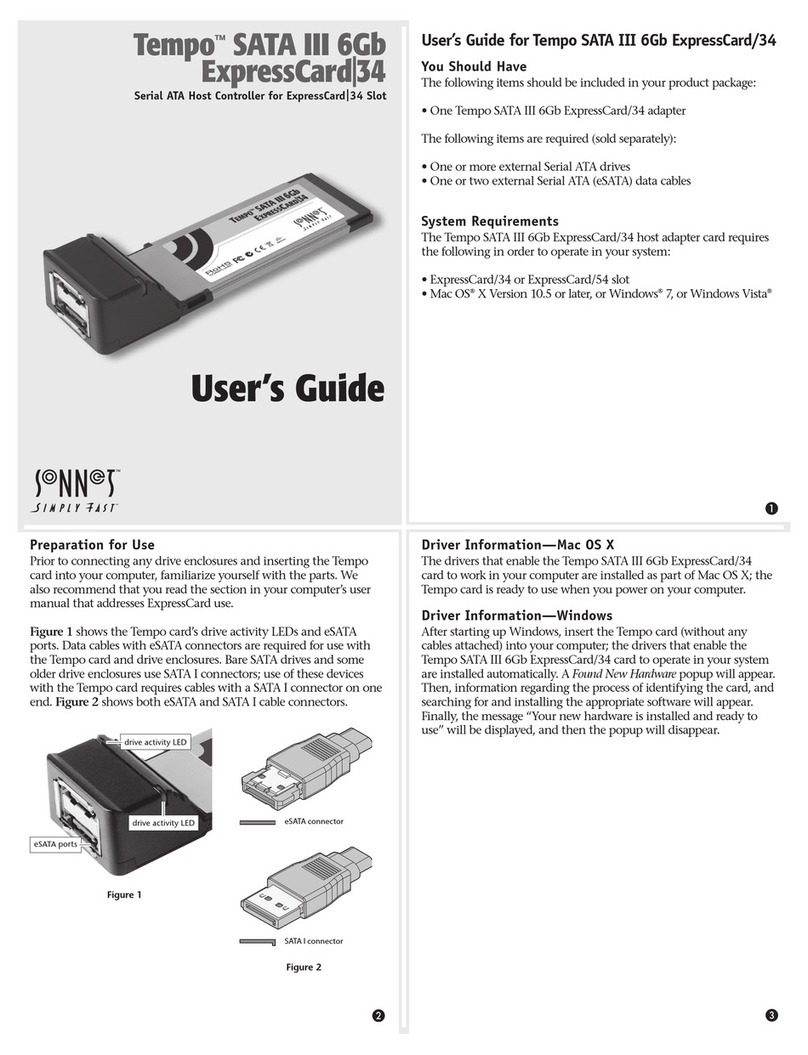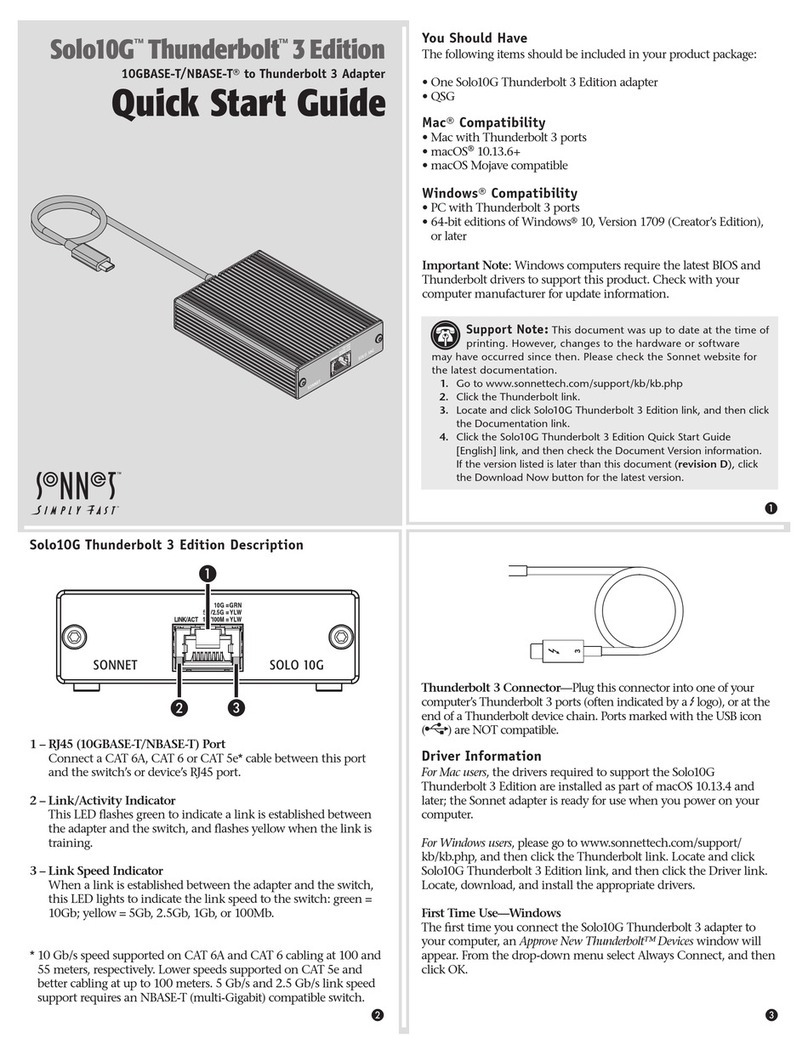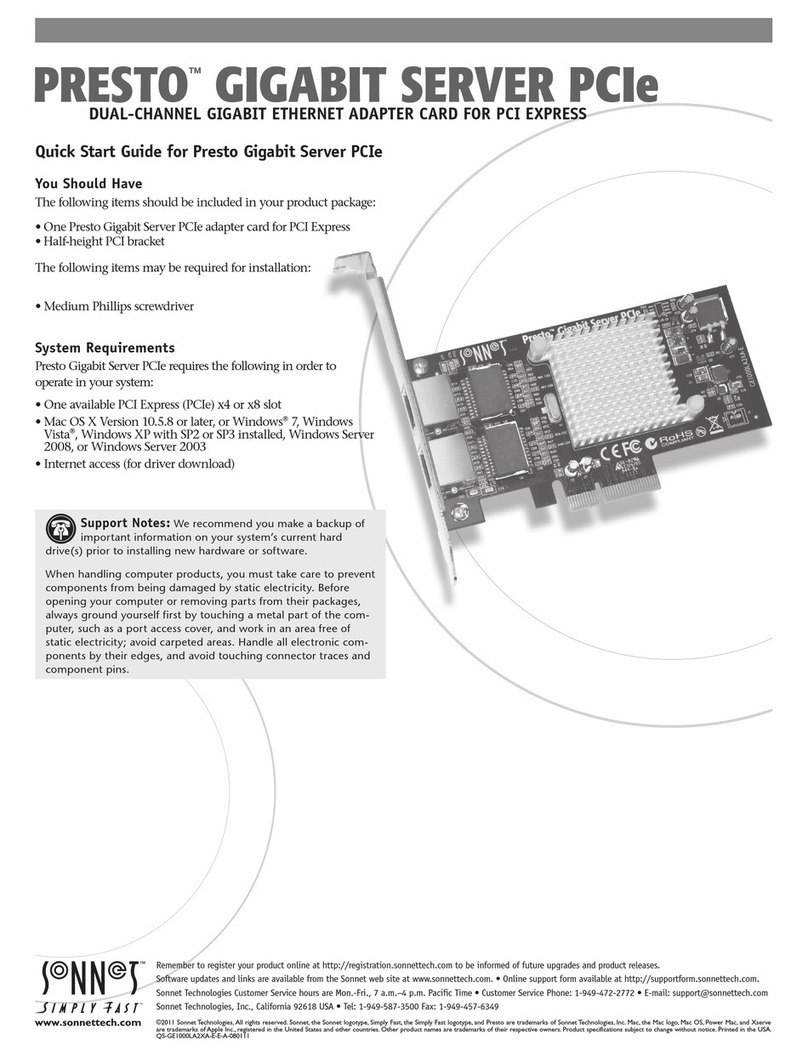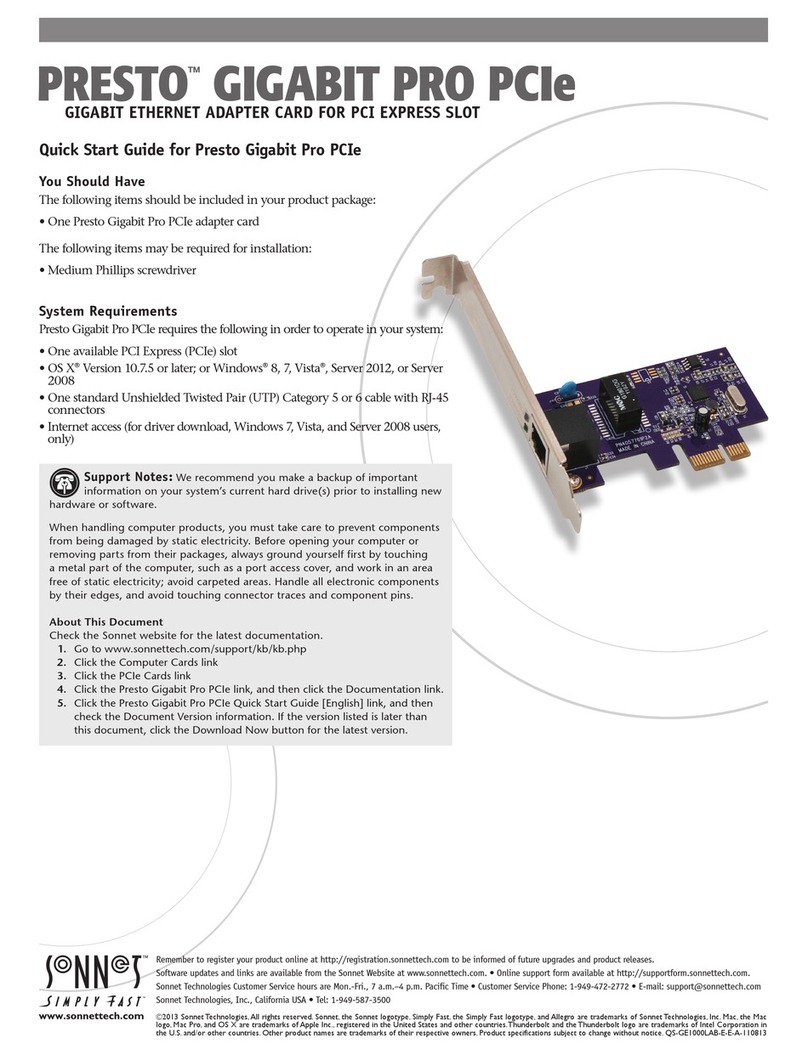Basic Configuration Information—macOS
With the Solo10G adapter connected to your computer and network
infrastructure, configure the adapter’s settings in the System
Preferences’ Network preferences panel. The adapter will be identified
as Thunderbolt Ethernet Slot x.
Performance Tuning Steps—macOS
Listed below are steps required to configure the Solo10G SFP+ T3E
adapter for maximum performance.
1. Open System Preferences, and then click Network. In
the Network preferences panel, click the Solo10G adapter
(Thunderbolt Ethernet, Slot x) in the left panel, and then click
Advanced; a new panel appears.
2. In the Advanced panel, click Hardware. From the Configure
drop-down menu, select “Manually”. In the Speed drop-down
menu, leave the setting at 10G… In the Duplex drop-down
menu, select “full-duplex” (not “full duplex, flow-control”). In
the MTU drop-down menu, select “Custom,” and then enter
“9000” in the box below.
3. When you’ve finished changing the settings, click OK.
4. Back in the main Network window, click Apply after you’ve
completed changing the settings.
Basic Configuration Information—Windows
Configure the Solo10G adapter’s settings using Windows Device
Manager. You may locate the device in the Network adapters
category, listed as Sonnet Solo 10G SFP+ Thunderbolt 3 Edition.
Advice
• The Solo10G SFP+ T3E adapter is not compatible with the Apple
Thunderbolt 3 (USB-C) to Thunderbolt 2 adapter; the Solo10G
adapter requires more power than a Thunderbolt 2 connection can
provide.
Contacting Customer Service
The Sonnet Web site located at www.sonnettech.com has the
most current support information and technical updates. Before
contacting Customer Service, please check our Web site for the latest
updates and online support files, and check this Quick Start Guide
for helpful information.
Email support requests generally receive the fastest responses, and are
usually processed within a 24-hour period during normal business
hours, excluding holidays. When you contact Customer Service,
have the following information available so the customer service
staff can better assist you:
Product name • Date and place of purchase • Computer model
• OS version • A System Report (macOS) or a Microsoft System
Information MSINFO32 (Windows) report (Windows), along with a
description of the issue(s) you are encountering with your device
If further assistance is needed, please contact us at:
USA Customers
Please contact Sonnet Customer Service at:
E-mail: support@sonnettech.com
Tel: 1-949-472-2772
(Monday–Friday, 8 a.m.–4 p.m. Pacific Time)
For Customers Outside the USA
For support on this product, contact your reseller or local distributor.
Visit Our Web Site
For the most current product information and online support files,
visit the Sonnet web site at www.sonnettech.com. Remember to
register your product online at http://registration.sonnettech.com to
be informed of future upgrades and product releases.
©2018 Sonnet Technologies, Inc.All rights reserved. Sonnet, the Sonnet logotype, Simply Fast, the Simply Fast logotype, and Solo10G
are trademarks of Sonnet Technologies, Inc. Mac, the Mac logo, and macOS are trademarks of Apple Inc., registered in the United
States and other countries. Thunderbolt and the Thunderbolt logo are trademarks of Intel Corporation in the U.S. and/or other
countries. Other product names are trademarks of their respective owners. Product specifications subject to change without notice.
QS-SOLO10G-SFP-TB3-E-A-121118
Support Note: In order to realize any performance
increases, the network switches and server to which the
Sonnet adapter is connected must all be configured to have jumbo
frames enabled.