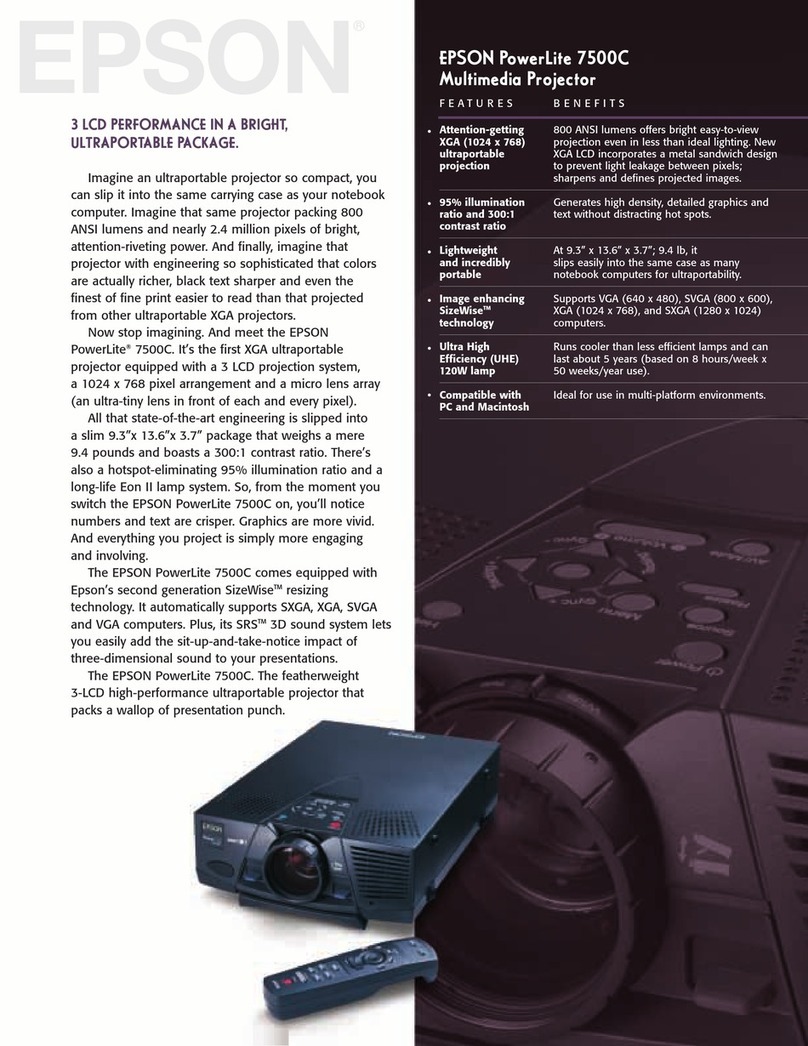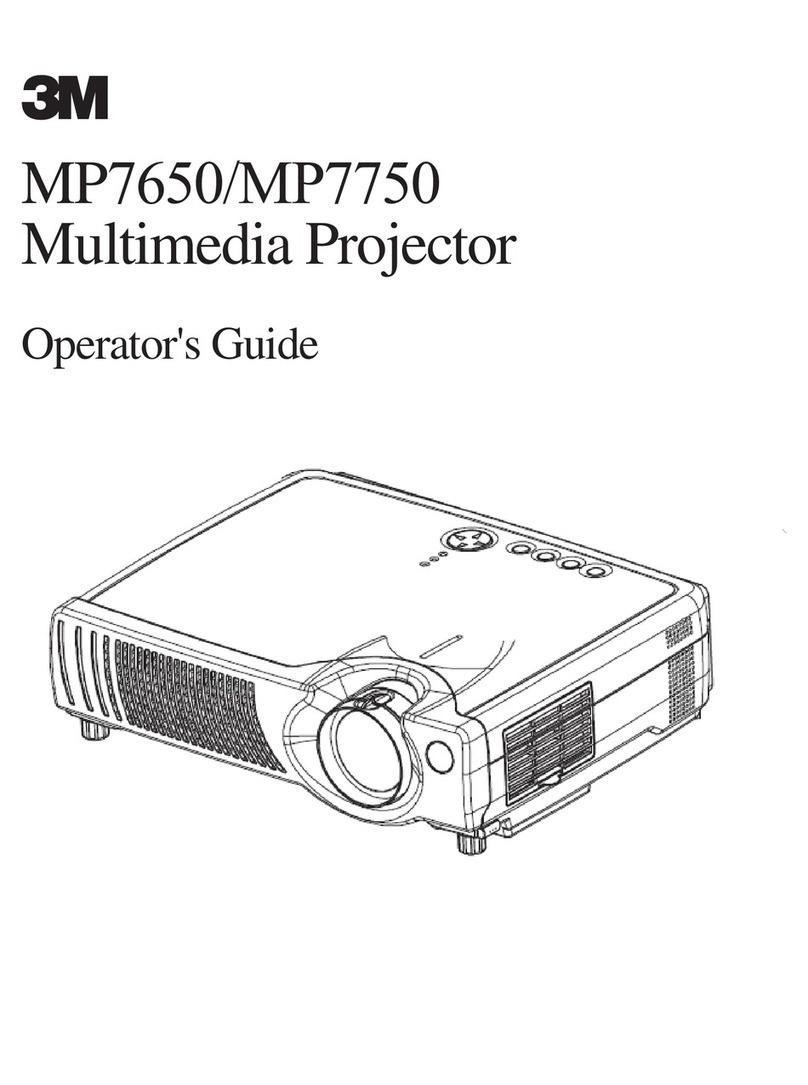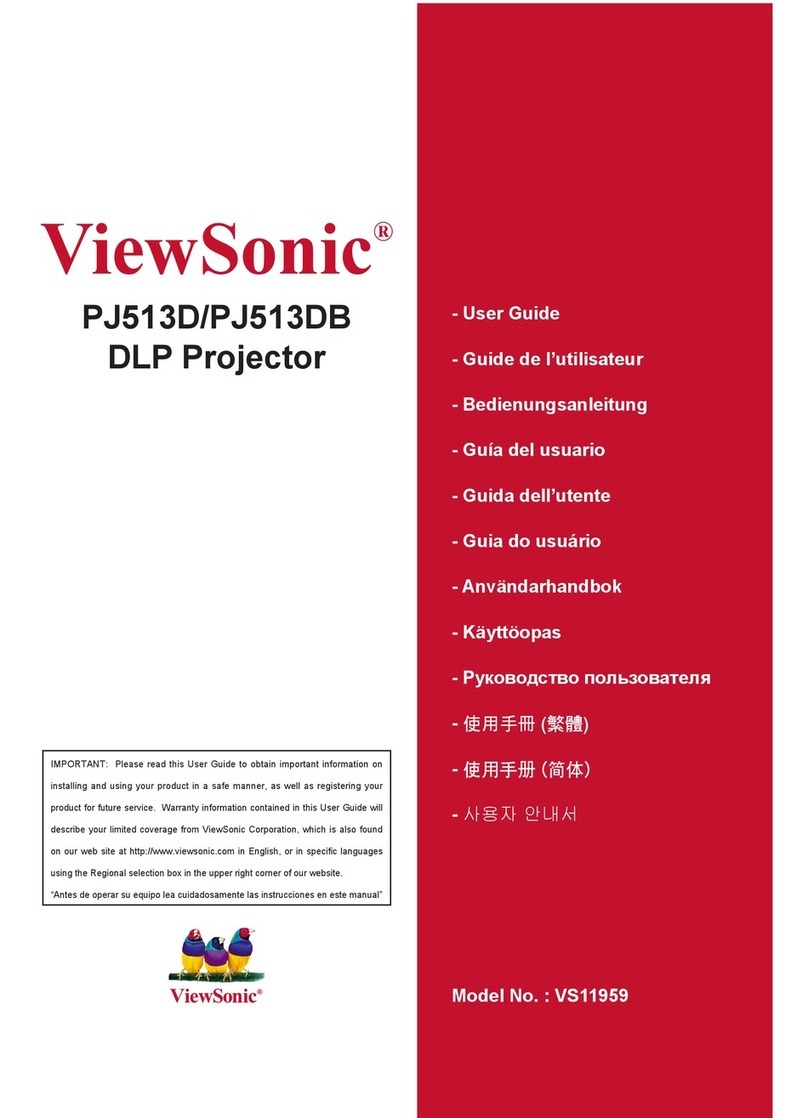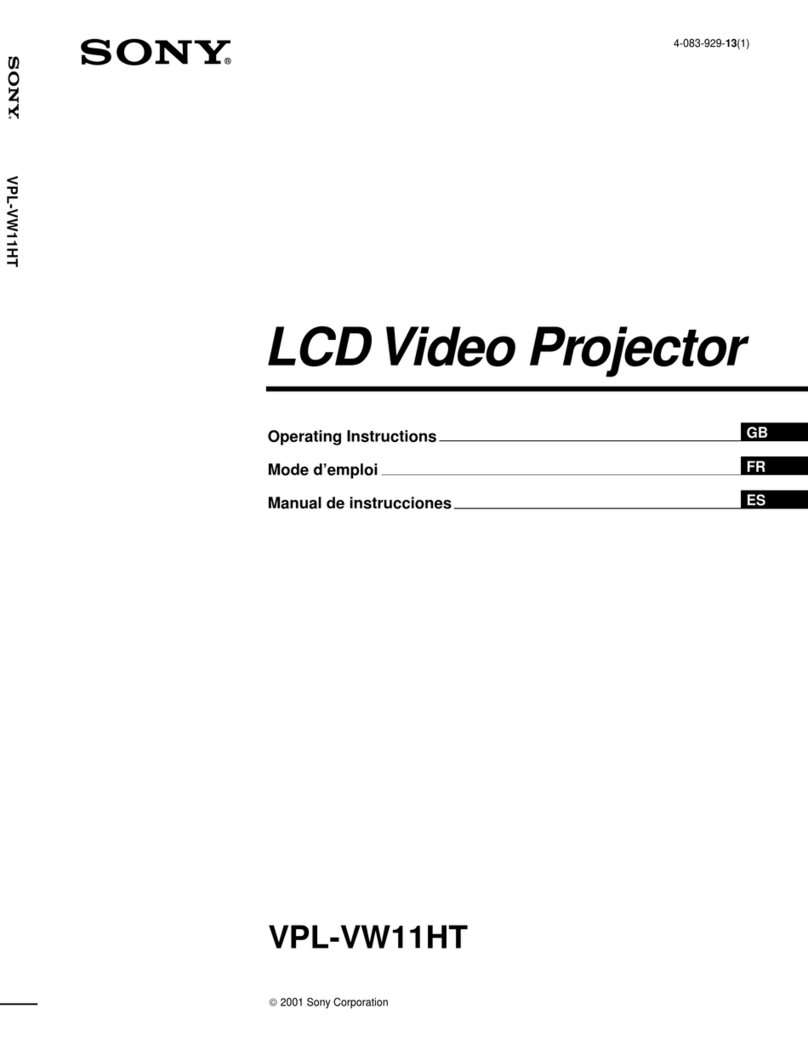Genio Mirabella Smart Starship Projector User manual

1 | P a g e
Quick Start Guide
Mirabella Genio Smart Starship Projector
KEYCODE: I004545
V1.0.0 24/06/2022

2 | P a g e
Thanks for your purchasing, please read this manual carefully before
operating the projector
Due to the photographic sensitivity of the film, the images may deteriorate
over time. We recommend using the blank screen when you do not want the
planets projected.
1. Power button (short press for ON/OFF function, long press and hold this
button, for pairing mode)
2. Auto (press this button projector will automatically go through the different
projection cycles).
3. Sound. Press this button to cycle through the multiple in-built music in
sequence
4. short press for previous music track, long press for volume down
5. short press for next music track, long press for volume up
6. short press for play/pause, press and hold the button to turn Bluetooth
mode on/off

3 | P a g e
SPECIFICATION
Classification of lasers
Class 1
Work Temperature
-10~40℃
Wireless Type
WiFi 2.4Ghz
Laser
Green 30mW 515nm
LED
Green 1W, Red 1W, Blue 1W
Application
Indoor use
Control by
Amazon Alexa, Google Home, APP
Dimensions(cm)
23L*12W*10H
Power Input
5V 2A
Warnings:
Please keep away from children. Children need to use it under adult supervision.
Please use the product in line with instructions.
Do not stare directly at the projection lens.
Do not disassemble and assemble by yourself.
For indoor use only.(Works best in a dark environment)
Only use with the adaptor provided.
Do not point the laser light at a person or pet.
Please keep away from water to avoid damage.
Do not cover the laser light.

4 | P a g e
Use the projector as a Bluetooth speaker
1. Press and hold the PLAY/PAUSE button to turn on the bluetooth, and there is a
voice prompting “Bluetooth Mode” when it is powered on.
2. Turn ON the Bluetooth on your smartphone, and set it to search for new devices.
3. Look and select the “galaxy starship” from the list of devices.
4. Once it is paired, you will hear a voice prompt “Bluetooth pairing successfully”.
Manual control mode
If you have difficulty pairing this starship projector to your Genio APP, you can still
use it manually without the need of Wi-Fi pairing. Simply wait for the blue light to
stop blinking (can take up to 3 minutes), then this projector can be operated
manually with the onboard buttons.
To prepare this projector for pairing with the APP, simply press and hold the Power
button until the projector light starts to blink Blue rapidly, the projector is now ready
to be paired with Genio App, and if no action is taken, after 3 minutes it will stop
blinking, once it has stopped blinking it will return to manual control mode.
Connection Preparation for it to be used with the Genio App.
Your phone must be connected to 2.4Ghz Wi-Fi and not to the 5GHz network. To
verify your mobile device is set to a 2.4Ghz Wi-Fi network, navigate to the Settings
menu and click on Wi-Fi. In this menu, you will see all the detectable networks in
your area. Locate the SSID (the name of your network) and ensure that the Wi-Fi SSID
does not end with a 5G / 5GHz. Refer to the example below.

5 | P a g e
Once you have confirmed that you have selected the 2.4GHz network, check that you
have a strong WI-FI signal (at least two bars) in the location where the smart device is
to be installed.
If you don’t have at least two bars signal on your phone, then you may need to
reconsider relocating the smart device to a different location or obtain a Wi-Fi
extender to boost the WI-FI signal strength.
Install the APP and register Account
For the best experience, download the "Mirabella Genio" APP to your smartphone
from the App Store or Google Play, Genio APP icon will be displayed after it has been
installed successfully.
Bluetooth Pairing method
Our latest genio range has the Bluetooth pairing assistant function, to make the
pairing even easier than before, to take advantage of this function, please turn ON
your phone’s Bluetooth
Press and hold the POWER button and wait for the projector to start blinking, once
the BLUE led light is blinking, the projector is ready to pair,
1. Open the Mirabella Genio APP, tap on the “+”on the top right
2. Genio APP will automatically discover the projector, tap on Go to add,
3. Then select the plus symbol +, then enter your 2.4Ghz Wi-Fi name and
password (don’t use Wi-Fi name that is end with -5G)

6 | P a g e
4. Wait for the projector to been added to your Genio APP
if the Bluetooth method doesn’t work for you, please turn the
Bluetooth OFF on the phone, then try the EZ method below
Pairing the Star Projector using Mirabella Genio App (EZ method)
1. Connect the power to the projector using the supplied adapter then switch
it on. Wait for it to start blinking,
2. If it failed to blink, Press and hold the POWER button, the LED light will start
blinking BLUE rapidly (2 blinks per second) –The projector is now ready to
pair.
3. Launch the Mirabella Genio APP, then tap on “+” symbol, then choose
Electrical, and select Star Projector from the menu.

7 | P a g e
Follow the APP’s instructions carefully to complete the network pairing process.
Please pay attention to the
screen to determent the
cause of time-out error
If the light never stops
blinking, there is an issue
with your phone setting.
For example “local
network” permission is not
turned on for Genio APP.
if the light does stop
blinking but is unable to
progress to “register on
cloud” it indicates a
communication error with
your router to our cloud
service (please disable
5Ghz Wi-FI and keep
2.4Ghz Wi-Fi only)
please check and ensure
1. You enter the correct
2.4Ghz Wi-Fi name and
password
2.Your light is receiving a
good Wi-Fi signal, and it is
not covered by glass or
metal shade
3. 5Ghz Wi-Fi signal is
turned off on the router
4. If you are using IOS 14,
please ensure “Local
Network” permission is
turned on for Genio App
PLEASE NOTE: this projector doesn’t have slowing blinking AP method.

8 | P a g e
APP interface (may subject to change with firmware update)
FAQ:
How to connect starship projector to another Wi-Fi network/genio account?
Go to the starship Projector’ settings page, look for “remove device” Remove it and
reset the star projector and pair it again through the APP.
Starship projector goes offline and doesn’t reconnect back after power failure?
Go to the Starship Projector’ settings page, look for “remove device” Remove it and
reset the Starship Projector and pair it again through the APP.
Using the EZ method and still Receive the time out Cannot find Device error?
If you are using android device, Try borrow an Ipad or iphone to pair, download the
Genio APP to ipad or iphone, log in using your existing genio user name and
password, pair it, then go back to your android device, it will show up under your
account
Ensure Projector is in a location with strong Wi-Fi signal coverage
Manually disable the 5Ghz Wi-Fi signal on the router setting (please contact your
internet provider if you are not sure how to disable it, after you successfully pair the

9 | P a g e
device, you can turn the 5Ghz Wi-Fi back on)
Ensure that the 2.4Ghz Wi-Fi signal is on.
Ensure only the BLUE LED is blinking rapidly
Please double check you have entered the correct 2.4Ghz Wi-Fi SSID and password
I am using Telstra NBN, and i cannot get it to pair?
Please try the instruction on https://www.mirabellagenio.com.au/faqs/
If you have done all of the above, ensuring that the 5Ghz is disabled and still failed to
connect, then your modem could be incompatible with smart device or you may
have reached the max number of the WI-FI devices your router can support.
Made in China
MIRABELLA INTERNATIONAL PTY LTD
1 MIRABELLA DRIVE, TULLMARINE, VIC, AUSTRALIA 3043
TOLL FREE: 1800 636 528, www.mirabellagenio.com.au
This manual suits for next models
1
Table of contents