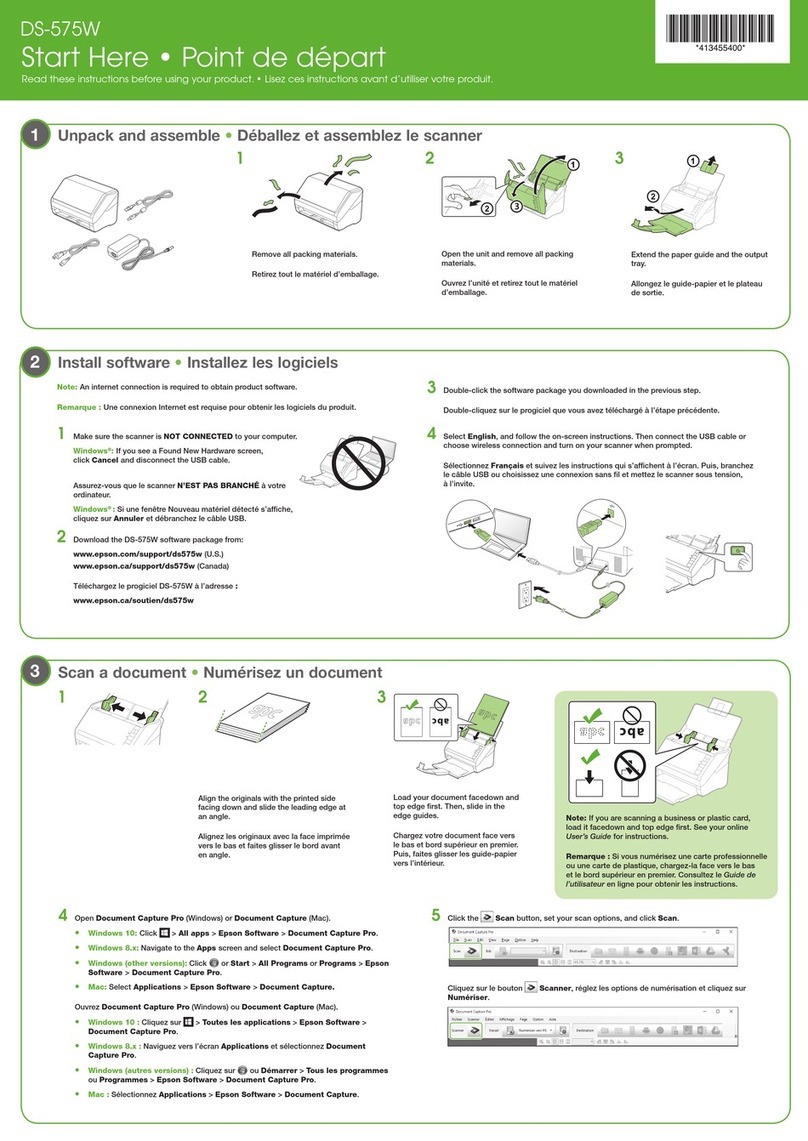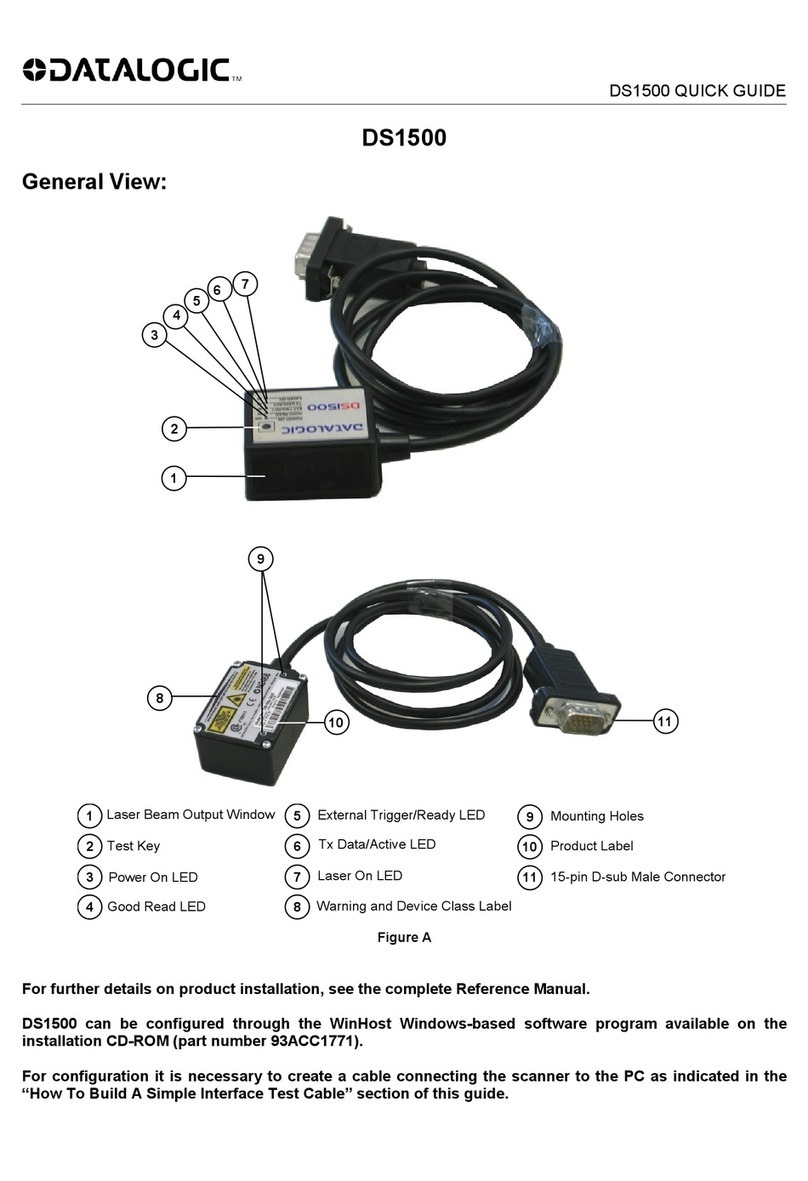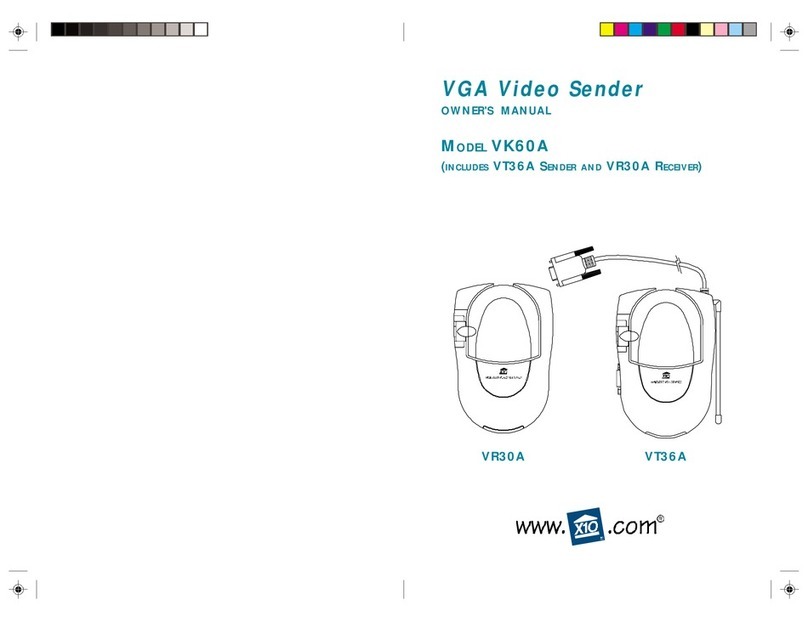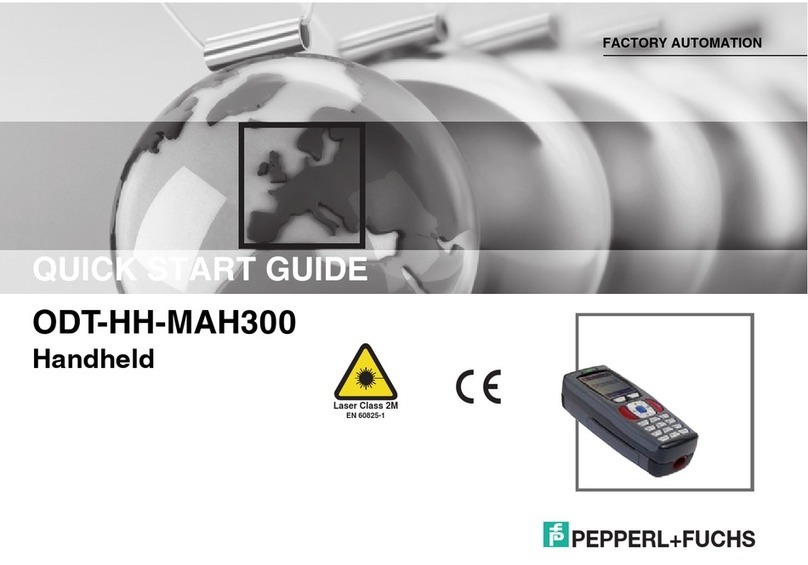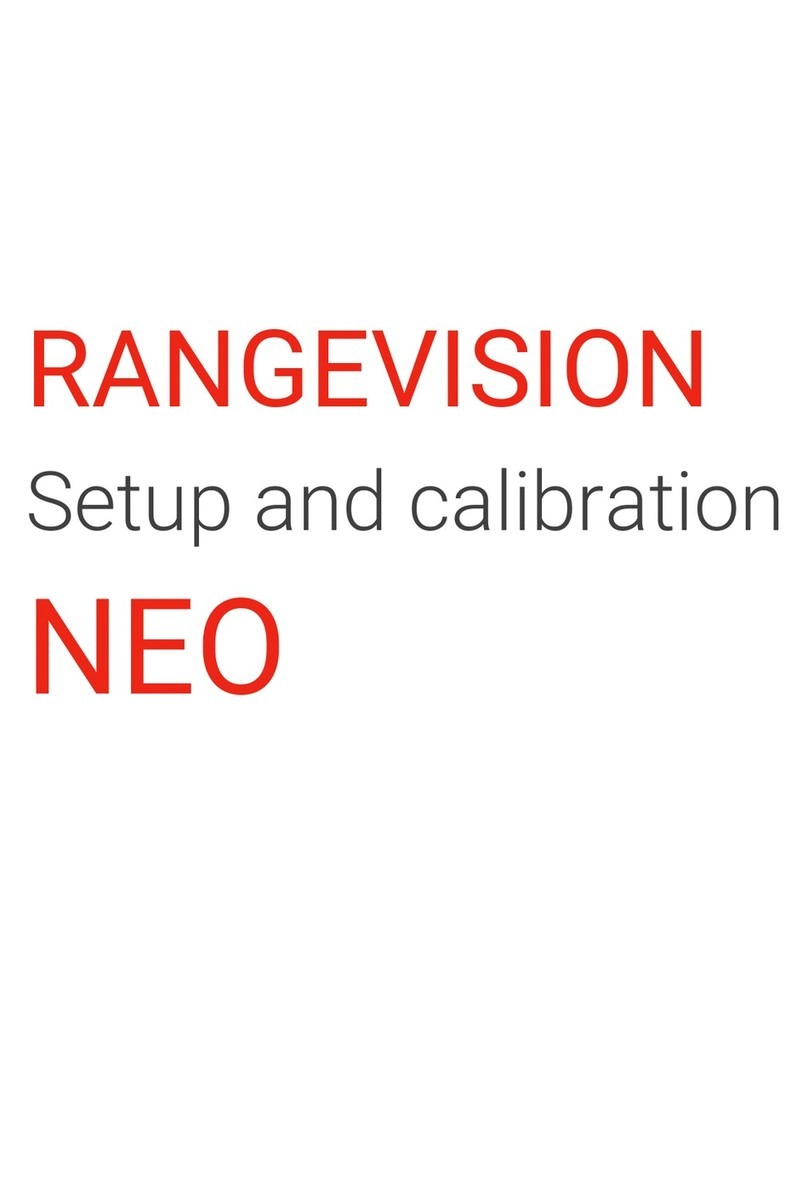SonopTek SR-1C User manual

SR-1C Wireless Rectal scanner’s Guider

SR-1C Wireless Rectal scanner’s Guider
Section 1 Introduction
SR-1C Wireless Rectal Scanner is the new generation instruments for veterinary
ultrasonography with the outstanding feature of wireless.
Different with traditional veterinary ultrasound scanner with a cable connecting from
probe to Display console, SR-1C probe is connecting with display(iPad) through wifi. The probe
of a SR-1C Scanner is highly integrated with ultrasound image processing, power management
and a wireless signal provider to be connected by iPad. The probe acted as a Wi-Fi Access Point
and can be connected by iPad. With the probe be connected through Wi-Fi and the App is
running, enjoy your days of working without the trouble making cables.
This manual is intended to provide a through overview of the SR-1C Scanner and should be
carefully read before starting operating the device.
Thank you for your trust in us to provide for your veterinary ultrasonography needs.
Figure 1.1 SR-1C Wireless Rectal Scanner System

SR-1C Wireless Rectal scanner’s Guider
1.1. Specifications
Display: iPad
Probe: 6.5MHz Linear array
Depth: 40 – 100mm
Scanner Mode: Linear Array
Transducer Length: 60mm
Display Mode: B/BM/Color/PDI/PW
Gray Scale: 256 levels
Battery last: 7.5hours
Size: 180mm x 50mm x 20mm
Weight: 0.4 Kg

SR-1C Wireless Rectal scanner’s Guider
Section 2 Getting Started
FOR YOUR PROTECTION, please read these safety instructions completely before
applying power to, or operating the system.
2.1. Unpacking
The SR-1C Scanner is carefully packed to prevent damage during shipment. Before
unpacking, please note any visible damage to the outside of the shipping containers.
Items should be checked in order to ensure that all ordered items have been received. The
following table lists the items which should be received with each particular system.
Table 2-1 Items List for SR-1C Wireless Rectal Scanner
Each item should be examined for any noticeable defects or damage that may have
occurred during shipment although it is packed carefully. If any defect or damage exists, please
contact to your local representative immediately to report the problem.
2.2. Installing APP
If the VetUS App is not installed in your iPad, open the App Store and search “VetUS” for
the app, when the App comes, it is free to install the App.
ITEMS
INCLUDED
SR-1C Wireless Rectal Probe
√
USB Cable for Charging
√
Arm bag
√
Users’ Guide
√
waterproof bag for iPad mii
Option

SR-1C Wireless Rectal scanner’s Guider
2.3. Starting Probe
Figure 2-1 SR-1C Wireless Rectal Probe
①---Wireless Connection Indicator
②----Battery Capacity Indicator
③----Button for Power ON/Off &Live/Freeze
④--Change scanning depth
⑤--Gain up
⑥--Gain down
The Wireless Connection Indicator and the Battery Capacity Indicator on the probe may be
invisible before the probe is turned on.
Press the button to turn on the probe. The Battery Capacity Indicator will be light to
indicate the capacity of the battery. The four grids of the indicator imply the battery capacity.
(Probe charging will be described in section 4.)
Seconds after the probe turned on, the Wireless Connection Indicator will be light and

SR-1C Wireless Rectal scanner’s Guider
blinking to notice that the probe is ready for a wireless connection from the iPad.
The probe can be turned off by hold down the button for seconds. When the probe is off,
the indicators will be turned off.
2.4. Wireless Connection
When the probe is waiting for a wireless connection as described in previously, launch the
Settings of iPad, turn on the Wi-Fi (if not on), Find the SSID of the probe. The SSID is like: “SR-1C
GVBGCA001”, the suffix after “SR-1C:” is a code generated from Serial Number. Connect to the
SSID with the password same as the Serial Number (in lower case). The Serial Number is in the
form like “WRPBGCA001” with the prefix of “WRP”. It can be found on the surface of the probe.
After Wi-Fi is connected, launch the VetUS App, after the connection from the app to the
probe is confirmed, the Wireless Connection Indicator on the probe will be light with fast
blinking.
Every connection steps are done. The operations of using the system to finish
ultrasonography task will be described in the next section.

SR-1C Wireless Rectal scanner’s Guider
Section 3 APP Operations
The manual is instructed on an iPad based, at this stage Model SR-1C can work with ipad
only
3.1. Scanning screen
Figure 3-1 Main Screen

SR-1C Wireless Rectal scanner’s Guider
After the probe is connected, launch the App, the Main Screen will show similar in Figure
3-1. (No image is visible when the App is firstly launched.)
Attention:All the buttons on the main screen can be pressed when it is lighted.
The Wireless Connection Status indicates the SSID of the Wi-Fi of the connected probe.
Key in animal info in part 2 by clicking the part, key in the ID number of animal, and it will
be shown in part 23. See Figure 3-2
Figure 3-2 Animal info
Attention: ID is necessary for any record or scanning.
Press the Run/Freeze Button 11 or the switch on the probe to fun the probe,to run or
freeze the probe, it’s status is shown in part 12 in main screen.
3.2. Settings
3.2.1 Scanning setting
Click button 22 in main screen to show the preset window. See Figure 3-3.
Figure3-3 Preset window

SR-1C Wireless Rectal scanner’s Guider
4 Focus Position is provided in this system, press the area, position number will change
from 1 to 4, simultaneously the position moving point will change(Part 4 in main screen).
Dynamic Range can be adjusted from 40 to 110 by pressing the area.
Harmonic can be adjusted On/Off by pressing the area.
4 steps of image enhancement is provided in this system, press the area to change it from
1 to 4.
Click button 22 to show TGC setting, each line can be moved by swiping left and right. See
Figure3-3.
RESET is to set TGC to the default value.
When all is set, press any area of the screen to hide the setting window. All setting status
will be shown in part 25 in the main screen.
3.2.1 Gain & depth setting
Run the probe by pressing Run/Freeze button or switch on the probe, press button 3 and 4
in main screen to adjust the gain from 30 to 105dB. Gain value is shown in part 25 of the main
screen.
Run the probe, swipe the image area of the main screen to adjust the scanning depth from
40 to 100mm, depth value is shown in part 25 of the main screen.
3.2.2 Cineloop setting
Press Preset button 20 in main screen to show the setting window. See Figure 3-4.
Default setting is 100, press plus/minus to change the total numbers.
Show information is defaulted on, turn off it to hide setting information on screen.
Compound is defaulted off.
Figure 3-4 Cineloop setting
3.2.3 Scanning mode setting
Press button 10 to show the choice of scanning modes B/BM/Color/PDI/PW. See Figure 3-5.

SR-1C Wireless Rectal scanner’s Guider
Press each model to start scanning. The most frequently modes to be used for rectal application,
are B, Color and PW. B modes show black and white image, Color to show more on blood fluid,
PW to show heart beat.
Figure 3-5 Scanning mode
3.2.4 Application setting
4 Choices of application are listed and two more choice of application to be set by users,
see Figure 3-6. Click part 26 to select one and it will be shown on part 26.
Figure3-6 Application setting
3.2.5 Channel setting
Channel 13 is default in the system. Normally it is not necessary to change the channel. In
any case need to be changed. Press part 20 in main screen to show the setting window. Swipe
up down to set the channel. See Figure 3-6.

SR-1C Wireless Rectal scanner’s Guider
Figure 3-7 Channel setting
3.3. Save image & video
When image is showing in image area, press button 18 to save the current image to album,
saved imaged can be browsed in the album of the mobile device.
Freeze the probe after 10 seconds scanning, a video(cine loop) of 100 frames will be
generated automatically, number of frames will be shown in part 21 of the main screen. Swipe
the cine loop bar button 13 left/right to move the frames between 1 and 100.
Press button 19 to save the video to album, saved video can be browsed in the album of
the mobile device.
3.4. Measurement
When the image is FREEZE, it can be edited with measurement. The app offers 3 choices of
measurements. Click part 14 to show the choice. Choose any one to start measuring and results
will be shown on part 23. See Figure 3-8.
Figure 3-8 Measurements

SR-1C Wireless Rectal scanner’s Guider
Click part 15 to make notes on the image. Click part 16 to show a grid on the image, Click
part 17 to clear the notes and measurement on the image. Click 18 t save image with
measurements and notes.
Section 4 Maintenance
4.1. Probe Charging
When battery is low, it is necessary to recharge the probe. There are two charging
methods you can take.
1) Charging with USB Cable
Pull the insertion at the end of the probe, and then connect the USB Charger and USB
Cable with the probe to charge the probe as shown in the left picture of Figure 4-1.
Figure 4-1 Charge the Probe
2) Wireless Charging
Applying power to the wireless charging pad, put the probe on the portable wireless
charger as shown in the right picture of figure 4-1.if the relative position is right ,there will be a
notification tone and the capacity indicator on the probe will be lighted.

SR-1C Wireless Rectal scanner’s Guider
When in charging, the battery indicator will be blinking and the grids indicate the capacity
of the battery charged.
If four grids all light and the indicator not blinking means the battery is fully charged.
Unplug the USB cable and the insertion should be carefully plugged to make the probe able to
keep out water.
4.2. Waterproof iPad
A waterproof bag is recommended to protect the iPad. Users can use it to protect the iPad
when it is used in humidity or dirty fields.
4.3 Cleaning
Periodic cleaning of the probe and curve standoff is all that is usually required. The probe
can be cleaned by soft cloth or paper. The probe with the waterproof level of IPX5 can be
washed using clean water but users should NOT soak the probe in water. The standoff can be
washed in the water, but should be protected from high temperature.
4.4 Storage
When not in use, it is recommended that the equipment should be put in the case. While
stored the equipment should be protected from temperature extremes.
Table of contents
Popular Scanner manuals by other brands

UROVO
UROVO SR5600 user manual
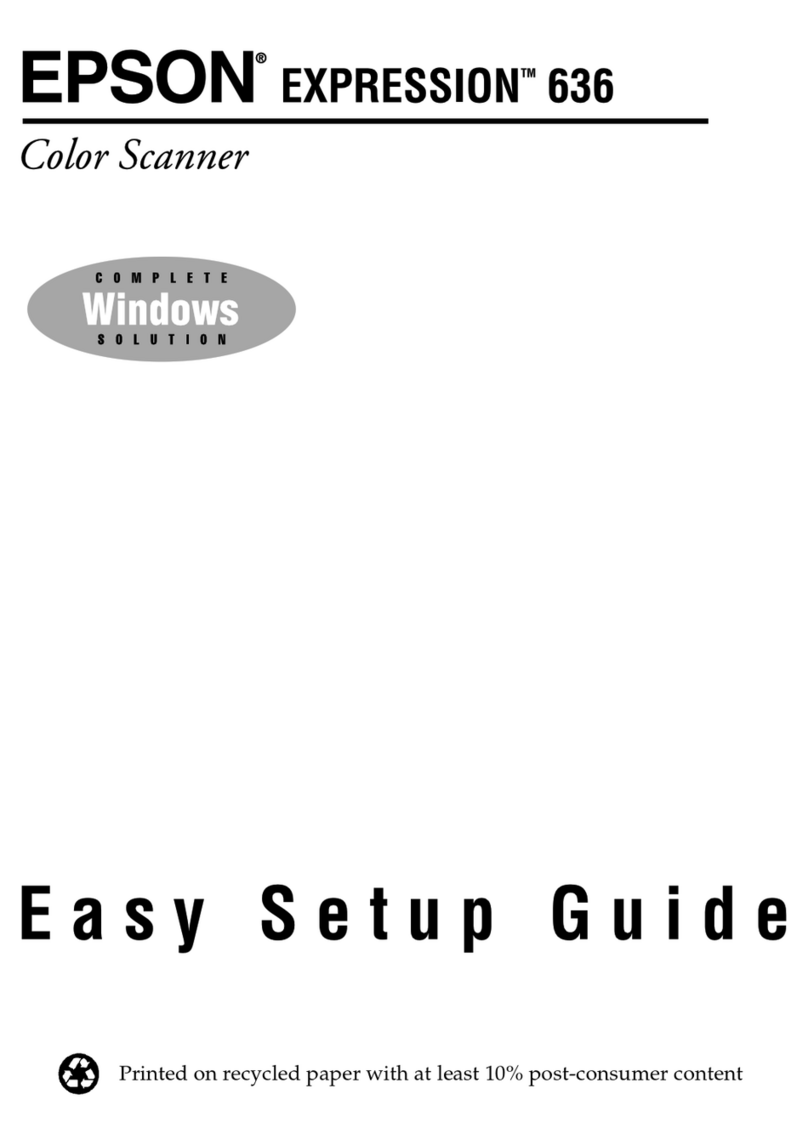
Epson
Epson Expression 636 Easy setup guide
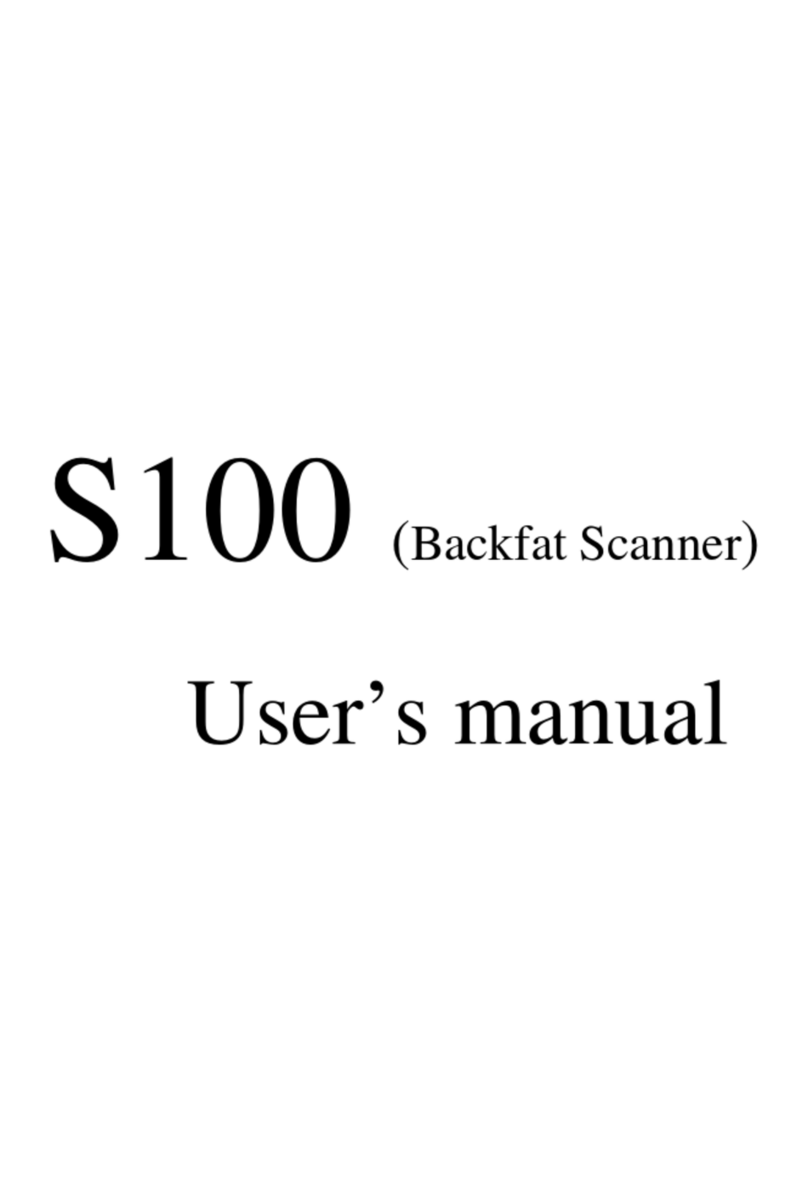
Tianjin Suowei Electronic Technology
Tianjin Suowei Electronic Technology S100 user manual

Minolta
Minolta Dimage Scan Multi2 user manual
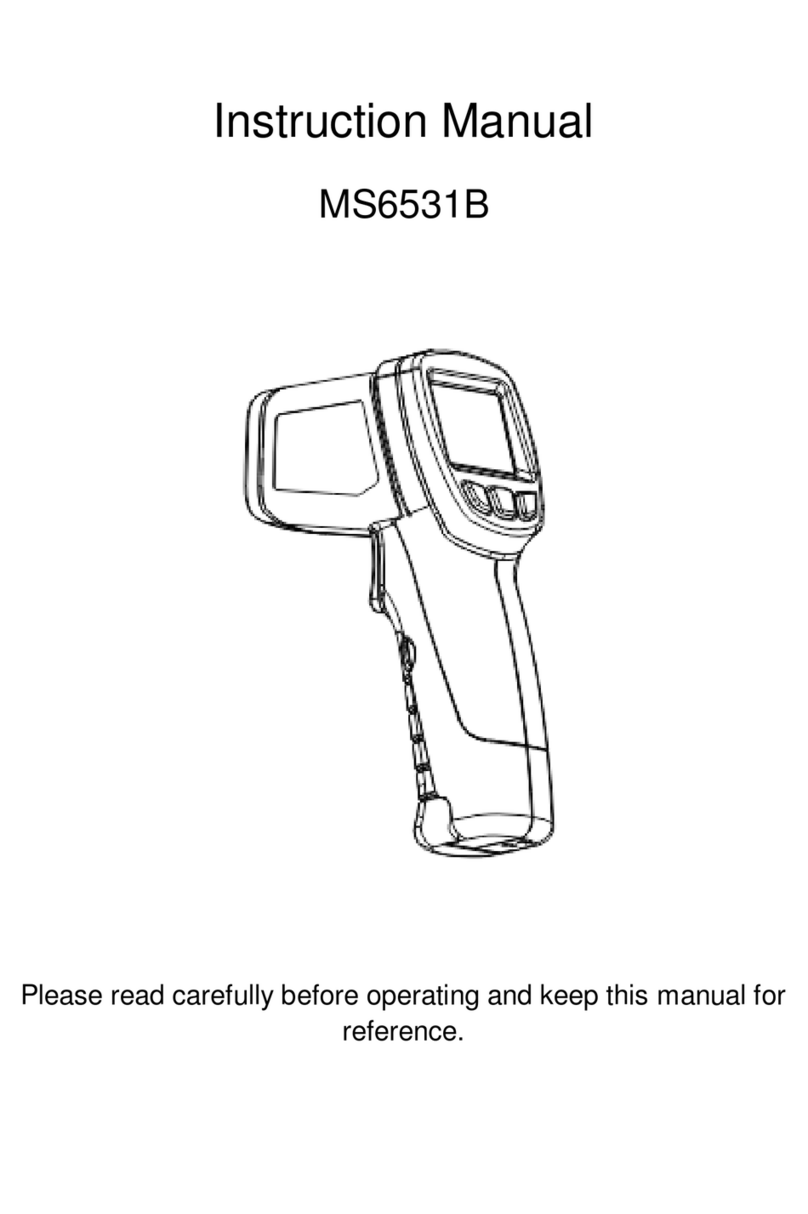
Hadex
Hadex MS6531B instruction manual

Epson
Epson Perfection 640U Series Supplemental information