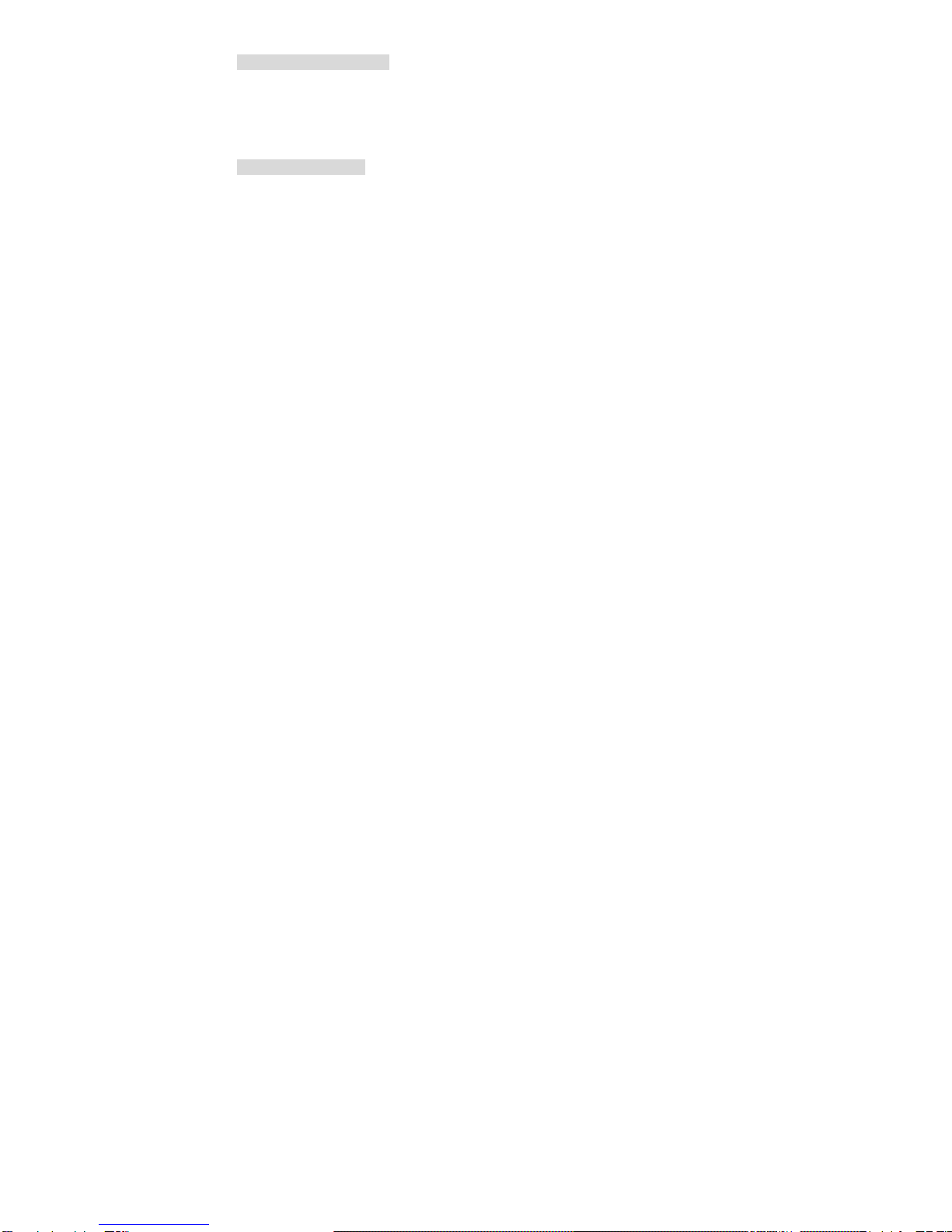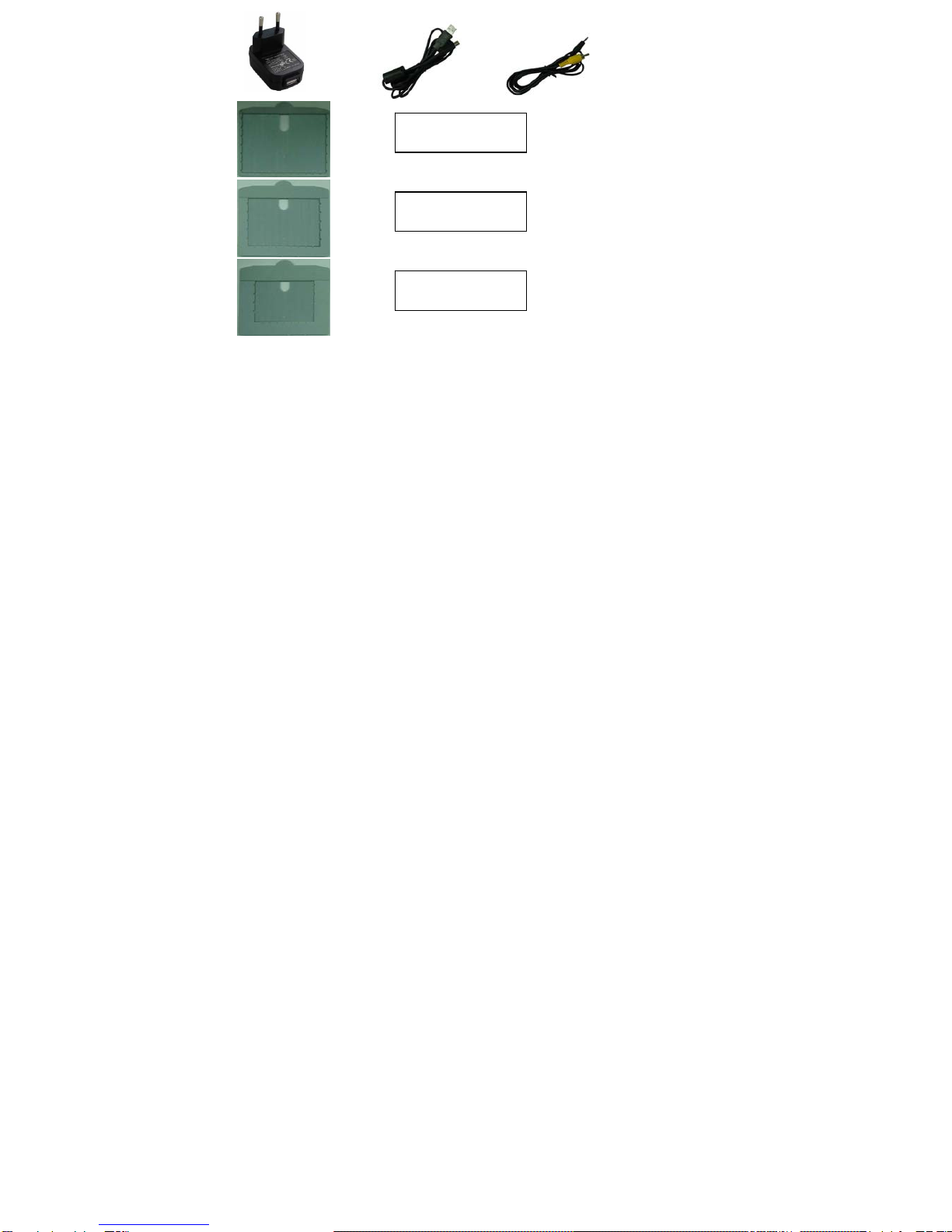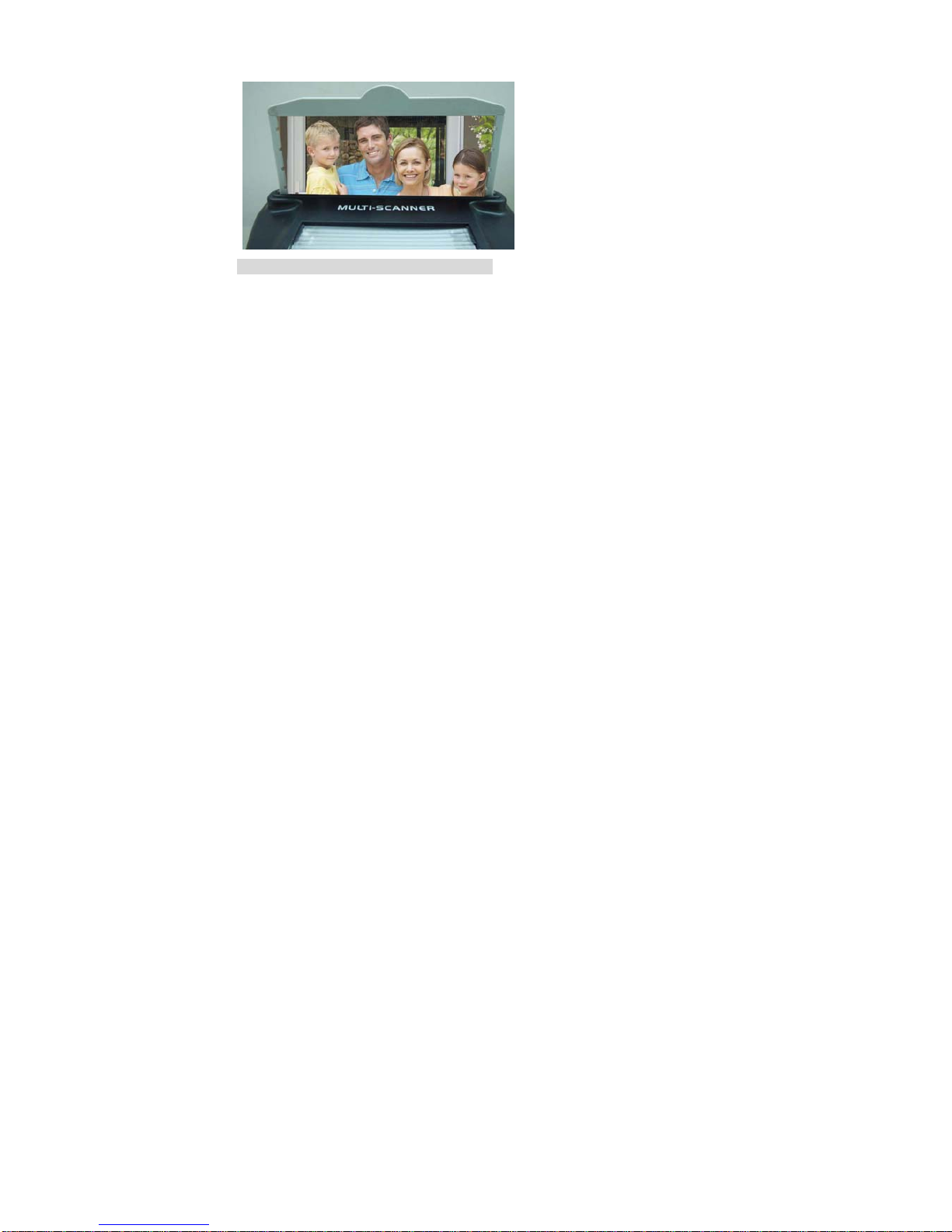2
For customers in North and South America
For customers in USA
This device com plies with Part 1 5 of the FCC rules. Operation is subject to the follow ing
two conditions:
(1) This device may not cause harmful interference.
(2) This device must accept any interference received,
including interference that ma y cause undesired
operation.
For customers in Canada
This Class B digital apparatus meets all requirements of the Can adian
Interference-Causing Equipment Regulations.
For customers in Europe
“CE” ma rk indicates that this product compl ies w ith the E uropean
requirements for safety, health, environment and customer protection. “CE”
mark cameras are intended for sales in Europe.
Film/Slide Scanner