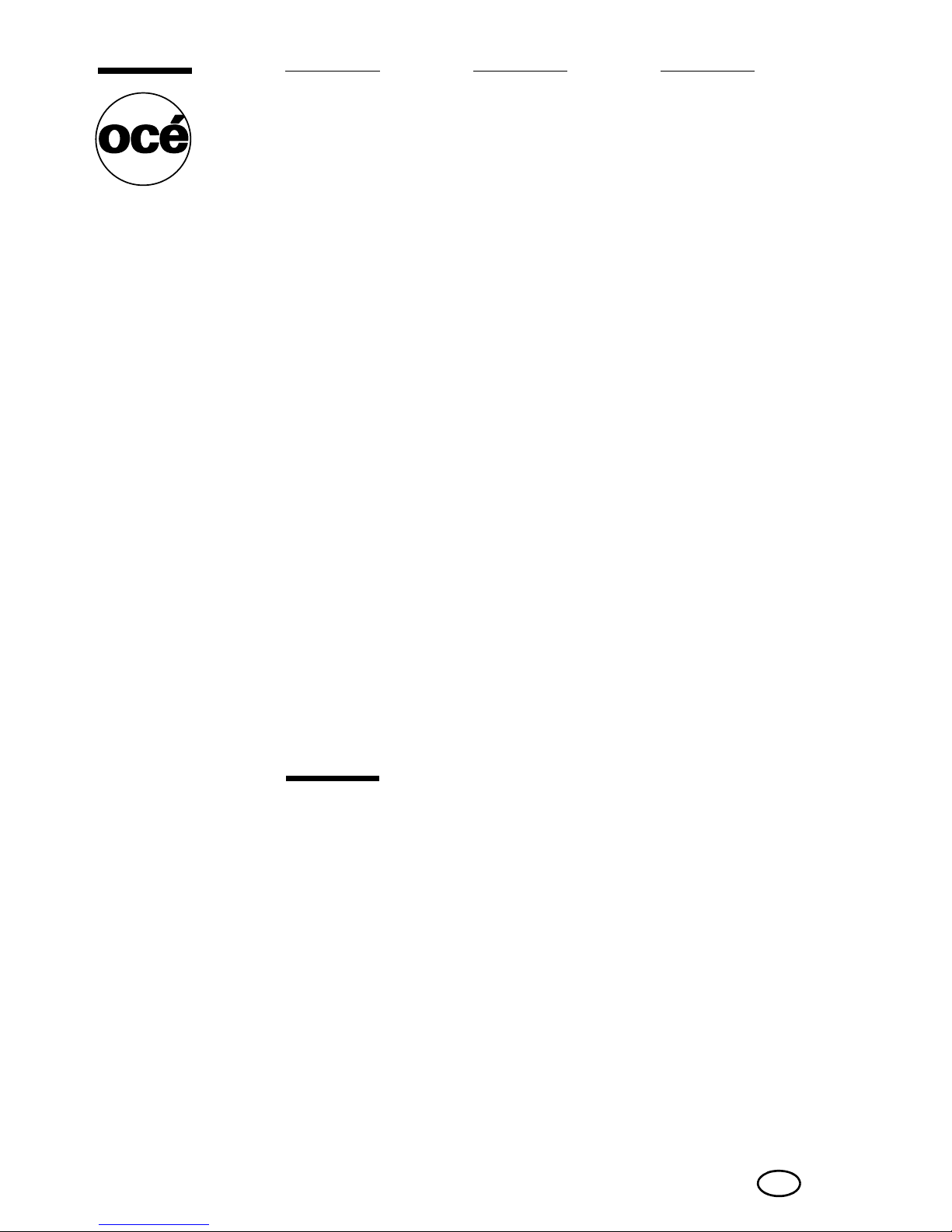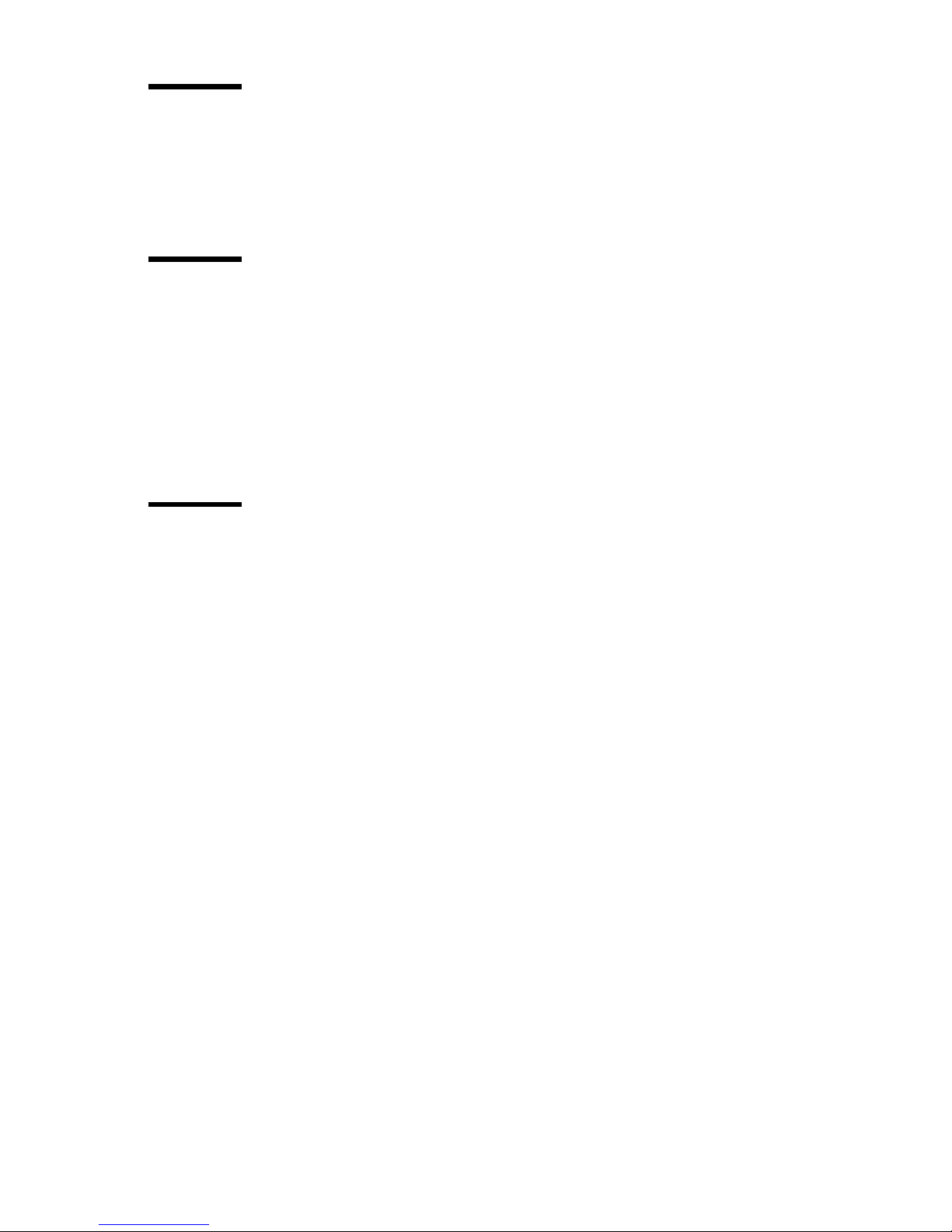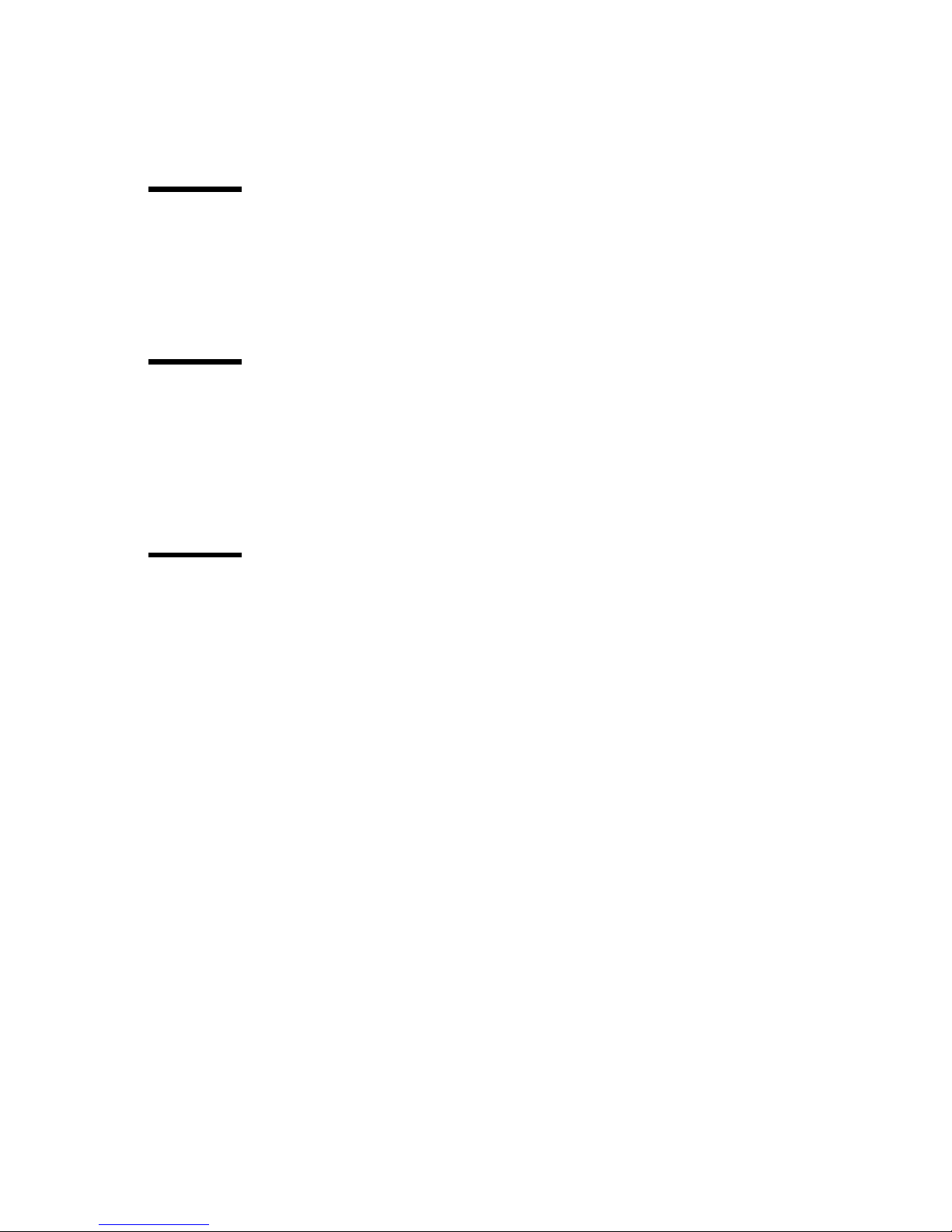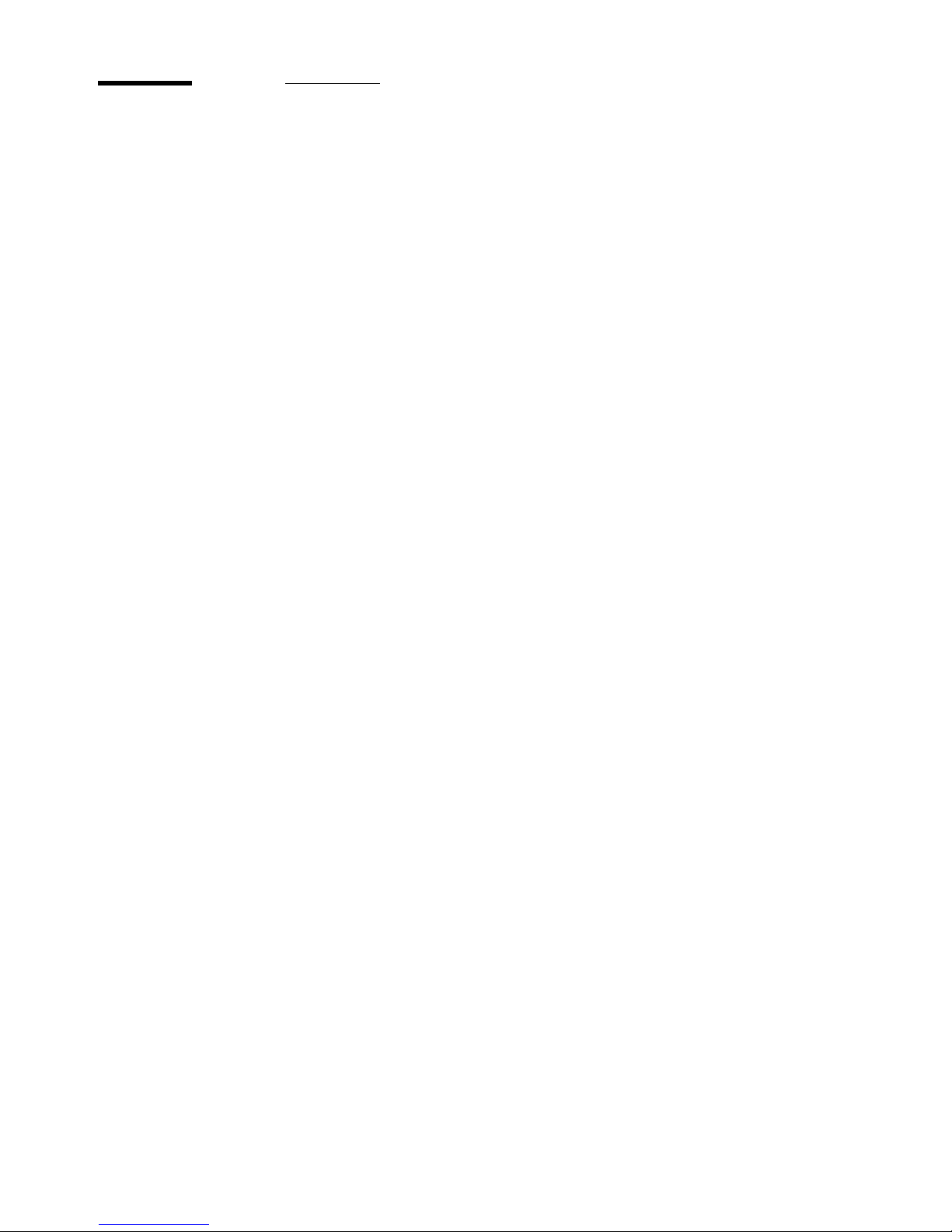10 Océ 3050 User Manual
The special Viewing mode allows you to display a scanned image data file that
is stored in an image data directory. The ‘zoom and pan’ facility is available to
check all details of the data file.
The configuration of the scanner and printer and the handling of files is
controlled in various control menus.
The on-line help gives information on all aspects of the system operation.
Modes of operation
The system may be operated in the following modes:
■BATCH mode, which allows a batch of cards to be fed and scanned
automatically without your intervention.
■SINGLE mode, which allows you to feed one card, inspect the image and if
necessary re-scan the card after settings are changed. Use this mode for
difficult microfilms or for setting up the scanning parameters before
automatic scanning of a series of cards in BATCH mode.
■AUTO FEED mode. After a single card is fed and scanned as in SINGLE mode,
the next card is automatically fed after pressing the Continue button. Use this
mode for small numbers of cards that need special attention.
■HOLLERITH CHECK mode, which allows you to display and edit the Hollerith
data on the scanned card.
The system provides four different output modes:
■PRINT mode, which allows you to make one or more prints of the scanned
images on paper.
■FILE mode, which allows you to store the image data files into a specified data
directory.
■PRINT/FILE mode, which is a combination of the two modes above. One or
more paper copies and a data file are made.
■VIEW mode, which allows you to simply check the images on the screen of
the controlling PC without making paper copies or storing data files.
For more detailed information on how to run a scanning session in the various
modes (see ‘Scanning’ on page 17).