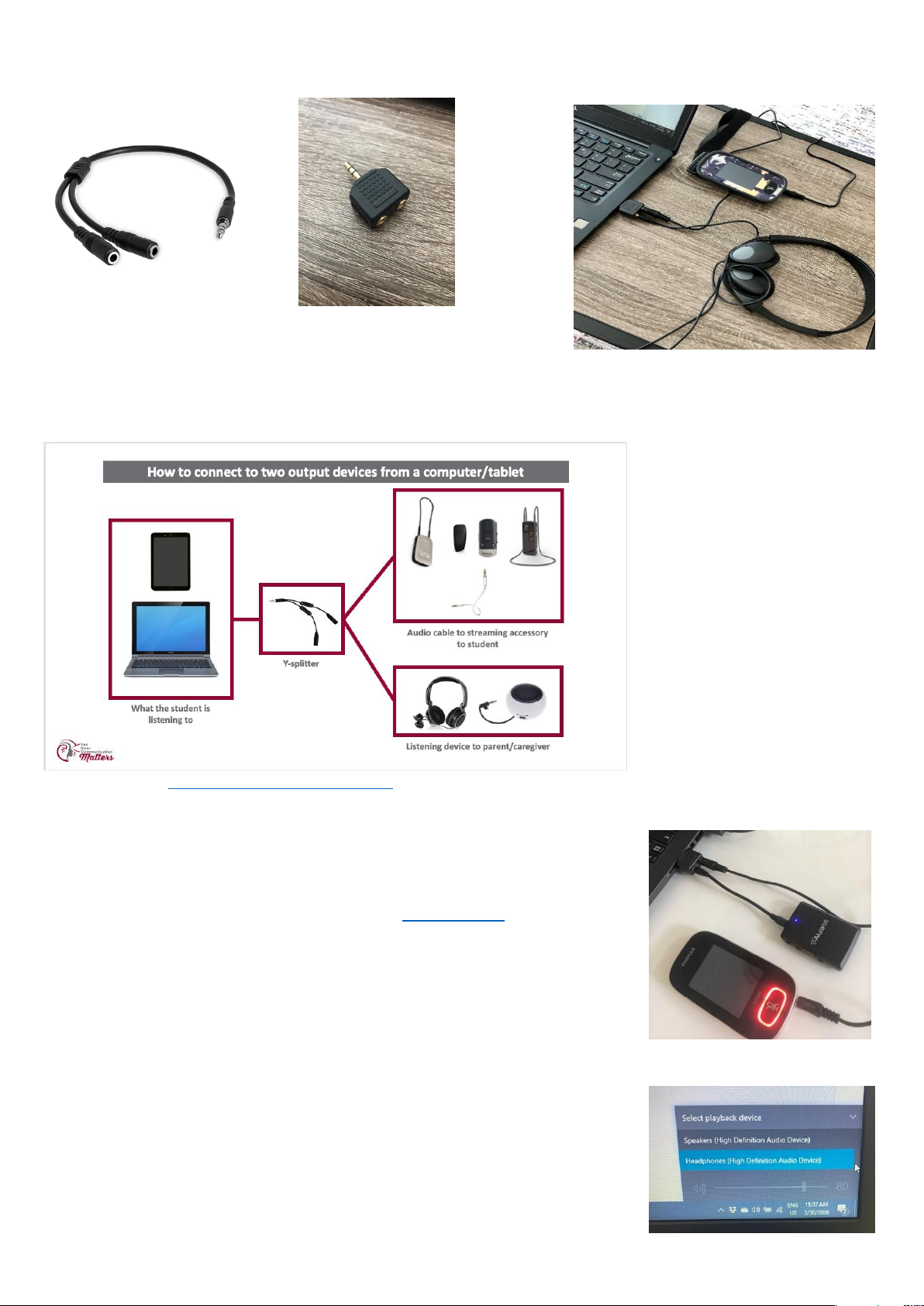Phonak Connectivity Options 4
If the child uses a Roger Select, Pen, EasyPen, or Clip-on Mic:
The Roger Select, Pen, Easy Pen or Clip-on uses a microUSB-to-3.5 cord audio cable included in the original packaging
Once you have plugged one end of the audio cable into the computer, plug the micro-USB end into the bottom of the
microphone.
-When plugged in, the microphone will automatically mute (violet light) so that the only sound the child will hear
through the microphone will be from the computer. Press on/off button to unmute mic if you would like child to
hear you through microphone.
If the student uses an Inspiro microphone:
The Inspiro uses a 3.5mm to 3.5mm audio cable.
Once you have plugged one end of the audio cord into the headphone jack of the computer, plug the other end into the
audio jack at the bottom of the Inspiro microphone.
-The external mic on the Inspiro will automatically mute so when plugged in, the only audio going through the Inspiro
will be from the computer. To unmute microphone, press the mute button on the front of the Inspiro mic.
If the student does not have a Roger system - ComPilot II streamer:
If you do not have a Roger system available at home, you can use the Phonak ComPilot II streamer to access audio directly
to the hearing aids, either using the Bluetooth on your computer/tablet or hardwired with an audio cord (if your device is
not Bluetooth enabled). Because accessing Bluetooth on a computer/tablet can sometimes be an issue, hardwiring the
ComPilot II is a more universal way to access audio.
With Bluetooth:
-Turn computer/tablet Bluetooth ON
-Turn ComPilot II ON by sliding the ON/OFF switch on the side of the device.
-Press and hold the ComPilot II CONNECT button and VOLUME UP button at the same time for 2 seconds until
the indicator light at the top of the device starts to rapidly flash BLUE
-Select ComPilot II from the list of Bluetooth devices on your computer/tablet
-Pairing is successful when the indicator light stops flashing blue and the device shows ComPilot II is connected
-Student must wear Compilot II around their neck for audio signal to stream to compatible Phonak hearing aids
(Phonak Venture & Belong technology)