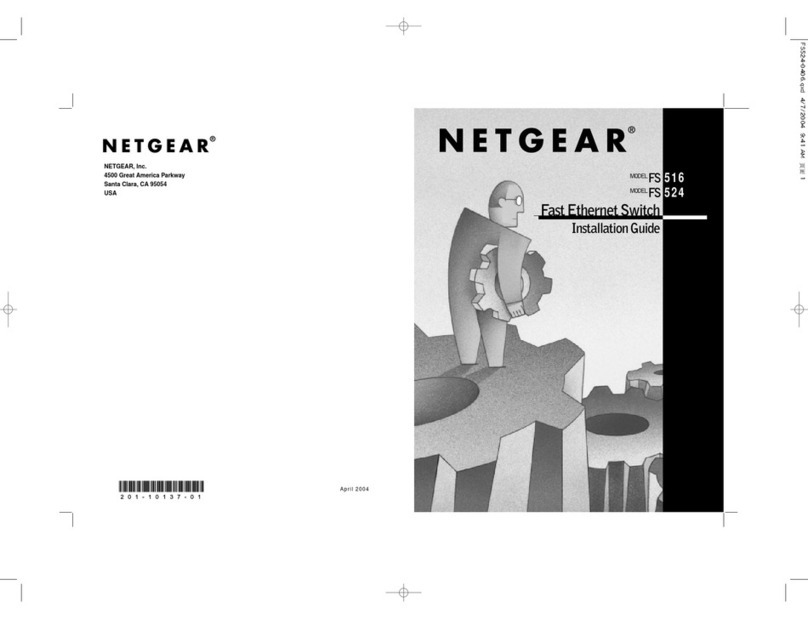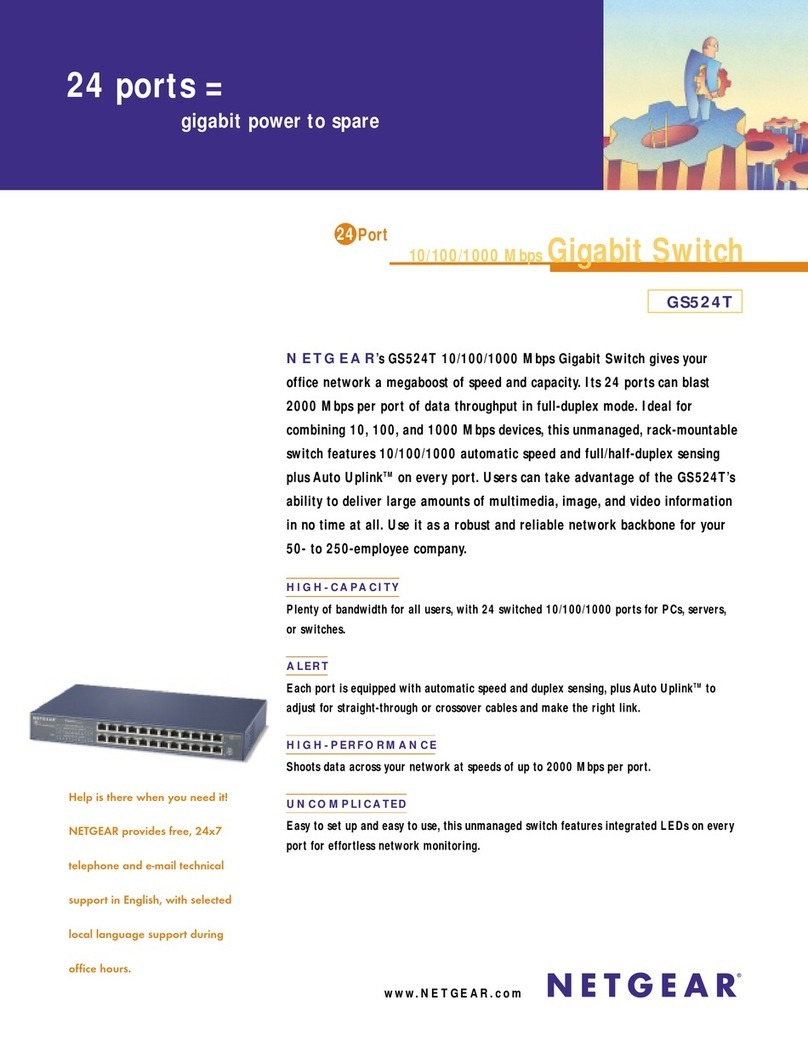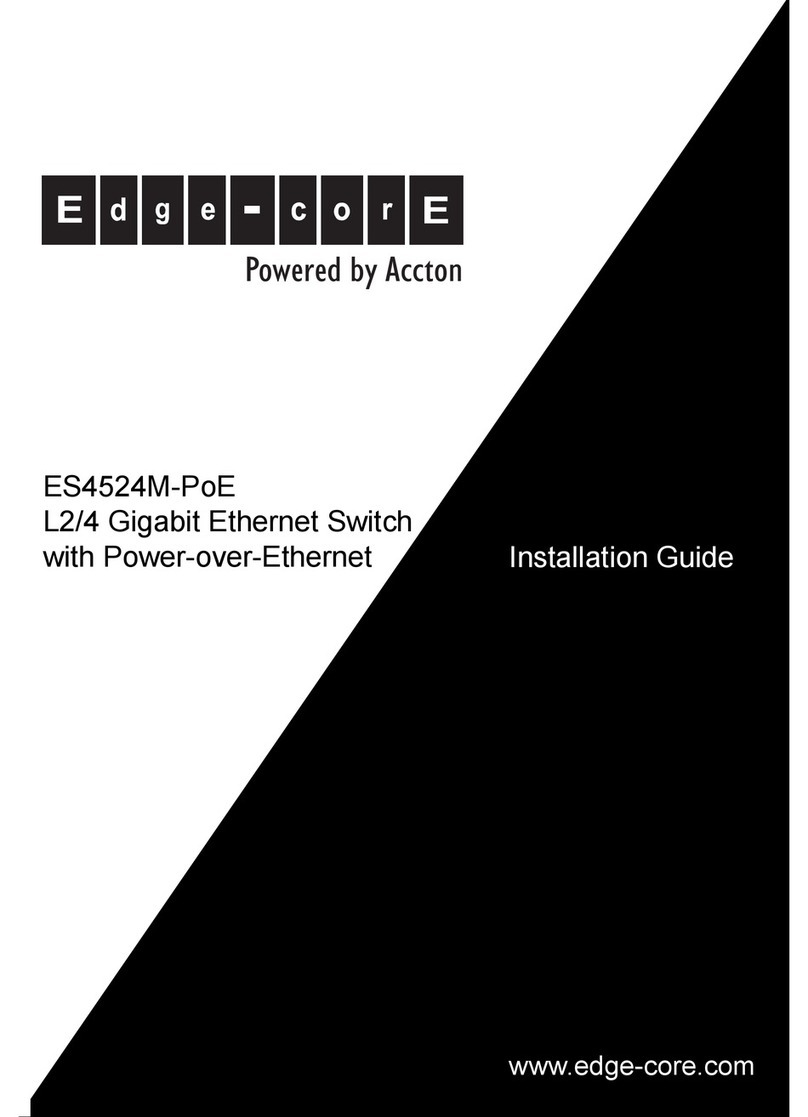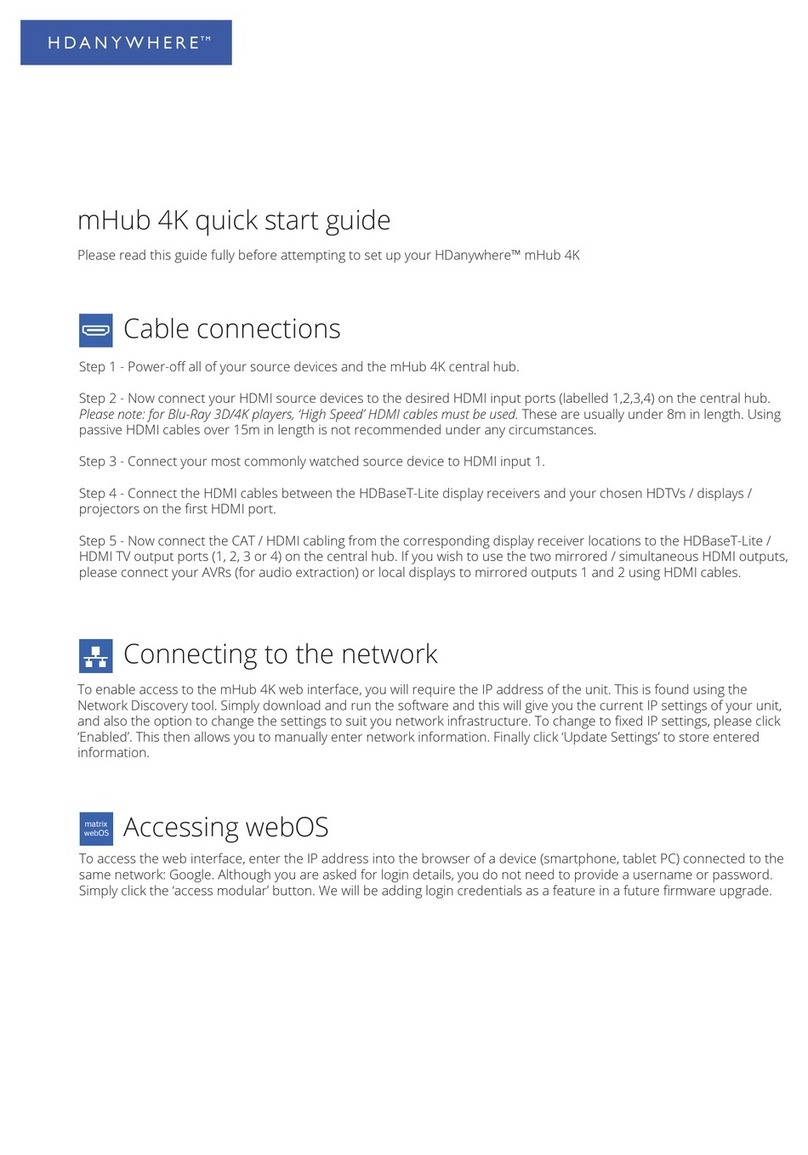Sontay RF-LW-HUB User manual

© 2017 Sontay Limited. All rights reserved
RF-LW-HUB
IoT LoRaWAN to BACnet IP/Modbus TCP/MQTT Hub
Issue Number 7.0
10/08/2022
Four Elms Road - Edenbridge
Kent - TN8 6AB - UK
1 of 27
Specification
Table of Contents
Safety Rules:
EN 60730-1 Power supply considerations: 2
Markings: 3-4
Hub - Technical Datasheet:
Power supply 5
Hardware 5
Interfaces 5
Drivers 5
Software 5
Installation Guide:
What do you need before starting? 6
Provided material 6
Required material 6
Optional hardware depending on the type of connection 6
Computer access to the Sontay Console 6
Adding new user’s to the organization 7
Powering the Hub 8-9
GSM Antenna 9
Connecting the Hub to LoRaWAN sensors 10-12
To Connect the Hub to the BMS
IP Networks 13
Connecting Hub without BMS:
BACnet IP 14-15
Modbus IP 15-17
Setting up a BACnet IP Network on the Hub:
Setting Ethernet port 18-19
Setting BACnet IP Gateway 19-20
Adding device points to the Gateway 21
BACnet Analog Input Object Type
BACnet PICS 22-23
Hub 23
Sensors 24
Setting up a Modbus IP Network on the Hub:
Creating gateway 25
Adding properties 25-26
Modbus table 26
Download tables 27
Support 27
Supply voltage 24Vdc ±1% 2A
Consumption 5W
CPU 528MHz ARM Cortex A7
Memory 512MB RAM
Storage 4GB Flash
Interfaces:
Modem 3G/4G
LoRaWAN 863 MHz to 928MHZ
Ethernet
USB
USB Micro
Bus protection ESD, Short circuit & over
consumption
Heat dissipation 24W
Mounting DIN-rail
Ambient:
Temperature 0 to 45°C
RH 5 to 95% RH, non-condensing
Housing:
Material ABS
Dimensions 160 x 110 x 55mm
Weight 340g
Country of origin France
Conformity EMC, CE & UKCA Marked
WEEE Directive:
At the end of the products useful life please
dispose as per the local regulations.
Do not dispose of with normal household waste.
Do not burn.

© 2017 Sontay Limited. All rights reserved
RF-LW-HUB
IoT LoRaWAN to BACnet IP/Modbus TCP/MQTT Hub
Issue Number 7.0
10/08/2022
Four Elms Road - Edenbridge
Kent - TN8 6AB - UK
2 of 27
Safety Rules
• Incorrect wiring of this product may damage it and cause other hazards.
• The product must be installed by a qualified professional.
• Make sure the product has been wired correctly before turning on the power.
• Before wiring, removing, or mounting the product, be sure to turn off the power. Failure to do so may result in electric shock.
• Do not touch electrically connected parts, such as power terminals. Doing so may result in electric shock.
• Do not disassemble the product. Doing so may result in electric shock or malfunction.
• Use the product within the operating ranges recommended in the specifications (temperature, humidity, voltage, shock, mounting
direction, atmosphere, etc.) Failure to do so may result in fire or malfunction.
• Tighten the electrical wires on the connector. Insufficient tightening of the wires on the terminal may cause a fire.
• Disconnect the power supply before installation or maintenance to avoid electric shock or property damage.
• Use only copper conductors. Make all connections in accordance with local, state, and national electrical codes.
• To reduce the risk of fire or electric shock, install the equipment in a controlled environment relatively free of contaminants.
• This equipment is intended for use as a monitoring and control device only. To avoid loss of data or damage to the equipment, do
not use it for any other purpose.
• The cover or front panel of the Hub should not be removed. No configuration or maintenance action of the components (e.g. jump-
ers or battery) by the user requires the removal of the cover; all elements are accessible as connectors on the top, bottom, and side
of the Hub.
• The Hub must be mounted on a DIN rail in a cabinet or in an electrical box.
• When the Hub is mounted inside an enclosure, make sure the enclosure is designed to maintain the required operating temperature
range (allowing for 24 watts of dissipation by the controller). This is especially important if the Box is mounted inside an enclosure
with other heat-producing equipment.
• This product is intended for indoor use only.
• Do not install the Hub in an area:
- Where there is excessive moisture, corrosive fumes, or explosive vapours
- Where vibration or shock is likely to occur,
- Subject to electrical noise, e.g. near large electrical contractors, electrical machinery, welding equipment, etc.
• This equipment is not suitable for use in areas where children may be present.
• The Hub is not compatible with a Power-Over-Ethernet (POE) network. Connecting the Hub to a network segment carrying power
may cause a failure. In this case, you must disconnect the Hub from the POE network segment, turn it off and on again.
• To avoid any risk of injury caused by a fall, the Hub should not be installed more than 2 meters from the ground.
EN 60730-1 Power supply considerations
• Electrical safety in building automation and control systems relies primarily on the use of extra-low voltage, strictly separated from
the mains voltage.
This low voltage is either SELV or PELV, according to EN 60730-1.
• Protection against electric shocks is ensured by the following measures:
- Voltage limitation (low voltage supply 24Vdc DC ±10%, SELV or PELV),
- Protective separation of the SELV system from all circuits other than SELV and PELV,
- Simple separation of the SELV system from other SELV systems, PELV systems and the ground.
• Field devices such as sensors, status contractors, or actuators connected to the low voltage inputs and outputs of the I/O modules
must comply with SELV or PELV requirements. Interfaces to field devices and other systems must also comply with SELV or PELV
requirements.
• When power for SELV or PELV circuits is obtained from higher voltage power systems, it shall be provided by a safety transformer
or converter designed for continuous operation to power the SELV or PELV circuits.

© 2017 Sontay Limited. All rights reserved
RF-LW-HUB
IoT LoRaWAN to BACnet IP/Modbus TCP/MQTT Hub
Issue Number 7.0
10/08/2022
Four Elms Road - Edenbridge
Kent - TN8 6AB - UK
3 of 27
Markings
Disposal and recycling
Electrical and electronic equipment may not be disposed of with household waste. This also applies to products that do not carry this
logo. Electrical and electronic equipment contain materials and substances that can harm the environment and human health. At the
end of their life, electrical and electronic equipment must therefore be disposed of in an appropriate way. The European WEEE
Directive 2012/19/EU applies throughout the European Union. The directives and laws that transpose it into national law may vary
from country to country. Environmentally sound disposal is good for your health and protects the environment from harmful
substances in electrical and electronic equipment.
• Observe national and local regulations regarding the disposal of electrical and electronic equipment.
• Erase all data stored on electrical and electronic equipment.
• Drop off or send your electrical and electronic equipment to your local specialized collection point.
This symbol is only valid in the European Union (EU). For disposal in countries out of the European Union please contact your local authorities
or dealer and ask for the correct method of disposal.
CE & UKCA Marking
This product is manufactured in accordance with the technical specifications of the product and is in compliance in all
respects with the relevant standards and regulations.
FCC-IC Compliance Statement
FCC ID : 2A2KQ-WSGW1
This equipment has been tested and found to comply with the limits for a Class B digital device, pursuant to part 15 of the FCC
Rules. These limits are designed to provide reasonable protection against harmful interference in a residential installation. This
equipment generates, uses and can radiate radio frequency energy and, if not installed and used in accordance with the
instruction, may cause harmful interference to radio communications. However, there is no guarantee that interference will not
occur in a particular installation. If this equipment does cause harmful interference to radio or television reception which can be
determined by turning the equipment off and on, the user is encouraged to try to correct interference by one or more of the
following measures:
• Reorient or relocate the receiving antenna.
• Increase the separation between the equipment and receiver.
• Connect the equipment into an outlet on circuit different from that to which the receiver is connected.
• Consult the dealer or an experienced radio/TV technician for help.
WARNING : This product is only to be installed by qualified personnel.
Cellular RF
This device contains a cellular RF module with FCC ID : 2AJYU-8PYA004
This device contains a cellular RF module with IC : 23761-8PYA005
FCC Caution:
1. Exposure to Radio Frequency Radiation. This equipment must be installed and operated in accordance with provided instructions and
the antenna(s) used for this transmitter must be installed to provide a separation distance of at least 20 cm from all persons and must
not be collocated or operating in conjunction with any other antenna or transmitter. End-users and installers must be provided with
antenna installation instructions and transmitter operating conditions for satisfying RF exposure compliance.
2. Any changes or modifications not expressly approved by the grantee of this device could void the user's authority to operate the
equipment.
3. This Transmitter must not be co-located or operating in conjunction with any other antenna or transmitter.
4. Changes or modifications to this unit not expressly approved by the party responsible for compliance could void the user authority to
operate the equipment.

© 2017 Sontay Limited. All rights reserved
RF-LW-HUB
IoT LoRaWAN to BACnet IP/Modbus TCP/MQTT Hub
Issue Number 7.0
10/08/2022
Four Elms Road - Edenbridge
Kent - TN8 6AB - UK
4 of 27
The cellular antenna delivered by Sontay meets the FCC-IC regulations.
If the installer makes the choice to use another antenna, it must follow the specifications listed for the device used to comply with FCC/IC
regulations limiting both maximum RF output power and human exposure to RF radiation. Note: See table at bottom of this page.
1. Whip antenna type
2. 50 Ohm typical impedance
3. Maximum antenna gain
LoRaWAN RF
This device contains a Lorawan RF module with FCC ID : 2AF6B-RAK2247
This device contains a Lorawan RF module with IC : 25908-RAK2247
FCC Warning: This device complies with part 15 of the FCC Rules. Operation is subject to the following two conditions.
(1) This device may not cause harmful interference;
(2) This device must accept any interference received, including interference that may cause undesired operation.
Any Changes or modifications not expressly approved by the party responsible for compliance could void the user's authority to operate the
equipment.
This module complies with FCC radiation exposure limits set forth for an uncontrolled environment .This equipment should be installed and
operated with minimum distance 20cm between the radiator & your body.
The Lorawan antenna delivered by Sontay meets the FCC-IC regulations.
If the installer makes the choice to use another antenna, the maximum antenna gain allowed is 5.8 dBi to comply with FCC/IC regulations
limiting both maximum RF output power and human exposure to RF radiation.
CAN ICES-003 Compliance
This device complies with FCC and ISED RF radiation exposure limits set forth for general population. This device must be installed to
provide a separation distance of at least 20cm from all persons and must not be co-located or operating in conjunction with any other antenna
or transmitter.
This radio transmitter (23761-8PYA005 and 25908-RAK2247) has been approved by Industry Canada to operate with the antenna types
listed below with the maximum permissible gain and required antenna impedance for each antenna type indicated. Antenna types not
included in this list, having a gain greater than the maximum gain indicated for that type, are strictly prohibited for use with this device.
This device contains license-exempt transmitter(s)/receiver(s) that comply with Innovation, Science and Economic Development Canada
licence-exempt RSS(s). Operation is subject to the following two conditions:
1. this device may not cause interference, and
2. this device must accept any interference, including interference that may cause undesired operation of the device.
Cellular antenna characteristics
1. Whip antenna type
2. 50 Ohm typical impedance
3. Maximum antenna gain
LoRa antenna characteristics
Gain: 5.8dB
Frequency Band Antenna Gain (dBi) Frequency Band Antenna Gain (dBi)
GSM850 -1LTE Band5 7
GSM1900 6LTE Band7 10
GPRS850 4TS -1LTE Band12 6
GPRS1900 4TS 6LTE Band13 6
WCDMA band2 10 LTE Band25 10
WCDMA band4 9LTE Band26 8
WCDMA band5 7LTE Band41 9
LTE Band2 10 LTE Band66 9
LTE Band4 11

© 2017 Sontay Limited. All rights reserved
RF-LW-HUB
IoT LoRaWAN to BACnet IP/Modbus TCP/MQTT Hub
Issue Number 7.0
10/08/2022
Four Elms Road - Edenbridge
Kent - TN8 6AB - UK
5 of 27
The Hub - Technical Datasheet
The Hub V1.3 is an electronic device
• Created to connect all equipment from all buildings: IoT sensors, meters, heating, air conditioning, air handling systems, building
management systems (BMS).
• Easy and quick to install: accessible for all. If the building already has a BMS, the Hub connects to the main bus as the third party. If
there’s no BMS, a BMS network is directly created by the Hub.
• Telemetry and controls: collects data and controls equipment.
• Smart Converter: unifies the field communication protocols.
• Web-Connected: automatically connects to the cloud via 3G/4G or ethernet cable.
• Powerful IoT device: combines the functionality of a gateway, a PLC, a modem, and an edge device.
• Edge computing: hosts user plug-ins for local automation.
Power Supply
• 24Vdc ±10%, 2A.
• Cable between the power supply and the Hub: 2 wires (red, black), 22 AWG or 0.35mm².
• Overvoltage, undervoltage and overcurrent protection on the power supply, with LED indication (green LED when the power supply is
compatible, red LED if it is not suitable).
Drivers
• BACnet IP
• LoRaWAN 1.0 Local private - Frequency plans supported: AS_923_925, AU_915_928, EU_863_870, IN_865_867, US_902_928
• Modbus TCP/IP
• MQTT Client
Software
Secured Linux Yocto distribution.
• Built-in drivers for all buses, protocols, and building equipment.
• Automatic discovery of equipment on BACnet.
• Remote and automated configuration.
• Secure server communication via MQTT.
• Automatic and secure software updates.
Security
Enterprise-grade security based on SSL/TLS with the following properties:
• Two-way authentication between Hub and server with x509 certificates.
• End-to-end encryption.
• Message integrity checks.
55mm
RS485
Interfaces 1 & 2
USB Micro
SMA connector, GSM antenna
SMA connector, LoRaWAN
Supply 24Vdc
±10% 2A max.
55mm
110mm
USB 2.0 interfaces
1 & 2
Ethernet interfaces
1 & 2

© 2017 Sontay Limited. All rights reserved
RF-LW-HUB
IoT LoRaWAN to BACnet IP/Modbus TCP/MQTT Hub
Issue Number 7.0
10/08/2022
Four Elms Road - Edenbridge
Kent - TN8 6AB - UK
6 of 27
Installation Guide
What do you need before starting?
• Hub
• GSM standard antenna
• LoRa standard antenna
Required material
• Power supply 220Vac to 24Vdc ±10%, 2A max.
• Cable between the power supply and the Hub: 2 wires (red, black), 22AWG or 0.35mm².
• Flat screwdriver
• Cutting pliers
• Wire stripper
Optional hardware depending on the type of connection
• Bus connection cable: 2 wires, 24AWG, minimum section: 0.22mm² + braid
• Ethernet cables
• Ethernet switch
• High-gain GSM antenna
• High-gain LoRa antenna
• GSM or LoRa antenna cable
• Double-sided high performance adhesive tape
• Technical documentation of equipment
• Technical documentation of IoT sensors
• Schematic of the communication network(s) of the BMS
Computer access to the console
Prior to the Hub being dispatched you will receive an e-mail requesting that you to set up a user account for the Hub.
This e-mail is sent to the primary user of the Hub (sales/tech support) will contact you and ask for an e-mail address), additional user can be
set up on the Hub with varying levels of access.
Two e-mails will be sent to active that account, first will ask you to log in. Click the ’Login’ button and this will open a new Web browser
window.
Enter the e-mail address that the e-mail was sent to.
Enter a password, you will be asked to do this twice.
You will receive another e-mail with a code to finalise your set up:
You can either copy/past the code into the Web browser or click on the ’Start now’ link.
Once this is completed you are then ready to start using the Hub.
Your name here

© 2017 Sontay Limited. All rights reserved
RF-LW-HUB
IoT LoRaWAN to BACnet IP/Modbus TCP/MQTT Hub
Issue Number 7.0
10/08/2022
Four Elms Road - Edenbridge
Kent - TN8 6AB - UK
7 of 27
Adding new users to the organization
You can add new/additional users that can access the Hub. These instructions will show you how to add and define there access rights.
• Log into the User Console.
1Click on the organization section
2Click on User management
3Select the organization in which you want to create a user
4Click on the Add user to organization button
• Once on the next view:
1Fill in the email address of your new user (once saved, an onboarding email is send to this address)
2Check the organizations (if you have more than 1, then you'll be able to define Access for all organization)
3Select your access right(*)
4You can also allow right specifically to one (or a group) of Boxes, if nothing selected here, then the user will have access to all
boxes.
• Then click on "Save", your user is now ready to work.
• (*): You can find here the signification of the different rights, and made a custom one if needed.
4
3
1
2
4
3
1
2
*

© 2017 Sontay Limited. All rights reserved
RF-LW-HUB
IoT LoRaWAN to BACnet IP/Modbus TCP/MQTT Hub
Issue Number 7.0
10/08/2022
Four Elms Road - Edenbridge
Kent - TN8 6AB - UK
8 of 27
The power supply of the Hub
Make sure that the Hub has been activated beforehand on the user console.
• Ideally, place the Hub in an electrical enclosure or cabinet.
• This type of equipment is not suitable for installation in places that can
accommodate children.
• Mount the Hub on a DIN rail.
• To avoid any risk of injury caused by a fall, the Hub should not be
installed more than 2 meters from the ground.
• Use a DC power supply of 24Vdc ±10%, 2A max.
• Screw the cable into the power connector of the Hub.
• Connect the cable to the power supply.
• Check that the "Power" LED is lit (steady green light).
The Hub is protected against overvoltage, undervoltage, overcurrent from the power supply with indication by LED: green LED when the power
supply is compatible, red LED if it is not suitable. Change the power supply to avoid damaging the Hub.
• Wait about 10 seconds: the "Heartbeat" LED flashes (green light).
1 2 3
a
b
c
d
45

© 2017 Sontay Limited. All rights reserved
RF-LW-HUB
IoT LoRaWAN to BACnet IP/Modbus TCP/MQTT Hub
Issue Number 7.0
10/08/2022
Four Elms Road - Edenbridge
Kent - TN8 6AB - UK
9 of 27
• Wait until the GSM LED flashes; if the LED does not flash after a few minutes, see the chapter of the GSM antenna.
• Check that the Hub appears on the console: the presence indicator of the Hub changes from red to green.
• If the Hub appears on the console, it is functional; you can go to the connection step of the Hub to the equipment and/or the network of
the building.
• If the Hub does not appear on the console, see the GSM Antenna chapter.
GSM Antenna
The Hub is supplied with a standard GSM antenna.
For the United States, please use an antenna with
a gain not exceeding that shown in the table:
• If the quality of the GSM signal is good: keep the original antenna installed on the Hub.
• If the signal quality is insufficient: move the original antenna out of the cabinet; use an RF extension cord with SMA connector, up to 2
meters, + 1 adhesive support to hold the antenna.
• If the signal quality is still insufficient: use a high-gain antenna with a maximum of 10 meters of cable; this antenna can, for example,
be moved to the outside or to the other floors to obtain a better signal quality. Please note that, beyond 15 meters of cable, the GSM
signal is significantly weakened.
Frequency Band Antenna Gain (dBi) Frequency Band Antenna Gain (dBi)
GSM850 -1LTE Band5 7
GSM1900 6LTE Band7 10
GPRS850 4TS -1LTE Band12 6
GPRS1900 4TS 6LTE Band13 6
WCDMA band2 10 LTE Band25 10
WCDMA band4 9LTE Band26 8
WCDMA band5 7LTE Band41 9
LTE Band2 10 LTE Band66 9
LTE Band4 11

© 2017 Sontay Limited. All rights reserved
RF-LW-HUB
IoT LoRaWAN to BACnet IP/Modbus TCP/MQTT Hub
Issue Number 7.0
10/08/2022
Four Elms Road - Edenbridge
Kent - TN8 6AB - UK
10 of 27
Adding LoRaWAN Sensors to the Hub
• Install the Hub in a central location to ensure the reception of all sensors.
• If the quality of the LoRa signal is good: keep the original antenna installed on the Hub. You can check the quality of the LoRaWAN
signal using the with the Sontay User Console. Once the Box and the LoRaWAN device are paired you can verify the quality of the
signal.
• If the signal quality is insufficient: move the original antenna out of the cabinet; use an RF extension cord with a SMA connector up to 2
meters + 1 adhesive support to hold the antenna.
• If the signal quality is still insufficient: use a High-gain antenna with a maximum of 10 meters of cable; this antenna can for example be
used outside or in other floors to obtain the best signal quality.
• For each sensor, follow these steps:
1. Open the user console (available at https://console.sontay.com) in your Web browser.
2. Enter your ‘User name’ & ‘Password’ (see previous page)
3. Consult the RF-LW-x-Space or RF-LW-x-Plant datasheet on how to obtain the DevEUI, AppEUI & Application key data.
4. Add the sensor to the user console you can name the device by naming it to be identifiable.
5. When all sensors are added, save and send the configuration to the Box.
6. Check on the user console that sensors are listed and you can view live data. This can take up to 15 / 30 minutes to pull data
from the sensors.
• In PC web browser via user console at https://console.sontay.com and log into your account
• Click on ‘Hubs’ on the left hand side of the page
• Enable reception property values, click on screen icon to enable:
• The hub has an installation configuration wizard, this has all the device payload information pre-installed.
- Click ‘Configuration’ tab
- Click ‘Equipment’ tab
- Click ‘Add Equipment’
- Click ‘Configuration Wizard’
- Click ‘Select Equipment’
- Click on the Equipment field and start to type ‘Sontay’
• Select one of the four listed part numbers that corresponds to the sensor that you want to add to the hub.
- Click on ‘Protocol’ and select ‘LORAWAN_V1.0’
Sontay
Sontay
Sontay

© 2017 Sontay Limited. All rights reserved
RF-LW-HUB
IoT LoRaWAN to BACnet IP/Modbus TCP/MQTT Hub
Issue Number 7.0
10/08/2022
Four Elms Road - Edenbridge
Kent - TN8 6AB - UK
11 of 27
• From earlier instructions obtained from the sensor:
- Add ‘DevEUI’ code into field (16 digit, please ignore the : between the letter/numbers)
- Add ‘AppEUI’ code into field (16 digit, please ignore the : between the numbers)
- Add ‘Application Key’ into field (32 digit, please ignore the : between the numbers)
- Click ‘Next’
• The DevEUI code is also printed on a label which is located on the sensor. In the absence of a mobile device to read the sensor the
sensor can still be added to the console just no changes can be made to its default settings.
• A new window will open, next is to select which properties from the sensor that you want to send to the hub.
• To select what data you want add a tick to the boxes on the left hand side
• Once you have made your selections, click ‘Save’
• Pop up box will appear, you can either ‘add another equipment’ or go ‘Check Box configuration’

© 2017 Sontay Limited. All rights reserved
RF-LW-HUB
IoT LoRaWAN to BACnet IP/Modbus TCP/MQTT Hub
Issue Number 7.0
10/08/2022
Four Elms Road - Edenbridge
Kent - TN8 6AB - UK
12 of 27
• If ‘add another equipment’ is selected repeat above process.
• If ‘check box configuration’ is selected your device(s) will be in the Equipment list.
• Next step is to add this to your box. Click on the ‘Save changes’ icon at the bottom of the web page.
• Pop up box will appear, click ‘Send to the Box’
• The sensor is now added to the hub, you can view the data from the points you have selected by clicking on the ‘Live Data’ tab and
expanding the sensor added.
- During the pairing period the ‘Error’ & ‘Status’ LED’s will blink together every 10 seconds.
- When paired just the ‘Status’ LED will blink every 30 seconds.

© 2017 Sontay Limited. All rights reserved
RF-LW-HUB
IoT LoRaWAN to BACnet IP/Modbus TCP/MQTT Hub
Issue Number 7.0
10/08/2022
Four Elms Road - Edenbridge
Kent - TN8 6AB - UK
13 of 27
To Connect the Hub to the BMS
• Determine the type(s) of network(s) associated with the BMS (communication protocols between the BMS server and the technical
equipment).
• Obtain, if possible, the schematic of the communication network(s) of the BMS.
• Identify where and how the BMS server connects to the building’s network.
IP Network Connections
• Make sure to have an Ethernet cable
• Connect the cable to the Ethernet port of the Box ETH1 or ETH2.
• Connect the Box to the switch (IP network) on which the supervision PC/BMS server is connected.
• Check that the ETH1 or ETH2 LED lights up.
Configuration
• If there is no DHCP server on the network, attribute a static IP address, its mask and the gateway if necessary to the Box (Discuss with
the building’s IT manager).
• If there is a DHCP server on the network, the address is automatically assigned.
Information to retrieve in preparation for the configuration:
• For each device that communicates in Modbus IP
- From the BMS software, perform an extract of the available properties: list the data types provided by the different devices to
which the BMS has access.
- If it is impossible to retrieve this information, get the IP address and TCP port (and if needed, for some devices, the slave
address (Slave ID), the brand, and model of the equipment, and extra identifying information. This information is necessary for
the installation configuration and to retrieve data.
• In the case of a BACnet IP network
- Write down the BACnet port of the network. This information will be necessary for the installation configuration and to retrieve
data.

© 2017 Sontay Limited. All rights reserved
RF-LW-HUB
IoT LoRaWAN to BACnet IP/Modbus TCP/MQTT Hub
Issue Number 7.0
10/08/2022
Four Elms Road - Edenbridge
Kent - TN8 6AB - UK
14 of 27
To Connect the Hub in the Absence of a BMS
BACnet IP
To connect one equipment
• Make sure to have an Ethernet cable.
• Connect the cable to the Ethernet port of the Hub ETH1 or ETH2.
• Connect the other end of the cable to the equipment.
• Verify that the LED ETH1 or ETH2 lights up.
• Make sure you have 2 Ethernet cables.
To connect two or more devices
- Make sure to have an Ethernet cable for the Hub.
- Make sure to have as many Ethernet cables as equipment to connect.
- Make sure to have an Ethernet switch.
- Connect the power supply to the switch.
• Connect an Ethernet cable to the Ethernet port of the Hub ETH1 and ETH2.
• Connect the other end of this cable to the Ethernet switch.
• Check that the LED ETH1 or ETH2 lights up.

© 2017 Sontay Limited. All rights reserved
RF-LW-HUB
IoT LoRaWAN to BACnet IP/Modbus TCP/MQTT Hub
Issue Number 7.0
10/08/2022
Four Elms Road - Edenbridge
Kent - TN8 6AB - UK
15 of 27
• Connect all equipment to the switch via the Ethernet cables.
To configure each one of the equipment:
• From the technical documentation of the equipment, retrieve its IP address and the BACnet port.
• If the equipment does not have an IP address, assign one to it, 192.168.1.1 for the first device, then 192.168.1.2 for the second device,
192.168.1.3 for the third device, and so on.
• Write down the IP address and BACnet port, the brand, and model of the equipment, and any other identifying information. This
information will be required to configure the installation and to retrieve data.
Modbus IP
To connect one equipment
• Make sure to have an Ethernet cable.
• Connect the cable to the Ethernet port of the Hub ETH1 or ETH2.
• Connect the other end of the cable to the equipment.
• Verify that the LED ETH1 or ETH2 lights up.

© 2017 Sontay Limited. All rights reserved
RF-LW-HUB
IoT LoRaWAN to BACnet IP/Modbus TCP/MQTT Hub
Issue Number 7.0
10/08/2022
Four Elms Road - Edenbridge
Kent - TN8 6AB - UK
16 of 27
• Make sure you have 2 Ethernet cables.
• Connect the cables to the Ethernet port of the Hub ETH1 and ETH2.
• Connect the cables to the 2 devices.
• Check that the LED ETH1 and ETH2 lights up.
To connect 3 or more devices
- Have an Ethernet cable for the Hub.
- Have as many Ethernet cables as equipment to connect.
- Have an Ethernet switch.
- Connect the switch to the power supply.
• Connect an Ethernet cable to the Ethernet port of the Hub ETH1 or EHT2.
• Connect the other end of this cable to the Ethernet switch.

© 2017 Sontay Limited. All rights reserved
RF-LW-HUB
IoT LoRaWAN to BACnet IP/Modbus TCP/MQTT Hub
Issue Number 7.0
10/08/2022
Four Elms Road - Edenbridge
Kent - TN8 6AB - UK
17 of 27
• Check that the ETH1 or ETH2 LED lights up
• Connect all equipment to the switch via the Ethernet cables.
To configure each one of the equipment:
• Using the technical documentation of the equipment, find its IP address and TCP port (and if necessary, for some devices, the address
of the slave "Slave ID").
• If the equipment does not have an IP address, assign one to it, 192.168.1.1 for the first device, then 192.168.1.2 for the second device,
192.168.1.3 for the third device, and so on.
• Write down the IP address and TCP port (and if necessary, for certain devices, the address of the Slave ID), the brand and model of
the equipment, and any information that allows it to be identified. This information will be necessary for the installation configuration
and to retrieve data.
- From the BMS software, perform an extract of the available properties: list the data types provided by the different devices to
which the BMS has access.
- If it is impossible to retrieve this information, get the IP address and TCP port (and if needed, for some devices, the slave
address (Slave ID), the brand, and model of the equipment, and extra identifying information. This information is necessary for
the installation configuration and to retrieve data.
• In the case of a BACnet IP network
- Write down the BACnet port of the network. This information will be necessary for the installation configuration and to retrieve
data.

© 2017 Sontay Limited. All rights reserved
RF-LW-HUB
IoT LoRaWAN to BACnet IP/Modbus TCP/MQTT Hub
Issue Number 7.0
10/08/2022
Four Elms Road - Edenbridge
Kent - TN8 6AB - UK
18 of 27
Setting up a BACnet IP Network on the Hub
NB - These instructions assume that the LoRa sensors/devices have already been added to the hub.
Setting up an Ethernet port on the hub
There are 2 Ethernet ports on the hub, ETH1 and ETH2. It doesn’t matter which you use, but if one is already used it’s probably best to have
the other configured for a different domain, for example:
• If ETH1 is configured for 192.168.1.xxx, then enter 192.168.0.xxx or 10.0.20.xxx for ETH2 for example.
Click on the Hub ‘Configuration’ tab on the Sontay User Console, then click on the ‘Connectors’ tab. A list of available connections should be
visible, including ETH1 and ETH2 at the top of the list.
Click on the edit icon to the right of the Ethernet port you want to use. Here, you can set up the Ethernet port configuration.
By clicking on the ‘Method’ drop-down box, the initial options are either;
• Manual – the allows you to define the IP address and subnet mask, or
• DHCP (Dynamic Host Configuration Protocol), which will allow the hub to be automatically assigned an IP address from the DHCP
server on your network (if installed and enabled).
NB – If you choose DHCP, you may not immediately be able to tell what IP address has been assigned.
If DHCP is selected, all that needs to be done to finish the connector configuration is to click the ‘Save’ button at the bottom right of the screen.
If you elect to use manual settings, you will need to fill in the ‘IP Address’, ‘Netmask’ and ‘Gateway’ fields (see next page).
Sontay

© 2017 Sontay Limited. All rights reserved
RF-LW-HUB
IoT LoRaWAN to BACnet IP/Modbus TCP/MQTT Hub
Issue Number 7.0
10/08/2022
Four Elms Road - Edenbridge
Kent - TN8 6AB - UK
19 of 27
• Make sure you don’t use an IP address that’s already taken on the same domain and network – if you do, you’ll lose comms to both
devices.
• Leave ‘Netmask’ at the default setting of 24 (unless you have reason to change it)
• Adding a Gateway IP address is optional, but if you know the IP address of your network gate, it’s always useful to use it.
• When you’ve filled in the settings, don’t forget to click the ‘Save’ button at the bottom right of the screen.
Setting up a BACnet IP Gateway
Click on the ‘Hub Configuration’ tab of the Sontay User Console, then click on the ‘Gateways’ tab.
Click on the ‘Create new gateway’ button.
Fill in all the required fields.
• Give the Gateway a name (for example, Test BACnet IP).
• The description, though optional, should be filled in, as a reminder for later.
• From the drop-down list of Protocols, select BACnet IP Gateway.
Sontay
No records to display

© 2017 Sontay Limited. All rights reserved
RF-LW-HUB
IoT LoRaWAN to BACnet IP/Modbus TCP/MQTT Hub
Issue Number 7.0
10/08/2022
Four Elms Road - Edenbridge
Kent - TN8 6AB - UK
20 of 27
Fill in all the required fields.
• Give the Gateway a name (for example, Test BACnet IP).
• The description, though optional, should be filled in, as a reminder for later.
• From the drop-down list of Protocols, select BACnet IP Gateway.
• Now, you’ll see extra fields to complete.
- From the ‘Physical Connector’ drop-down, select the Ethernet port you set up during “ Setting up an Ethernet port on the
hub” (ETH1 or ETH2)
- Leave the ‘UDP Port’ settings as they are.
- If required, you can change the ‘Device Instance’ and ‘Network number’. For example set the ‘Network number’ to 1 and ‘
Device Instance’ to 662001
- Here you can also give the hub a name and location.
NB - Click ‘Save’ at the bottom of the screen when complete.
Table of contents
Other Sontay Switch manuals
Popular Switch manuals by other brands

CYP
CYP EL-42HEAC Operation manual
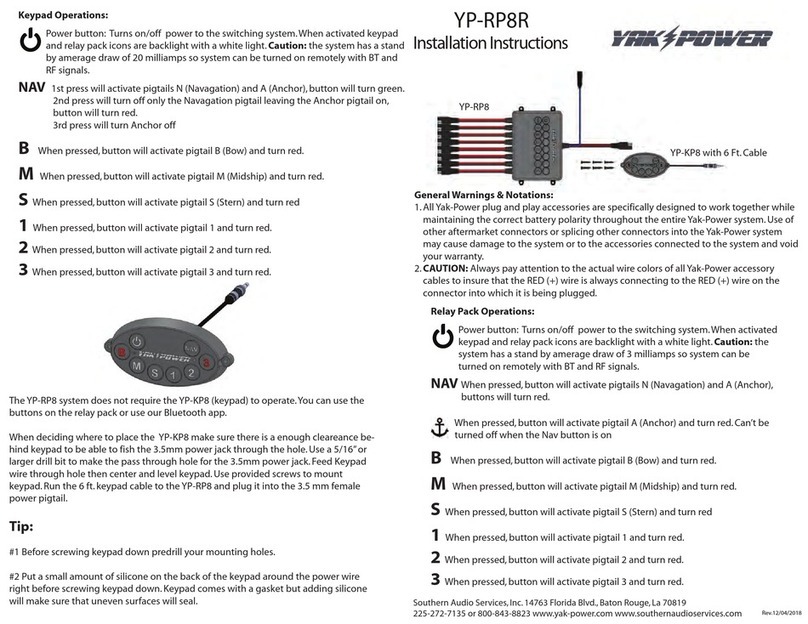
YAK-POWER
YAK-POWER YP-RP8R installation instructions

Pakedge Device & Software
Pakedge Device & Software SE-USB1-EP quick start guide
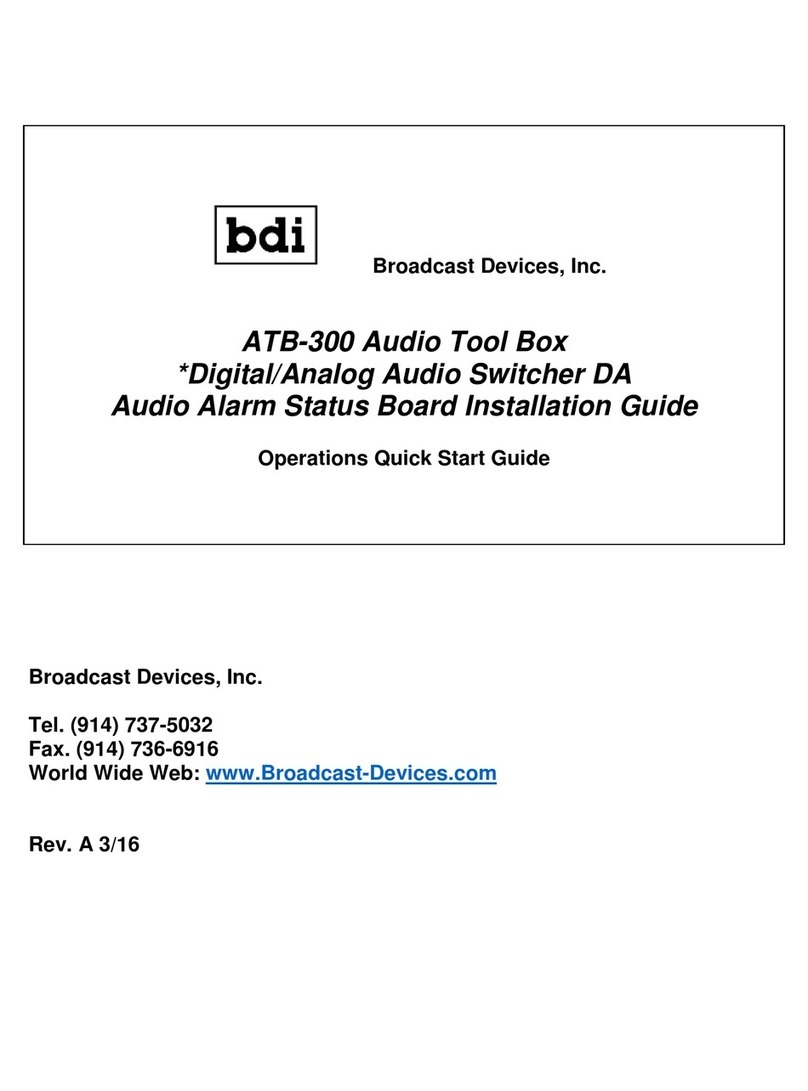
BDI
BDI ATB-300 installation guide

Planet Networking & Communication
Planet Networking & Communication IGS-10020MT Quick installation guide
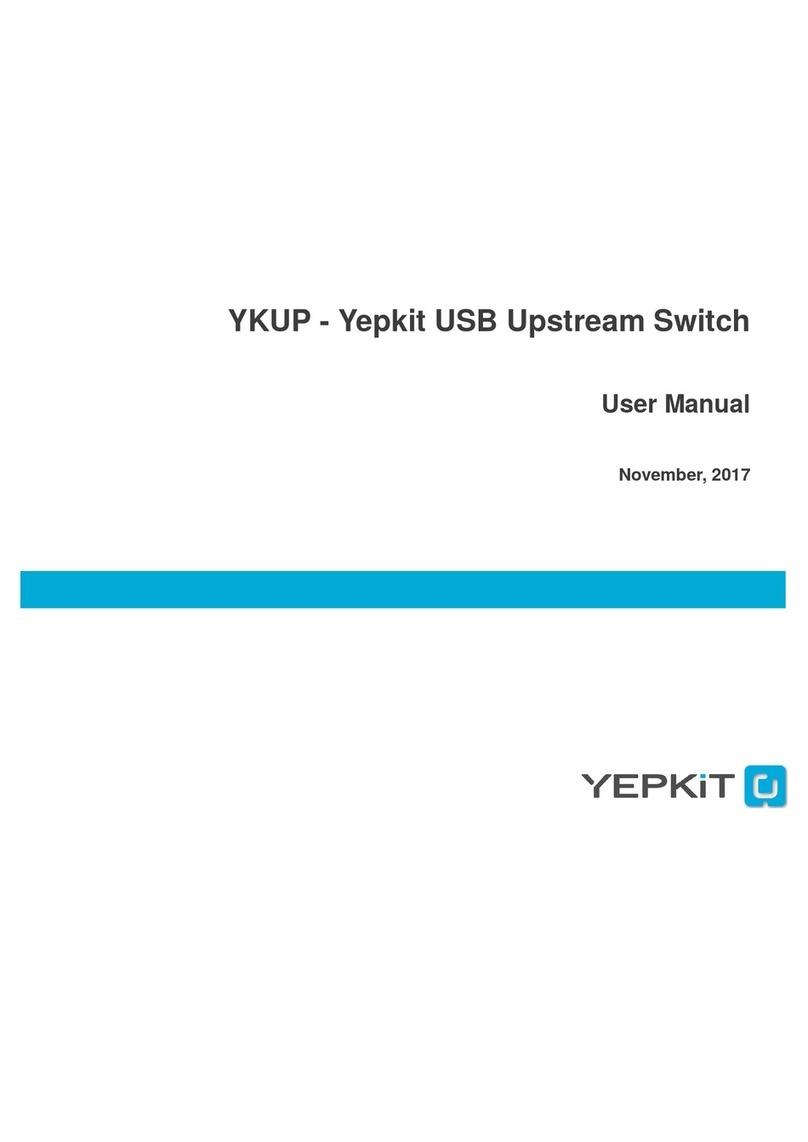
Yepkit
Yepkit YKUP user manual