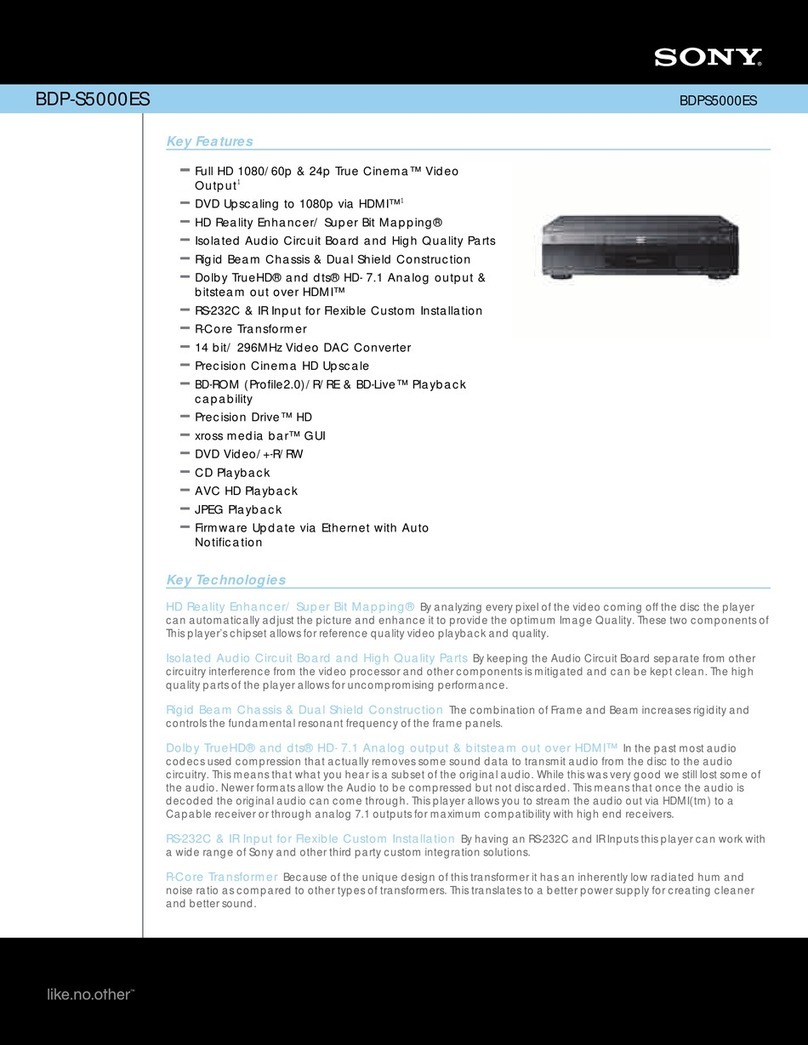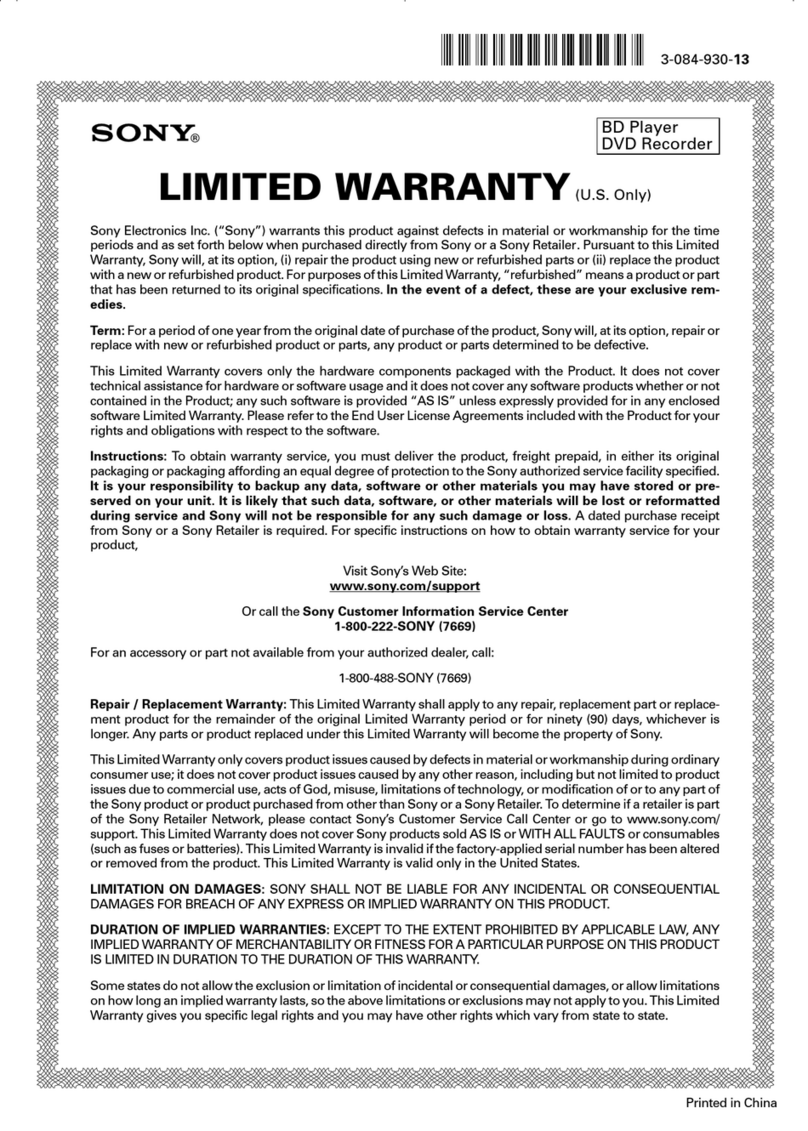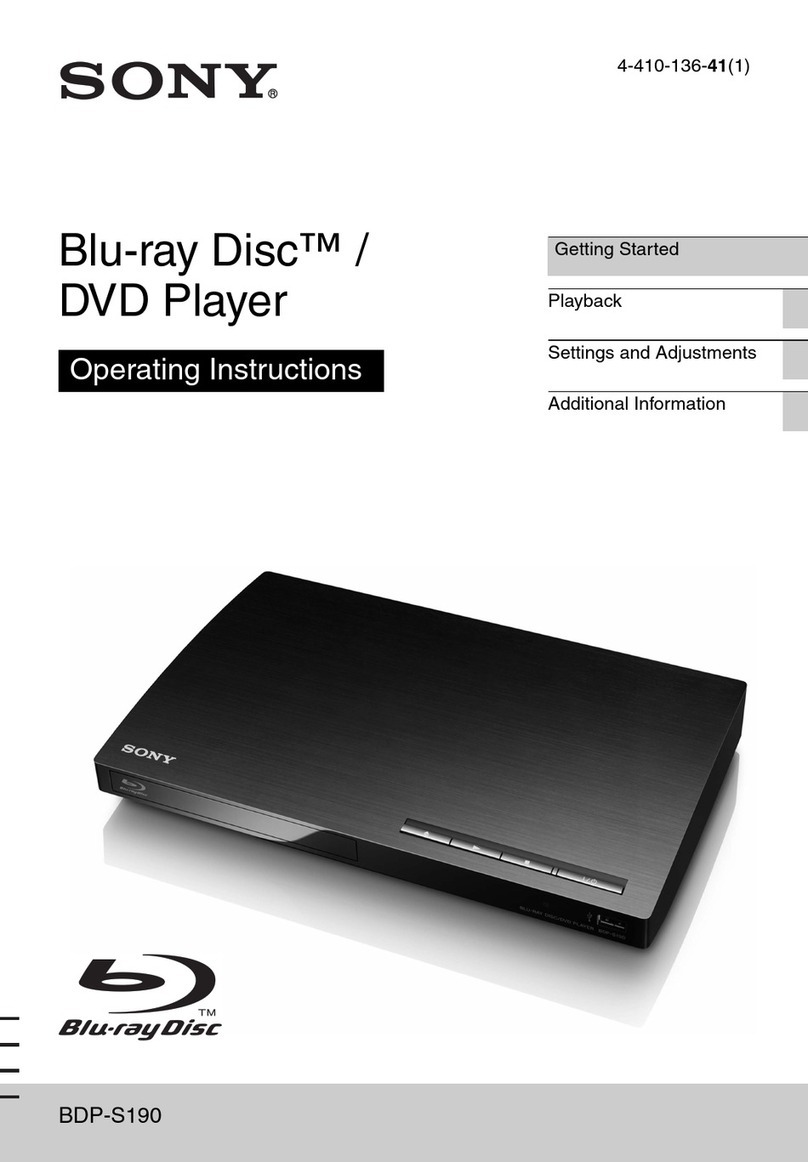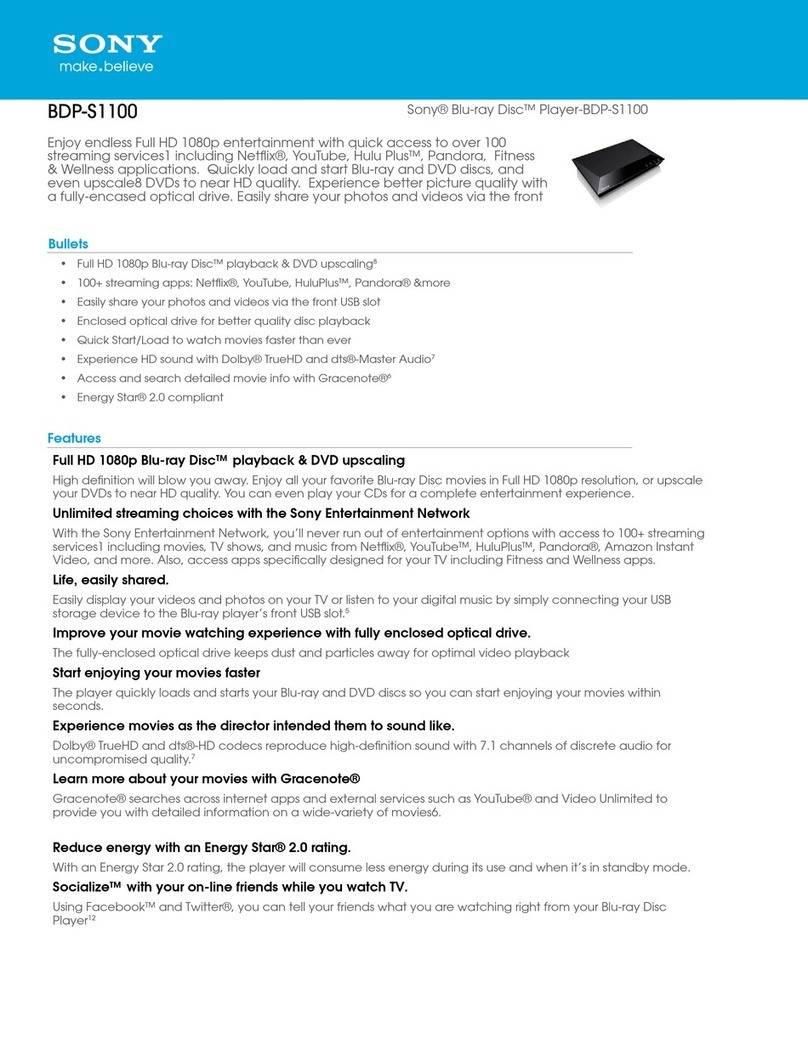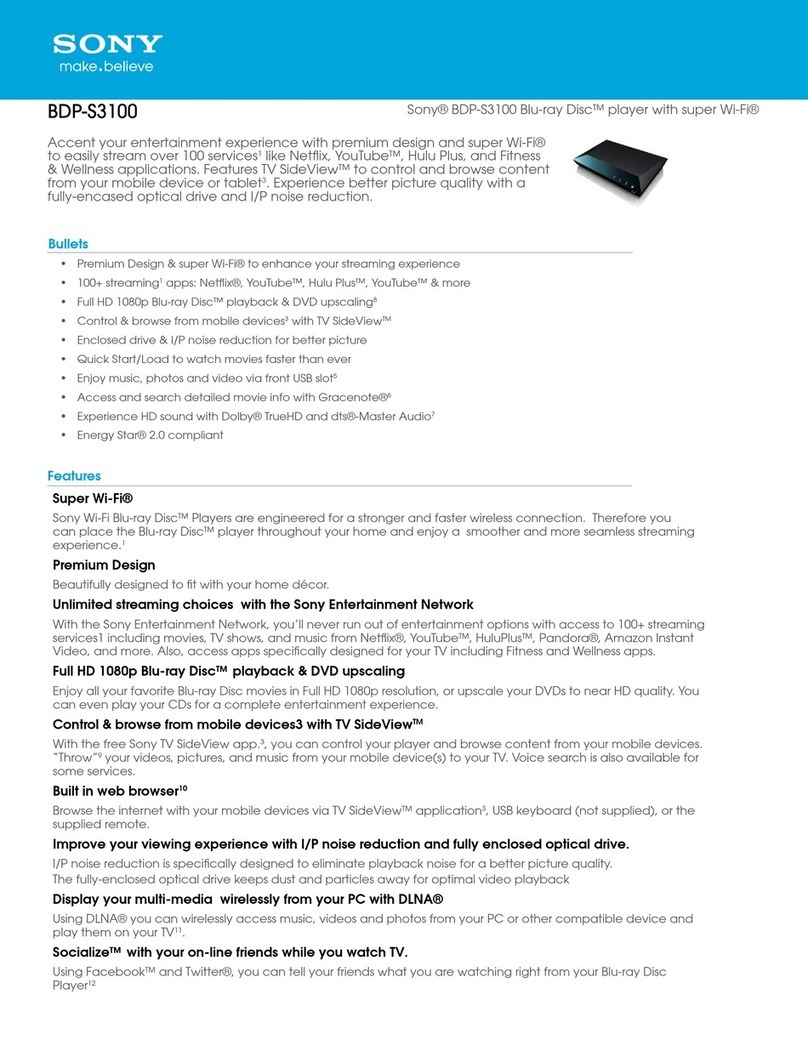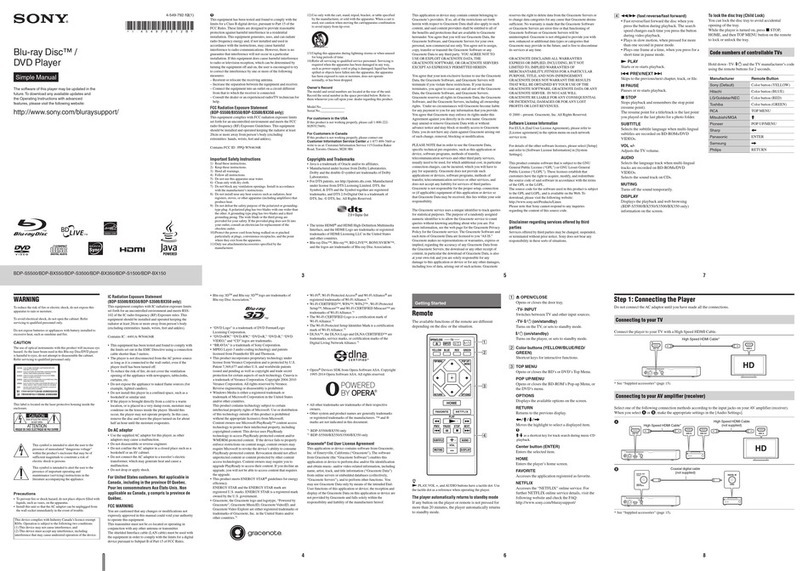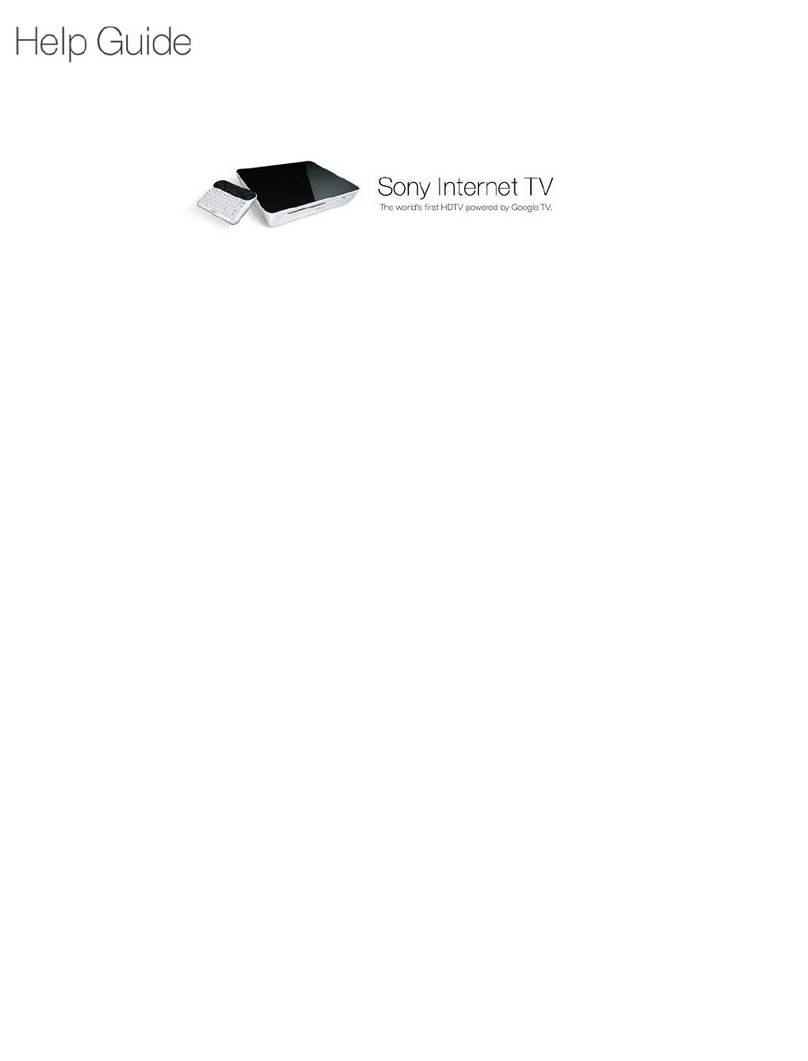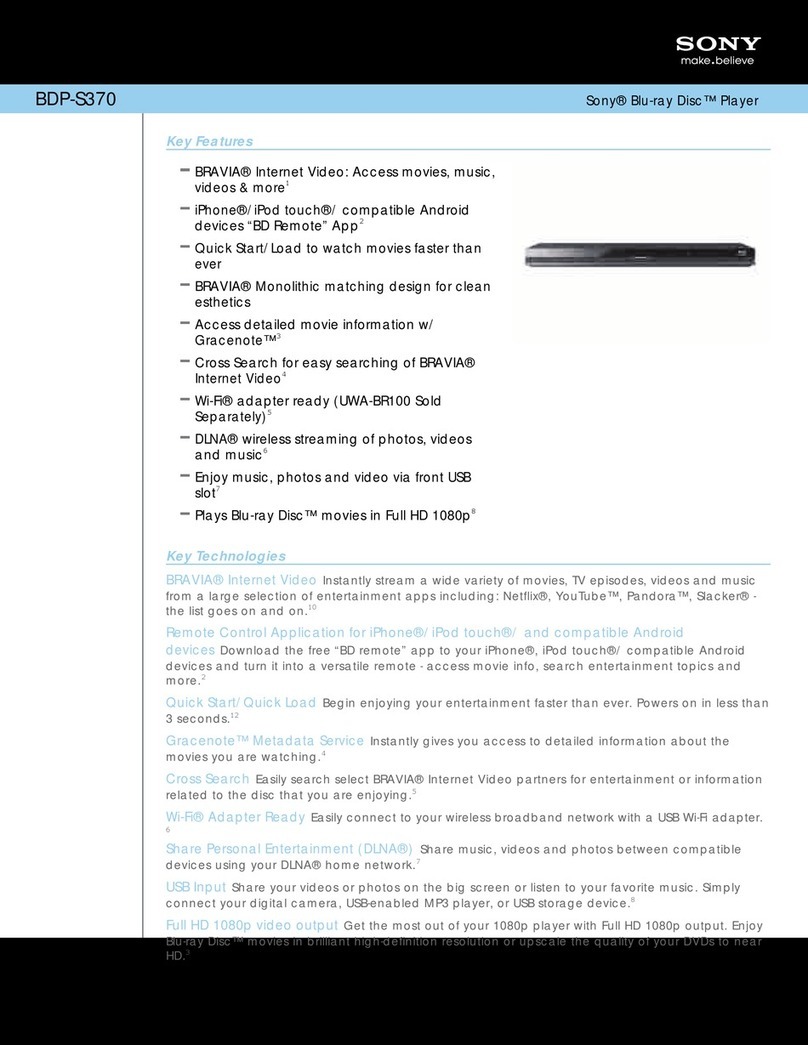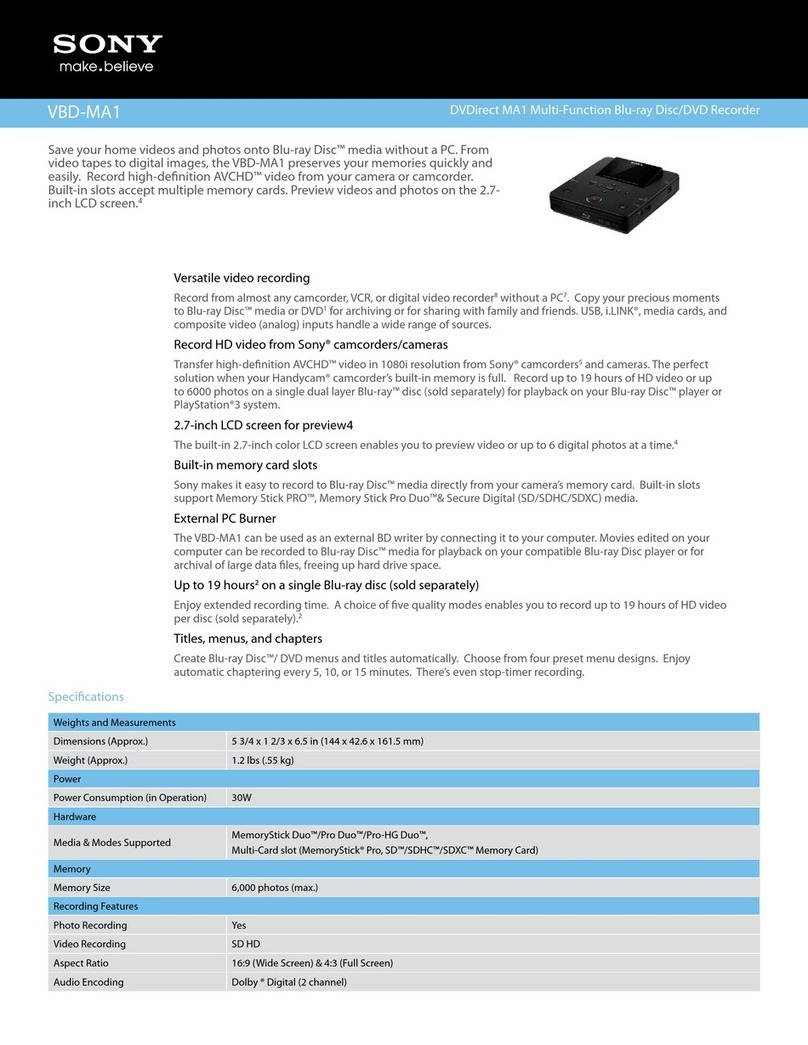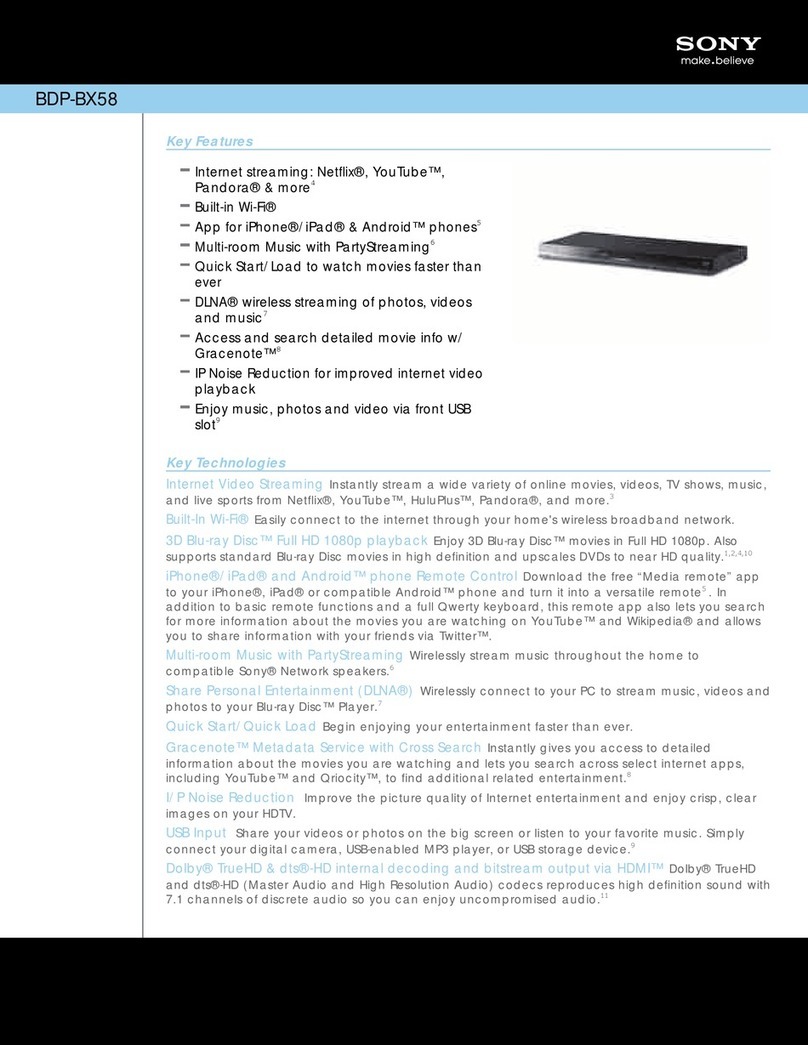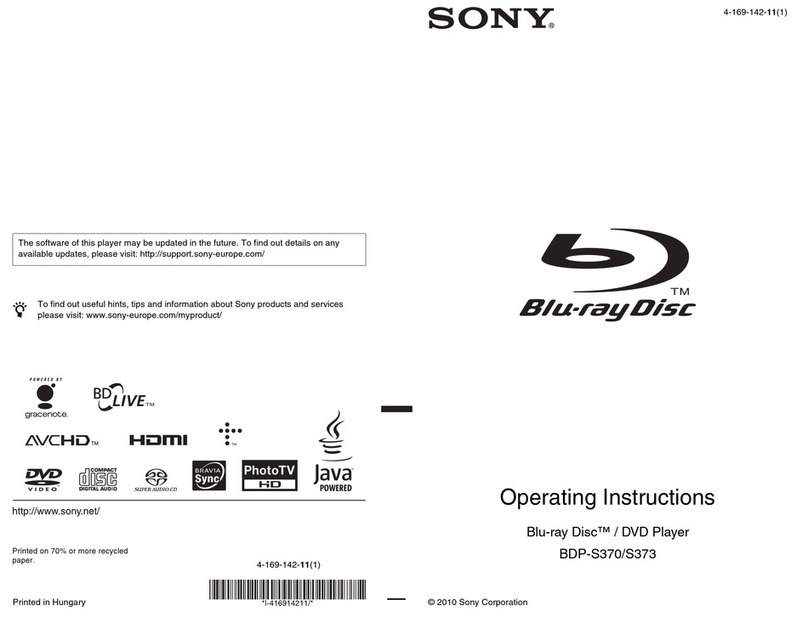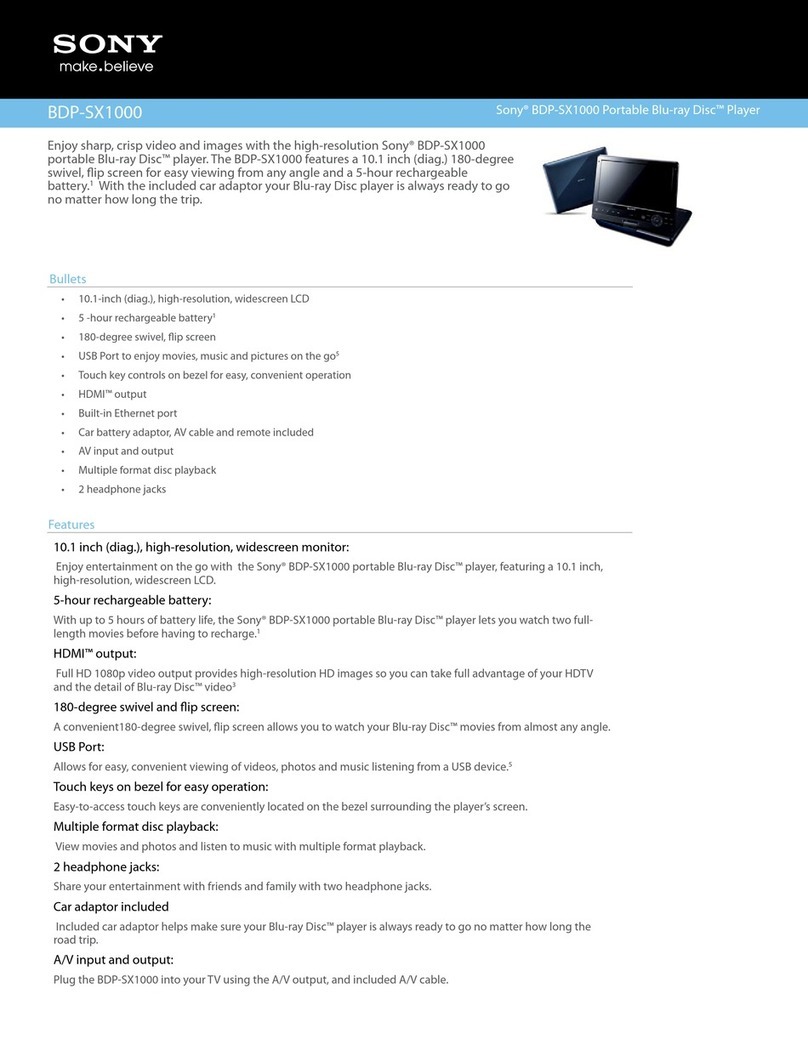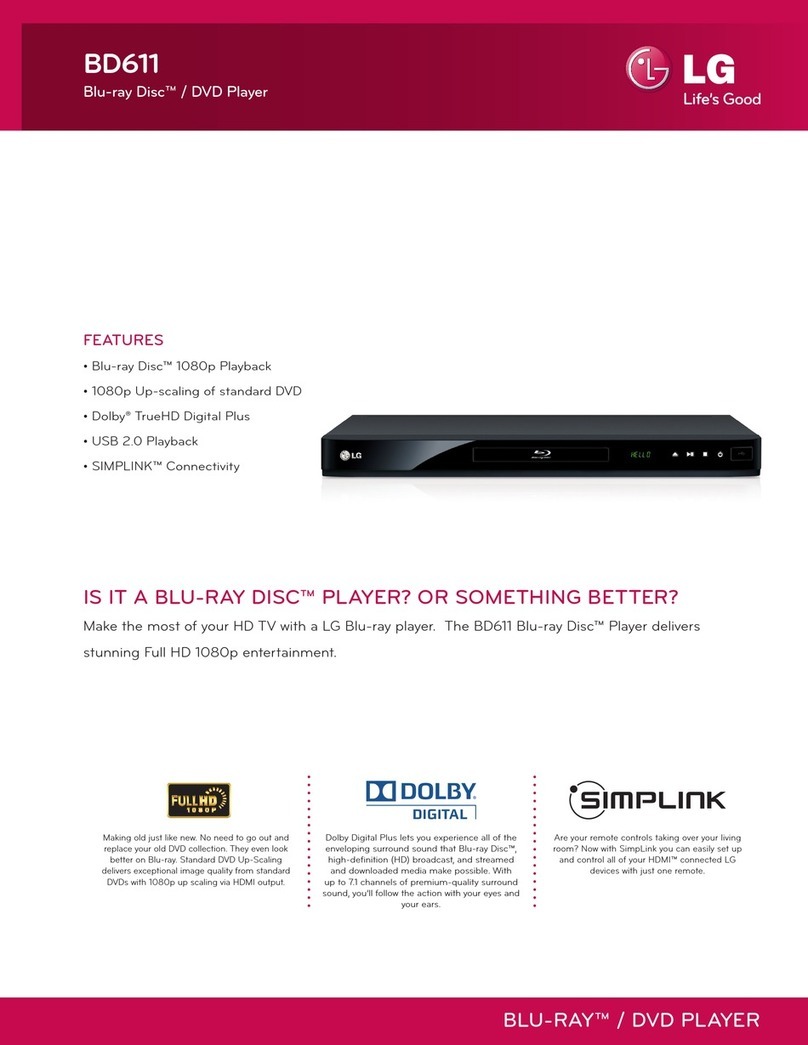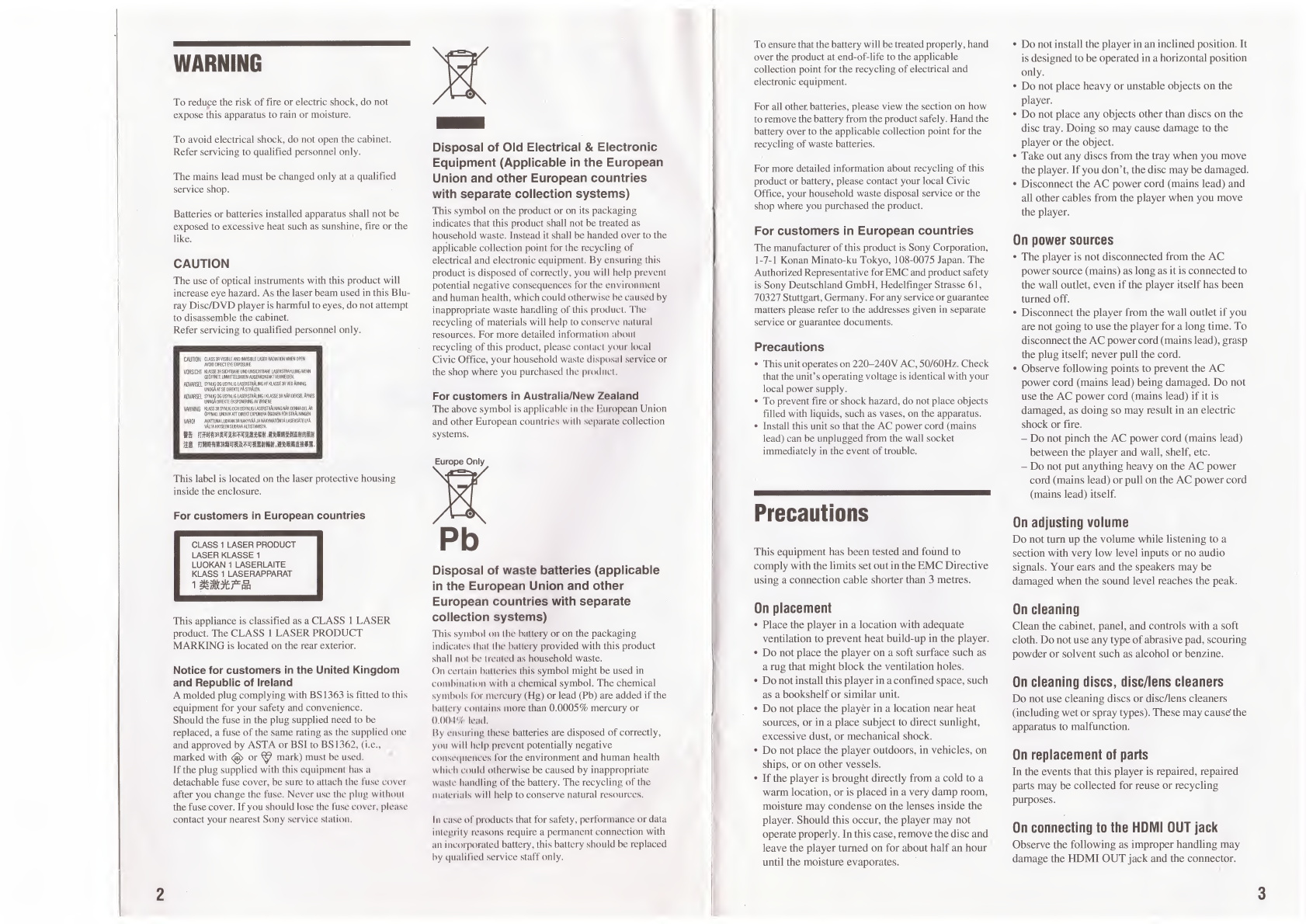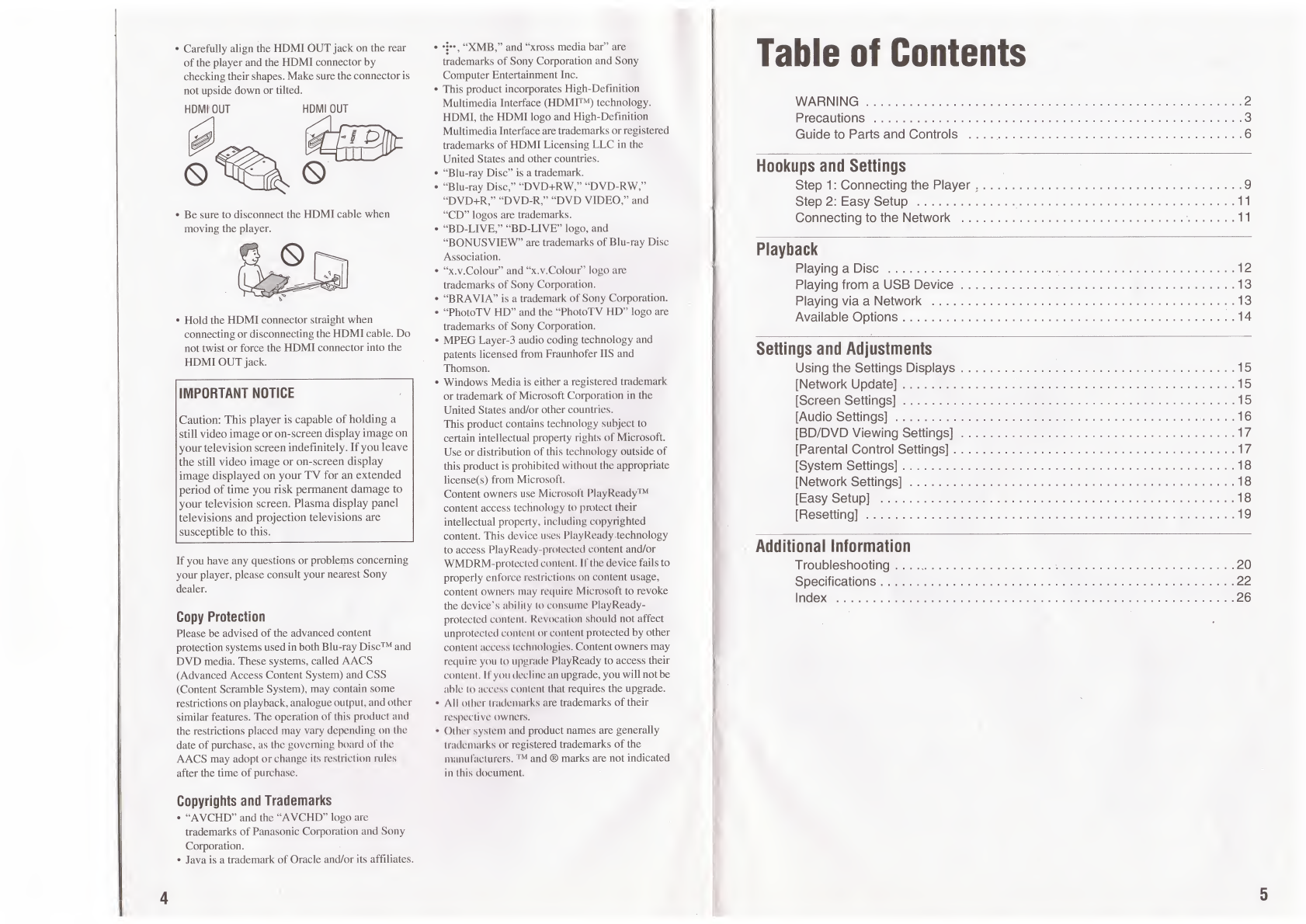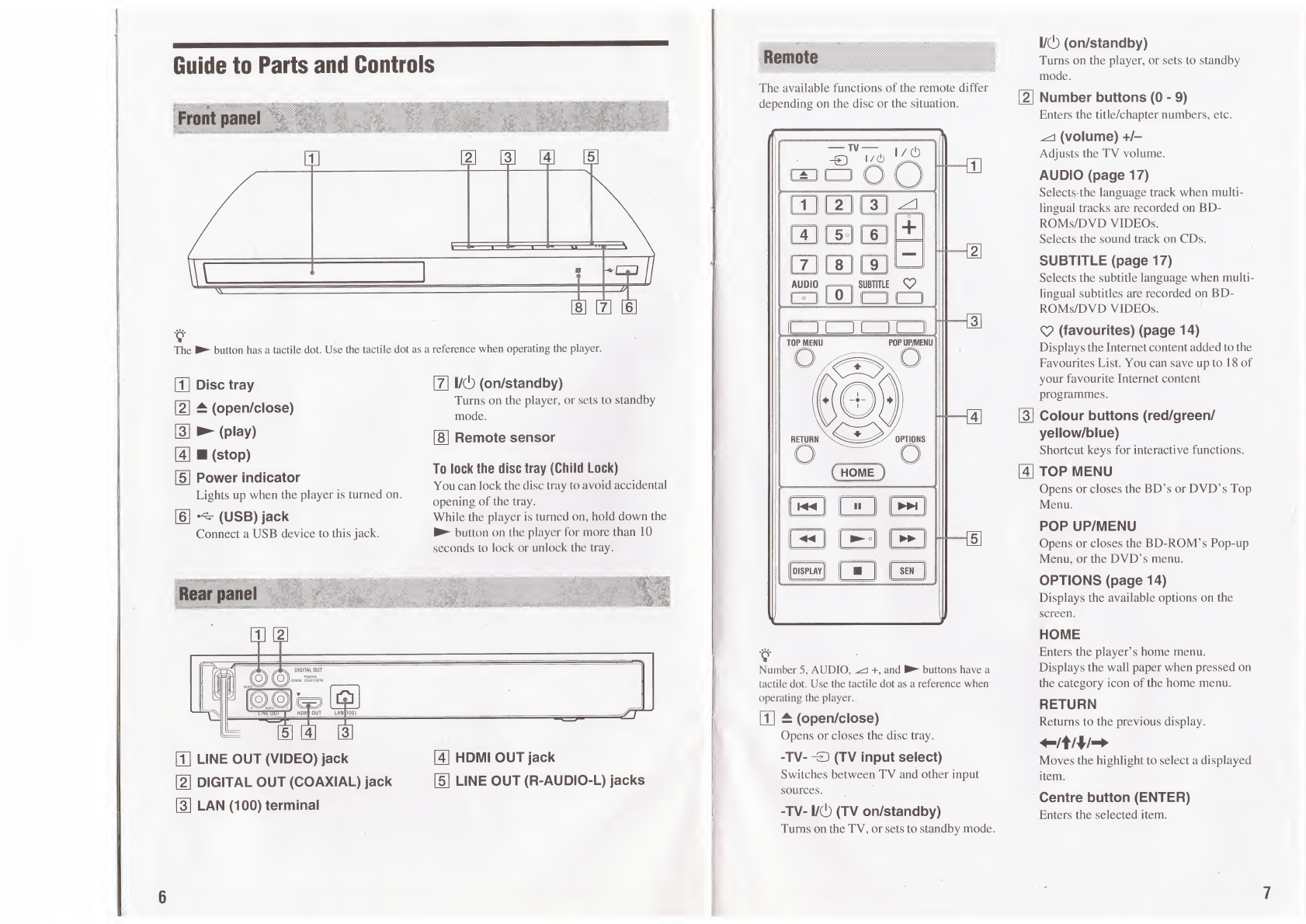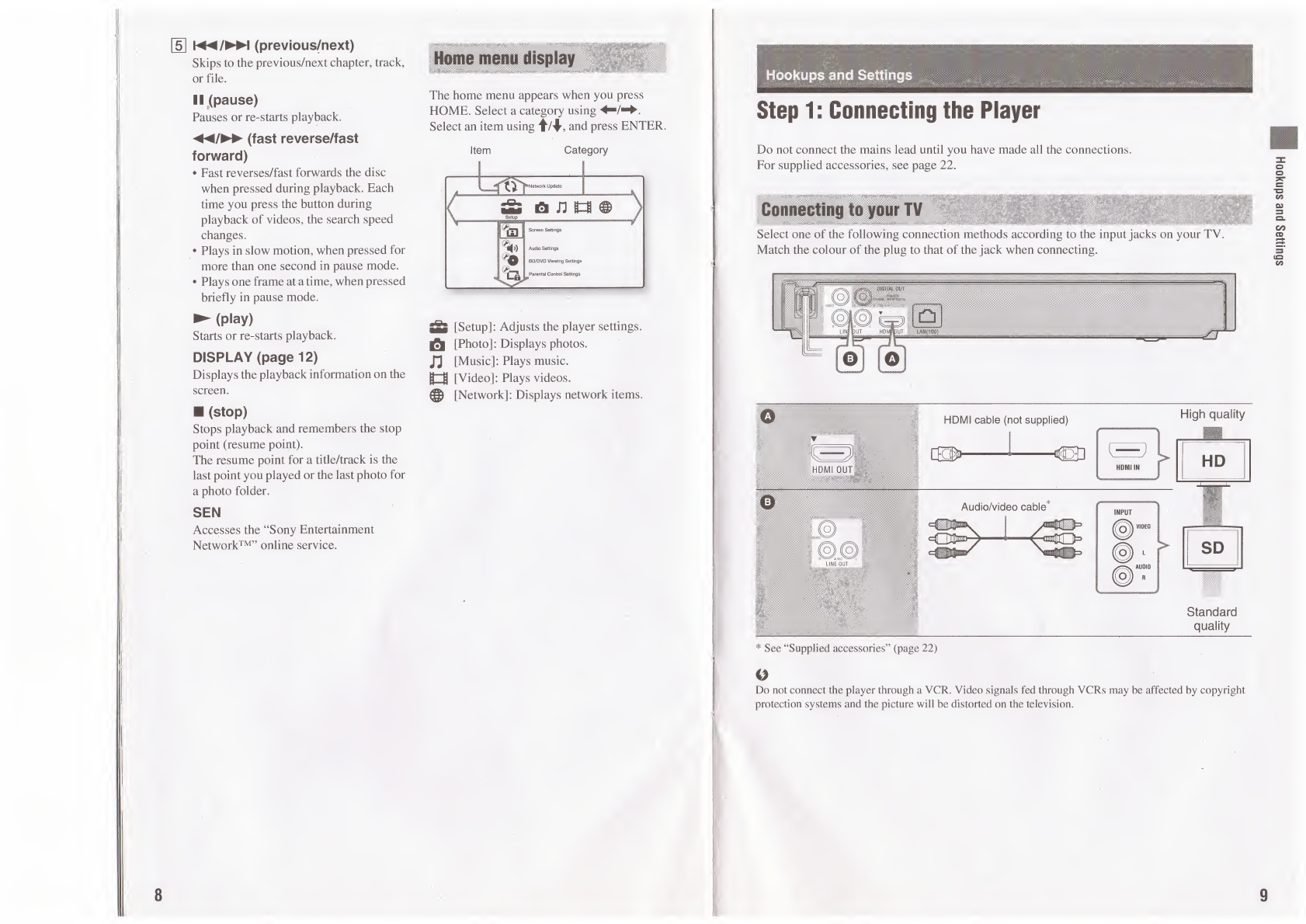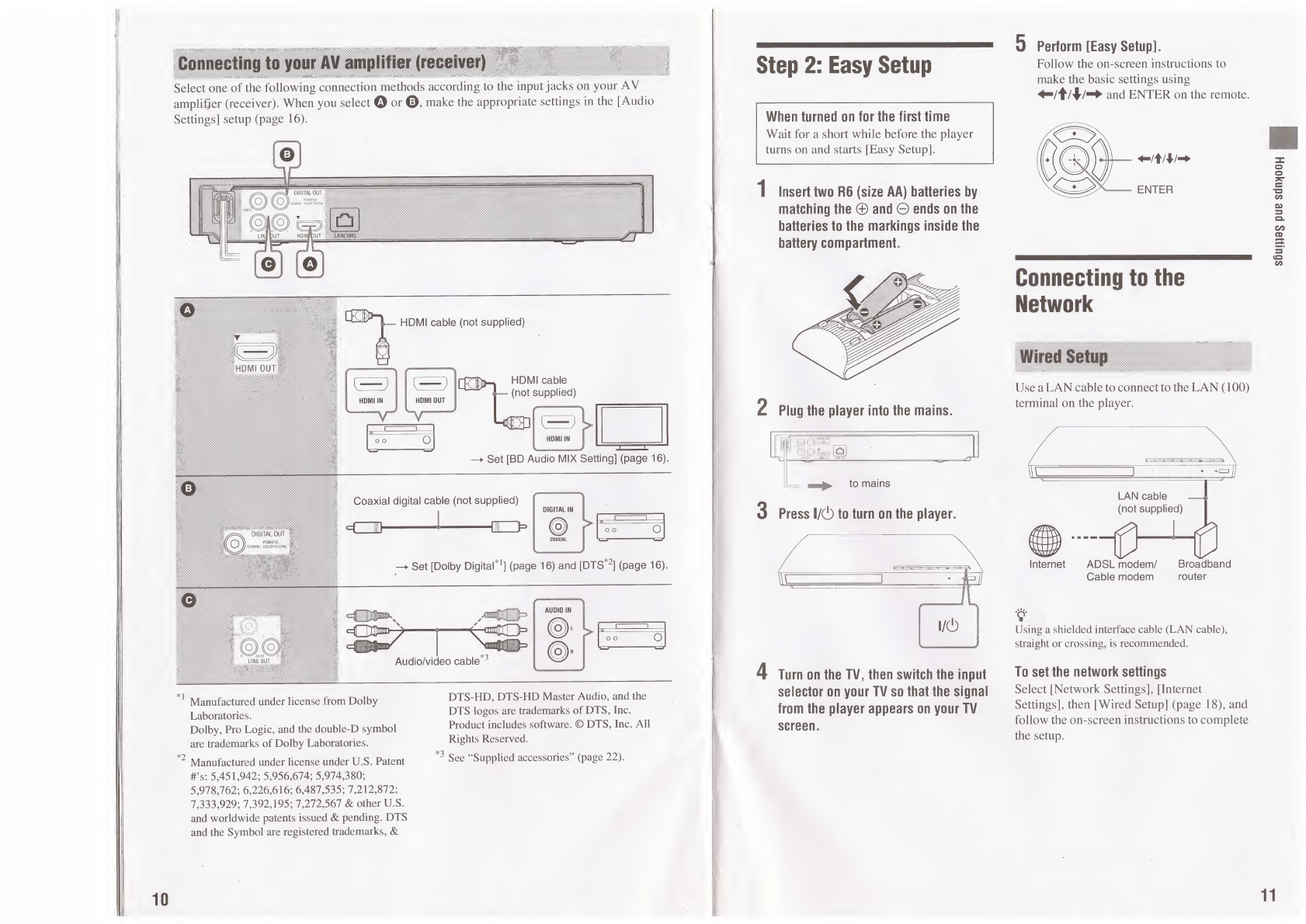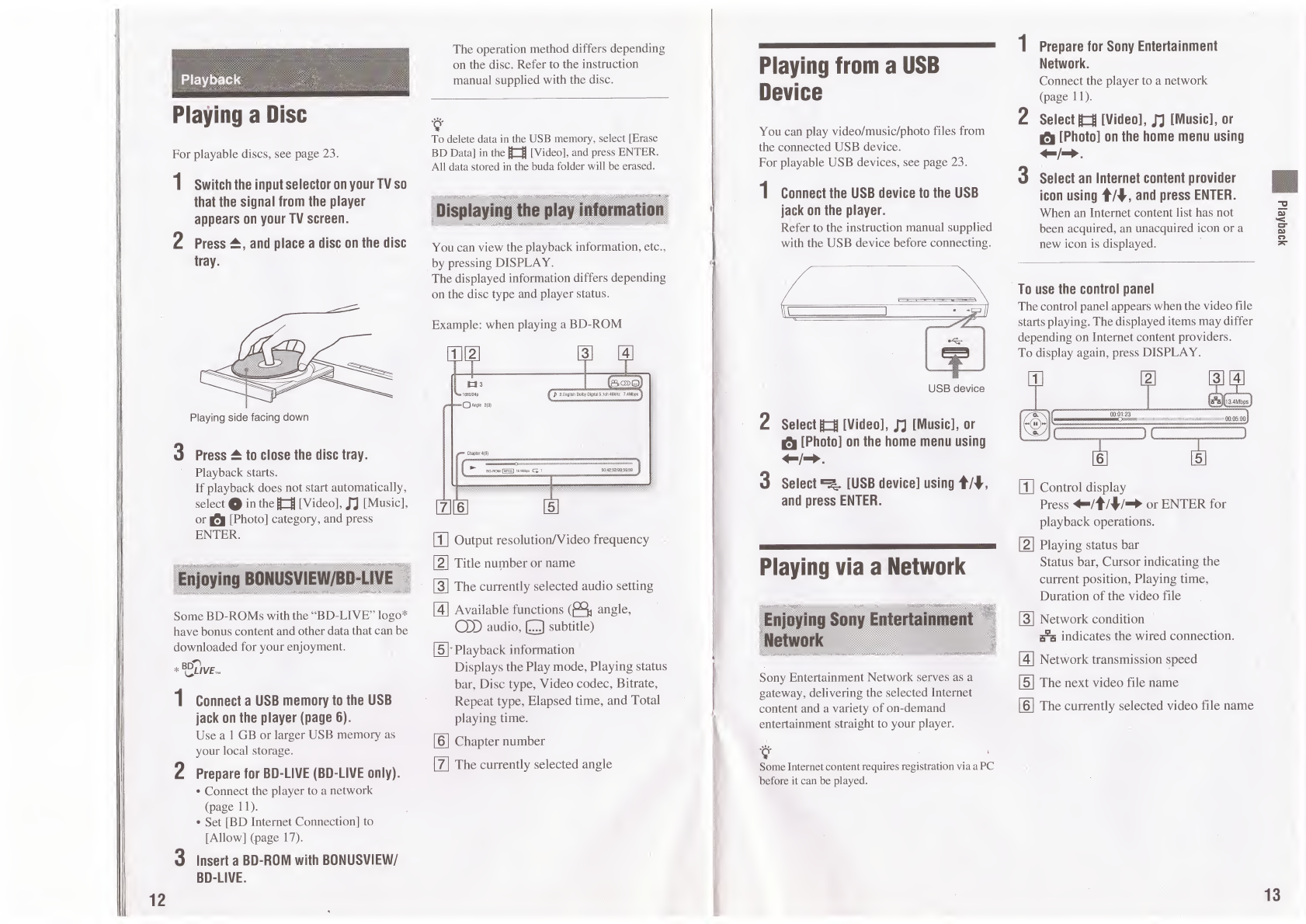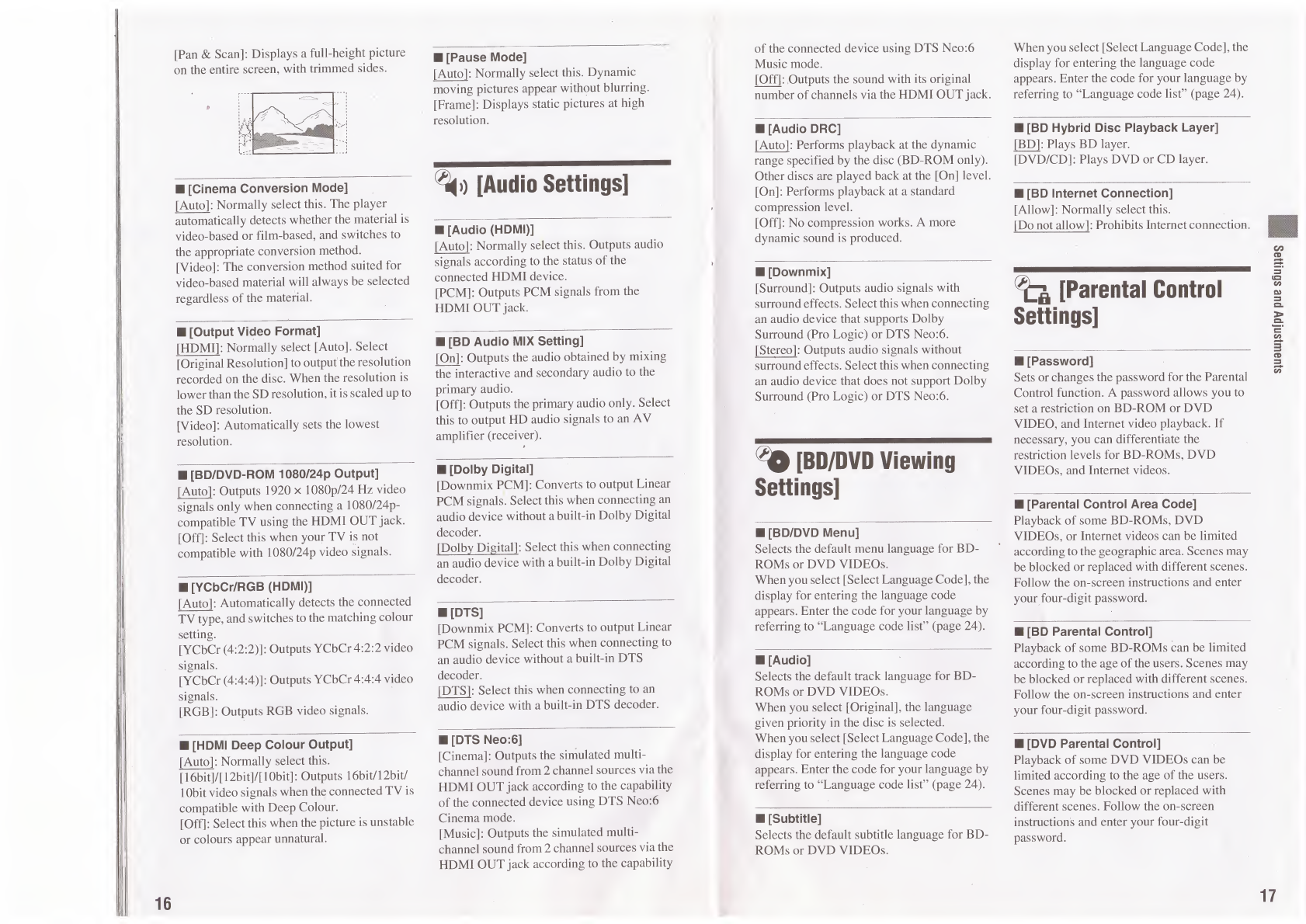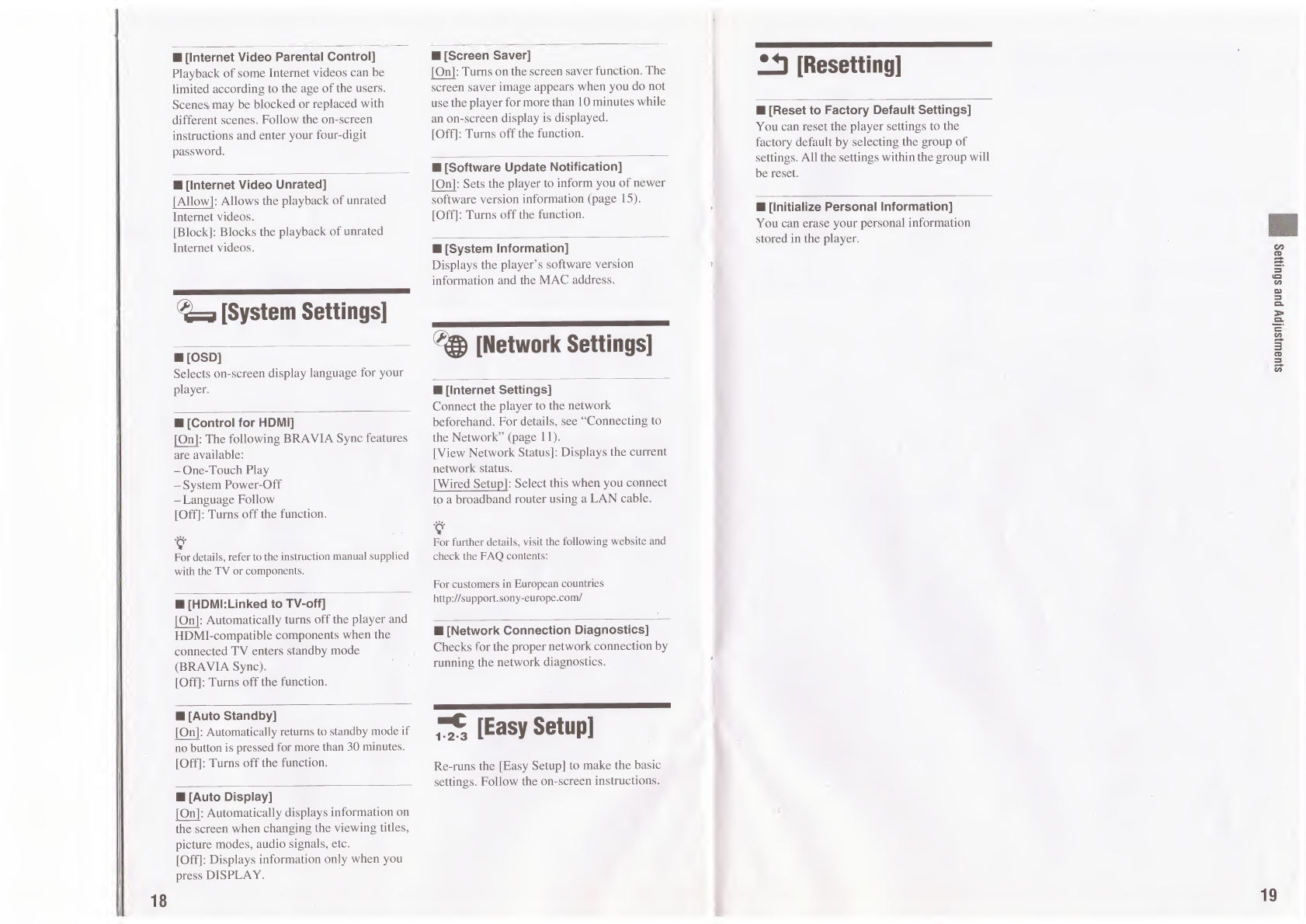Available
Options
Various
settings
and
playback
operations
are
available
by
pressing
OPTIONS.
The
available
items
differ
depending
on
the
situation.
Common
options
Item
Details
[Repeat
Setting]
Sets
the
repeat
mode.
[Favourites
List]
Displays
the
Favourites
List.
[Play]/[Stop]
Starts
or
stops
the
playback.
[Play
from
start]
Plays
the
item
from
the
beginning.
[Add
to
Favourites]
Adds
Internet
content
to
the
Favourites
List.
[Remove
from
Favourites]
Removes
Internet
content
from
the
Favourites
List.
R-fl
[Video]
only
Item
Details
[A/V
SYNC]
Adjusts
the
gap
between
picture
and
sound,
by
delaying
the
sound
output
in
relation
to
the
picture
output
(0
to
120
milliseconds).
[Video
Settings]
•
[Picture
Quality
Mode]:
Selects
the
picture
settings
for
different
lighting
environments.
•
[BNR]:
Reduces
the
mosaic-like
block
noise
in
the
picture.
•
[MNR]:
Reduces
minor
noise
around
the
picture
outlines
(mosquito
noise).
[Pause]
Pauses
the
playback.
[Top
Menu]
Displays
the
BD’s
or
DVD’s
Top
Menu.
[Menu]/
[Popup
Menu]
Displays
the
BD-ROM’s
Pop-up
Menu
or
DVD’s
menu.
[Title
Search]
Searches
for
a
title
on
BD-
ROMs/DVD
VIDEOS
and
,
starts
playback
from
the
beginning.
Item
Details
[Chapter
Search]
Searches
for
a
chapter
and
starts
playback
from
the
beginning.
[Angle]
Switches
to
other
viewing
angles
when
multi-angles
are
recorded
on
BD-ROMs/
DVD
VIDEOS.
[IP
Content
Noise
Reduction]
Adjusts
the
picture
quality
of
Internet
content.
[Music]
only
Item
Details
[Add
Slideshow
BGM]
Registers
music
files
in
the
USB
memory
as
slideshow
background
music
(BGM).
£l
[Photo]
only
Item
Details
[Slideshow
Speed]
Changes
the
slideshow
speed.
[Slideshow
Effect]
Sets
the
effect
for
slideshows.
[Slideshow
BGM]
•
[Off]:
Turns
off
the
function.
•
[My
Music
from
USB]:
Sets
the
music
files
registered
in
[Add
Slideshow
BGM].
If
no
music
file
is
registered,
[(Not
registered)]
is
displayed.
•
[Play
from
Music
CD]:
Sets
the
tracks
in
CD-DAs.
[Slideshow]
Plays
a
slideshow.
[Rotate
Left]
Rotates
the
photo
counterclockwise
by
90
degrees.
[Rotate
Right]
Rotates
the
photo
clockwise
by
90
degrees.
14
Settings
and
Adjustments
Using
the
Settings
Displays
Select
[Setup]
on
the
home
menu
when
you
need
to
change
the
settings
of
the
player.
The
default
settings
are
underlined.
1
Select
mi
[Setup]
on
the
home
menu
using
2
Select
the
setup
category
icon
using
t/4,
and
press
ENTER.
Icon
Explanation
o
[Network
Update]
(page
15)
Updates
the
software
of
the
player.
%]
[Screen
Settings]
(page
15)
Adjusts
the
video
settings
according
to
the
type
of
connecting
jacks.
%
[Audio
Settings]
(page
16)
Adjusts
the
audio
settings
according
to
the
type
of
connecting
jacks.
[BD/DVD
Viewing
Settings]
(page
17)
Customises
the
viewing
options.
ta
[Parental
Control
Settings]
(page
17)
Customises
the
Parental
Control
function.
[System
Settings]
(page
18)
Customises
the
player
settings.
%
[Network
Settings]
(page
18)
Adjusts
detailed
settings
for
the
Internet
and
network.
1-2-3
[Easy
Setup]
(page
18)
Re-runs
the
Easy
Setup
to
make
the
basic
settings.
1!)
[Resetting]
(page
19)
Resets
the
player
to
the
factory
settings.
^
[Network
Update]
Select
[OK]
to
update
the
player’s
software
via
the
network.
V
•
We
recommend
performing
the
network
update
every
2
months
or
so.
•
For
information
about
update
functions,
visit
the
following
website:
For
customers
in
European
countries
http://support.sony-europe.com/
For
customers
in
Australia/New
Zealand
http://www.sony-asia.com/support/
^3
[Screen
Settings]
■
[TV
Type]
[16:9]
:
Select
this
when
connecting
to
a
wide¬
screen
TV
or
a
TV
with
a
wide
mode
function.
[4:3]:
Select
this
when
connecting
to
a
4:3
screen
TV
without
a
wide
mode
function.
■
[Screen
Format]
[Original]
:
Select
this
when
connecting
to
a
TV
with
a
wide
mode
function.
Displays
a
4:3
screen
picture
in
16:9
aspect
ratio
even
on
a
wide-screen
TV.
[Fixed
Aspect
Ratio]:
Changes
the
picture
size
to
fit
the
screen
size
with
the
original
picture
aspect
ratio.
■
[DVD
Aspect
Ratio]
[Letter
Box]
:
Displays
a
wide
picture
with
black
bands
on
the
top
and
bottom.
15
Settings
and
Adjustments