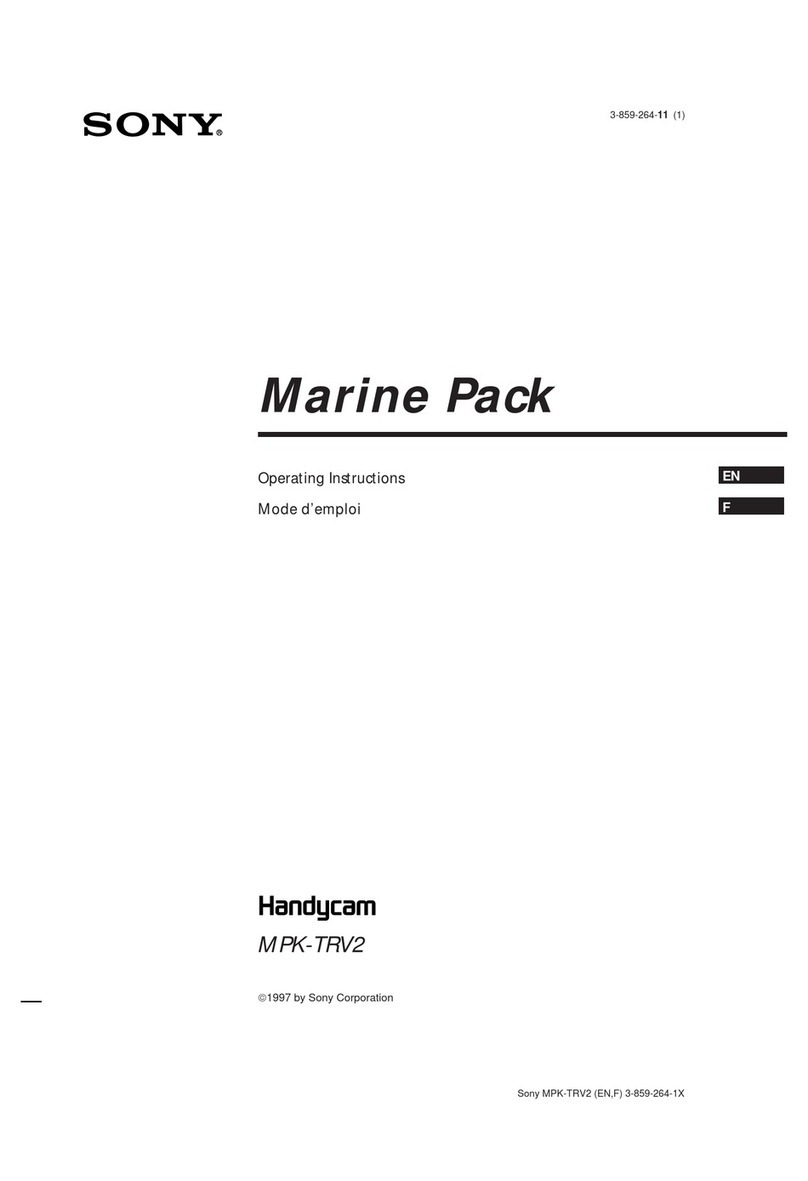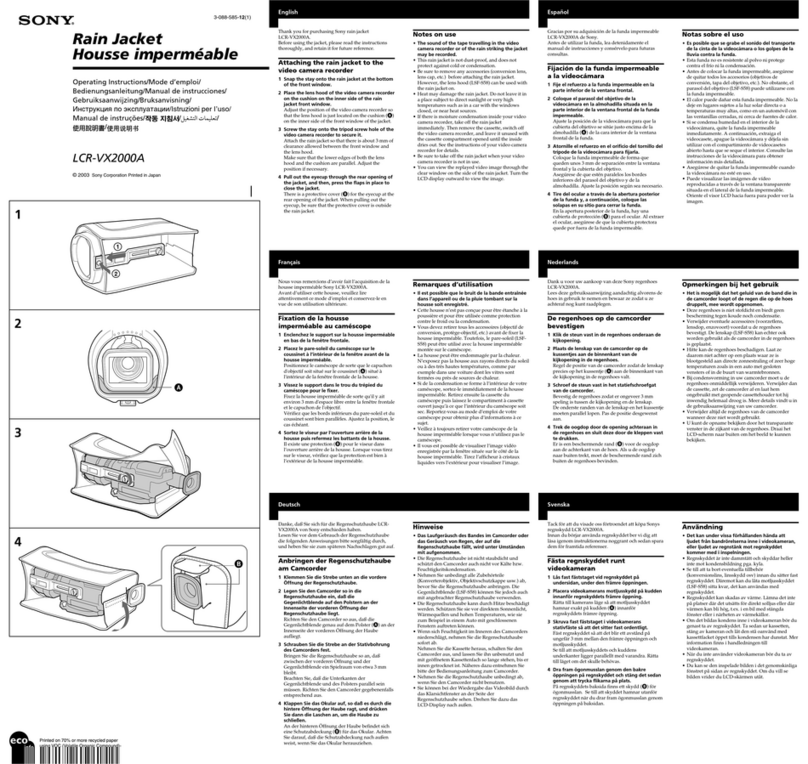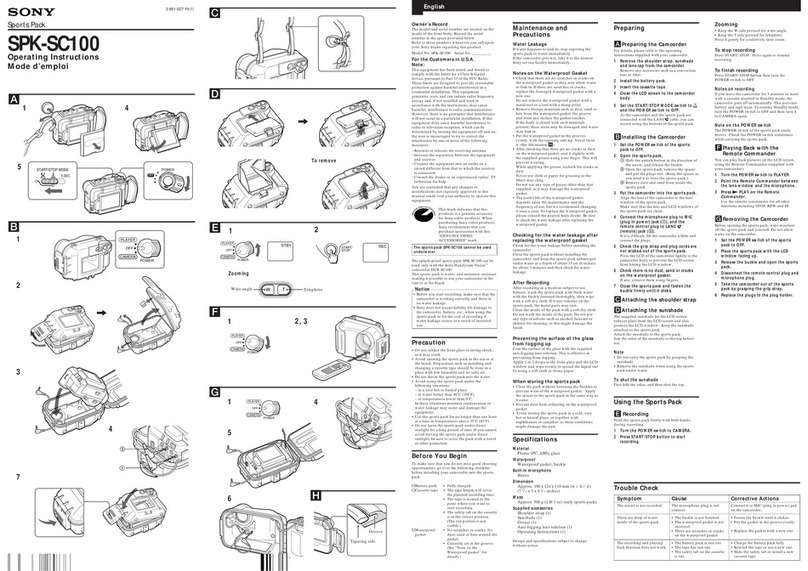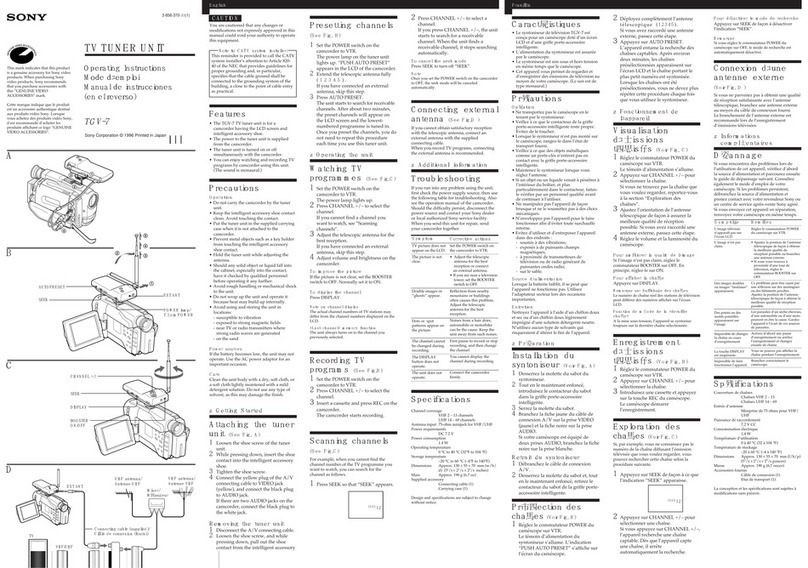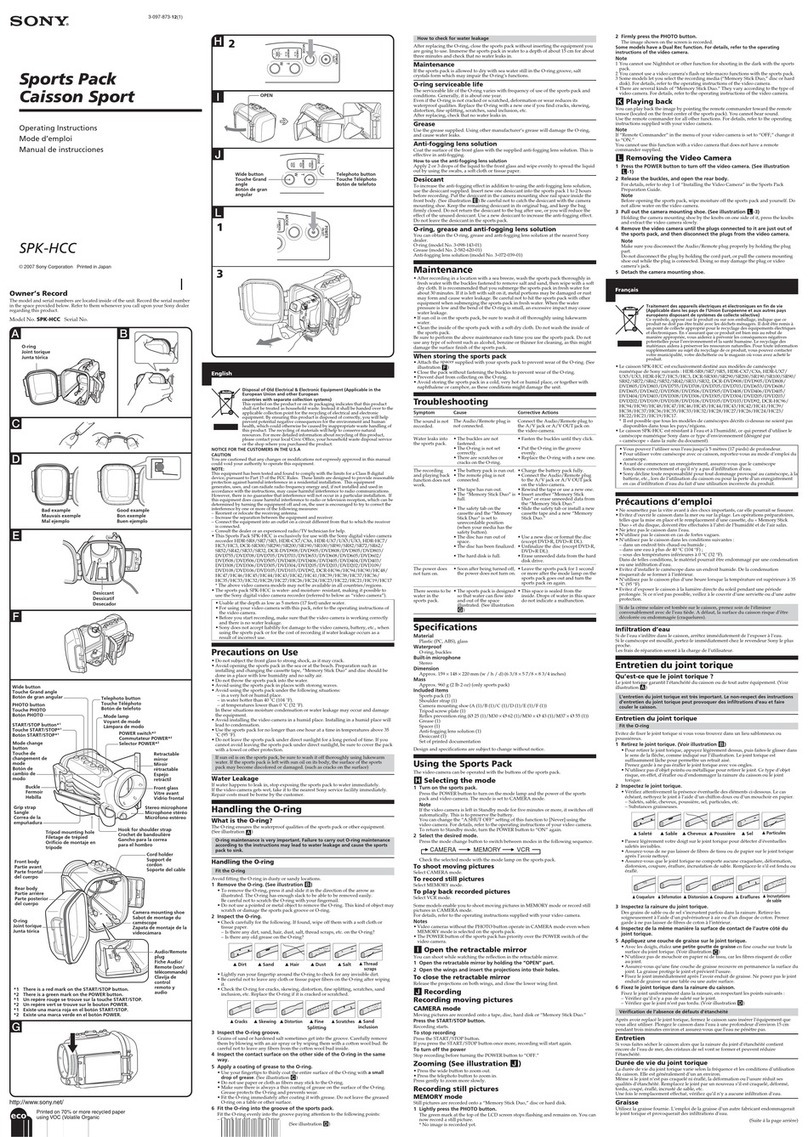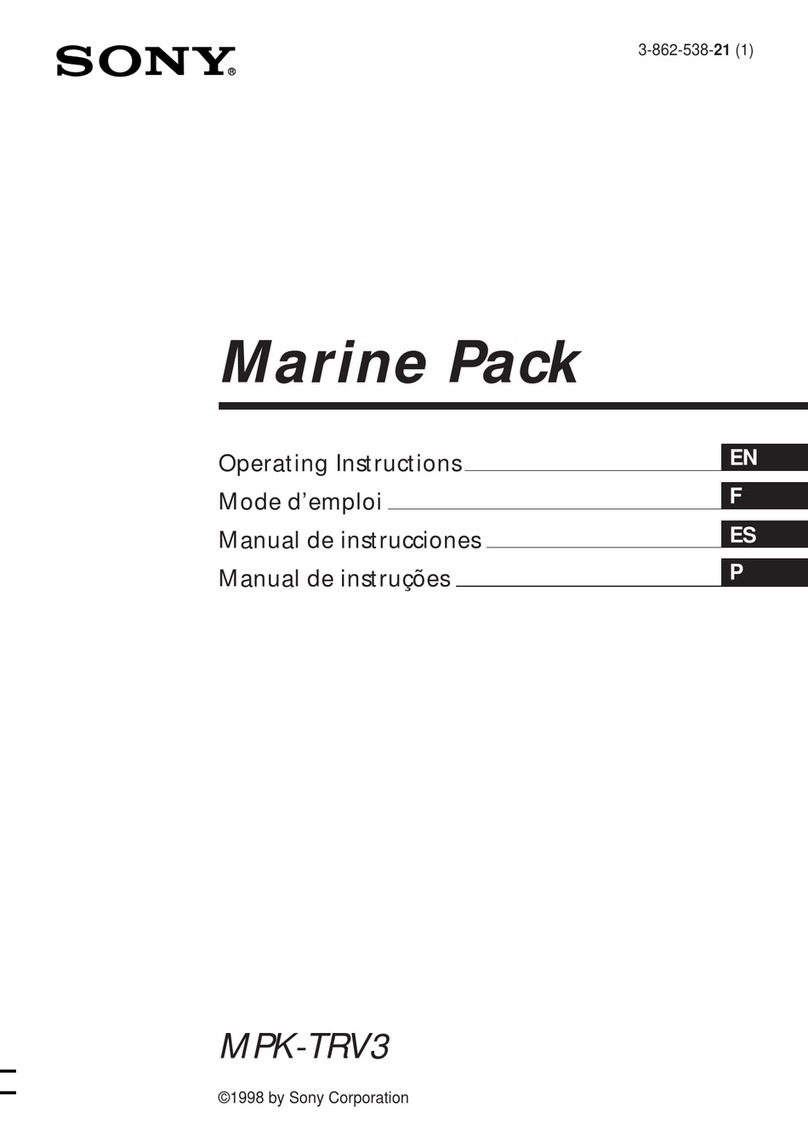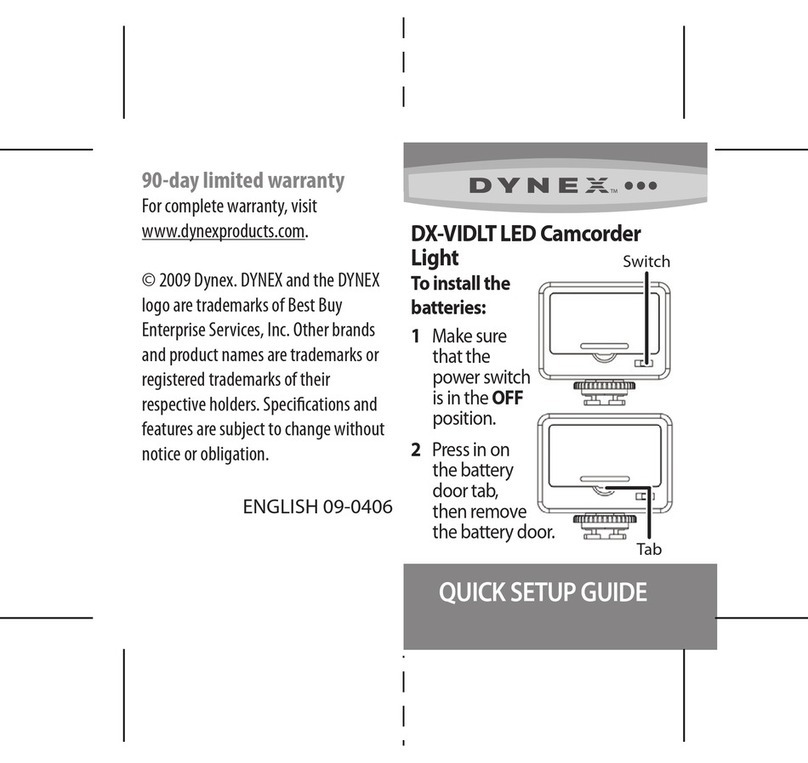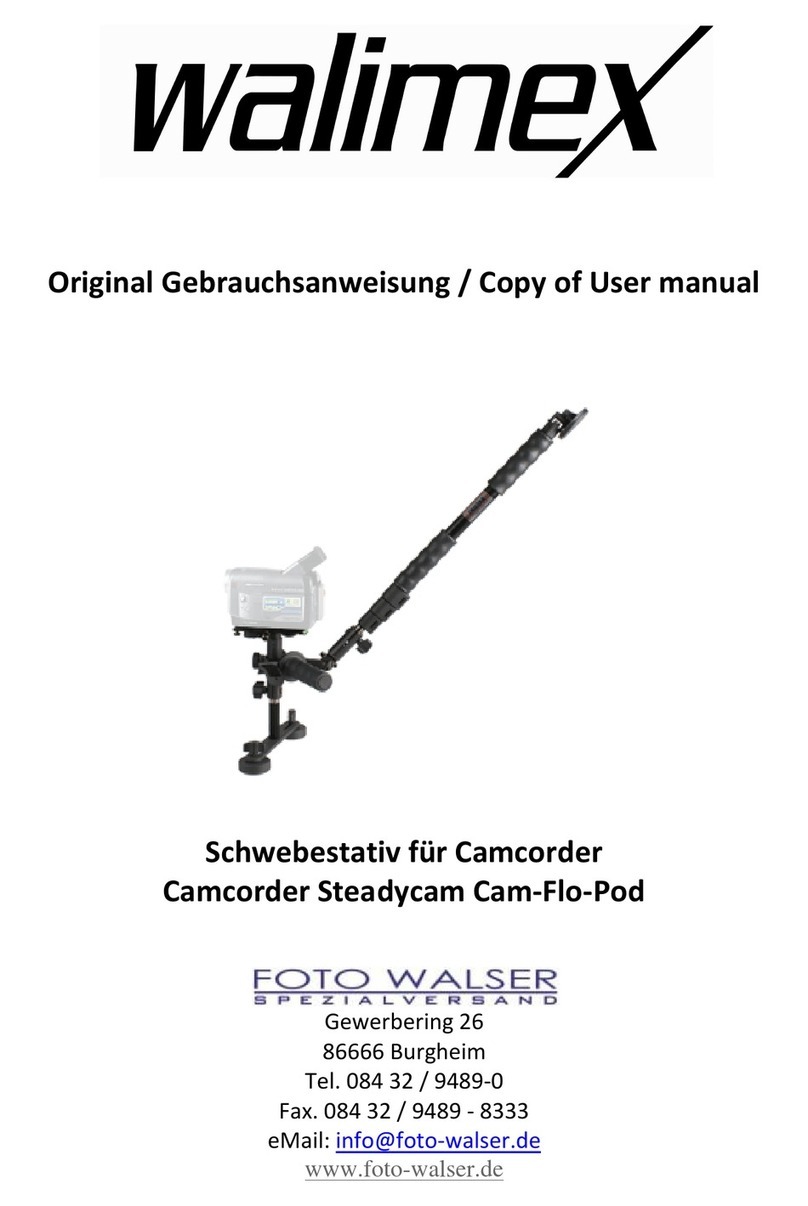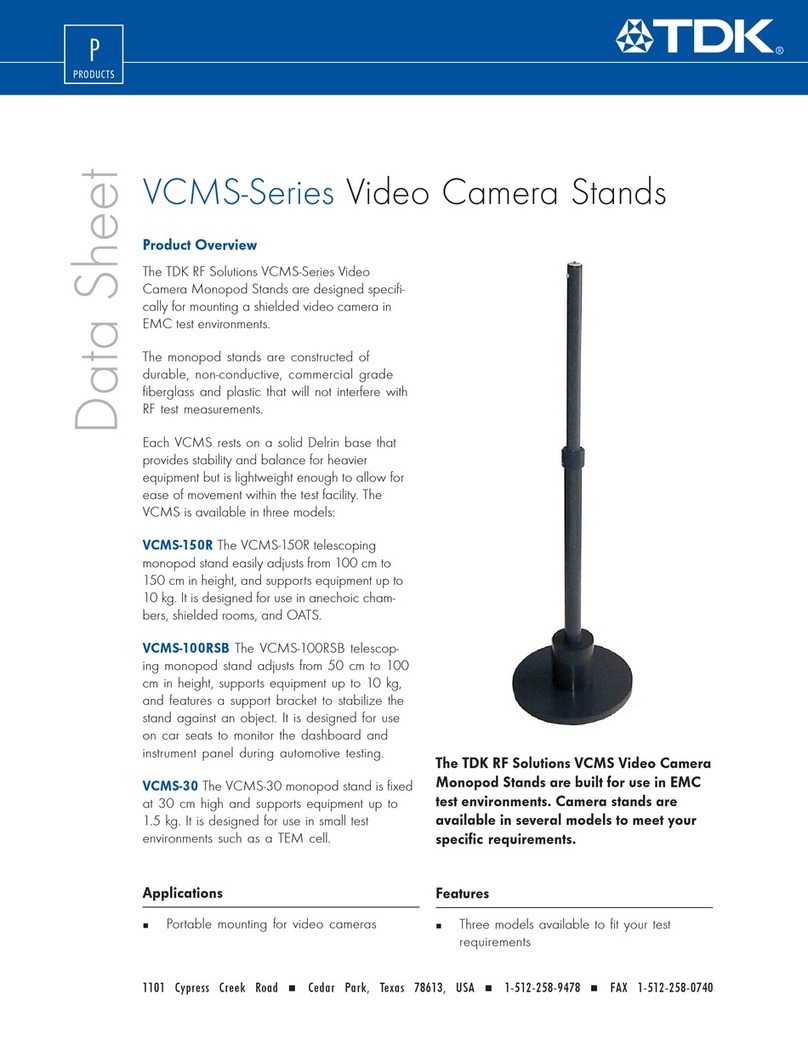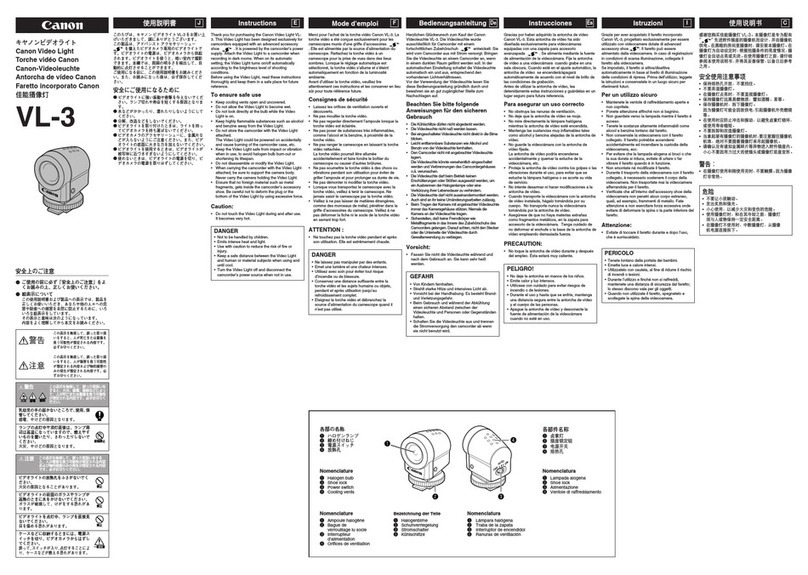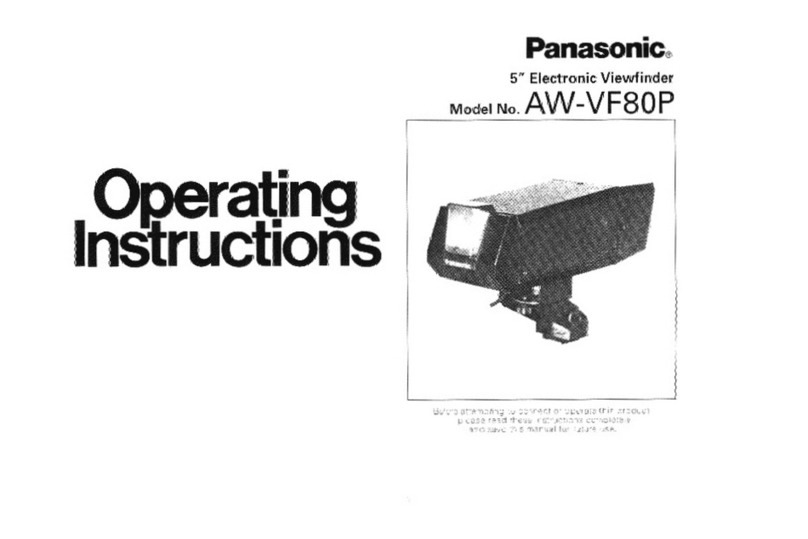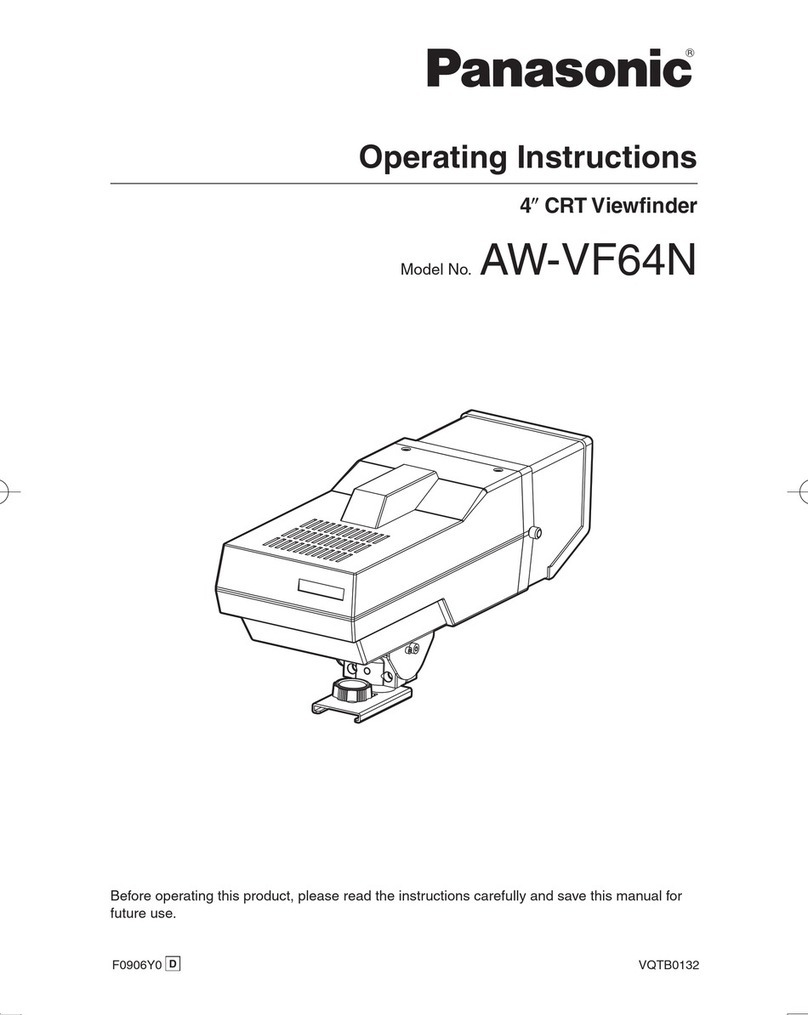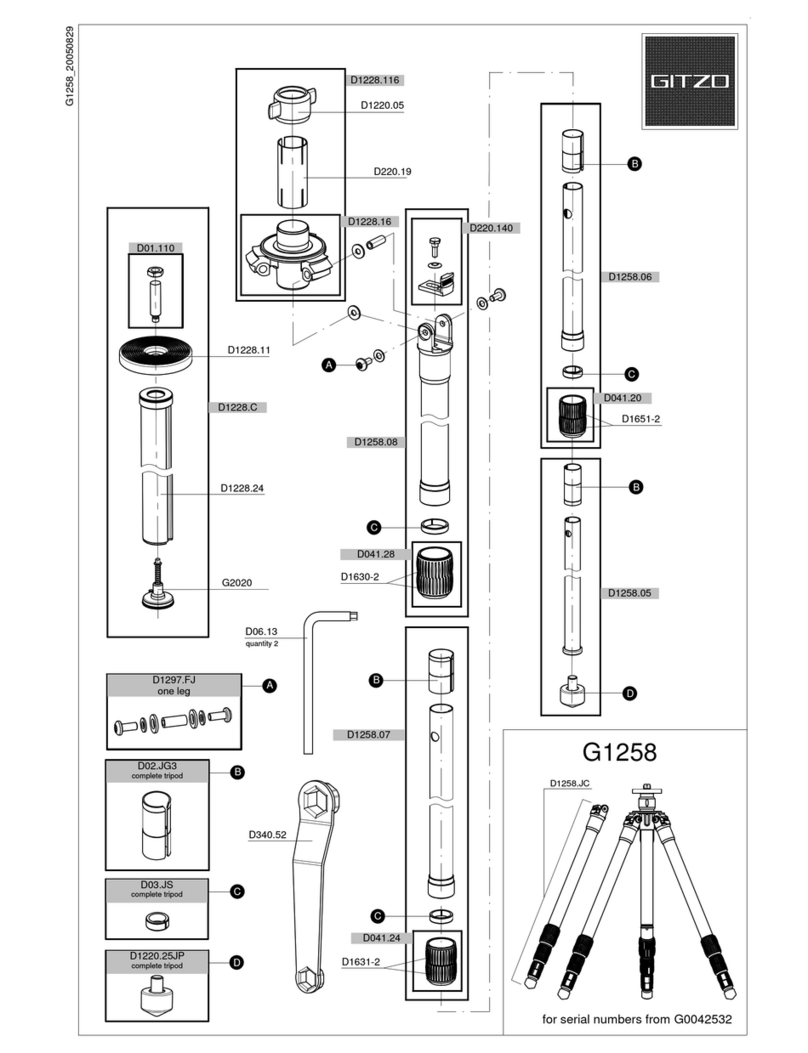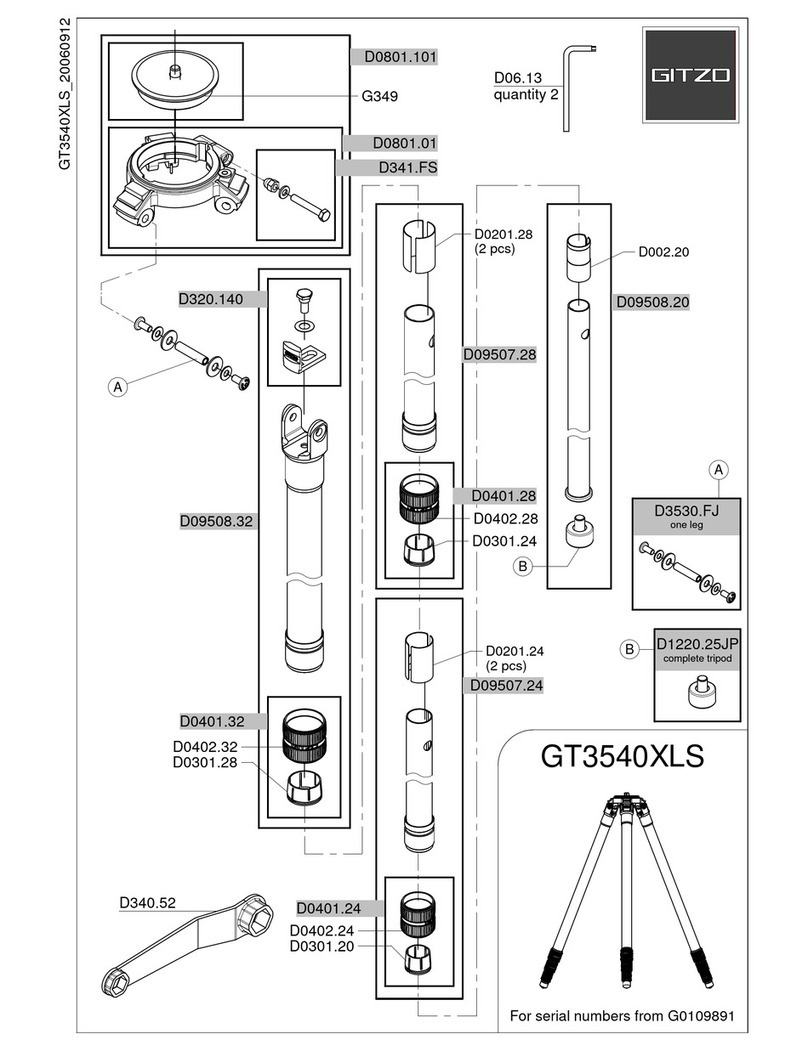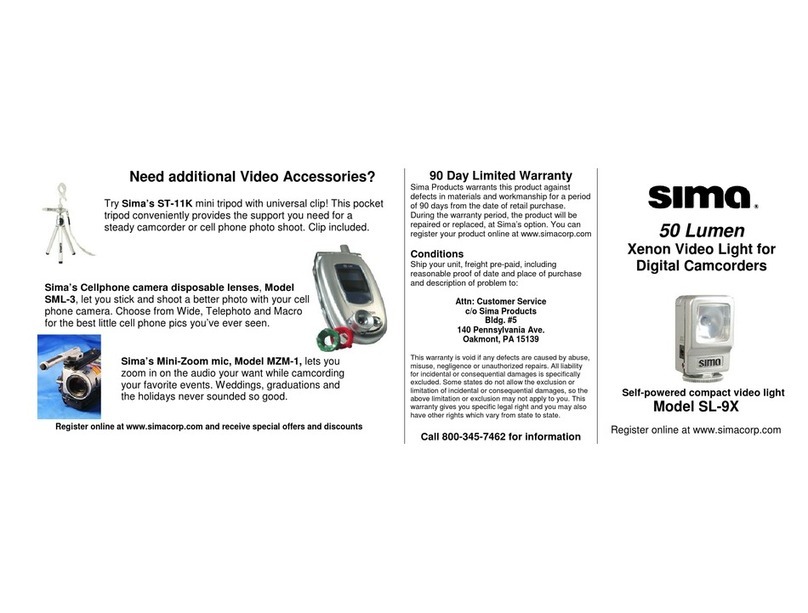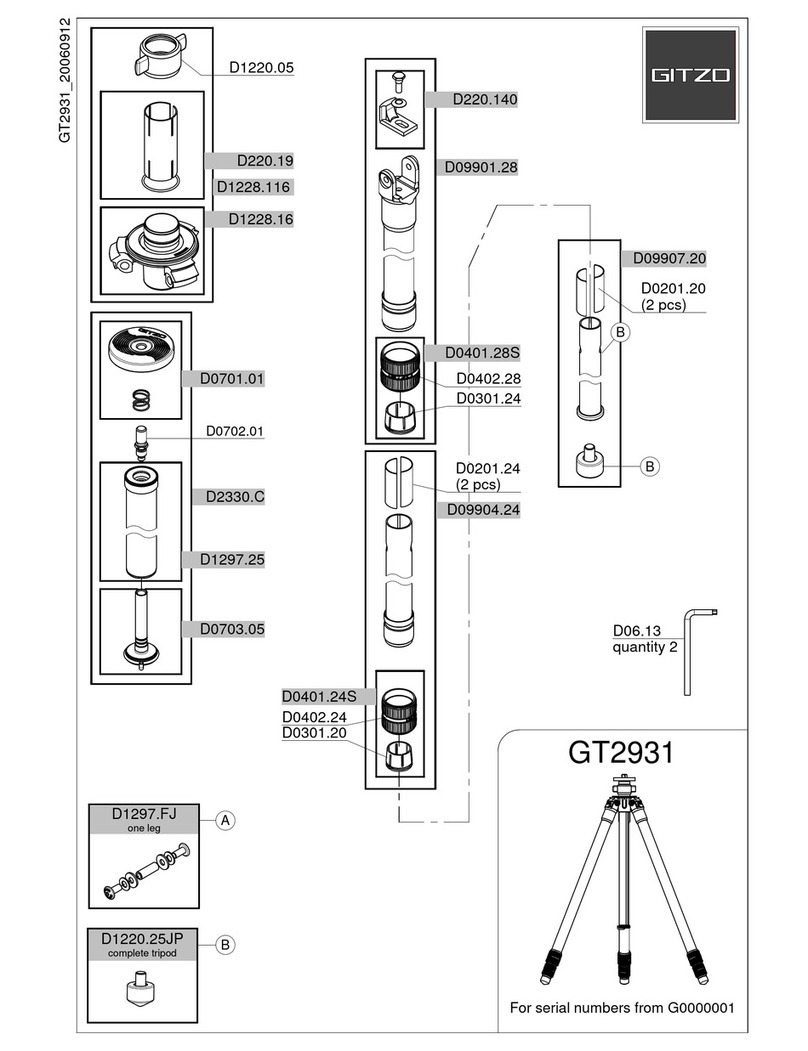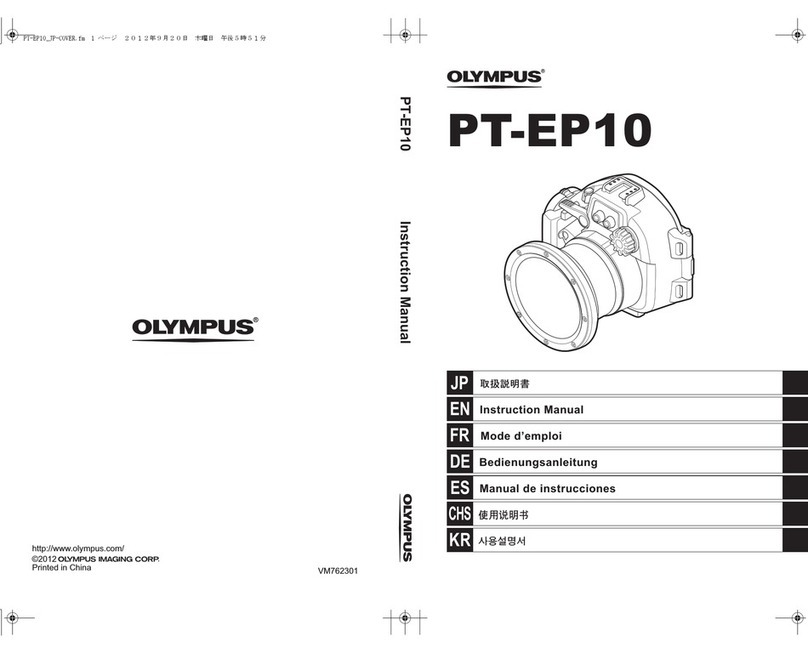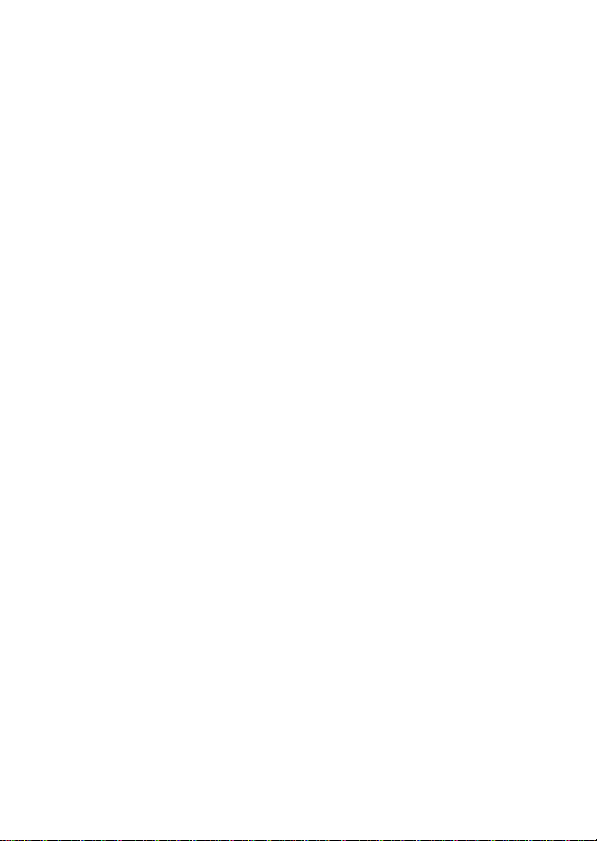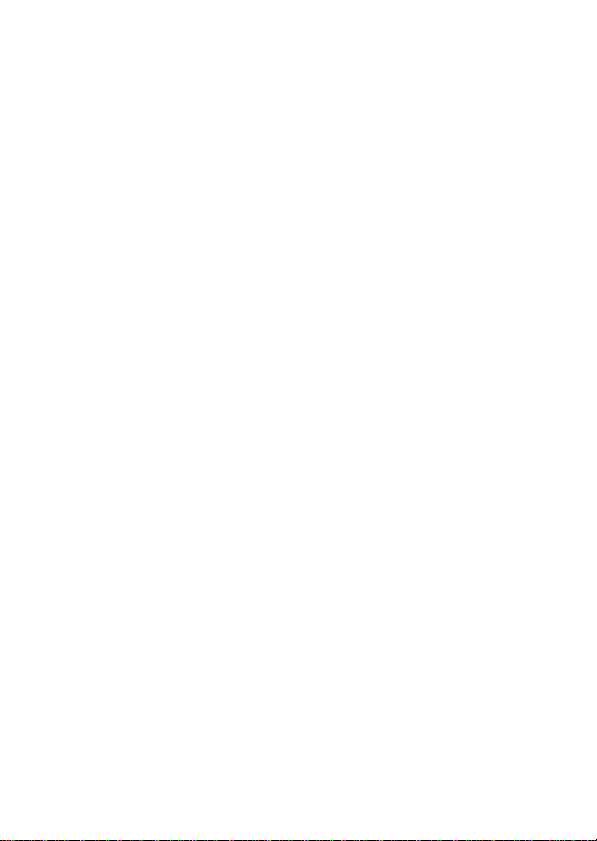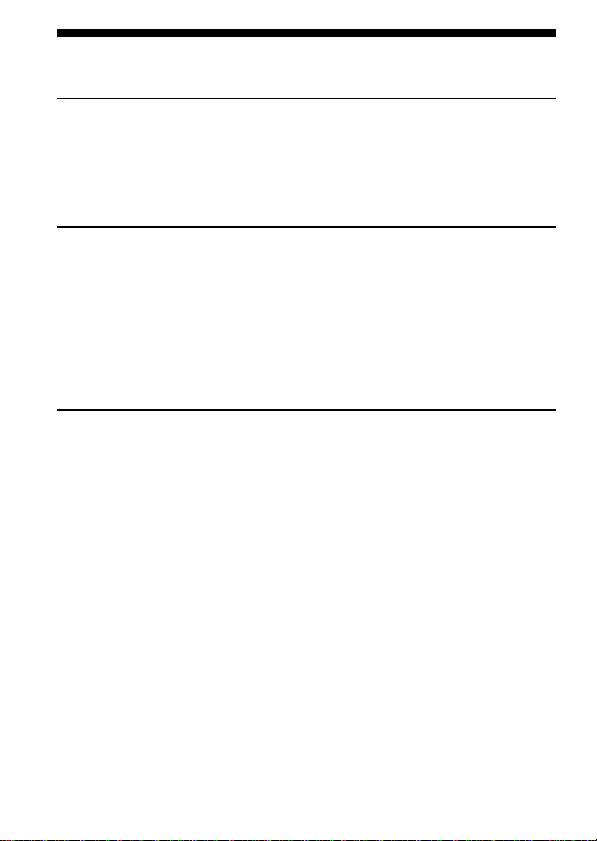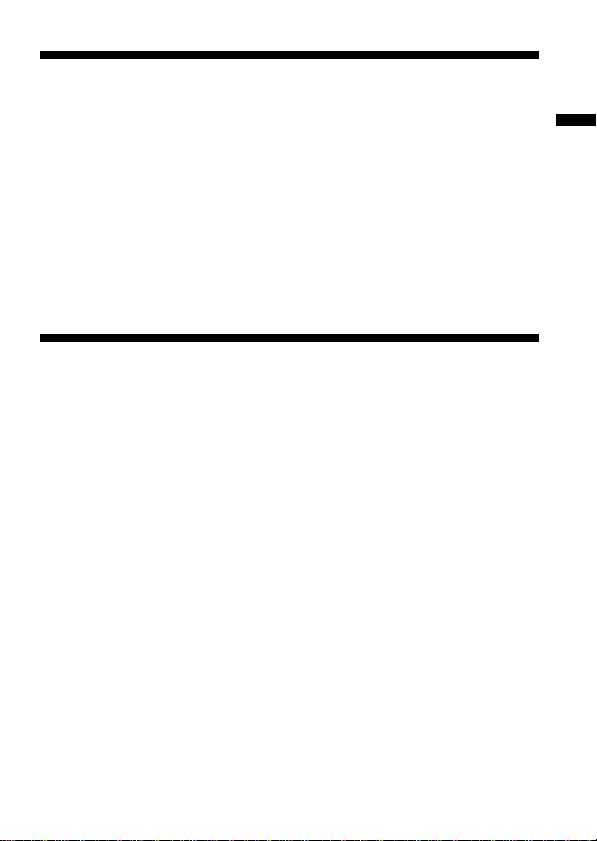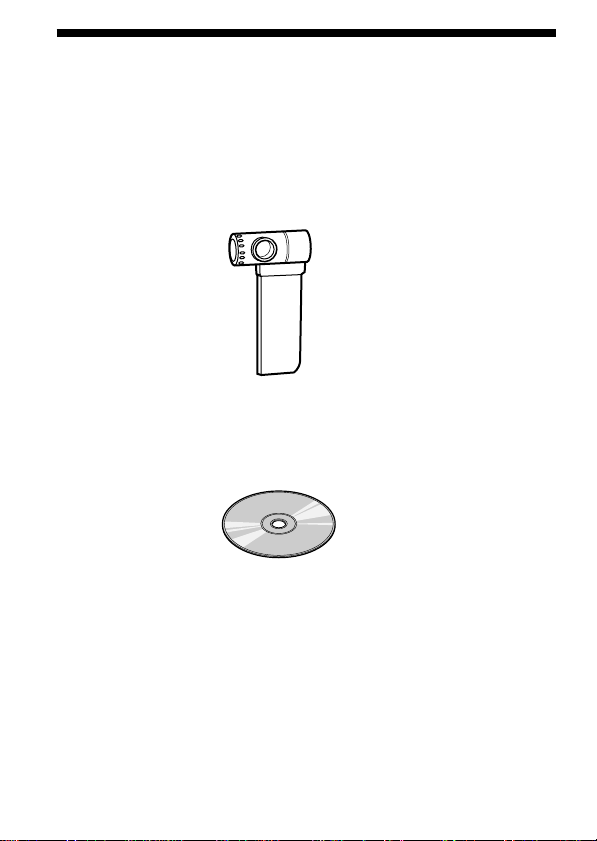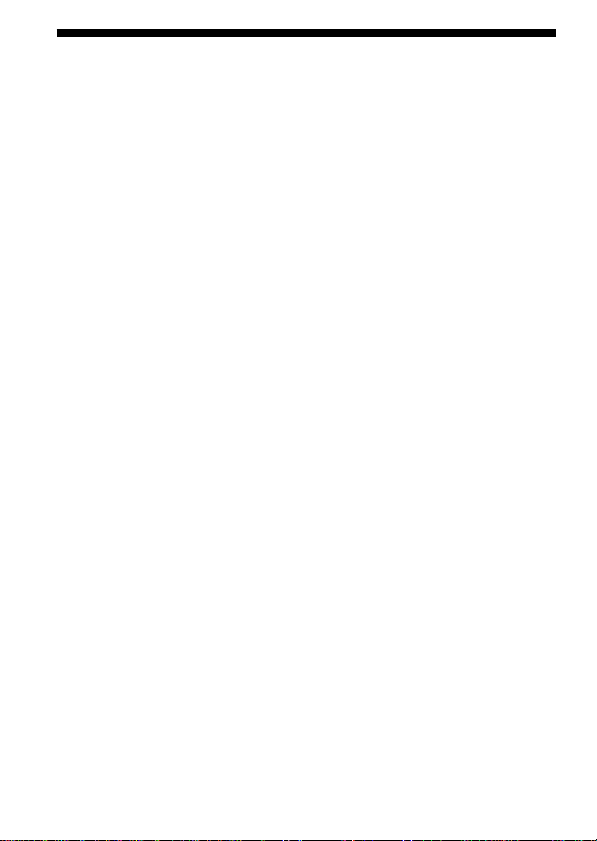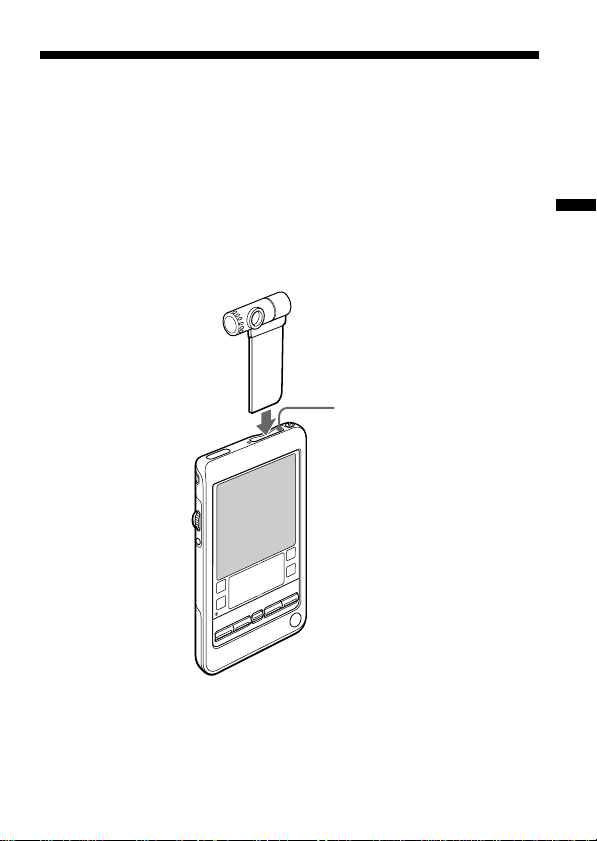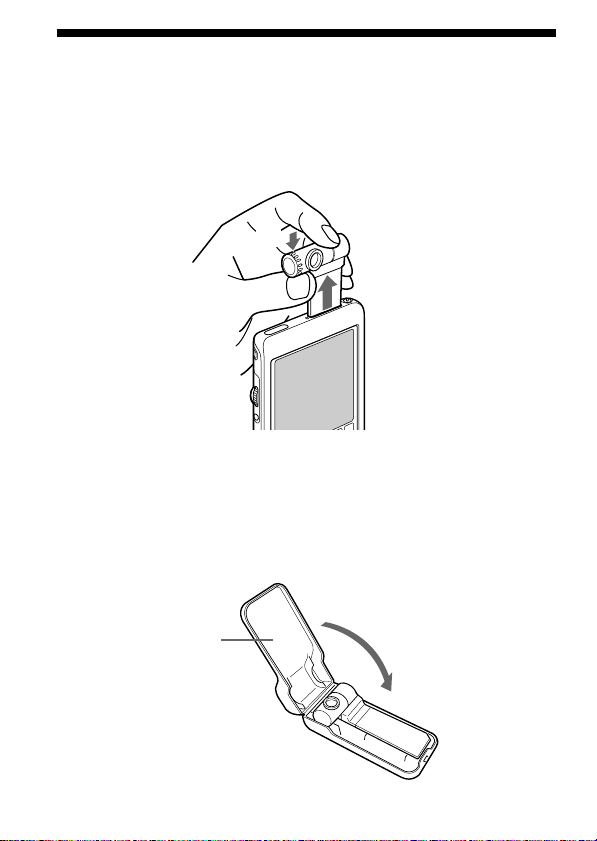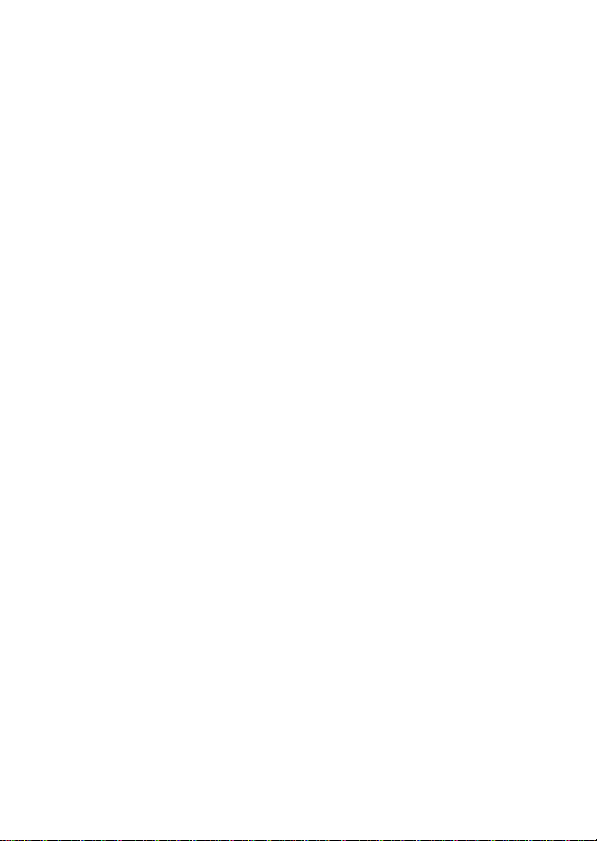
2
Before operating the unit, please read these instructions thoroughly, and retain
them for future reference.
If you have a question about this product, call the Sony Customer Information
Center at keep on next line 1-877-760-7669; or write to the Sony Customer
Information Center at 12451 Gateway Boulevard, Fort Myers, FL 33913. The
number below is for FCC-related matters only.
Declaration of Conformity
Trade Name: SONY
Model No.: PEGA-MSC1
Responsible Party: Sony Electronics Inc.
Address: 680 Kinderkamack Road, Oradell, NJ 07649 USA
Telephone No.: 201-930-6972
This device complies with part 15 of the FCC Rules.
Operation is subject to the following two conditions:
(1) This device may not cause harmful interference, and
(2) ThisThis device must accept any interference received,including interference
that may cause undesired operation.
CAUTION
Any changes or modifications not expressly approved in this manual could void
your authority to operate this equipment.
Note:
This equipment has been tested and found to comply with the limits for a Class
B digital device, pursuant to Part 15 of the FCC Rules. These limits are designed
to provide reasonable protection against harmful interference in a residential
installation. This equipment generates, uses, and can radiate radio frequency
energy and, if not installed and used in accordance with the instructions, may
cause harmful interference to radio communications. However, there is no
guarantee that interference will not occur in a particular installation. If this
equipment does cause harmful interference to radio or television reception,
which can be determined by turning the equipment off and on, the user should
try to correct the interference by one or more of the following measures:
– Reorient or relocate the receiving antenna.
– Increase the separation between the equipment and receiver.
– Connect the equipment into an outlet on a circuit different from that to which
the receiver is connected.
– Consult the dealer or an experienced radio/TV technician for help.