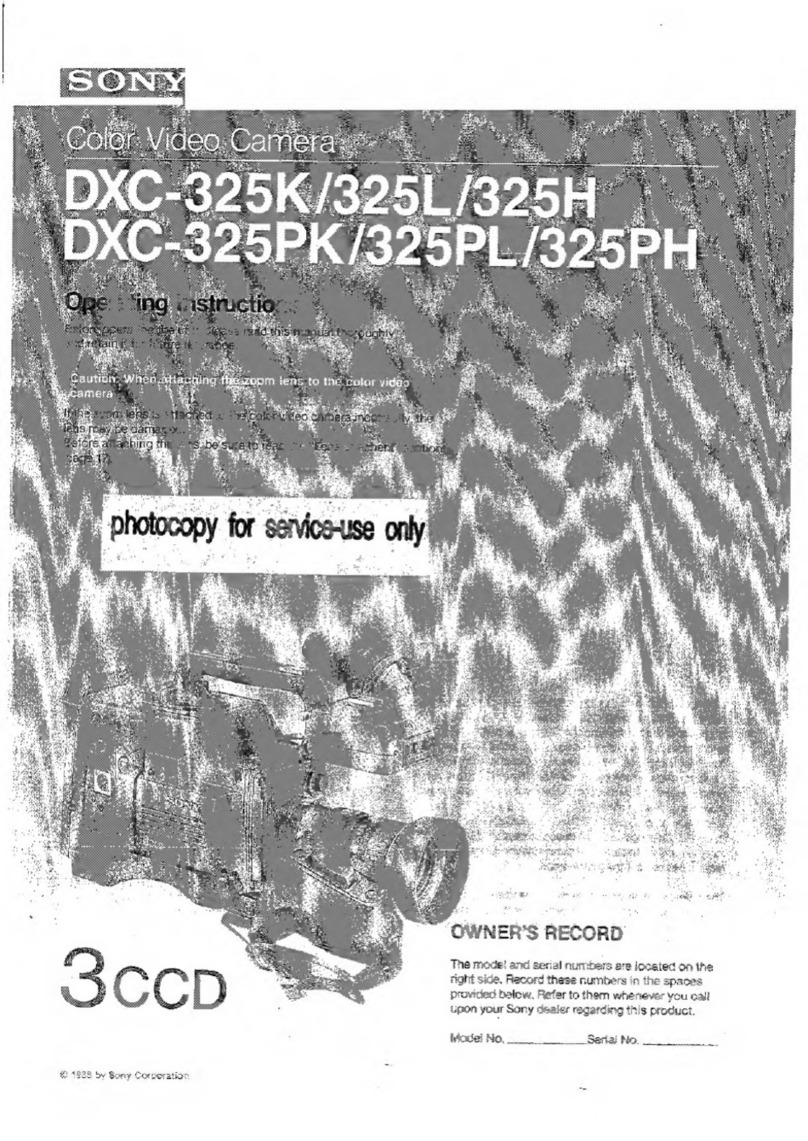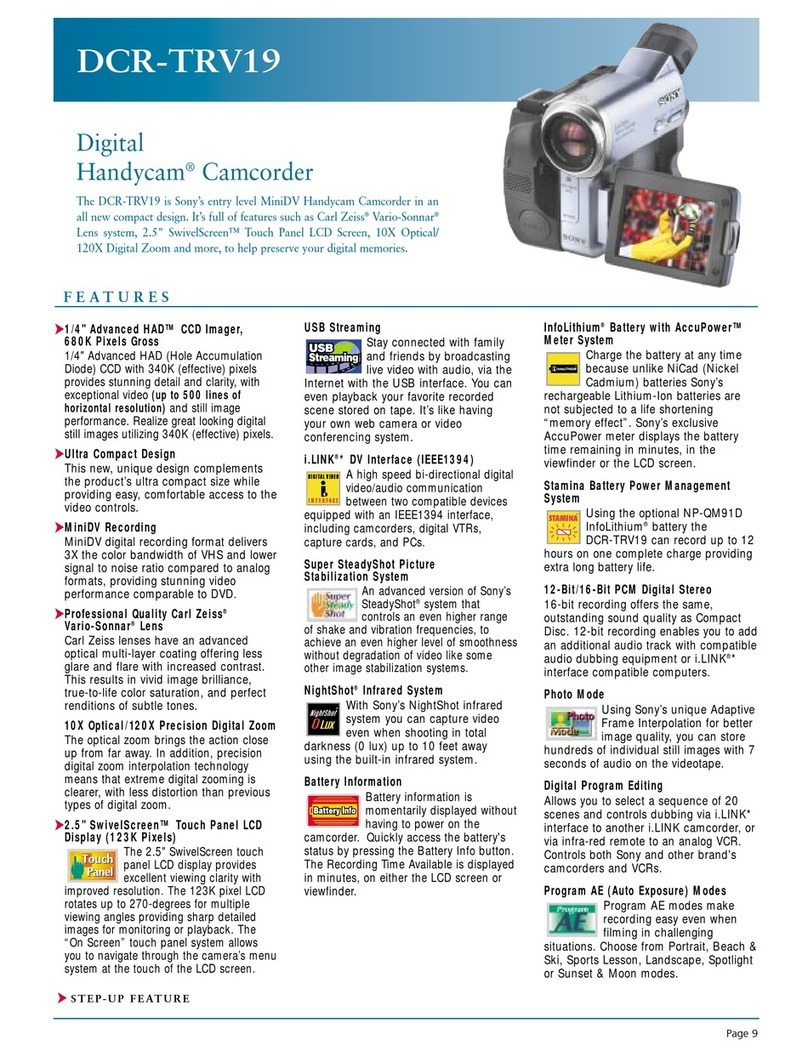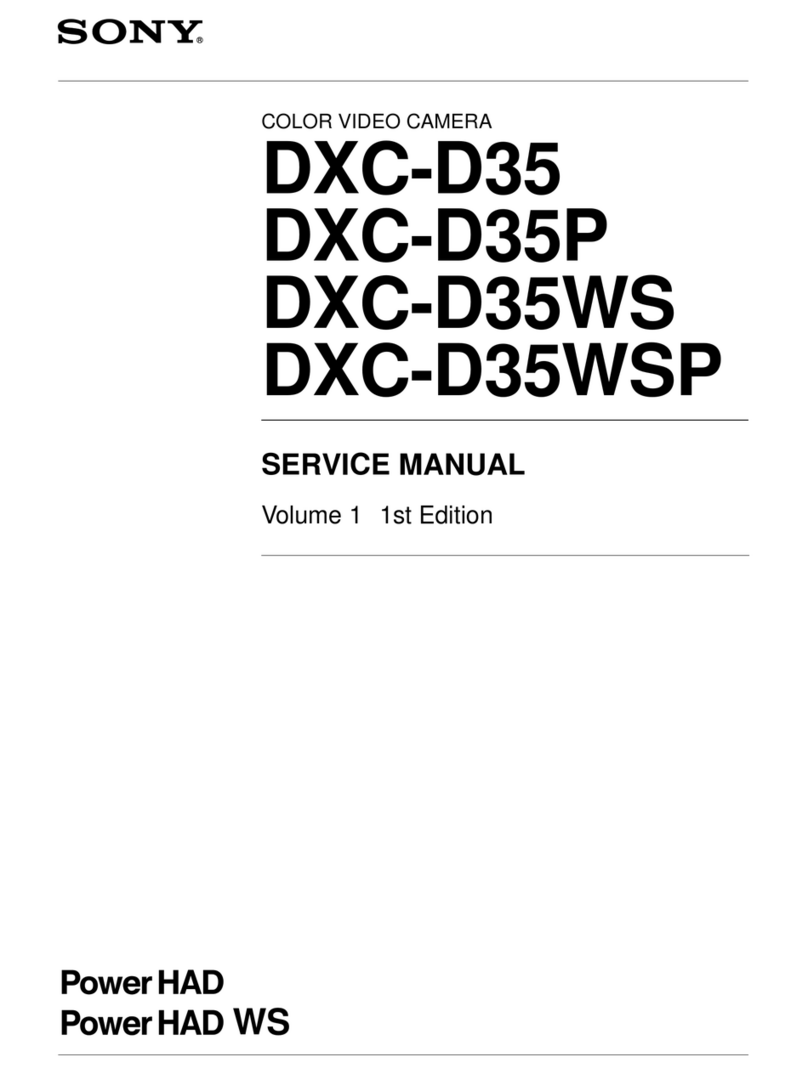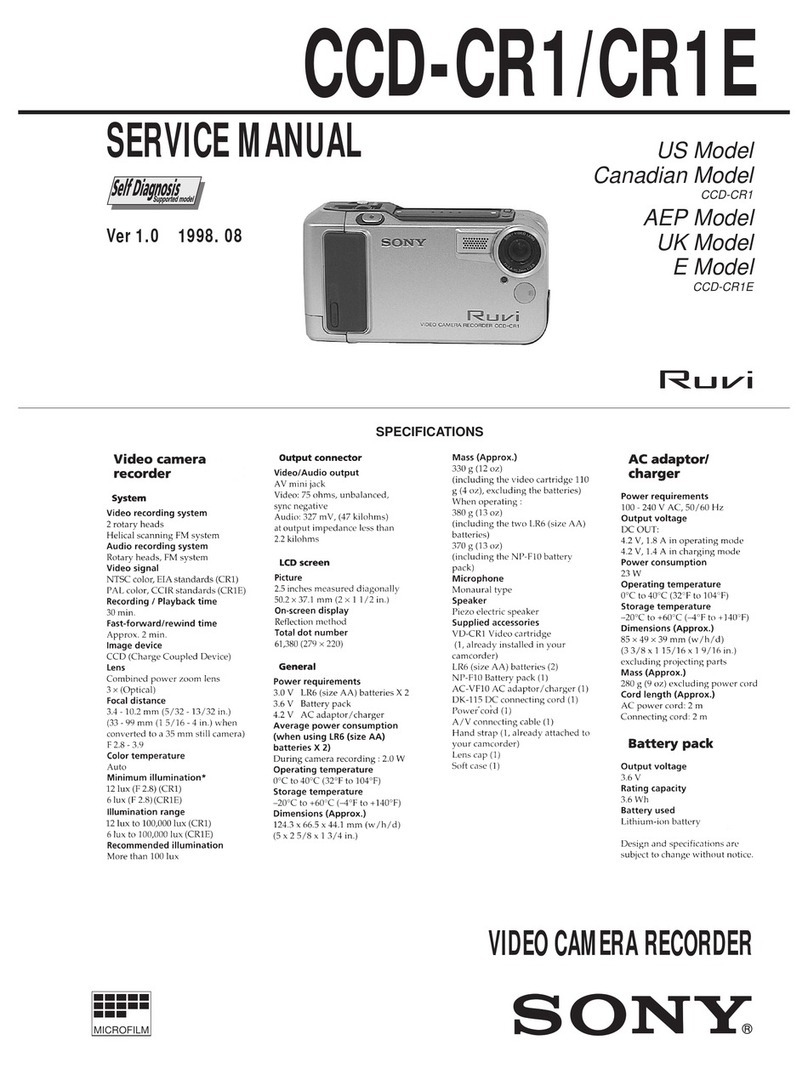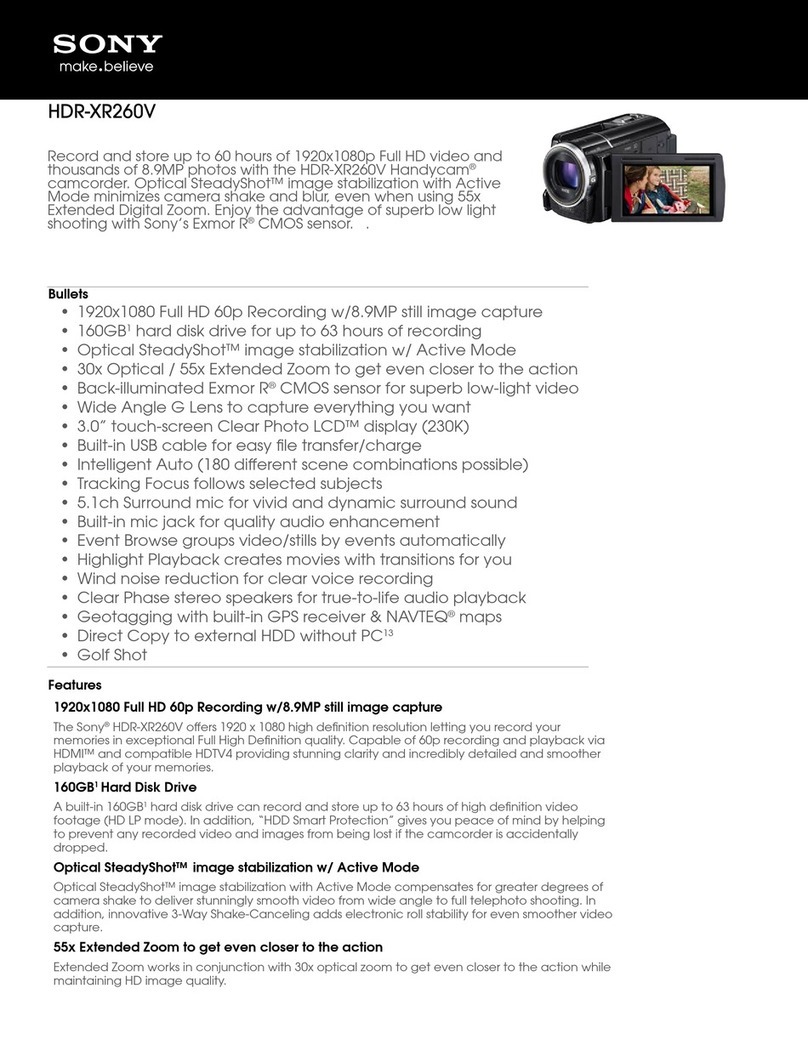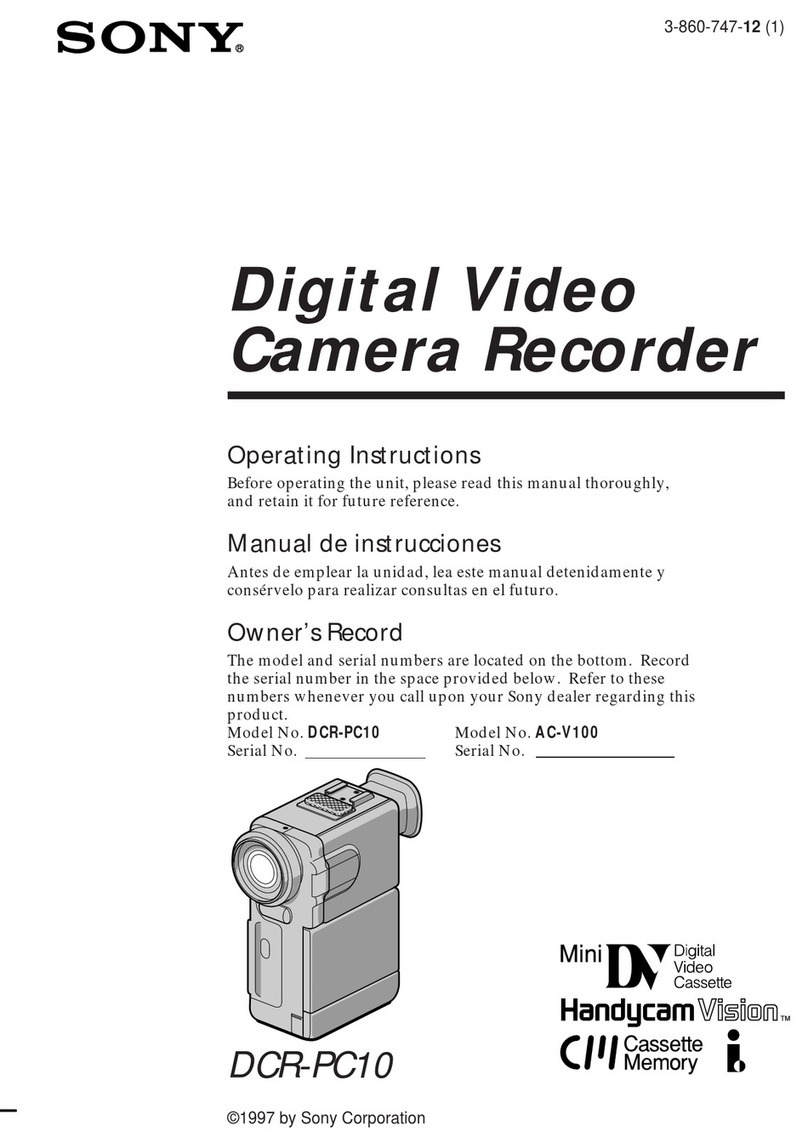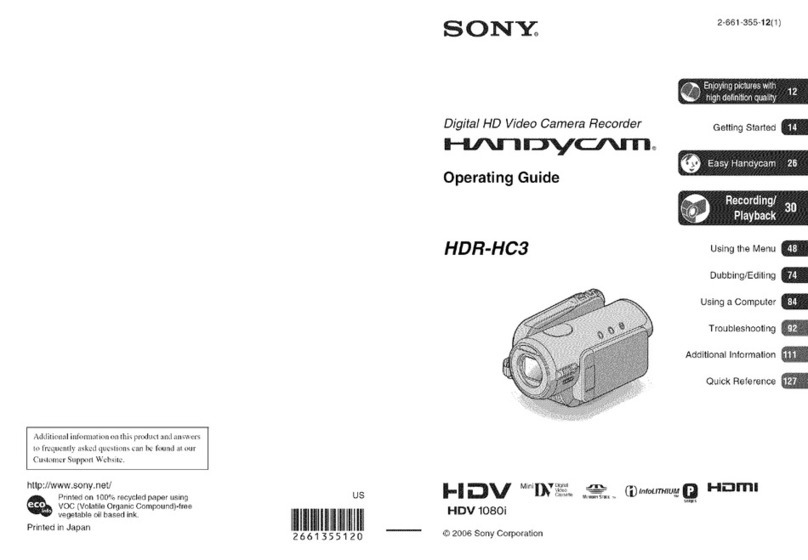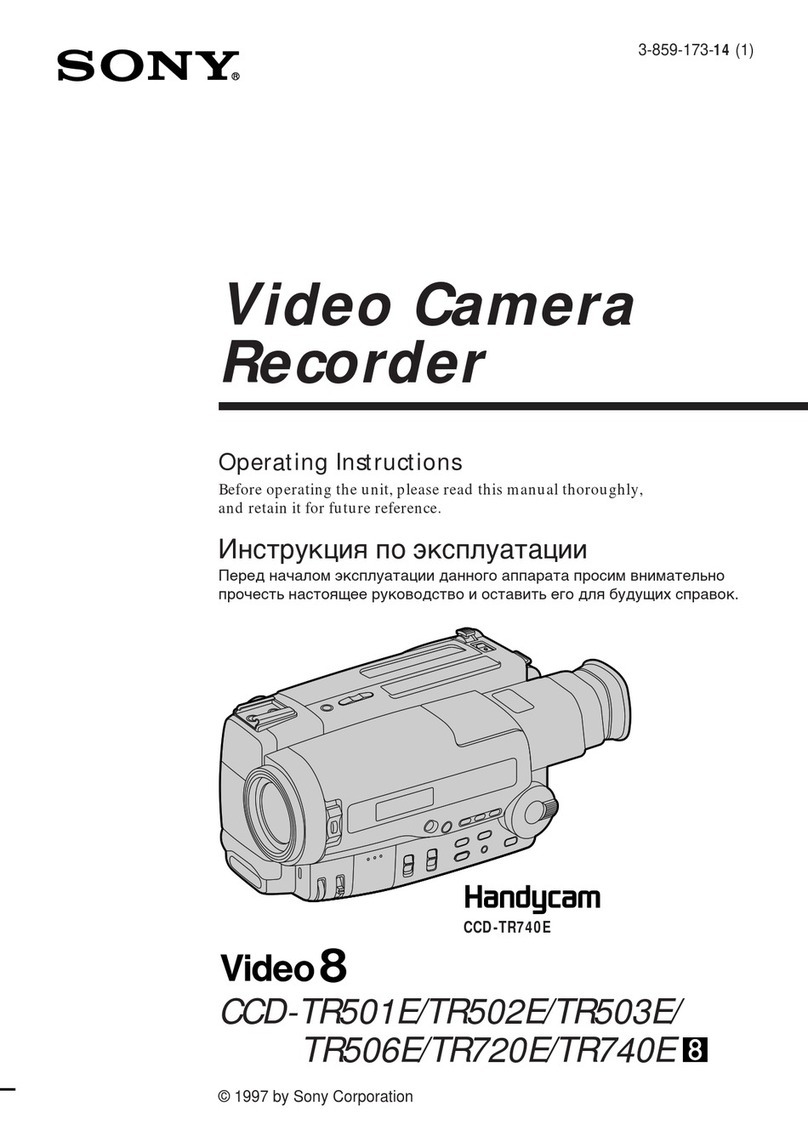1"
lb.
Make sure that the power source is installed and a cassette is inserted. The date is automatically
recorded for 10 seconds after you start recording (AUTO DATE feature). This feature works only once a
day.
Before you record one-time events, you may want to make a trial recording to make sure that the
carncorder is working correctly.
(1) While pressing the small green button on the POWER switch, turn it to CAMERA.
(2) Turn STANDBY up.
(3) Press START/STOP, The camcorder starts recording. The "REC" indicator appears and the red
lamp lights up in the viewfinder. The camera recording/battery lamp also lights up.
_rBY
0:00:00
Ill
AUTO DATE
To Stop Recording Momentarily [a]
PressSTART/STOP again. The "STBY"indicator appears in theviewfinder (Standby mode).
To Finish Recording [b]
Press START/STOP again. Turn STANDBY down and turn the POWER switch to OFF. Then, eject the
cassette (p. 9).
[a]
To Focus the Viewfinder Lens
If you cannot see the indicators in the viewfinder clearly, or after someone else has used the camcorder,
focus the viewfinder lens.
When using a monochrome viewfinder, turn the viewfinder lens adiustment rinl_ so that the indicators
in the viewfinder come into sharp focus [a]. When using a color viewfinder, move the viewfinder lens
adjustment lever so that the indicators in the viewfinder come into sharp focus [b].
[a] [b]
ST_
Note on Standby mode
If you leave the camcorder in Standby mode for 5 minutes while the cassette is inserted, the camcorder
turns off automatically. This prevents wearing down the battery and weanng out the tape. To resume
Standby mode, turn STANDBY down once and turn it up again. To start recording, press
START/STOP.
Note on recording
When you record from the beginning of a tape, run the tape for about 15 seconds before starting the
actualrecording.Thiswillensurethatyou won't missany start-upsceneswhen you playback thetape.
You can recordtapesinSP (standardplay)mode only.
O
o
Note on the tape counter
The tape counter indicates the recording or playback time. Use it as aguide. There will be a time lag of
several seconds from the actual time. To set the counter to zero, press COUNTER RESET.
Note on beep sound
As indicated with _ in the illustrations, abeep sounds when you turn the power on or when you start
recording and two beeps sound when you stop recording, confirming the operation. Several beeps also
sound as a warning of any unusual condition of the camcorder (p. 51).
Note that the beep sound is not recorded on the tape. If you do not want to hear the beep sound, select
"OFF" in the menu system.
Note on the AUTO DATE feature
The clockissettotheEastCoastStandardTime atthefactory,but you can resettheclockinthemenu
system (p.32).You canchange theAUTO DATE settingsby selectingON orOFF inthemenu system.
The AUTO DATE featureworks once aday.However, thedatemay automaticallyappear more than
once a day when:
• you reset the date and time.
• you eject and insert the tape again.
• you stop recording within 10 seconds.
•you set AUTO DATE to OFF once and set to ON again in the menu system.
When moving from indoors to outdoors (or vice versa)
Turn STANDBY up and point the camcorder at a white object for about 15 seconds so that the white
balance is properly adjusted.
10 11