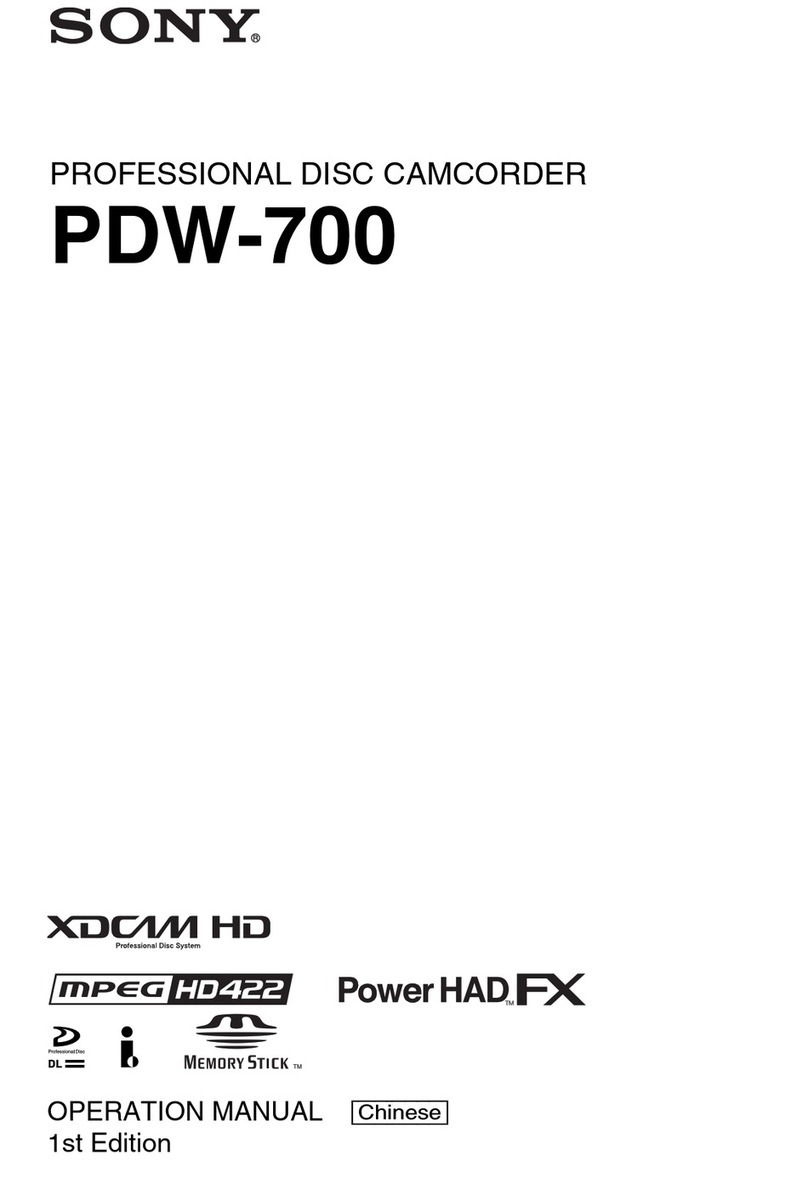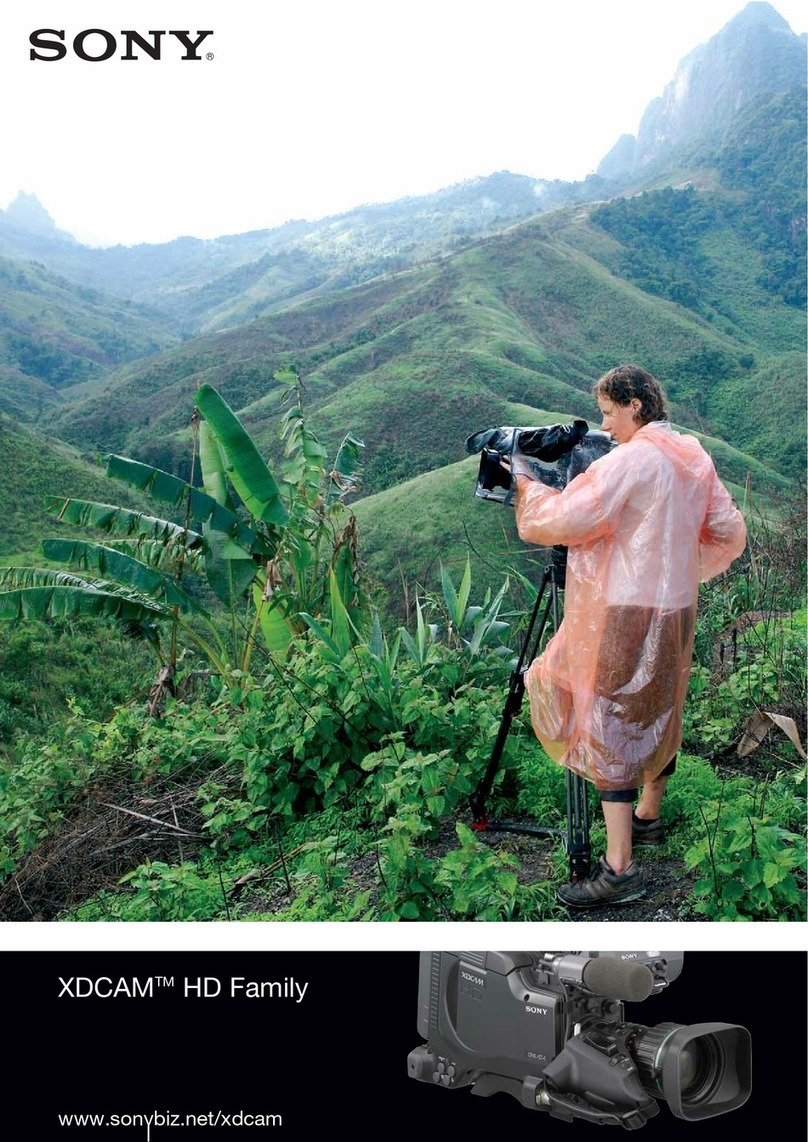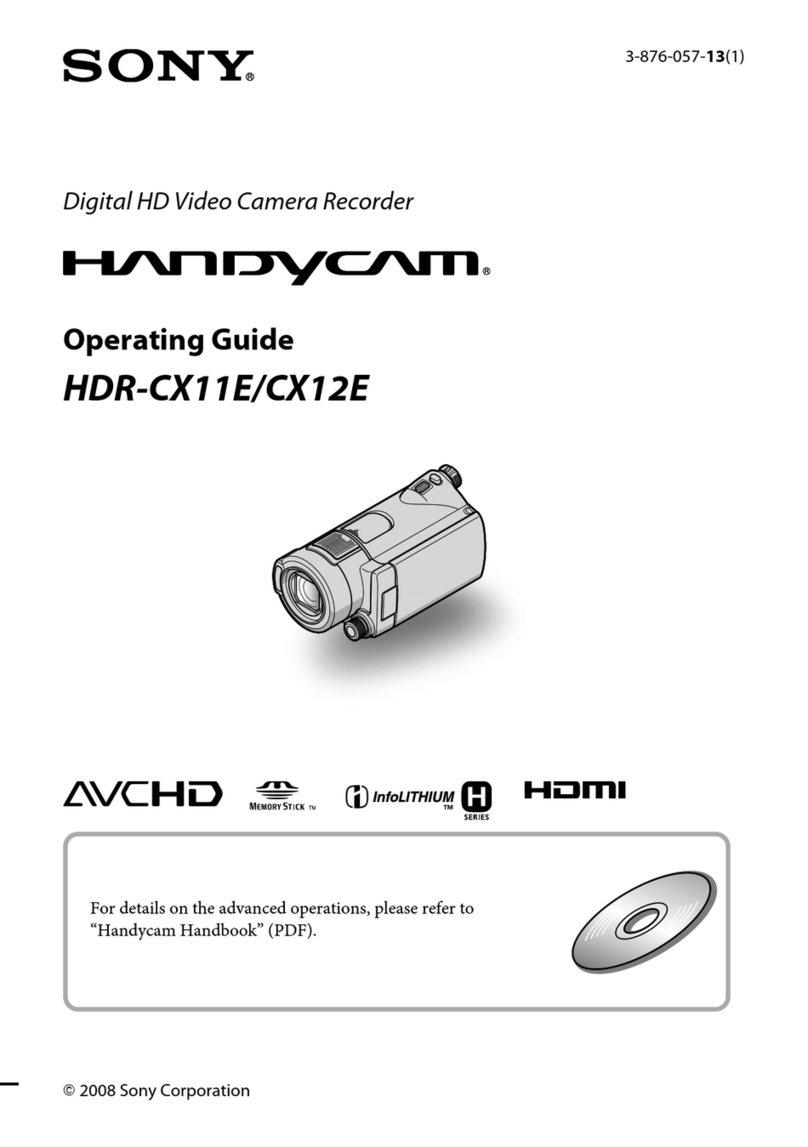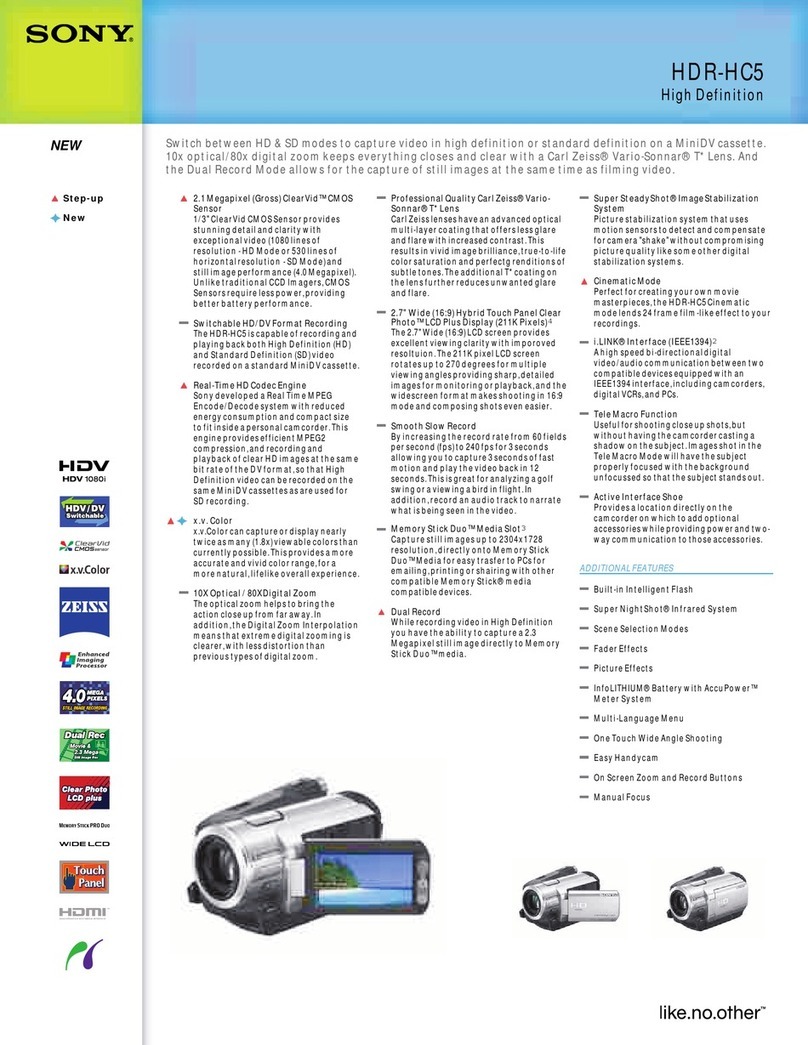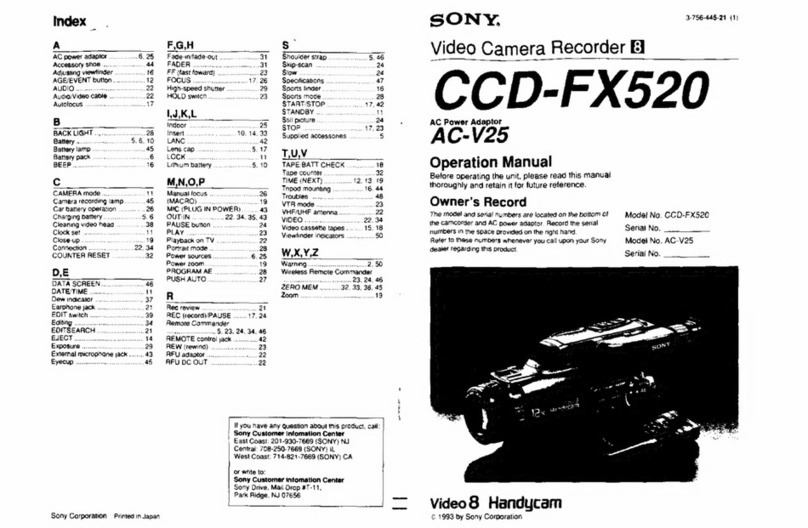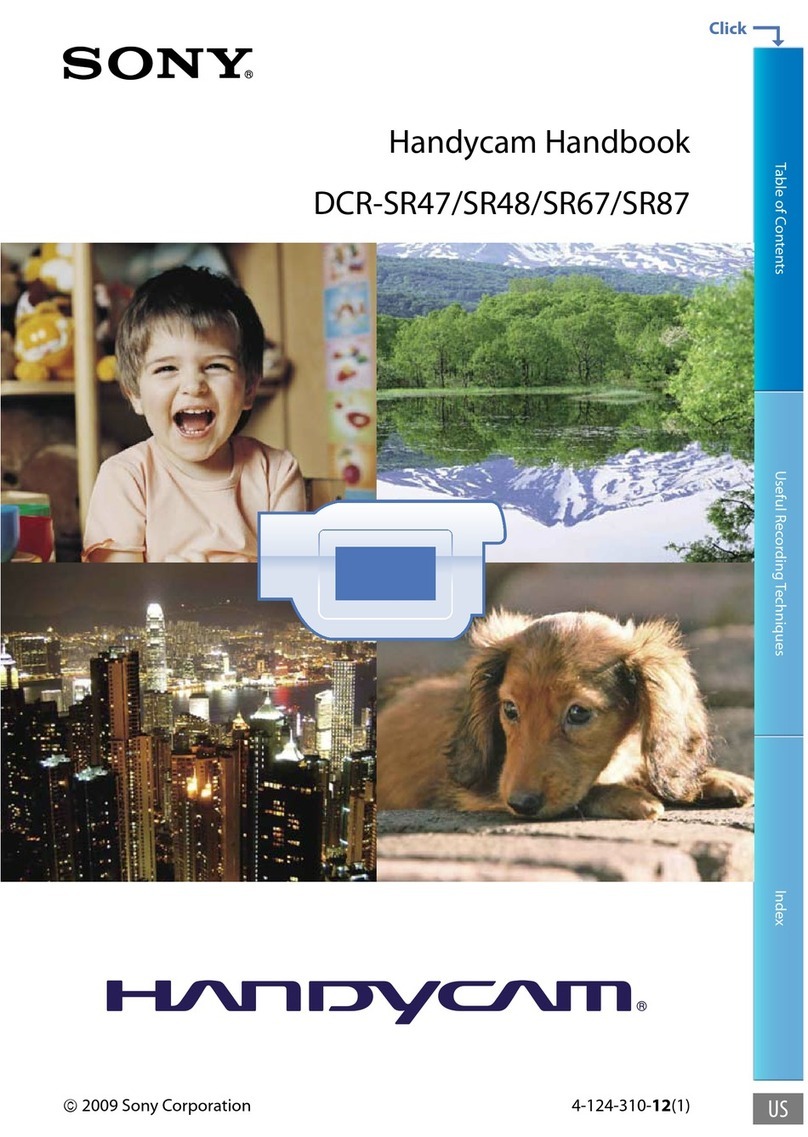3
Check the model name and version number of the
ZIP file to ensure the correct file is downloaded.
Step 2
Format a UTILITY SD card using the format
function of the camcorder.
Format the SD card on the camcorder that is to be
upgraded.
Step 3
Expanding the ZIP file will display two upgrade
files (files with “.bin” file name extension).
Upgrade files contained in the ZIP file:
File A:
PXW-X500_x.xx_yyy_zzzz-zz-zz_zz-zz-zz_
migration_soft.bin (x is the version number, y is
a package identifier, and z is an arbitrary
numerical string)
File B:
PXW-X500_x.xx_yyy_zzzz-zz-zz_zz-zz-zz_
firmware_SSB.bin (x is the version number, y is
a package identifier, and z is an arbitrary
numerical string)
3-1 Copy file A to the root directory on the SD card,
and then perform steps 4 to 9.
After the upgrade operation is completed, delete
file A from the SD card.
3-2 After performing all steps in 3-1 above, copy file
B to the root directory on the SD card, and then
perform steps 4 to 9 again.
Do not save multiple versions of the upgrade files
on the SD card. Do not save any data other than
the upgrade files above on the SD card. The
upgrade may fail if there are files other than the
upgrade file on the SD card.
Next, perform the upgrade.
Step 4
Attach an AC adaptor to the camcorder, and
connect it to an AC power supply.
Step 5
Turn the camcorder on to start the camcorder.
Step 6
Insert the SD card containing the firmware
updater program data file into the UTILITY SD
card slot on the right-hand side of the camcorder.
Step 7
Select Maintenance >Version >Version Up in the
setup menu, and select [Execute].
A “Please use the AC adapter, Upgrade
Version?” confirmation screen appears.
Step 8
Select [Execute].
The upgrade begins.
There are two phases to the upgrade, “Phase 1”
t“Phase 2.”
• In Phase 1, the upgrade file on the SD card is
saved on the camcorder.
• In Phase 2, the upgrade is performed using the
upgrade file saved on the camcorder.
During the upgrade, the REC lamp flashes, and
the message “Version Upgrade Elapsed Time
XX:YY:ZZ Executing... **%” appears in the
viewfinder and on the LCD monitor.
(XX:YY:ZZ: Elapsed time for each phase, **%:
Progress status for each phase)
Below are shown the approximate time each
phase takes.
• During the switchover between Phase 1 and 2,
the message disappears and the camcorder
restarts, but the upgrade process is still
ongoing. Do not turn off the power.
• Do not perform any unnecessary actions while
performing the upgrade (such as removing the
SD card or turning the camcorder off). Doing
so could interrupt the upgrade process, and
cause a malfunction.
• If an error occurs during the upgrade process,
the REC lamp flashes at 4 Hz (four times per
second). For details about handling errors, see
“Resolving Errors.”
• If the upgrade process has not completed after
30 minutes have elapsed in Phase 1 or 60
minutes have elapsed in Phase 2, disconnect
and reconnect the AC adaptor. After the
camcorder restarts normally, perform the
procedure again from step 1.
• The progress status displayed in the viewfinder
and on the LCD monitor, and the flashing of the
REC lamp, may occasionally be delayed during
the upgrade process.
Step 9
When the “Version Upgrade, Done” message
appears, restart the camcorder.
Step 10
Check the version number using Maintenance
>Version >Number in the setup menu.
Make sure that the version is now the latest
version. If the displayed number is not the latest
version, check the preliminary steps and upgrade
procedures, and perform the upgrade process
again.
Note
Note
Note
Data to write Phase Approximate time
File A Phase 1 About 7 minutes
Phase 2 About 27 minutes
File B Phase 1 About 8 minutes
Phase 2 About 27 minutes
Notes