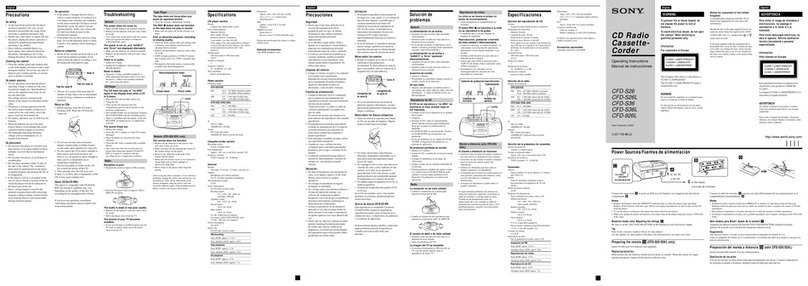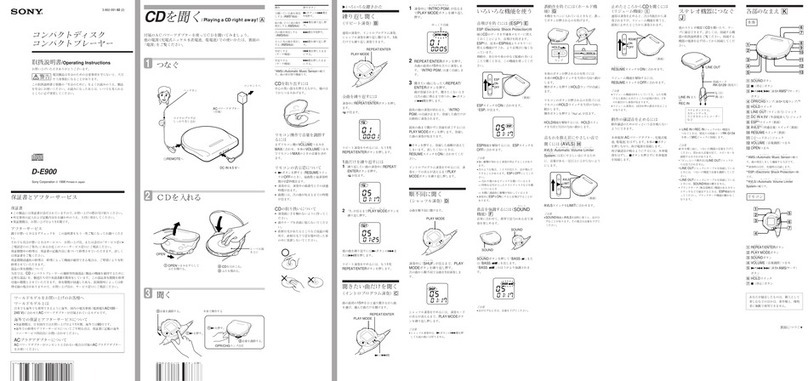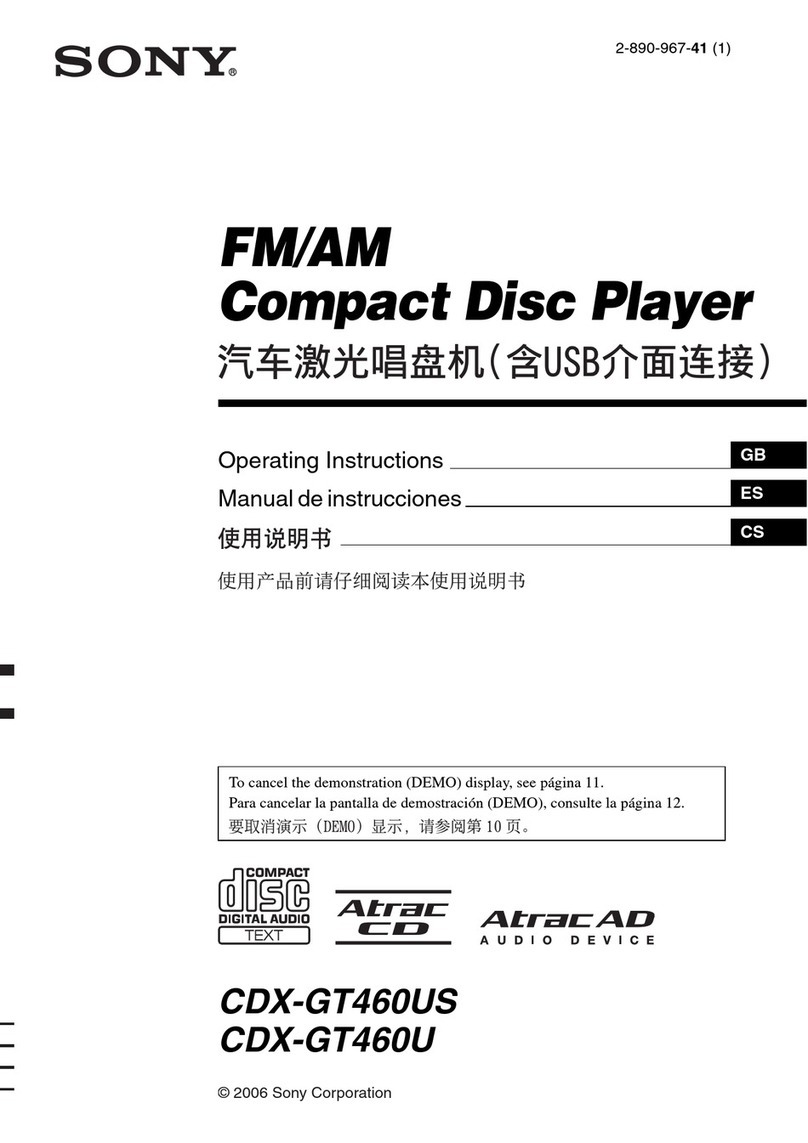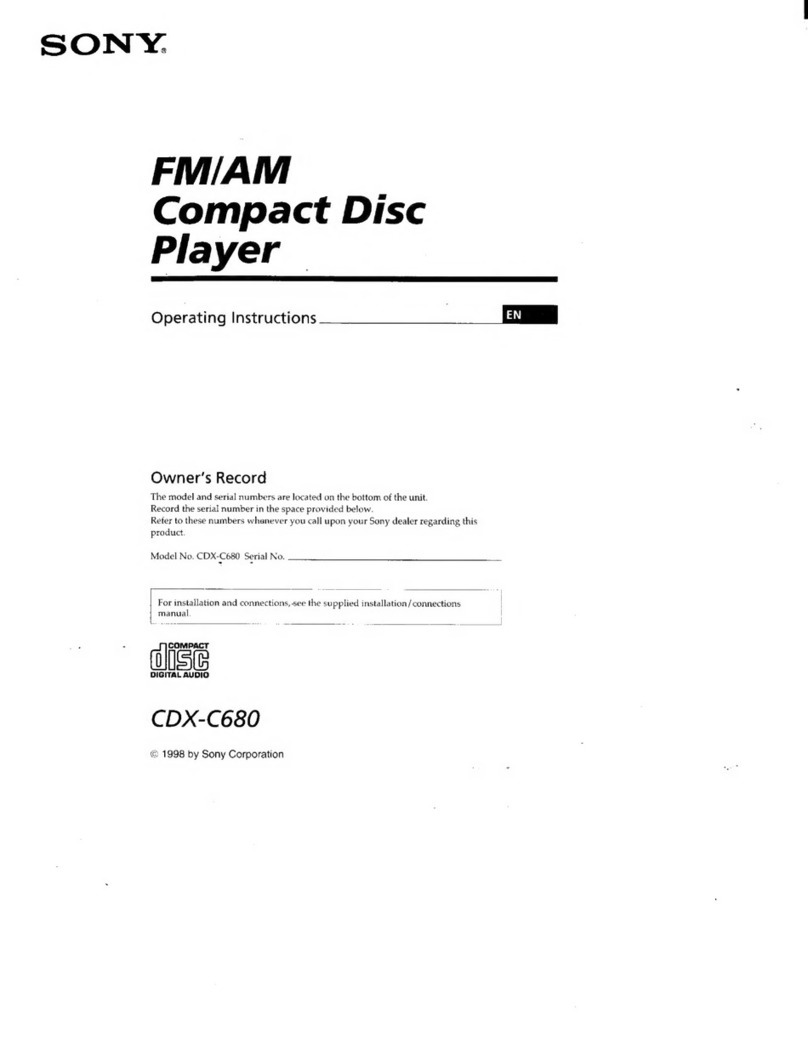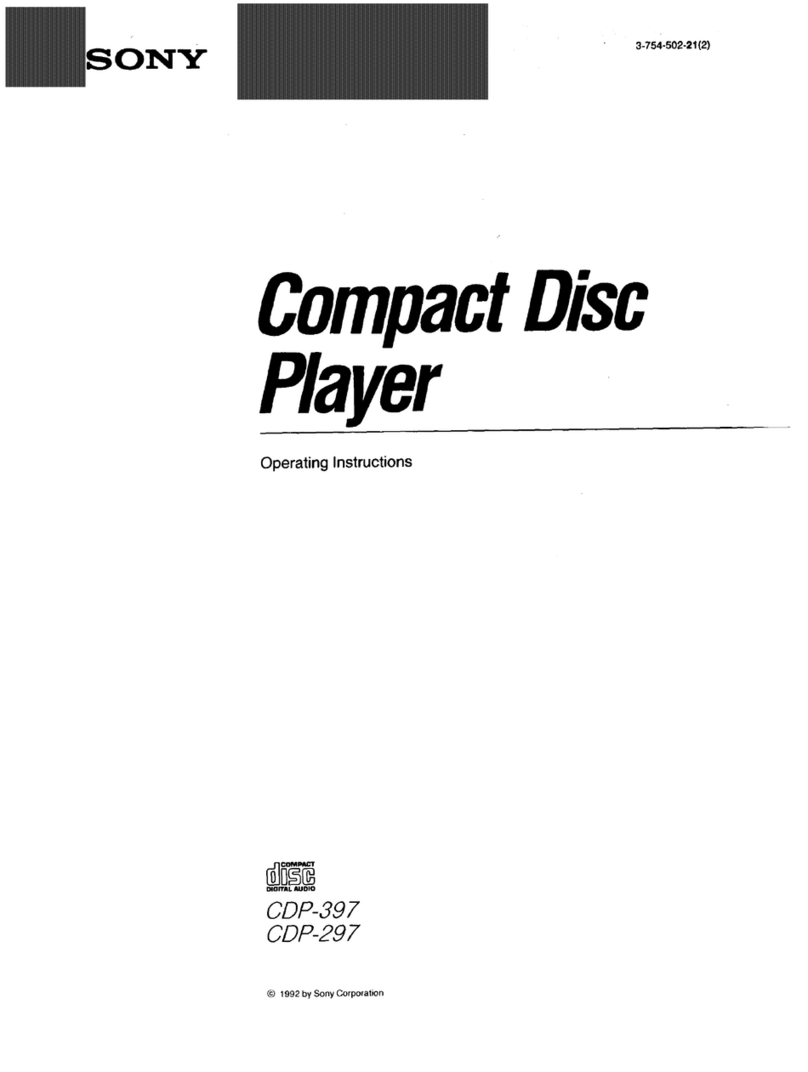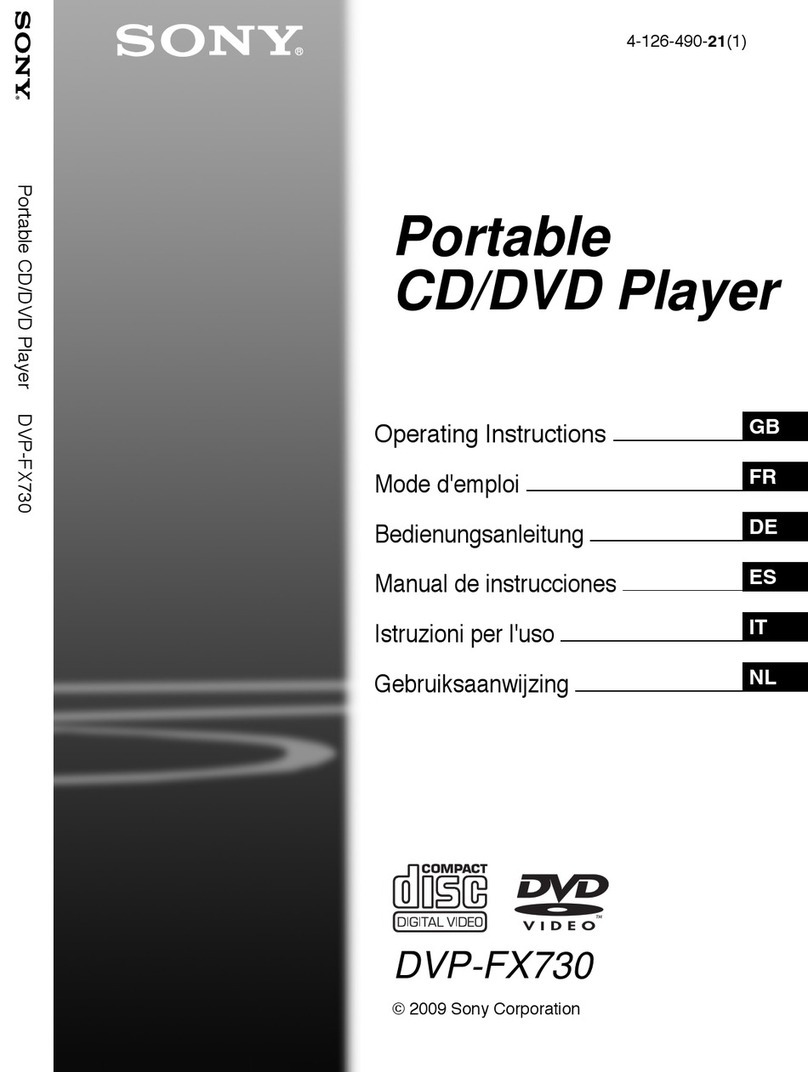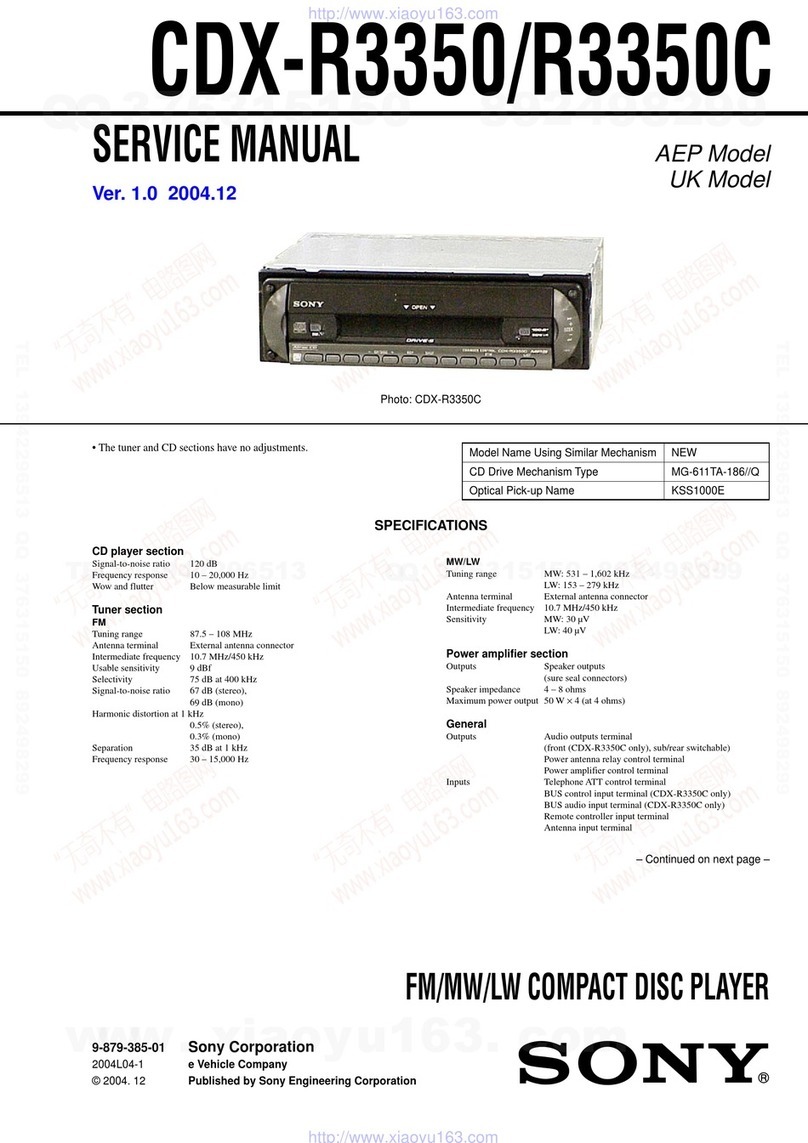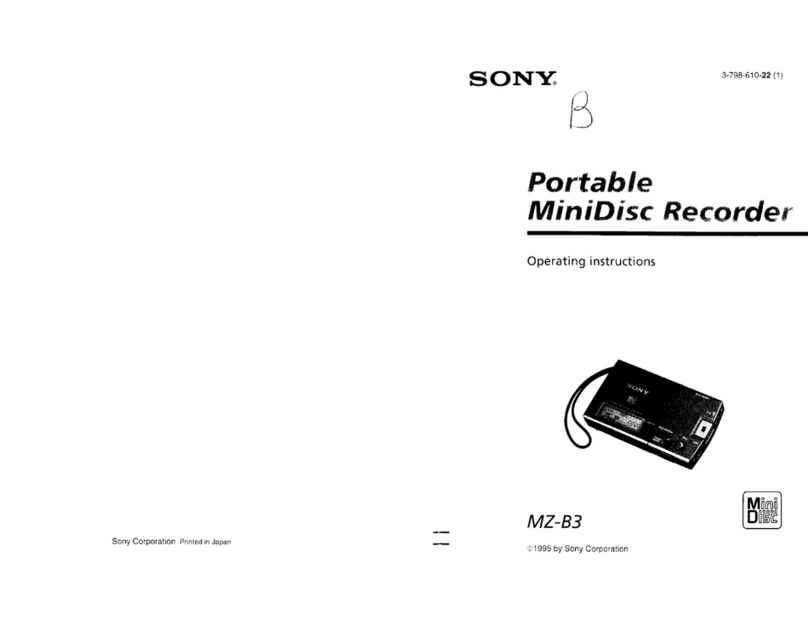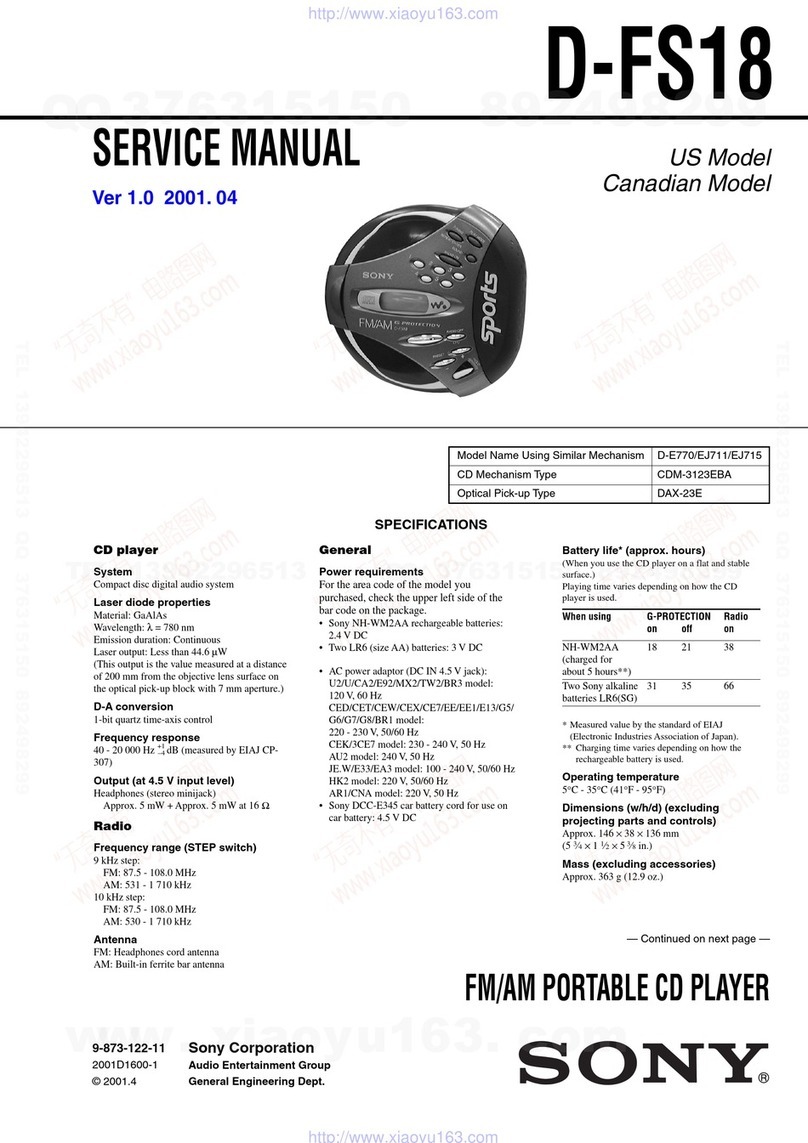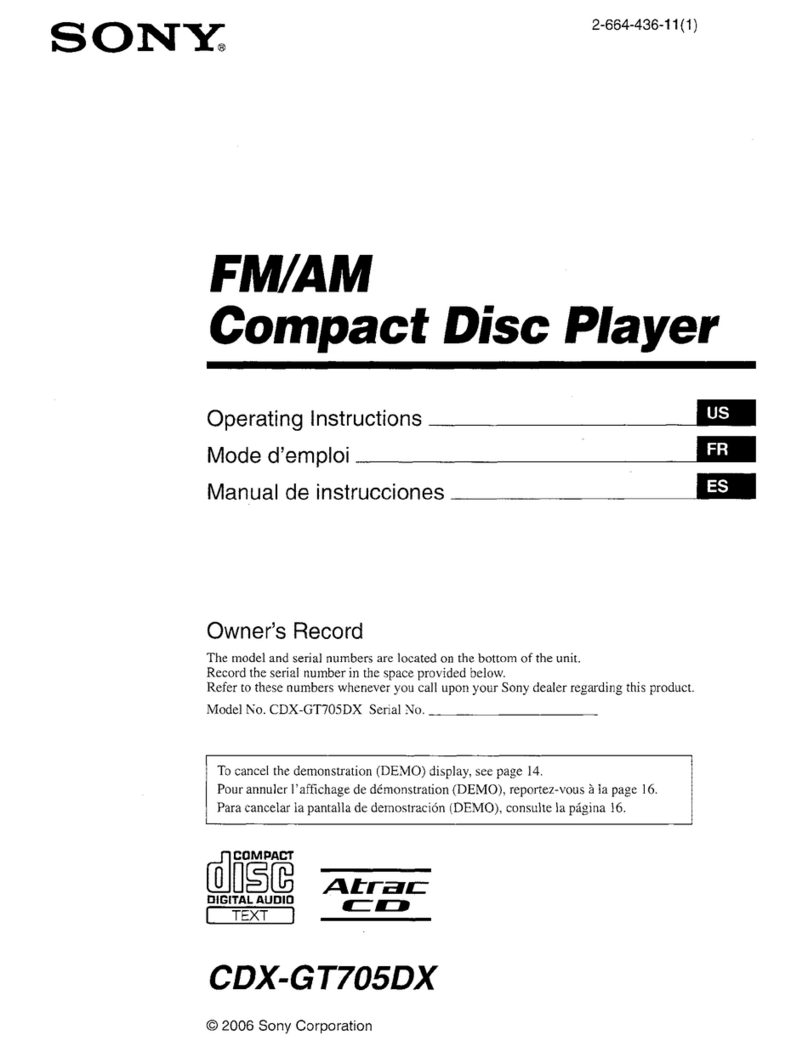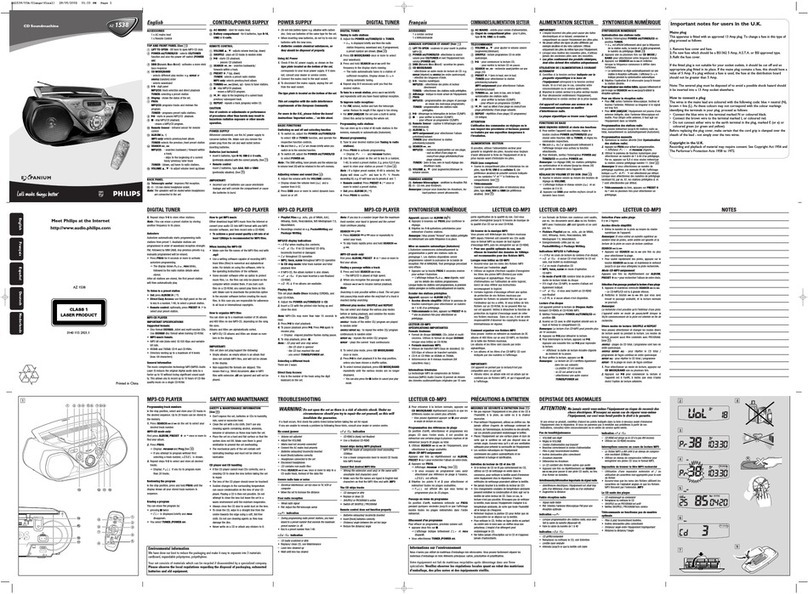5
Reset button
Getting Started
Resetting the unit
Before operating the unit for the first time or
after replacing the car battery, you must reset
the unit.
Remove the front panel and press the reset
button with a pointed object, such as a
ballpoint pen.
Notes
• Pressing the reset button will erase the clock
setting and some memorised functions.
• When you connect the power supply cord to the
unit or reset the unit, wait for about 10 seconds
before you insert a disc. If you insert a disc within
these 10 seconds, the unit will not be reset, and
you will have to press the reset button again.
Detaching the front panel
You can detach the front panel of this unit to
protect the unit from being stolen.
1Press (OFF).
2Press (RELEASE), then slide the front
panel a little to the left, and pull it off
towards you.
(OFF)
(RELEASE)
a
b
Notes
• Be sure not to drop the panel when detaching it
from the unit.
•If you detach the panel while the unit is still
turned on, the power will turn off automatically
to prevent the speakers from being damaged.
•When carrying the front panel with you, use the
supplied front panel case.
Attaching the front panel
Attach part aof the front panel to part bof
the unit as illustrated and push until it clicks.
Notes
• Be sure not to attach the front panel upside
down.
• Do not press the front panel too hard against the
unit when attaching it.
• Do not press too hard or put excessive pressure
on the display window of the front panel.
• Do not expose the front panel to direct sunlight
or heat sources such as hot air ducts, and do not
leave it in a humid place. Never leave it on the
dashboard of a car parked in direct sunlight or
where there may be a considerable rise in
temperature.
Caution alarm
If you turn the ignition key switch to the OFF
position without removing the front panel, the
caution alarm will beep for a few seconds.