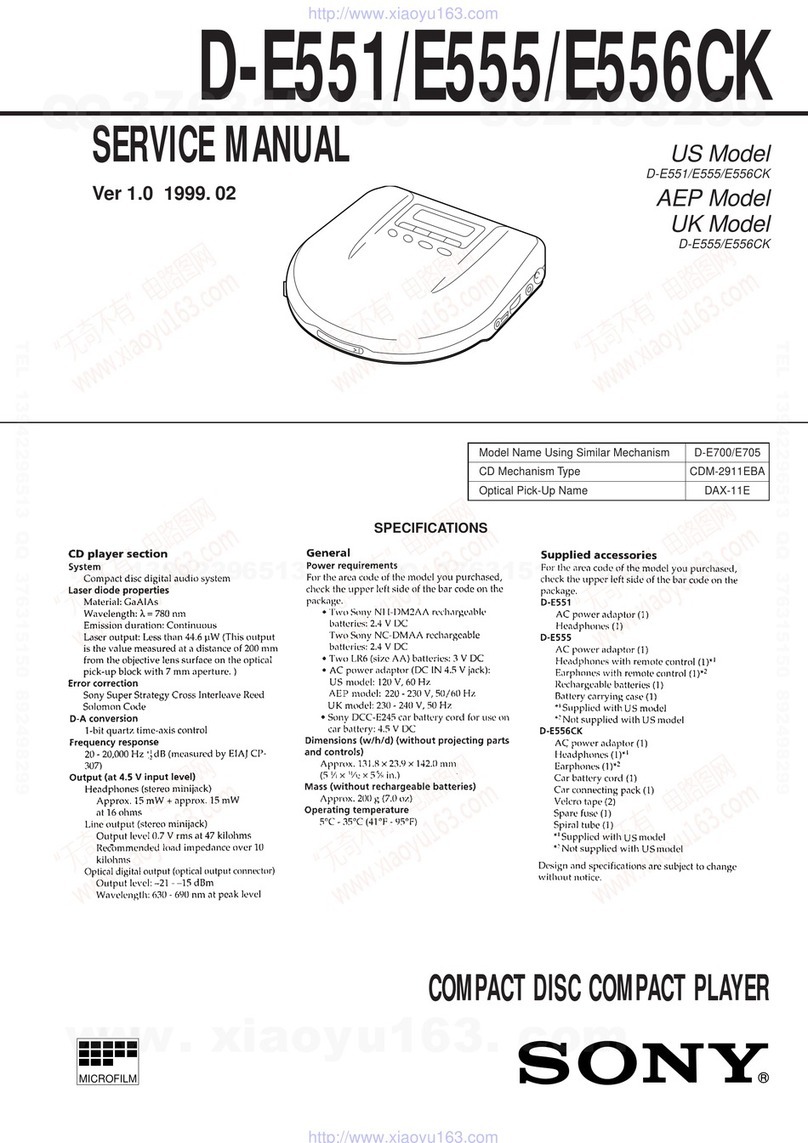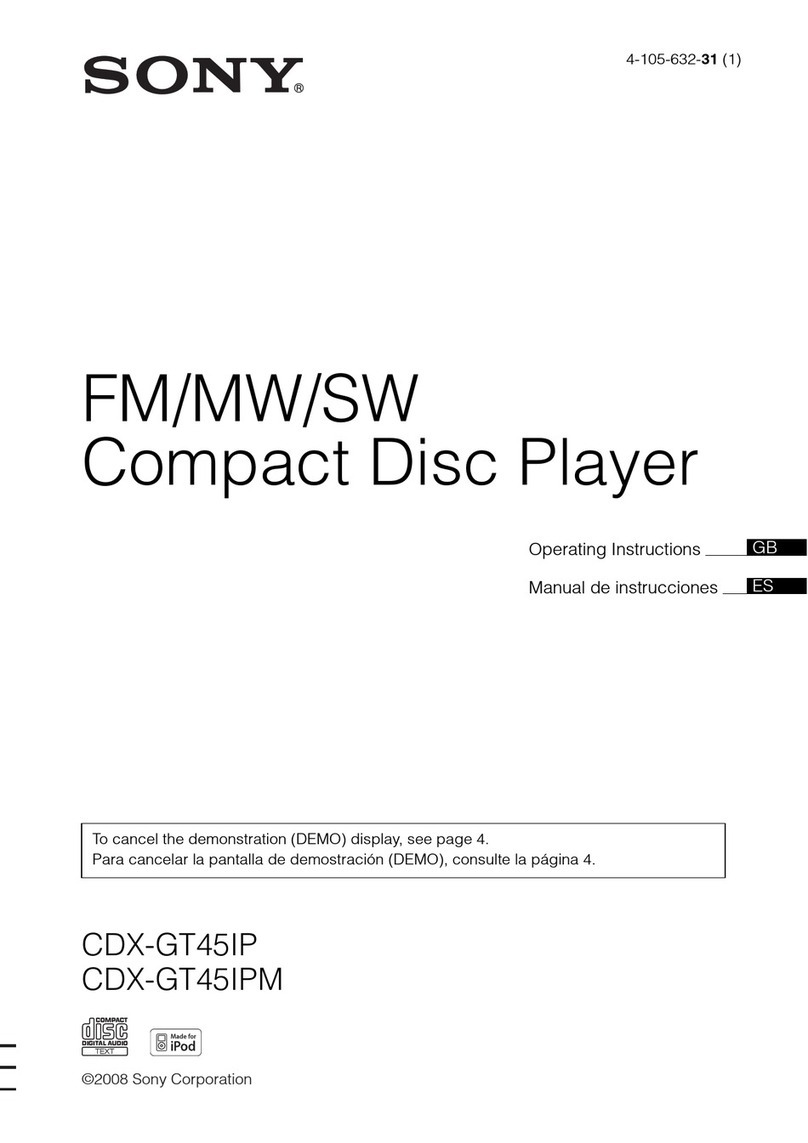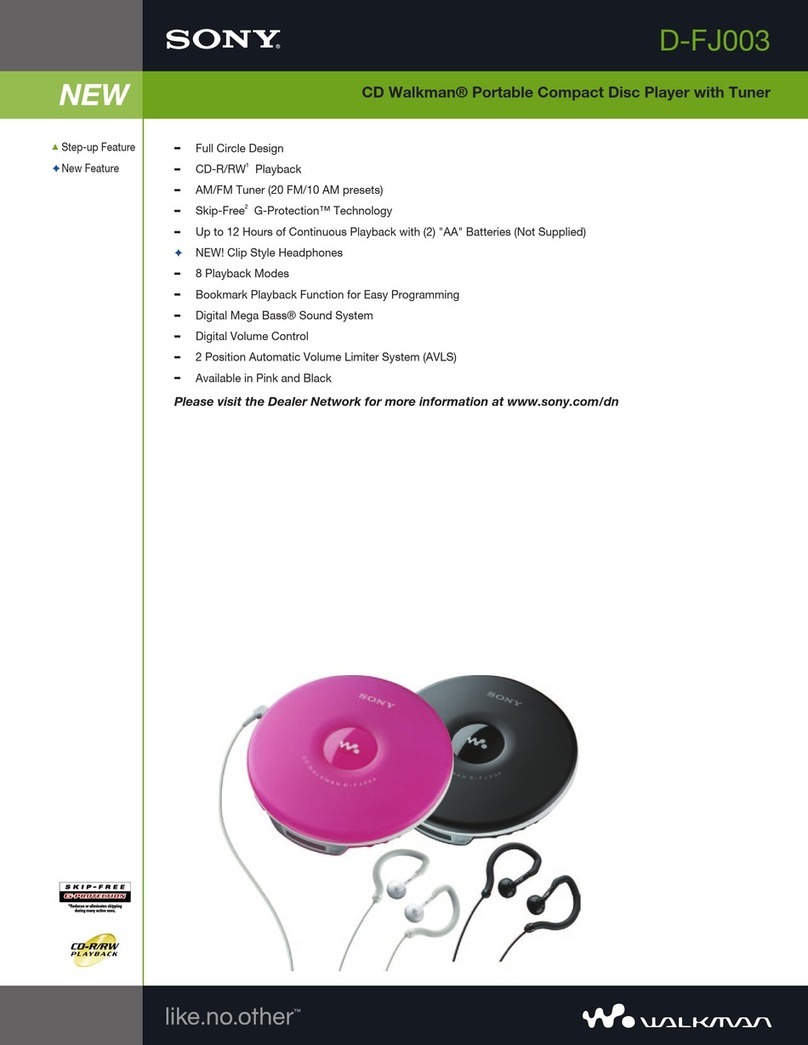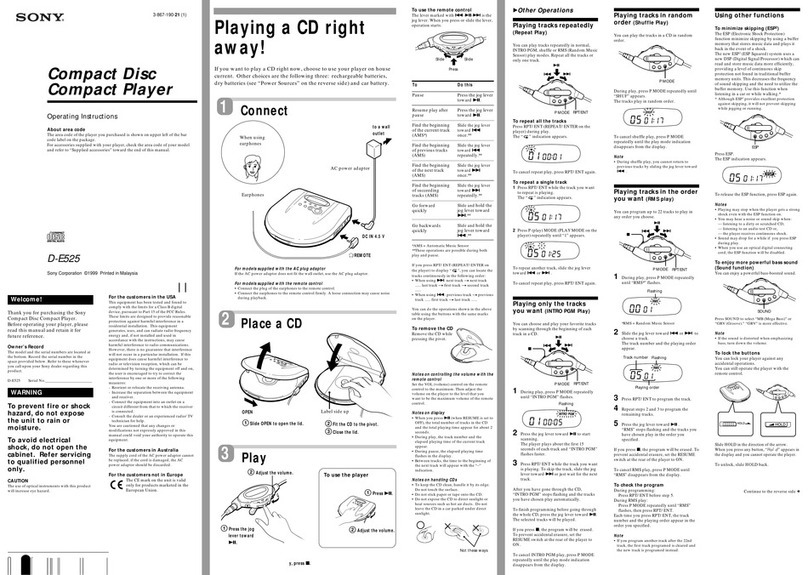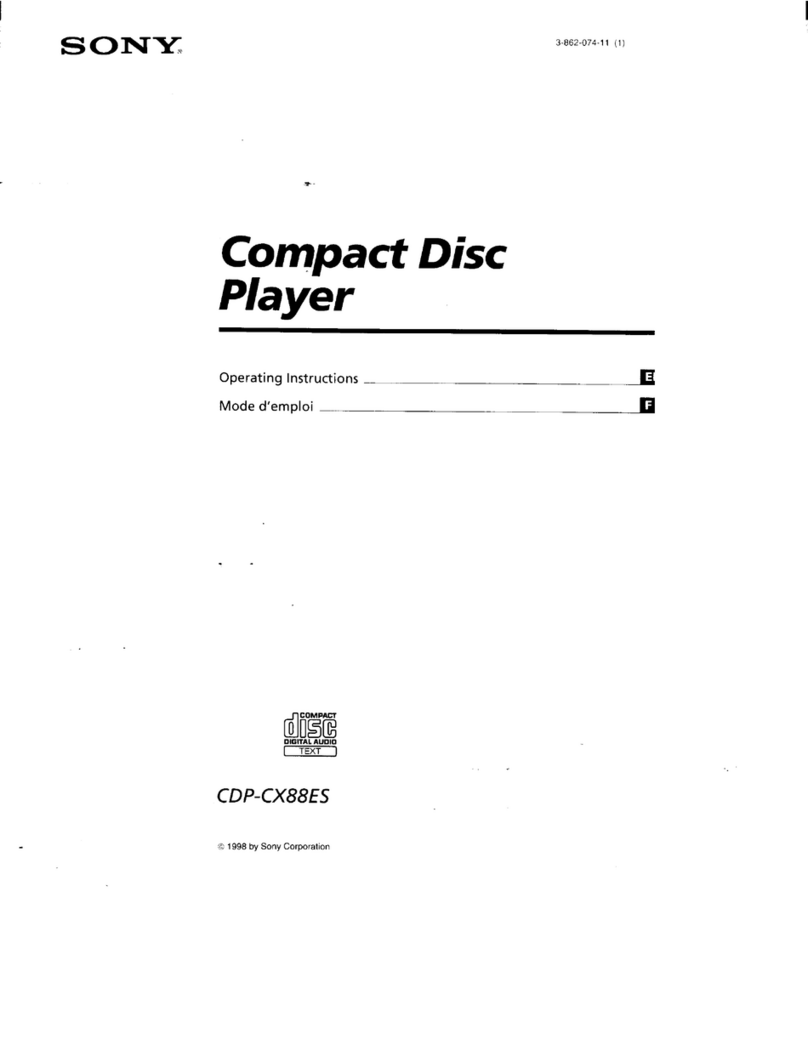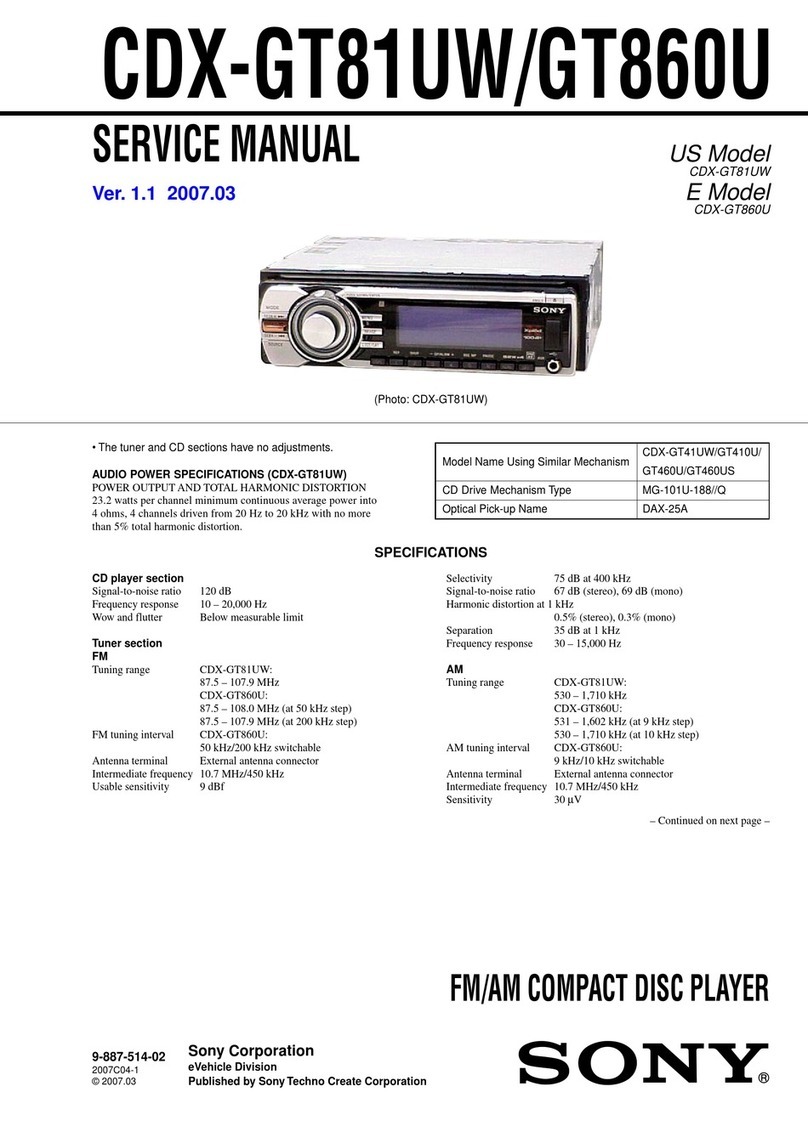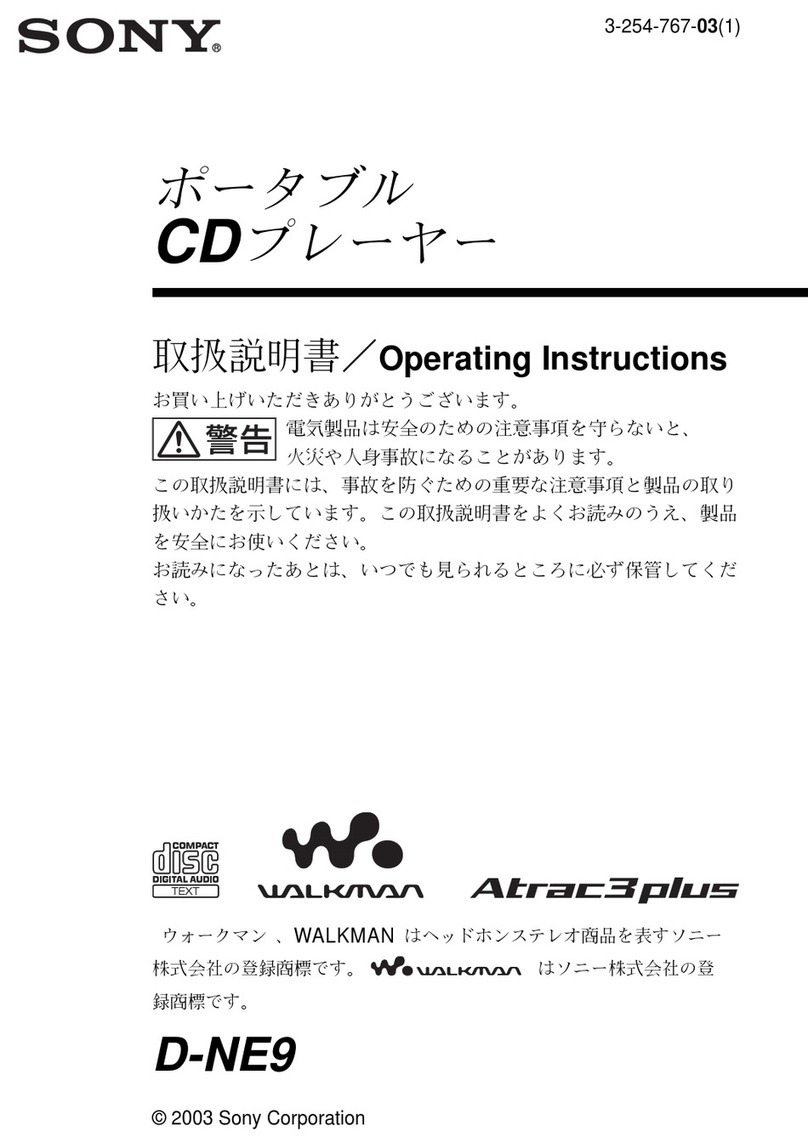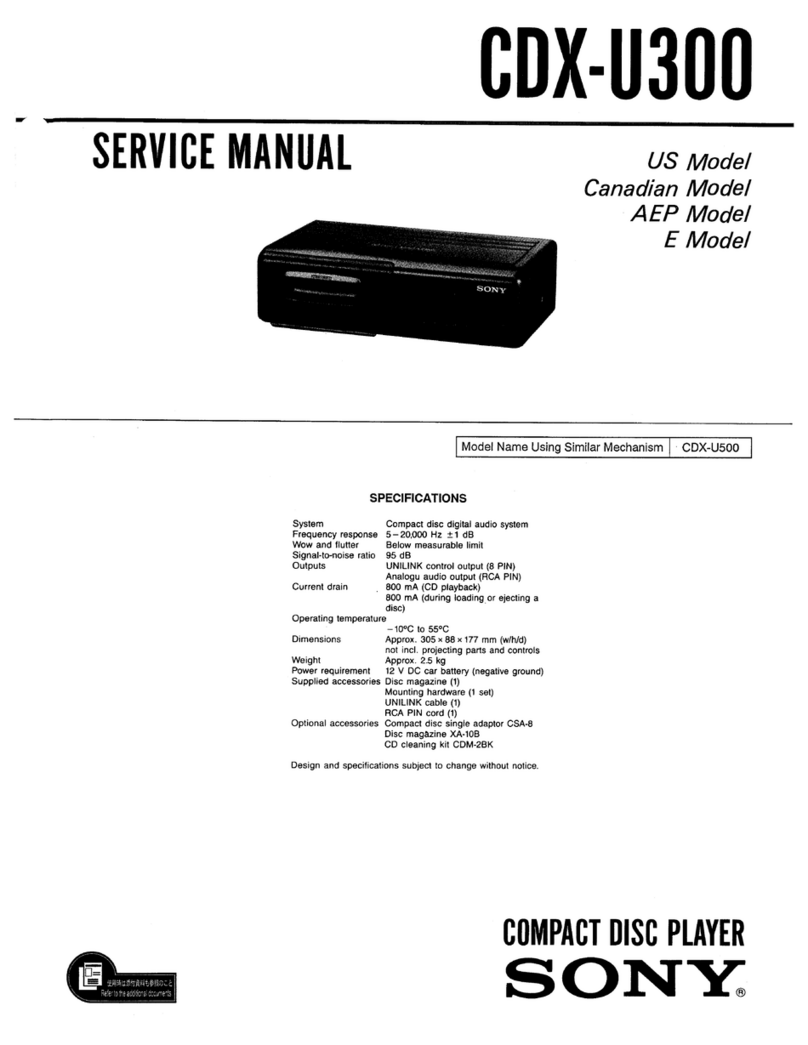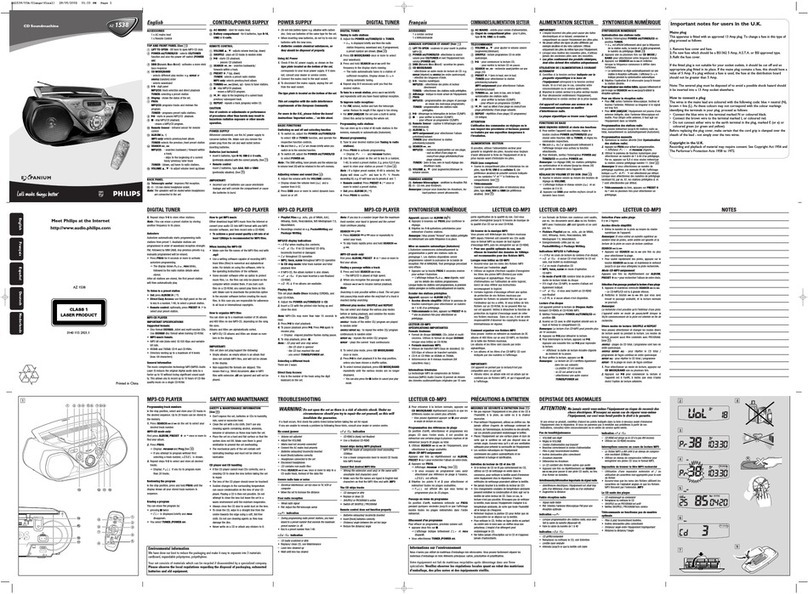10
After 3 seconds, the setting is complete and
the display returns to normal play/reception
mode.
With the card remote commander
In step 3, to adjust the selected item, press <, M, ,
or m.
Labelling a station/disc
When you receive a station, or play a disc in a
CD changer with the CUSTOM FILE function,
you can label each station/disc with a custom
name up to 8 characters (Station Memo/Disc
Memo).
If you label a station/disc, the name appears on
the list (page 9 or 11).
1While receiving a station or playing a
disc that you want to label, press and
hold (LIST).
2Press the volume +/– button
repeatedly until the desired character
appears.
The character changes as follows:
AyByC... y0y1y2... y+
y–y... y(blank space) yA
To move the digital indication, press (SEL).
Repeat this operation until the entire name is
entered.
3Press and hold (LIST).
The labelling is complete and the display
returns to the normal reception/play mode.
To display the name, press (DSPL) during
reception or playback.
Tips
•To correct or erase a character, overwrite or enter
“.”
•The Disc Memo always takes priority over any
prerecorded title.
•You can label a disc on the unit if a changer with the
CUSTOM FILE function is connected.
•“REP-TRACK” and all shuffle play are suspended
until the labelling is complete.
With the card remote commander
In step 2, to select the character, press M or m.
Deleting the custom name
1Select the radio, or the unit that has stored the
custom name you want to delete, then press
and hold (LIST).
2Press and hold (DSPL).
The stored name will flash.
3Press the volume +/– button repeatedly to
select the name you want to delete.
4Press and hold (SEL).
The name is deleted. Repeat steps 3 and 4 to
delete other names.
5Press and hold (LIST).
The unit returns to normal reception/play
mode.
With the card remote commander
In step 3, to select the name, press Mor m.
Adjusting setup items — SET
1Press and hold (SEL).
The setup display appears.
2Press (SEL) repeatedly until the
desired item appears.
3Press the volume +/– button to select
the setting (example “ON” or “OFF”).
4Press and hold (SEL).
The setup is complete and the display returns
to normal play/reception mode.
Note
Displayed items will differ, depending on the source
and setting.
With the card remote commander
In step 3, to select the setting, press <or ,.
The following items can be set (follow the page
reference for details):
“z” indicates the default settings.
CLOCK-ADJ (Clock Adjust)
(page 4)
BEEP
To set “ON” (z) or “OFF.”
SUB/REAR*1
To switch the audio output.
–“SUB”(z): to output to a subwoofer.
–“REAR”: to output to a power amplifier.
DIM (Dimmer)
To change the brightness of the display.
–“AT”(z): to dim the display automatically
when you turn the lights on.
–“ON”: to dim the display.
–“OFF”: to deactivate the dimmer.
CONTRAST
To adjust the contrast of the display.
The contrast level is adjustable in 7 steps.
M.DSPL*2(Motion Display)
To select the Motion Display mode.
–“SA”(z): to show moving patterns and
spectrum analyzer.
–“ON”: to show moving patterns.
–“OFF”: to deactivate the Motion Display.