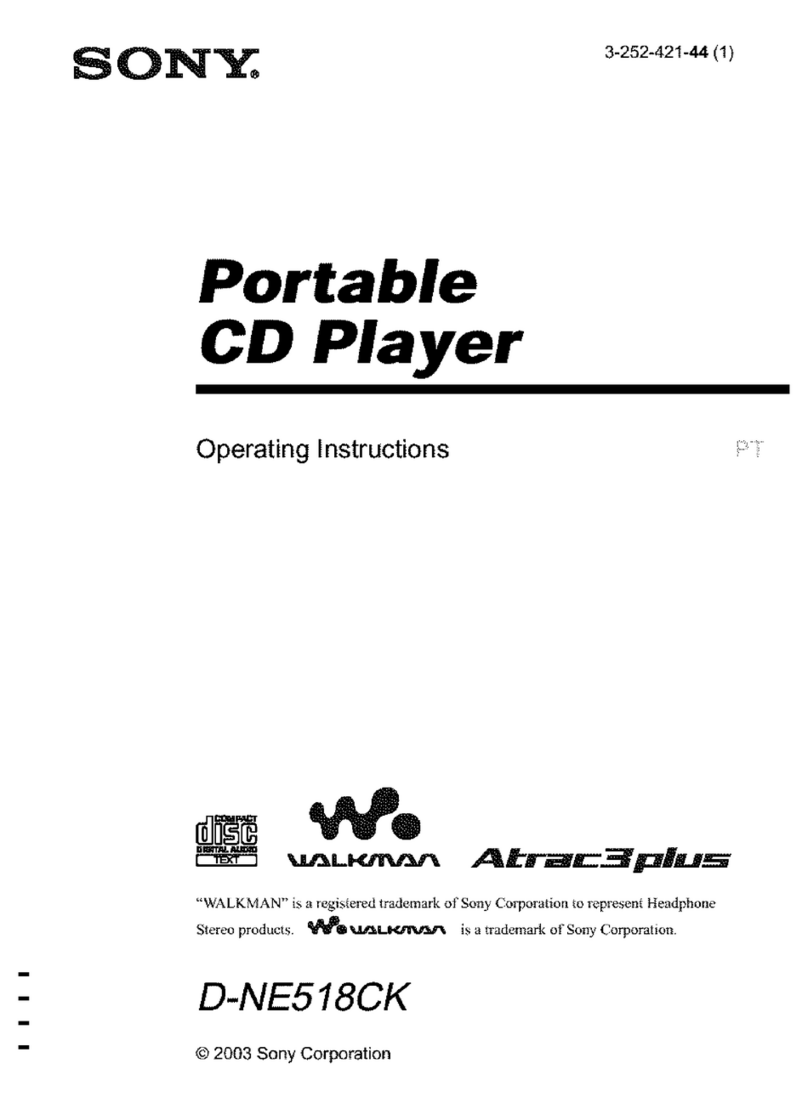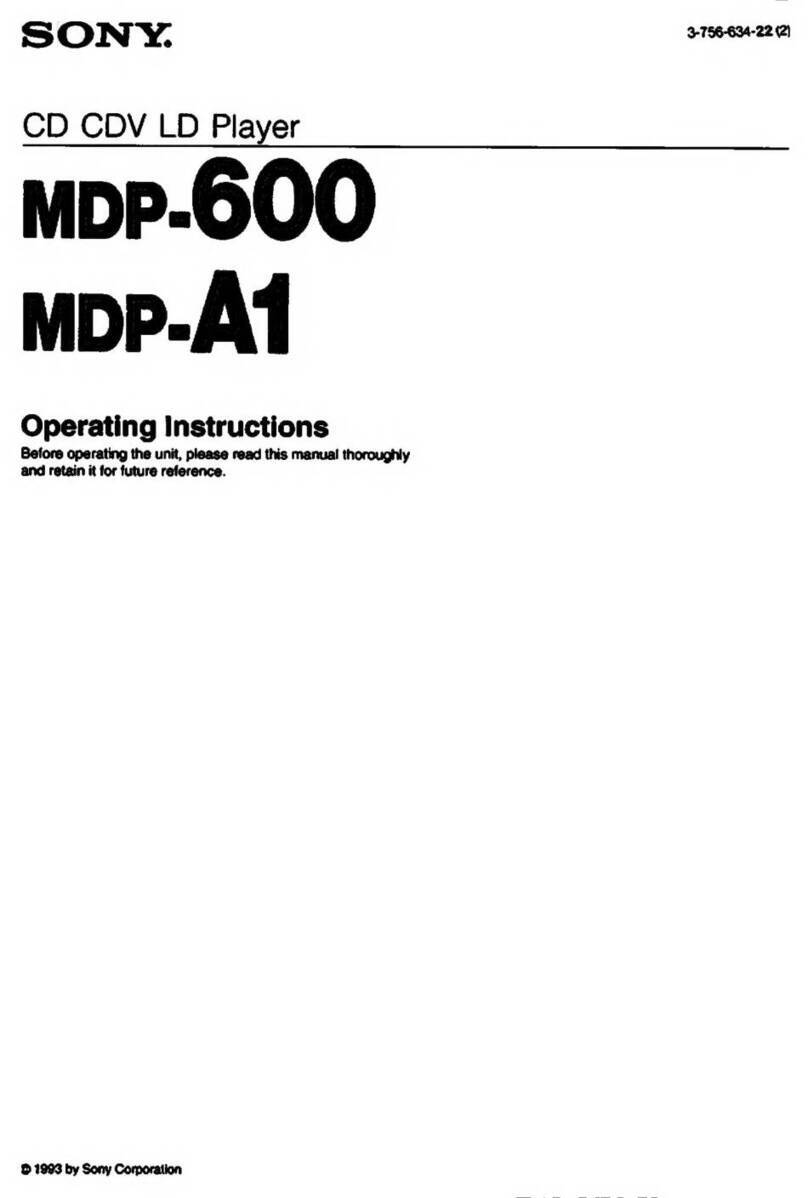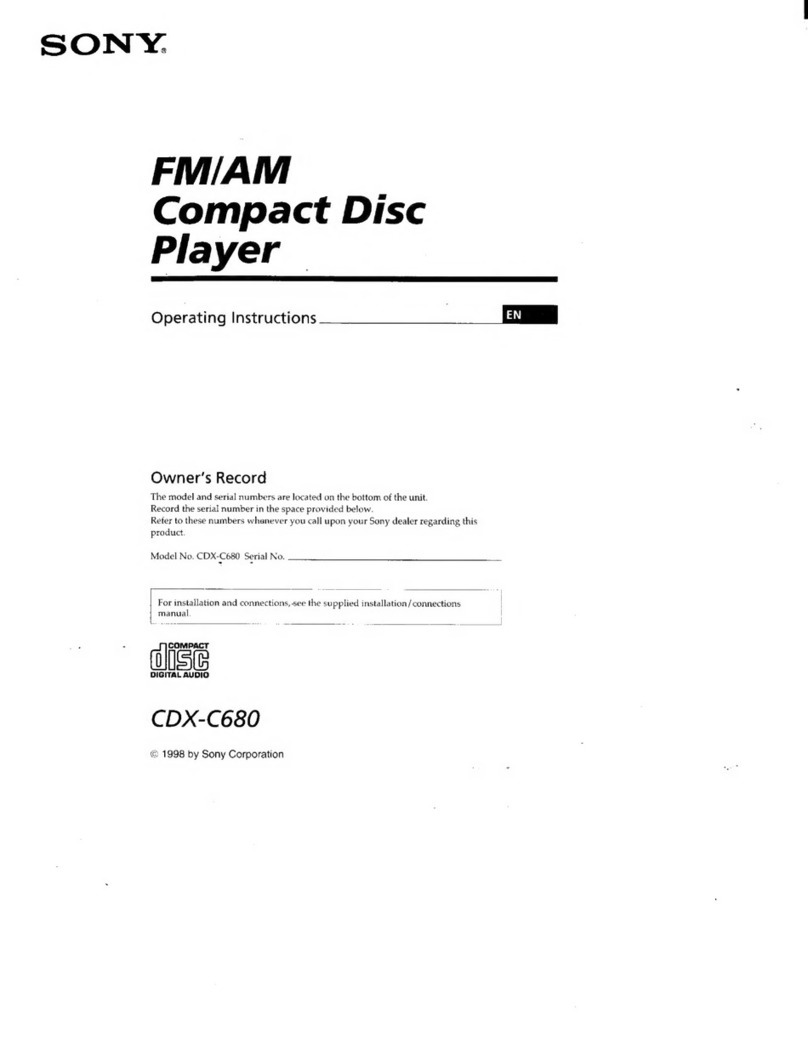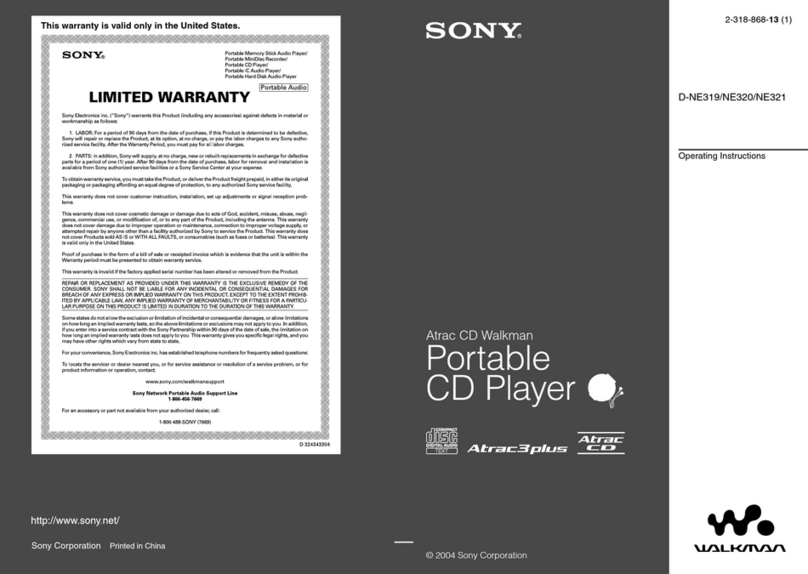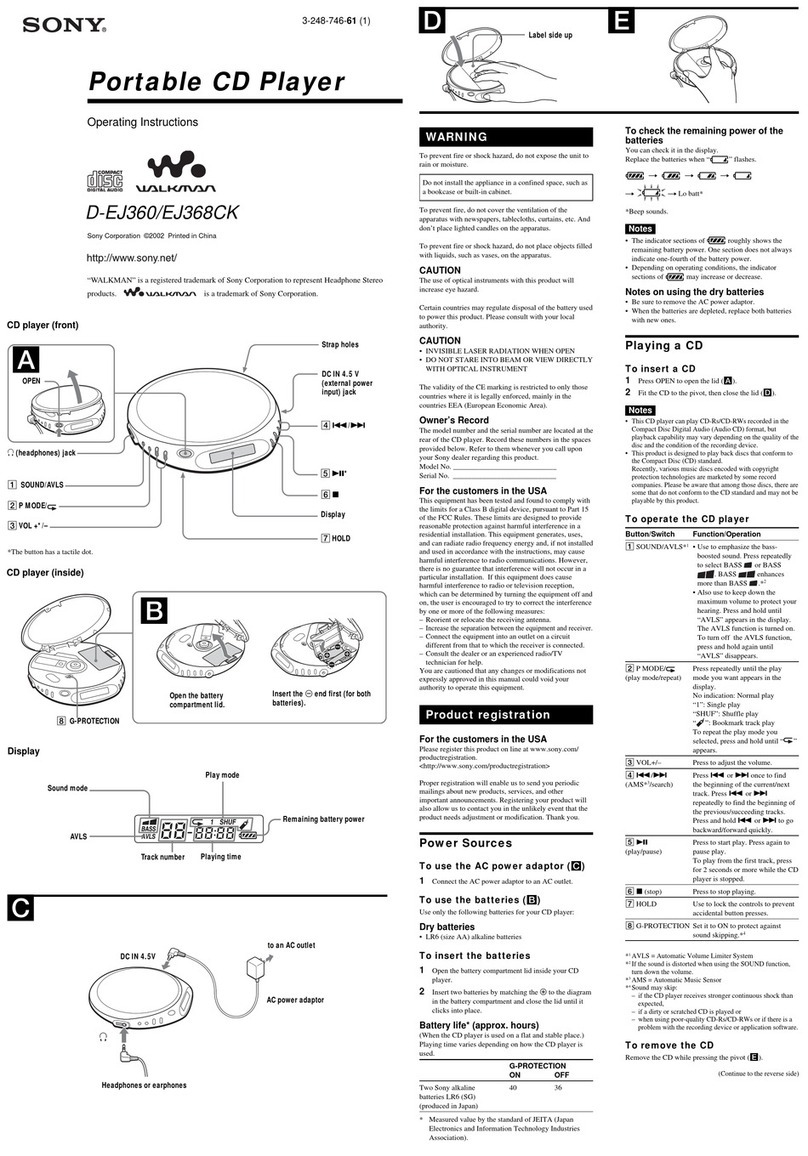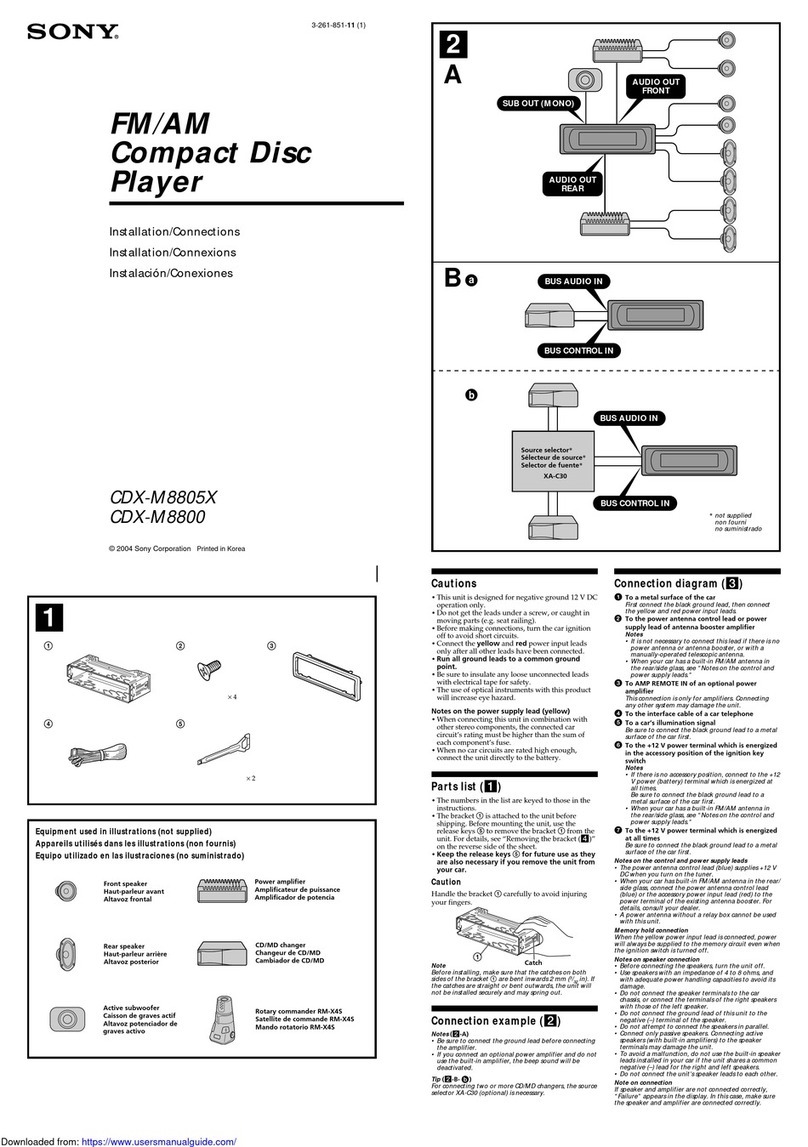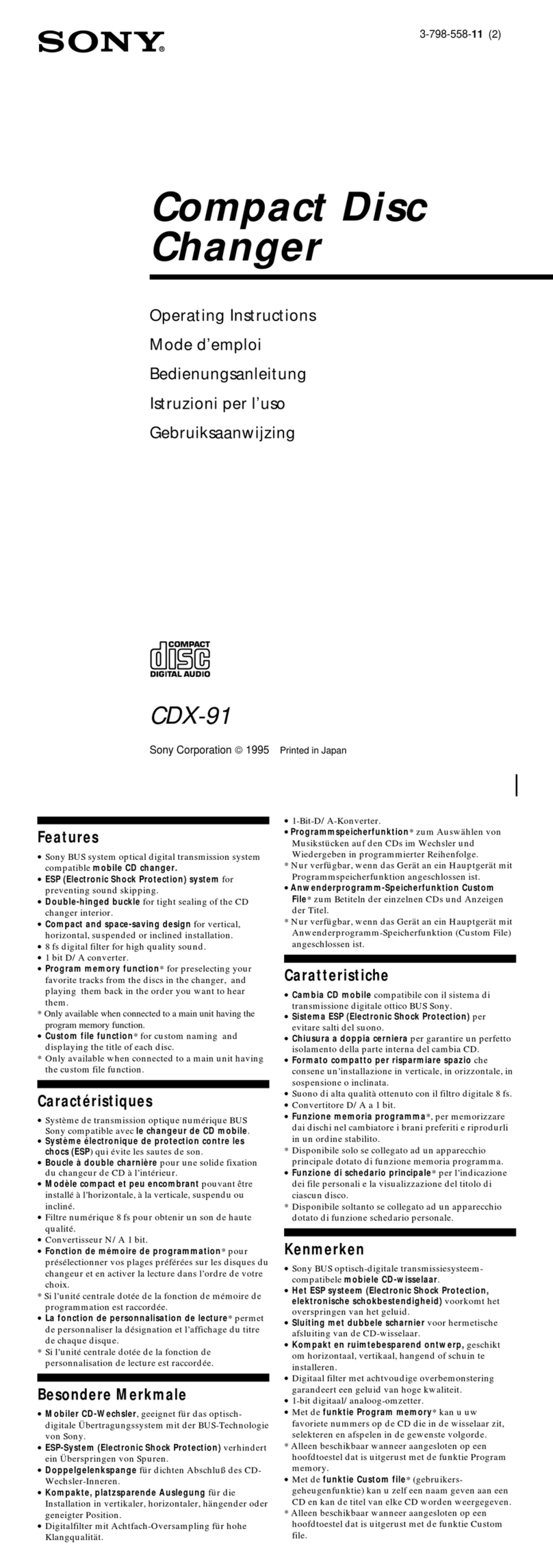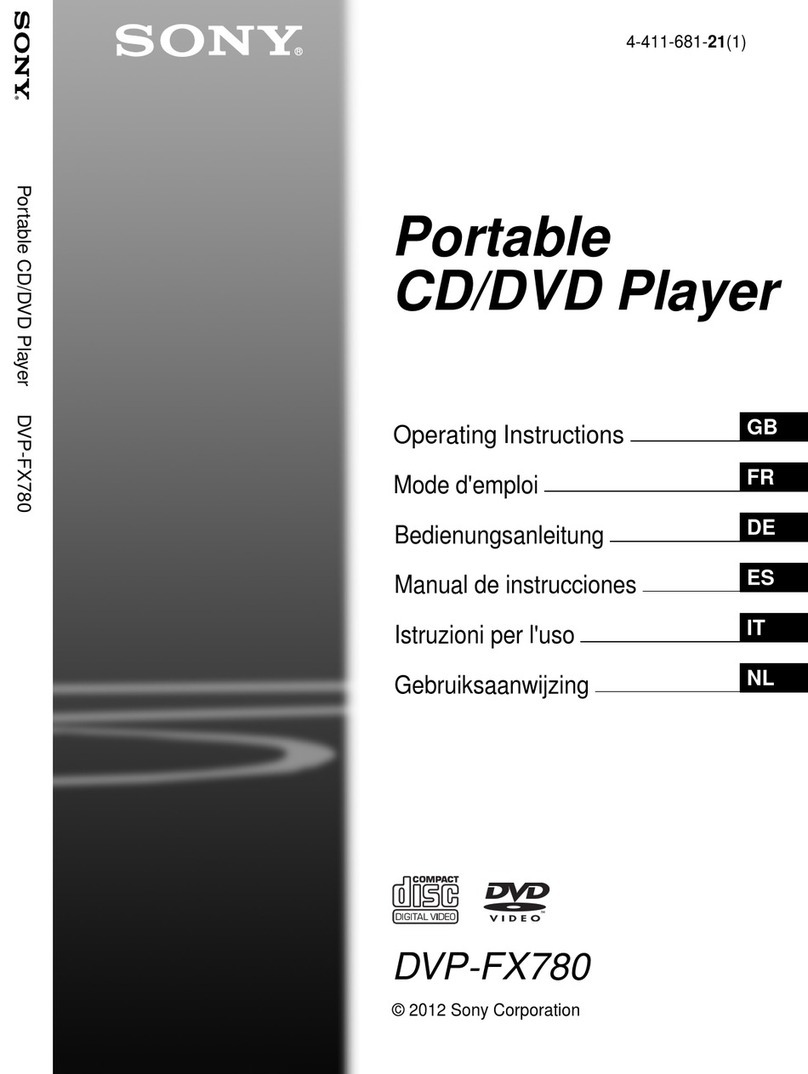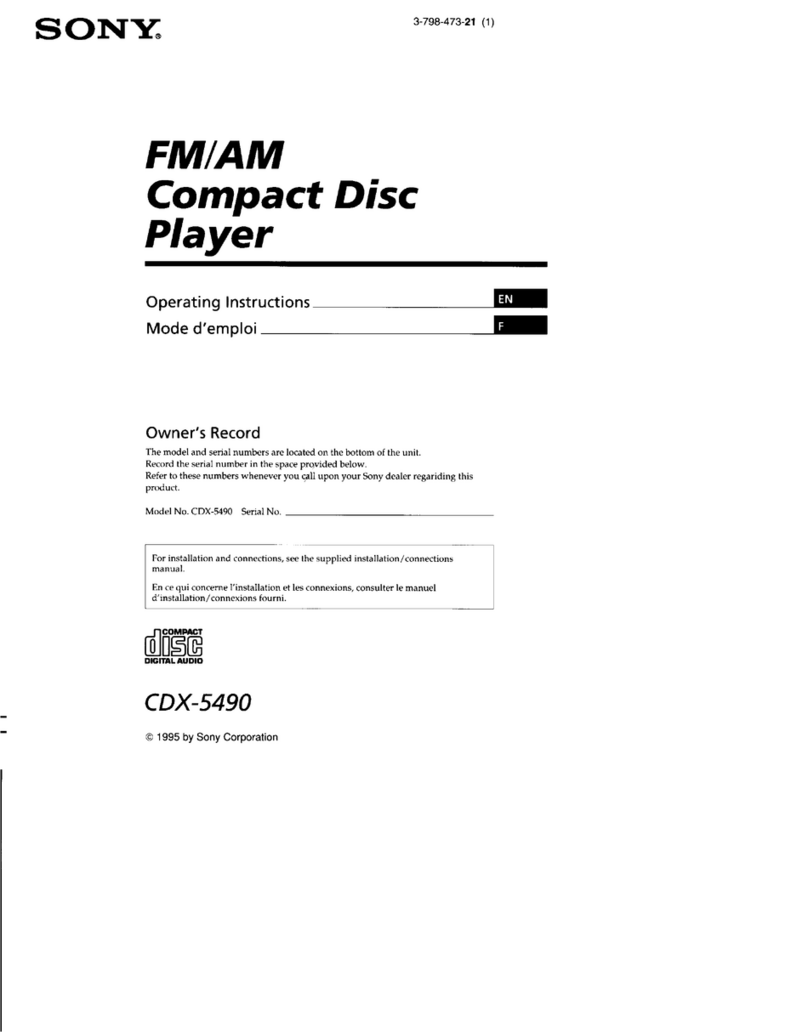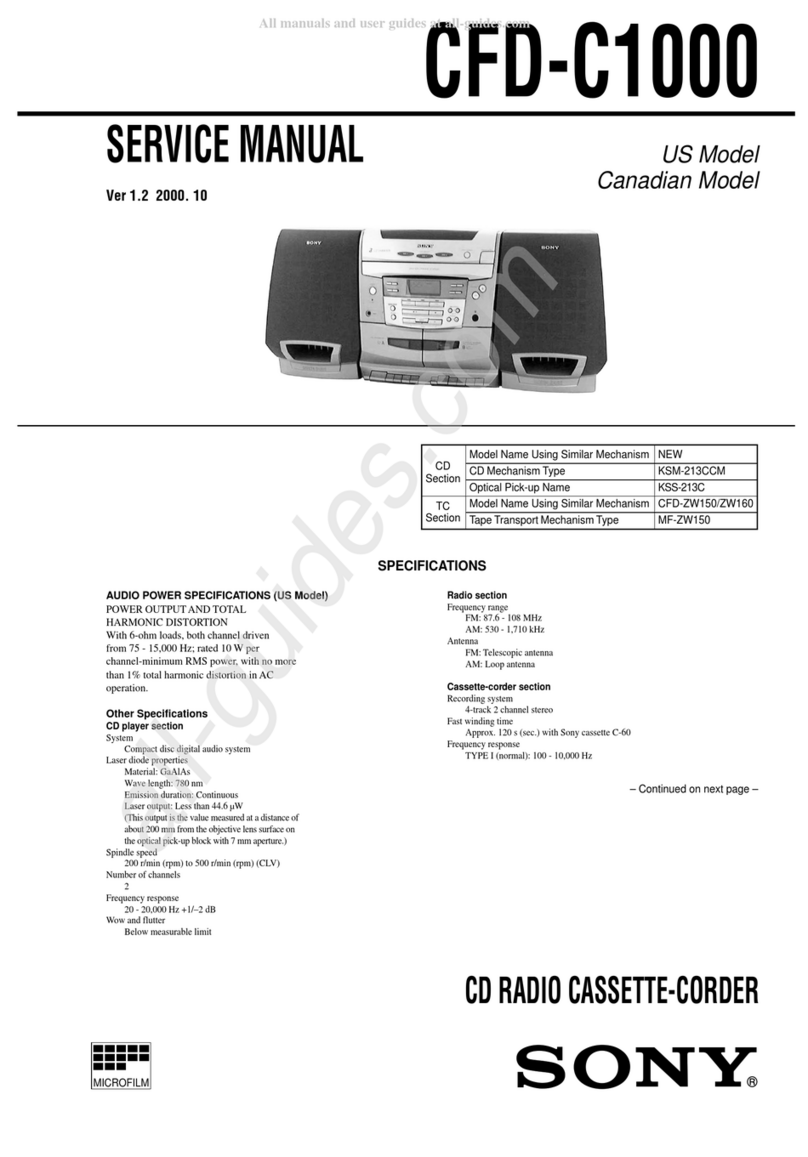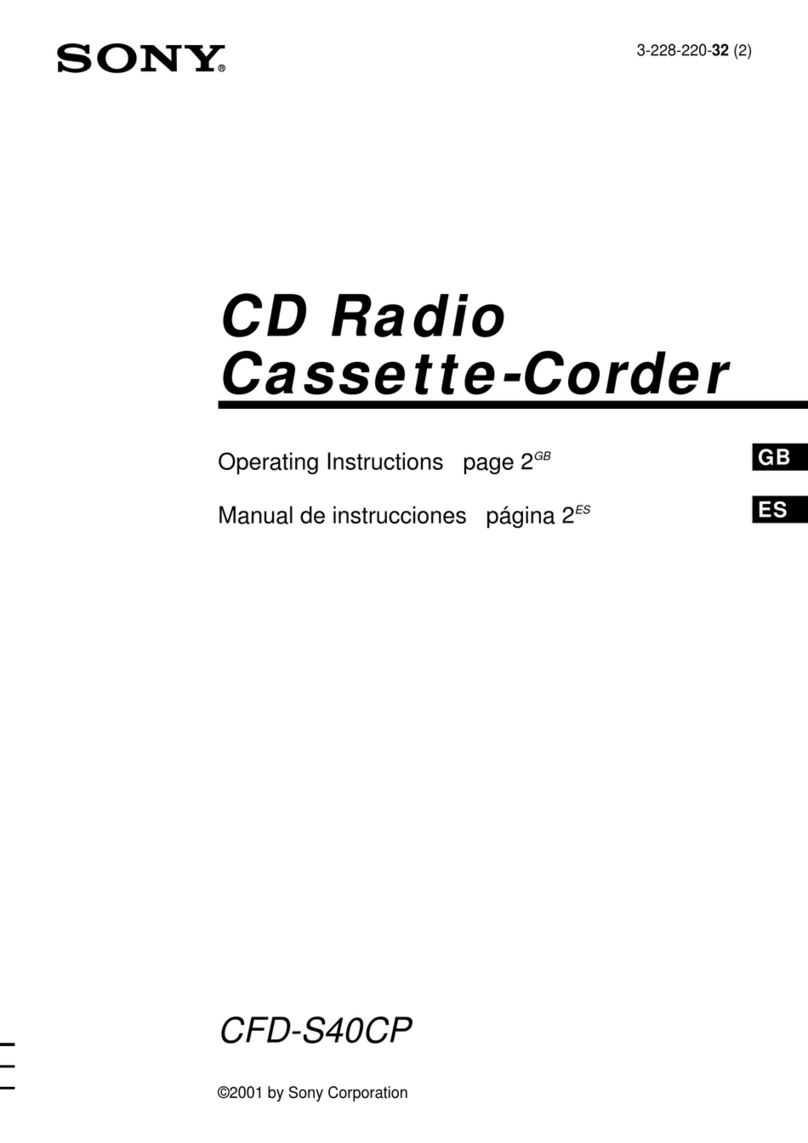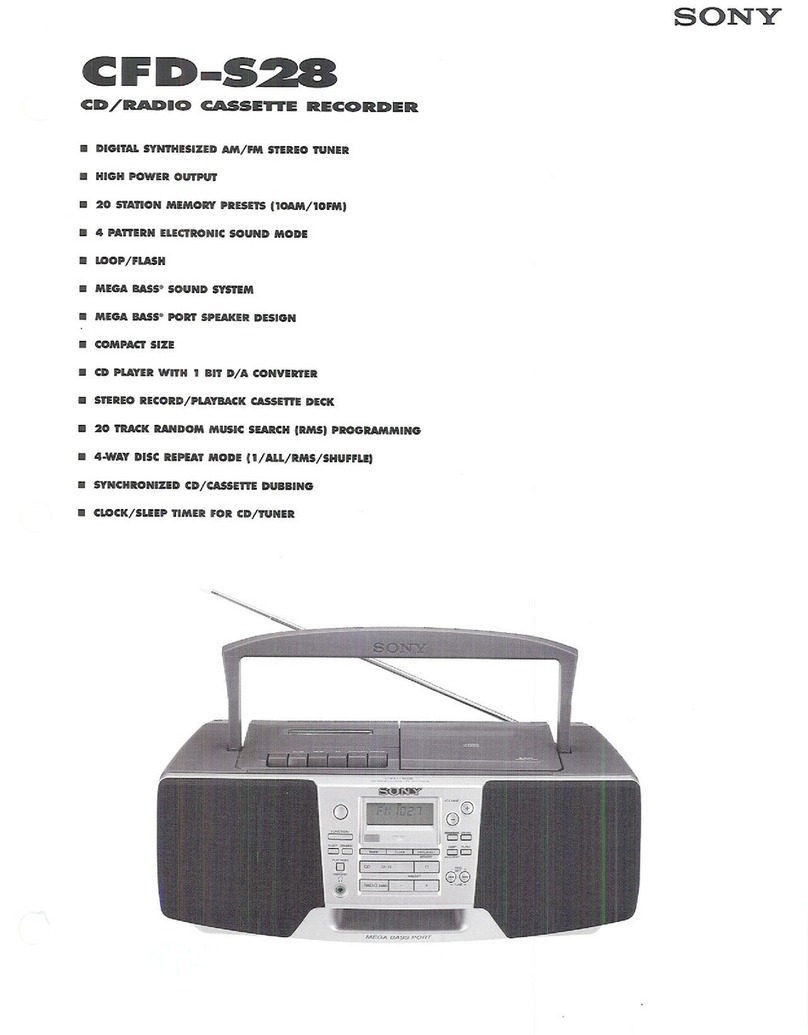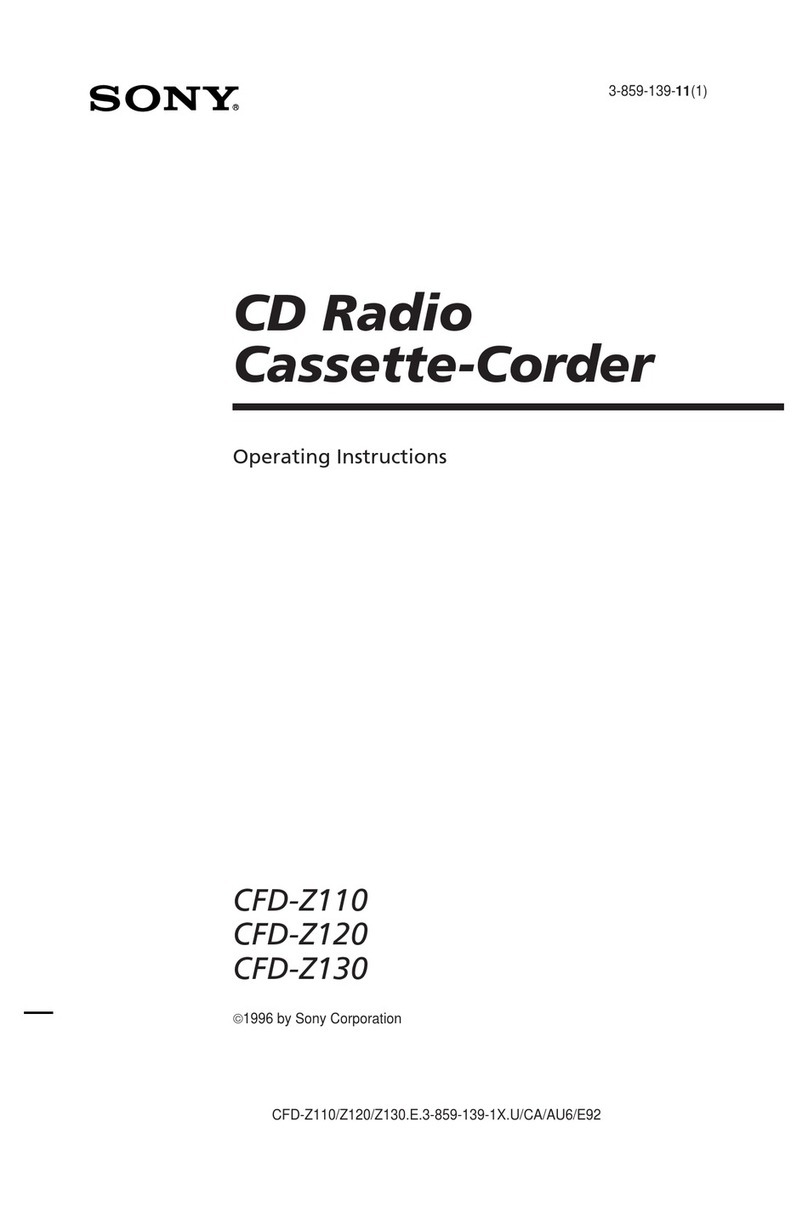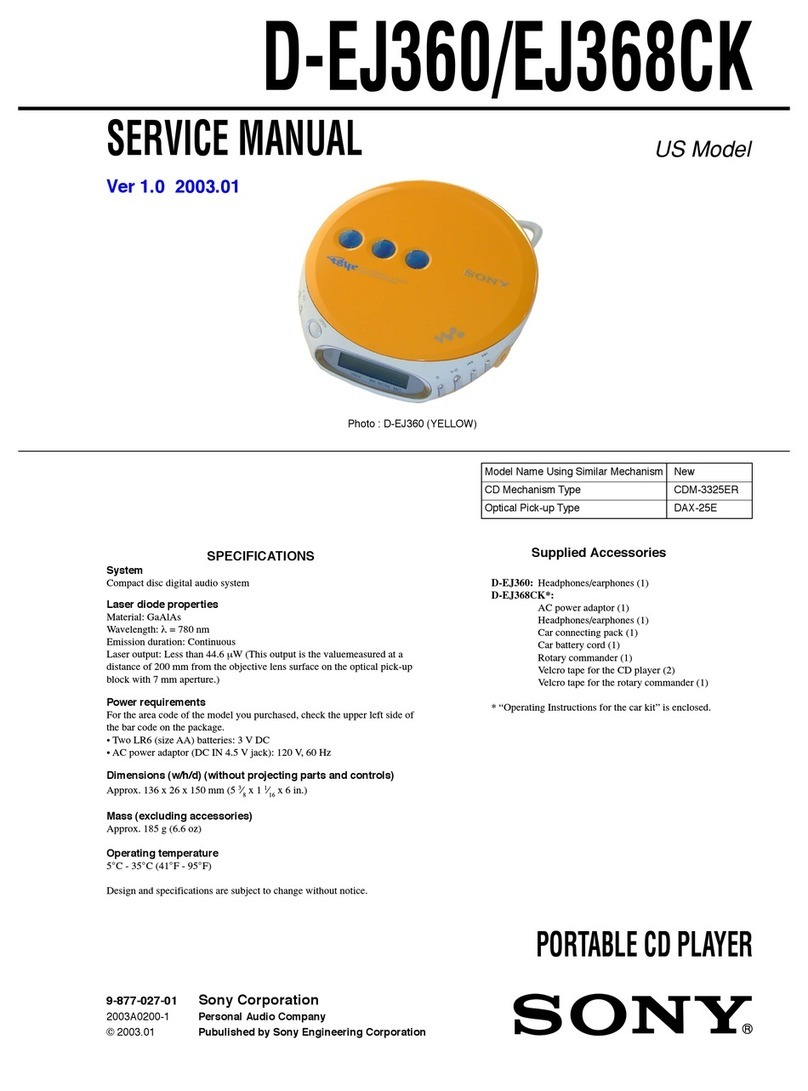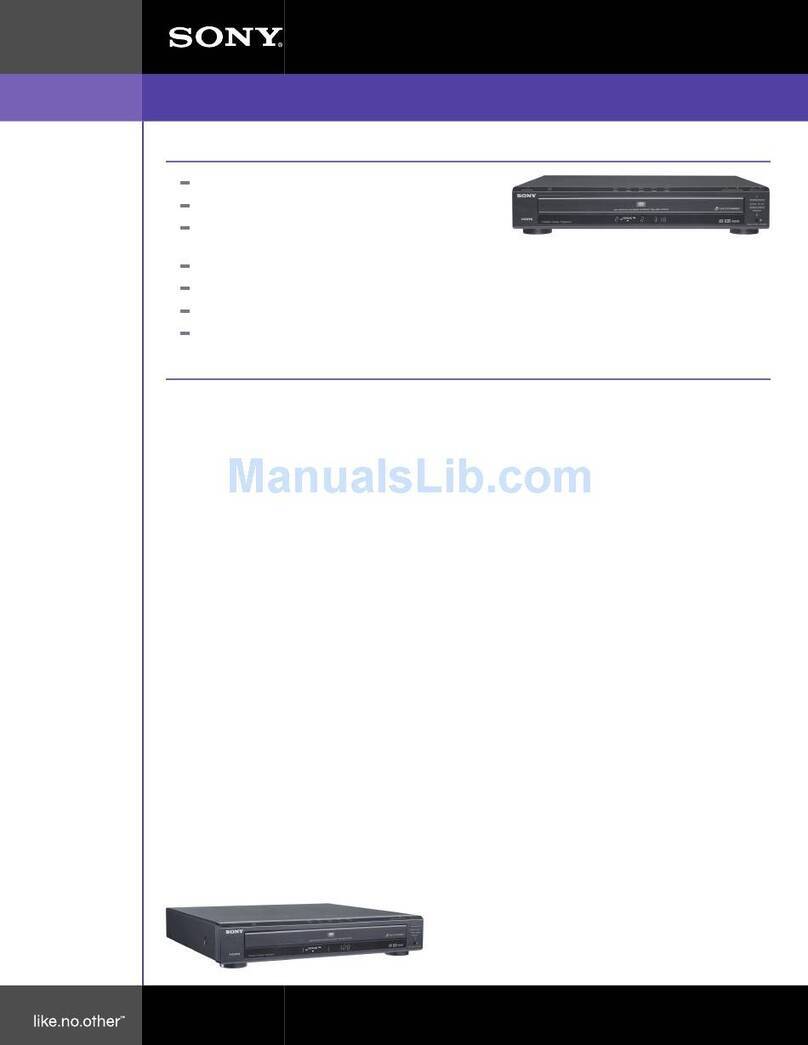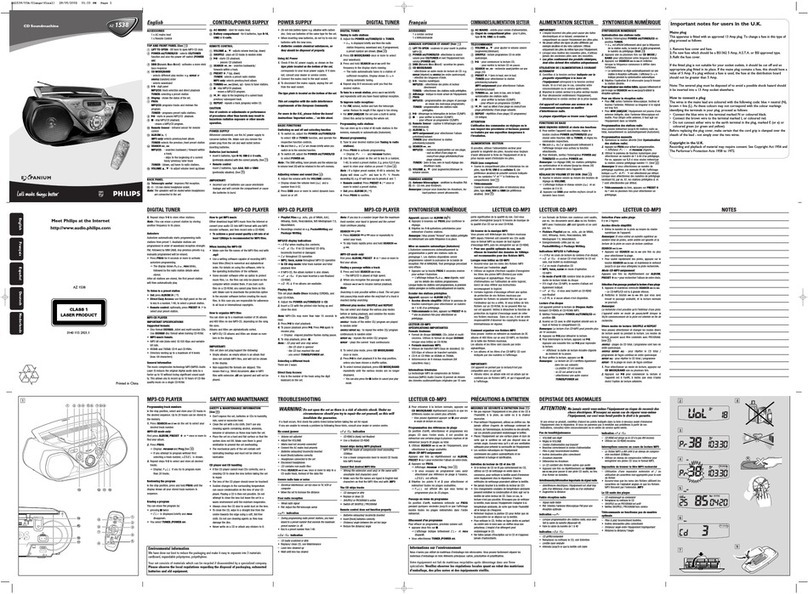Sony Corporation ©2002
Operating Instructions
CD Radio
Cassette-
Corder
3-241-310-41 (1)
CFD-G55
Precautions
On safety
• As the laser beam used in the CD player
section is harmful to the eyes, do not
attempt to disassemble the casing. Refer
servicing to qualified personnel only.
• Should any solid object or liquid fall into
the player, unplug the player, and have it
checked by qualified personnel before
operating it any further.
• Discs with non-standard shapes (e.g.,
heart, square, star) cannot be played on
this player. Attempting to do so may
damage the player. Do not use such discs.
Cleaning the cabinet
• Clean the cabinet, panel and controls with
a soft cloth slightly moistened with a mild
detergent solution. Do not use any type of
abrasive pad, scouring powder, or solvent,
such as alcohol or benzine.
On power sources
• For AC operation, check that the player's
operating voltage is identical with your
local power supply (see "Specifications")
and use the supplied mains lead; do not
use any other type.
The voltage selector is located at the rear
of the player (Saudi Arabian model only).
• The player is not disconnected from the
AC power source (mains) as long as it is
connected to the wall outlet, even if the
player itself has been turned off.
• For battery operation, use eight R20 (size
D) batteries.
• When the batteries are not to be used,
remove them to avoid damage that can be
caused by battery leakage or corrosion.
• The nameplate indicating operating
voltage, power consumption, etc. is
located at the bottom.
On placement
• Do not leave the player in a location near
heat sources, or in a place subject to direct
sunlight, excessive dust or mechanical
shock.
• Do not place the player on an inclined or
unstable place.
• Do not place anything within 10 mm of
the side of the cabinet. The ventilation
holes must be unobstructed for the player
to operate properly and prolong the life of
its components.
• If the player is left in a car parked in the
sun, be sure to choose a location in the car
where the player will not be subjected to
the direct rays of the sun.
• Since a strong magnet is used for the
speakers, keep personal credit cards using
magnetic coding or spring-wound watches
away from the player to prevent possible
damage from the magnet.
Specifications
CD player section
System
Compact disc digital audio system
Laser diode properties
Material: GaAlAs
Wave length: 780 nm
Emission duration: Continuous
Laser output: Less than 44.6 µW
(This output is the value measured at a distance
of about 200 mm from the objective lens surface
on the optical pick-up block with 7 mm
aperture.)
Spindle speed
200 r/min (rpm) to 500 r/min (rpm)
(CLV)
Number of channels
2
Frequency response
20 - 20 000 Hz +1/–2 dB
Wow and flutter
Below measurable limit
Radio section
Frequency range
FM: 87.5 - 108 MHz
AM: 531 - 1 611 kHz (9 kHz step)
530 - 1 610 kHz (10 kHz step)
IF FM: 10.7 MHz
AM: 450 kHz
Aerials
FM: Telescopic aerial
AM: Built-in ferrite bar aerial
Cassette-corder section
Recording system
4-track 2 channel stereo
Fast winding time
Approx. 115 s (sec.) with Sony cassette C-60
Frequency response
TYPE I (normal): 70 - 13 000 Hz
General
Speaker
Main speaker: 10 cm (4 in.) dia., 3.2 Ω, cone
type (2)
Subwoofer: 8 cm (3 1⁄4in.) dia., 4 Ω, cone type
(1)
Outputs
Headphones jack (stereo minijack)
For 16 - 68 Ωimpedance headphones
Maximum power output
Main speaker: 8 W
Subwoofer: 12 W
Power requirements
For CD radio cassette-corder:
Saudi Arabian model:
110 - 127V, 220 - 240V AC
selectable, 60 Hz
Other models:
230 V AC, 50 Hz
12 V DC, 8 R20 (size D) batteries
For remote control:
3 V DC, 2 R6 (size AA) batteries
Power consumption
AC 30 W
Battery life
For CD radio cassette-corder:
FM recording
Sony R20P: approx. 6 h
Sony alkaline LR20: approx. 18 h
Tape playback
Sony R20P: approx. 1.5 h
Sony alkaline LR20: approx. 6 h
CD playback
Sony R20P: approx. 1 h
Sony alkaline LR20: approx. 4 h
Troubleshooting
General
The power does not come on.
• Connect the mains lead to a wall outlet
securely.
• Make sure the batteries are inserted correctly.
• Replace all the batteries with new ones if they
are weak.
• You cannot turn on the player with the remote
when you operate the player on batteries.
There is no audio.
• Make sure the function you want to use
appears in the display window.
• Adjust the volume.
• Unplug the headphones when listening
through speakers.
Noise is heard.
• Someone is using a portable telephone or
other equipment that emits radio waves near
the player. tMove the portable telephone,
etc., away from the player.
CD Player
The CD does not play or“no dISC”
lights in the display even when a CD
is in place.
• Place the CD with the label surface up.
• Make sure that the CD compartment is closed.
• Clean the CD.
• Take out the CD and leave the CD
compartment open for about an hour to dry
moisture condensation.
• Make sure “Cd” appears in the display.
• The CD-R/CD-RW was not finalized. Finalize
the CD-R/CD-RW with the recording device.
• There is a problem with the quality of the CD-
R/CD-RW, recording device, or application
software.
The sound drops out.
Noise is heard.
• Reduce the volume.
• Clean the CD, or replace it if the CD is badly
damaged.
• Place the player in a location free from
vibration.
• Clean the lens with a commercially available
blower.
• The sound may drop out or noise may be
heard when using poor quality CD-Rs/CD-
RWs or if there is a problem with the
recording device or application software.
Radio
Reception is poor.
• Reorient the antenna to improve FM
reception.
• Reorient the player itself to improve AM
reception.
The audio is weak or has poor quality.
• Replace all the batteries with new ones if they
are weak.
• Move the player away from the TV.
• If you are using the remote while listening to
AM radio, noise may be heard. This is
unavoidable.
The picture of yourTV becomes
unstable.
• If you are listening to an FM programme near
the TV with an indoor antenna, move the
player away from the TV.
On operation
• If the player is brought directly from a
cold to a warm location, or is placed in a
very damp room, moisture may condense
on the lenses inside the CD player section.
Should this occur, the player will not
operate properly. In this case, remove the
CD and wait about an hour for the
moisture to evaporate.
• If the player has not been used for a long
time, set it in the playback mode to warm
it up for a few minutes before inserting a
cassette.
Notes on cassettes
• Break off the cassette tab from side A or B
to prevent accidental recording. If you
want to reuse the tape for recording, cover
the broken tab with adhesive tape.
• The use of a cassette with more than 90
minutes of play time is not recommended
except for long, continuous recording or
playback.
Notes on CDs
• Before playing, clean the CD with a
cleaning cloth. Wipe the CD from the
center out.
• Do not use solvents such as benzine,
thinner, commercially available cleaners
or anti-static spray intended for vinyl LPs.
• Do not expose the CD to direct sunlight or
heat sources such as hot air ducts, nor
leave it in a car parked in direct sunlight as
there can be a considerable rise in
temperature inside the car.
• Do not stick paper or sticker on the CD,
nor scratch the surface of the CD.
• After playing, store the CD in its case.
If there is a scratch, dirt or fingerprints on the
CD, it may cause tracking error.
About CD-Rs/CD-RWs
This player can play CD-Rs/CD-RWs
recorded in the CD-DA format*, but
playback capability may vary depending on
the quality of the disc and the condition of
the recording device.
* CD-DA is the abbreviation for Compact
Disc Digital Audio. It is a recording
standard used for Audio CDs.
If you have any questions or problems
concerning your player, please consult your
nearest Sony dealer.
Tape Player
The tape does not move when you
press an operation button.
• Close the cassette compartment securely.
The REC z button does not function
or the tape does not play or record.
• Make sure the safety tab on the cassette is in
place.
• Make sure “TAPE” appears in the display.
Poor or distorted playback, recording
or erasing quality.
• Clean the heads, pinch roller and capstan with
a cleaning swab slightly moistened with
cleaning fluid or alcohol.
• Replace all the batteries with new ones if they
are weak.
• TYPE II (high position) or TYPE IV (metal)
tape is being used. Use TYPE I (normal) tape
only.
• Demagnetize the heads using a commercially
available tape head demagnetizer.
Remote
The remote does not function.
• Replace the battery in the remote with new
one if it is weak.
• Make sure that you are pointing the remote at
the remote sensor on the player.
• Remove any obstacles in the path of the
remote and the player.
• Make sure the remote sensor is not exposed to
strong light such as direct sunlight or
fluorescent lamp light.
• Move closer to the player when using the
remote.
After trying the above remedies, if you still have
problems, unplug the mains lead and remove all
the batteries. After all the indications in the
display disappear, plug the power cord and
insert the batteries again. If the problem persists,
please consult your nearest Sony dealer.
Erase head Pinch roller
Record/playback head
Lens
Tab for side B
Connect the mains lead Aor insert eight R20 (size D) batteries (not supplied) into the battery
compartment B.
Notes
• Replace the batteries when the OPR/BATT indicator dims or when the player stops operating.
Replace all the batteries with new ones. Before you replace the batteries, be sure to take out the CD
from the player.
• When you operate the player on batteries, the backlight in the display does not light.
• To use the player on batteries, disconnect the mains lead from the player.
• When you operate the player on batteries, you cannot turn on the player using the remote.
Saudi Arabian model only: Adjusting the voltage C
Be sure to set the VOLTAGE SELECTOR (at the rear) to your local power supply.
Tip
Only for the customers supplied with an AC plug adaptor:
Use the supplied AC plug adaptor if the plug of the mains lead does not match your outlet.
Preparing the remote D
Insert two R6 (size AA) batteries (not supplied).
Replacing batteries
With normal use, the batteries should last for about six months. When the remote no longer
operates the player, replace two batteries with new ones.
Power Sources
Tab for side A
1to AC IN 2to a wall outlet
A
B
D
Side A
Capstan
English
WARNING
To prevent fire or shock hazard, do
not expose the player to rain or
moisture.
To avoid electrical shock, do not open
the cabinet. Refer servicing to
qualified personnel only.
WARNING
Do not install the appliance in a confined space,
such as a bookcase or built-in cabinet.
To prevent fire or shock hazard, do not place
objects filled with liquids, such as vases, on the
appliance.
Dimensions
Approx. 456 ×195 ×330 mm (w/h/d)
(18 ×7 3⁄4×13 inches)(incl. projecting parts)
Mass
Approx. 6.8 kg (14 lb. 16 oz) (incl. batteries)
Supplied accessory
Mains lead (1)
Remote control (1)
Design and specifications are subject to change
without notice.
Optional accessories
Sony MDR headphone series
C