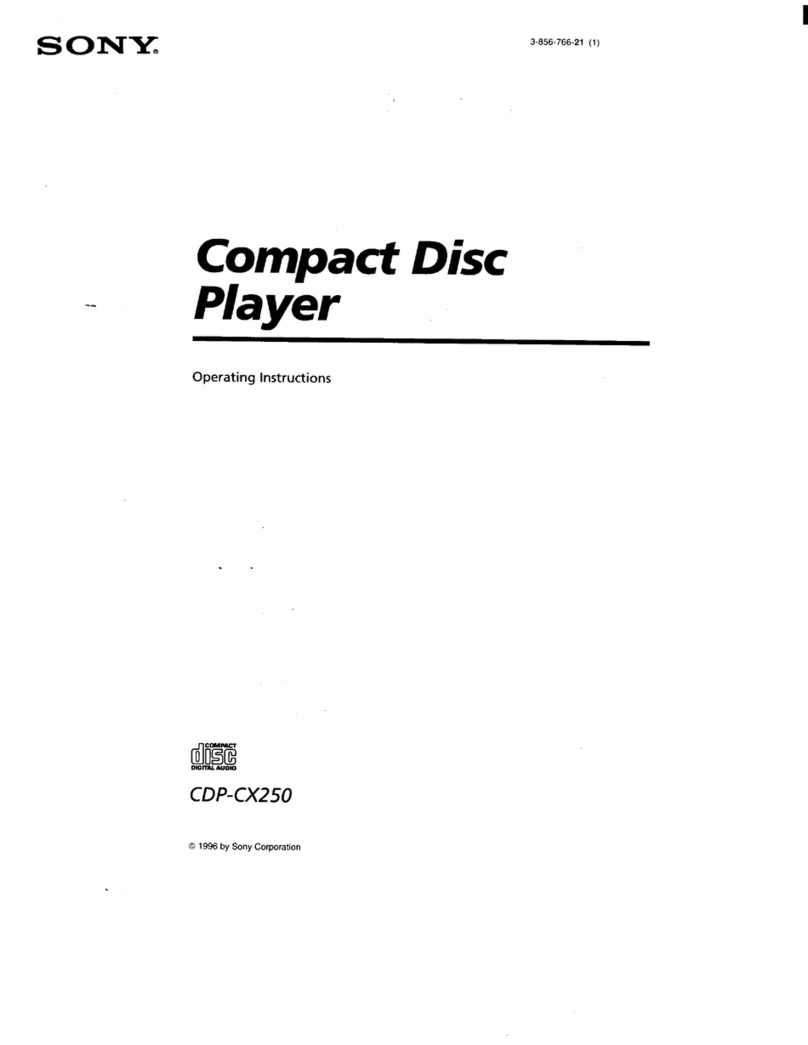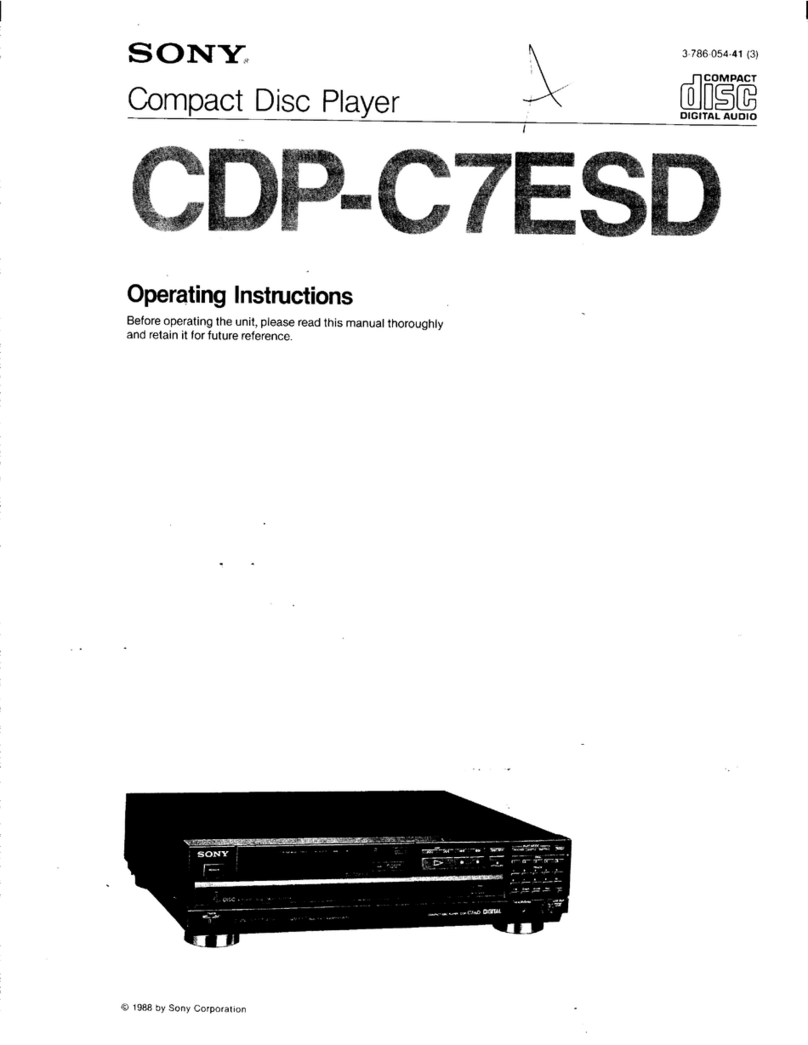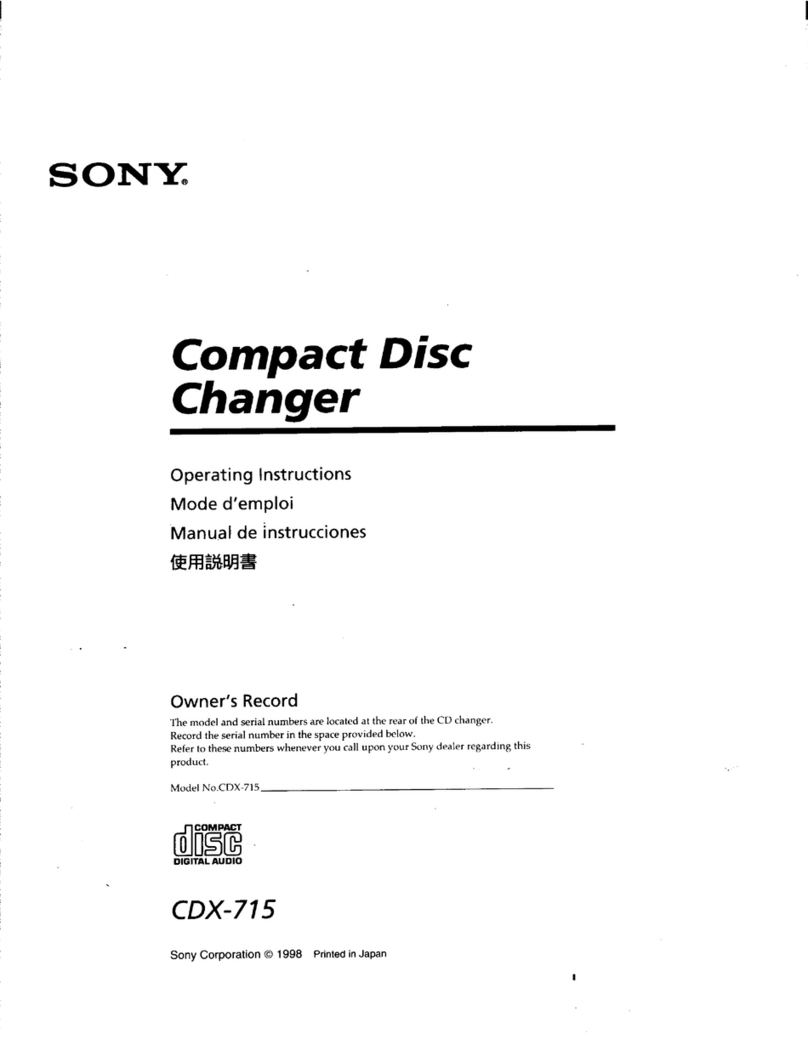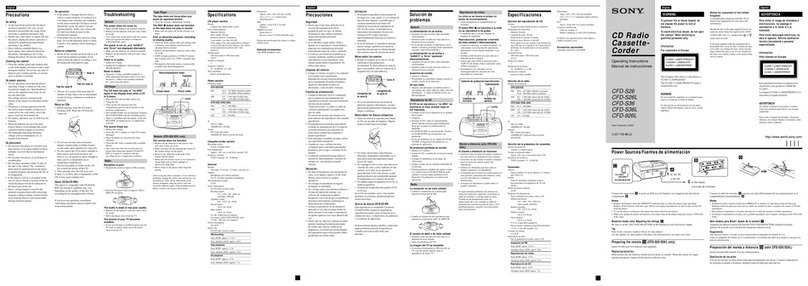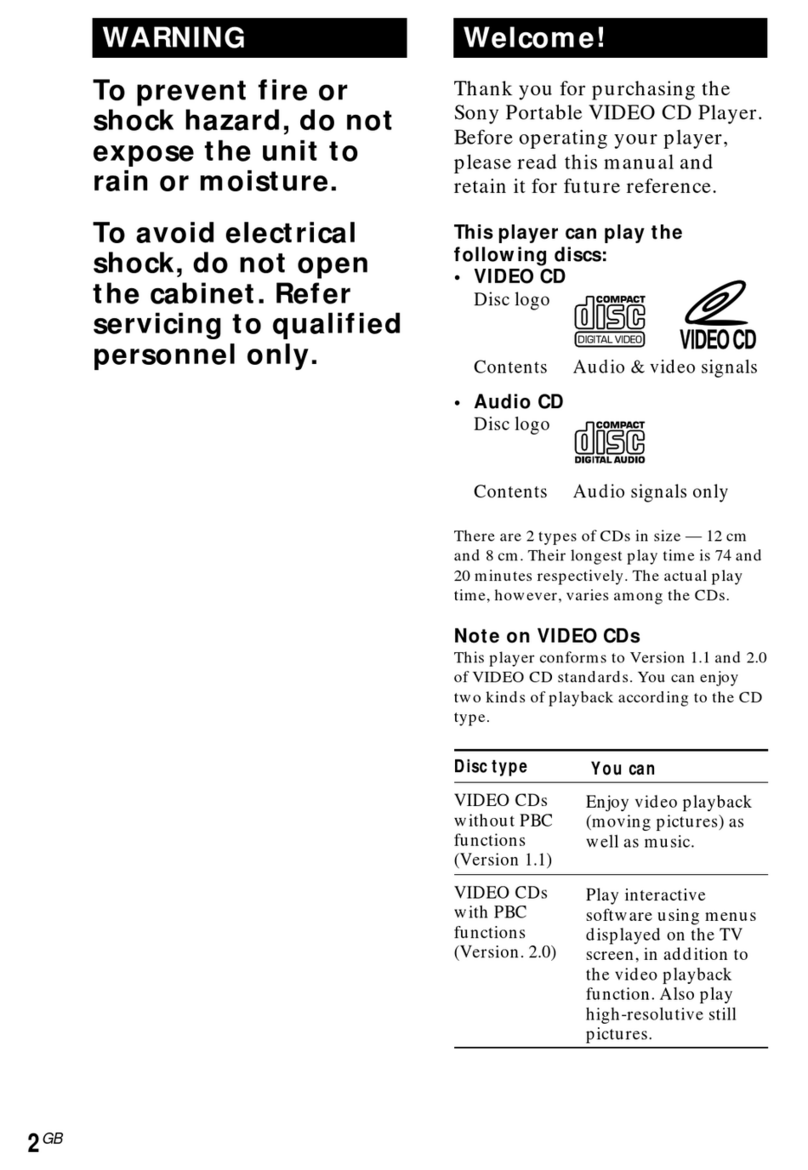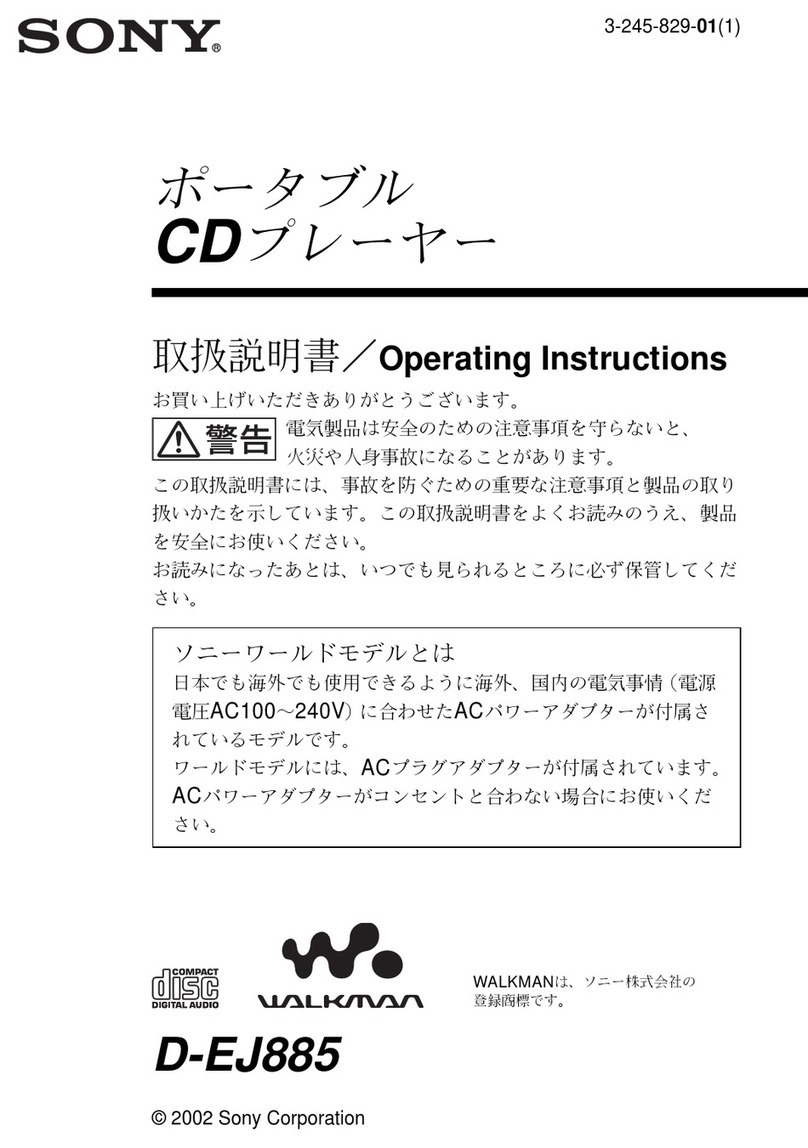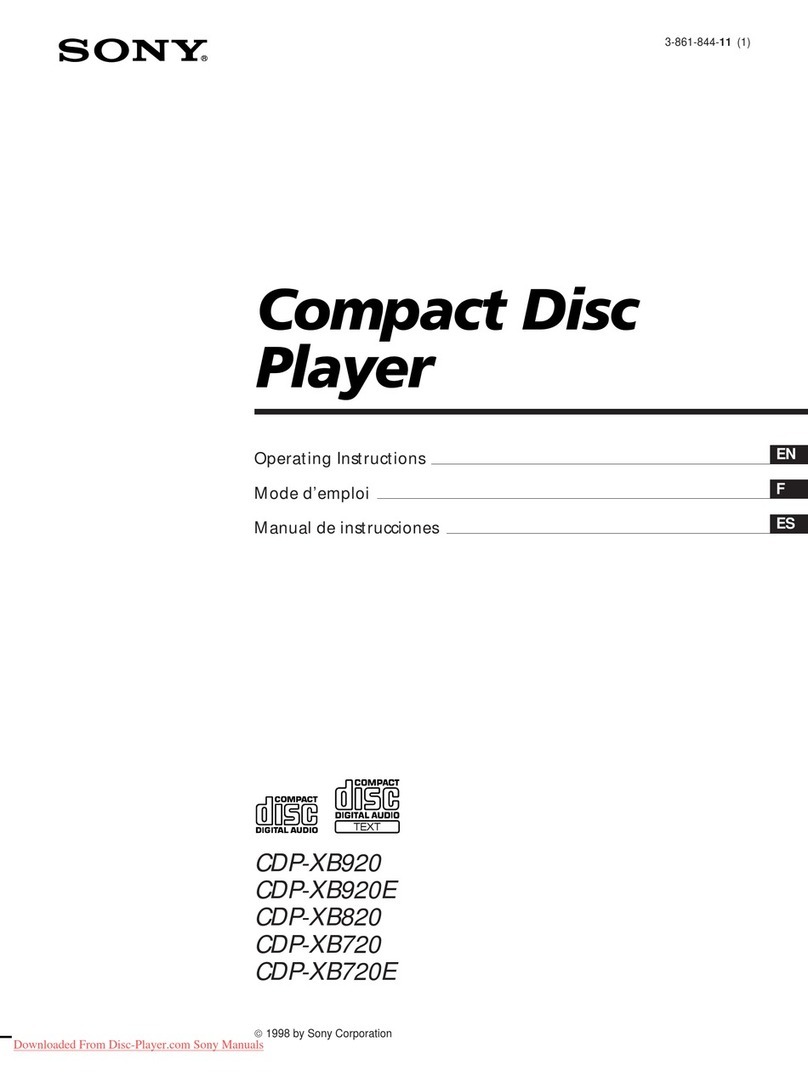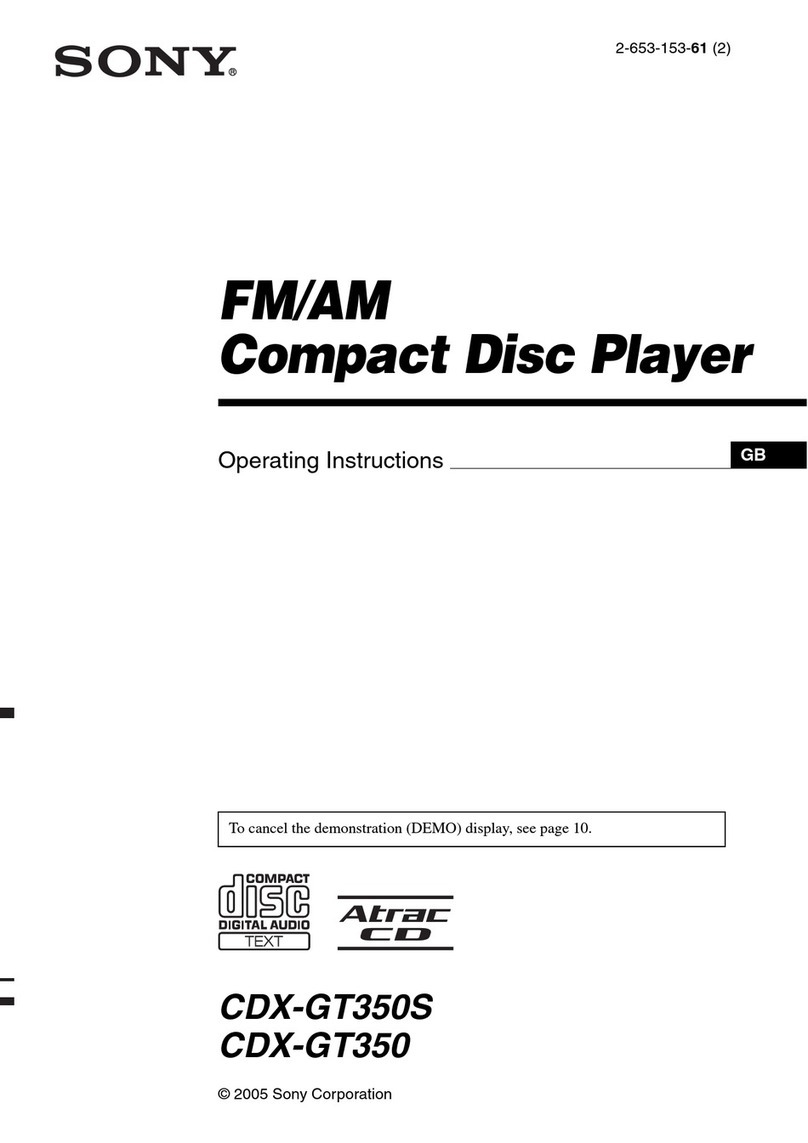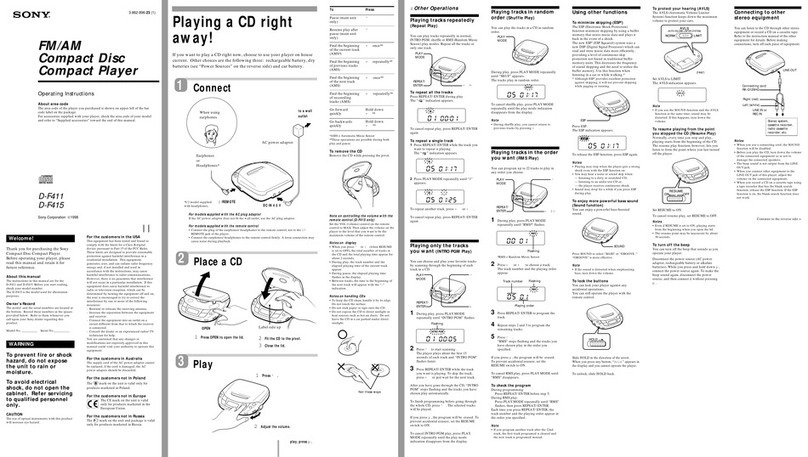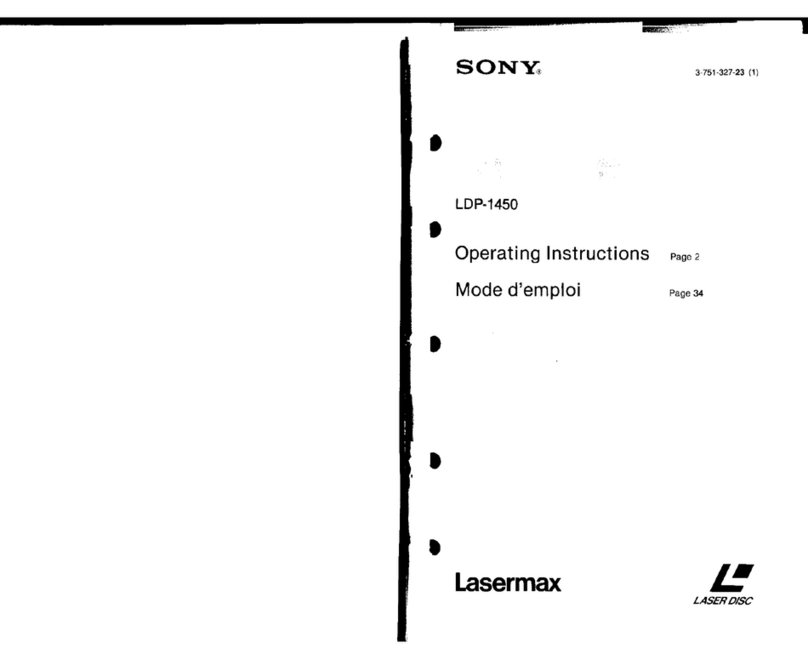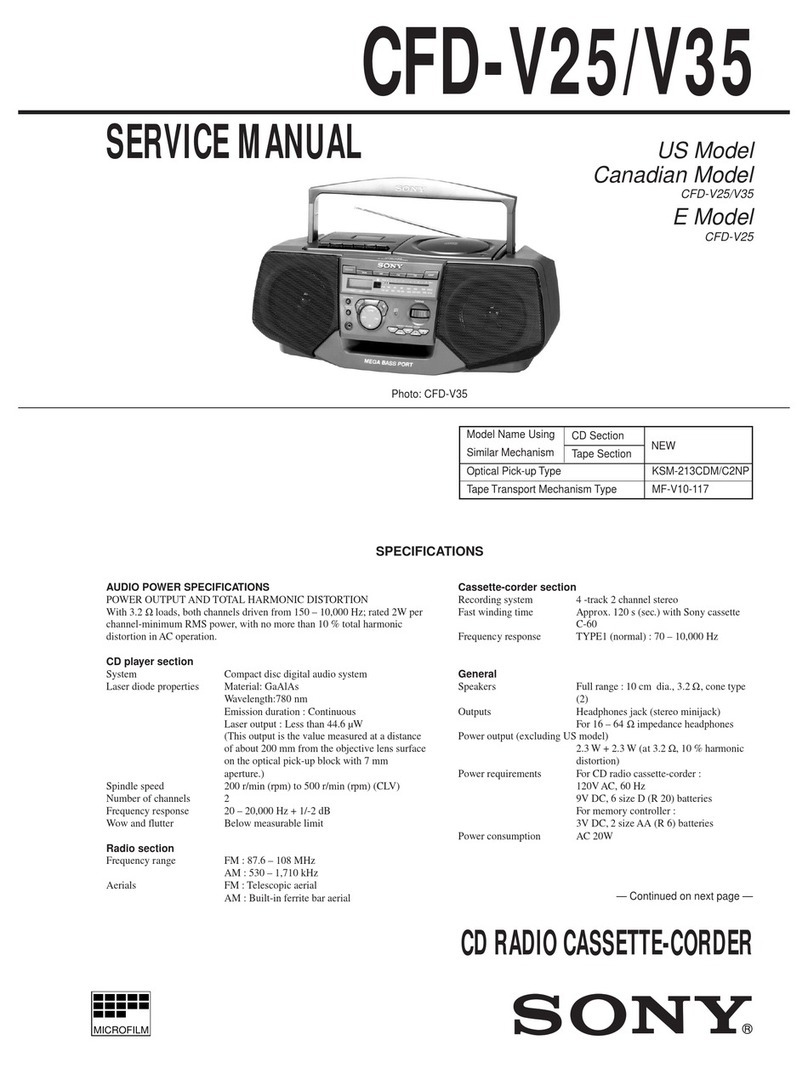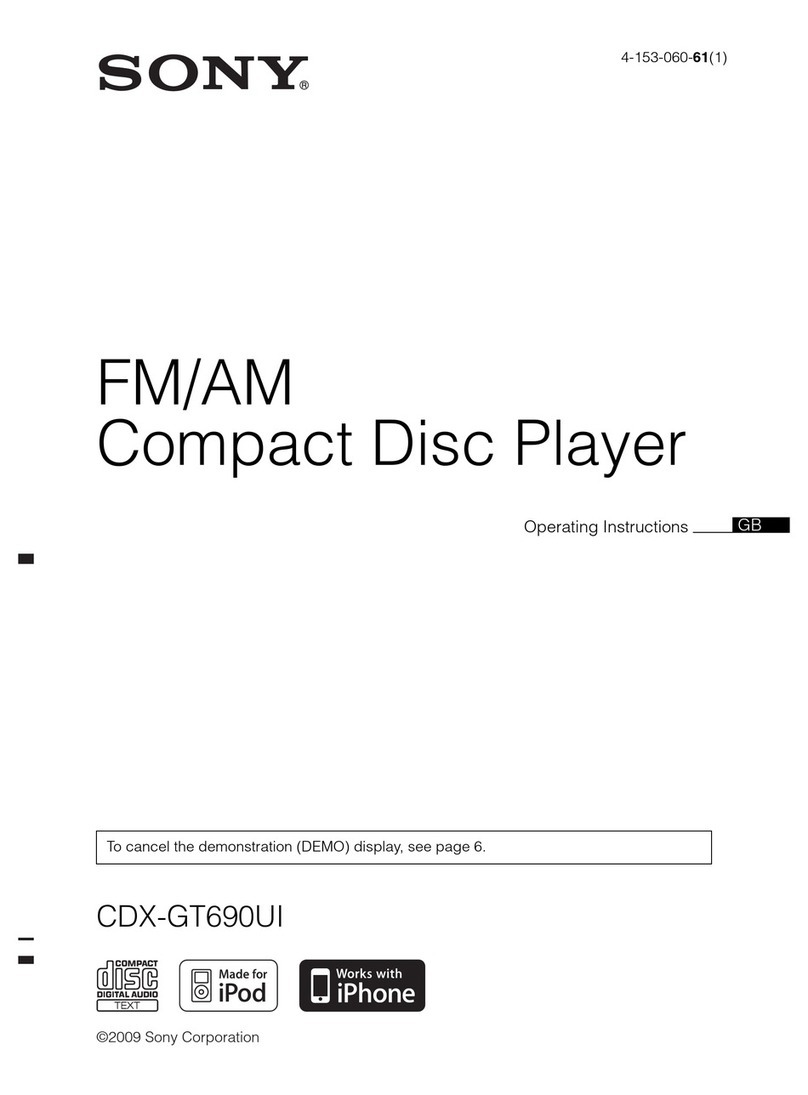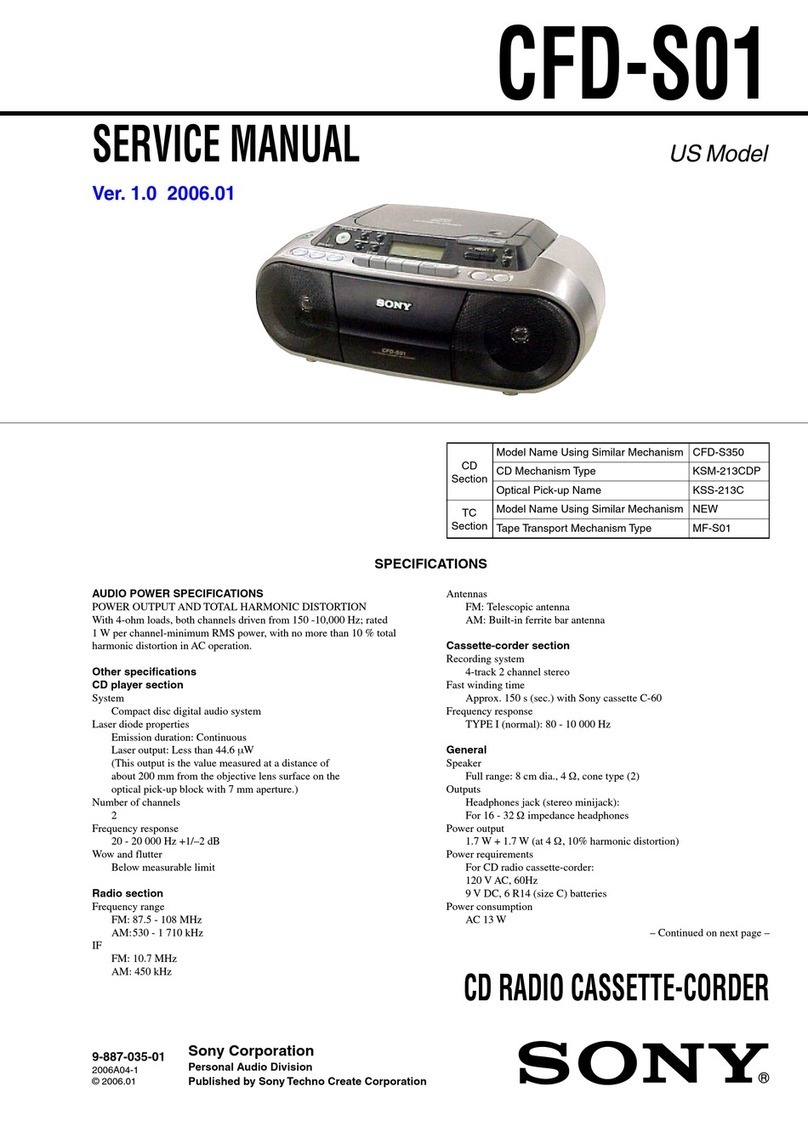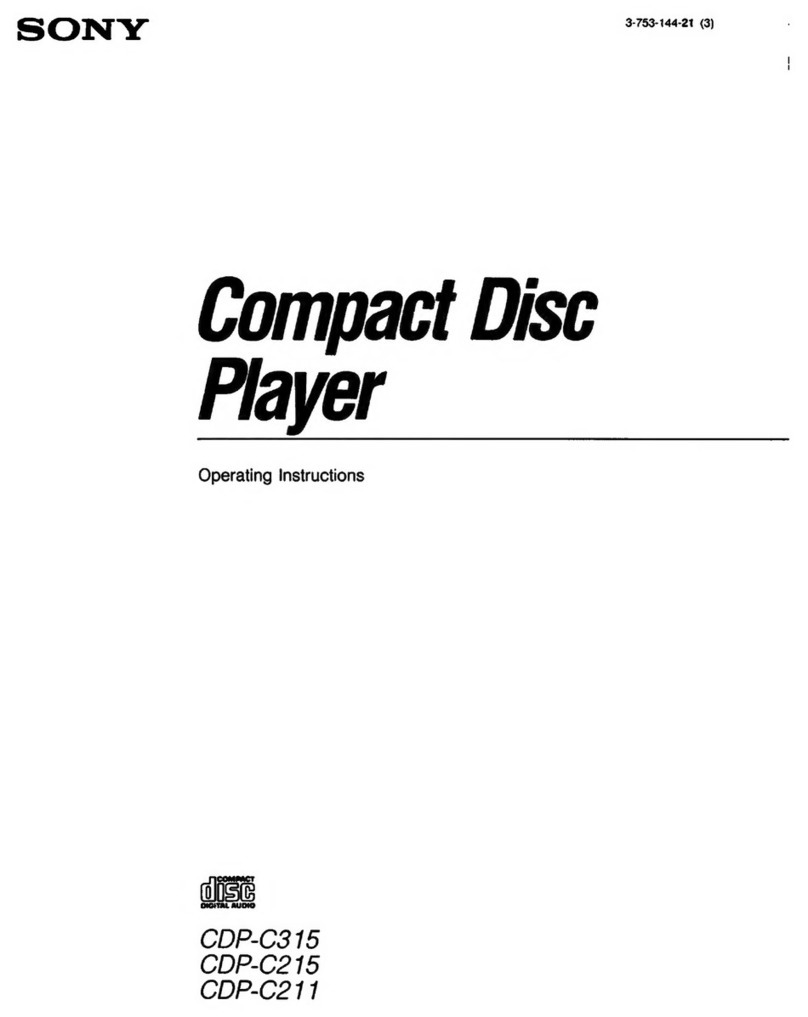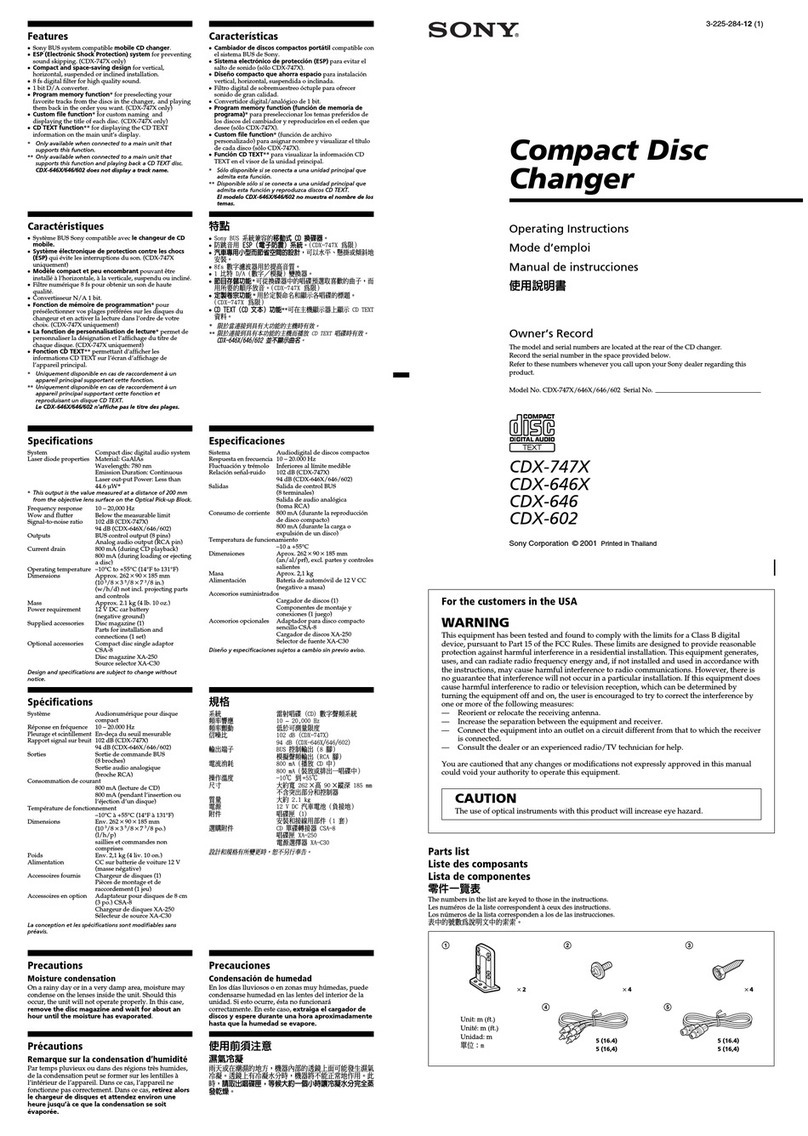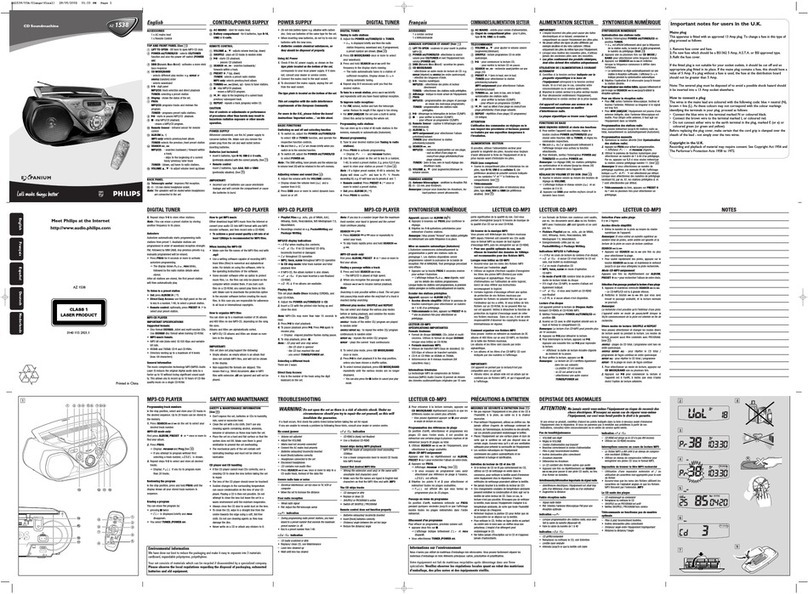7
HCD-BX5BT/CBX1/CBX3
Basic Operations
Before using the system
To use the remote
Slide and remove the battery compartment lid ȹ, and
insert the two supplied R6 (size AA) batteries, ×side
rst, matching the polarities shown below.
Notes on using the remote
ˎWith normal use, the batteries should last for about six months.
ˎDo not mix an old battery with a new one or mix dierent types of
batteries.
ˎIf you do not use the remote for a long period of time, remove the
batteries to avoid damage from battery leakage and corrosion.
To set the clock
1Turn on the system.
Press ÒÄÆ (power) ȩ.
2Select the clock set mode.
Press CLOCK/TIMER SET ȷon the remote. If the
current mode appears on the display, press Ã/Ñ
ȵrepeatedly to select “CLOCK SET” and then press
ENTER ȴ.
3Set the time.
Press Ã/Ñȵrepeatedly to set the hour, and
then press ENTER ȴ. Use the same procedure to set
the minutes.
e clock settings are lost when you disconnect the
power cord or if a power failure occurs.
To display the clock when the system is o, press
DISPLAY Ȱ. e clock is displayed for about 8
seconds.
Selecting a music source
Press the following buttons (or press FUNCTION ȯ
repeatedly).
To select Press
CD CD ȯon the remote.
Tun er TUNER/BAND ȯ.
Component (connected using
an audio cord)
AUDIO IN ȯ.
Adjusting the sound
To adjust the volume
Press VOLUME +/ˋon the remote (or VOL +/ˋon the
unit) ȶ.
To add a sound eect
To Press
Generate a more dynamic
sound (Dynamic Sound
Generator X-tra)
DSGX Ȳon the unit.
Set the sound eect EQ on the remote
repeatedly to select “BASS”
or “TREBLE,” and then
press +/ˋon the remote
repeatedly to adjust the level.
Playing a CD/MP3 disc
1Select the CD function.
Press CD on the remote ȯ.
2Place a disc.
Press ì(open/close) Ȭon the unit, and place a disc
with the label side up on the disc tray.
To close the disc tray, press ì(open/close) Ȭon the
unit.
Do not force the disc tray closed with your nger, as
this may damage the unit.
3Start playback.
Press à(play) on the remote (or CD àê (play/
pause) on the unit) ȯ.
To Press
Pause playback ê(pause) on the remote (or CD
àê (play/pause) on the unit)
ȯ. To resume play, press the
button again.
Stop playback Ą(stop) ȳ.
Select a folder on an
MP3 disc
+/ˋ(select folder) ȵ.
Select a track or le Ã/Ñ(go back/go forward)
ȵ.
Find a point in a
track or le
Hold down ù/ß(rewind/
fast forward) ȵduring playback,
and release the button at the
desired point.
Select Repeat Play REPEAT ȸon the remote
repeatedly until “REP” or “REP1”
appears.
To change the play mode
Press PLAY MODE ȱrepeatedly while
the player is
stopped. You can select normal play (“ ”
for all MP3
les in the folder on the disc), shue play (“SHUF” or
“SHUF*”), or program play (“PGM”).
*When playing a CD-DA disc, (SHUF) Play performs the same
operation as normal (shue) play.
Notes on Repeat Play
ˎAll tracks or les on a disc are played repeatedly up to ve times.
ˎ“REP1” indicates that a single track or le is repeated until you stop
it.
Notes on playing MP3 discs
ˎDo not save other types of tracks or les or unnecessary folders on a
disc that has MP3 les.
ˎFolders that have no MP3 les are skipped.
ˎMP3 les are played back in the order that they are recorded onto
the disc.
ˎe system can only play MP3 les that have a le extension of
“.MP3”.
ˎIf there are les on the disc that have the “.MP3” le extension,
but that are not MP3 les, the unit may produce noise or may
malfunction.
ˎe maximum number of:
ˋfolders is 255 (including the root folder).
ˋMP3 les is 511.
ˋ
MP3 les and folders that can be contained on a single disc is 512.
ˋfolder levels (the tree structure of les) is 8.
ˎCompatibility with all MP3 encoding/writing soware, recording
device, and recording media cannot be guaranteed. Incompatible
MP3 discs may produce noise or interrupted audio or may not play
at all.
Notes on playing multisession discs
ˎIf the disc begins with a CD-DA (or MP3) session, it is recognized as
a CD-DA (or MP3) disc, and other sessions are not played back.
ˎA disc with a mixed CD format is recognized as a CD-DA (audio)
disc.
Listening to the radio
1Select “FM” or “AM.”
Press TUNER/BAND
ȯrepeatedly.
2Select the tuning mode.
Press TUNING MODE
ȱrepeatedly until “AUTO”
appears.
3Tune in the desired station.
Press +/ˋon the remote (or TUNE +/ˋon the unit)
ȵ. Scanning stops automatically when a station is
tuned in, and then “TUNED” and “ST” (for stereo
programs only) appear.
To stop automatic scanning
Press Ą(stop) ȳ.
To tune in a station with a weak signal
If “TUNED” does not appear and the scanning does not
stop, press TUNING MODE ȱrepeatedly until “AUTO”
and “PRESET” disappear, and then press +/ˋon the
remote (or TUNE +/ˋon the unit) ȵrepeatedly to tune
in the desired station.
To reduce static noise on a weak FM stereo
station
Press FM MODE ȸon the remote repeatedly until
“MONO” appears to turn o stereo reception.
Changing the display
To Press
Change
information on the
display
1)
DISPLAY repeatedly when the
system is on.
Check the clock
when the system
is o
DISPLAY when the system is
o
2)
. e clock is displayed for 8
seconds.
1)
For example, you can view CD/MP3 disc information, such as the
track or le number or folder name during normal play, or the total
playing time while the player is stopped.
2)
e STANDBY indicator on the unit lights up when the system is
o.
Notes on the display information
ˎCharacters that cannot be displayed appear as “_”.
ˎe following are not displayed:
ˋtotal playing time for a CD-DA disc depending on the play mode.
ˋtotal playing time and remaining playing time for an MP3 disc.
ˎe following are not displayed correctly:
ˋfolder and le names that do not follow either the ISO9660
Level 1, Level 2 or Joliet in the expansion format.
ˎe following is displayed:
ˋID3 tag information for MP3 les when ID3 version 1 and version
2 tags are used (up to 62 characters).
Using optional audio components
To connect an optional headphones
Connect headphones to the PHONES jack Ȯon the
unit.
To connect an optional component
Connect additional audio component to the AUDIO
IN jack ȭon the unit using an audio analog cord (not
supplied). Turn down the volume on the system, and
then select the AUDIO IN function.
HCD-CBX1: