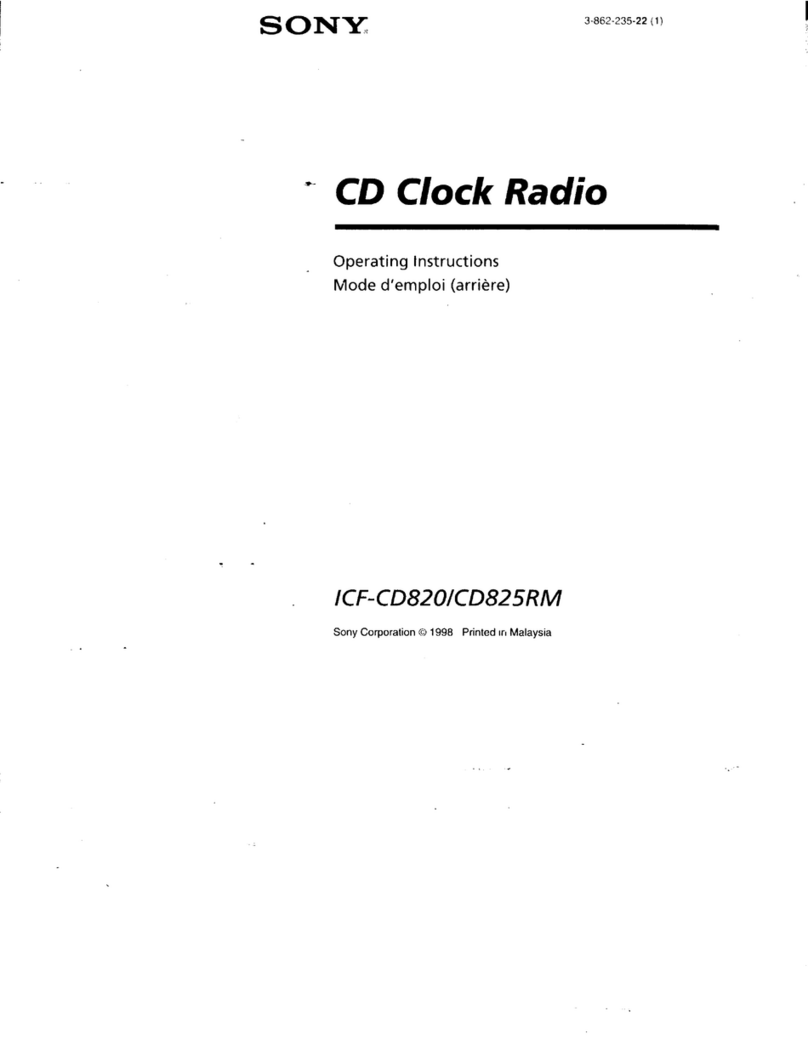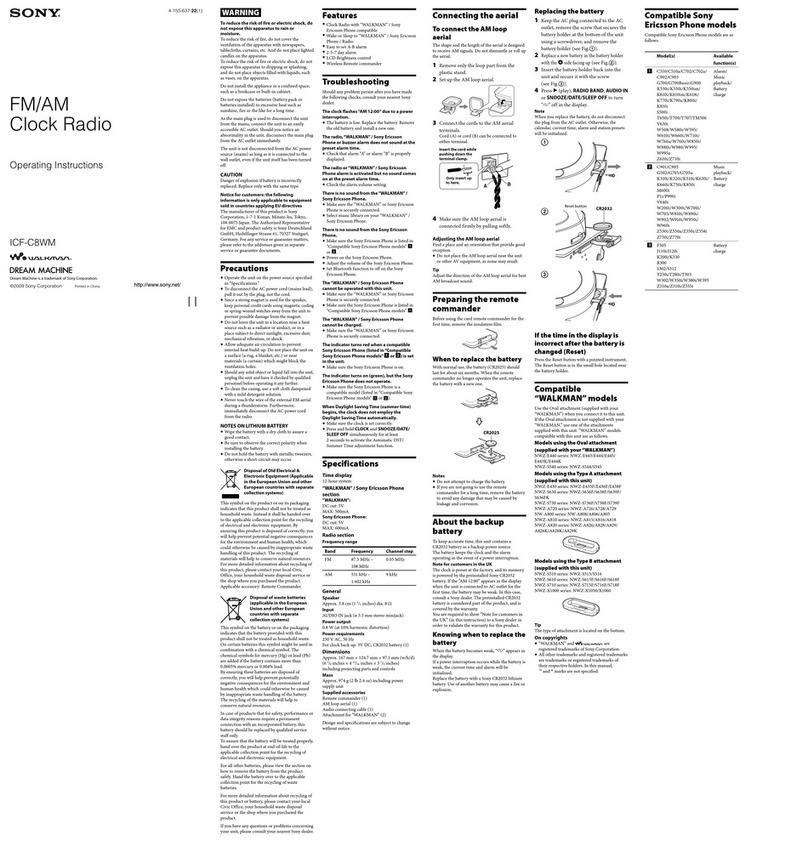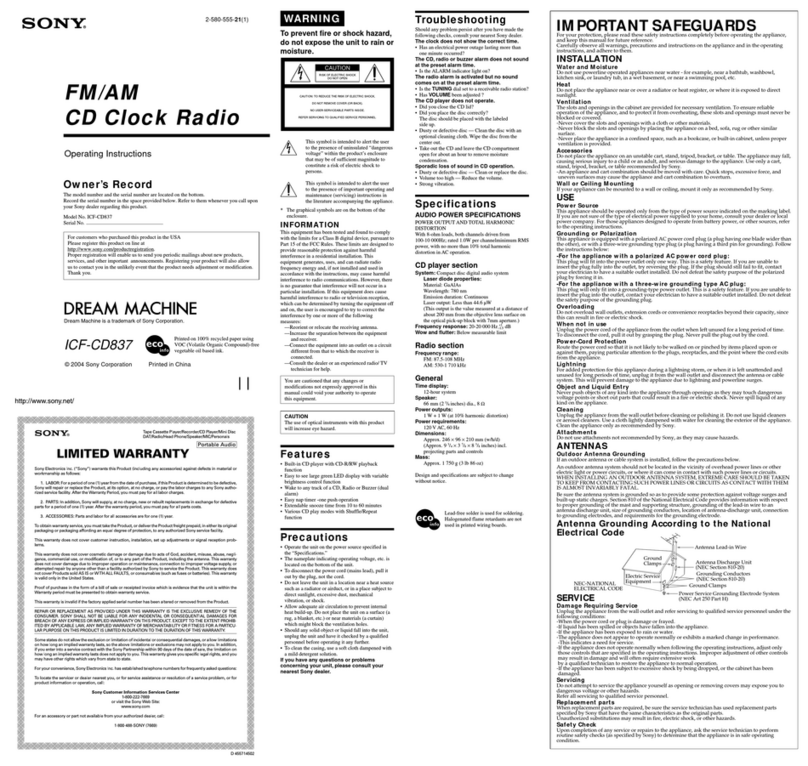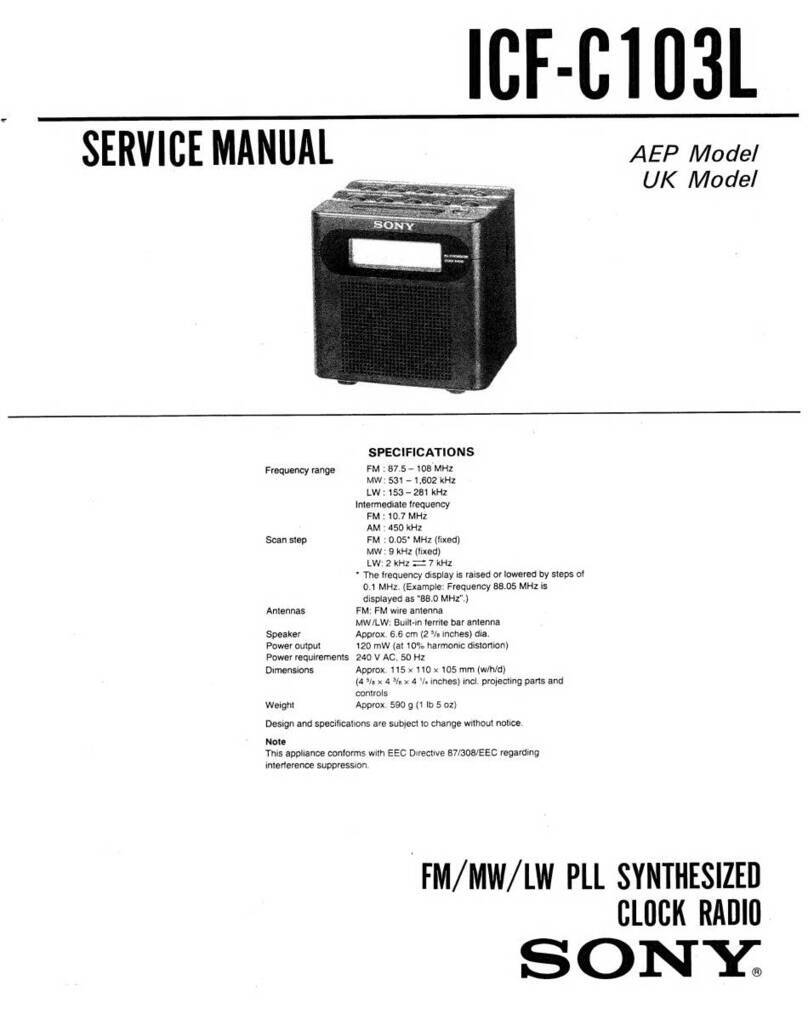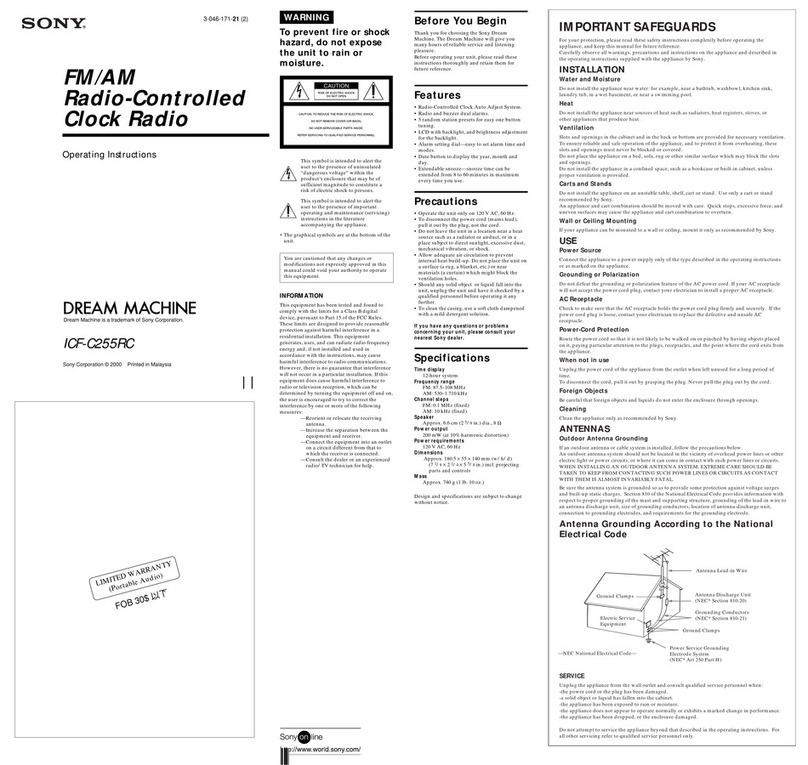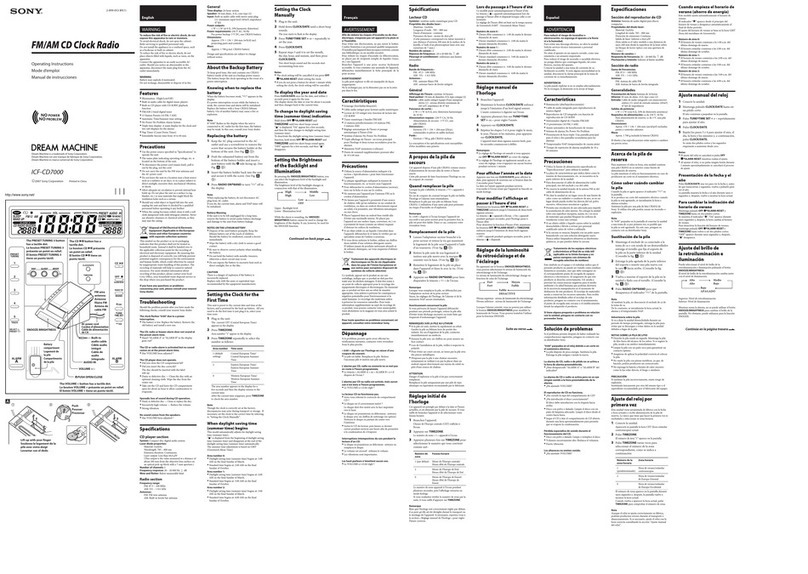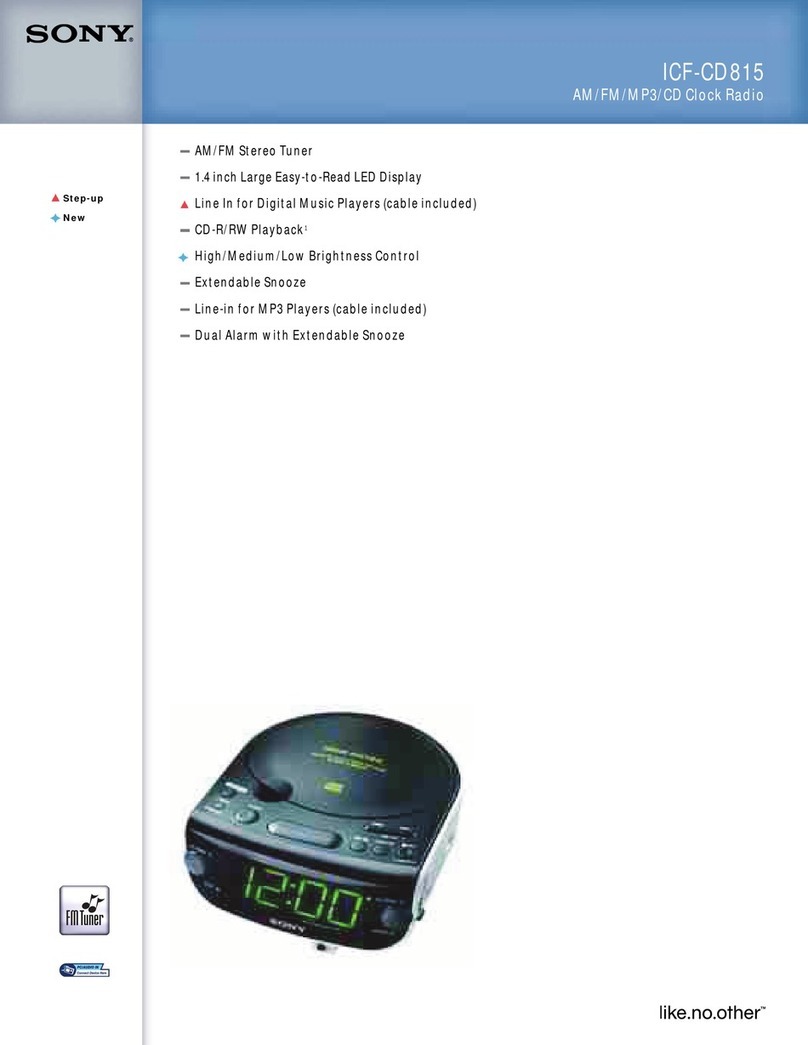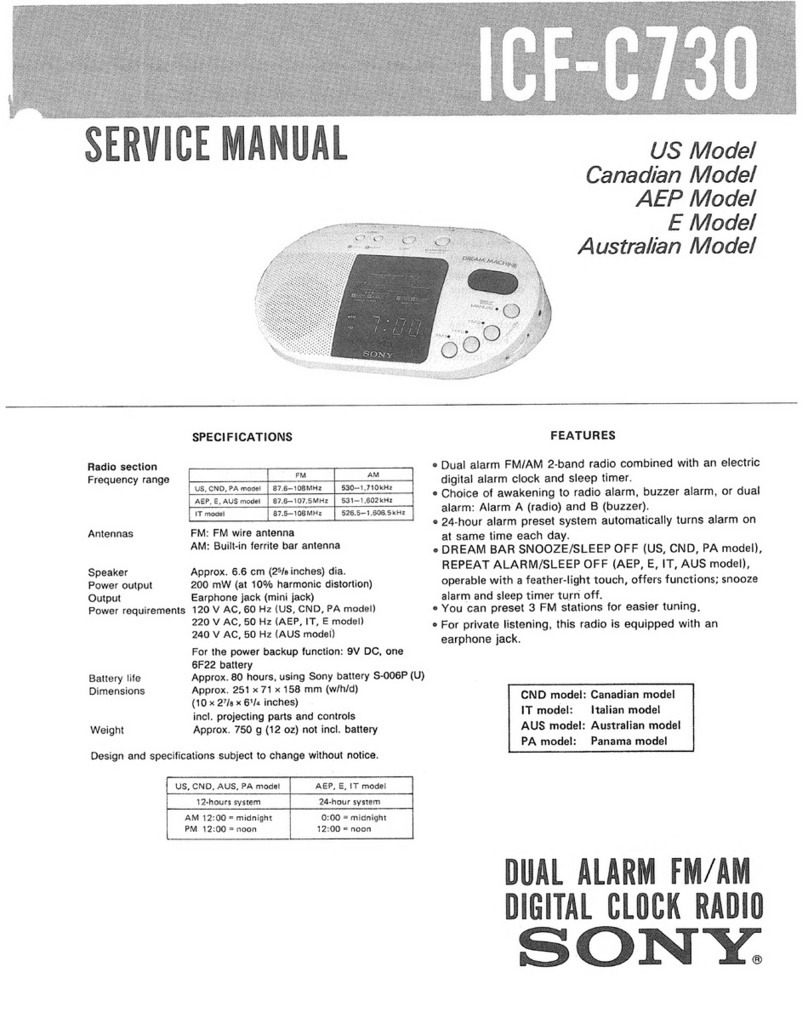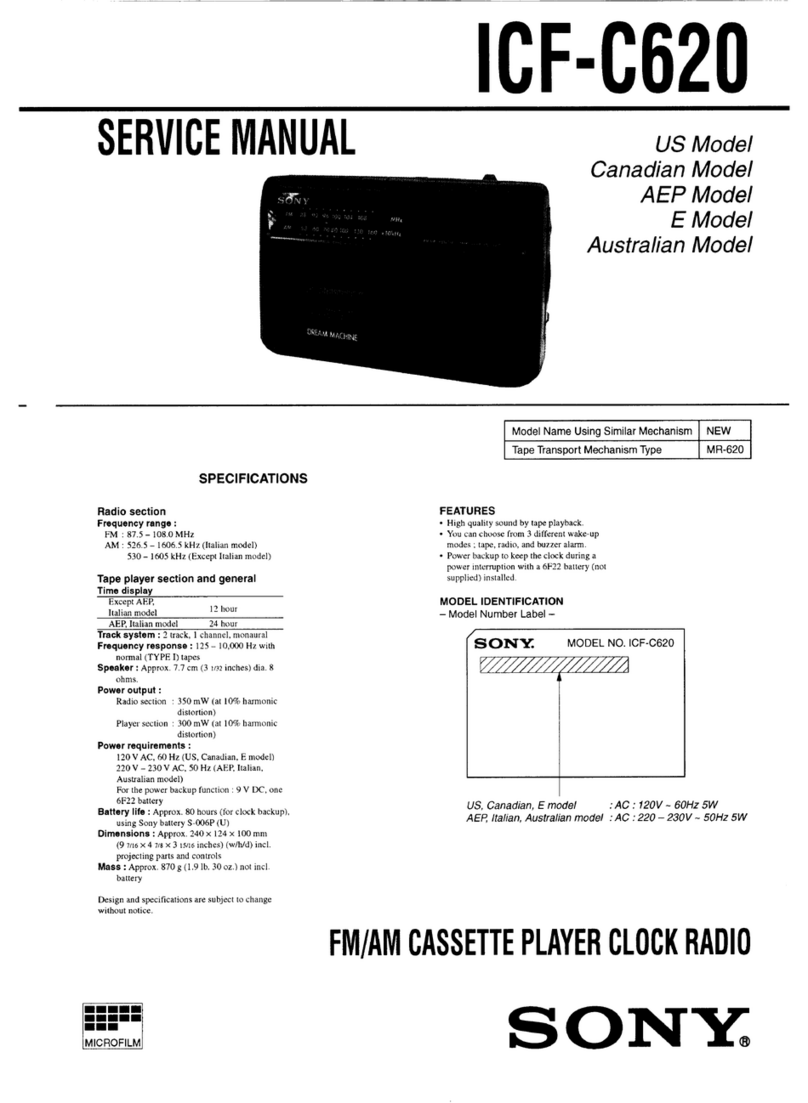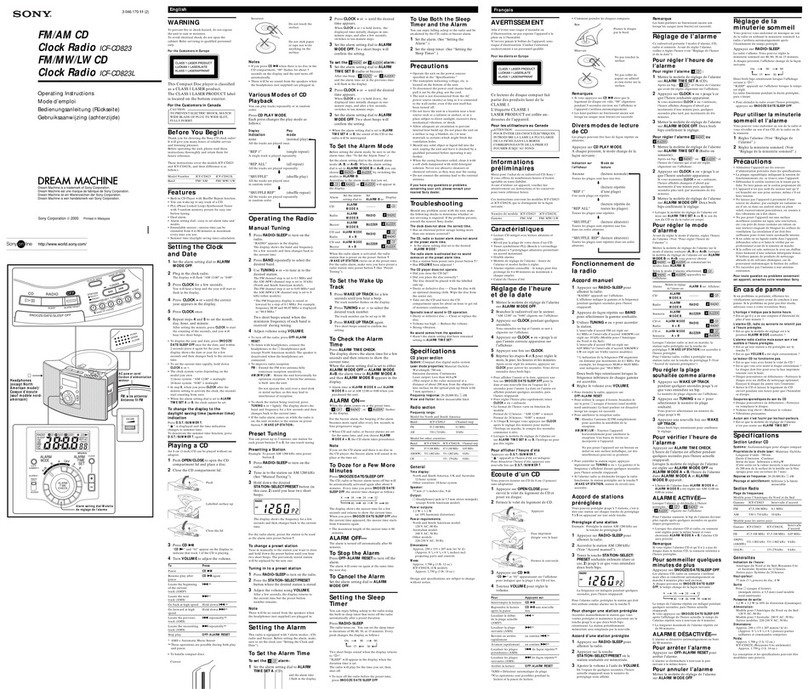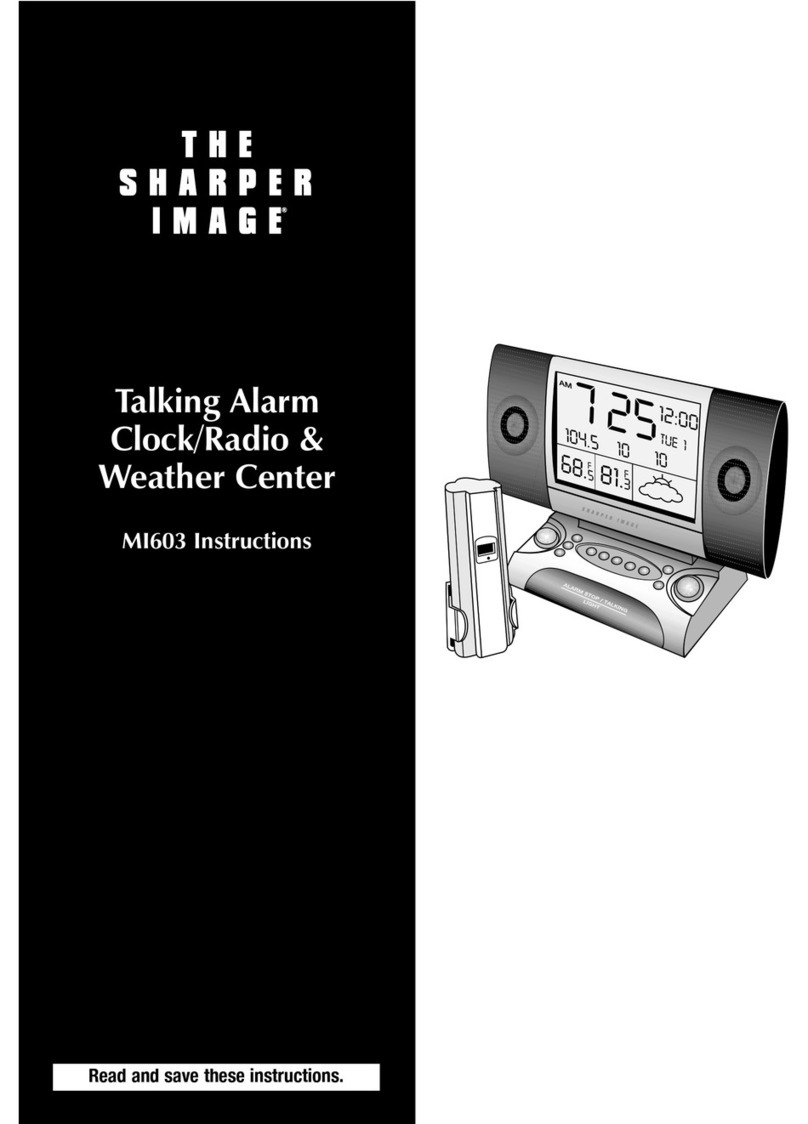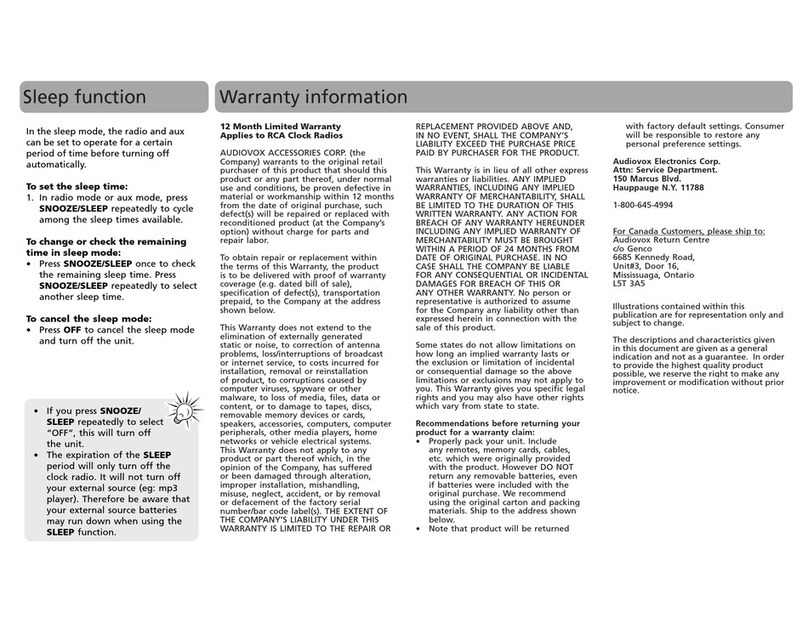SONY
4-150-697-11(1) Owner's Record
The
model
number
and
the
serial
number
are
located
on
the
boltom.
Record
the
serial
number
in
the
space
provided
below.
Refer
to
them
whenever
you
call
upon
your
Sony
dealer
regarding
this
product.
Model
No.
ICF-CS10iP
Serial
No.
_
WARNING
•Replace the battery for the clock backup with a
Sony CR2032 lithium battery,
and
the battery
for
the
remote
commander
with aSony CR2025
lithium battery. Use
of
another
battery may
present arisk
of
fire or explosion.
•Battery may explode
if
mistreated.
Do
not
recharge, disassemble
or
dispose
of
in
fire.
•Dispose
of
used battery promptly. Keep away
from children.
1-800-488-S0NY(7669)
For an accessory
or
part not available
from
your
authorized dealer, can:
Precautions
NOTES
ON LITHIUM
BATTERY
•Wipe the battery with a
dry
cloth to assure a
good contact.
•Be
sure
to observe the correct polarity
when
installing the battery.
•
Do
not
hold the battery with metallic tweezers,
otherwise a
short~circuit
may
occur.
Ifyou have any questions
or
problems concerning
your
unit, please consult your nearest Sony dealer.
Important
Safety
Instructions
1)
Read these instructions.
2)
Keep these instructions.
3)
Heed
aU
warnings.
4) Follow all instructions.
5)
Do
not
use this apparatus near water.
6)
Clean only with dry cloth.
7)
Do
not block any ventilation openings.
Install in accordance with the manufacturer's
instructions.
8)
Do
not
install
near
any heat sources such as
radiators. heat registers, stoves.
or
other
apparatus (including amplifiers) that produce
heat.
9)
Do
not
defeat the safety
purpose
of
the
polarized
or
grounding-type plug. Apolarized
plug has two blades with
one
wider
than
the
other. Agrounding type plug has two blades
and
a
third
grounding
prong. The wide blade
or
the third
prong
are provided for
your
safety.
If
the proVided plug does
not
fit into
your
outlet, consult an electrician for replacement
of
the obsolete outlet.
10)
Protect the power
cord
from being walked on
or
pinched particularly at plugs, convenience
receptacles,
and
the point where
they
exit
from the apparatus.
11)Only use attachments/accessories specified by
the manufacturer.
12)
Use only with the cart, stand, tripod, bracket,
or
table specified by the manufacturer,
or
sold
with
the
apparatus.
When
a
cart
is
used. use
caution when moving the cart/apparatus
,~.~'o.
"I)
'om
"e~
13) Unplug this apparatus
during
lightning storms
or
when unused for long periods
of
time.
14) Refer all servicing to qualified service
personnel. Servicing
is
required when the
apparatus has been damaged in any
way.
such
as power-supply cord
or
plug
is
damaged.
liquid has been spilled
or
objects have fallen
into the apparatus, the apparatus has been
exposed to rain
or
moisture, does
not
operate
normally,
or
has been dropped.
For
the
state
of
california,
USA
only
Perchlorate Material-special handling may
apply,
see
www.dtsc.ca.gov/hazardouswaste/perchlorate
Perchlorate Material: Lithium battery contains
perchlorate
•Play the
unit
on
the power source specified in
"Specifications:'
•Since astrong magnet
is
used for the speaker.
keep personal credit cards using magnetic coding
or spring-wound watches away from the unit to
prevent possible damage from the magnet.
•
Do
not
leave the
unit
in
alocation near aheat
source such as aradiator
or
airduct,
or
in a
place subject to direct sunlight, excessive dust,
mechanical vibration,
or
shock.
•Allow adequate air circulation to prevent internal
heat build-up.
Do
not place the unit on asurface
(a rug, ablanket. etc.) or near materials (a
curtain) which might block the ventilation holes.
•Should any solid object or liquid
fall
into the unit,
unplug the unit and have it checked
by
qualified
personnel before operating it any further.
•
To
clean the casing. use asoft cloth
dampened
with amild detergent solution.
•Never touch the wire
of
the external
FM
antenna during a
thunderstorm.
Furthermore.
immediately disconnect the
AC
power cord
from the radio.
To
reduce
the
risk
of
fire
or
electric shock,
do
not
expose
this
apparatus
to
rain
or
moisture.
To
reduce the risk
of
fire. do
not
cover the
ventilation
of
the apparatus with newspapers,
tablecloths, curtains, etc.
And
do
not
place lighted
candles
on
the apparatus.
To
reduce the risk
of
fire
or
electric shock,
do
not
expose this apparatus to dripping
or
splashing.
and
do
not
place objects filled with liquids. such
as vases. on the apparatus.
Do
not
install the appliance
in
aconfined space,
such
as
abookcase
or
built-in cabinet.
Do
not
expose the batteries (battery pack
or
batteries installed) to excessive heat such as
sunshine, fire
or
the like for along time.
As
the
main
plug
is
used to disconnect the unit
from the mains. connect the
unit
to an easily
accessible
AC
outlet. Should you notice an
abnormality in the unit, disconnect the main plug
from the
AC
outlet immediately.
The
unit
is
not
disconnected from the AC power
source (mains) as long as it
is
connected to the
wall outlet, even
if
the
unit
itselfhas been
turned
off.
The
nameplate
and
important
information
concerning safety are located
on
the
bottom
exterior.
CAUTION
Danger
of
explosion
if
battery
is
incorrectly
replaced. Replace only with the same type.
This
symbol
is
intended
to
alert
the
user
to
the
presence
ofimportant operating
and
maintenance
(serVicing)
instructions
in
the
literature accompanying the
appliance.
This
symbol
is
intended
to
alert
the
user
to
the
presence
of
un
insulated
"dangerous
voltage"
within
the
product's enclosure
that
may
be
of
sufficient
magnitude
to
constitute
a
risk
ofelectric
shock
to
persons.
NOTE
For
customers
who
purchased this product
in
the
USA
Please
register
this
product
on
line
at
http:{{www.sony.com{productregistration.
Proper registration
will
enable
us
to
send
you
periodic
mailings
about
new
products,
services,
and
other important announcements.
Registering
r~~~!~~ti~~;yW~~e~:~ha~~~~e
~r~od~~~~~:J~u
adjustment
or
modification.
Thank
you.
You
are cautioned that any changes
or
modifications
not
expressly approved in this
manual could void
your
authority to operate this
equipment.
This equipment has been tested
and
found to
comply with the limits for aClass Bdigital device.
pursuant to
Part
15
of
the FCC Rules. These limits
are designed to provide reasonable protection
against harmful interference in aresidential
installation. This equipment generates, uses
and
can radiate radio frequency energy and.
if
not
installed
and
used
in
accordance with the
instructions. may cause harmful interference to
radio communications. However. there
is
no
guarantee that interference will
not
occur
in a
particular installation.
If
this equipment does
cause harmful interference to radio
or
television
reception, which can be determined by
turning
the equipment
off
and
on, the user
is
encouraged
to try to correct the interference by one
or
more
of
the following measures:
-
Reorient
or
relocate
the
receiving
antenna.
-
Increase
the
separation
between
the
equipment
and
receiver.
-Connect
the
equipment into
an
outlet
on
acircuit
different
from
that
to
which
the
receiver
is
connected.
-Consult
the
dealer
or
an
experienced radio/TV
technician
for
help.
IPortable Audiol
hltp://www.sony.neV
Printed
in
China
ra
Madefor
@J
iPod
Visit Sony's
Web
Site:
www
sony
com/service
LIMITED
WARRANTVluson,y)
Sony Electronics Inc.
("Sony")
warrants this product against defects in material
or
workmanship
for
the
time
periods
and
as
set forth below.
Pursuant
to this
limited
Warranty,
Sony
will,
at
its option, (i) repair
the
product
using
new
orrefurbished
partsor
(iil replace the product
with
a
new
orrefurbished product. For purposes
of
this
limited
Warranty, "refurbished"
means
aproduct
or
part
that
has
been
retumed
to
its original specifICations. In
the
event
of
adefect,
these
are
your
exclusive
remedies.
labor:
For aperiod
of
one (1) year
from
the original date
of
purchase
of
the product (HLabor WarrantyHI,
Sony
will, at its option. repair orreplace
with
new
or refurbished product, product determined to be defective. If
Sony
elects to replace
the
product after this Labor Warranty has expired but
while
the
Parts Warranty
below
is still
in
effect,
it
will
do
so for the applicable laborcharge.
Parts: For aperiod
of
one
(11
year
from
the
original date
of
purchase
of
product ("Parts Warranty"),
Sony
will
supply
new
or
refurbished replacement parts in exchange
for
parts determined
to
be defective.
This Limited Warranty covers only
the
hardware comlX'nents packaged
with
the
Product. It does not cover
technical assistancefor hardware
or
softwareusage and
it
does
not
cover any software products
whether
or
not
contained in the Product; any such software
is
provided
"AS
IS" unless expressly provided for
in
any enclosed
software Limited Warranty. Please refer
to
the End UserLicense Agreements included
with
the
Product
for
your
rights and obligations
with
respect to the software.
Some states
do
n01
allow
the exclusion
or
limitation
of
incidental
or
consequential damages,
or
allow
limitations
on
how
long
an implied warrantylasts, so
the
above limitations orexclusions
may
not apply
to
you.This
limited
Warranty gives you specific legal rights and
you
may
have
other
rights which vary
from
state
to
state.
Or
call the
Sony
Customer
Information
Service
Center
1-800-222-S0NY
(76691
Repair
I
Replacement
Warranty:
This Limited Warranty shall
apply
10
any
repair, replacement part
or
replace-
ment
product for
the
remainder
of
the
original Limited Warranty period
or
for ninety
(90)
days. whichever is
longer.
Any
parts or product replaced under
this
Limited Warranty
will
become
the
property
of
Sony.
This LimitedWarranty
only
covers product issuescaused
by
defects in material
or
workmanship
during
ordinary
consumer use;
it
does notcover product issuescaused
by
any
other
reason. including but
not
limited
to
product
issues dueto commercial use, acts
of
God, misuse, limitations
of
technology,
or
modification
of
or
to
any part
of
the
Sony
product. This Limited Warranty does not cover
Sony
products sold AS
IS
or
WITH ALL FAULTS
or
consumables (such
as
fuses or batteries). This
limited
Warranty is invalid
if
the factory-applied serial
number
has been altered
or
removed
from
the product. This Limited Warranty
is
valid
only
in the United States.
Instructions:
To obtain warranty service,
you
must
deliver
the
product, freight prepaid. in either its original
packaging
or
packaging affording an equal degree
of
protection to
the
Sony
authorized servicefacilityspecified.
tt
is
your
responsibility
to
backup
any
data.
software
or
other
materials
you
may
have
stored
or
pre-
served
on
your
unit.
tt
is
likely
that
such
data.
software,
or
other
materials
will
be
lost
or
reformatted
during
service
and
Sony
will
not
be
responsible
for
any
such
damage
or
10ss.Adated purchase receipt is
required. For specific instructions
on
how
to
obtain
warranty
service for
your
product,
LIMITATION
ON
DAMAGES:
SONY SHALL NOT
BE
LIABLE
FOR
ANY
INCIDENTAL
OR
CONSEQUENTiAl
DAMAGES
FOR
BREACH
OF
ANY
EXPRESS
OR
IMPLIED WARRANTY
ON
THIS
PRODUCT.
DURATION OF IMPLIED WARRANTIES:
EXCEPT
TO
THE
EXTENT PROHIBITED
BY
APPLICABLE LAW,
ANY
IMPLIEDWARRANTY
OF
MERCHANTABILITY
OR
FITNESS
FOA
APARTICULAR
PURPOSE
ON THIS PRODUCT
IS LIMITED
IN
DURATION TO
THE
DURATION
OF
THIS WARRANTY.
©2009 Sony Corporation
Dream Machine
is
atrademark
of
Sony Corporation.
Operating Instructions
ICF-CS10iP
DREAM
MACHINE
FM/AM
Clock Radio
fit
NO
POWER
~
~NO
PROBLEMJ}j
No Power No Problem
is
atrademark
of
Sony Corporation.
0455714503
This
unit
includes
apreinstalled
Sony
Lithium
battery
(CR2032)
as
back-up
power
source
for
the
clock,
which
is
preset
to
EST
(Eastern
Standard
Time)
at
the
factory.
And
this battery
is
considered part of
the
product.