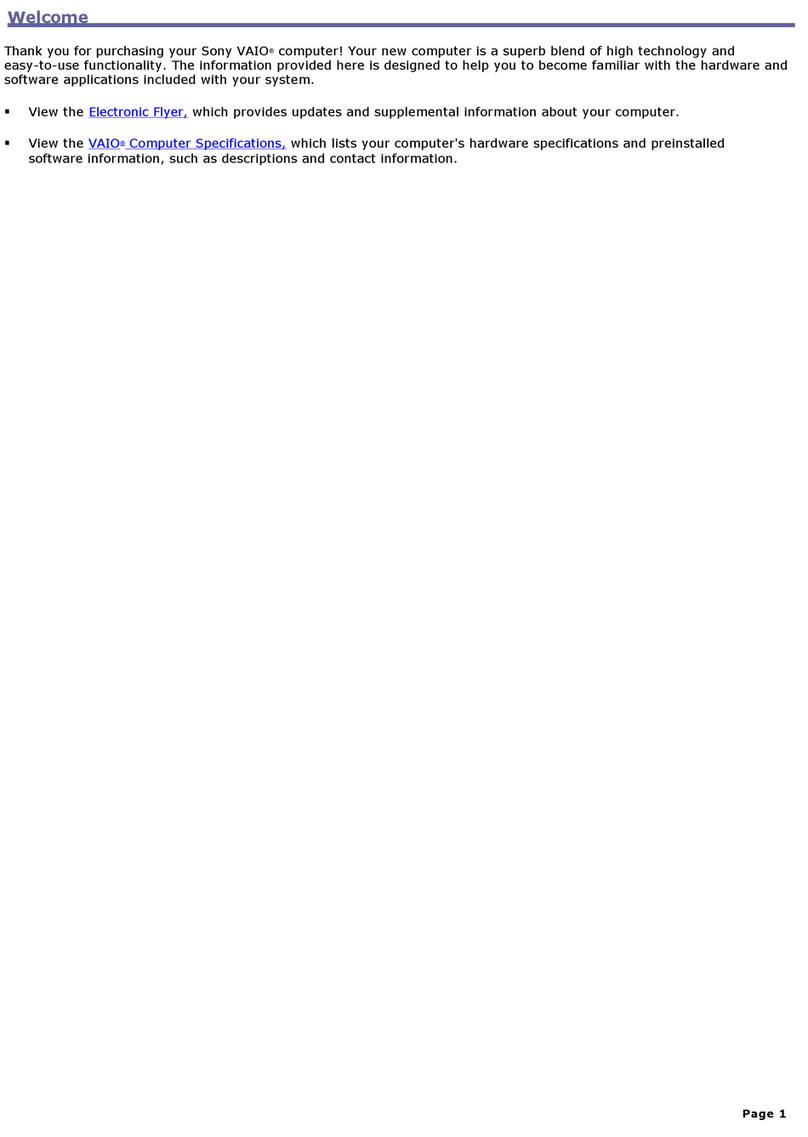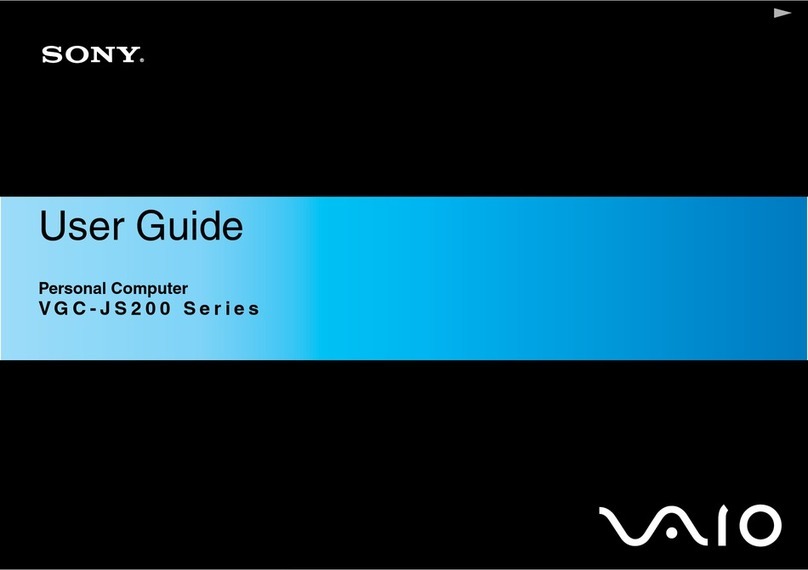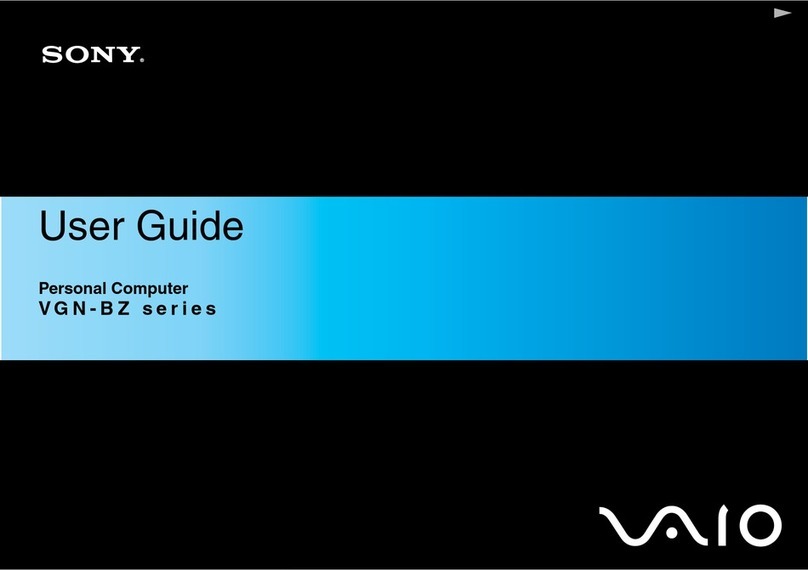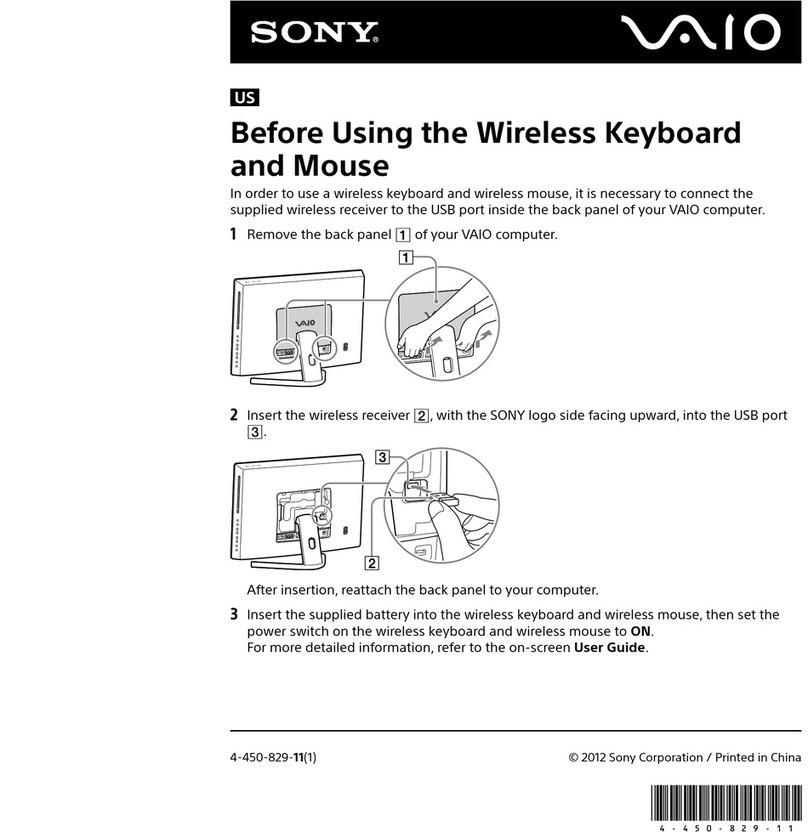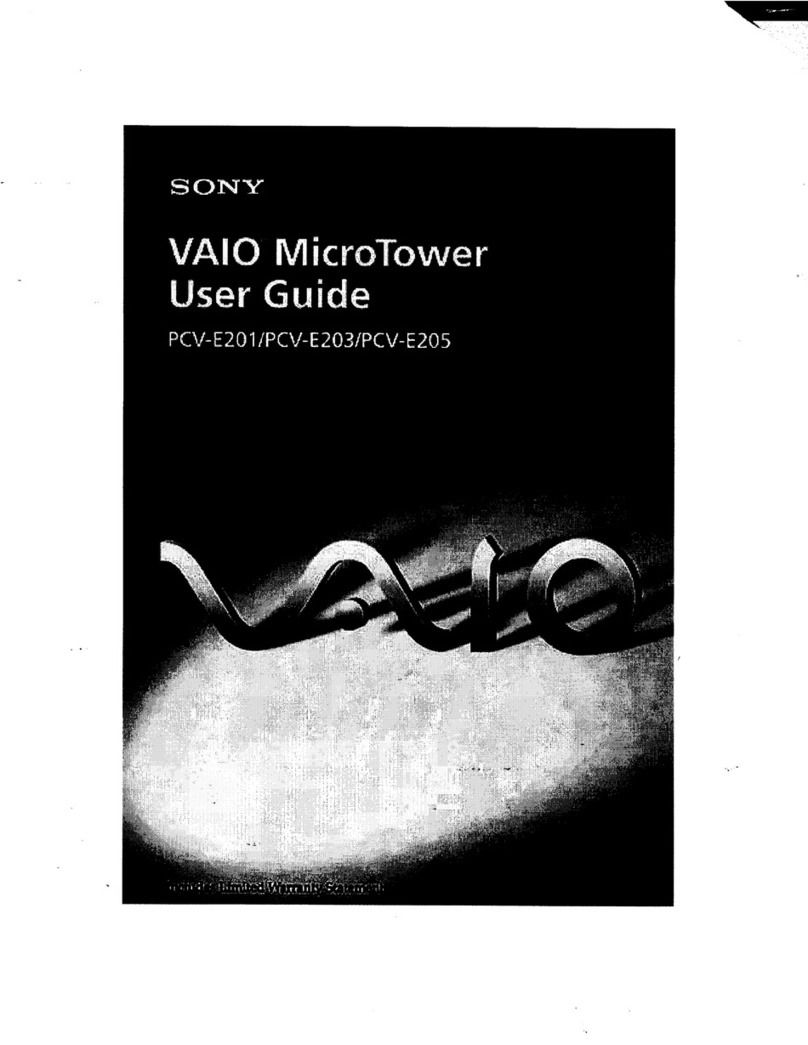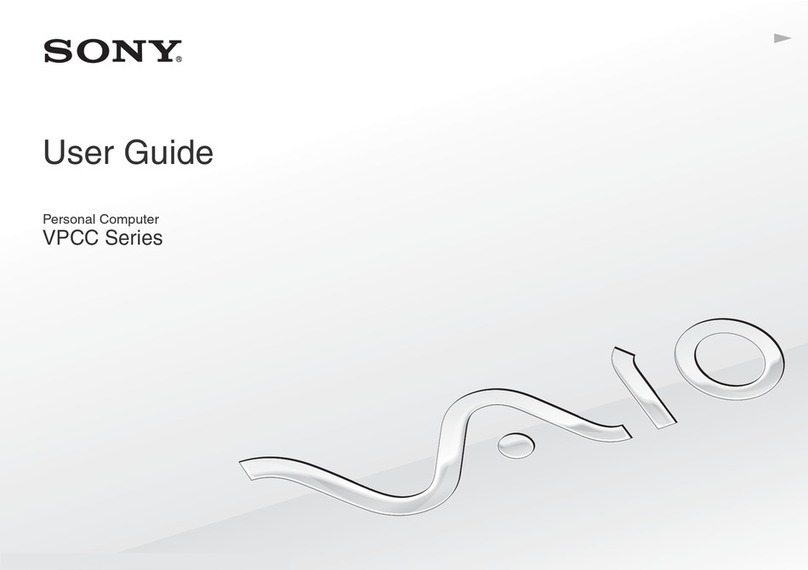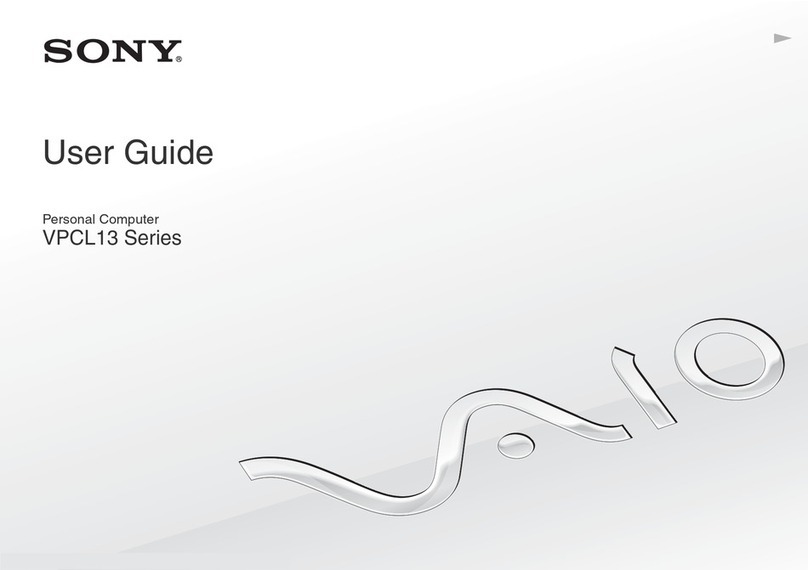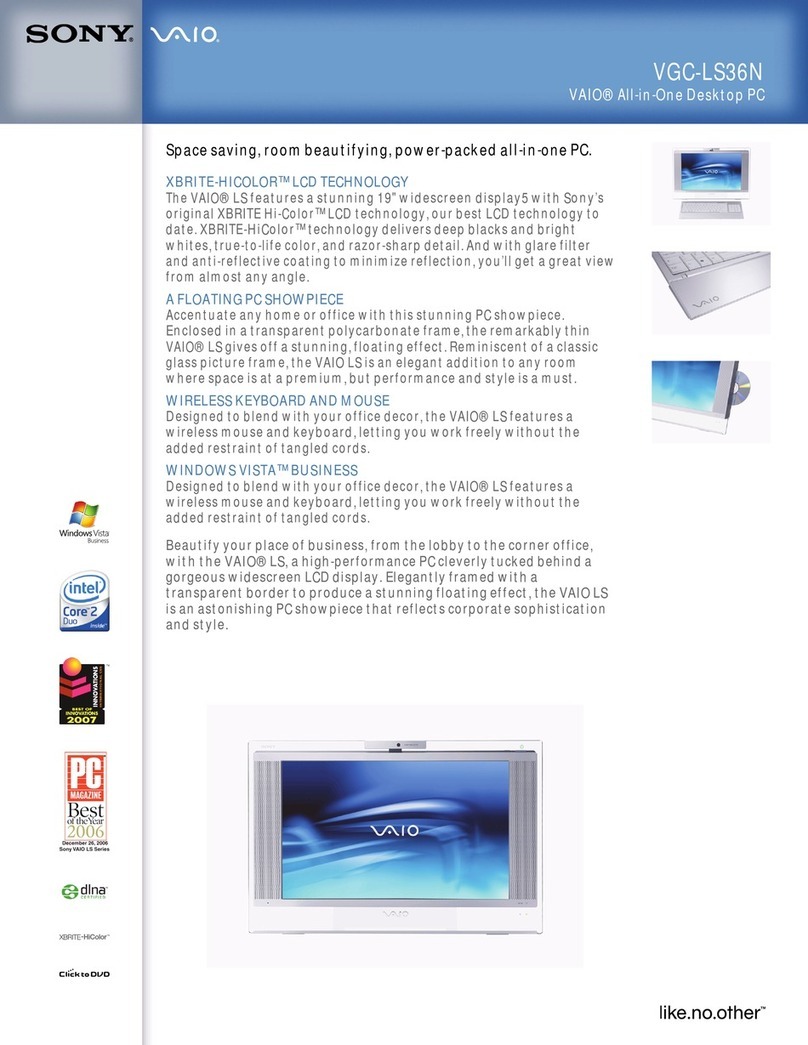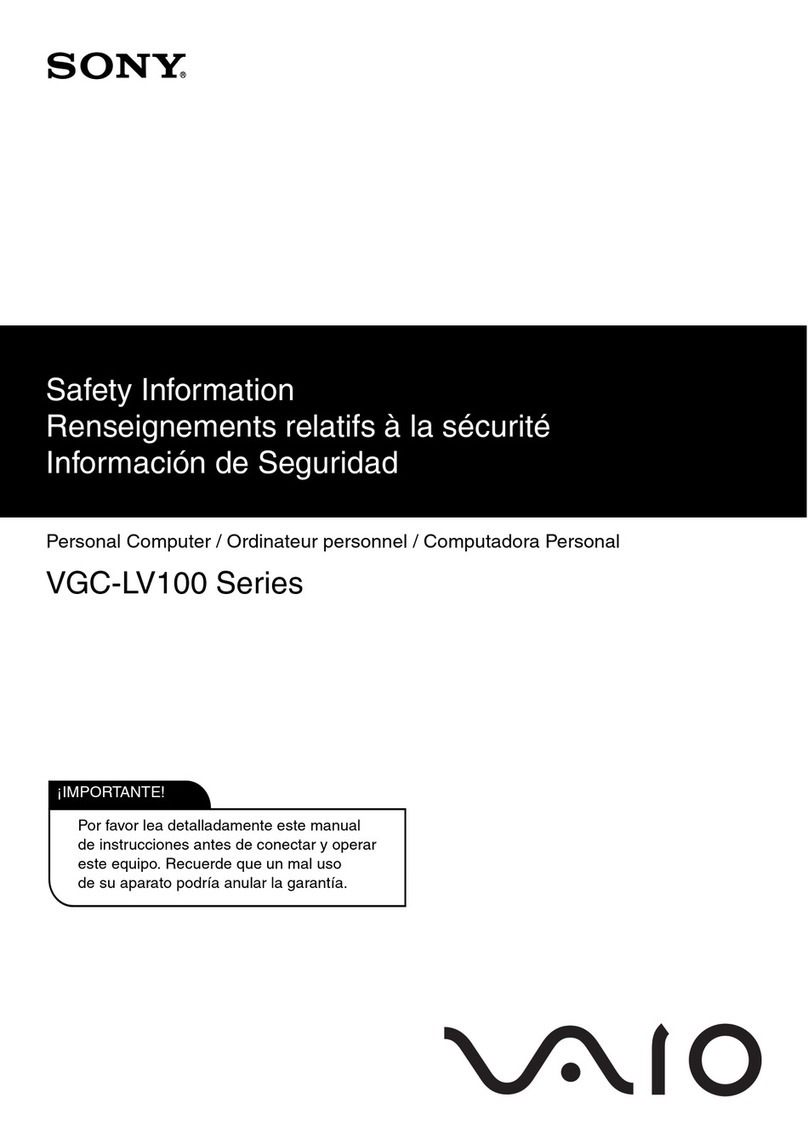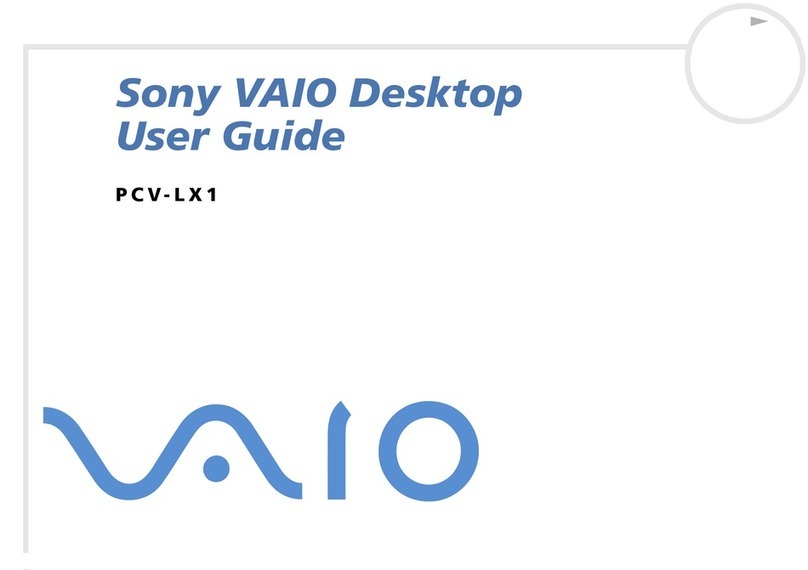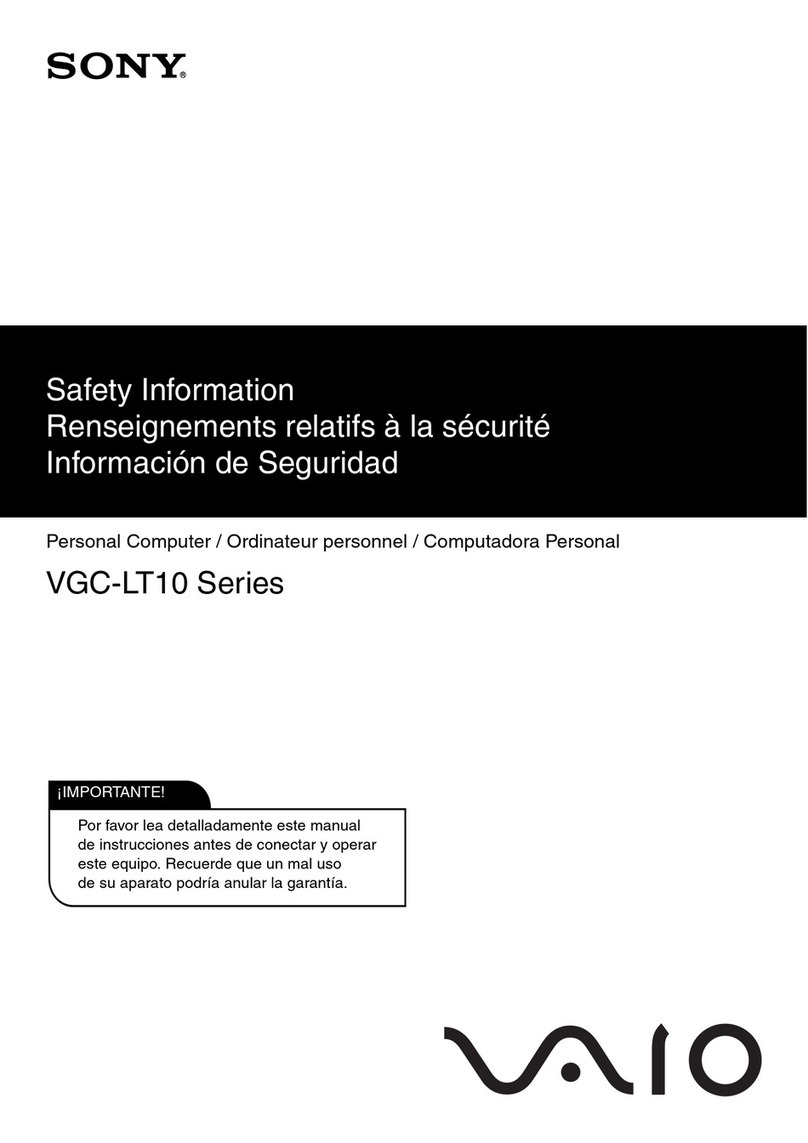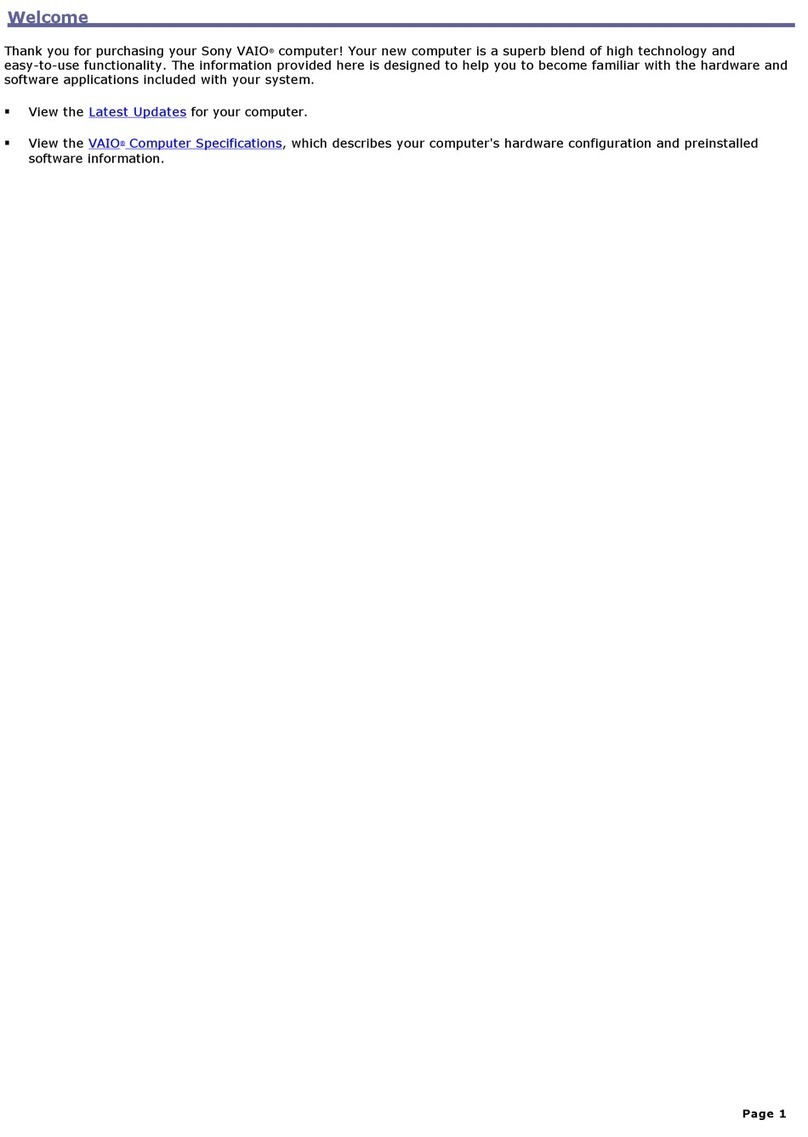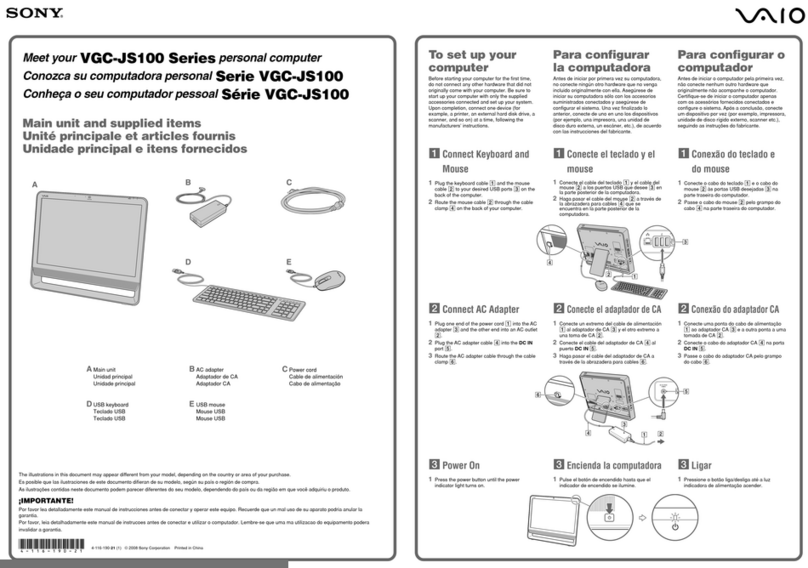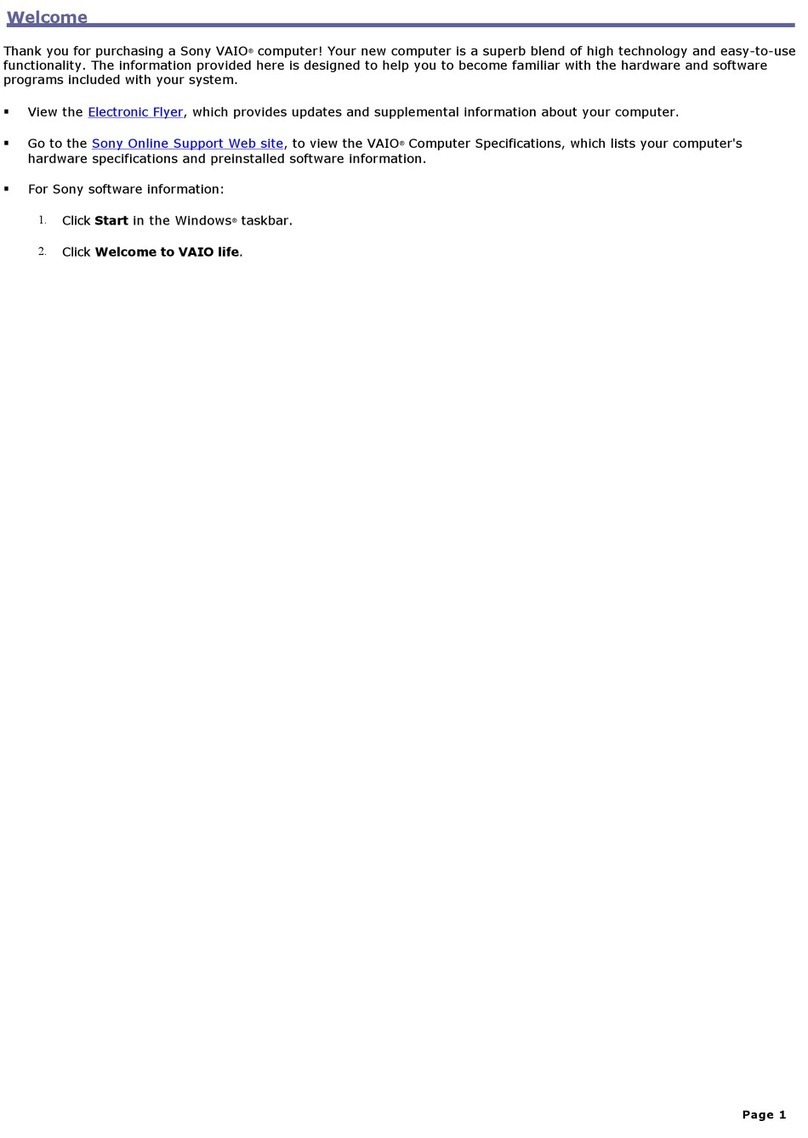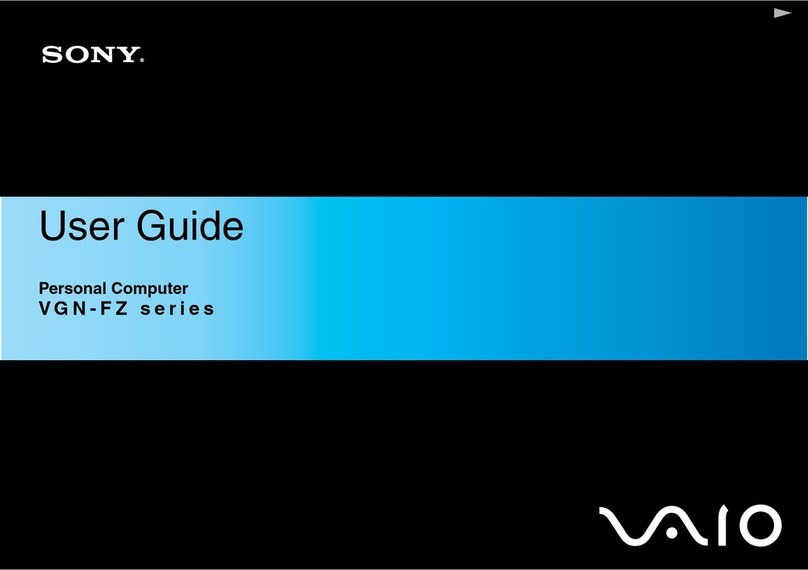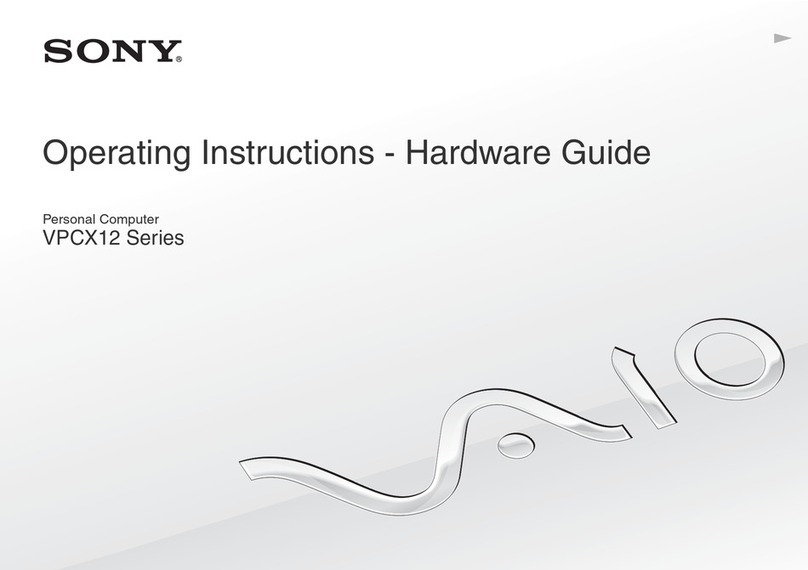5
1
3
2
2
1
3
4
Solución de problemas
¿Qué debo hacer si la computadora no se
inicia?
El indicador de encendido de la computadora está apagado cuando la
computadora no está conectada a una fuente de alimentación en forma
segura. Asegúrese de que la computadora esté conectada correctamente a
una fuente de alimentación y que esté encendida. Asegúrese de que el
indicador de encendido de VAIO muestre que la computadora está encendida.
Sugerencias adicionales:
■Si la computadora se está iniciando desde un disquete, retire el disco de
la unidad (si corresponde).
■Si observa condensación en la computadora, no la use durante una hora
por lo menos. La condensación puede causar una falla de funcionamiento
en la computadora.
¿Cómo mantengo actualizada mi computadora?
Descargue e instale con frecuencia las actualizaciones más recientes mediante
las aplicaciones de software preinstaladas, tales como Windows Update y VAIO
Update 3, de modo que la computadora pueda funcionar en forma más eficiente.
Para descargar e instalar las actualizaciones, la computadora debe estar
conectada a Internet.
Troubleshooting
What should I do if my computer does not
start?
The power indicator on your computer is off when the computer is not
securely attached to a source of power. Make sure the computer is securely
plugged into a power source and turned on. Make sure the VAIO power
indicator shows the power is on.
Additional suggestions include:
■If your computer is booting from a floppy disk, eject the disk from the
floppy disk drive (if applicable).
■If you notice condensation on your computer, do not use the computer
for at least one hour. Condensation may cause the computer to
malfunction.
How do I keep my computer updated?
Download and install the latest updates regularly using the preinstalled
software applications, such as Windows Update and VAIO Update 3 so
that the computer can run more efficiently.
To download and install the updates, your computer must be connected to
the Internet.
Para ubicar la Guía del
usuario
1Haga clic en Inicio > Ayuda y soporte técnico.
2Haga clic en Manuales y especificaciones.
3Haga clic en Guía de Usuario de VAIO.
To locate the User Guide
1Click Start > Help and Support.
2Click Manuals & Specifications.
3Click VAIO User Guide.
HDD recovery
Your computer is equipped with the VAIO®Recovery Center, a utility
program that recovers your computer’s operating system and preinstalled
software to their original factory-installed settings.
System and/or application recovery media are not delivered with your
computer.
For on-screen information about hard disk
recovery:
1Click Start > Help and Support.
2Click Manuals & Specifications.
3Click VAIO Recovery Center User Guide.
To access the VAIO Recovery Center utility
from the Windows Vista®operating system:
1Click Start > Help and Support.
2Click Backup & Recovery.
3Click VAIO Recovery Center.
Recuperación de la unidad
de disco duro
Su computadora tiene instalado VAIO®Recovery Center, programa utilitario
que restablece el sistema operativo de la computadora y el software
preinstalado a los valores originales instalados de fábrica.
El sistema o medio de recuperación de aplicaciones no viene con la
computadora.
Para obtener información en pantalla
acerca de la recuperación del disco duro:
1Haga clic en Inicio > Ayuda y soporte técnico.
2Haga clic en Manuales y especificaciones.
3Haga clic en VAIO Recovery Center Guia del usuario.
Para acceder al programa utilitario VAIO Recovery
Center desde el sistema operativo Windows Vista
®
:
1Haga clic en Inicio > Ayuda y soporte técnico.
2Haga clic en Copia de seguridad y recuperación.
3Haga clic en VAIO Recovery Center.
To get the wireless
keyboard ready
To connect the wireless keyboard, it must be located within a
range of approximately 11.8 inches (30 cm) to approximately
39.4 inches (1 m) from the computer.
1Insert the supplied four AA batteries 1into the battery
compartment 2on the bottom of the wireless keyboard.
2Remove the back panel cover from the computer, and then
turn on your computer.
3Slide the POWER switch 3at the top of the keyboard to the
ON position.
4Press the CONNECT button 4on the back of the
computer.
5Press the CONNECT button 5on the bottom of the
keyboard within 10 seconds from step 4.
6Replace the back panel cover.
Prepare el teclado
inalámbrico
Para conectar el teclado inalámbrico, éste debe encontrarse a
una distancia de entre 30 cm (11,8 pulgadas) y 1 metro (39,4
pulgadas) de la computadora.
1Inserte las cuatro baterías AA 1suministradas en el
compartimiento de la batería 2que se encuentra en la
parte inferior del teclado inalámbrico.
2Retire la cubierta del panel posterior de la computadora y
enciéndala.
3Deslice el interruptor POWER 3, ubicado en la parte
superior del teclado, a la posición ON.
4Pulse el botón CONNECT 4, ubicado en la parte posterior
de la computadora.
5Pulse el botón CONNECT 5, ubicado en la parte inferior
del teclado, en un lapso de 10 segundos entre este paso y
el paso 4.
6Vuelva a colocar la tapa del panel posterior.
To get the wireless
mouse ready
To connect the wireless mouse, it must be located within a
range of approximately 11.8 inches (30 cm) to approximately
39.4 inches (1 m) from the computer.
1Insert the supplied two AA batteries 1into the wireless
mouse.
2Remove the back panel cover from the computer, and then
turn on your computer.
3Slide the power switch 3on the bottom of the mouse to the
ON position.
4Press the CONNECT button 2on the back of the
computer.
5Press the CONNECT button 4on the bottom of the mouse
within 10 seconds from step 4.
6Replace the back panel cover.
Prepare el mouse
inalámbrico
Para conectar el mouse inalámbrico, éste debe encontrarse a
una distancia de entre 30 cm (11,8 pulgadas) y 1 metro (39,4
pulgadas) de la computadora.
1Inserte las dos baterías AA suministradas 1en el mouse
inalámbrico.
2Retire la cubierta del panel posterior de la computadora y
enciéndala.
3Deslice el interruptor de encendido 3, ubicado en la parte
superior del mouse, a la posición ON.
4Pulse el botón CONNECT 2, ubicado en la parte posterior
de la computadora.
5Pulse el botón CONNECT 4, ubicado en la parte inferior
del mouse, en un lapso de 10 segundos entre este paso y el
paso 4.
6Vuelva a colocar la tapa del panel posterior.