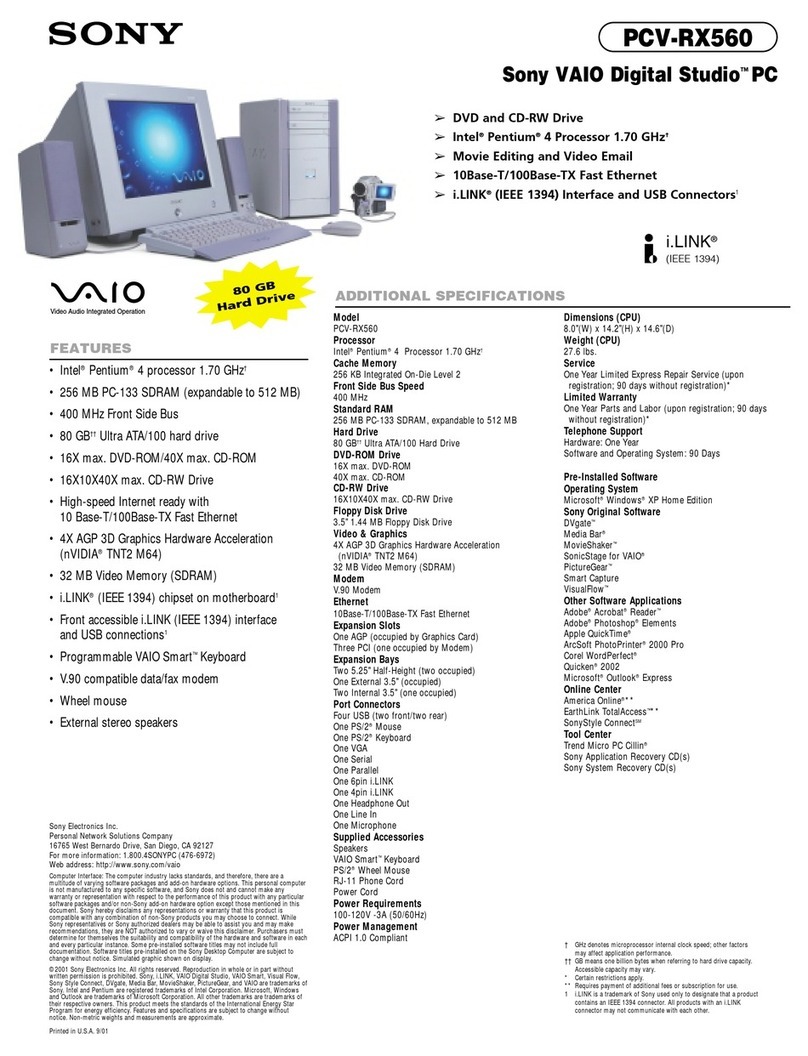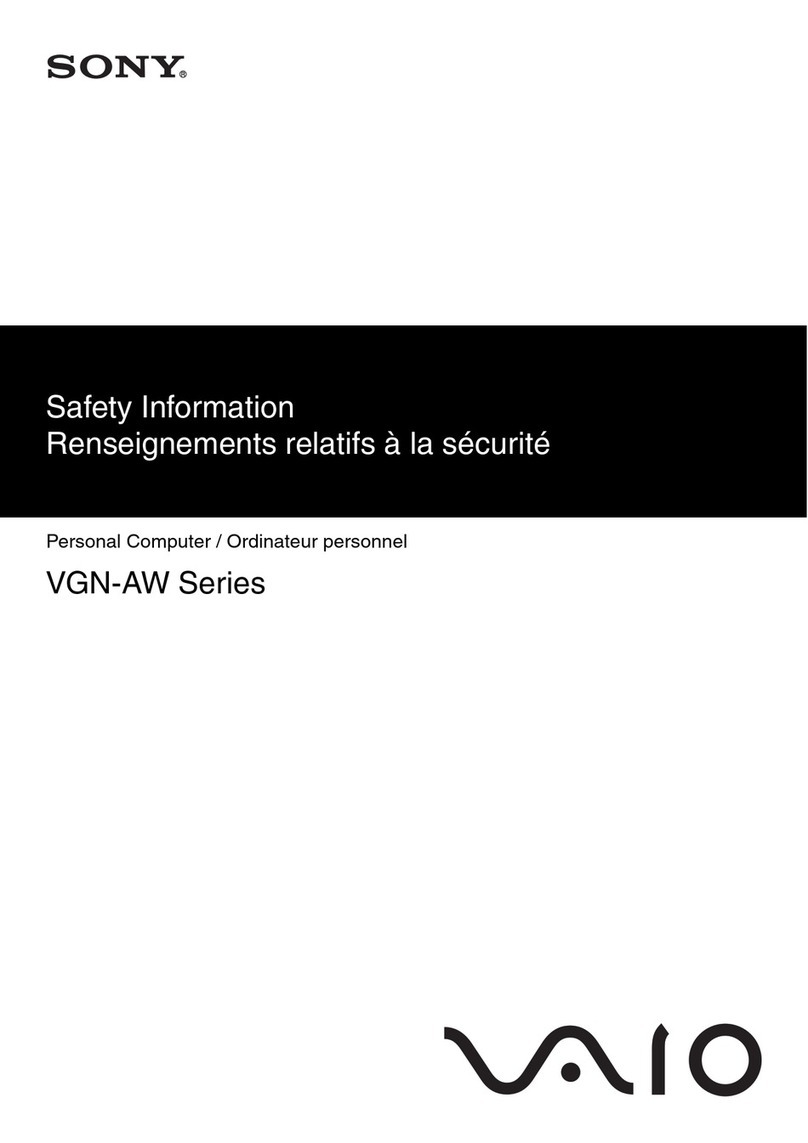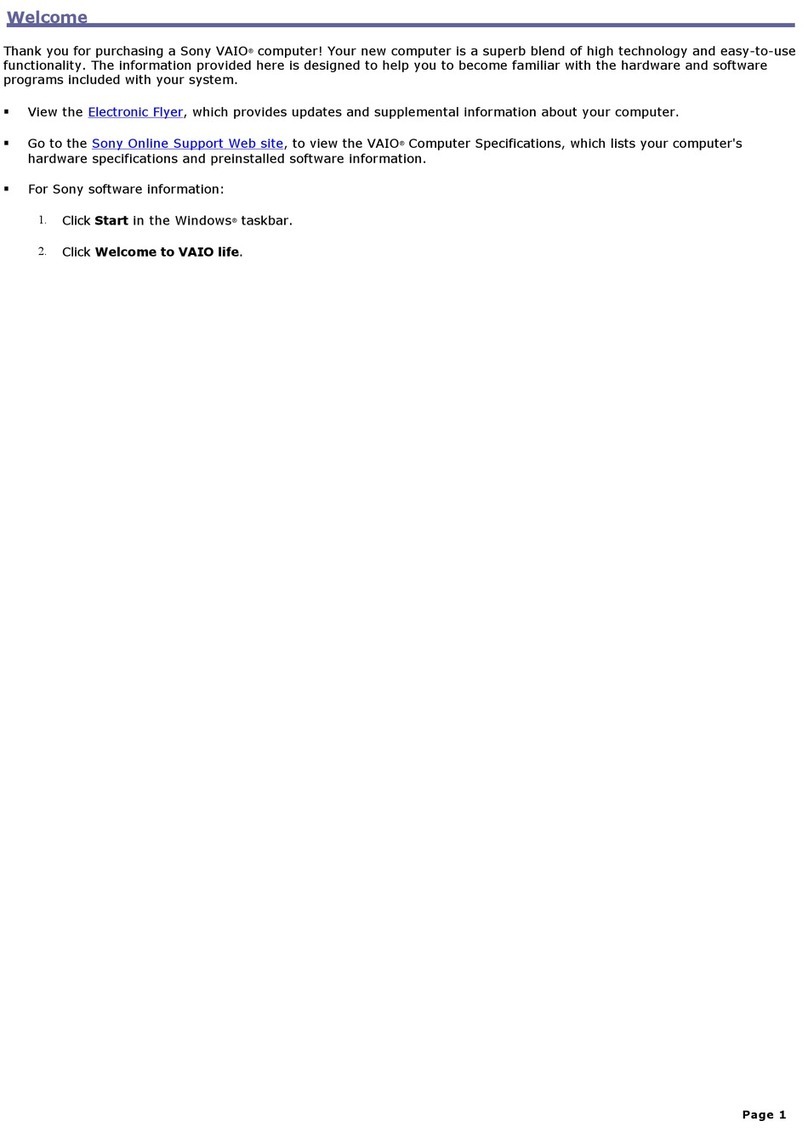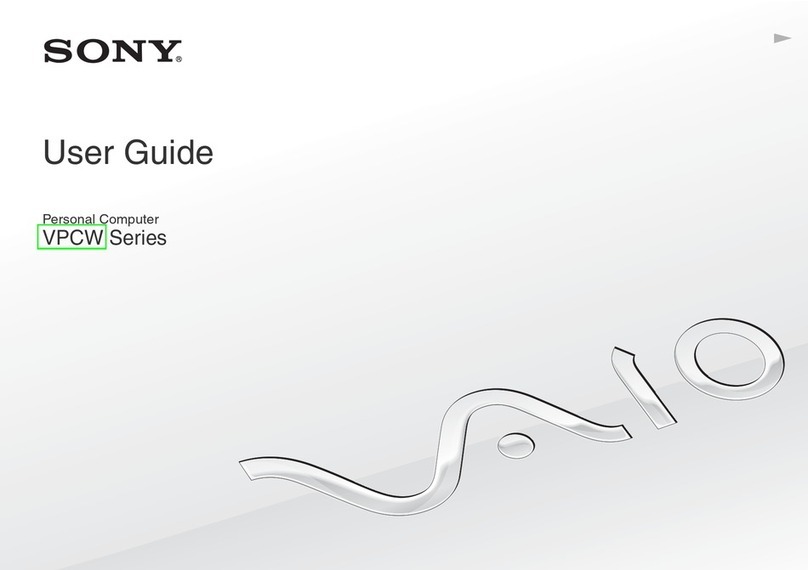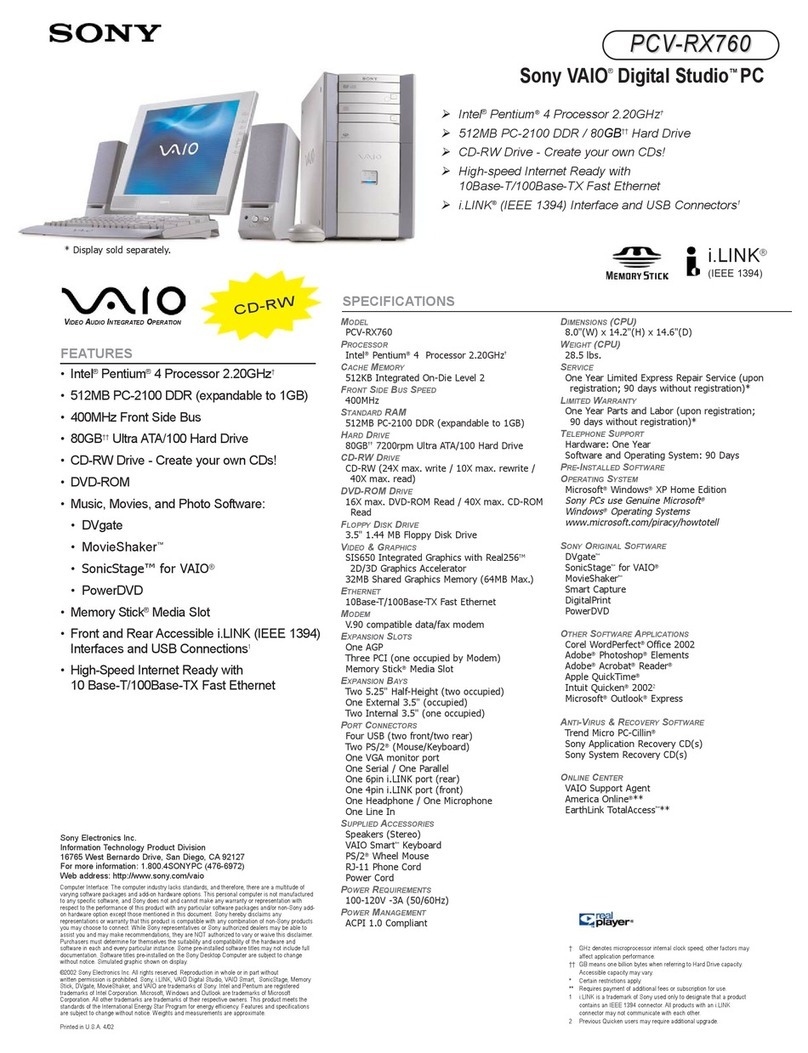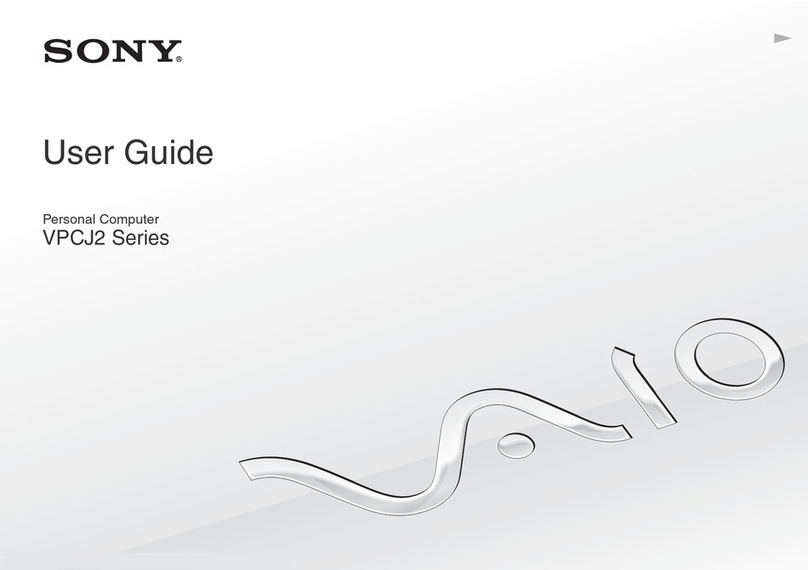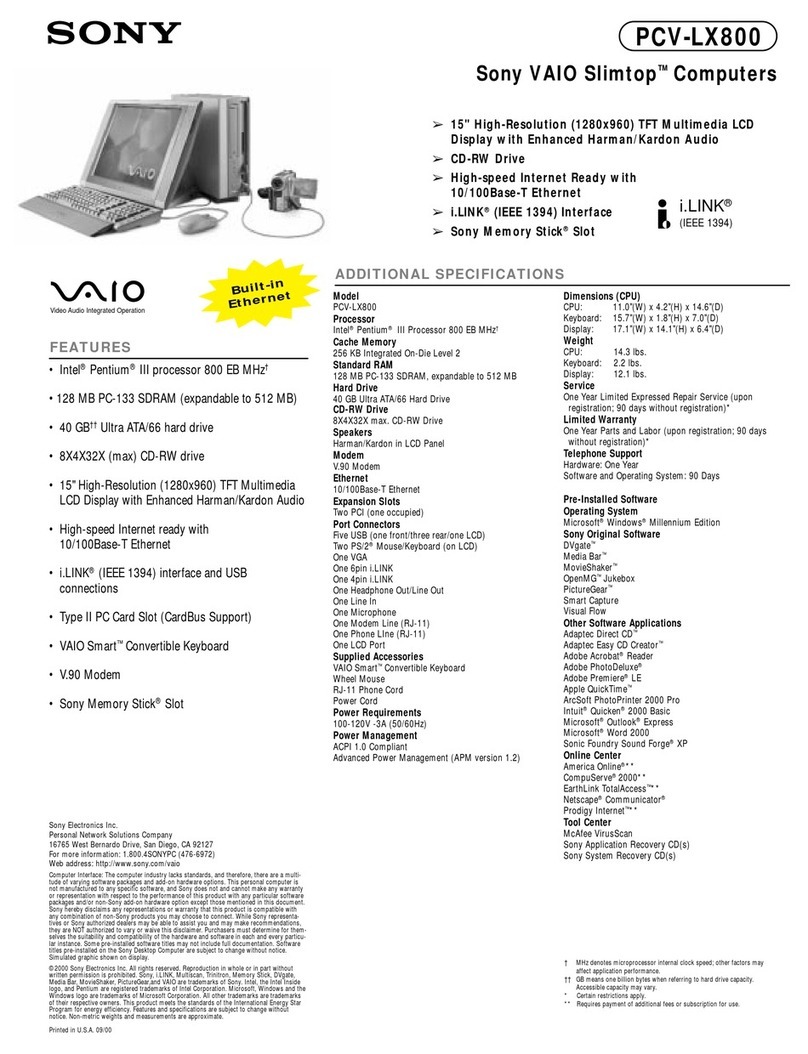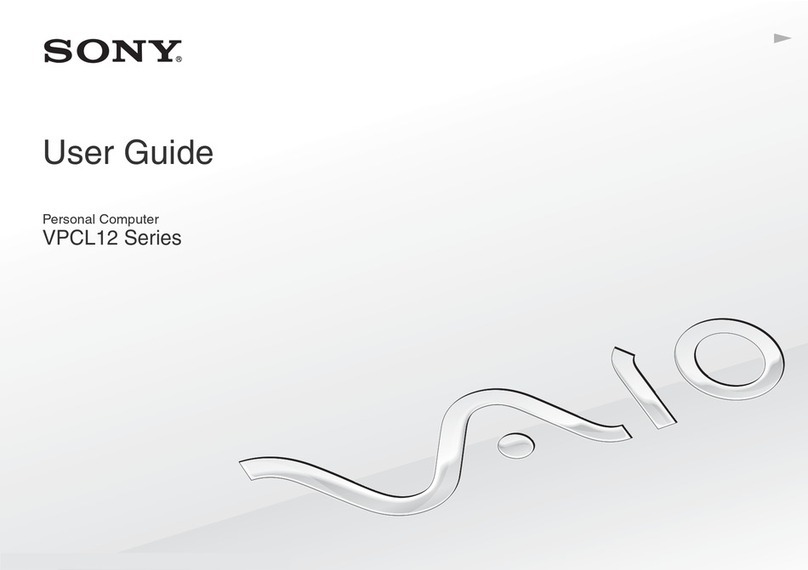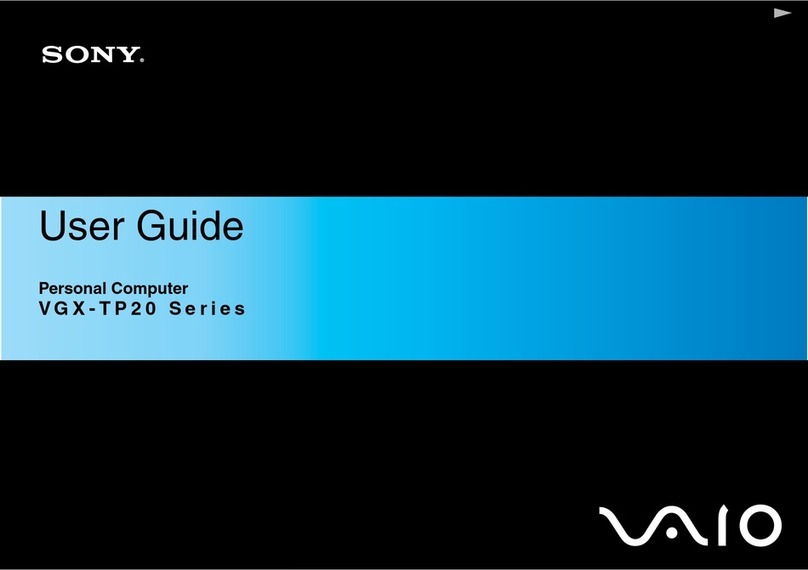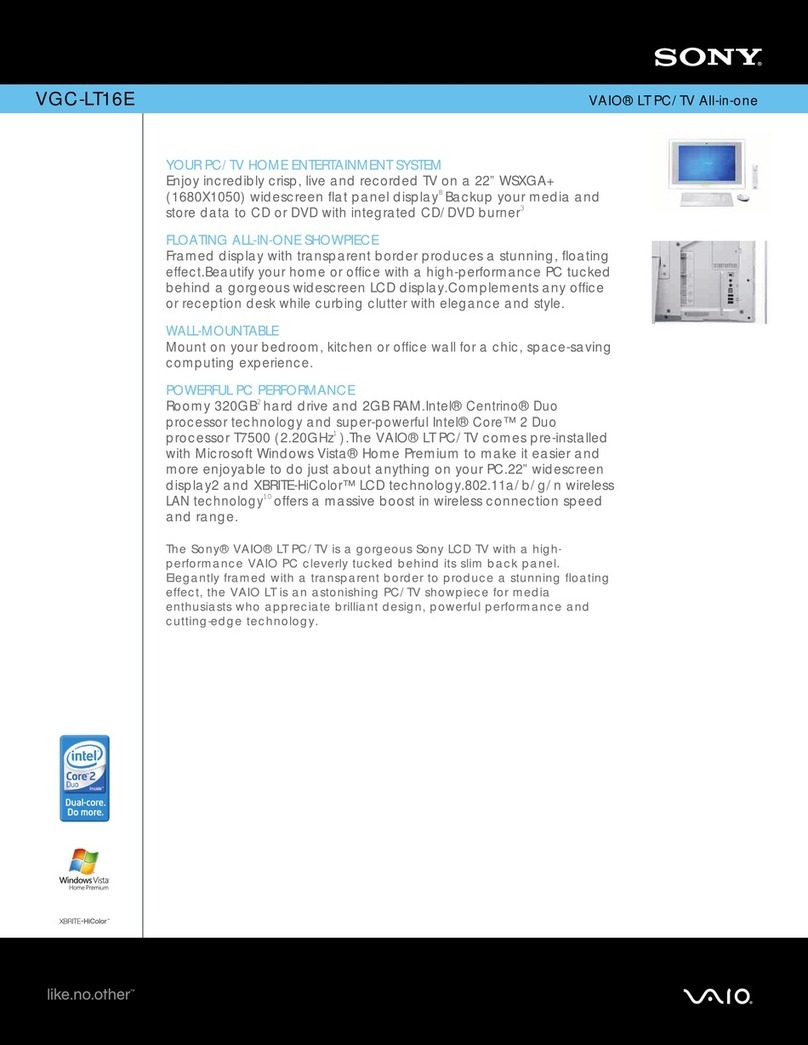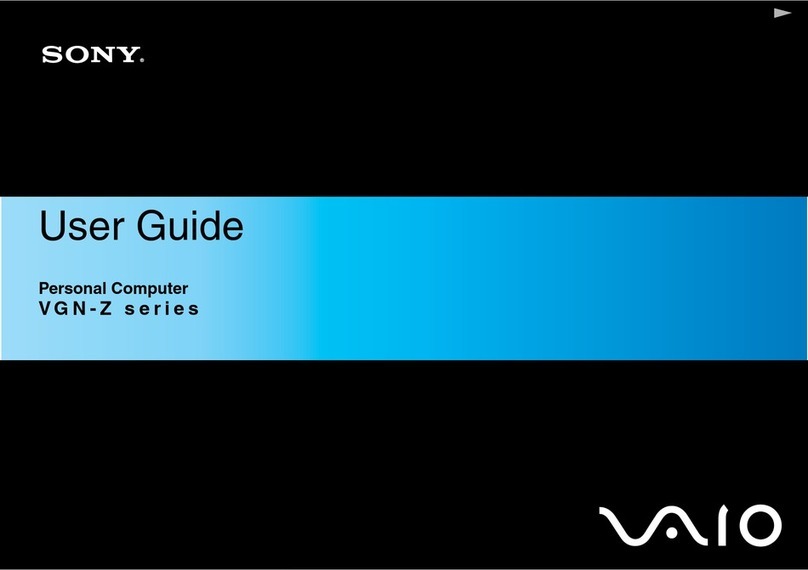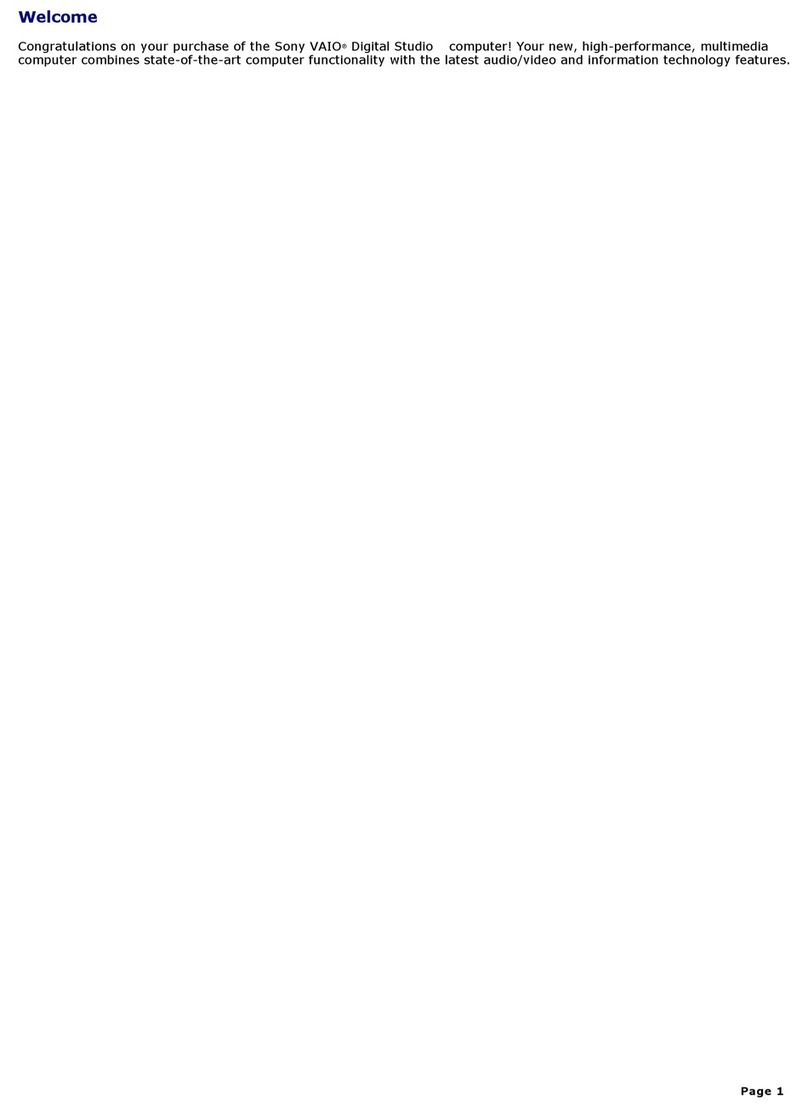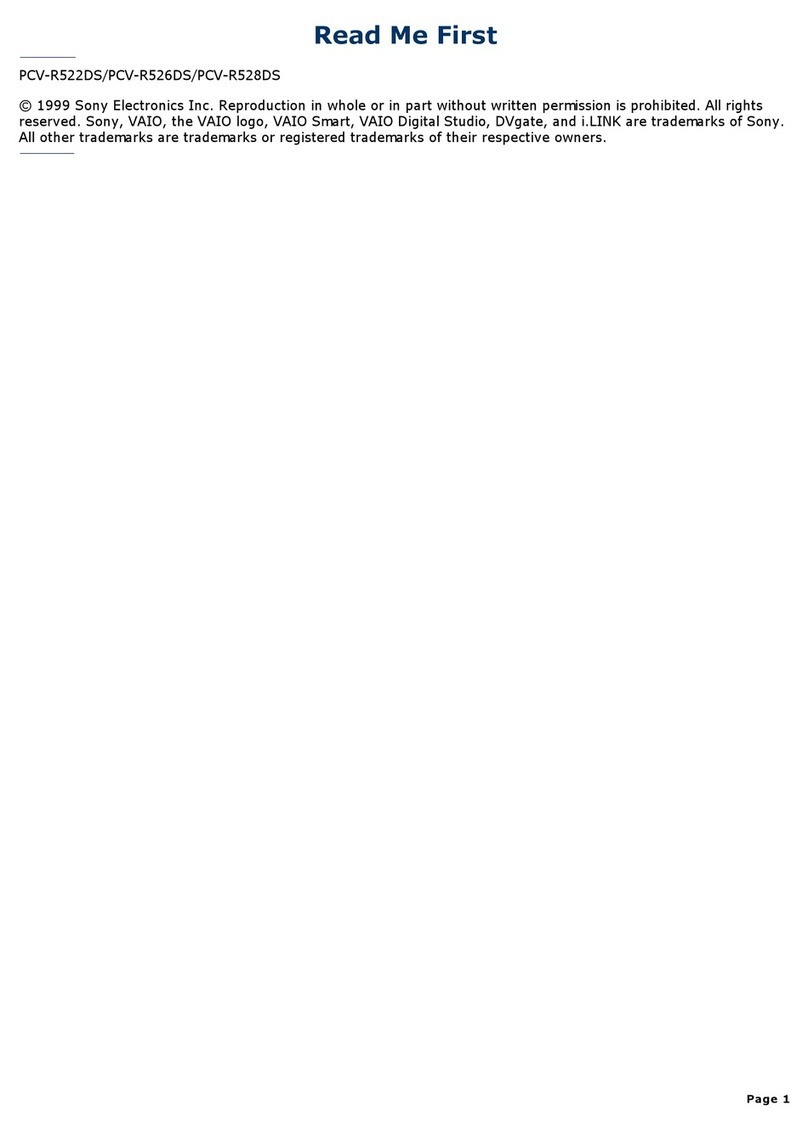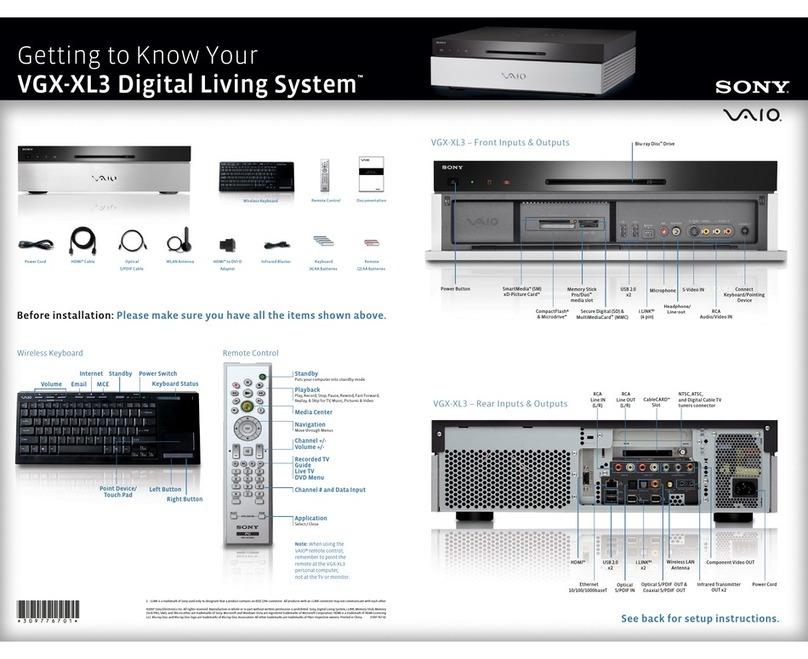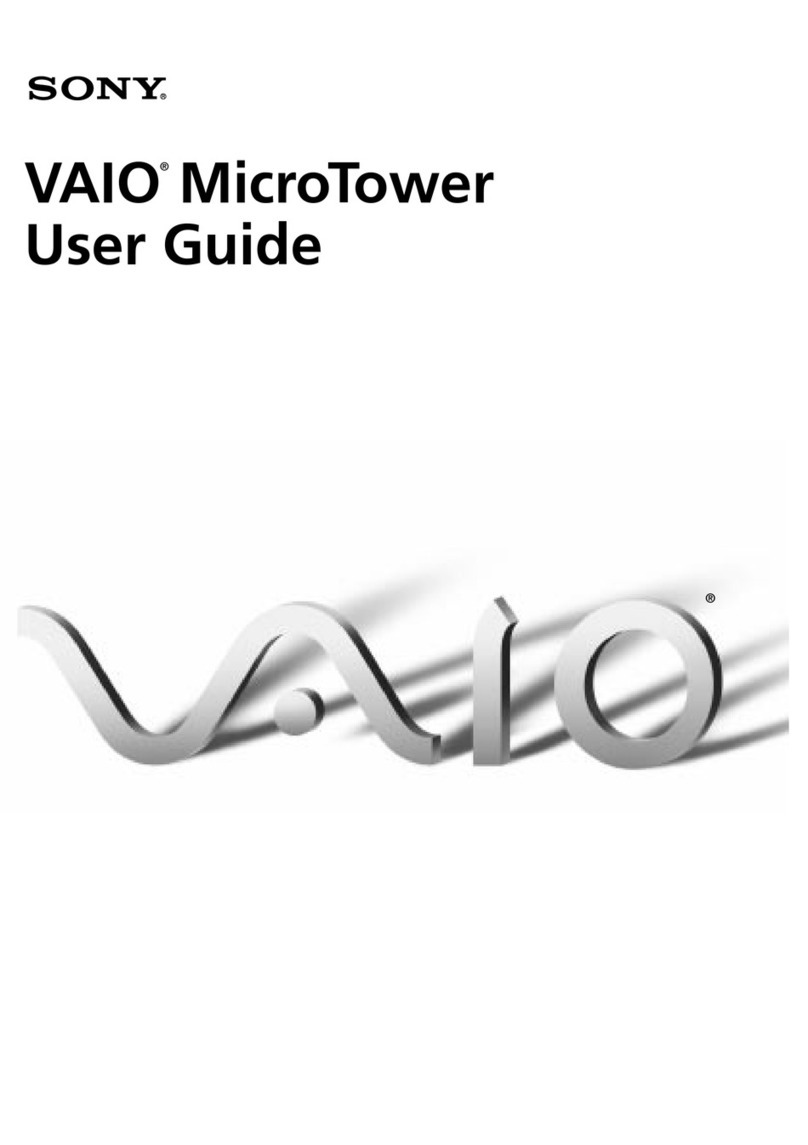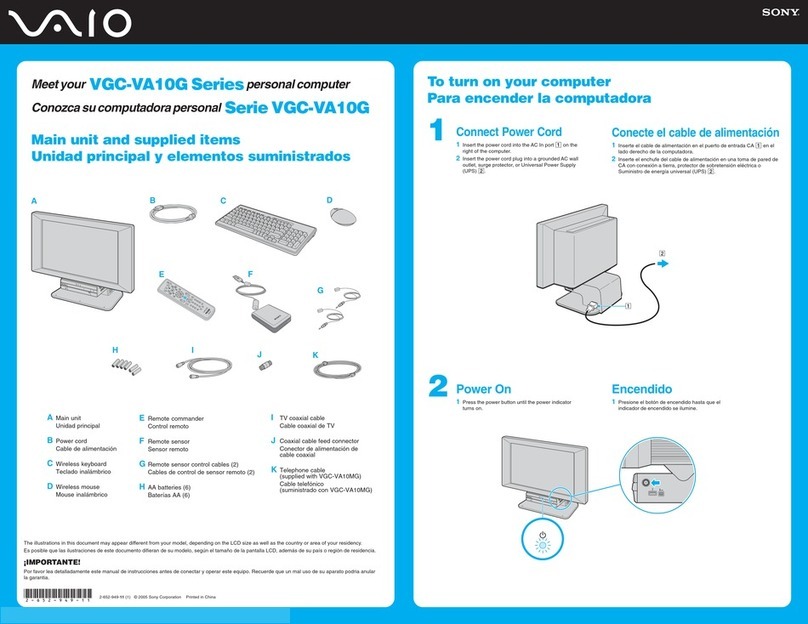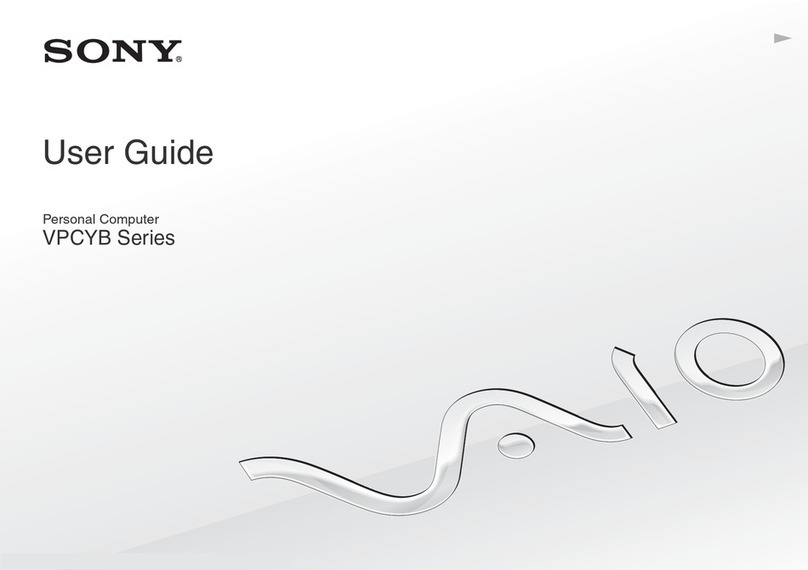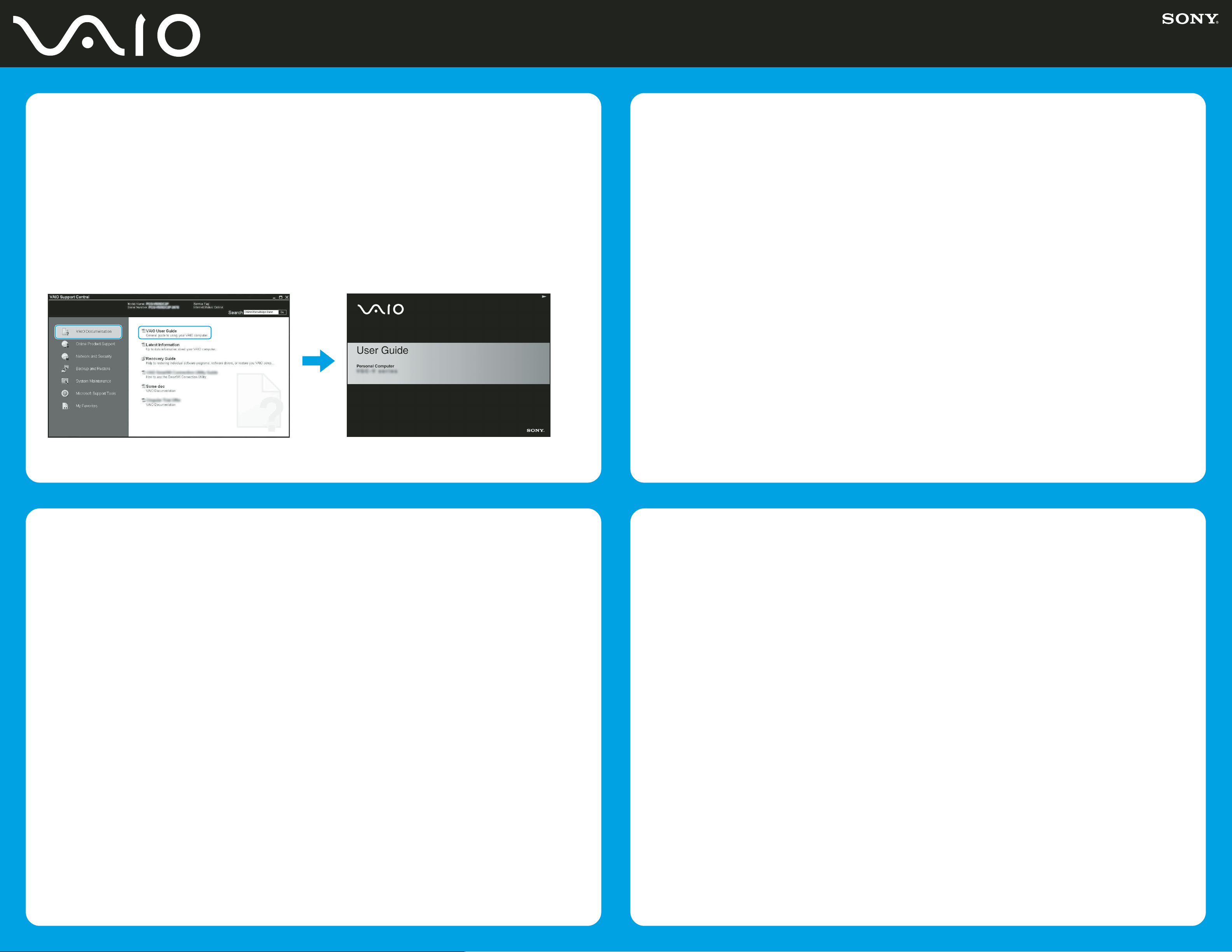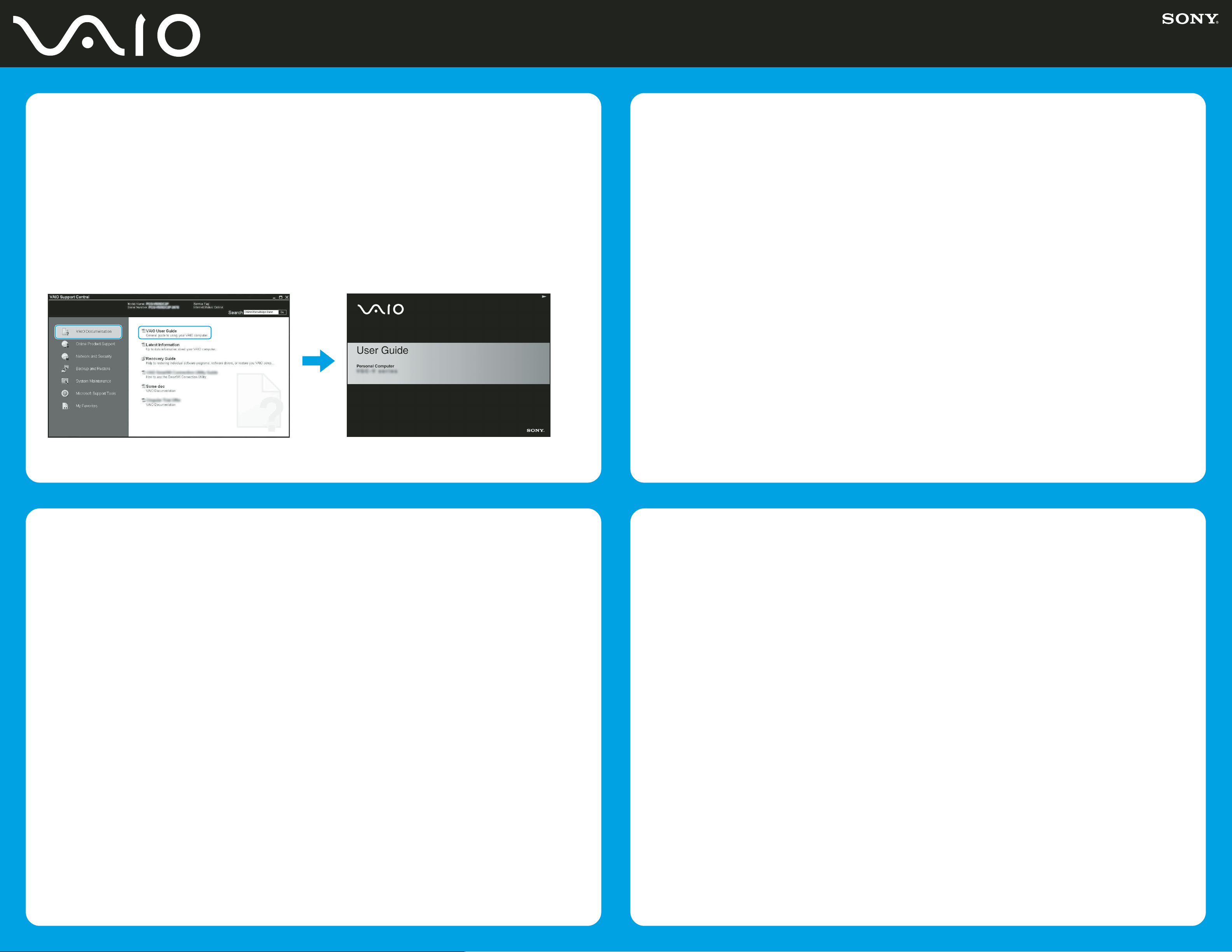
Your computer is equipped with VAIO Recovery, a utility
program that recovers your computer’s operating system
and preinstalled software to original factory-installed
settings.
System and/or application recovery media are not
delivered with your computer.
For online information about hard
disk recovery:
1Click Start > All Programs > VAIO Support Central.
2Click VAIO Documentation.
3Click VAIO Recovery Guide.
To access the VAIO Recovery
utility from Windows XP:
1Click Start > All Programs > VAIO Recovery.
2Click VAIO Recovery.
Su computadora tiene instalado VAIO Recovery, programa
utilitario que restablece el sistema operativo de la computadora
y el software preinstalado a los valores originales instalados
de fábrica.
El sistema y/o medio de recuperación de aplicaciones
no vienen con la computadora.
Para obtener información en línea acerca
de la recuperación del disco duro:
1Haga clic en Inicio > Todos los programas > VAIO Support Central.
2Haga clic en Documentación de VAIO.
3Haga clic en Guía de la Recuperación.
Para acceder al programa utilitario VAIO
Recovery desde Windows XP:
1Haga clic en Inicio > Todos los programas > VAIO Recovery.
2Haga clic en VAIO Recovery.
HDD recovery
Recuperación de la unidad de disco duro
1Click Start > All Programs > VAIO Support Central.
2Click VAIO Documentation.
3Click VAIO User Guide.
1Haga clic en Inicio > Todos los programas > VAIO Support Central.
2Haga clic en Documentación de VAIO.
3Haga clic en Guía de Usuario de VAIO.
Locate the
User Guide
Ubique la
Guía del usuario
Troubleshooting
Resolución de problemas
¿Qué debo hacer si la computadora
no se inicia?
El indicador de encendido de la computadora está apagado cuando
no está conectada a una fuente de alimentación en forma segura.
Compruebe que la computadora esté conectada al adaptador de CA
y que éste lo esté a la toma de corriente. Si está usando la energía
de la batería, asegúrese de que ésta se encuentre instalada
correctamente y cargada. Puede verificar la fuente de alimentación
desconectando el adaptador de CA y extrayendo la batería. Espere
entre tres y cinco minutos antes de volver a conectar el adaptador
de CA e instalar nuevamente la batería.
Sugerencias adicionales:
■Si la computadora está conectada a una regleta o fuente de alimentación
ininterrumpida (UPS), asegúrese de que la regleta o UPS esté
encendida y funcionando.
■Si la computadora está conectada a un monitor externo, como
un monitor multimedia, asegúrese de que el monitor esté conectado
a una fuente de alimentación y que esté encendido. Puede ser
necesario ajustar los controles de brillo y contraste. Consulte
el manual incluido con la pantalla para obtener más información.
■Si la computadora se está iniciando desde un disquete, retire
el disquete de la unidad (si corresponde).
■Si observa condensación en la computadora, no la use durante
una hora por lo menos. La condensación puede causar una falla
de funcionamiento en la computadora.
What should I do if my computer does
not start?
The power indicator on your computer is off when the computer
is not securely attached to a source of power. Make sure the
computer is plugged into the AC adapter and the adapter is
plugged into an outlet. If you are using battery power, make sure
the battery is installed properly and charged. You may check the
power source by disconnecting the AC adapter and removing the
battery. Wait three to five minutes before reattaching the AC
adapter and reinstalling the battery.
Additional suggestions included:
■If your computer is plugged into a power strip or uninterruptible
power supply (UPS), make sure the power strip or UPS is
turned on and working.
■If your computer is connected to an external display, such as
a multimedia monitor, make sure the display is plugged into
a power source and turned on. The brightness and contrast
controls may need to be adjusted. See the manual that came
with your display for more information.
■If your computer is starting from a floppy disk, eject the disk
from the floppy disk drive (if applicable).
■If you notice condensation on your computer, do not use the
computer for at least one hour. Condensation may cause the
computer to malfunction.
To register your computer
Para registrar la computadora
You are prompted to register your computer the first time you
turn on the unit. Follow the on-screen instructions to complete
the registration process. If you are not able to register your
computer during the first session, you are provided with additional
registration opportunities later.
You can also register your computer online at
http://www.sony.com/vaioregistration for customers in USA, at
http://www.sonystyle.ca/registration for customers in Canada,
or at http://www.sony-latin.com/vaio/info/index.jsp for customers
in Latin American countries or areas. (Sony product registration
is voluntary; failure to register will not diminish your limited
warranty rights.)
Se le solicitará que registre la computadora la primera vez que
encienda la unidad. Siga las instrucciones en la pantalla para
completar el proceso de registro. Si no puede registrar la
computadora durante la primera sesión, tendrá más
oportunidades posteriormente.
También puede registrar su computadora en línea en
http://www.sony.com/vaioregistration para clientes de EE.UU.,
en http://www.sonystyle.ca/registration para clientes de Canadá
o en http://www.sony-latin.com/vaio/info/index.jsp para clientes
de los países o las regiones de Latinoamérica. (El registro
de los productos Sony es voluntario; no registrar un producto
no afecta los derechos que le concede la garantía limitada.)
Downloaded from: https://www.usersmanualguide.com/