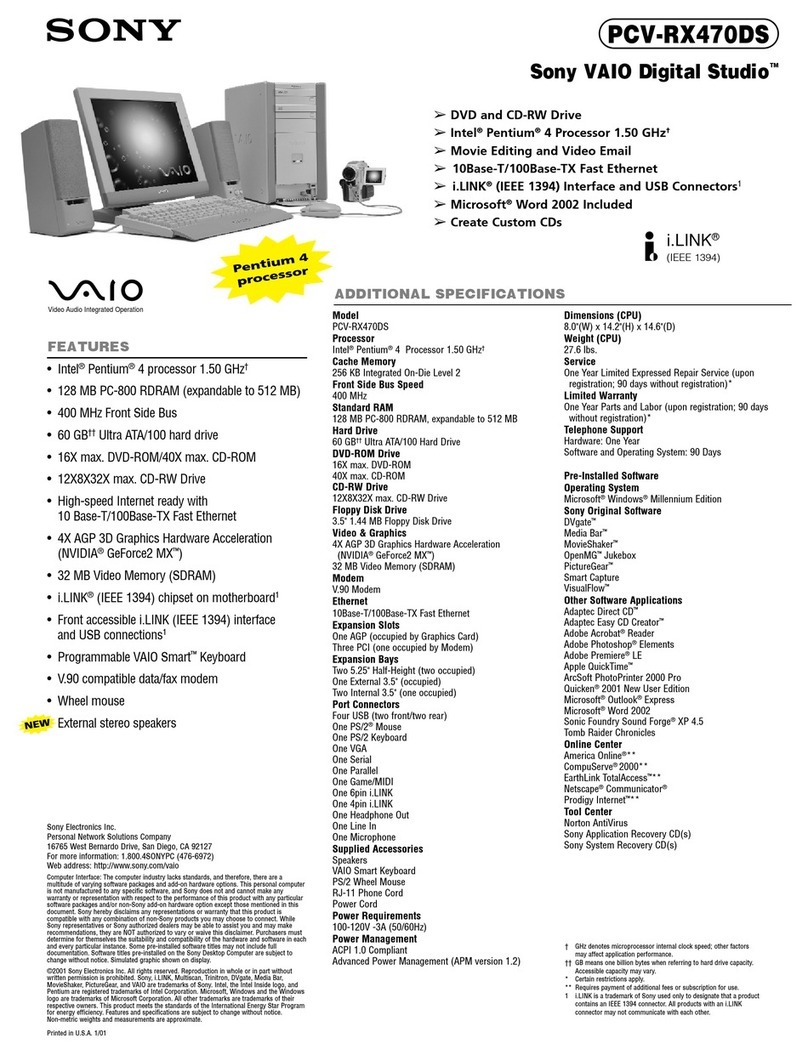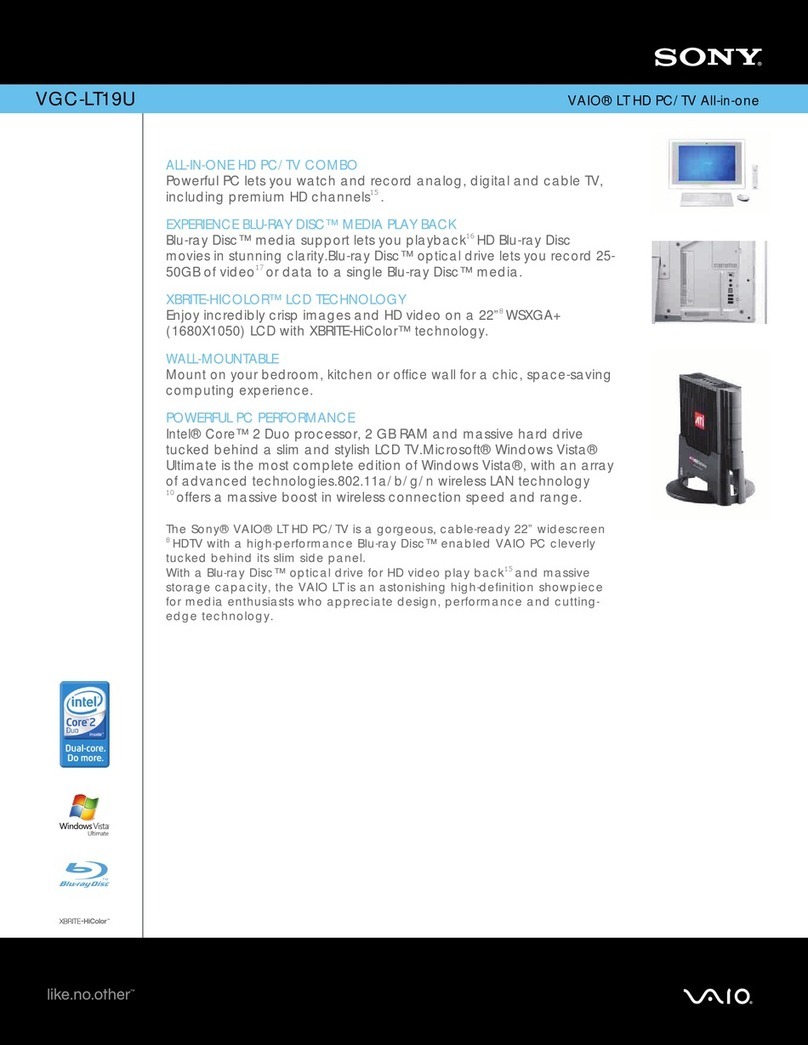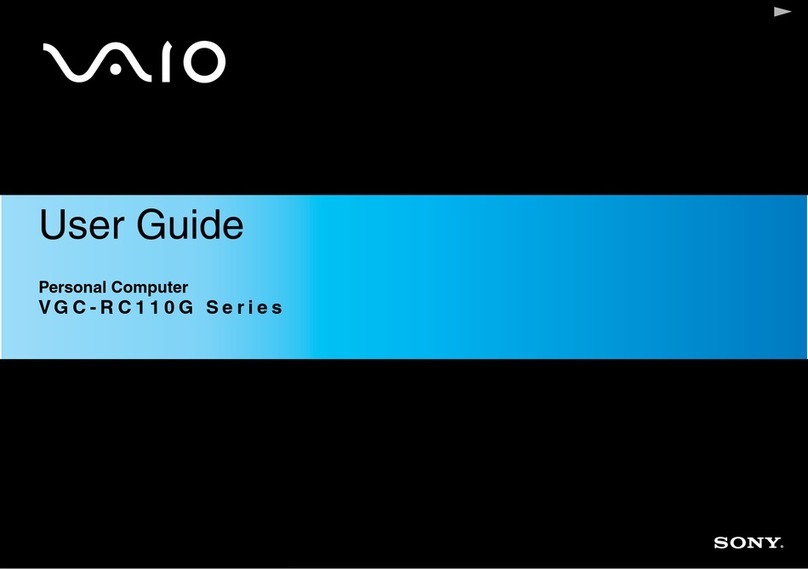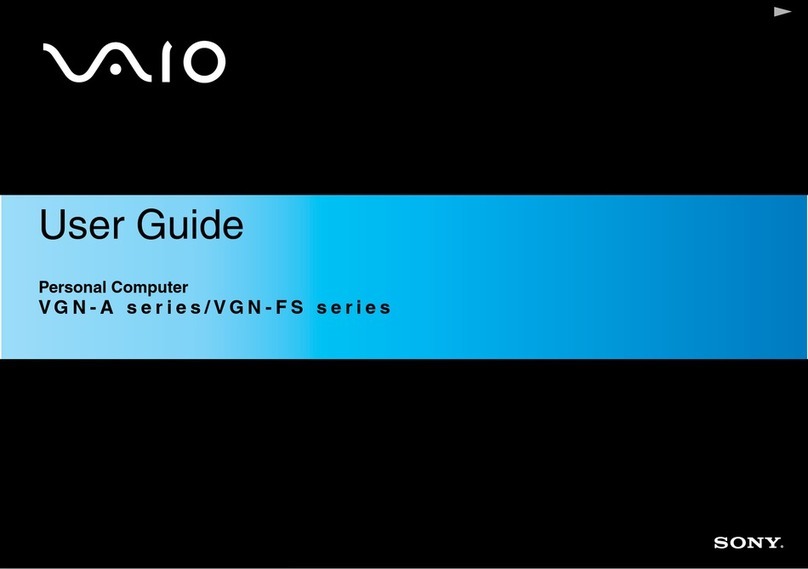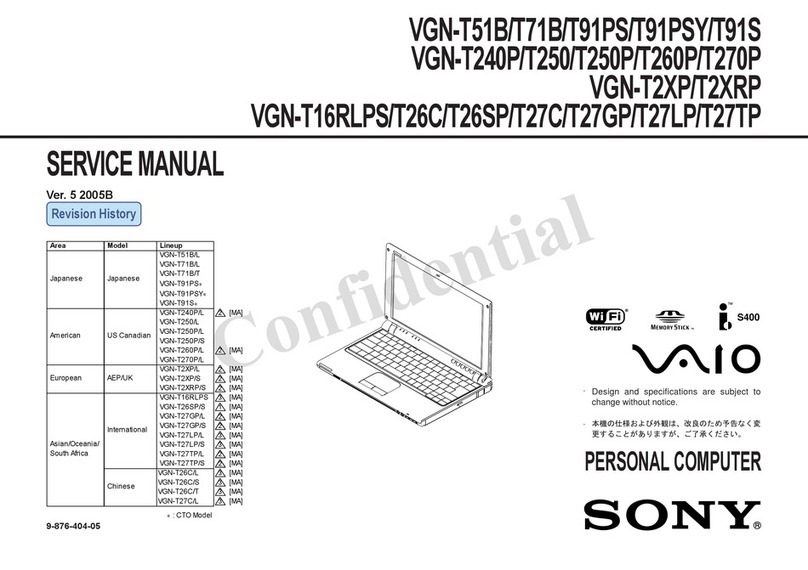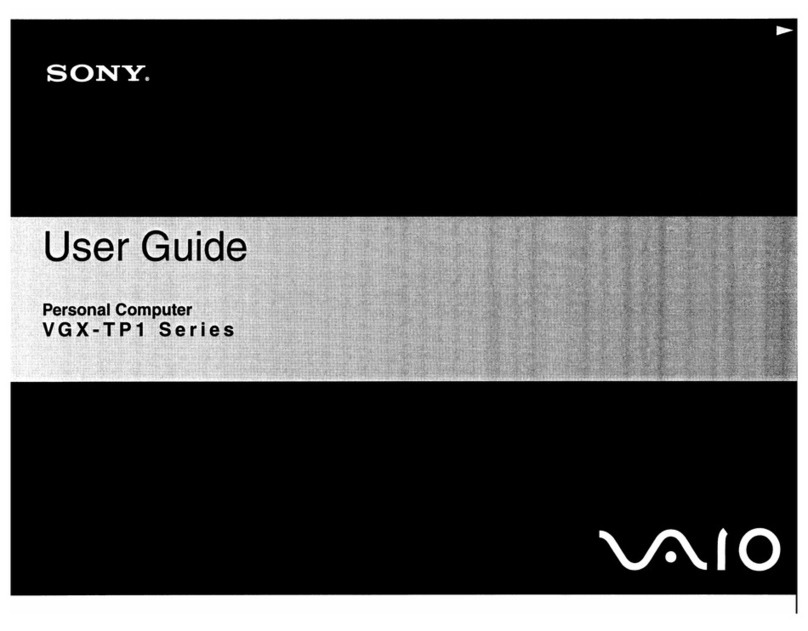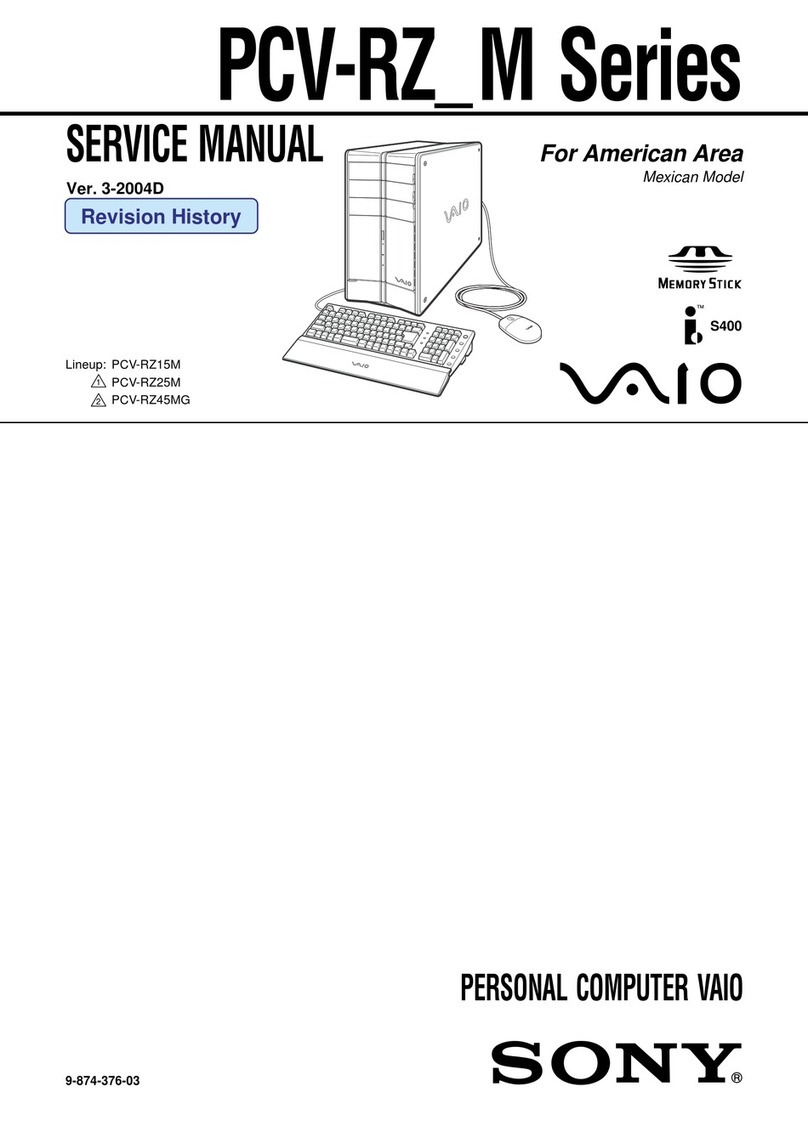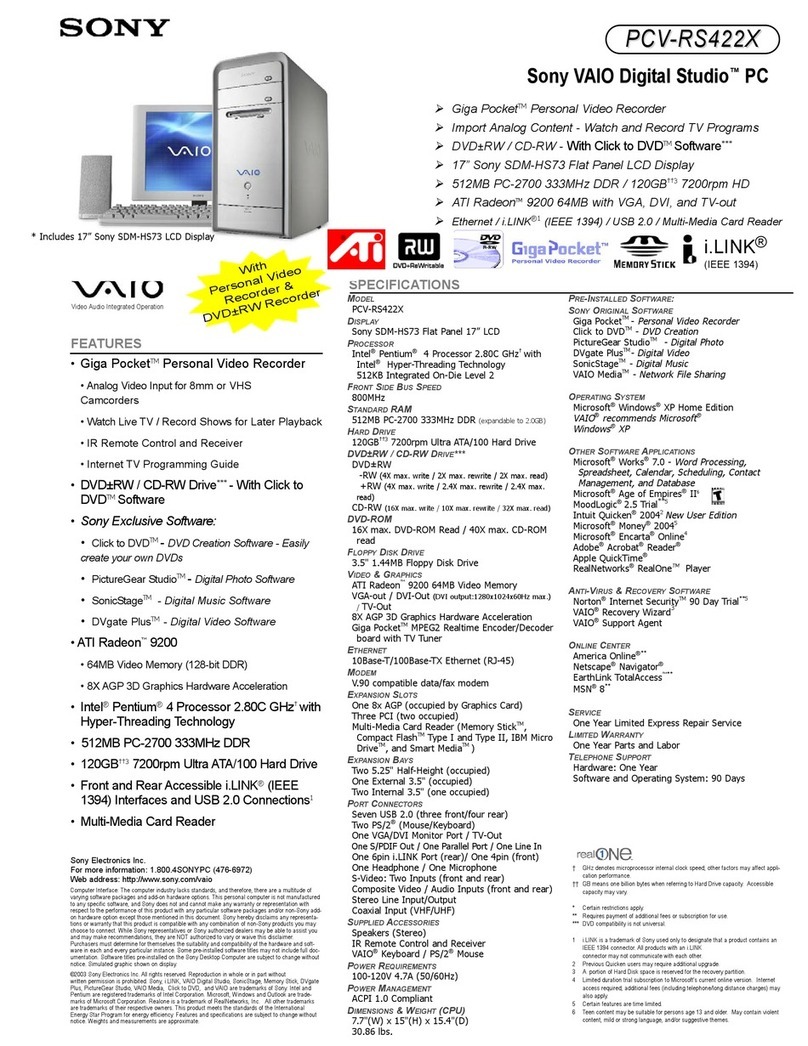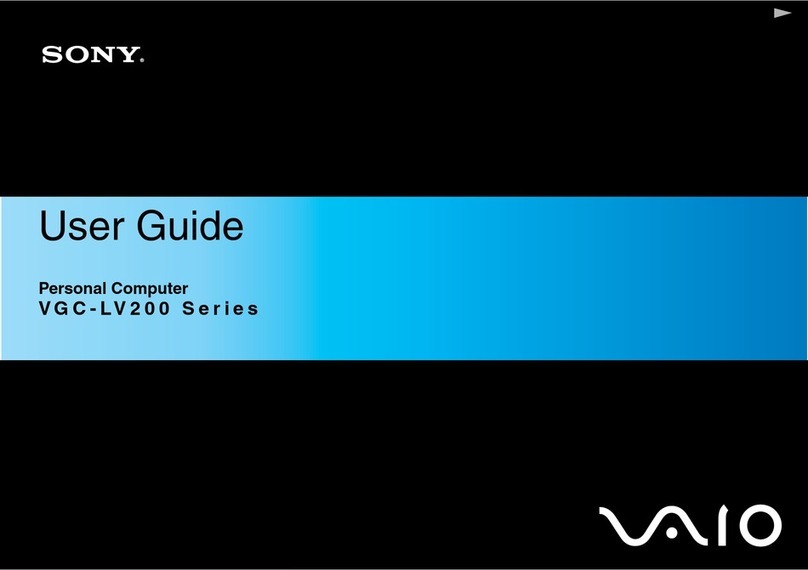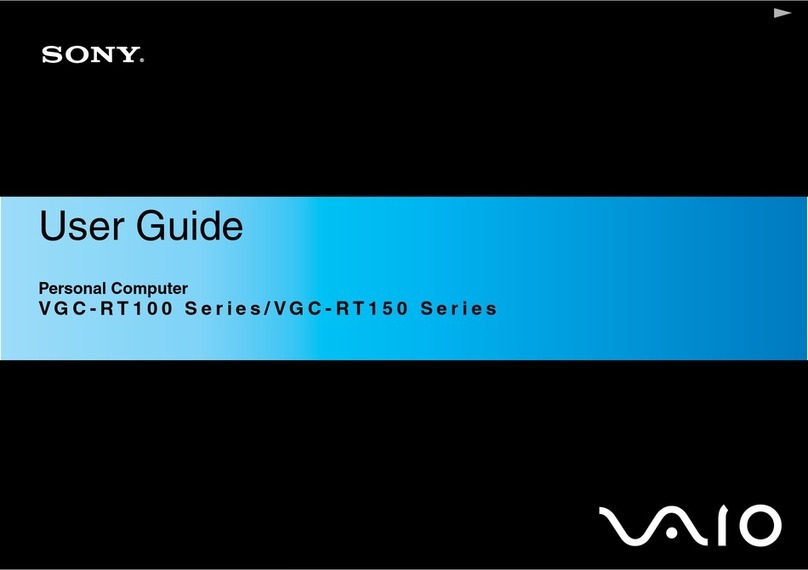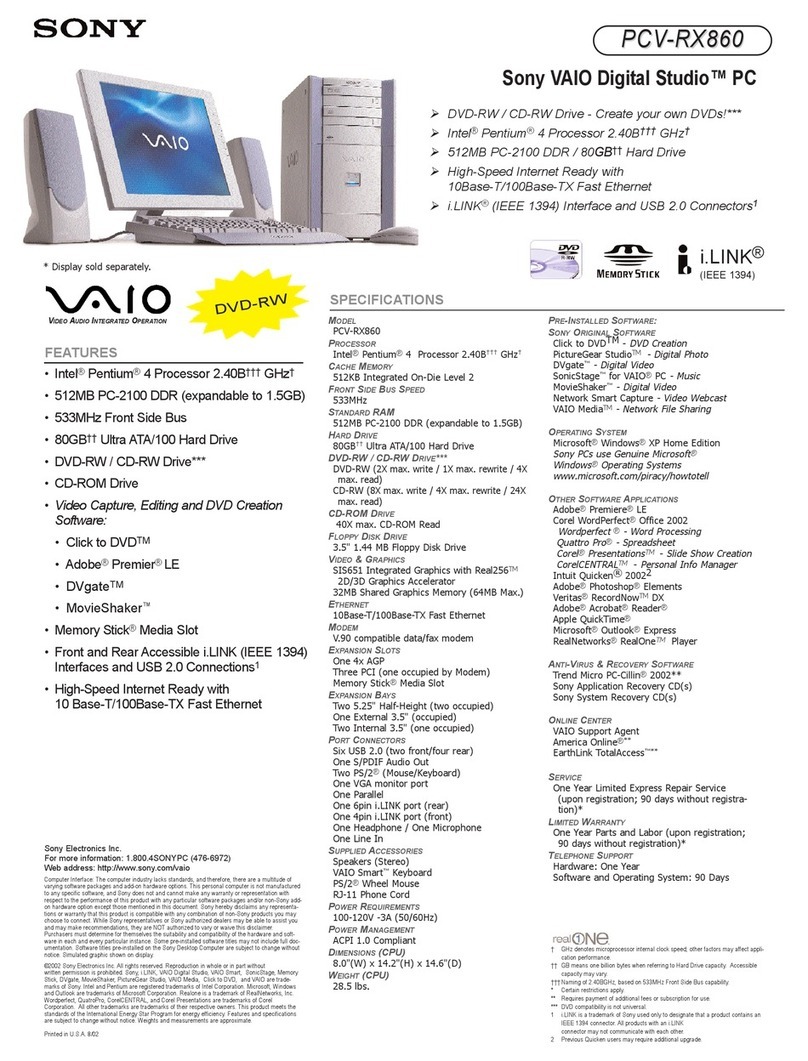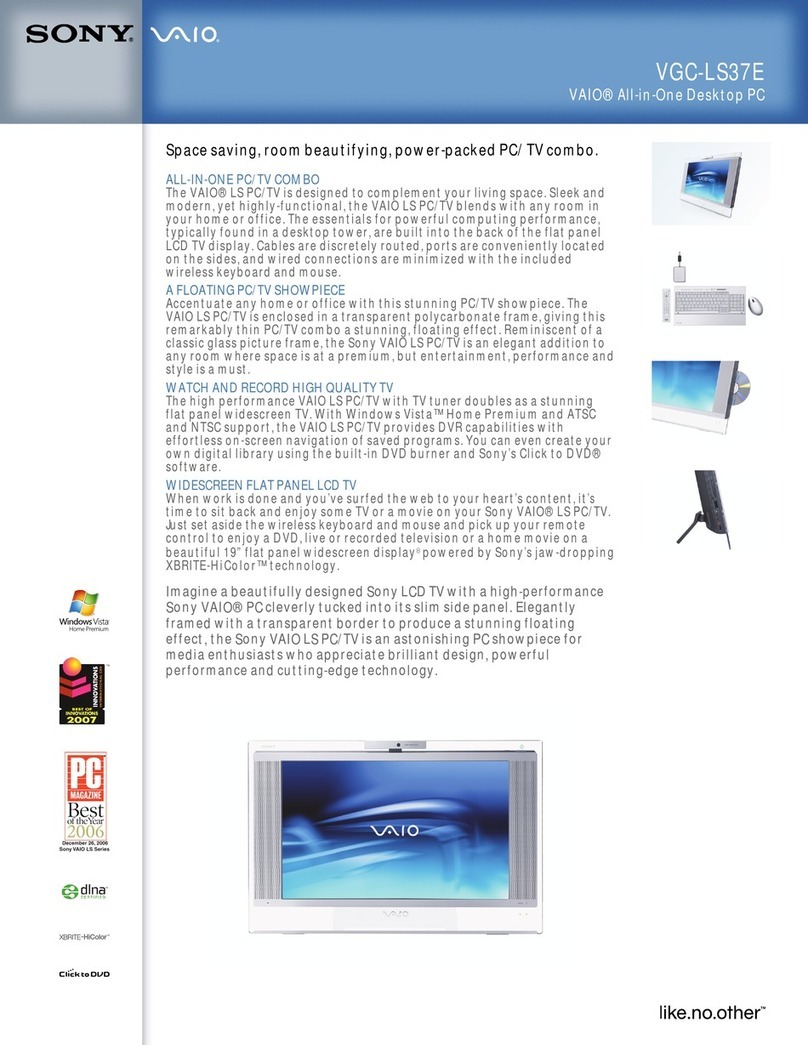Your computer is equipped with VAIO®Recovery Center, a utility
program that recovers your computer’s operating system and
preinstalled software to original factory-installed settings.
System and/or application recovery media are not delivered with your
computer.
For online information about hard disk
recovery:
1Click Start > Help and Support.
2Click Manuals & Specifications.
3Click VAIO Recovery Guide.
To access the VAIO Recovery Center
utility from the Windows Vista™
operating system:
1Click Start > Help and Support.
2Click Backup & Recovery.
3Click VAIO Recovery Center.
Su computadora tiene instalado VAIO®Recovery Center, programa
utilitario que restablece el sistema operativo de la computadora y el
software preinstalado a los valores originales instalados de fábrica.
El sistema y/o medio de recuperación de aplicaciones no vienen con
la computadora.
Para obtener información en línea
acerca de la recuperación del disco
duro:
1Haga clic en Inicio > Ayuda y soporte técnico.
2Haga clic en Manuales y especificaciones.
3Haga clic en Guía de la Recuperación.
Para acceder al programa utilitario VAIO
Recovery Center desde el sistema
operativo Windows Vista™:
1Haga clic en Inicio > Ayuda y soporte técnico.
2Haga clic en Copia de seguridad y recuperación.
3Haga clic en VAIO Recovery Center.
HDD recovery
Recuperación de la unidad de disco duro
1Haga clic en Inicio > Ayuda y soporte técnico.
2Haga clic en Manuales y especificaciones.
3Haga clic en Guía de Usuario de VAIO.
1Click Start > Help and Support.
2Click Manuals & Specifications.
3Click VAIO User Guide.
Locate the User Guide
Ubique la Guía del usuario
Troubleshooting
Resolución de problemas
What should I do if my computer
does not start?
The power indicator on your computer is off when the computer
is not securely attached to a source of power. Make sure the
computer is plugged into the AC adapter and the adapter is
plugged into an outlet. If you are using battery power, make
sure the battery pack is installed properly and charged. You
may check the power source by disconnecting the AC adapter
and removing the battery pack. Wait three to five minutes
before reattaching the AC adapter and reinstalling the battery
pack.
Additional suggestions included:
■If your computer is plugged into a power strip or an
uninterruptible power supply (UPS), make sure the power
strip or UPS is turned on and working.
■If your computer is connected to an external display, such
as a multimedia monitor, make sure the display is plugged
into a power source and turned on. The brightness and
contrast controls may need to be adjusted. See the manual
that came with your display for more information.
■If your computer is starting from a floppy disk, eject the disk
from the floppy disk drive (if applicable).
■If you notice condensation on your computer, do not use the
computer for at least one hour. Condensation may cause
the computer to malfunction.
¿Qué debo hacer si la computadora
no se inicia?
El indicador de encendido de la computadora está apagado
cuando la computadora no está conectada a una fuente de
alimentación en forma segura. Asegúrese de que la
computadora esté conectada al adaptador de CA y que el
adaptador esté conectado a una toma de corriente. Si está
usando energía de la batería, asegúrese de que esté
correctamente instalada y cargada. Puede verificar la fuente
de alimentación al desconectar el adaptador de CA y retirar la
batería. Espere de tres a cinco minutos antes de volver a
conectar el adaptador de CA y reinstalar la batería.
Sugerencias adicionales:
■Si la computadora está conectada a una regleta o fuente de
alimentación ininterrumpida (UPS), asegúrese de que la
regleta o UPS esté encendida y funcionando.
■Si la computadora está conectada a una pantalla externa,
como un monitor multimedia, asegúrese de que la pantalla
esté conectada a una fuente de alimentación y que esté
encendida. Es posible que deba ajustar los controles de
brillo y contraste. Consulte el manual que viene con la
pantalla para obtener más información.
■Si la computadora se está iniciando desde un disquete,
retire el disco de la unidad (si corresponde).
■Si observa condensación en la computadora, no la use
durante una hora por lo menos. La condensación puede
causar una falla de funcionamiento en la computadora.
To start SmartWi™ Connection Utility
(selected models with the wireless WAN function only)
Para iniciar SmartWi™ Connection Utility
(sólo en modelos seleccionados con la función de WAN inalámbrica)
1Click the SmartWi Connection Utility icon in the taskbar to
launch the SmartWi Connection Utility.
2Click Launch CCM to launch the WWAN Connection Manager.
3Go through the activation wizard to activate your WWAN device.
The SmartWi Connection Utility Guide provides detailed
information on how to use the SmartWi Connection Utility.
1Click Start > Help and Support.
2Click Manuals & Specifications.
3Click SmartWi Connection Utility Guide.
1Haga clic en el icono SmartWi Connection Utility en la barra de
tareas para iniciar SmartWi Connection Utility.
2Haga clic en Launch CCM para iniciar WWAN Connection
Manager.
3Siga al asistente de activación para activar el dispositivo WWAN.
The SmartWi Connection Utility Guide proporciona información
detallada acerca de cómo usar SmartWi Connection Utility.
1Haga clic en Inicio > Ayuda y soporte técnico.
2Haga clic en Manuales y especificaciones.
3Haga clic en SmartWi Connection Utility Guide.