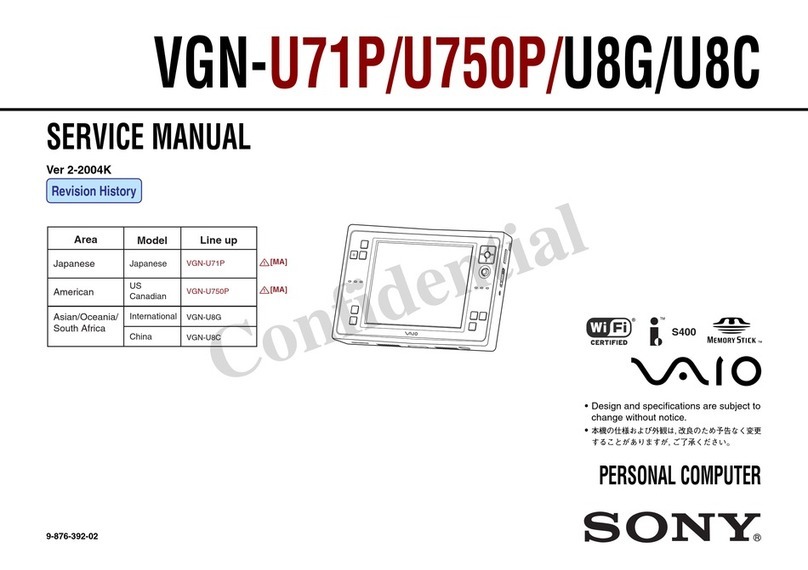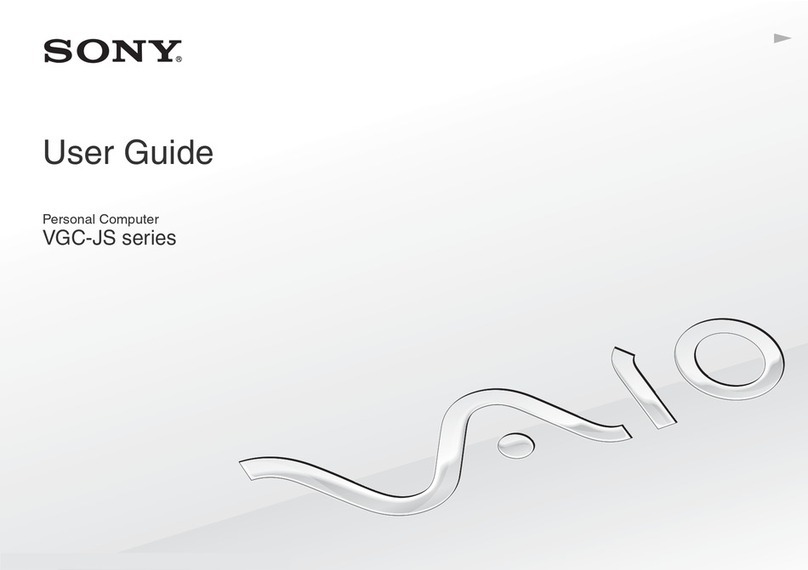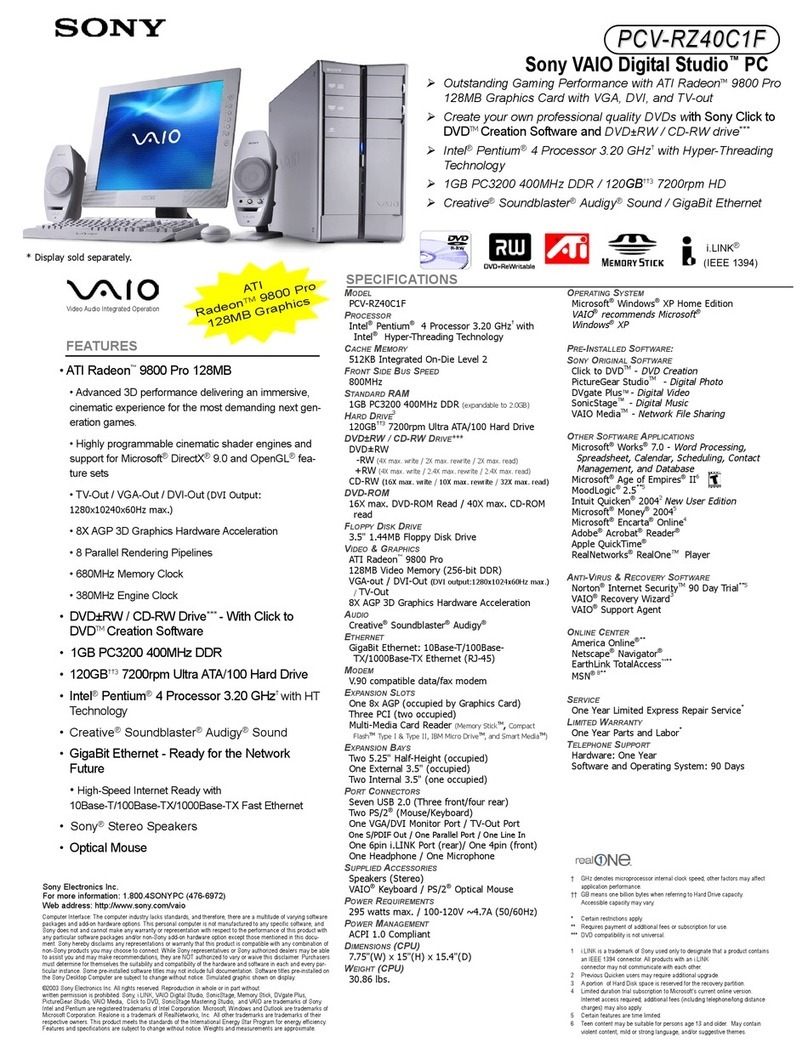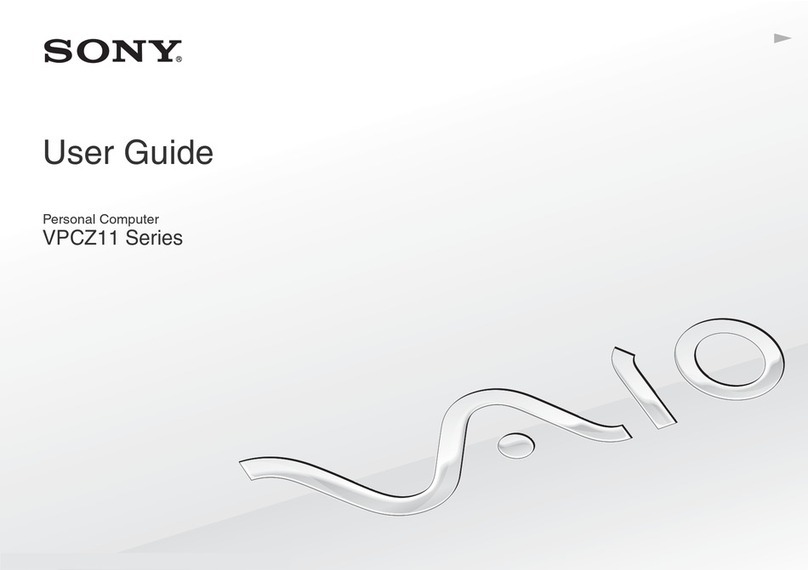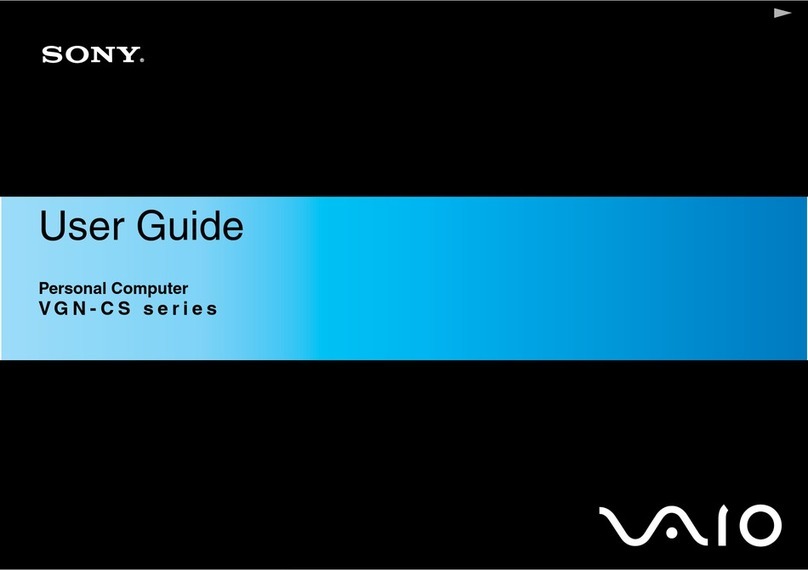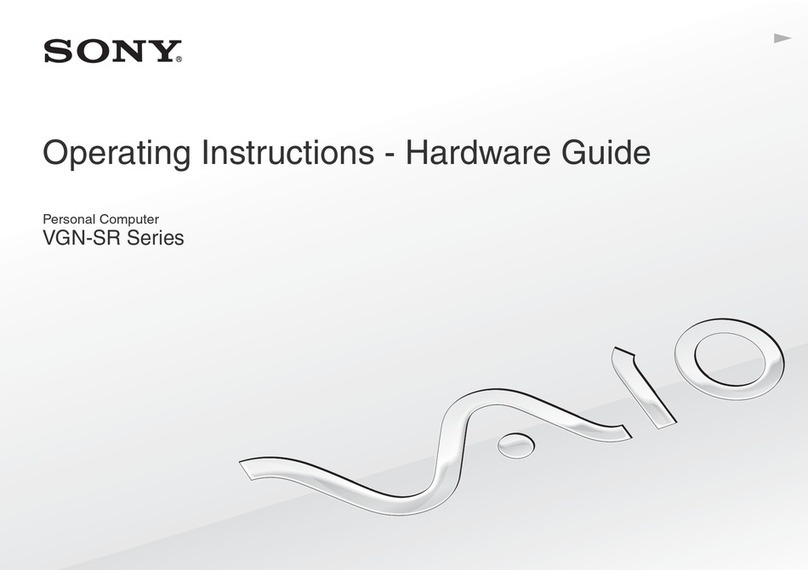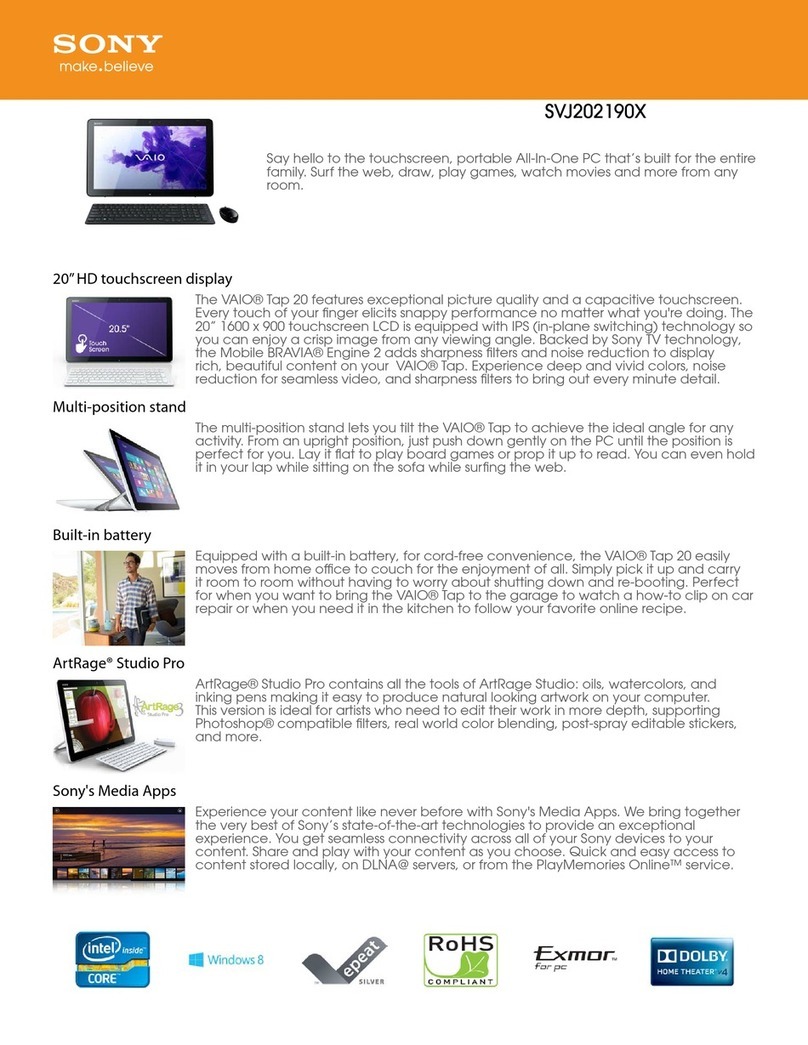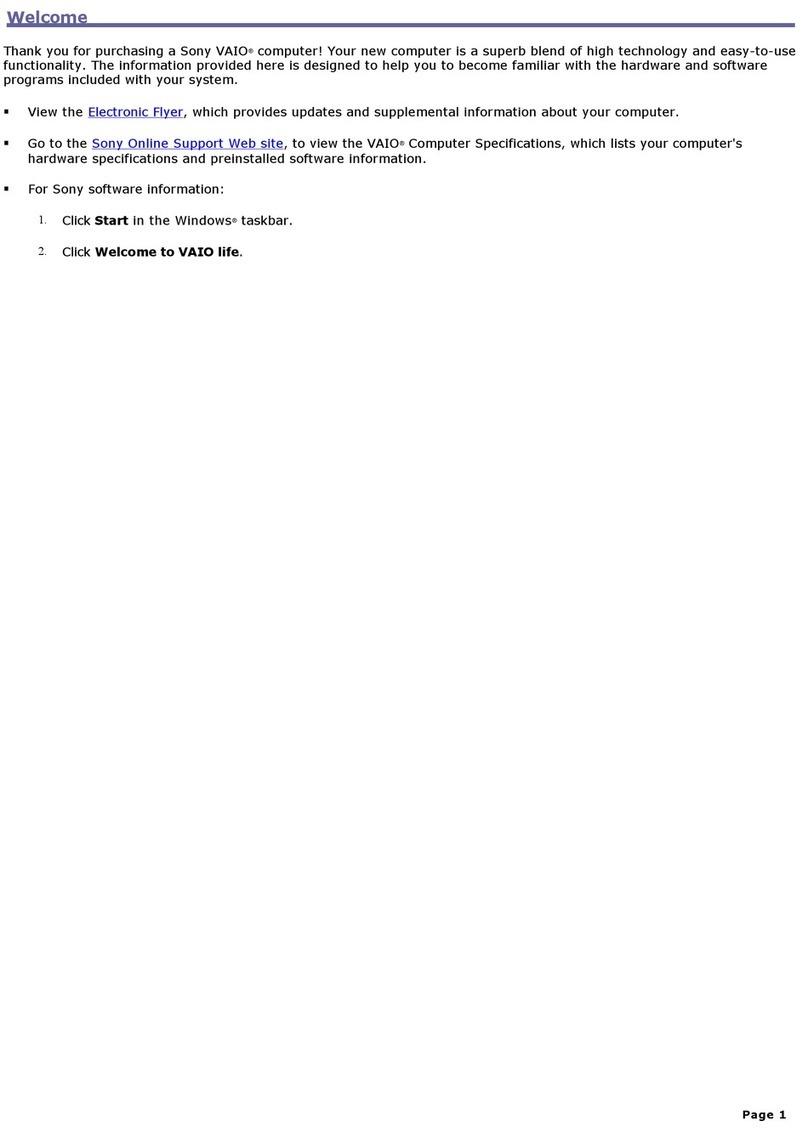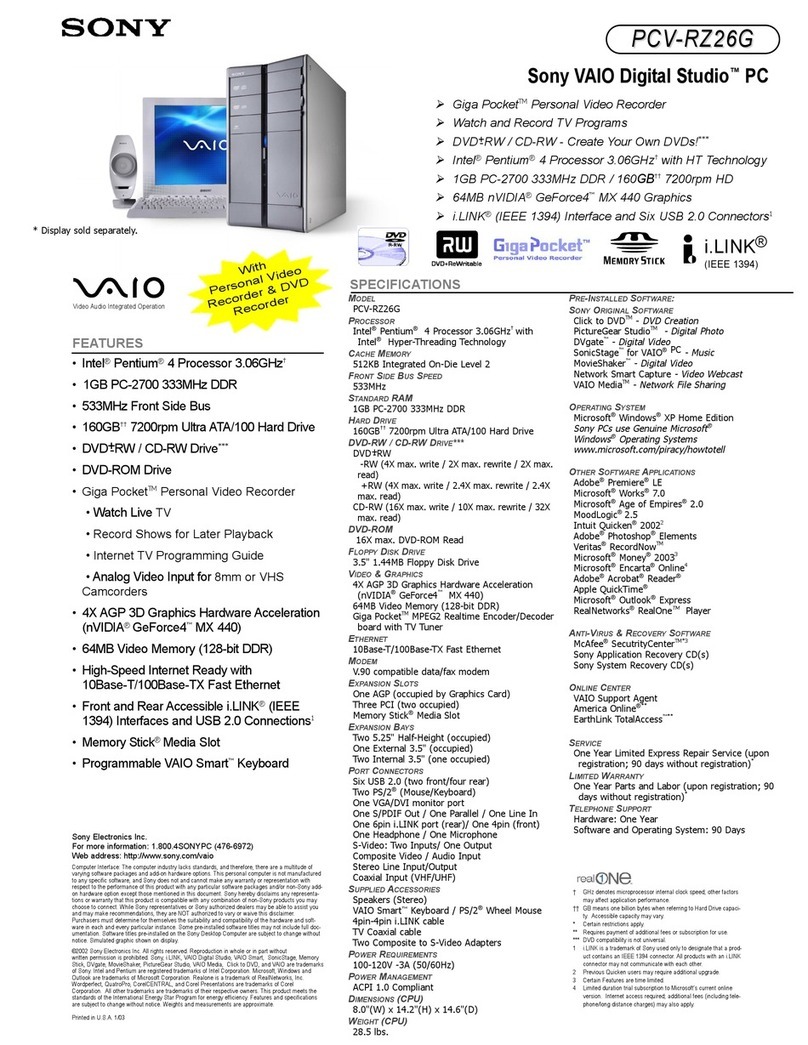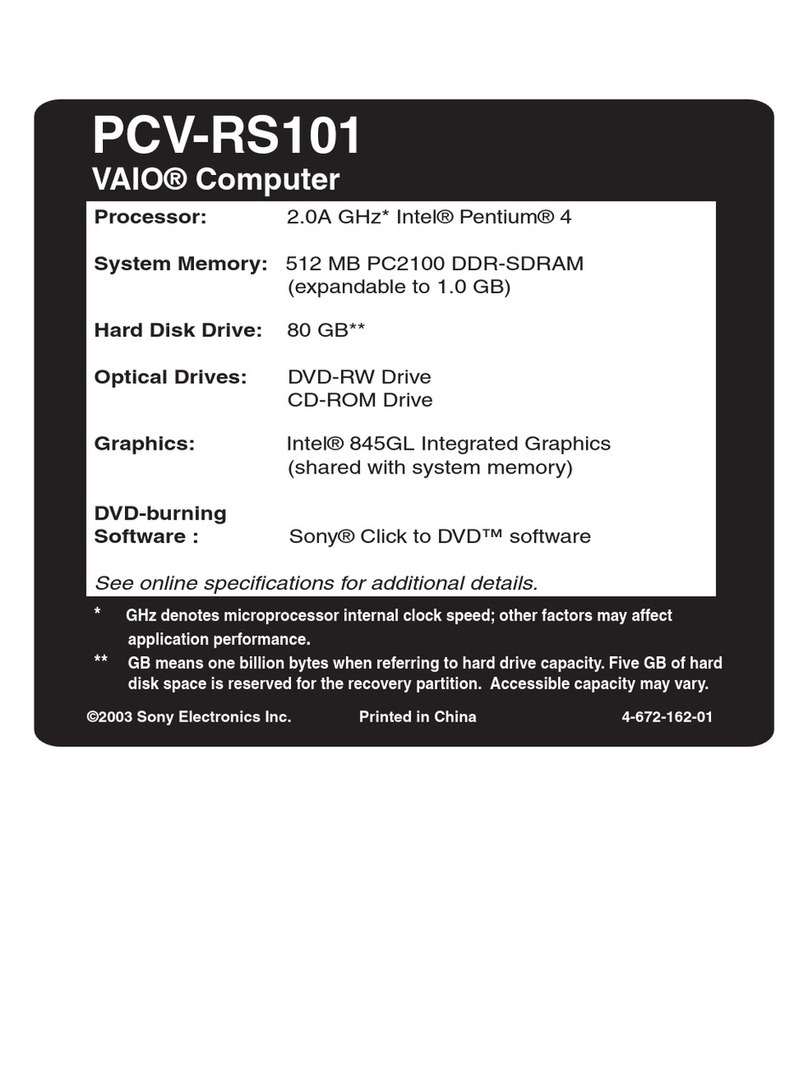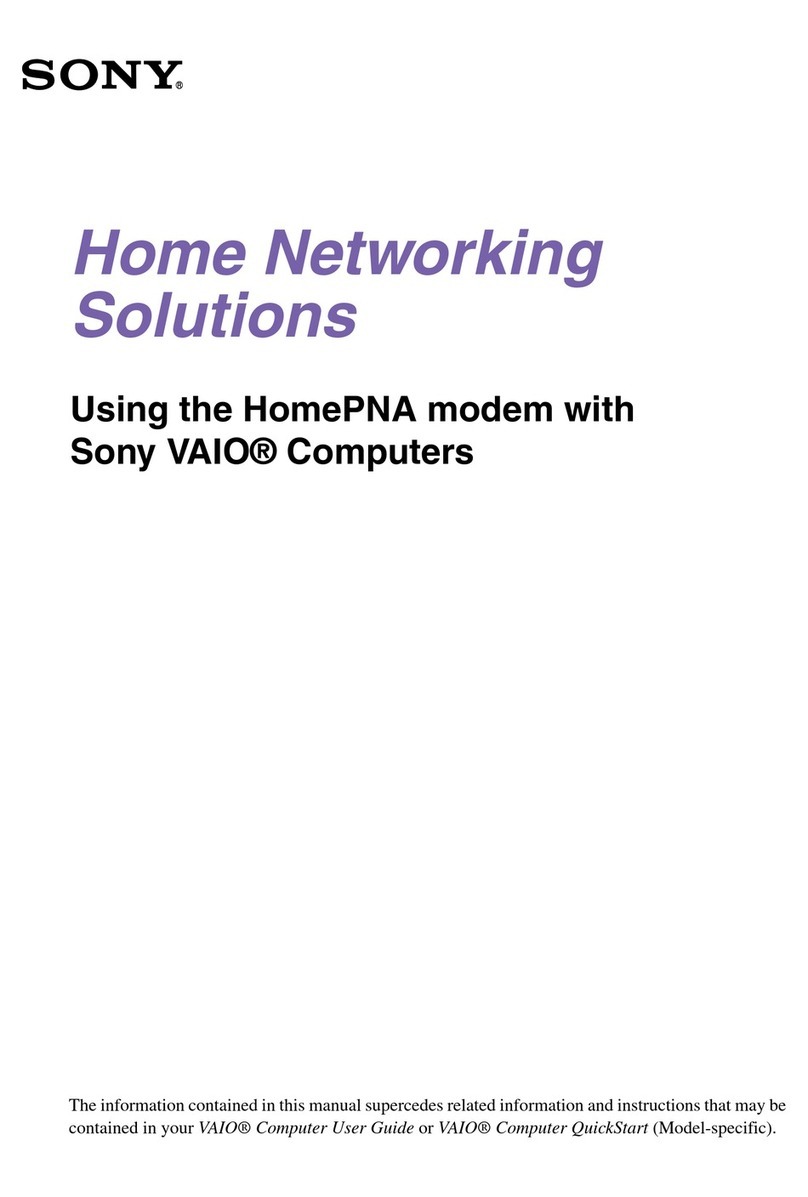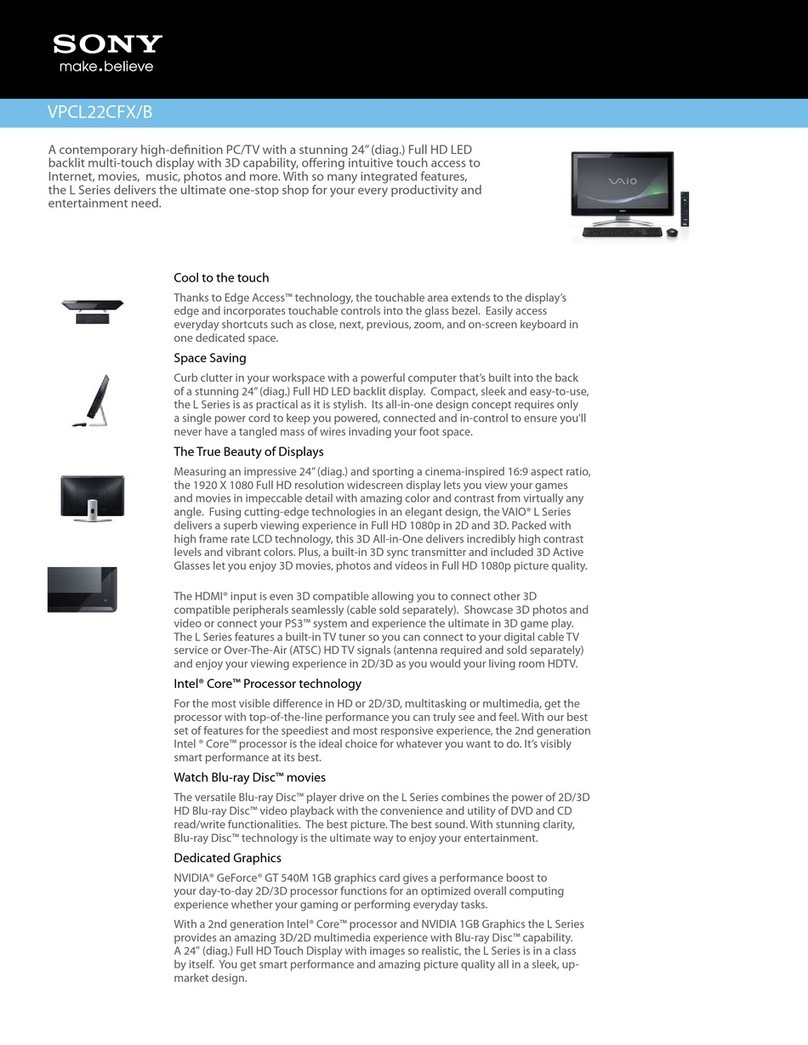Para registrar la
computadora
Puede registrar la computadora en línea en las siguientes URL:
http://www.sony.com/vaioregistration/ para clientes en Estados Unidos,
http://www.sonystyle.ca/registration/ para clientes en Canadá,
http://vaio.sony-latin.com/ para clientes en países o regiones de América Latina
El registro de los productos Sony es voluntario. No hacerlo no afecta los
derechos que le concede la garantía limitada.
To register your computer
You can register your computer online at the following URLs:
http://www.sony.com/vaioregistration/ for customers in USA
http://www.sonystyle.ca/registration/ for customers in Canada
http://vaio.sony-latin.com/ for customers in Latin American countries or areas
Sony product registration is voluntary. Failure to register will not diminish
your limited warranty rights.
Para ubicar la Guía del
usuario
1Haga clic en Inicio > Ayuda y soporte técnico.
2Haga clic en Manuales y especificaciones.
3Haga clic en Guía de Usuario de VAIO.
To locate the User Guide
1Click Start > Help and Support.
2Click Manuals & Specifications.
3Click VAIO User Guide.
HDD recovery
Your computer is equipped with the VAIO®Recovery Center, a utility
program that recovers your computer’s operating system and preinstalled
software to their original factory-installed settings.
System and/or application recovery media are not delivered with your
computer.
For on-screen information about hard disk
recovery:
1Click Start > Help and Support.
2Click Manuals & Specifications.
3Click VAIO Recovery Center User Guide.
To access the VAIO Recovery Center utility
from the Windows Vista®operating system:
1Click Start > Help and Support.
2Click Backup & Recovery.
3Click VAIO Recovery Center.
Troubleshooting
What should I do if my computer does not
start?
The power indicator on your computer is off when the computer is not
securely attached to a source of power. Make sure the computer is securely
plugged into a power source and turned on. Make sure the power indicator
shows the power is on.
Additional suggestions include:
■If your computer is plugged into a power strip or an uninterruptible power
supply (UPS), make sure the power strip or UPS is turned on and working.
■If your computer is connected to an external display, such as a multimedia
monitor, make sure the display is plugged into a power source and turned
on. The brightness and contrast controls may need to be adjusted. See the
manual that came with your display for more information.
■If your computer is booting from a floppy disk, eject the disk from the
floppy disk drive (if applicable).
■If you notice condensation on your computer, do not use the computer for
at least one hour. Condensation may cause the computer to malfunction.
What should I do if my computer does not
recognize my wireless keyboard?
■Make sure the wireless keyboard is powered on.
■Make sure the supplied AA batteries are properly installed in the wireless
keyboard.
■Try re-establishing the connection between your computer and wireless
keyboard. Follow the steps 6 to 7 in To get the wireless keyboard ready
on this sheet.
How do I keep my computer updated?
Download and install the latest updates regularly using the preinstalled
software applications, such as Windows Update and VAIO Update 3 so that
the computer can run more efficiently.
To download and install the updates, your computer must be connected to
the Internet.
Solución de problemas
¿Qué debo hacer si la computadora no se
inicia?
El indicador de encendido de la computadora está apagado cuando la
computadora no está conectada en forma segura a una fuente de
alimentación. Asegúrese de que la computadora esté conectada
correctamente a una fuente de alimentación y que esté encendida.
Asegúrese de que el indicador de encendido muestre que está encendida.
Las sugerencias adicionales incluyen:
■Si la computadora está conectada a una regleta o fuente de alimentación
ininterrumpida (UPS), asegúrese de que la regleta o UPS esté encendida
y funcionando.
■Si la computadora está conectada a una pantalla externa, como un
monitor multimedia, asegúrese de que la pantalla esté conectada a una
fuente de alimentación y que esté encendida. Es posible que deba ajustar
los controles de brillo y contraste. Consulte el manual que viene con la
pantalla para obtener más información.
■Si la computadora se inicia desde un disquete, retire el disco de la unidad
(si corresponde).
■Si observa condensación en la computadora, no la use durante una hora
por lo menos. La condensación puede causar una falla de funcionamiento
en la computadora.
¿Qué debo hacer si la computadora no
reconoce el teclado inalámbrico?
■Asegúrese de que el teclado inalámbrico está encendido.
■Asegúrese de que las baterías AA suministradas están instaladas
correctamente en el teclado.
■Intente restablecer la conexión entre la computadora y el teclado
inalámbrico. Siga los pasos 6 a 7 de Prepare el teclado inalámbrico de
esta hoja.
¿Cómo mantengo actualizada la
computadora?
Descargue e instale en forma periódica las últimas actualizaciones usando
las aplicaciones de los software preinstalados, como Windows Update y
VAIO Update 3 para que la computadora funcione en forma más eficiente.
Para descargar e instalar las actualizaciones, la computadora debe estar
conectada a Internet.
Prepare el teclado
inalámbrico
Para configurar el teclado y hacerlo funcionar correctamente con el
sistema, colóquelo a una distancia de entre 30 cm y 1 m (entre 11 y
40 pulgadas) de la computadora.
1Voltee el teclado inalámbrico.
2Pulse el botón 1que se encuentra en la tapa del compartimiento de la
batería y deslice la tapa en la dirección que indica la flecha para sacarla.
3Inserte las cuatro baterías AA incluidas en el compartimiento de la
batería, como se indica en la ilustración.
4Encienda la computadora.
5Deslice el interruptor de encendido 2del teclado a la posición ON.
6Pulse el botón CONNECT 3, ubicado en la parte delantera de la
computadora.
7Pulse el botón CONNECT 4ubicado en la parte inferior del teclado.
El indicador de conexión se enciende en la ventana del LCD del
teclado cuando se establece la conexión entre la computadora y el
teclado. Si esto no sucede, repita el procedimiento.
No espere más de 10 segundos después de realizar el paso 6 para realizar
el paso 7.
To get the wireless
keyboard ready
To setup your keyboard and make it work with the system properly, locate it
within a range of approximately 11 inches (30 cm) to 40 inches (1 m) from
the computer.
1Turn over the wireless keyboard.
2Press the button 1on the battery compartment cover and slide and lift
the cover in the direction of the arrow to remove the cover.
3Insert four of the supplied AA batteries into the battery compartment as
illustrated below.
4Turn on the computer.
5Slide the power switch 2on the keyboard to the ON position.
6Press the CONNECT button 3on the front of the computer.
7Press the CONNECT button 4on the bottom of the keyboard.
The connect indicator turns on in the LCD window on the keyboard
when connection is established between the computer and the keyboard.
If not, repeat the procedure.
Steps 6 and 7 must be completed within 10 seconds of each other.
2
1
3
4
Recuperación de la unidad
de disco duro
La computadora tiene instalado VAIO®Recovery Center, programa utilitario
que restablece el sistema operativo de la computadora y el software
preinstalado a los valores originales instalados de fábrica.
El sistema o medio de recuperación de aplicaciones no viene con la
computadora.
Para obtener información en pantalla
acerca de la recuperación del disco duro:
1Haga clic en Inicio > Ayuda y soporte técnico.
2Haga clic en Manuales y especificaciones.
3Haga clic en VAIO Recovery Center Guía del usuario.
Para acceder al programa utilitario VAIO
Recovery Center desde el sistema operativo
Windows Vista®:
1Haga clic en Inicio > Ayuda y soporte técnico.
2Haga clic en Copia de seguridad y recuperación.
3Haga clic en VAIO Recovery Center.