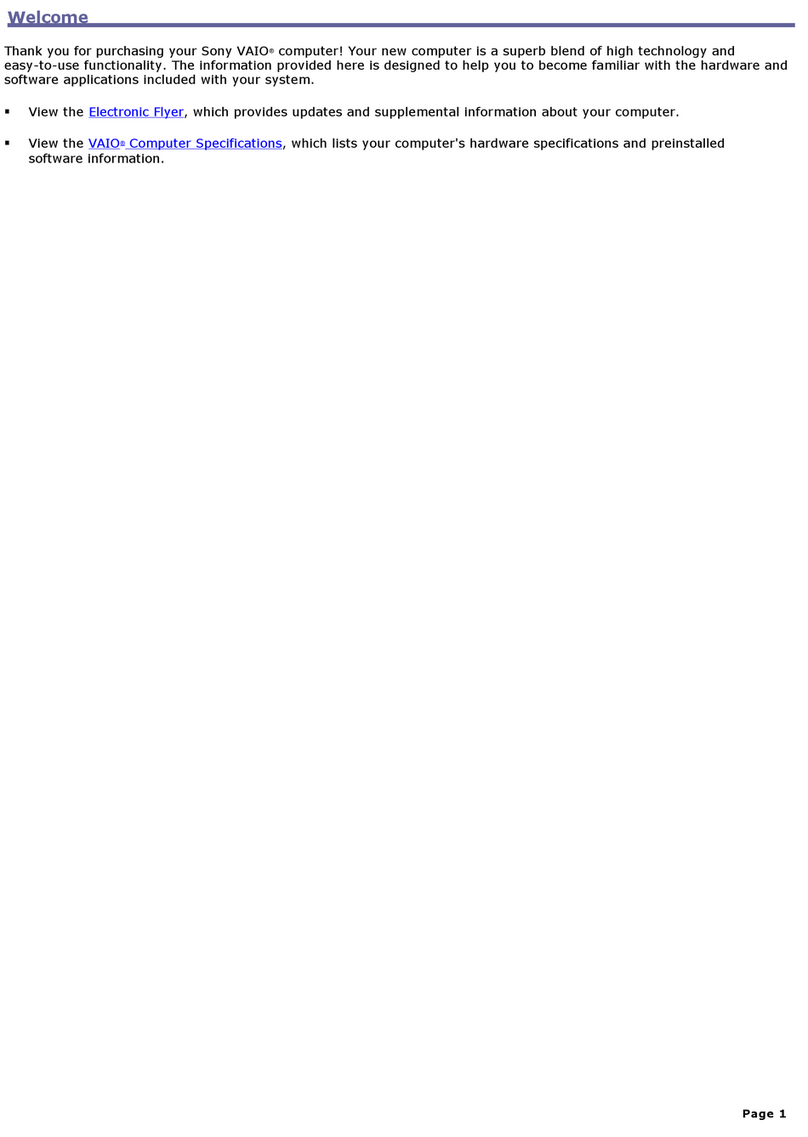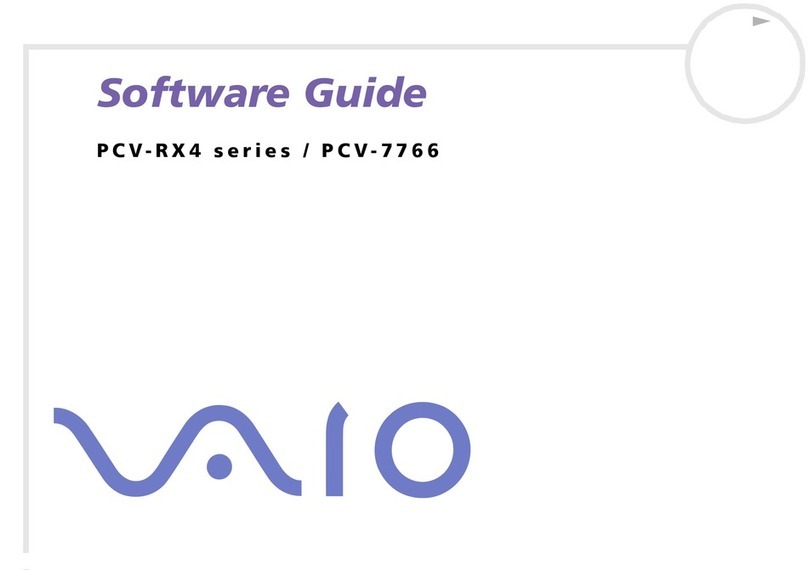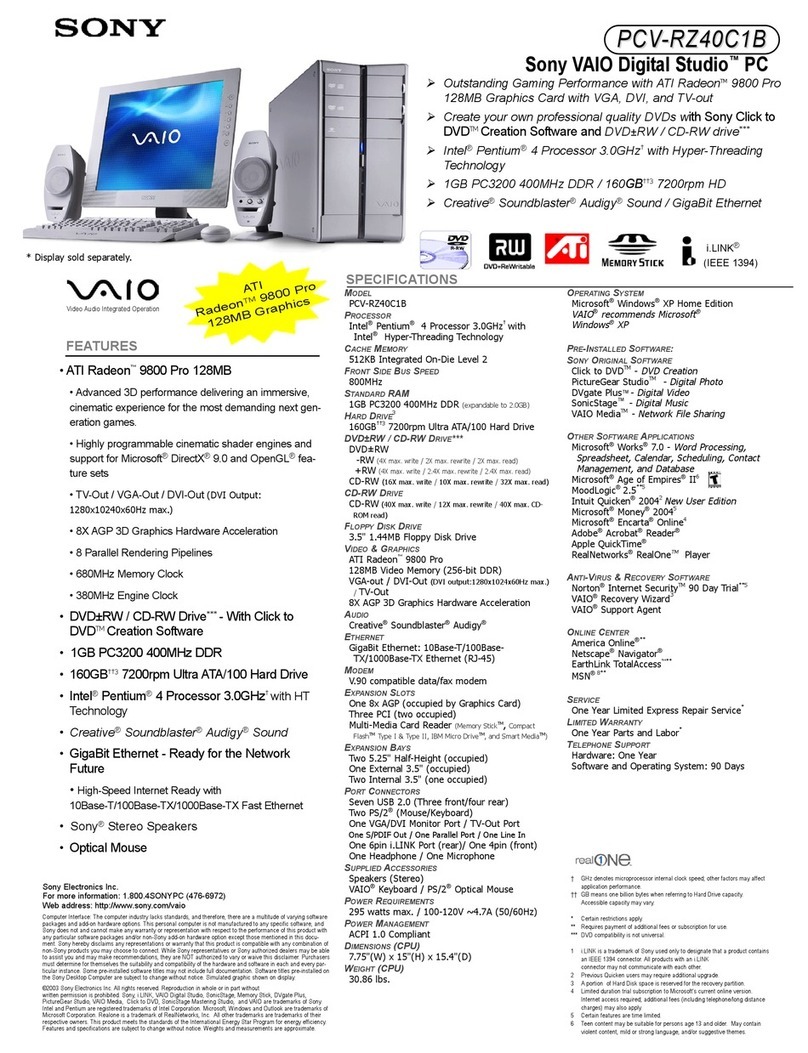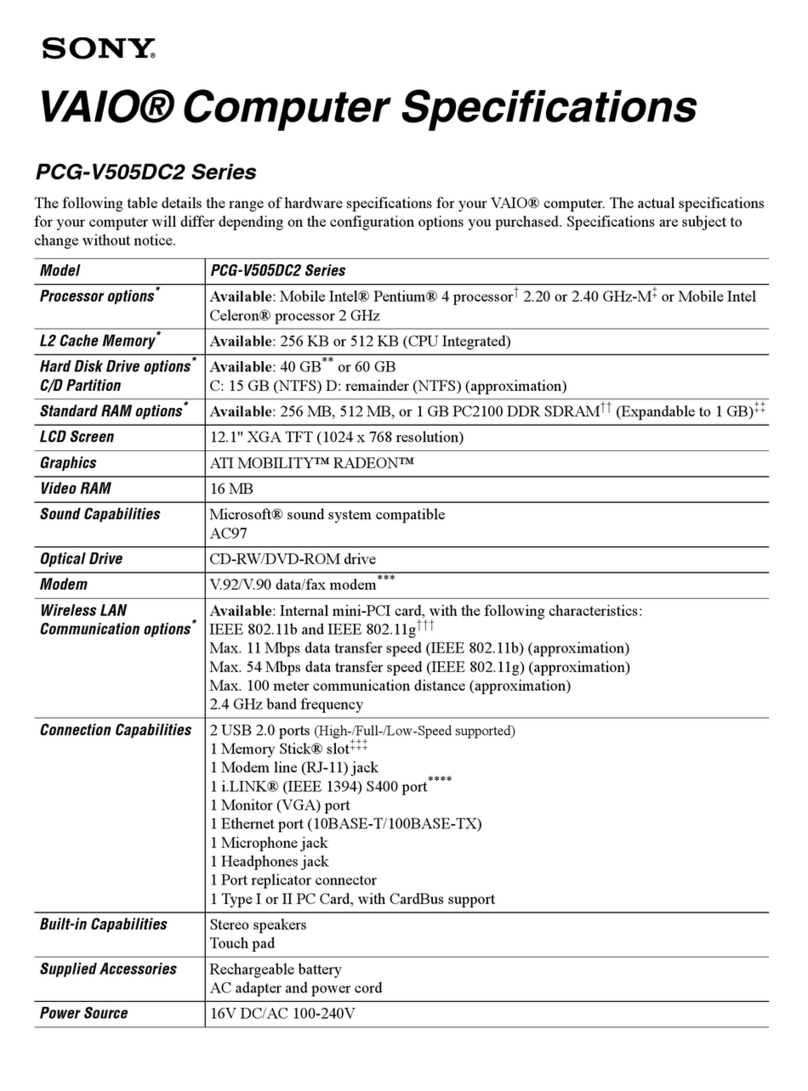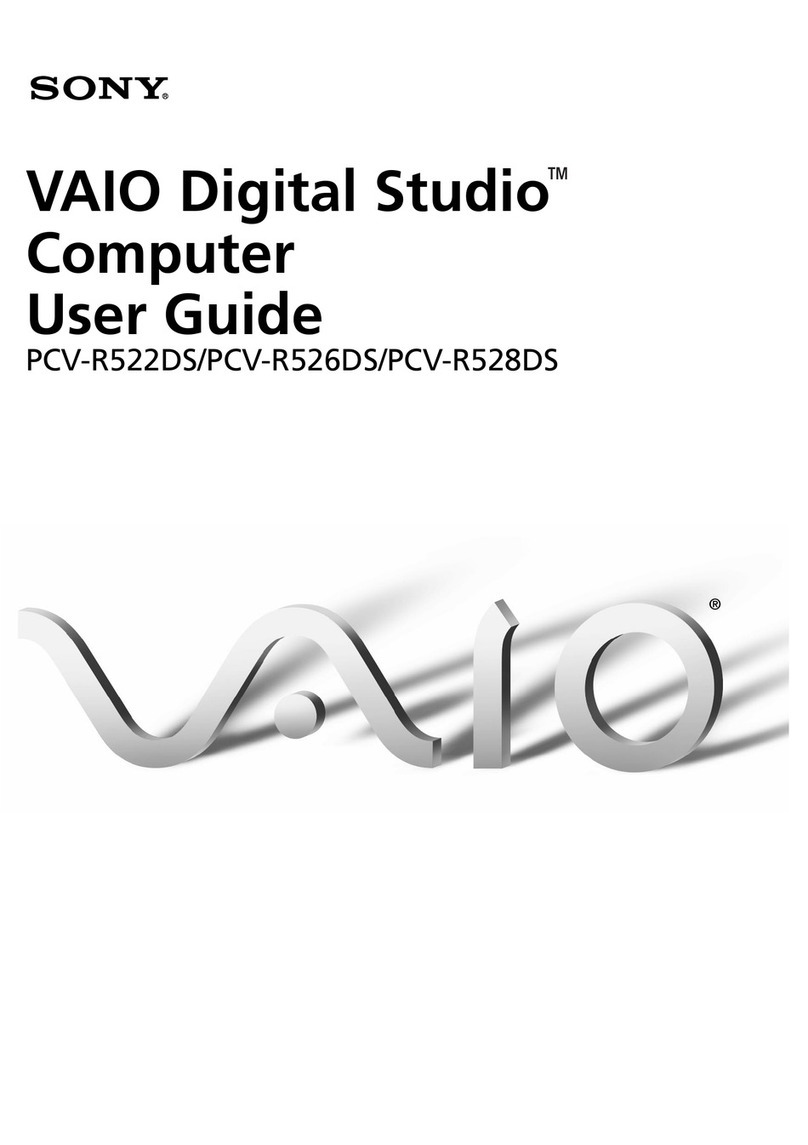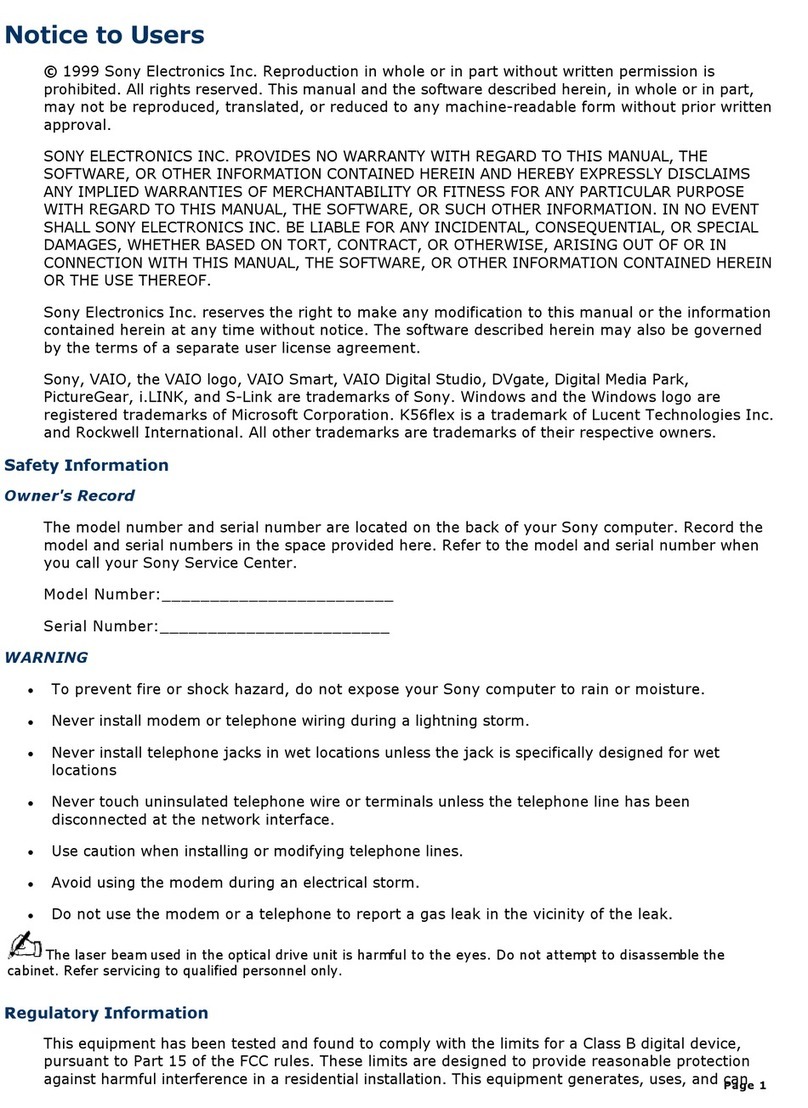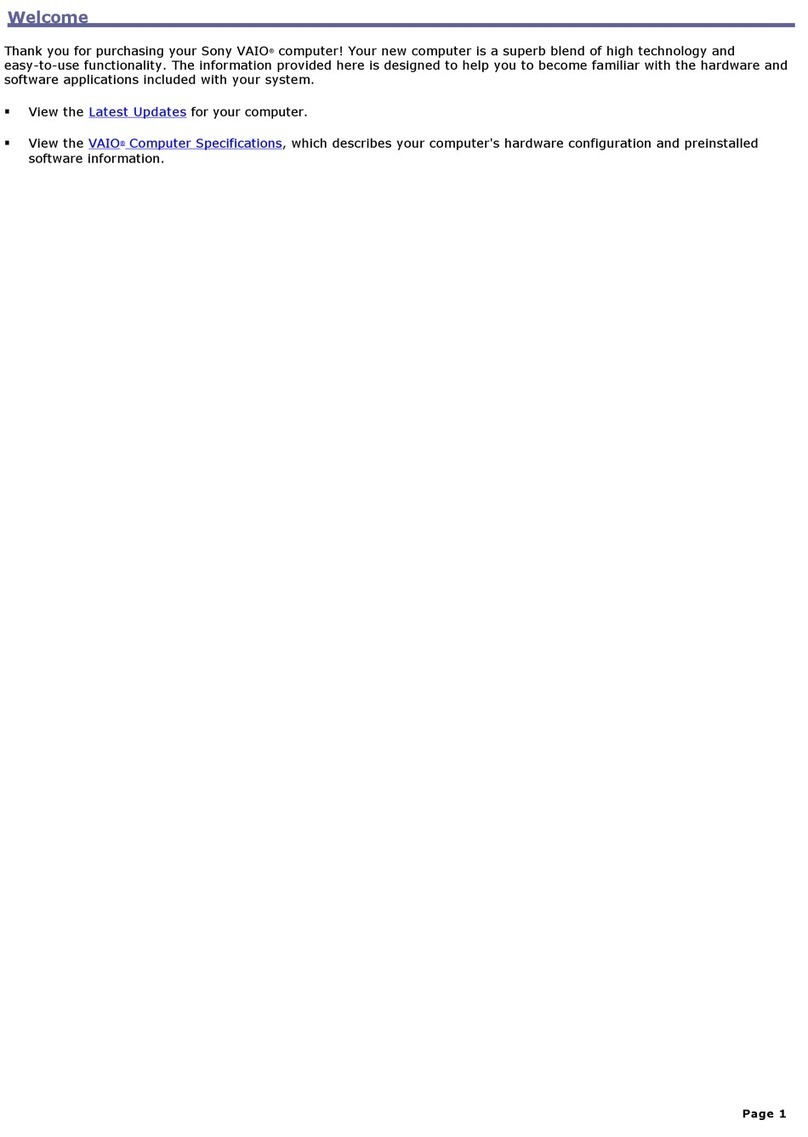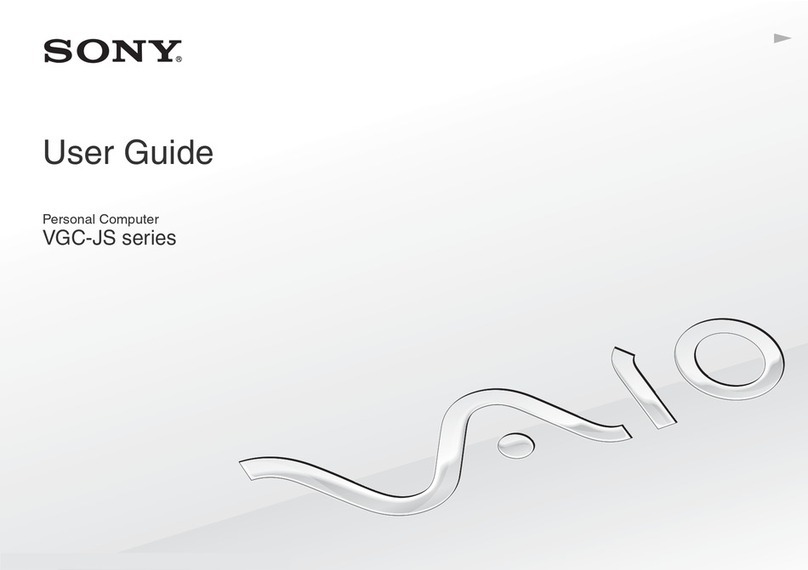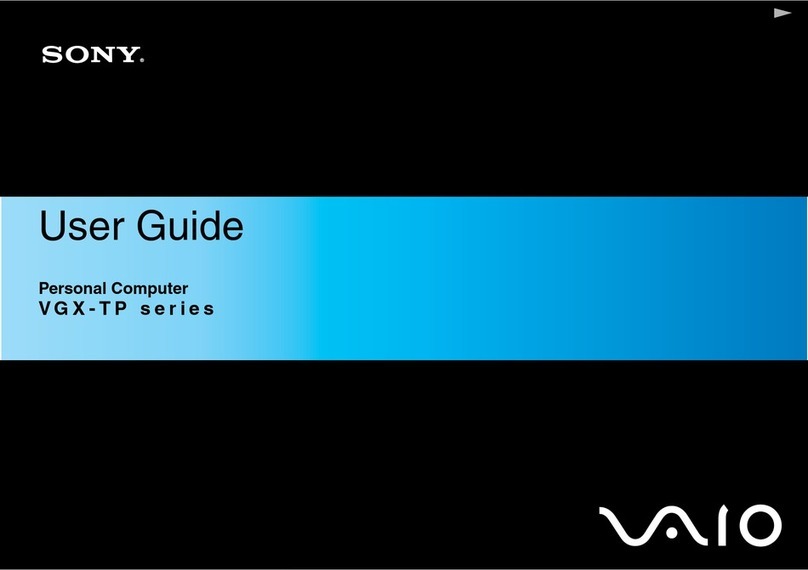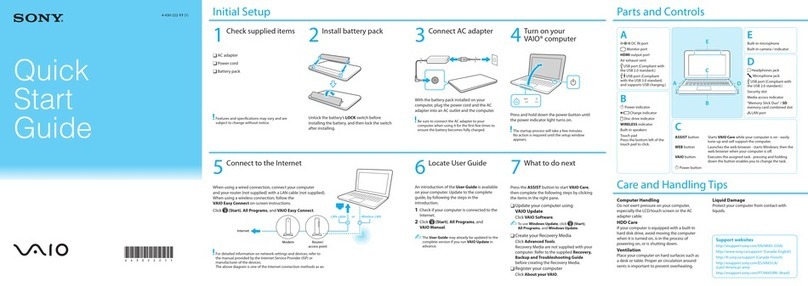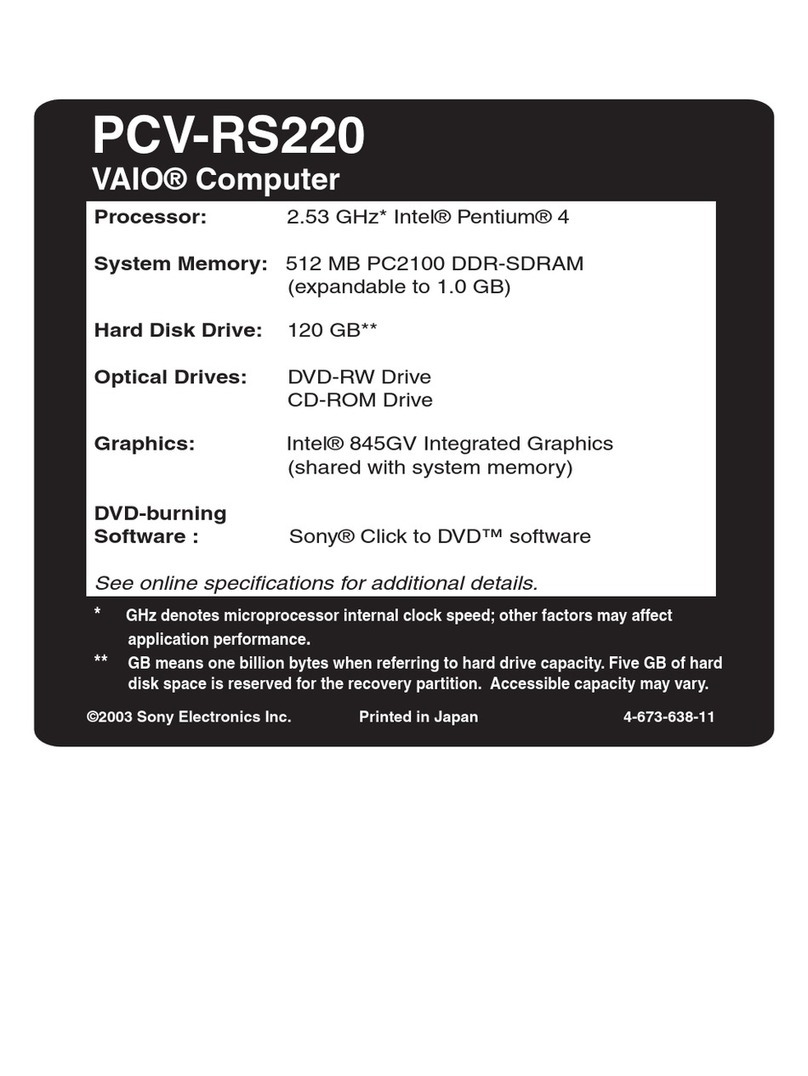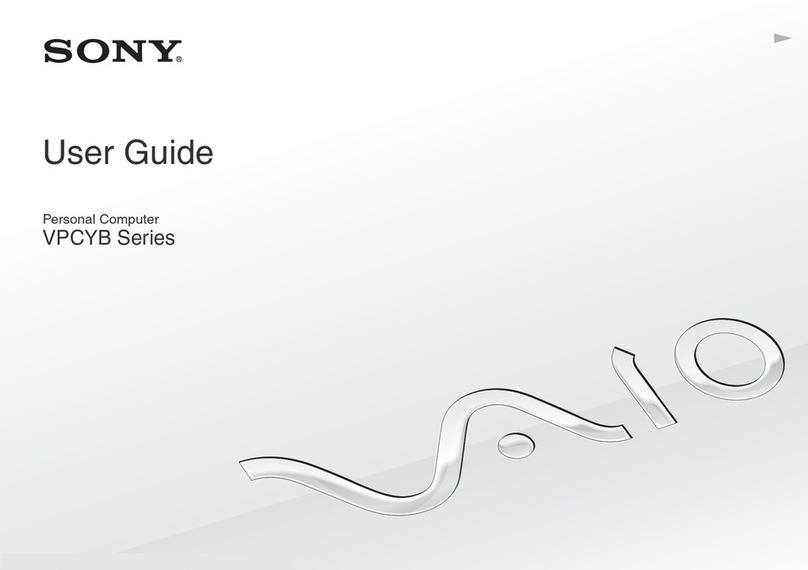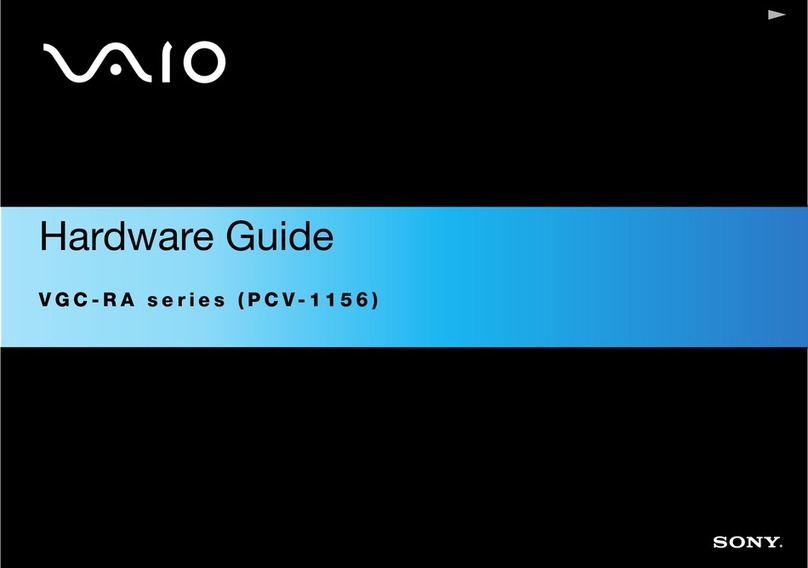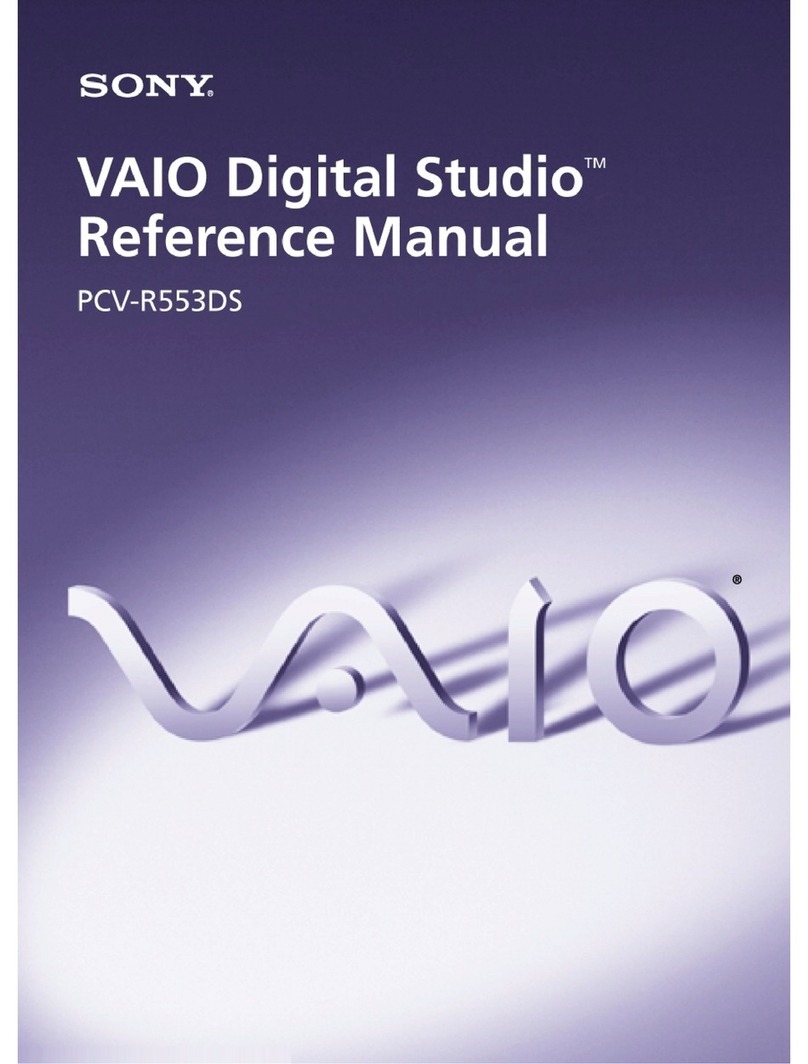What should I do if my computer does not
start?
The power indicator on your computer is off when the computer is not
securely attached to a source of power. Make sure the computer is
securely plugged into a power source and turned on. Make sure the
VAIO power indicator shows the power is on.
Additional suggestions included:
■If the orange MONITOR OFF indicator at the top right corner of the
display is on, press the MONITOR OFF button.
■If your computer is starting from a floppy disk, eject the disk from the
floppy disk drive (if applicable).
■If you notice condensation on your computer, do not use the com-
puter for at least one hour. Condensation may cause the computer
to malfunction.
¿Qué debo hacer si la computadora no
se inicia?
El indicador de encendido de la computadora está apagado cuando
no está conectada a una fuente de alimentación en forma segura.
Asegúrese de que la computadora esté conectada correctamente
a la fuente de alimentación y que esté encendida. Asegúrese de que
el indicador de encendido VAIO muestre que está encendida.
Sugerencias adicionales:
■Si el indicador naranja MONITOR OFF que se encuentra en la
esquina superior derecha de la pantalla está encendido, pulse el
botón MONITOR OFF.
■Si la computadora se está iniciando desde un disquete, retire el
disco de la unidad (si corresponde).
■Si observa condensación en la computadora, no la use durante
una hora por lo menos. La condensación puede causar una falla
de funcionamiento en la computadora.
Your computer is equipped with VAIO Recovery, a utility program that
recovers your computer’s operating system and preinstalled software
to original factory-installed settings.
System and/or application recovery media are not delivered with your
computer.
For online information about hard disk
recovery:
1Click Start > All Programs > VAIO Support Central.
2Click VAIO Documentation.
3Click VAIO Recovery Guide.
To access the VAIO Recovery utility from
Windows XP:
1Click Start > All Programs > VAIO Recovery.
2Click VAIO Recovery.
Su computadora tiene instalado VAIO Recovery, programa utilitario
que restablece el sistema operativo de la computadora y el software
preinstalado a los valores originales instalados de fábrica.
El sistema y/o medio de recuperación de aplicaciones no vienen con
la computadora.
Para obtener información en línea acerca
de la recuperación del disco duro:
1Haga clic en Inicio > Todos los programas > VAIO Support Central.
2Haga clic en Documentación de VAIO.
3Haga clic en Guía de la Recuperación.
Para acceder al programa utilitario VAIO
Recovery desde Windows XP:
1Haga clic en Inicio > Todos los programas > VAIO Recovery.
2Haga clic en VAIO Recovery.
Troubleshooting
Resolución de problemas
HDD recovery
Recuperación de la unidad de disco duro
1Haga clic en Inicio > Todos los programas > VAIO Support Central.
2Haga clic en Documentación de VAIO.
3Haga clic en Guía de Usuario de VAIO.
1Click Start > All Programs > VAIO Support Central.
2Click VAIO Documentation.
3Click VAIO User Guide.
Locate the
User Guide
Ubique la
Guía del usuario
Se le solicitará que registre la computadora la primera vez que encienda
la unidad. Siga las instrucciones que aparecen en pantalla para completar
el proceso de registro. Si no puede registrar la computadora durante la
primera sesión, tendrá más oportunidades posteriormente.
También puede registrar su computadora en línea en:
http://www.sony.com/vaioregistration para clientes de EE.UU.,
http://www.sonystyle.ca/registration para clientes de Canadá o
http://www.sony-latin.com/vaio/info/index.jsp para clientes de los países
o las regiones de Latinoamérica.
El registro de los productos Sony es voluntario. No registrar un producto
no afecta los derechos que le concede la garantía limitada.
You are prompted to register your computer the first time you turn on
the unit. Follow the on-screen instructions to complete the registration
process. If you are not able to register your computer during the first
session, you are provided with additional registration opportunities later.
You can also register your computer online at:
http://www.sony.com/vaioregistration for customers in USA,
http://www.sonystyle.ca/registration for customers in Canada, or
http://www.sony-latin.com/vaio/info/index.jsp for customers in Latin
American countries or areas.
Sony product registration is voluntary. Failure to register will not diminish
your limited warranty rights.
To register your computer
Para registrar la computadora
2
1
5
1
3
2
2
1
3
4
To get the wireless keyboard and mouse ready
Para preparar el teclado y mouse inalámbricos
Wireless keyboard
1Insert the supplied four AA batteries 1into the battery
compartment 2on the bottom of the keyboard, and then
turn on your computer.
2Slide the POWER switch 3at the top of the keyboard
to the ON position.
3Press the CONNECT button 4on the back of the
computer.
4Press the CONNECT button 5on the bottom of the
keyboard within 10 seconds from step 3.
Wireless mouse
1Insert the supplied two AA batteries 1into the mouse,
and then turn on your computer.
2Press the CONNECT button 2on the back of the
computer.
3Slide the power switch 3of the mouse to the ON
position and press the CONNECT button 4within
10 seconds from step 2.
Teclado inalámbrico
1Inserte las cuatro baterías AA suministradas 1en el compartimiento
de la batería 2ubicado en la parte inferior del teclado y encienda
la computadora.
2Deslice el interruptor POWER 3ubicado en la parte superior del
teclado a la posición ON.
3Pulse el botón CONNECT 4ubicado en la parte posterior de la
computadora.
4Pulse el botón CONNECT 5ubicado en la parte inferior del teclado
10 segundos después de realizar el paso 3.
Mouse inalámbrico
1Inserte las dos baterías AA suministradas 1en el mouse, y luego
encienda su computadora.
2Pulse el botón CONNECT 2ubicado en la parte posterior de la
computadora.
3Deslice el interruptor de encendido 3del mouse a la posición ON
y pulse el botón CONNECT 4antes de que transcurran 10 segundos
desde el paso 2.
Downloaded from: https://www.usersmanualguide.com/