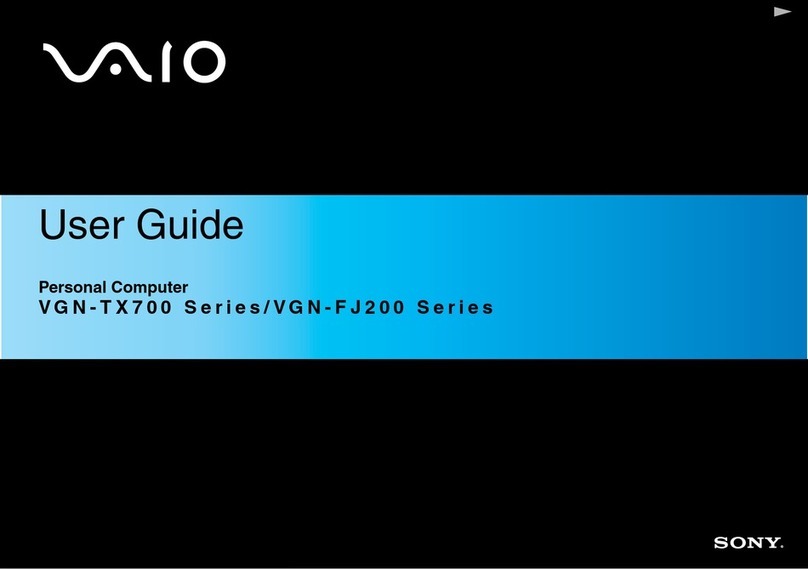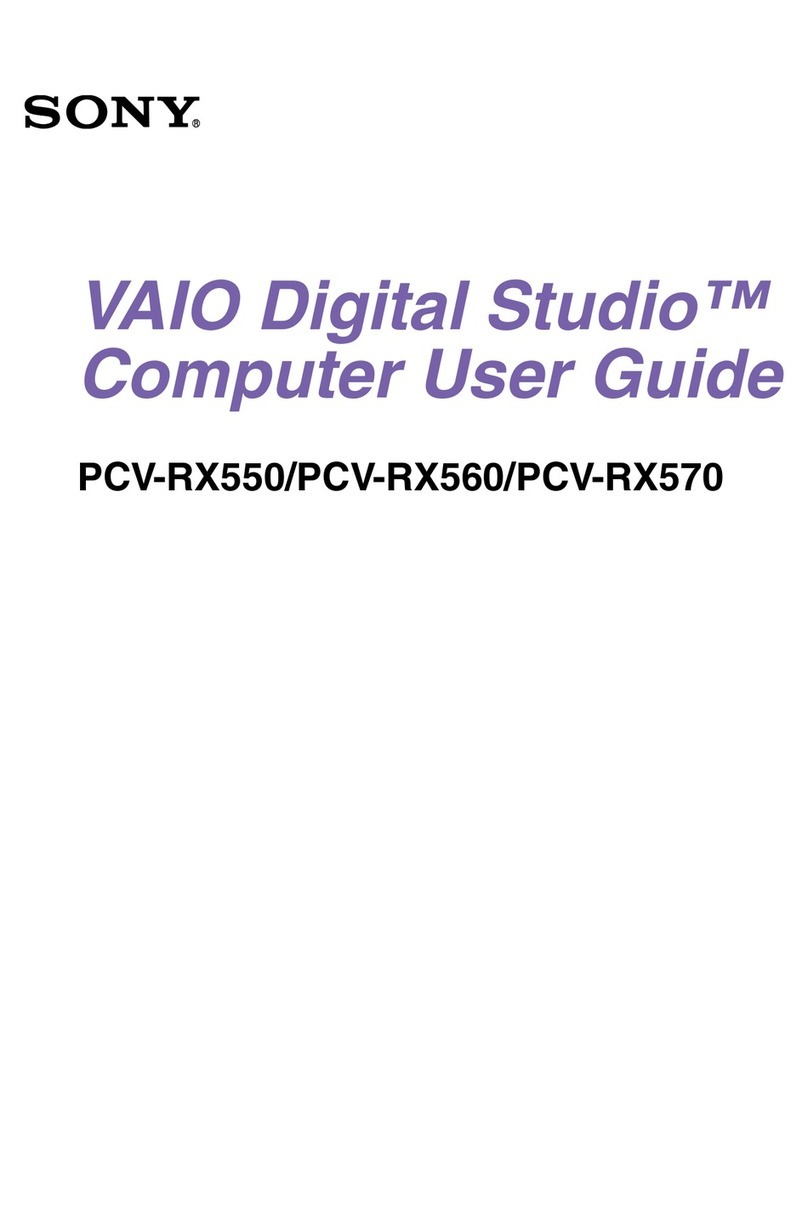Sony VPCJ111FX Guide
Other Sony Desktop manuals
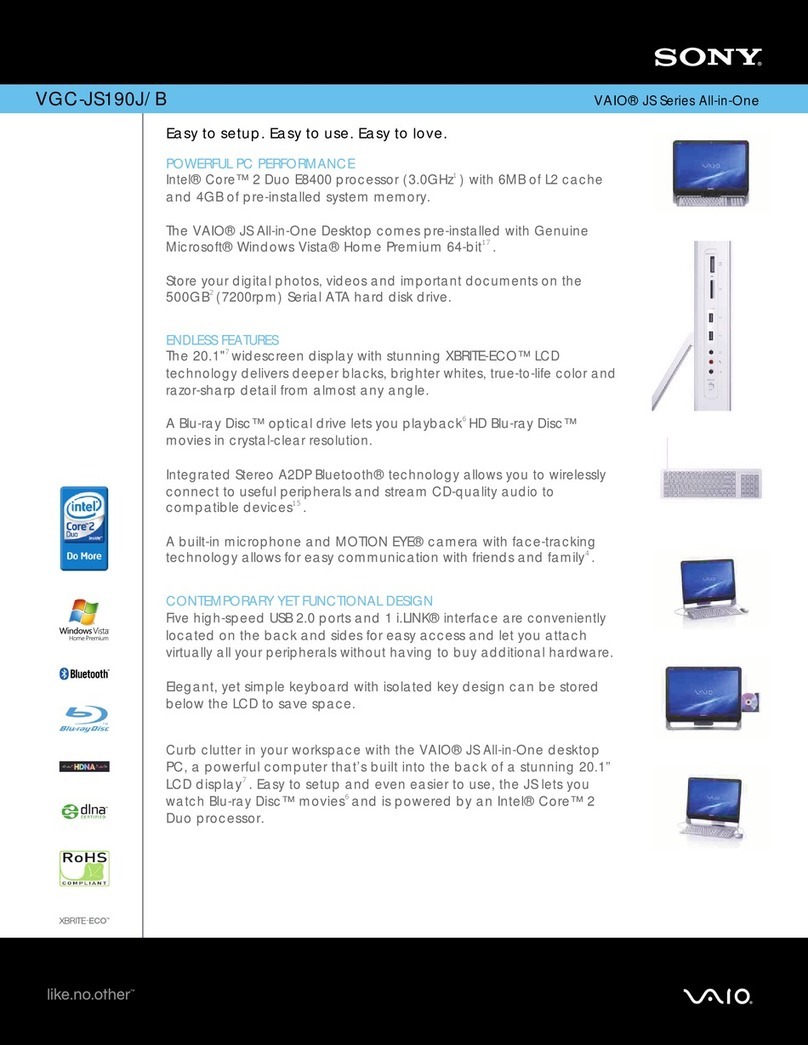
Sony
Sony VGC-JS190J - Vaio All-in-one Desktop... User manual
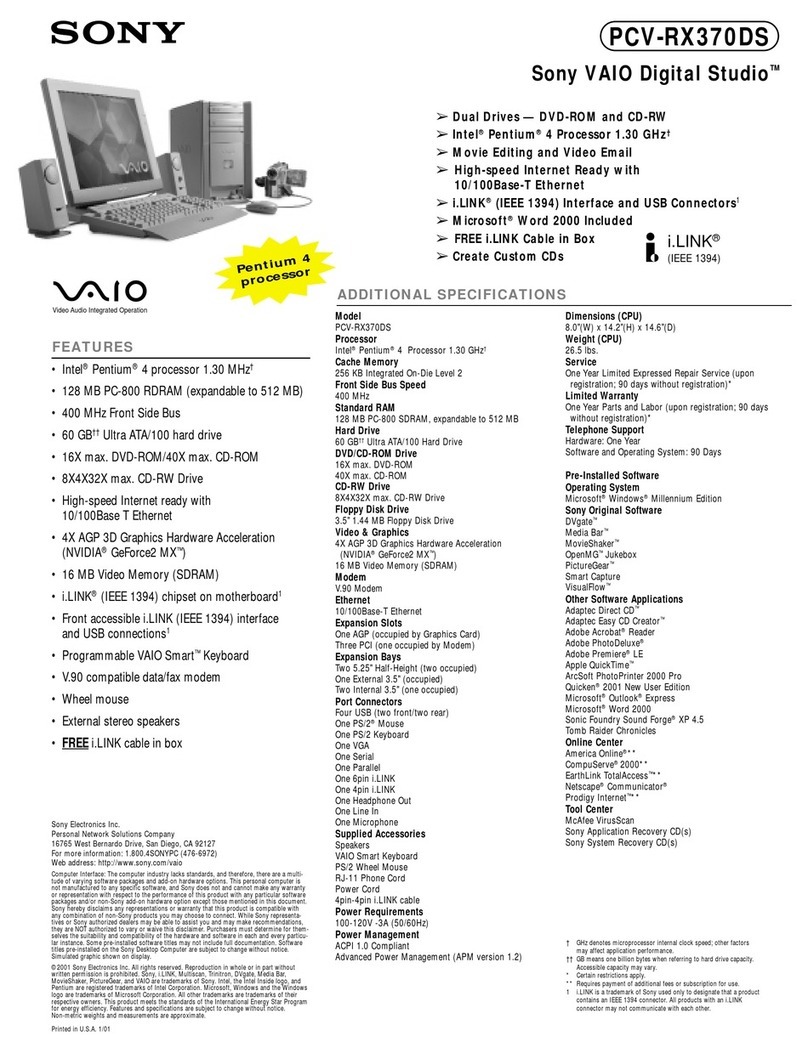
Sony
Sony PCV-RX370DS - Vaio Digital Studio Desktop... User manual
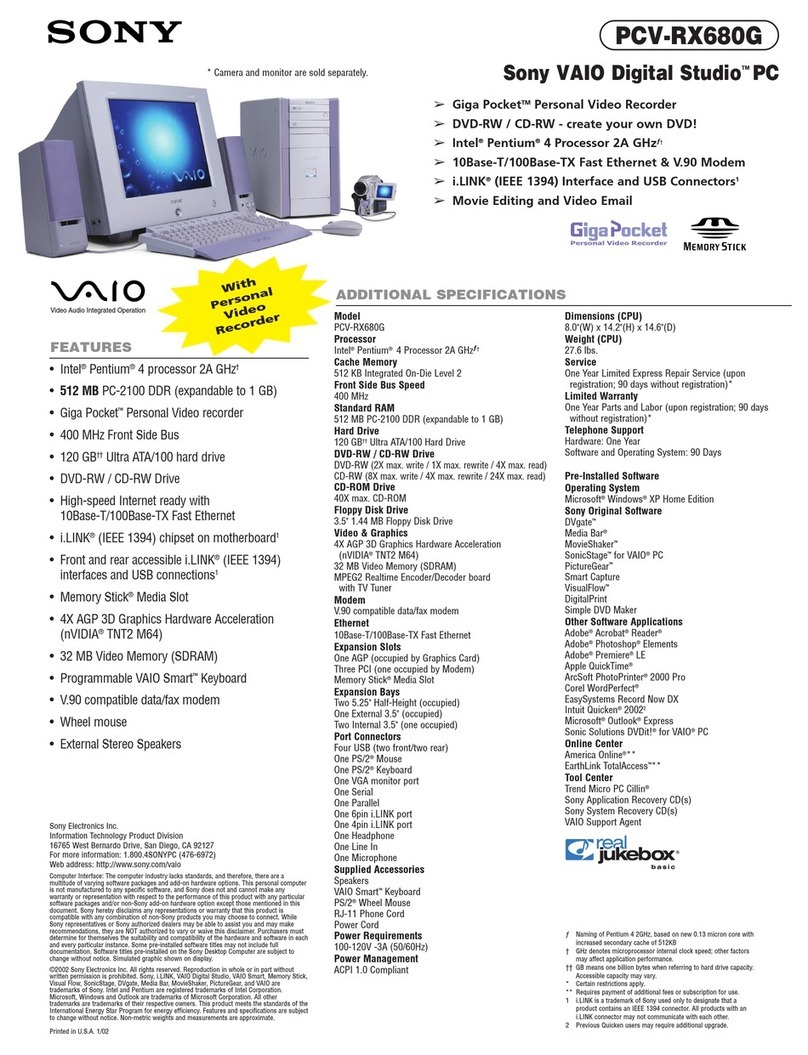
Sony
Sony PCV-RX680G - Vaio Desktop Computer User manual
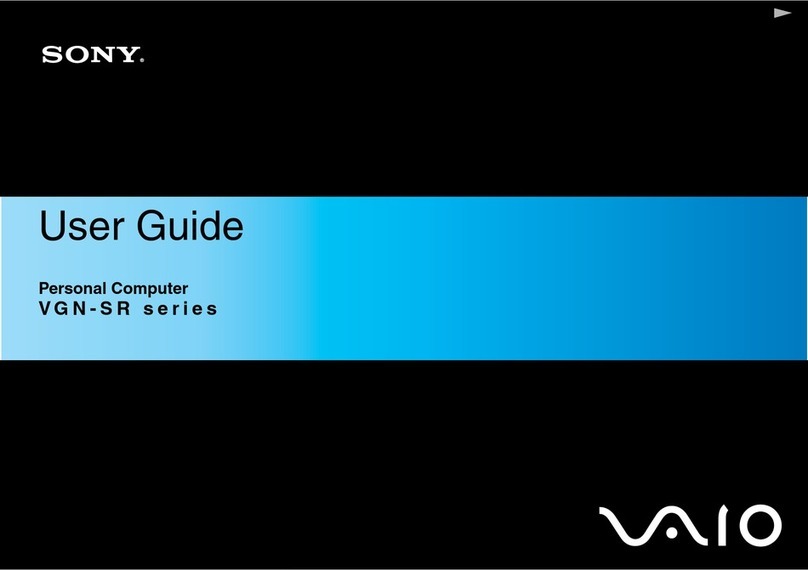
Sony
Sony VGN-SR11M User manual
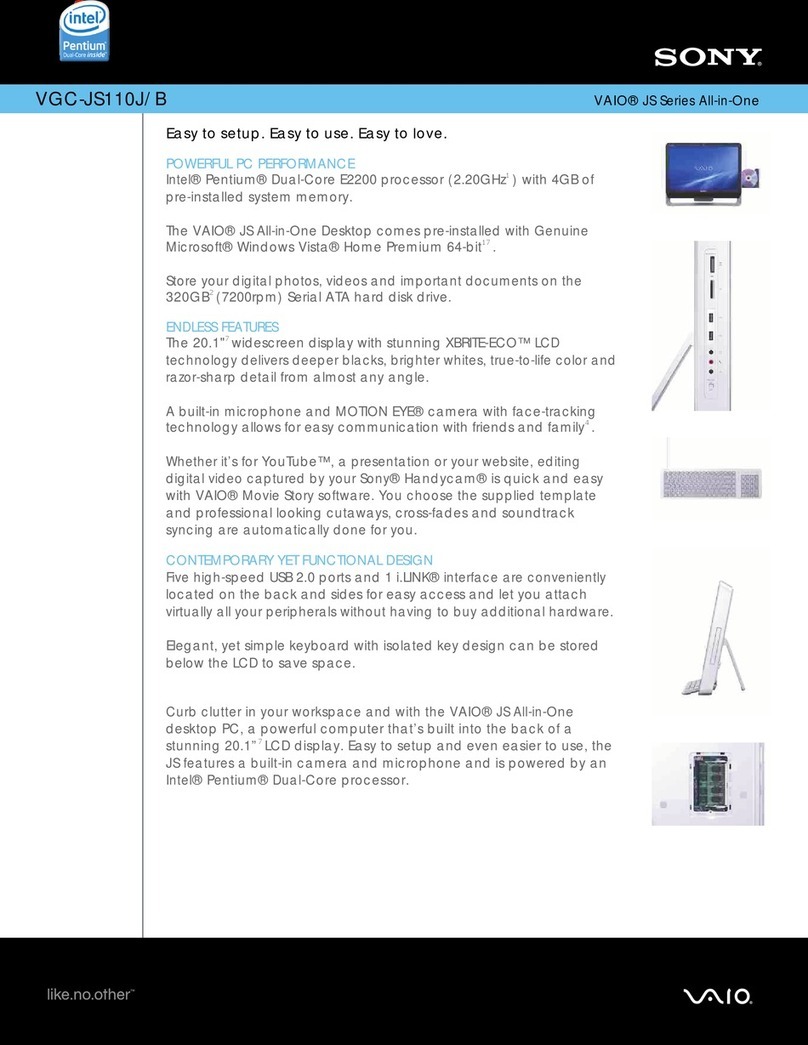
Sony
Sony VGC-JS110J - Vaio All-in-one Desktop... User manual
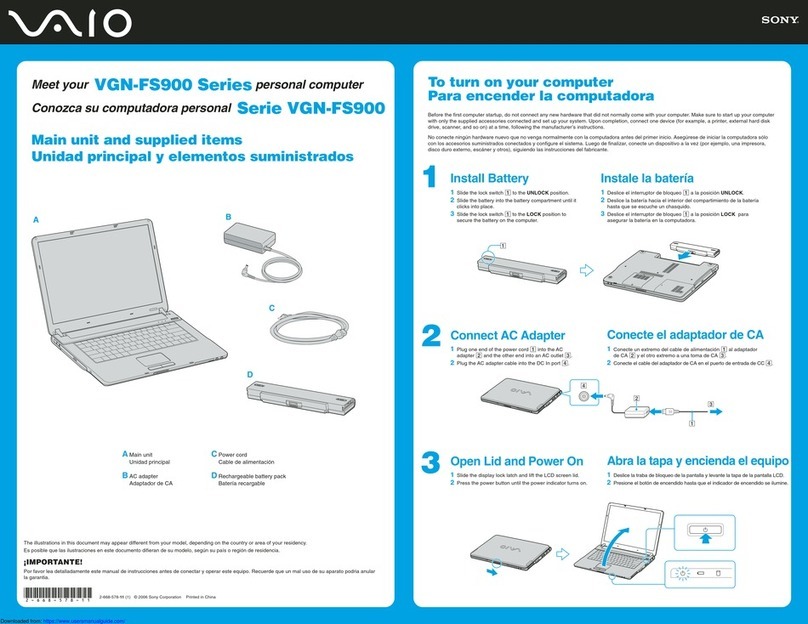
Sony
Sony VAIO VGN-FS900 Series User manual
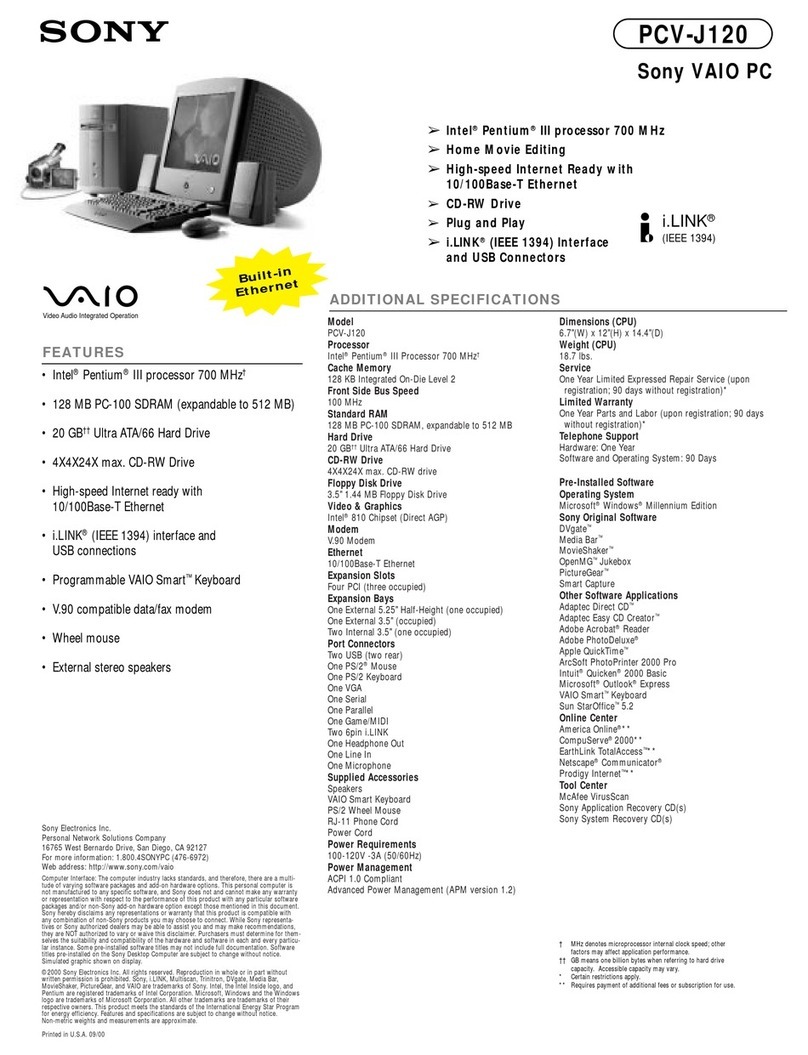
Sony
Sony PCV-J120 - Vaio Desktop Computer User manual

Sony
Sony PCG-SRX99K VAIO User Guide (primary manual) User manual

Sony
Sony PCV-W500GN1 VAIO User Guide (primary... User manual
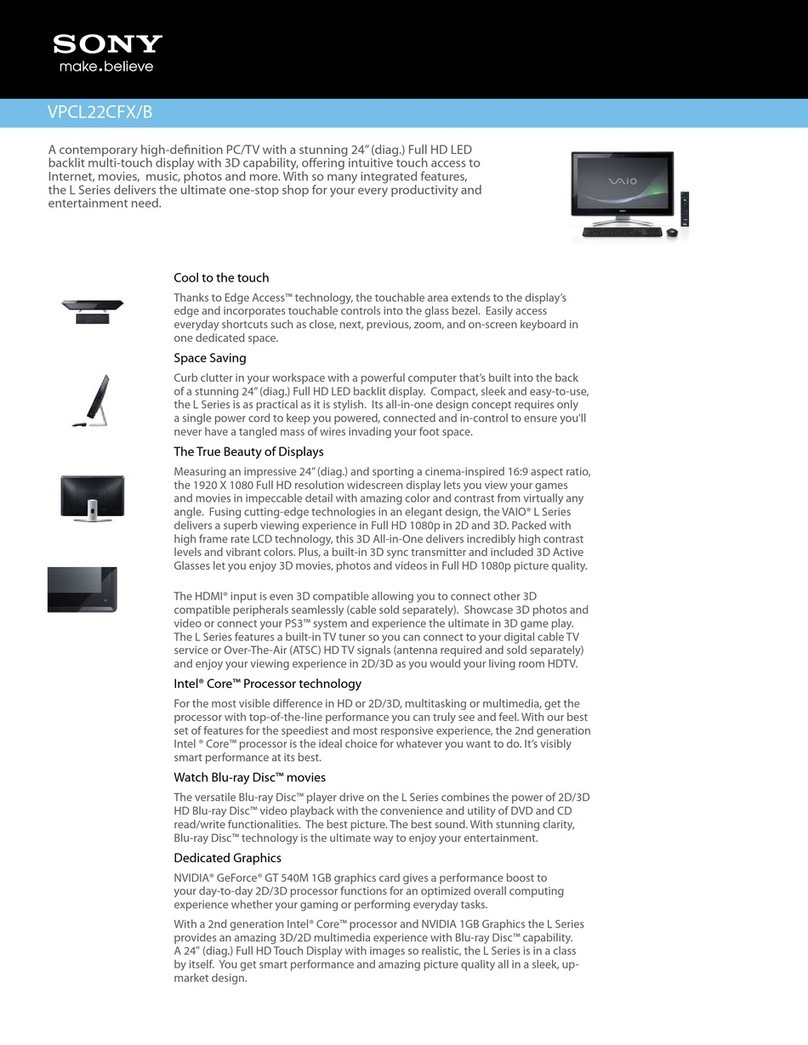
Sony
Sony VAIO VPCL22CFX/B User manual

Sony
Sony PCV-RX690G User User manual
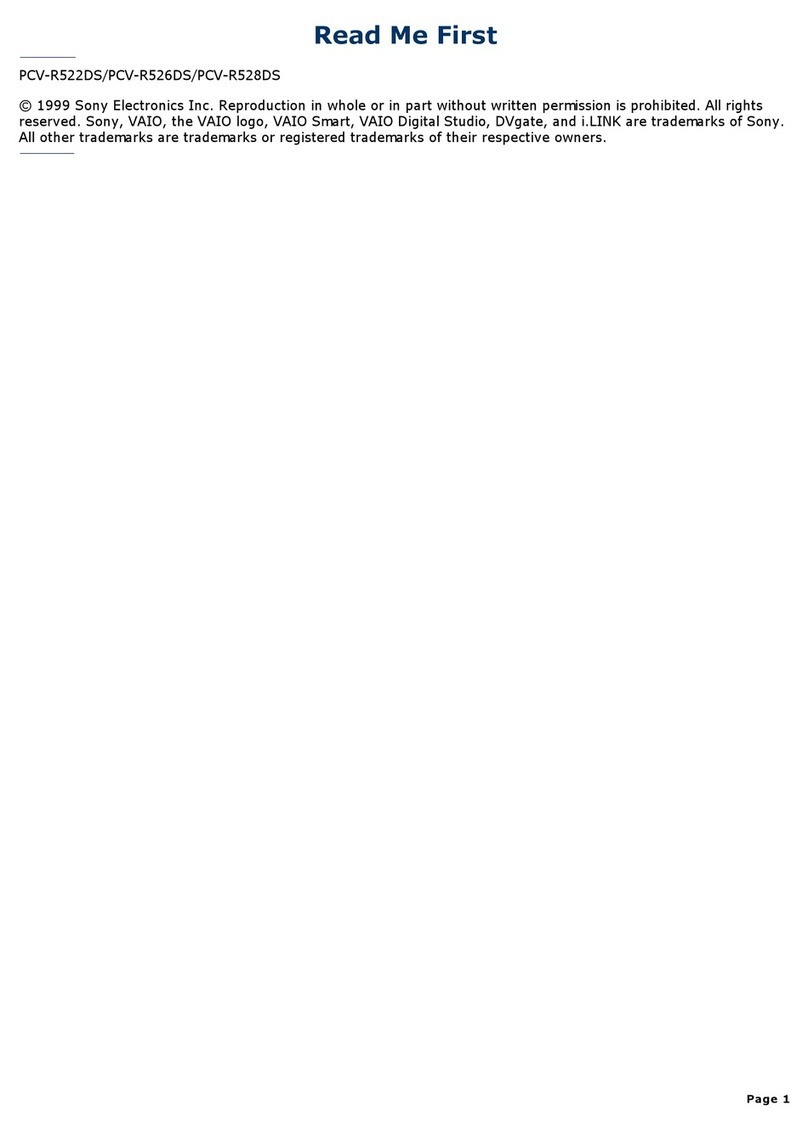
Sony
Sony PCV-R526DS - Vaio Digital Studio Desktop... User manual

Sony
Sony VPCL116FX User manual
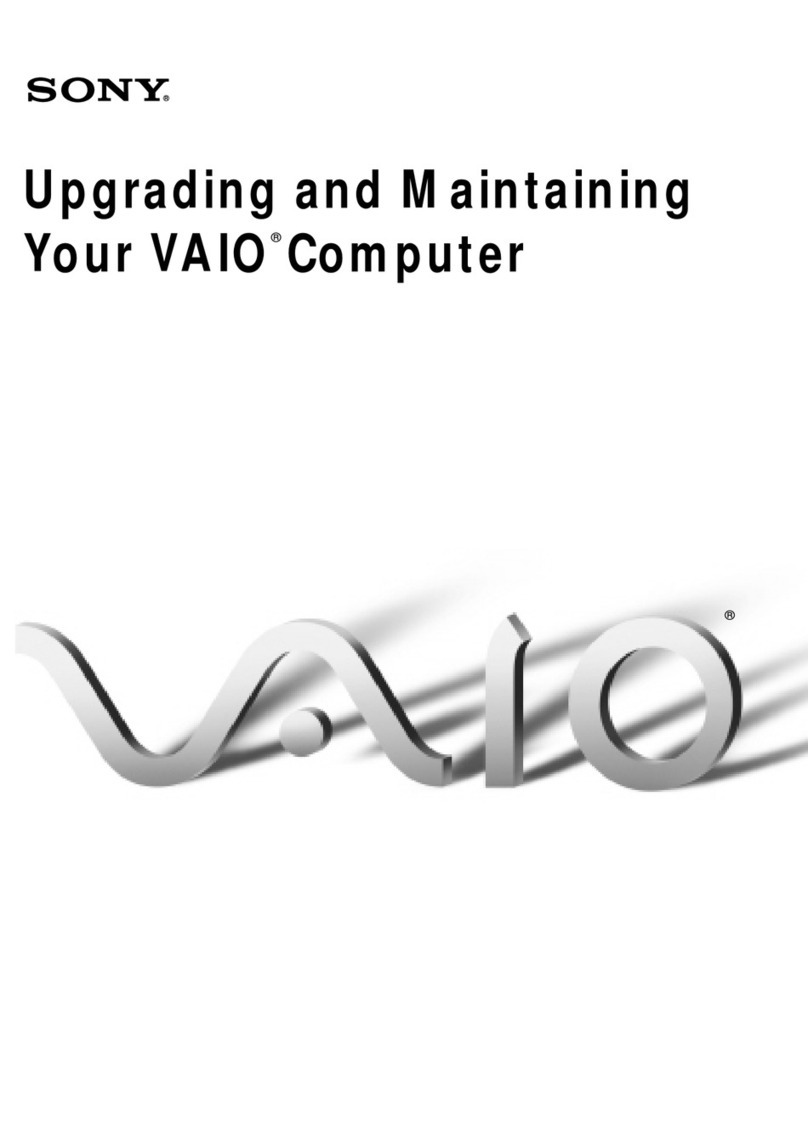
Sony
Sony PCV-J100 - Vaio Desktop Computer Assembly Instructions
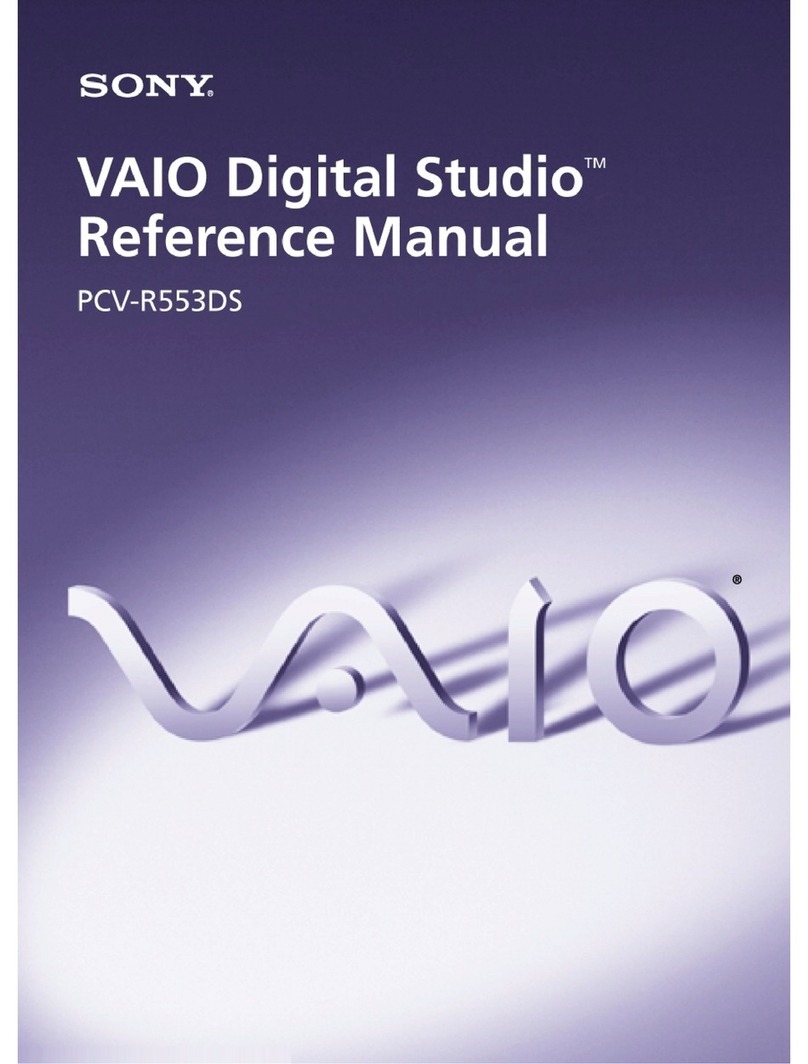
Sony
Sony PCV-R553DS - Vaio Digital Studio Desktop... User manual
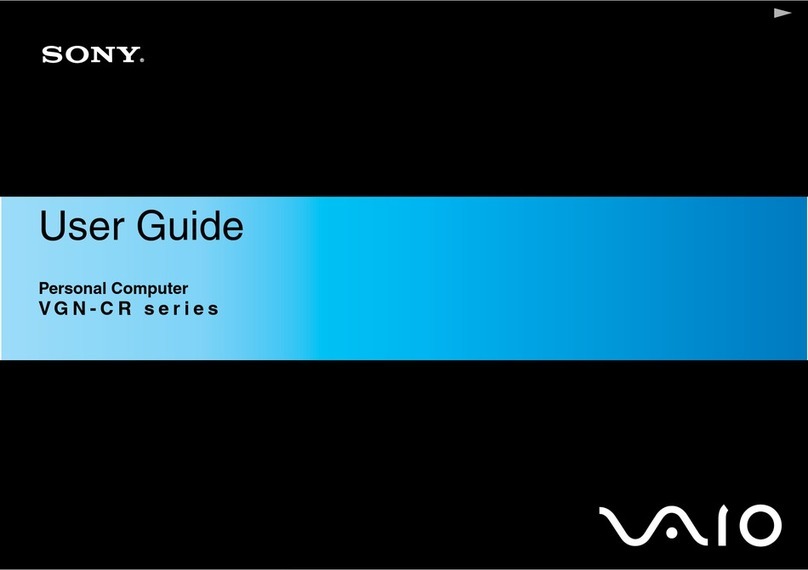
Sony
Sony VGN-CR42S/B User manual

Sony
Sony VAIO PCG41313L User manual

Sony
Sony PCV-RX463DS User manual

Sony
Sony VAIO VPCYB4AJG User manual
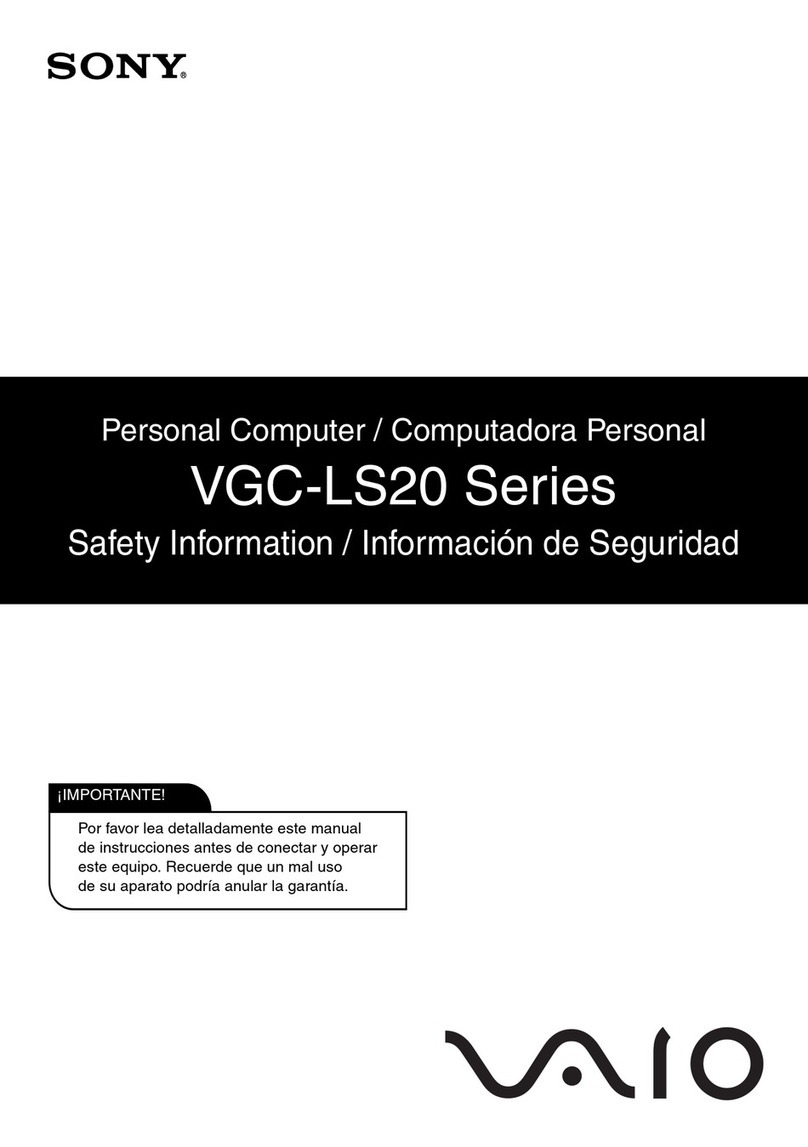
Sony
Sony VGC-LS20E Original instructions