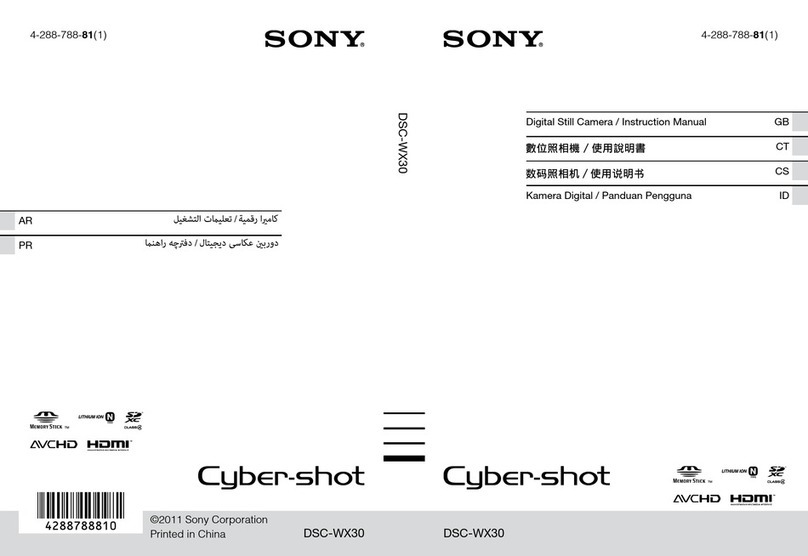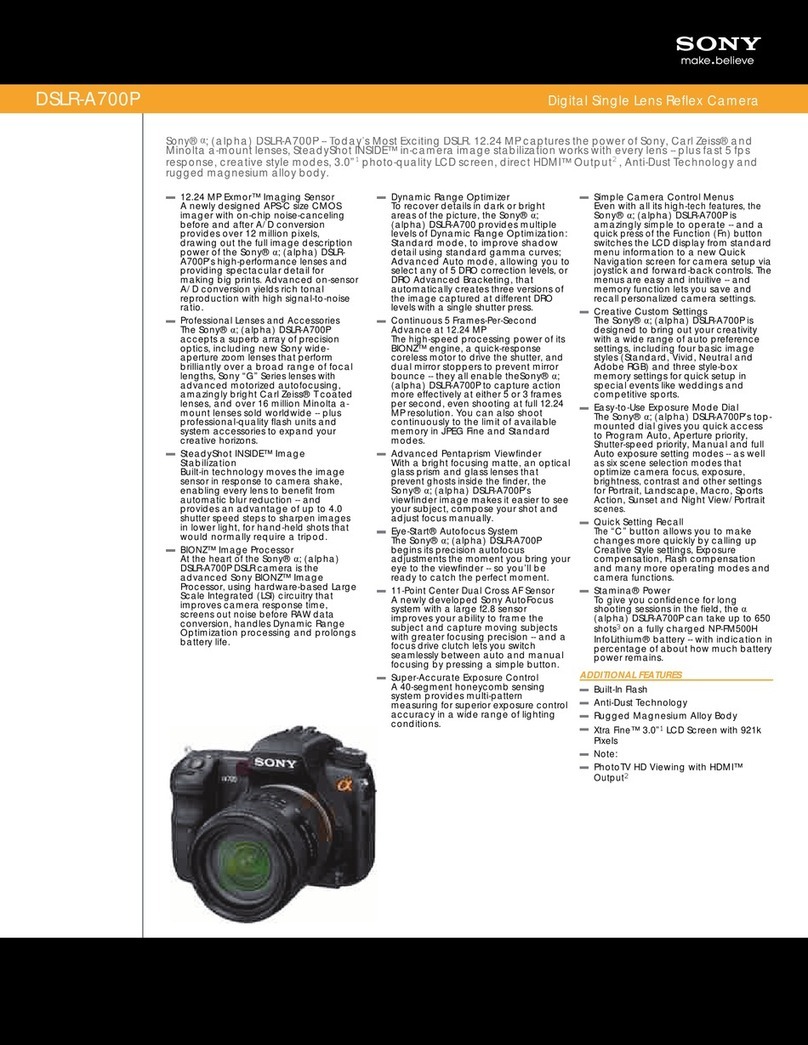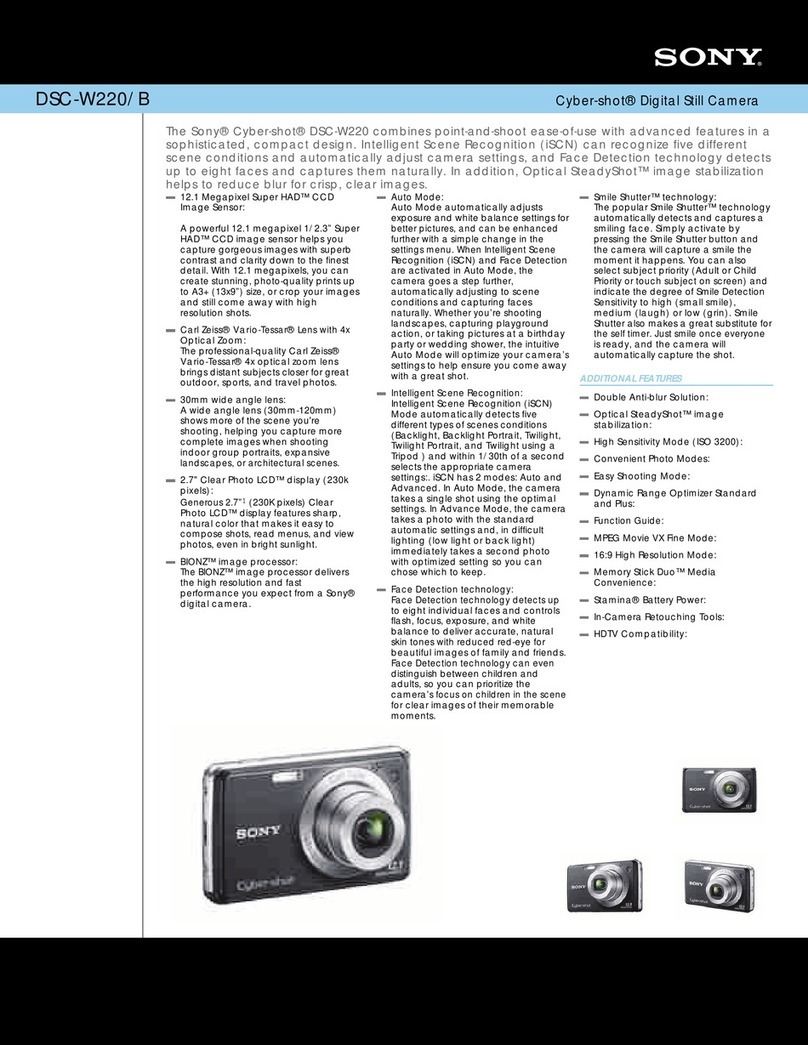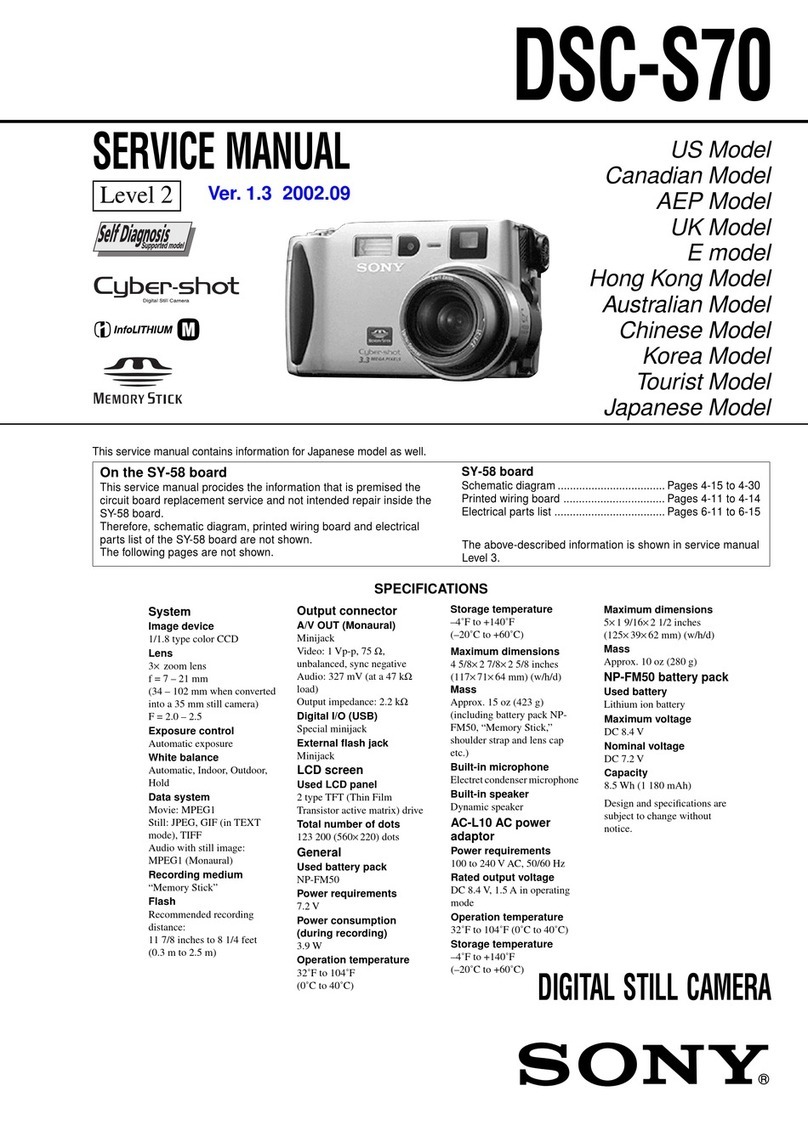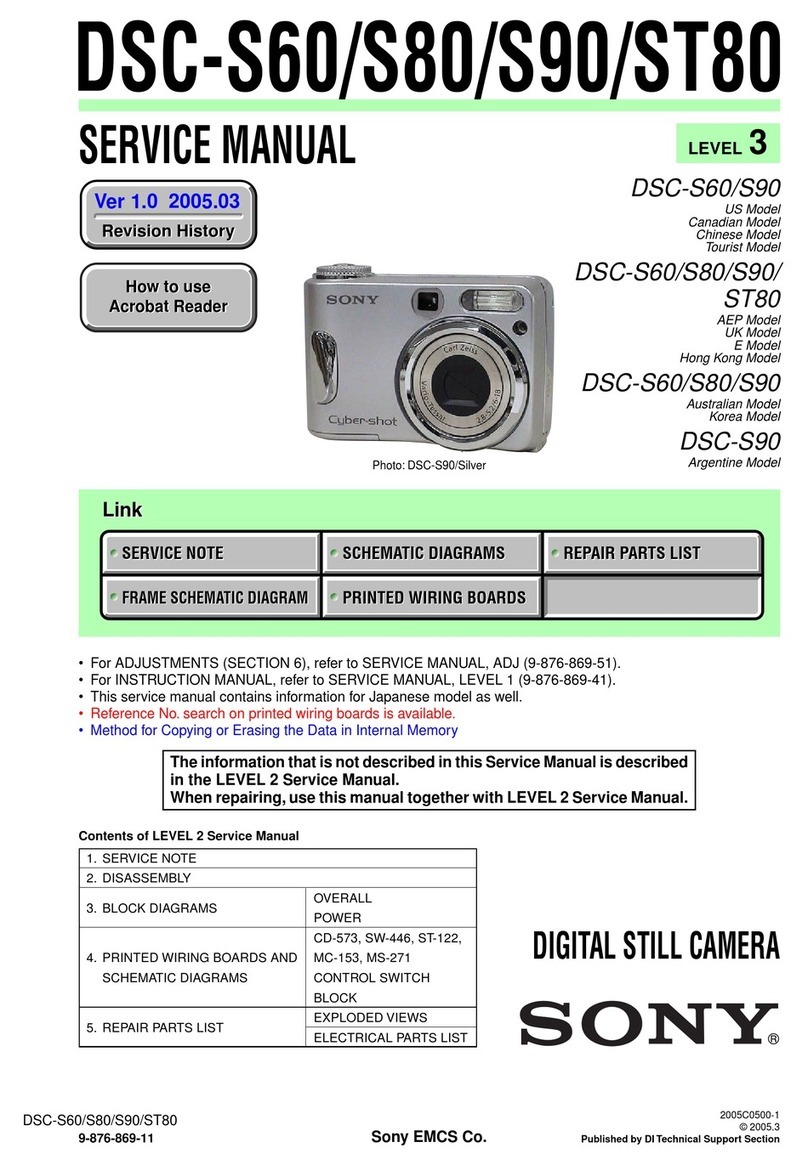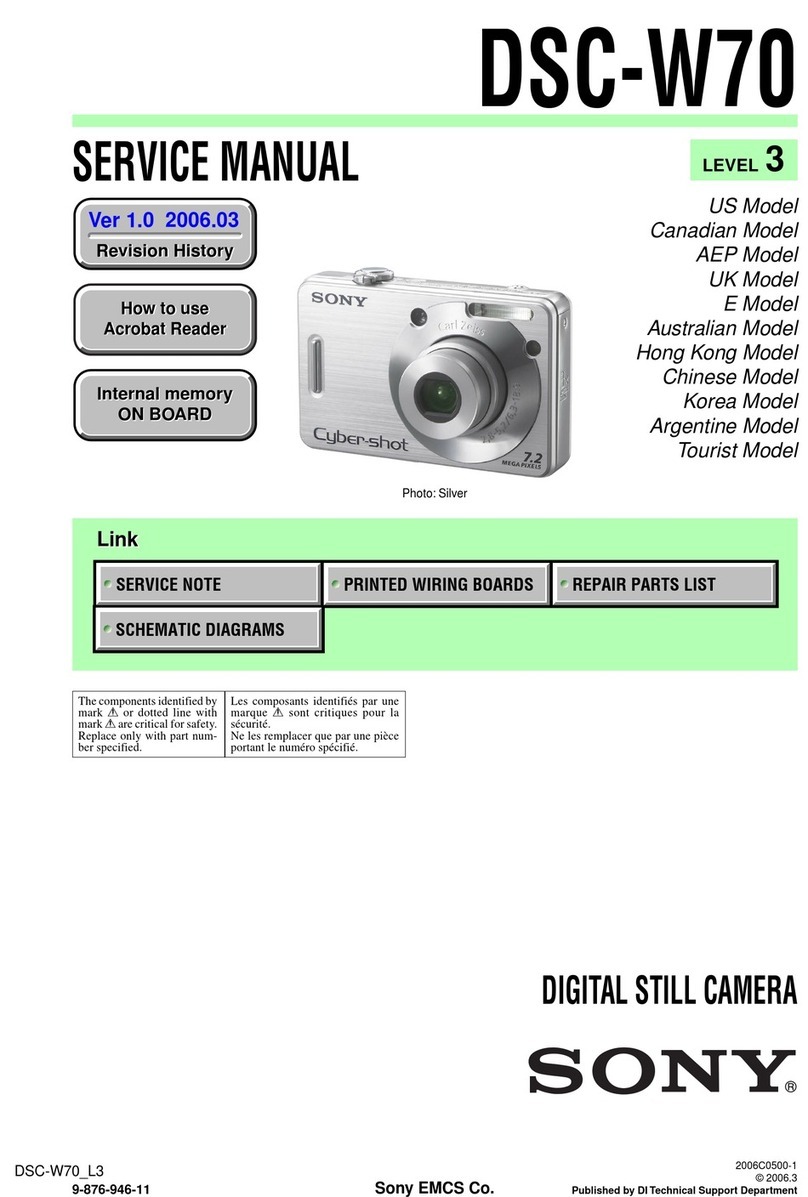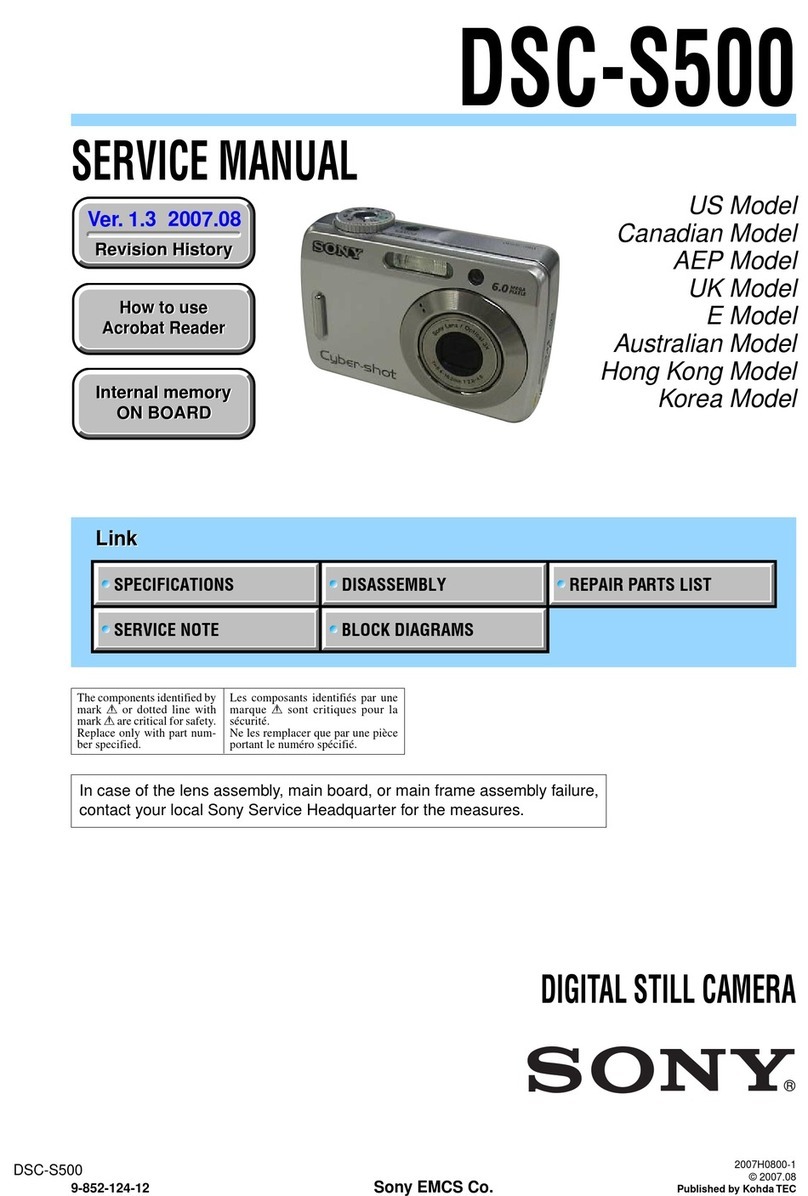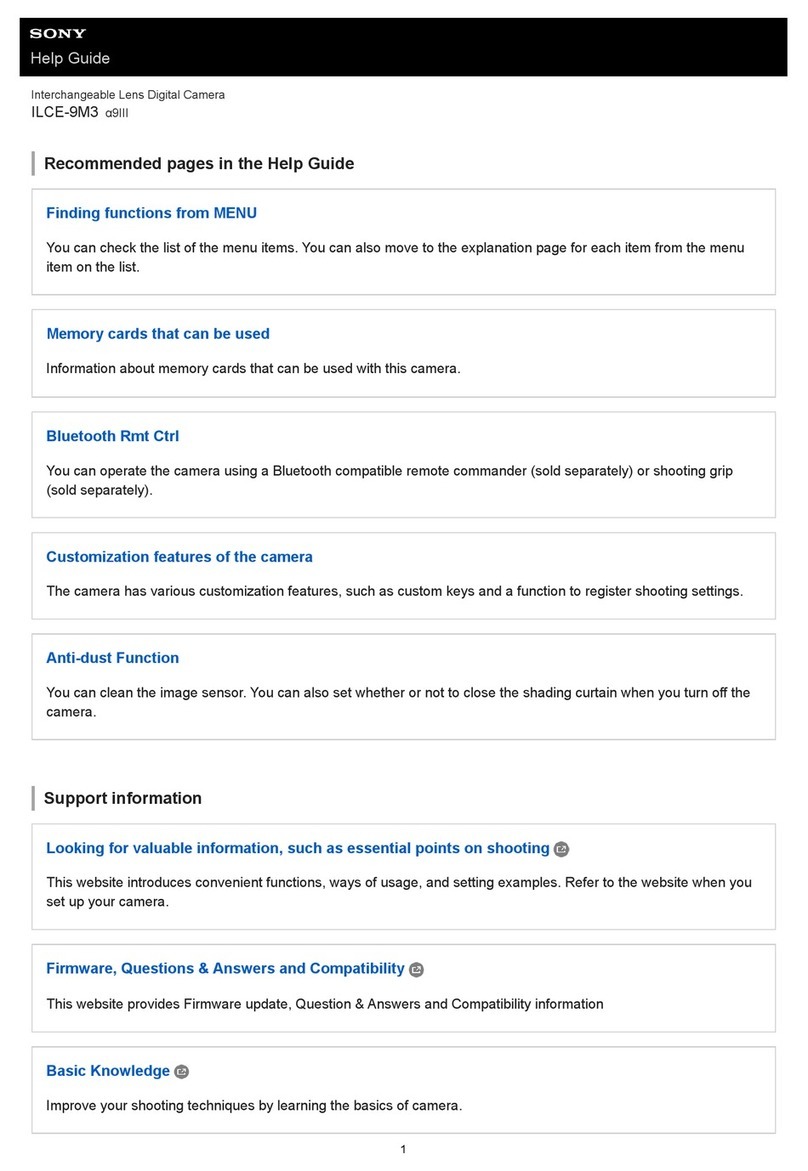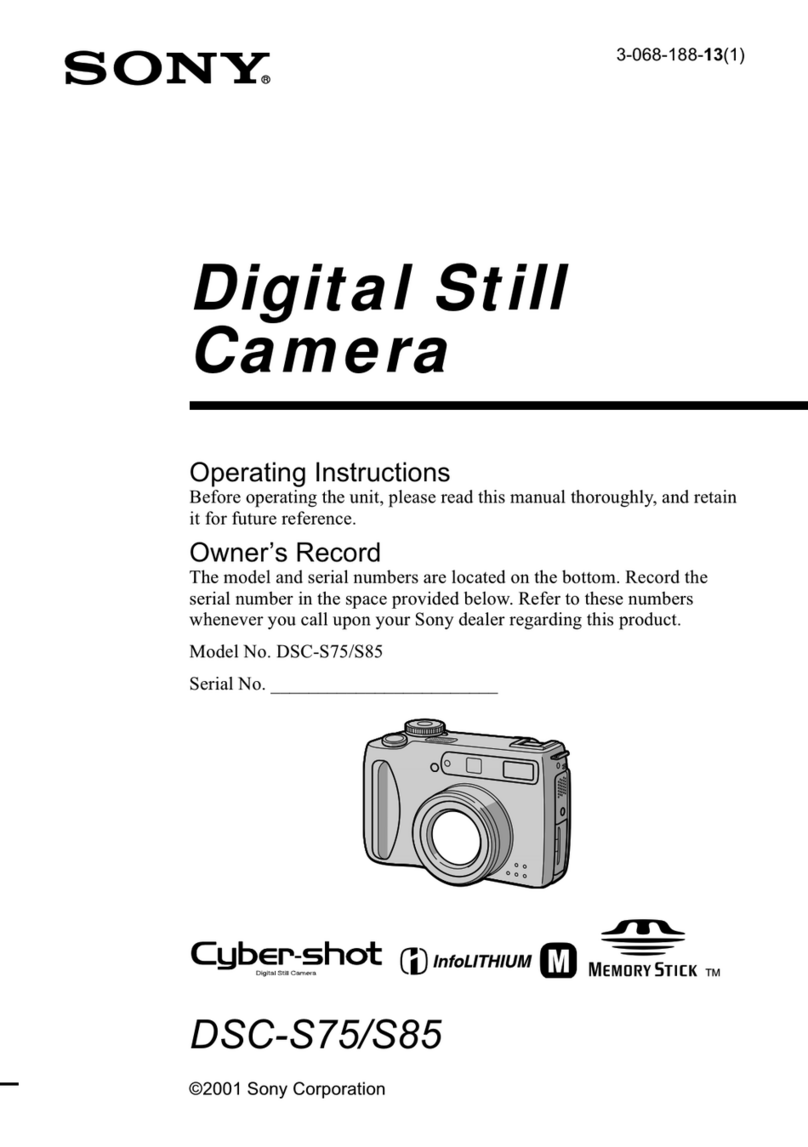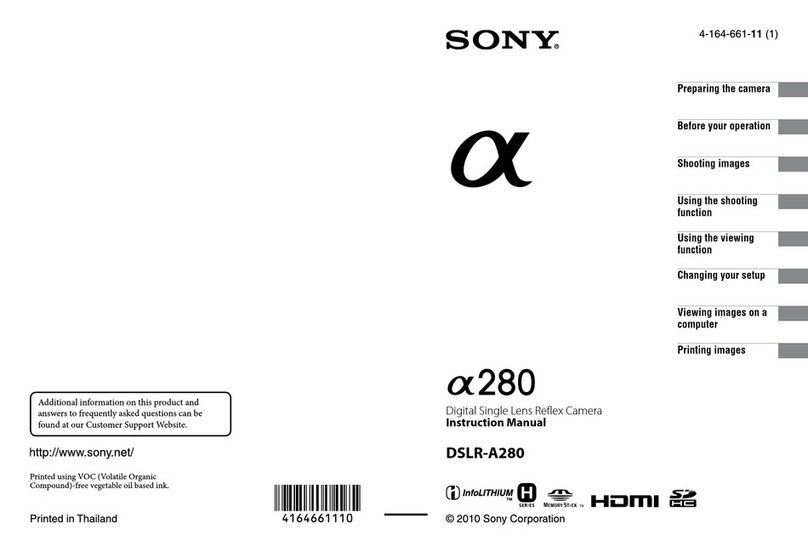FTP Help Guide
Interchangeable Lens Digital Camera
ILME-FX3 Ver.2 or later
Connecting to an FTP server
Make the following settings to connect to the selected FTP server.
Selecting the method of connecting to the FTP server
MENU → (Network) → [Transfer/Remote] → [FTP Transfer Func.] → [FTP Connect Method] → desired setting.
WireLAN(USB-LAN):
Connect to the FTP server using a commercially available USB-LAN conversion adaptor.
USB Tethering :
Connect the camera and the smartphone with a USB cable, and then connect to the FTP server using the Wi-Fi function
of the smartphone or the mobile line.
Wi-Fi:
Connect to the FTP server using a wireless LAN.
Enabling the FTP transfer function
MENU → (Network) → [Transfer/Remote] → [FTP Transfer Func.] → [FTP Function] → [On].
Connecting the camera to the FTP server
If you select [WireLAN(USB-LAN)], set [FTP Function] to [On], and connect the camera to the router using the USB-LAN
conversion adaptor and the LAN cable.
If you select [USB Tethering], set [FTP Function] to [On], and connect the USB Type-C terminal on the camera to the
smartphone with a USB cable. After allowing the smartphone to connect to the camera, enable the smartphone’s internet
sharing function or tethering function.
If you select [Wi-Fi], the camera will automatically connect to the FTP server once the FTP server is registered and a
network connection is established.
When the connection method is [WireLAN(USB-LAN)] or [USB Tethering] and you have set [FTP Function] to [On], a
message appears on the camera asking whether to connect to the FTP server. Press [OK], and then connect the
camera to the router or smartphone.
About the connection status
Once the connection has been established, the (FTP connection) icon will appear in the recording standby
screen or the playback screen.
If connection fails, the (FTP connection) icon appears orange. Select MENU → (Network) →
[Transfer/Remote] → [FTP Transfer Func.] → [Display FTP Error Info.] and check the displayed error details.
Displaying the connection error information
When the [Connection Error] screen appears, the network connection has been lost. Check the status of the connection
with the access point, the settings of the FTP server or the camera, etc. Select MENU → (Network) →
[Transfer/Remote] → [FTP Transfer Func.] → [Display FTP Error Info.] to display the connection error screen again.