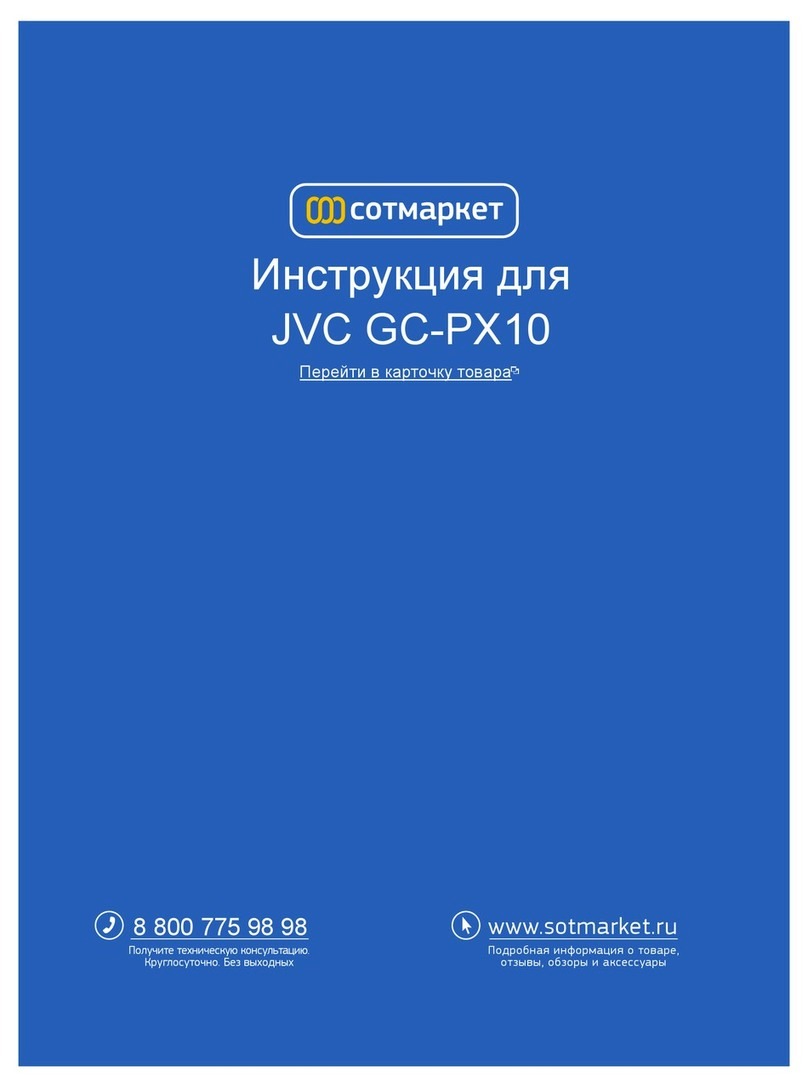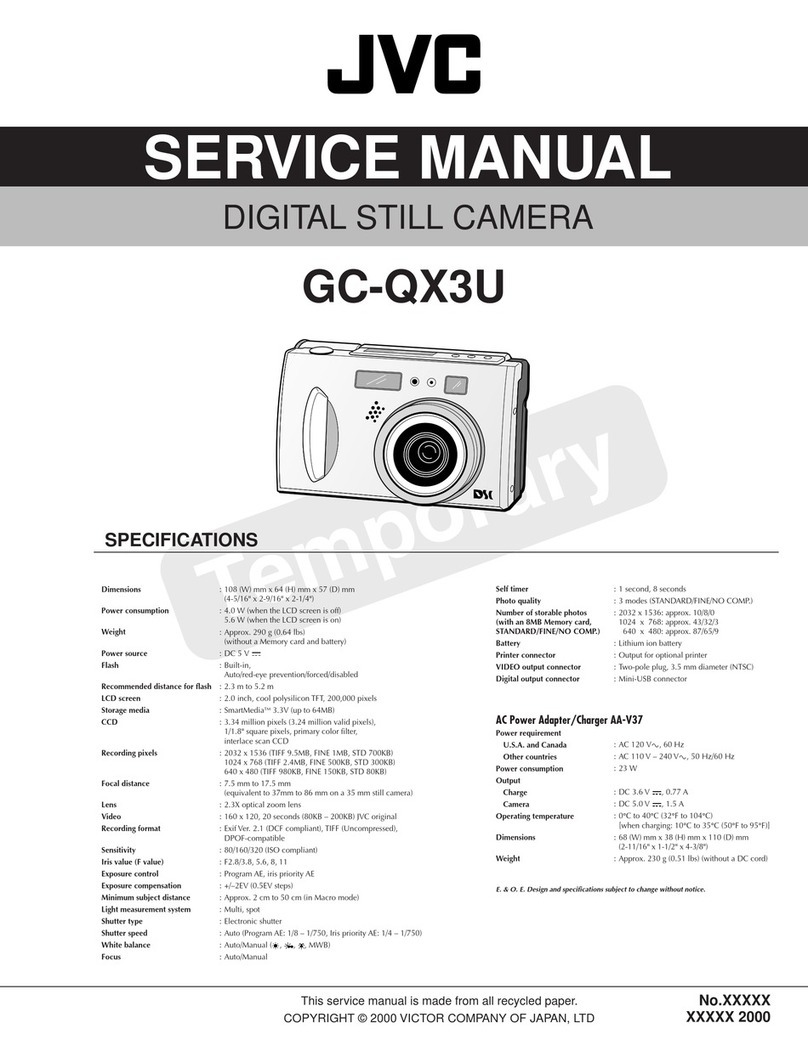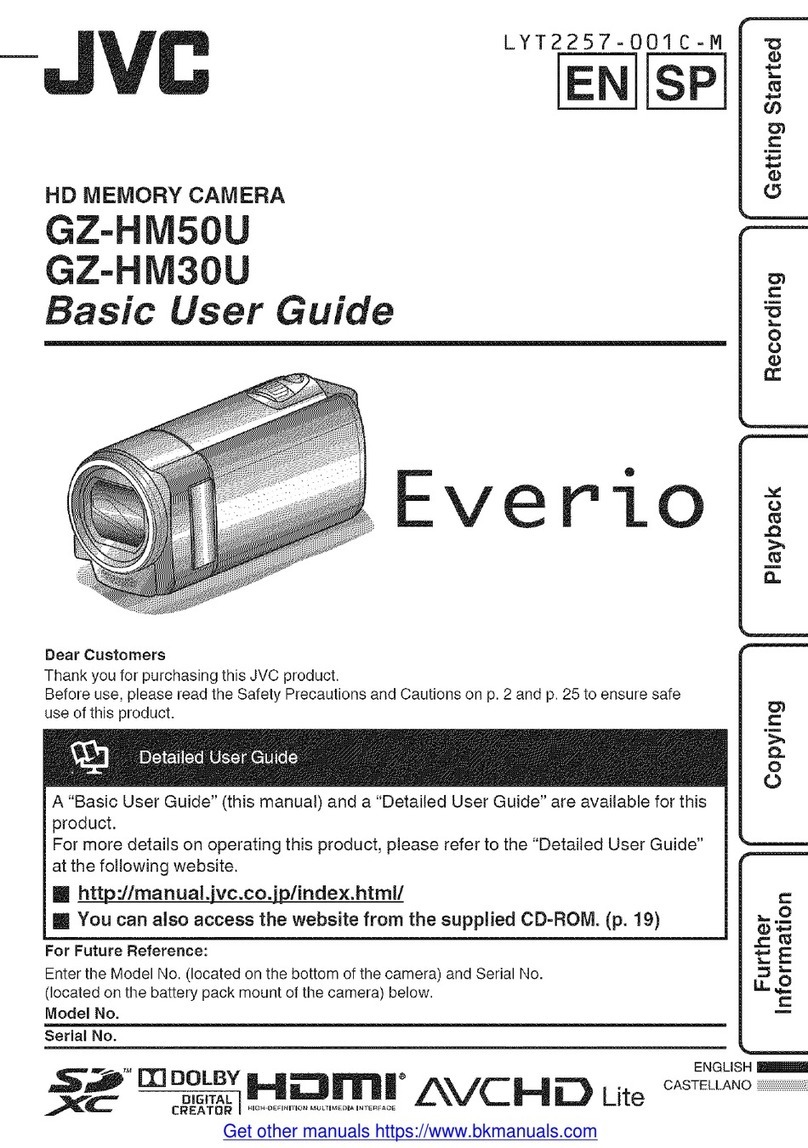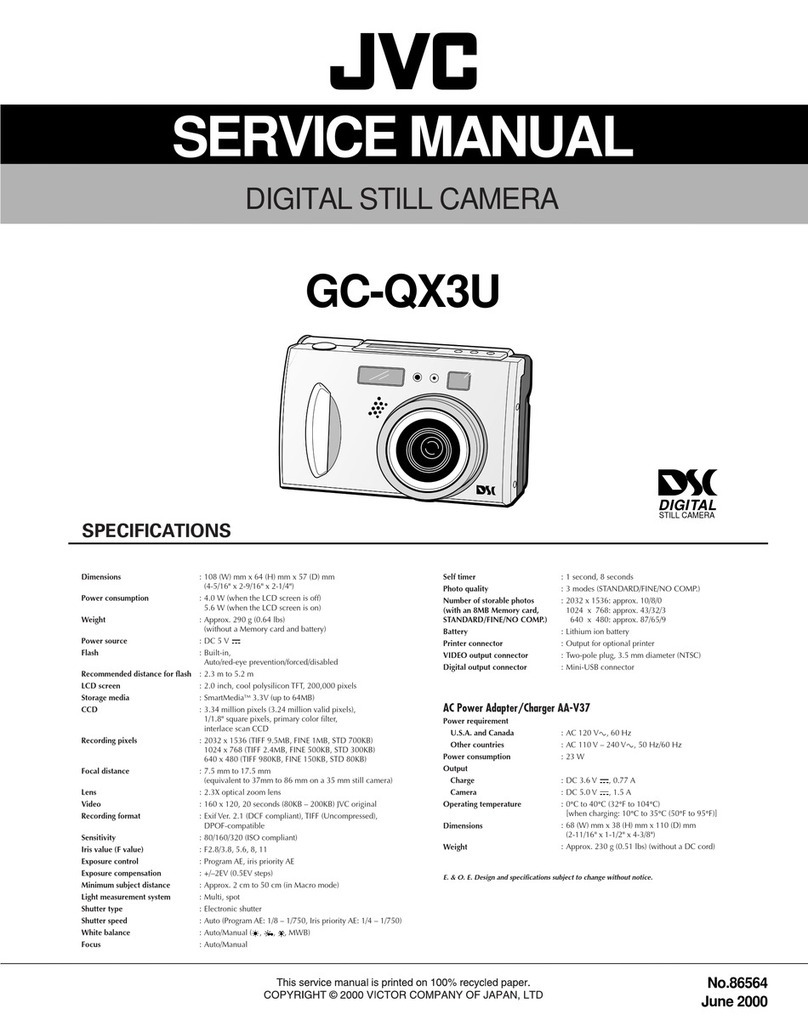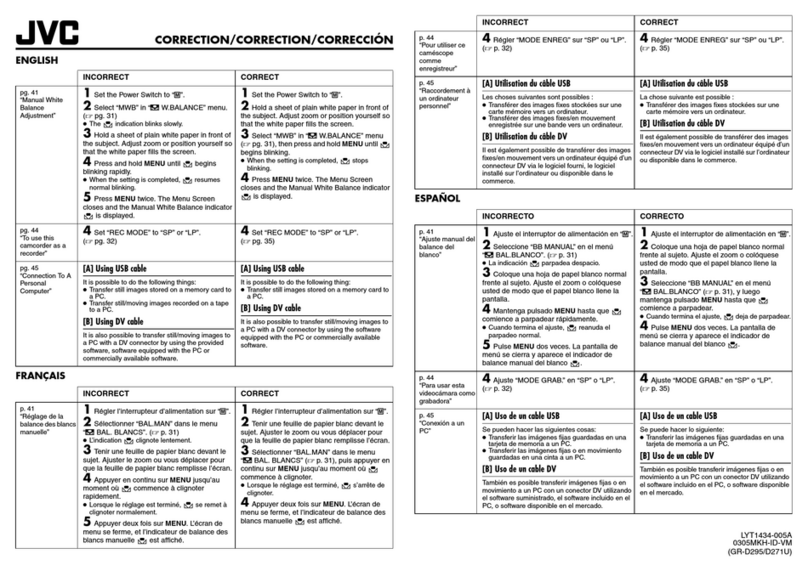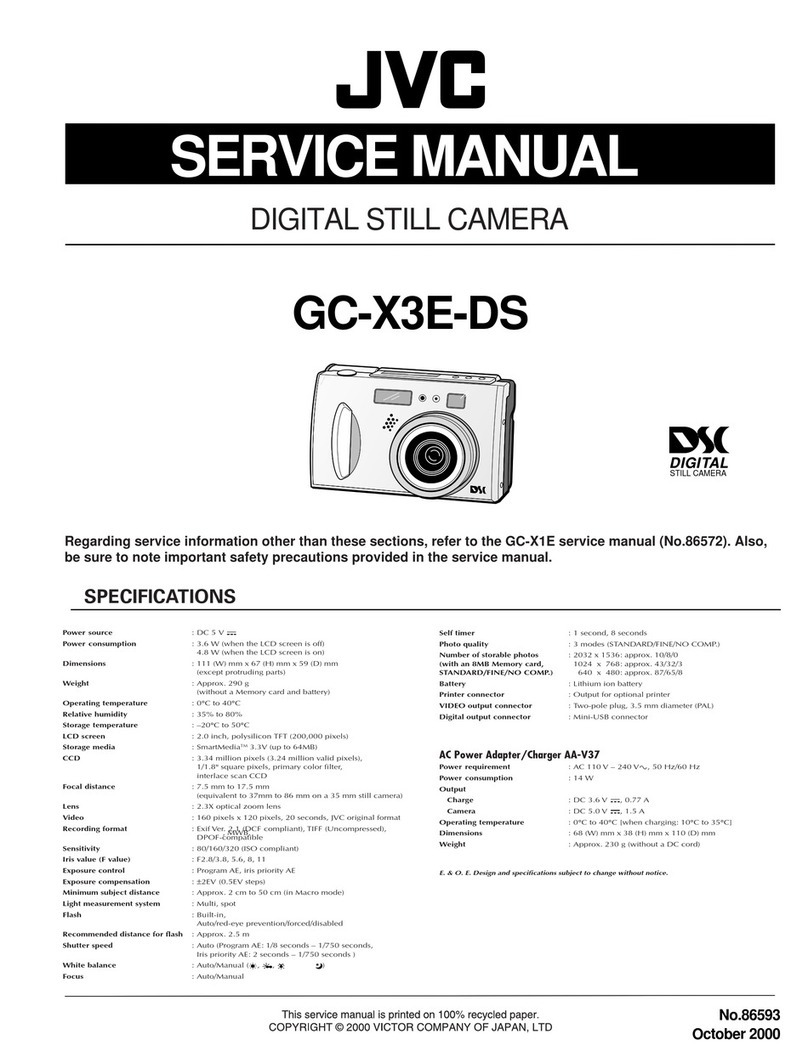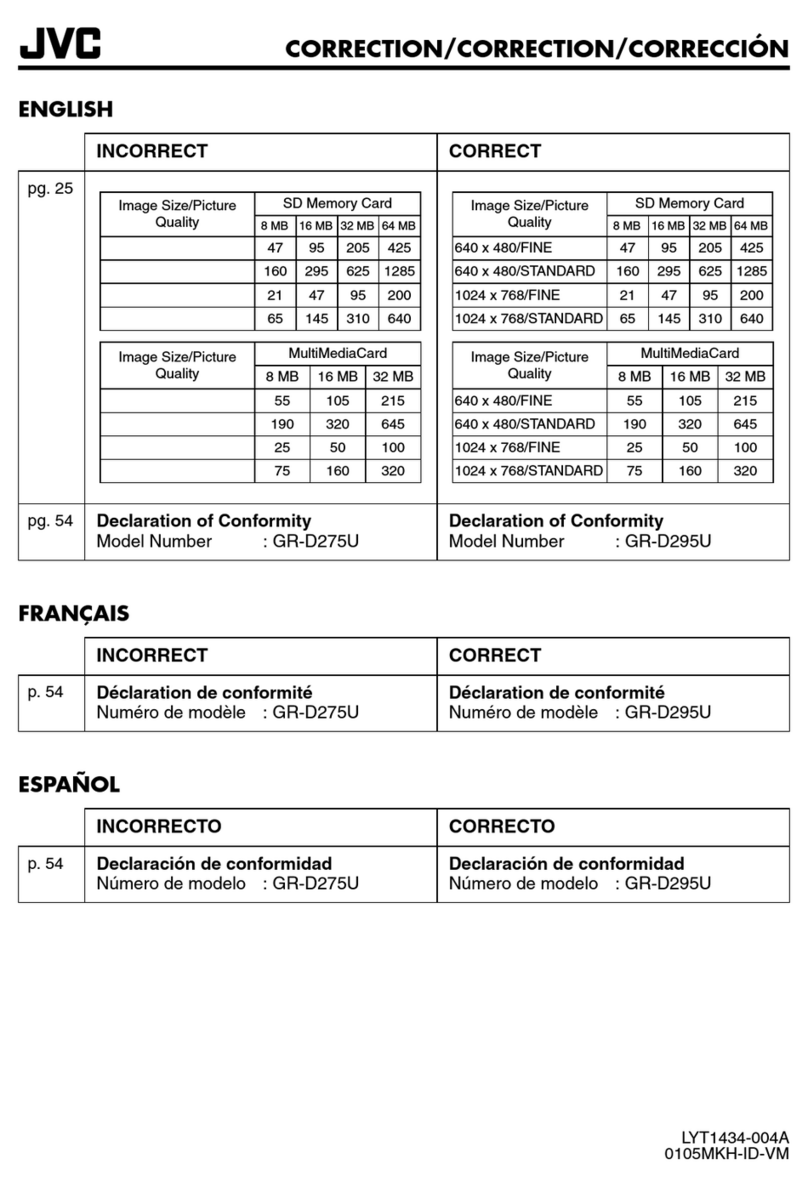B5A-1637-00
1
This is a notification on the addition of new features, feature
modifications and onscreen display changes. Please read this together
with the “INSTRUCTIONS”.
* denotes default value
[Enhancement] added to menu item
[Enhancement] is added to [Camera Process] →[Detail]/[Adjust].
Set to “On” to enhance the reproducibility of details.
[Setting Values: On, Off]
Icon display added when zebra function is “On”
During zebra pattern display, (zebra icon) is displayed on the
display screen in Camera mode.
“98%” added to setting value of zebra pattern
“98%” is added to the setting values for specifying the upper and lower
limits of the luminance level in [LCD/VF]
→
[Shooting Assist]
→
[Zebra]/
[Top] and [Bottom].
This convenient setting keeps the video level within 100% during the
video production for playback, screening and broadcasting on nonlinear
devices and PC.
[Top] [Setting Values: 5% to ●80% to 95%, 98%, 100%, Over]
[Bottom] [Setting Values: 0% to ●70% to 95%, 98%, 100%]
[LPCM(QuickTime)] added to menu item
[LPCM (QuickTime)] is added to [System] →[Record Set]. This allows
you to set the audio recording format of QuickTime.
[Setting Values: Dual Mono, Stereo]
●If the definition of the recorded video is Web, recording is performed in
“Stereo” regardless of the setting selected.
●During audio 4ch recording, recording is performed using “Dual Mono”
regardless of the value selected.
Ease function added to Preset Zoom
This allows you to set the rate of change for the start and stop motions
during Preset Zoom operation.
* This setting smoothen the Preset Zoom operation.
[Camera Function] →[User Switch Set] →[Preset Zoom 1]/[Preset
Zoom 2]/[Preset Zoom 3]
Preset Zoom 1
├Speed
├Ease In
├Ease Out
└Duration
* The same applies to [Preset Zoom 2]/[Preset Zoom 3].
●Speed ... Equivalent to the existing [Preset Zoom Speed].
[Setting Values: 1 to 127 (64)]
●Ease In ... Sets the rate of change for the motion from the start of
the zoom operation until the specified “Speed” is reached.
The larger the setting value, the longer it takes to reach the
specified “Speed”.
[Setting Values: 1 to 10, Off]
●Ease Out ... Sets the rate of change for the motion from the
specified “Speed” until the zoom operation stops.
The larger the setting value, the longer it takes before the operation
stops.
[Setting Values: 1 to 10, Off]
●Duration ... Displays the zoom operation time calculated from the
“Speed” and “Ease In”/“Ease Out” settings.
[Display Value: ***.* sec]
“Camera control” buttons added to the bottom of [View
Remote] screen
[APN] added to menu item
[APN] is added to [System] →[Network]/[Settings] →[Connection
Setup].
* APN: Access Point Name
* This item is grayed out and cannot be selected if APN cannot be
set for the adapter attached.
●The APN setting is written into the cellular adapter, not this camera
recorder.
Setting a wrong APN may result in communication failure or expensive
bills from the telecommunications company. Set the APN correctly.
Bit Rate added to live streaming
Setting values are added to [System] →[Network]/[Settings] →[Live
Streaming Set] →[Frame & Bit Rate].
●The settings cannot be changed during live streaming.
●An encoding bit rate exceeding 5.0 Mbps cannot be selected when
[Type] is set to “RTSP/RTP”.
●An encoding bit rate exceeding 5.0 Mbps cannot be selected when
[Type] is set to “ZIXI” and [Latency] is set to a value other than “Low”.
●An encoding bit rate exceeding 3.0 Mbps cannot be selected when
[Type] is set to “ZIXI” and [Latency] is set to “Low”, or when [Type] is set
to “RTMP”.
●With the addition of these setting values, “480×270” is removed from the
setting values of [Resolution].
GY-HM890/GY-HM850 INSTRUCTIONS
Notification of Changes
No. of Frames
for Frame &
Bit Rate
Resolution Setting Value
(new values are in bold)
60i, 60p,
30p 1920×1080
60i (12 Mbps)
,
●
60i (8 Mbps),
60i (5 Mbps), 60i (3 Mbps),
1280×720
30p (8 Mbps)
,
●
30p (5 Mbps),
30p (3 Mbps),
●
30p (1.5 Mbps)
720×480
60i (8 Mbps)
, 60i (5 Mbps),
●
60i (3 Mbps),
60i (1.5 Mbps), 60i (0.8 Mbps), 60i (0.3 Mbps)
640×360
30p (3 Mbps),
●
30p (1.5 Mbps),
30p (0.8 Mbps),
●
30p (0.3 Mbps)
50i, 50p,
25p 1920×1080
50i (12 Mbps)
,
●
50i (8 Mbps),
50i (5 Mbps), 50i (3 Mbps)
1280×720
25p (8 Mbps)
,
●
25p (5 Mbps),
25p (3 Mbps), 25p (1.5 Mbps)
720×576
50i (8 Mbps)
, 50i (5 Mbps),
●
50i (3 Mbps),
50i (1.5 Mbps), 50i (0.8 Mbps), 50i (0.3 Mbps)
640×360
25p (3 Mbps),
●
25p (1.5 Mbps),
25p (0.8 Mbps), 25p (0.3 Mbps)
This allows you to control the camera
when the [View Remote] screen is
displayed.
Camera Control Buttons
SMPTE 2022-1 FEC supported
MPEG2-TS/RTP is added to streaming type and SMPTE2022-1 FEC is
supported.
Also, MPEG2-TS/TCP is removed.
“RTMP” and “MPEG2-TS/RTP” added to menu item [Type]
“RTMP” and “MPEG2-TS/RTP” are added to [System] →[Network]/
[Settings] →[Live Streaming Set] →[Server]/[Live Streaming] →
[Server1] to [Server4] →[Type].
[Setting Values: ●MPEG2-TS/UDP, MPEG2-TS/RTP, RTSP/RTP,
ZIXI, RTMP]
●With the addition of this setting value, “MPEG2-TS/TCP” is removed
from the setting values of [Type].
[SMPTE 2022-1 FEC] added to menu item
When “MPEG2-TS/RTP” is selected in [System] →[Network]/[Settings]
→[Live Streaming Set] →[Server]/[Streaming Server] →[Server1] to
[Server4] →[Type], [SMPTE 2022-1 FEC] can be configured. Set to
“On” to use FEC (Forward Error Correction). This is a transmission
system that recovers the missing packets in the decoding process
without having to retransmit the missing packets.
[Setting Values: On, ●Off]
* The decoder must be compatible with SMPTE 2022-1.
[FEC Matrix] added to menu item
For setting the amount of FEC (Forward Error Correction) overhead for
configuring SMPTE 2022-1.
●This item is selectable only when [SMPTE2022-1 FEC] is set to “On”.
●When [Type] is set to “MPEG2-TS/RTP”, only even numbers from 2 to
65530 can be specified as the port number for the transmission
destination port.
●When [Type] is set to “MPEG2-TS/RTP” and [SMPTE2022-1 FEC] is
set to “On”, N+2 and N+4 port numbers are also used in addition to the
port number (N) specified for the transmission destination port.
Setting the FEC Matrix
Set the amount of “FEC” (Forward Error Correction) overhead for
configuring [SMPTE 2022-1].
1Select [System] →[Network]/[Settings] →[Live Streaming Set] →
[Server]/[Streaming Server] →[Server1] to [Server4] →[Type] →
[FEC Matrix], then press the Set button ( ●).
The FEC adjustment screen appears.
2Adjust the L and D values.
Use the H/ Ibuttons to adjust the L value, and the J/Kbuttons to
adjust the D value.
The amount of FEC overhead changes when the L and D values are
changed.
To restore the L and D values to their default values, press the
[C.REVIEW/4] button.
●Setting range
•4 ≦L ≦20 (Default value: L = 10)
•4 ≦D ≦20 (Default value: D = 10)
•L × D ≦100 (Default value: L×D = 10×10)
3Press the Set button ( ●).
The screen returns to the streaming server setting screen.
●Increasing the amount of FEC overhead increases the packet loss
resilience but more network bandwidth is used.
●Even with the same amount of overhead, increasing the L value will
increase the packet loss (continuous packet loss) resilience.
Items changed or added to menu item [Live Streaming
Set]
“Server1/Server2/Server3/Server4” is added to [Streaming Server].
The four settings can be registered individually.
* Each item can be set for Server2/Server3/Server4 as with
Server1.
●Depending on the Type (MPEG2-TS/UDP, MPEG2-TS/RTP, RTSP/
RTP, ZIXI, RTMP) selected, some of the items cannot be set. And the
selectable contents may be different.
Before Change
After Change
(new items are in bold)
Live Streaming Set
├Live streaming
├Resolution
├Frame & Bit Rate
├Type
├UPD/TCP Settings
├RTSP/RTP Settings
└ZIXI Settings
Live Streaming Set
├Live streaming
├Server
├─Streaming Server
│├Server1 (*)
││ Alias
││ Type
││ Destination Address
││ Destination URL
││ Destination Port
││ Stream ID
││ Stream Key
││ Password
││ Latency
││ Adaptive Bit Rate
││ PCR Jitter
││ SMPTE 2022-1 FEC
││ FEC Matrix
│├Server2 (*)
│├Server3 (*)
│└Server4 (*)
├Resolution
└Frame & Bit Rate
GY-HM850Sheet3_EN.fm 1 ページ 2016年5月23日 月曜日 午後5時22分