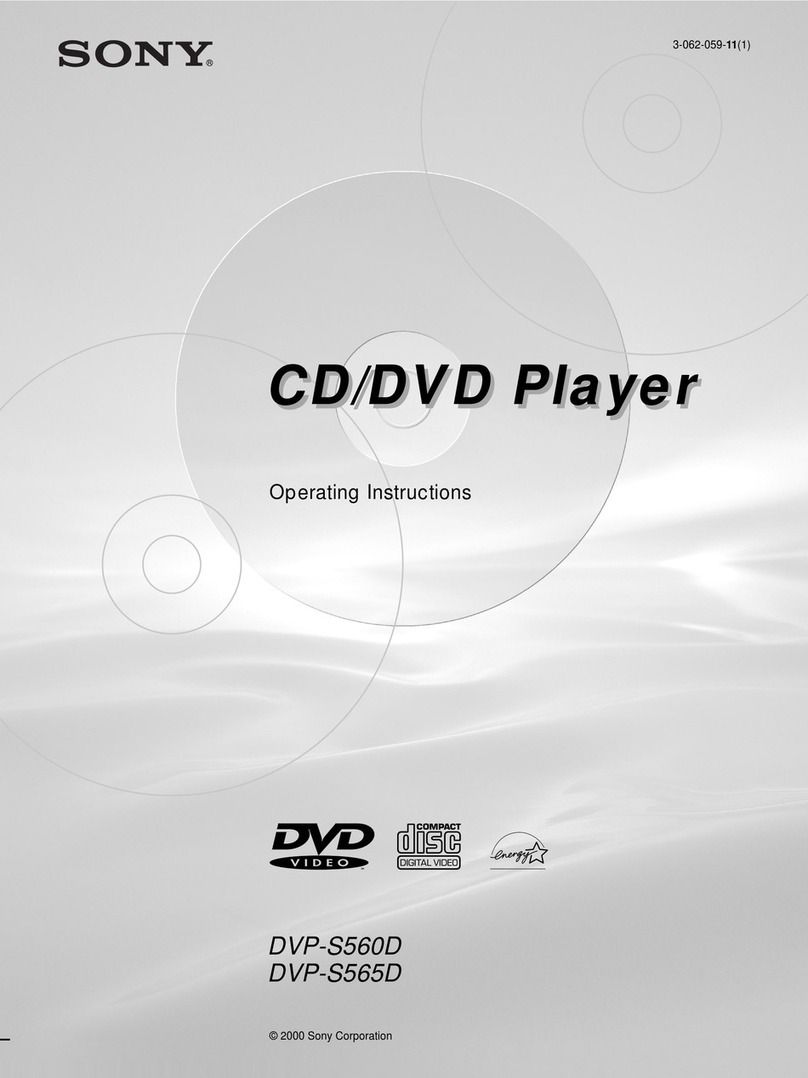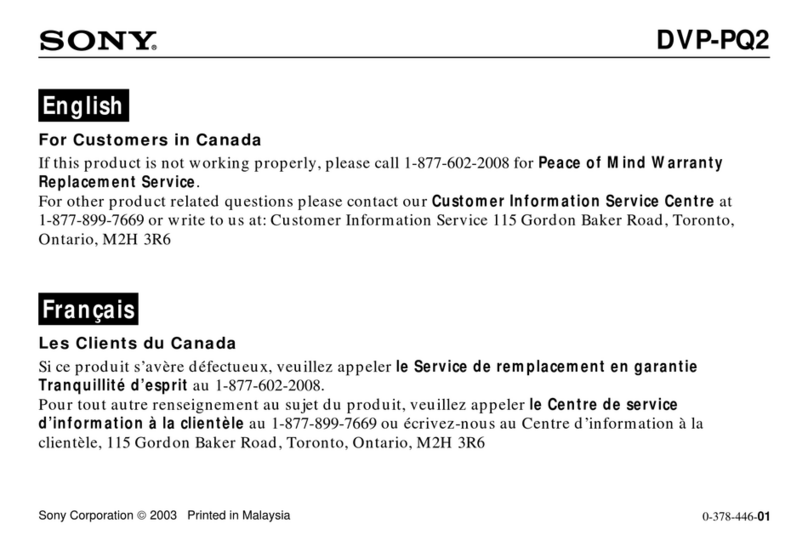Sony DVP-S330 - Dvd Video Player User manual
Other Sony DVD Player manuals
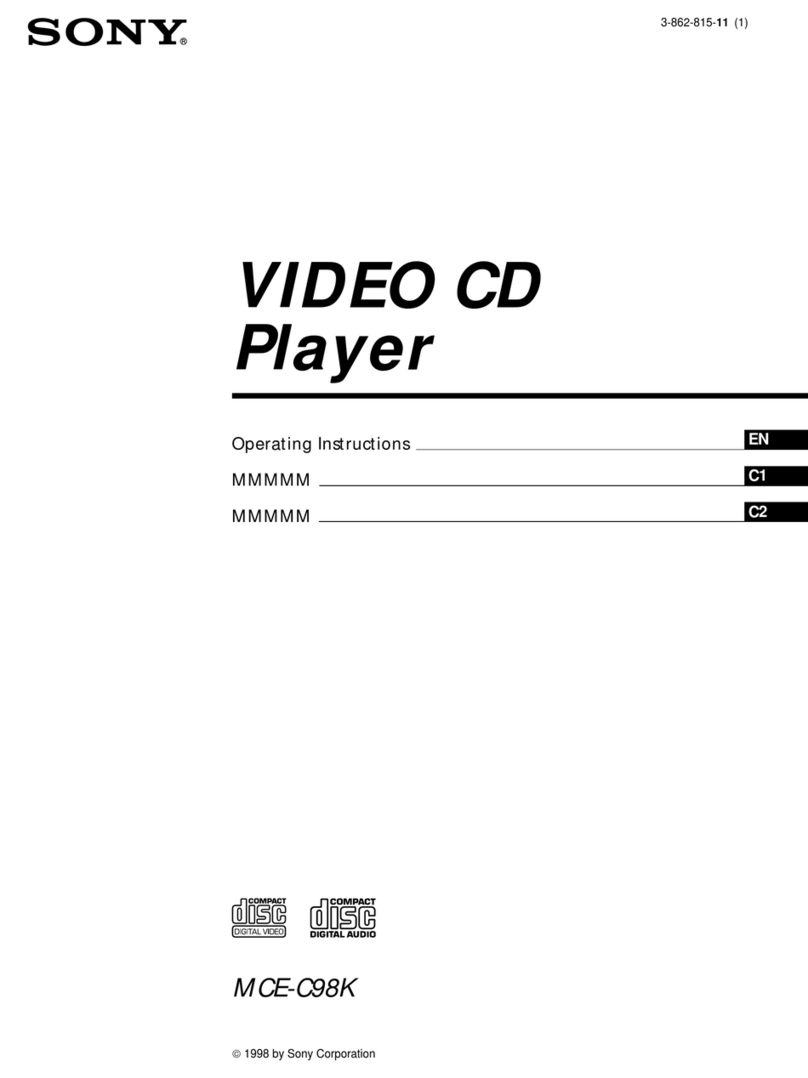
Sony
Sony MCE-C98K User manual
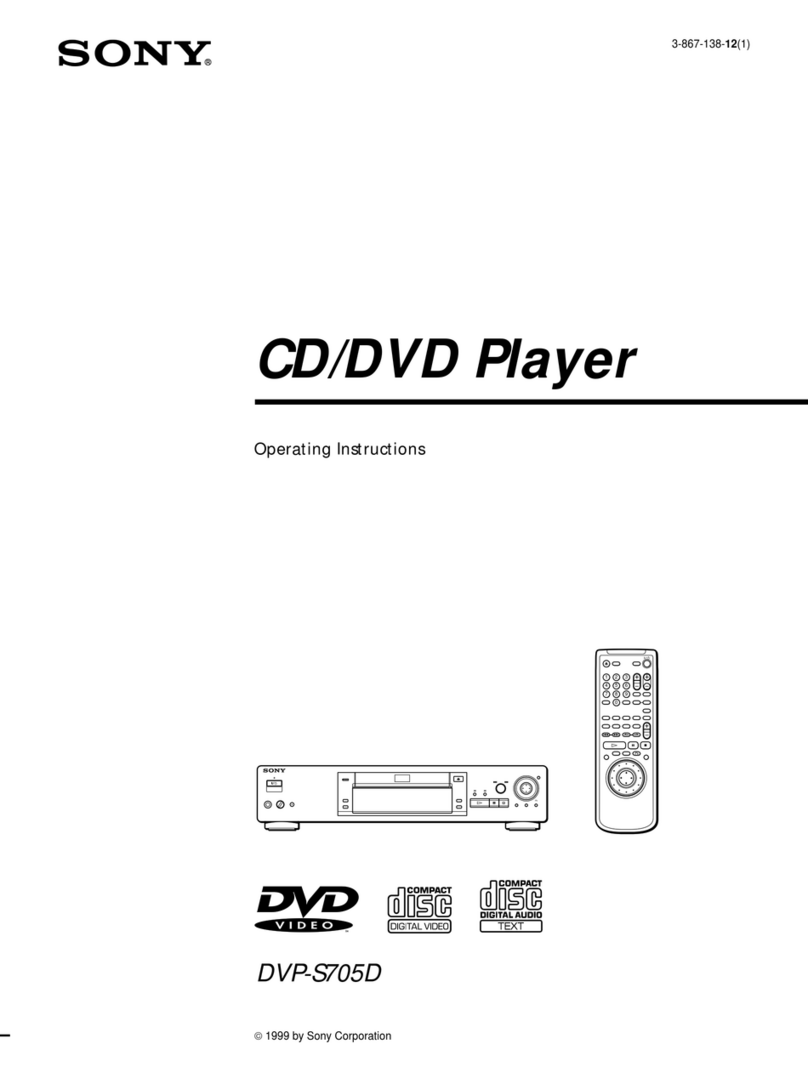
Sony
Sony DVP-S705D User manual

Sony
Sony DVP-CX870D - Cd/dvd Player User manual

Sony
Sony MCE-S78K User manual

Sony
Sony SLV-D550P User manual

Sony
Sony DVP-F25 User manual
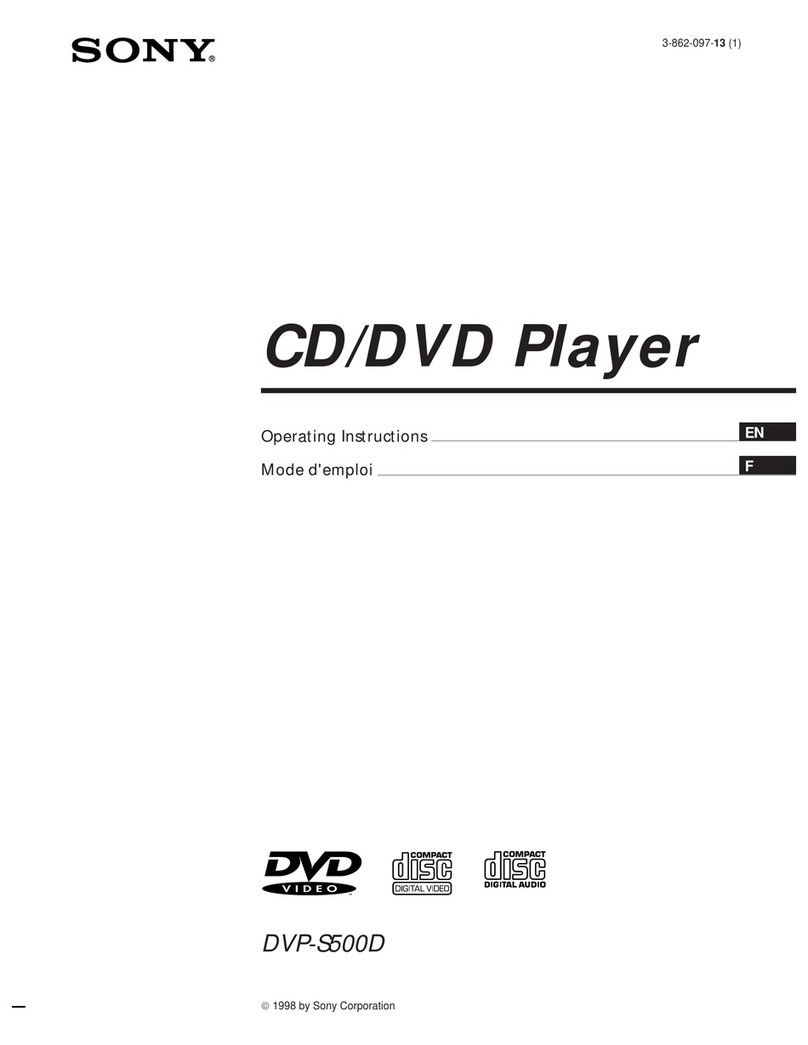
Sony
Sony DVP-8306 User manual
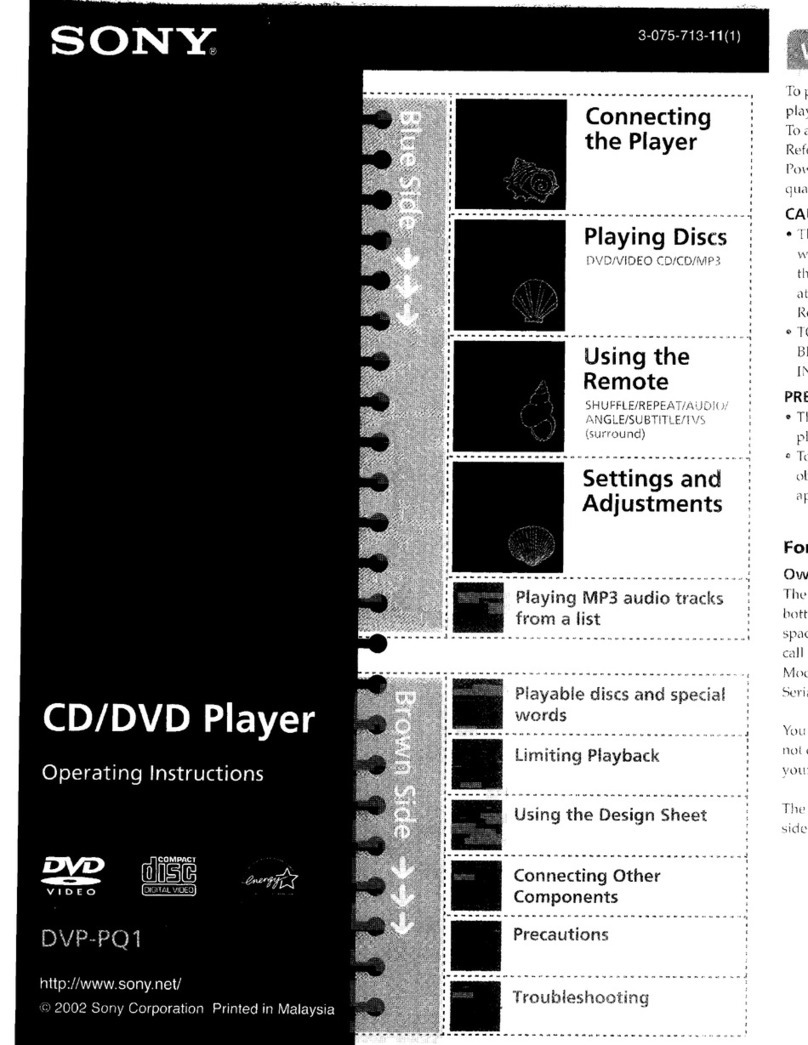
Sony
Sony DVP-PQ1 Marketing User manual

Sony
Sony DVP-SR550K User guide
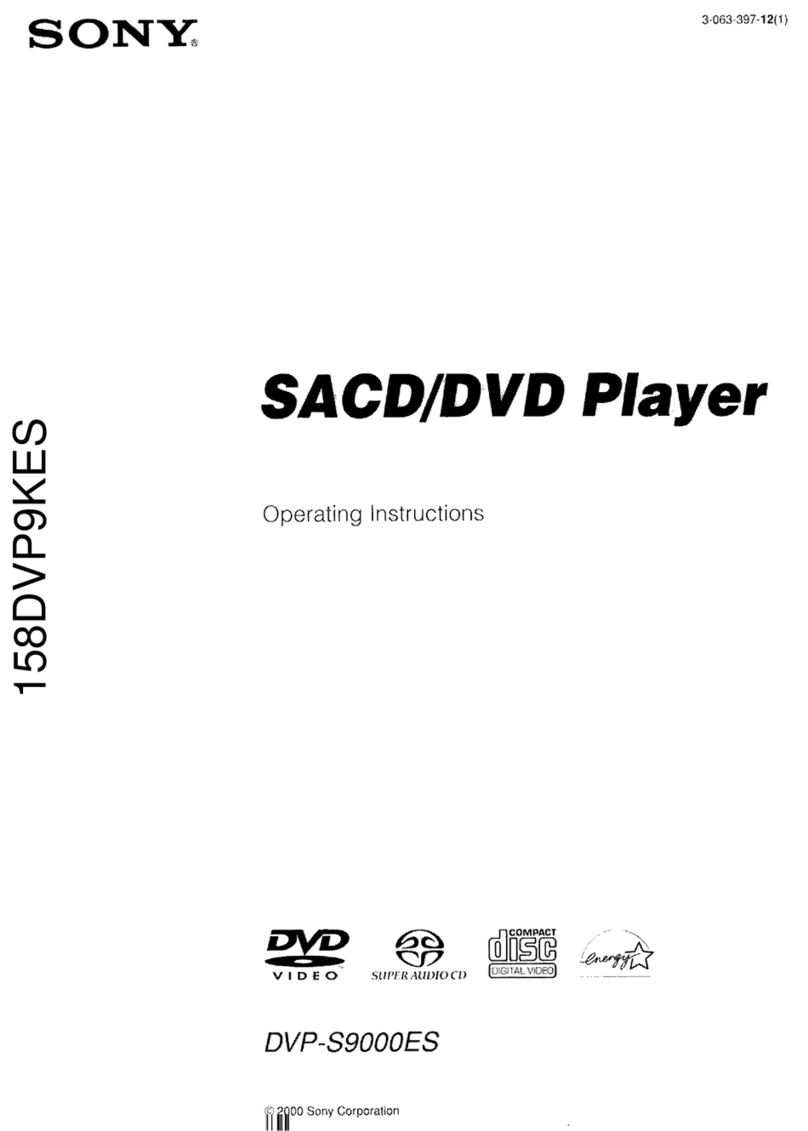
Sony
Sony DVP-S9000ES User manual
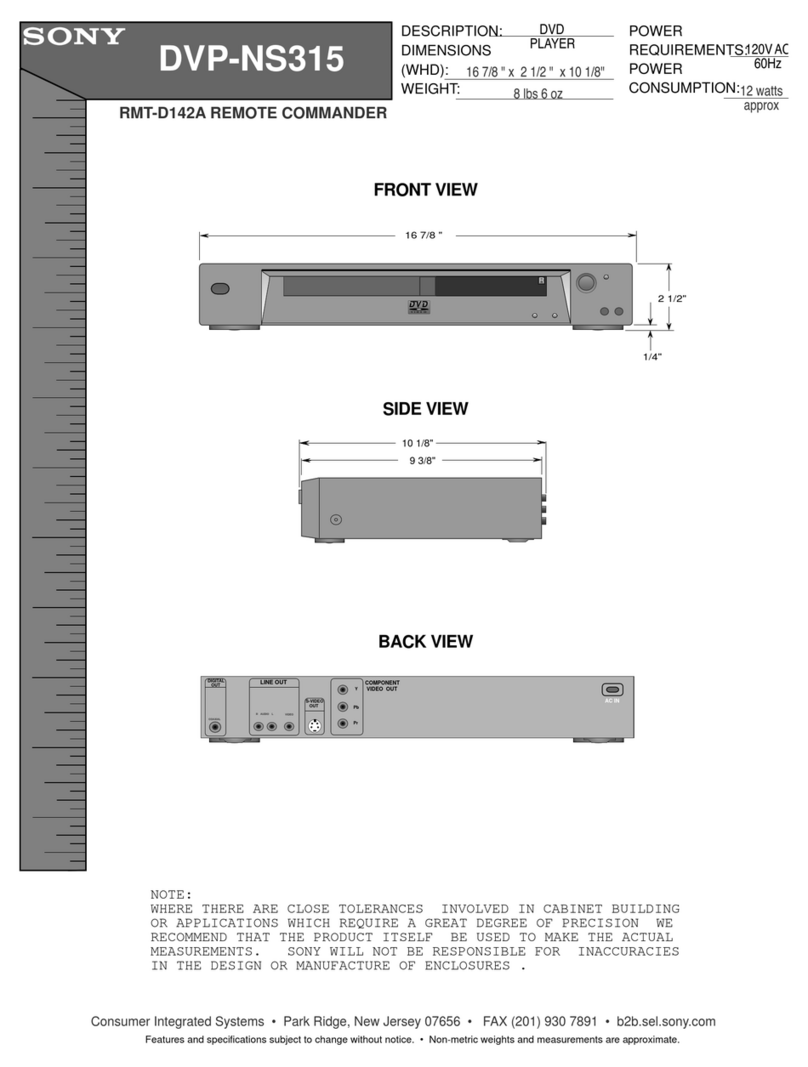
Sony
Sony DVP-NS315 User manual

Sony
Sony DVP-SR150 User guide
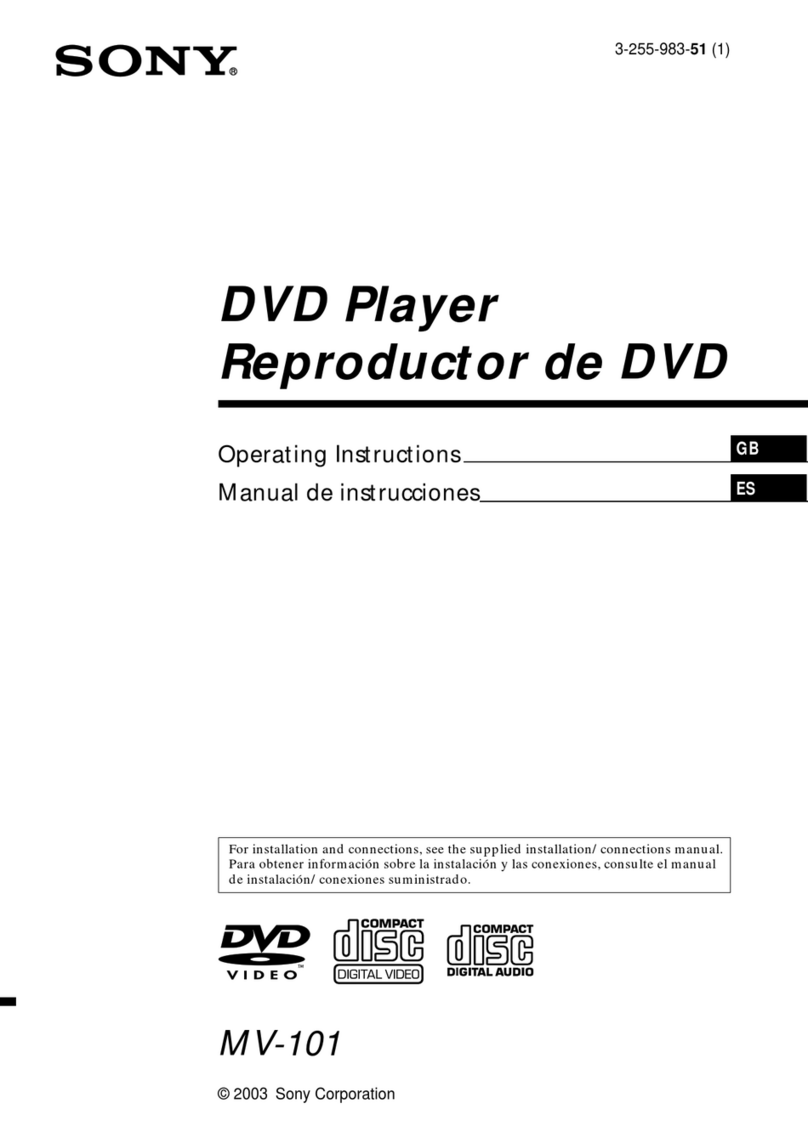
Sony
Sony MV-101 - Mobile Dvd User manual
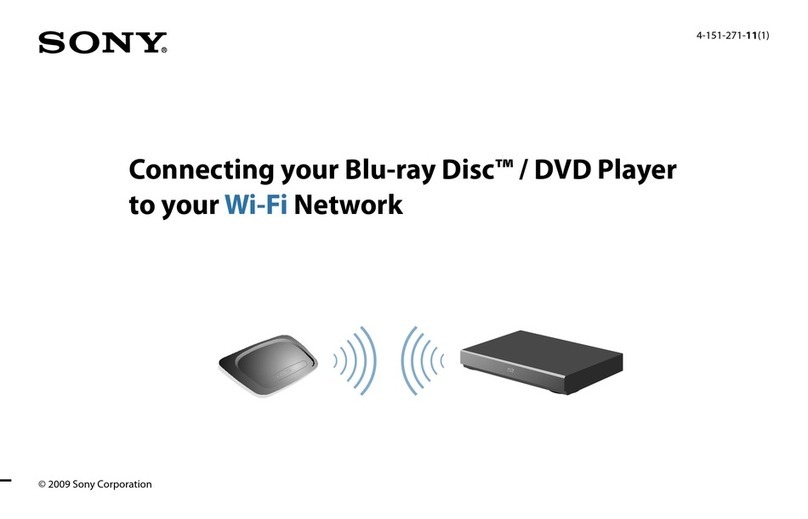
Sony
Sony BDP-S1000ES - Blu-Ray Disc Player Quick start guide

Sony
Sony DVP-NC675P (DVP-NC675P CD/DVD Player) User manual
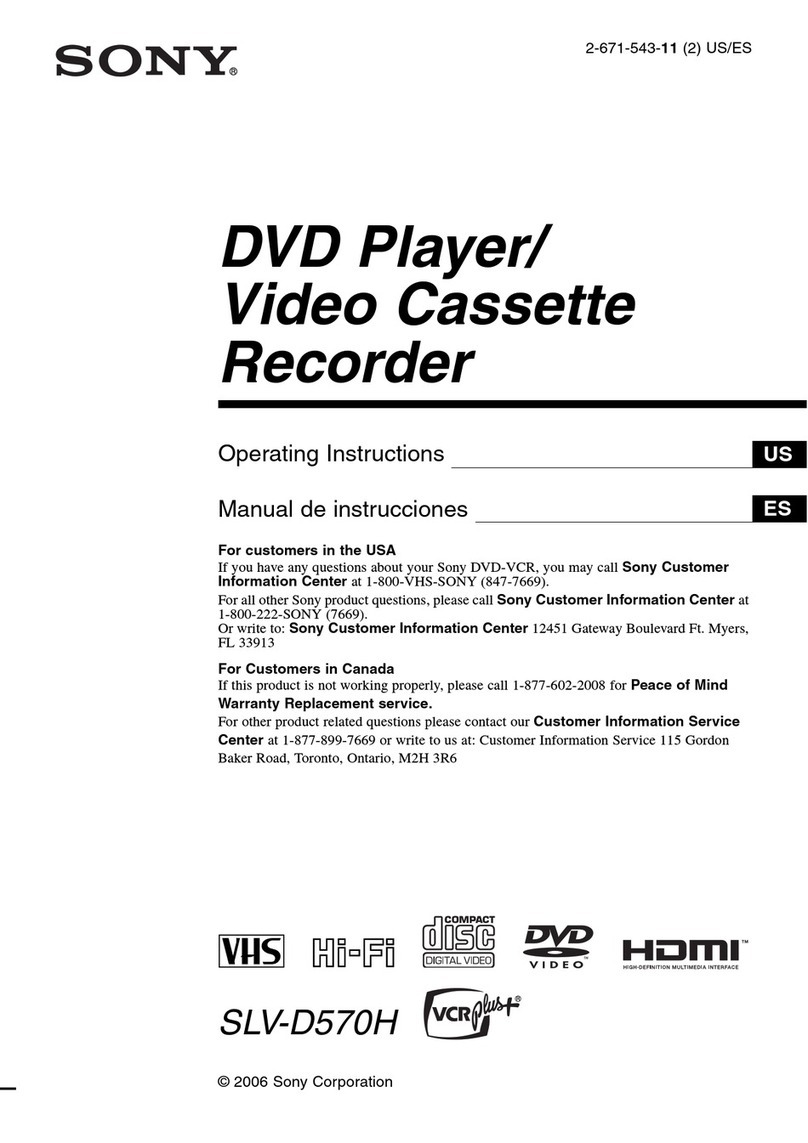
Sony
Sony SLV-D570H - Dvd Player/video Cassette... User manual

Sony
Sony DVP-M35 User manual
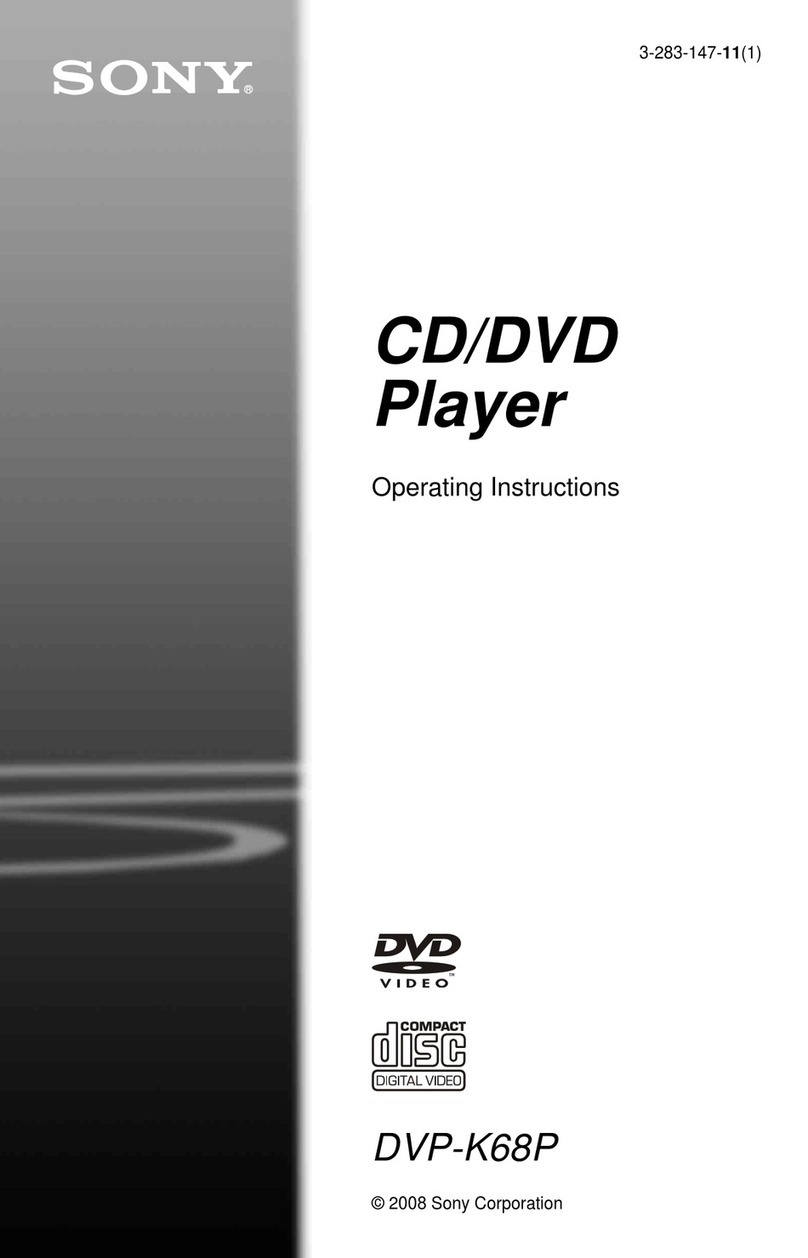
Sony
Sony DVP-K68P User manual
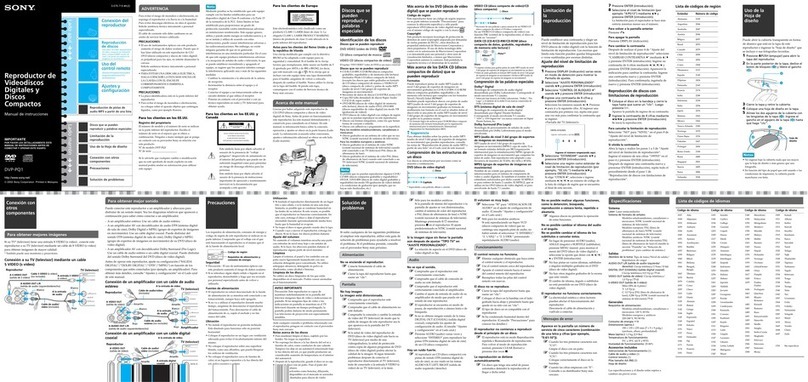
Sony
Sony DVP-PQ1 Marketing Setup guide
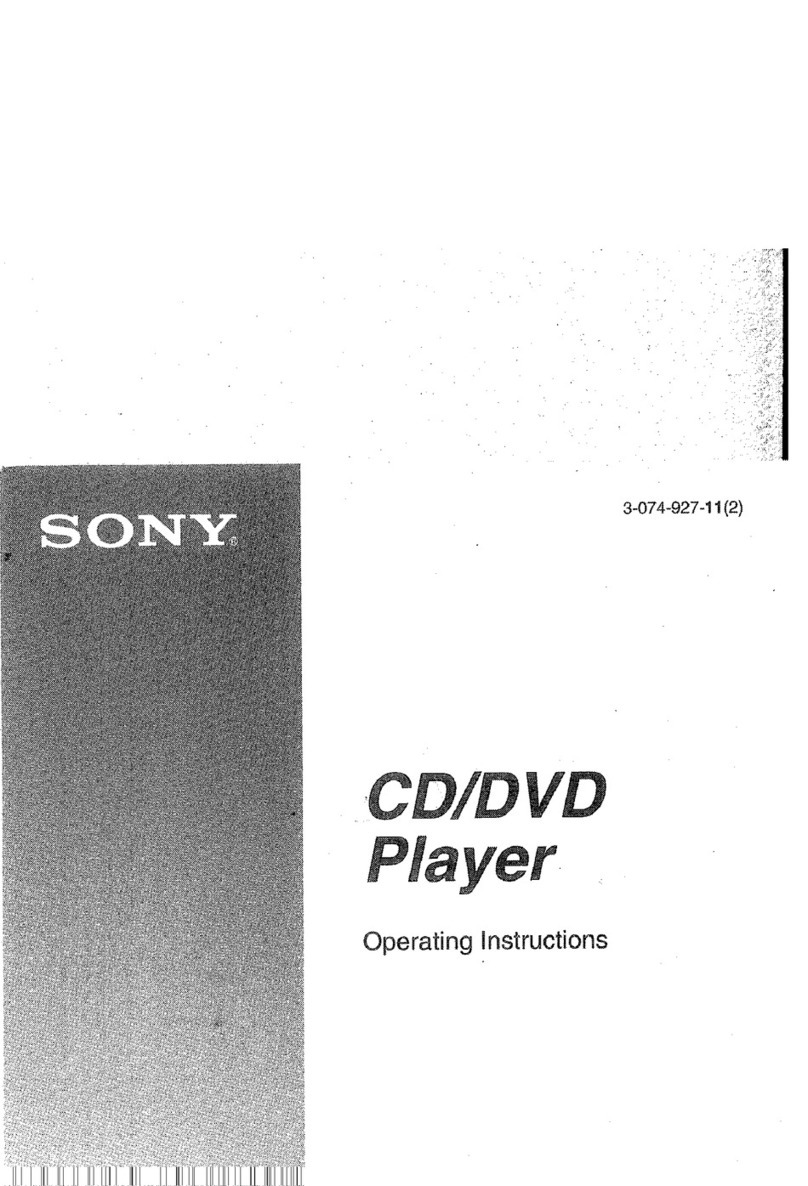
Sony
Sony DVP-NS715P User manual