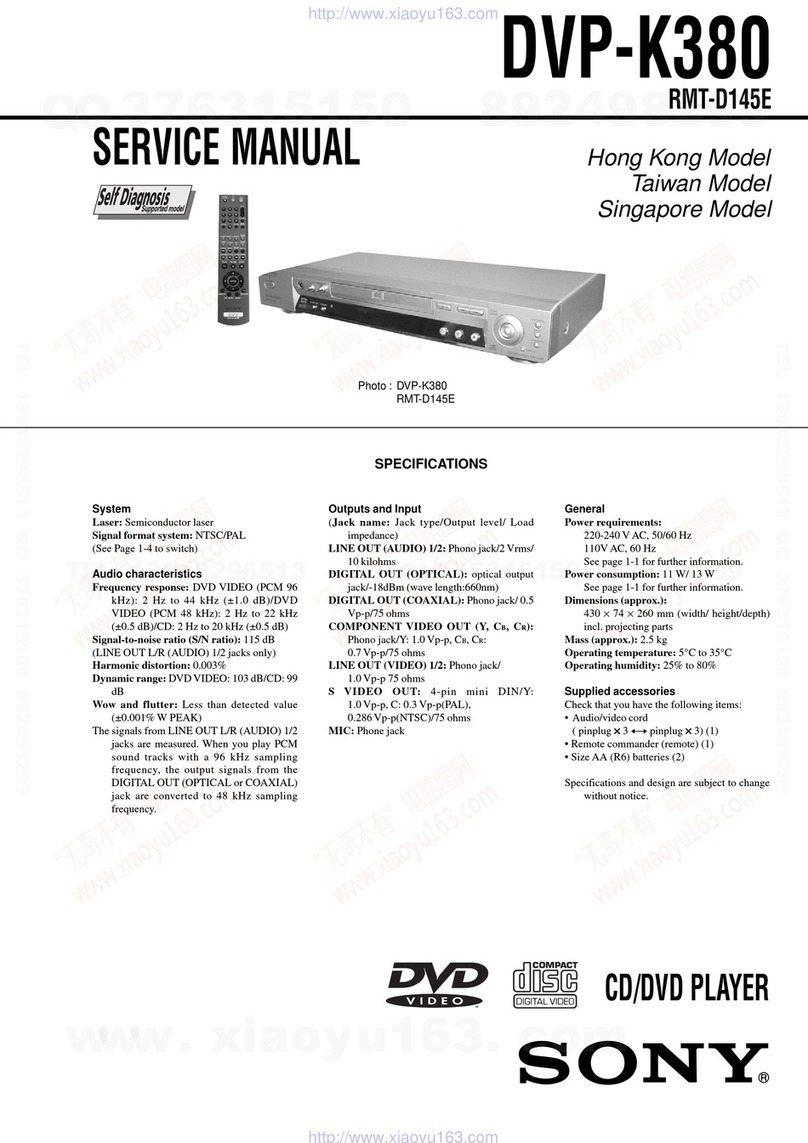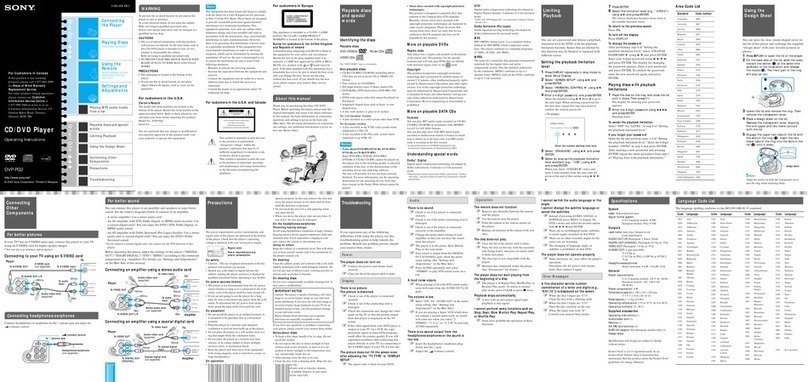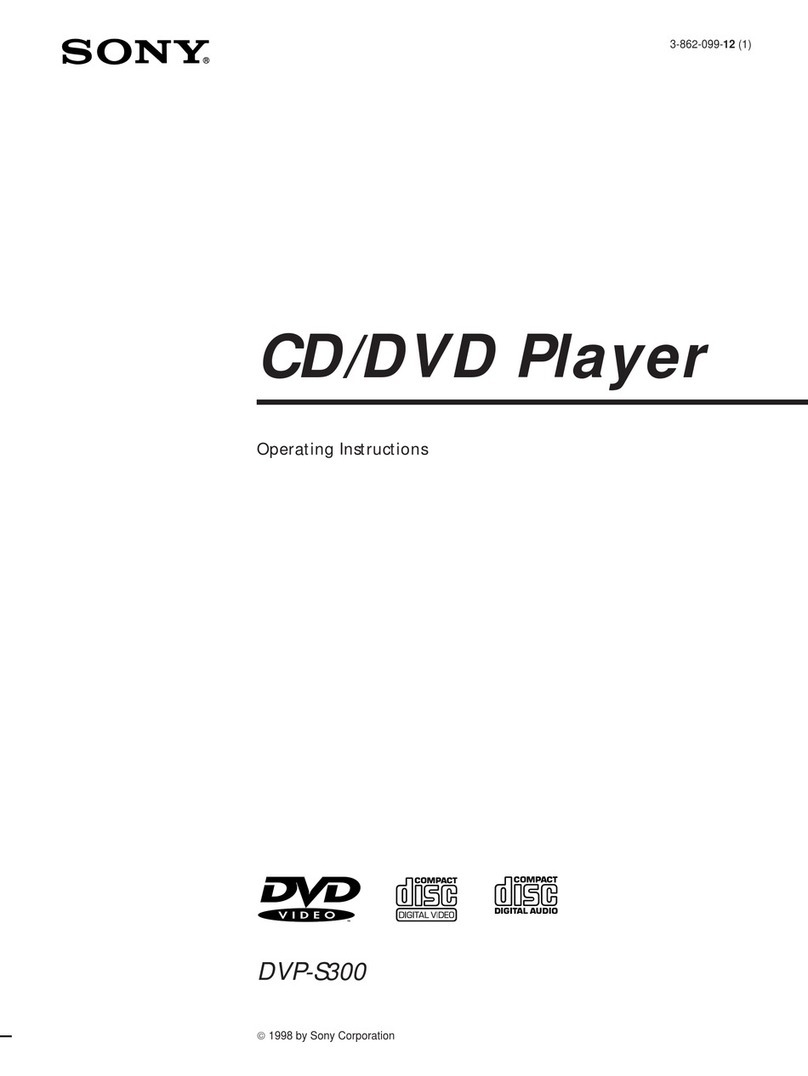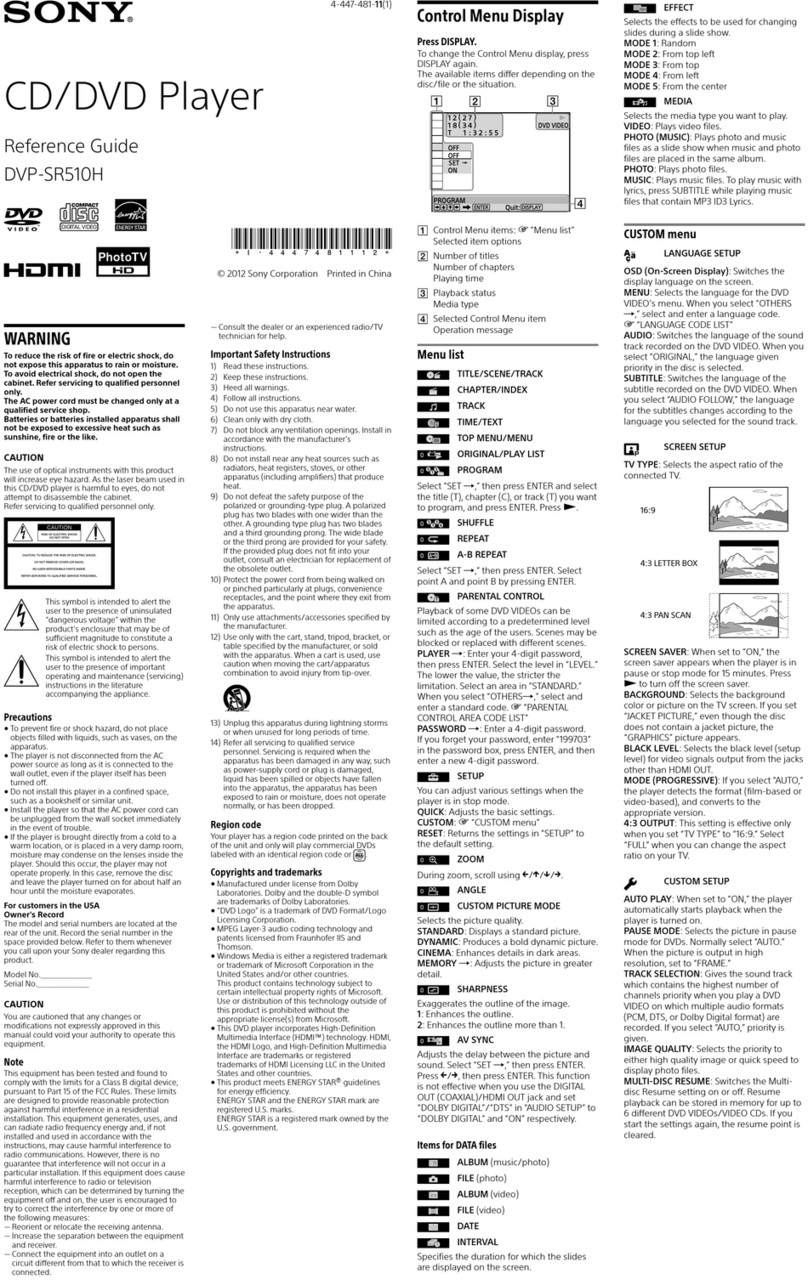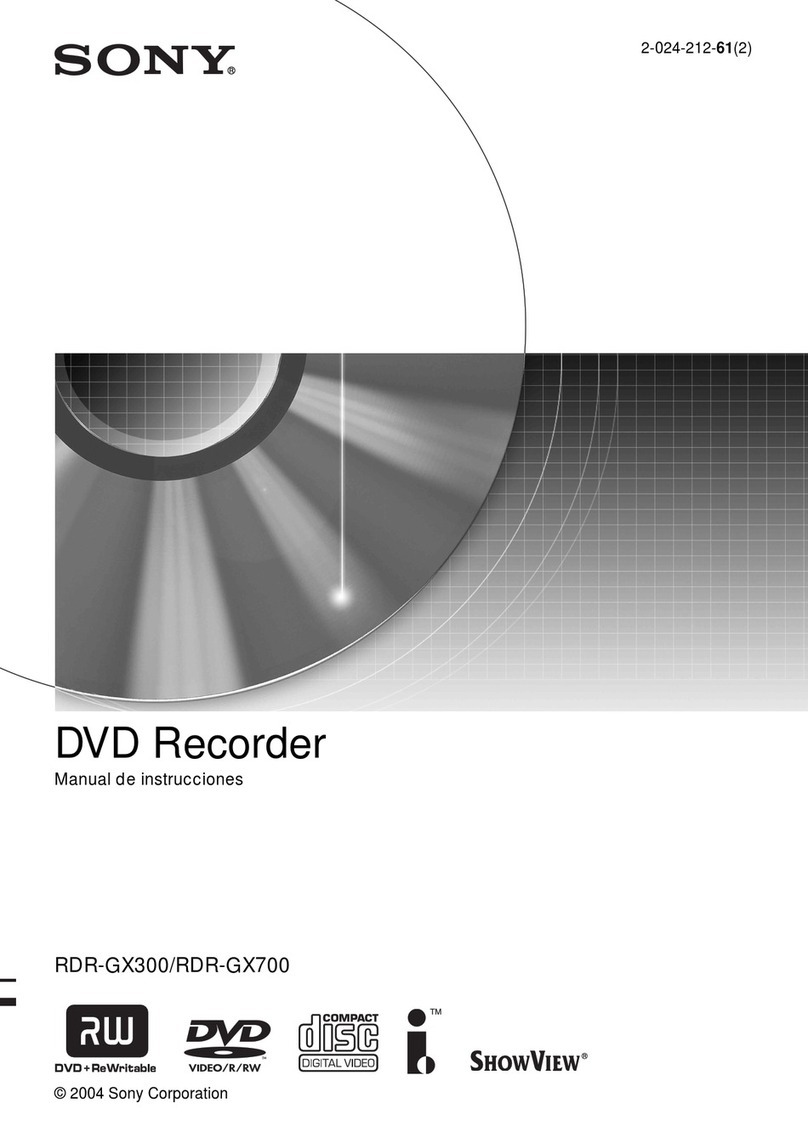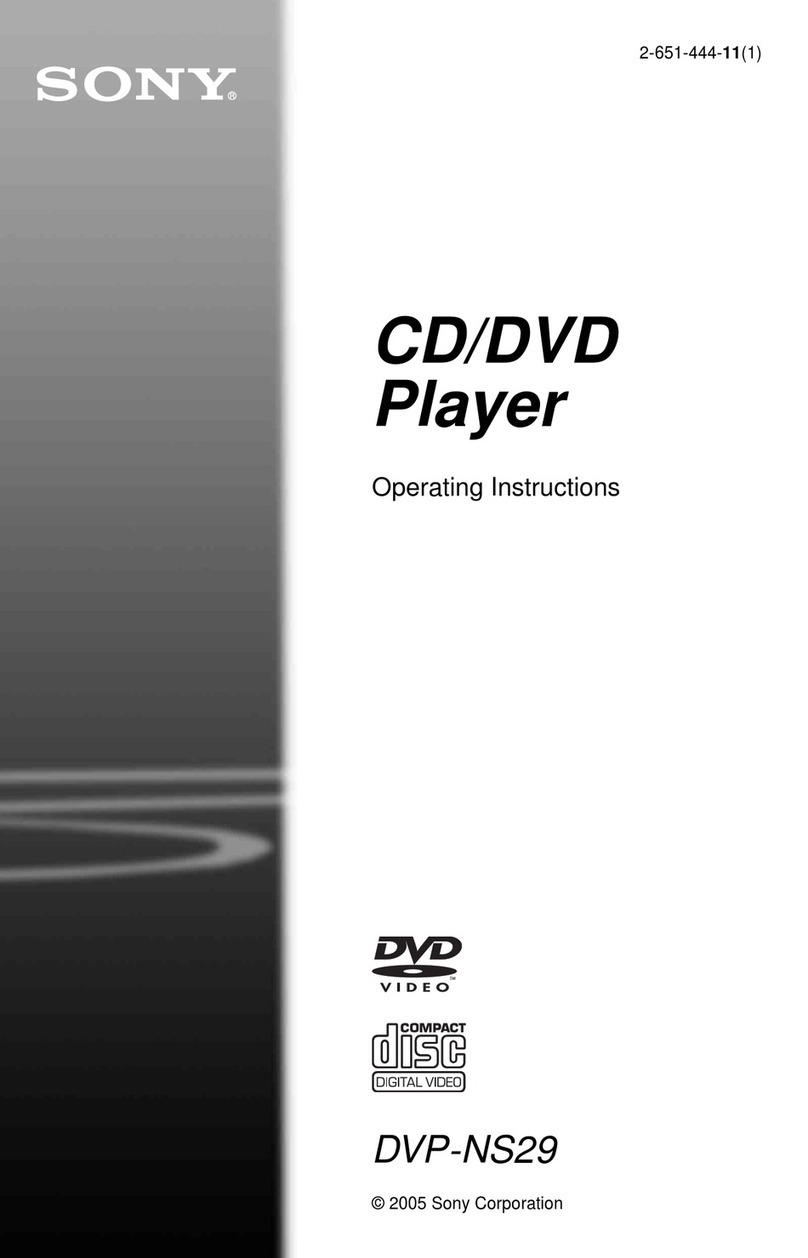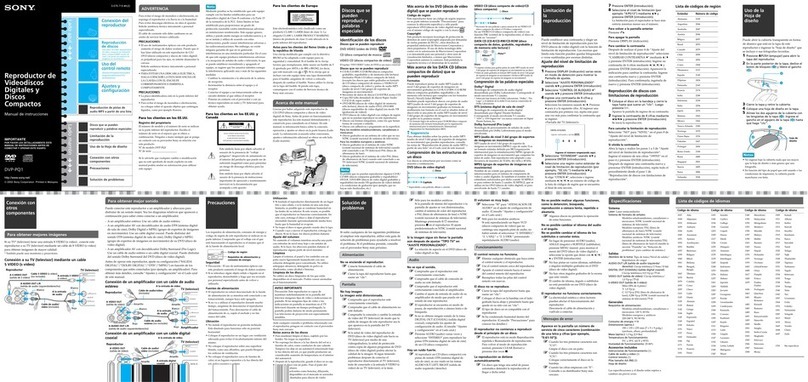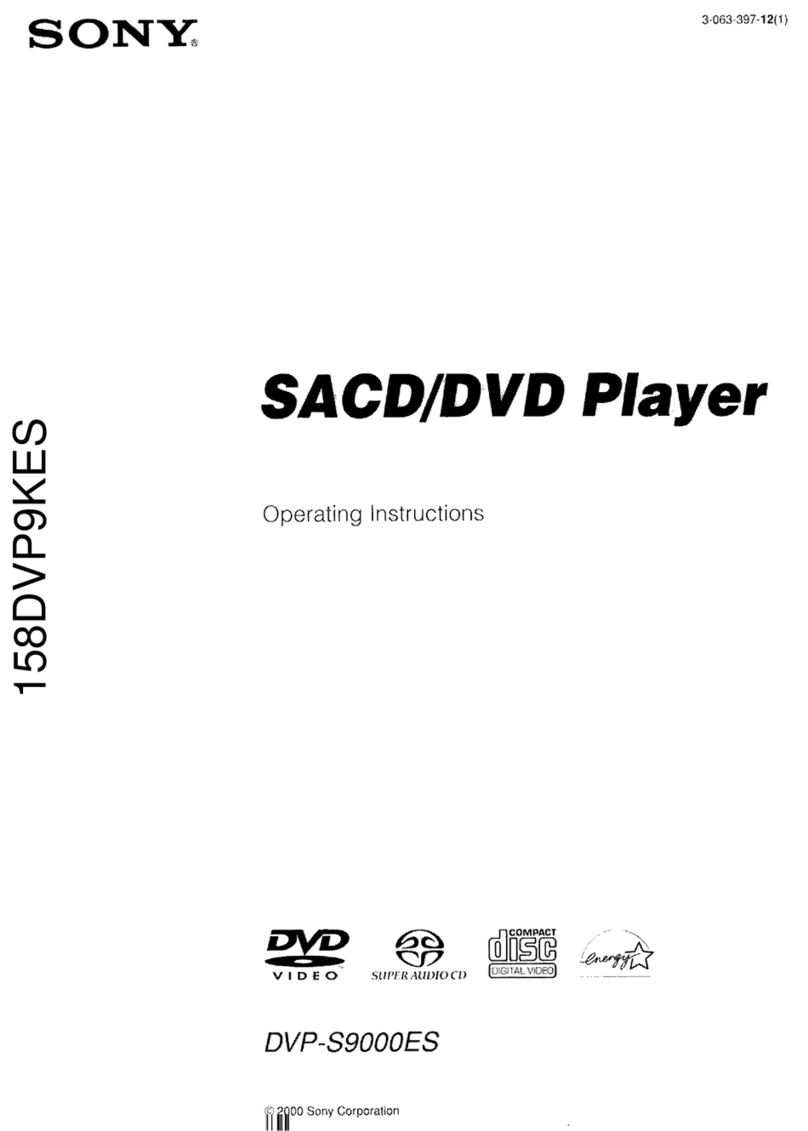— 3 —
TABLE OF CONTENTS
Precautions
1Safety Precautions ······························································ 4
2Servicing Precautions ························································ 6
3ESD Precautions ································································· 7
4Handling the Optical Pick-up ············································· 8
5Pick-up Disassembly and Reassembly ······························ 9
1. General
Getting Started·································································1-1
Basic Operations······························································1-7
Advanced Hookups ·······················································1-15
DVD Settings and Adjustments ·····································1-16
DVD Additional Operations ··········································1-18
VCR Additional Operations ··········································1-24
Additional Information··················································1-27
2. Disassembly and Reassembly
2-1 Cabinet and PCB
2-1-1 Cabinet Top Removal ·····················································2-1
2-1-2 Bottom Cover Removal··················································2-1
2-1-3 Ass’y Front Panel Removal············································2-1
2-1-4 Function PCB Removal··················································2-1
2-1-5 Chassis Removal ····························································2-2
2-1-6 VCR Main PCB Removal ··············································2-2
2-2 Circuit Board Locations ·················································2-3
2-3 VCR Deck Parts Locations
2-3-1 Top View ········································································2-4
2-3-2 Bottom View···································································2-6
2-4 VCR DECK
2-4-1 Holder FL Cassette Ass’y Removal ·······························2-7
2-4-2 Lever FL Arm Ass’y Removal ·······································2-7
2-4-3 Lever FL Door Removal ················································2-8
2-4-4 Slider FL Drive, Gear FL Cam Removal ·······················2-8
2-4-5 Gear Worm Wheel Removal···········································2-9
2-4-6 Cable Flat Removal ························································2-9
2-4-7 Motor Loading Ass’y Removal ····································2-10
2-4-8 Bracket Gear, Gear Joint 2, 1 Removal ························2-10
2-4-9 Gear Loading Drive, Slider Cam,
Lever Load S, T Ass’y Removal ··································2-11
2-4-10Gear Loading Drive, Slider Cam,
Lever Load S, T Ass’y Assembly·································2-11
2-4-11Lever Pinch Drive, Lever Tension Drive Removal·······2-12
2-4-12Lever TensionAss’y, Band Brake Ass’y Removal ·······2-12
2-4-13Lever Brake S, T Ass’y Removal ·································2-13
2-4-14Gear Idle Ass’y Removal ·············································2-13
2-4-15Disk S, T Reel Removal ···············································2-14
2-4-16Holder Clutch Ass’y Removal······································2-14
2-4-17Lever Up Down Ass’y, Gear Center Ass’y Removal ···2-15
2-4-18Guide Cassette Door Removal ·····································2-15
2-4-19Lever Unit Pinch Ass’y, Plate Joint,
Spring Pinch Drive Removal ········································2-16
2-4-20Lever #9 Guide Ass’y Removal ···································2-16
2-4-21FE Head Removal ························································2-17
2-4-22ACE Head Removal ·····················································2-17
2-4-23Slider S, T Ass’y Removal ···········································2-18
2-4-24Plate Ground Deck, Cylinder Ass’y Removal··············2-18
2-4-25Hook Capstan, Belt Pulley Removal ····························2-19
2-4-26Motor Capstan Ass’y Removal ····································2-19
2-4-27Post #8 Guide Ass’y Removal······································2-20
2-4-28Level Head Cleaner Ass’y Removal ····························2-20
2-4-29How to Eject the Cassette Tape ····································2-20
2-5 The Table Of Cleaning, Lubrication and
Replacement Time About Principal Parts ····················2-21
2-6 DVD Deck
2-6-1 Holder Chuck Removal ················································2-22
2-6-2 Tray Disc Removal·······················································2-23
2-6-3 Ass’y P/U Deck Removal ············································2-24
2-6-4 Ass’y Housing Removal···············································2-25
2-6-5 Ass’y Bracket Deck Removal ······································2-26
3. Block Diagram ··························································3-1
4. PCB Diagrams
4-1 VCR Main/Function-Timer ·············································4-3
4-2 DVD Main ·······································································4-7
4-3 Dial-Timer (SLV-D560P Only) ·····································4-11
5. Schematic Diagrams
◆Block Identification of Main PCB·········································5-3
5-1 S.M.P.S. ···········································································5-5
5-2 Power Drive ·····································································5-7
5-3 Logic/Function-Timer ·····················································5-9
5-4 A/V ················································································5-11
5-5 Hi-Fi/MTS ·····································································5-13
5-6 Input-Output ··································································5-15
5-7 DVD A/V Decoder ························································5-17
5-8 DVD Sub ·······································································5-19
6. Alignment and Adjustments
6-1 VCR Adjustment ·····························································6-1
6-1-1 Reference·········································································6-1
6-1-2 Head Switching Point Adjustment ··································6-3
6-2 VCR Mechanical Adjustment··········································6-4
6-2-1 Tape Transport System and Adjustment Locations ·········6-4
6-2-2 Tape Transport System Adjustment ·································6-5
6-2-3 Reel Torque ···································································6-10
7. Troubleshooting ·················································7-1
8. Repair Parts List
8-1 Exploded Views ·······························································8-2
8-1-1 Cabinet Assembly ····························································8-2
8-1-2 VCR Mechanical Parts (Top Side) ··································8-3
8-1-3 VCR Mechanical Parts (Bottom Side) ····························8-4
8-1-4 DVD Mechanical Parts ····················································8-5
8-2 Electrical Parts List ·························································8-6
w
w
w
.
x
i
a
o
y
u
1
6
3
.
c
o
m
Q
Q
3
7
6
3
1
5
1
5
0
9
9
2
8
9
4
2
9
8
T
E
L
1
3
9
4
2
2
9
6
5
1
3
9
9
2
8
9
4
2
9
8
0
5
1
5
1
3
6
7
3
Q
Q
TEL 13942296513 QQ 376315150 892498299
TEL 13942296513 QQ 376315150 892498299
http://www.xiaoyu163.com
http://www.xiaoyu163.com