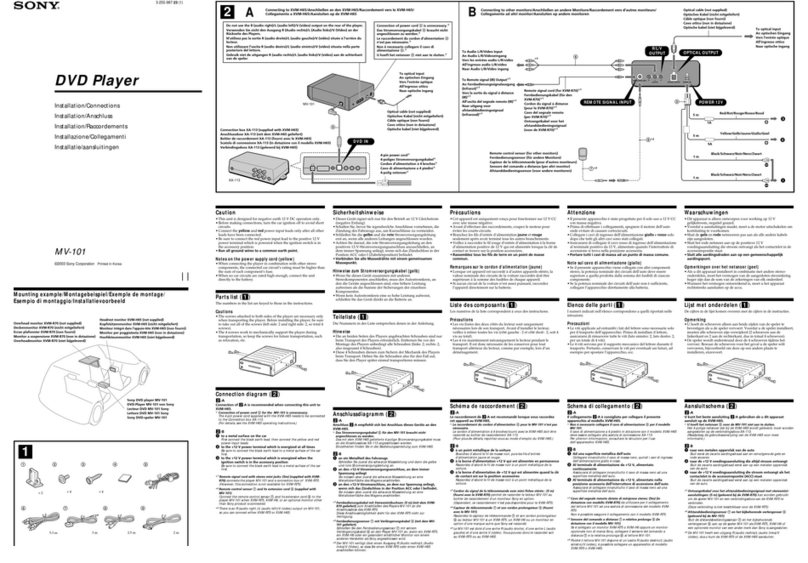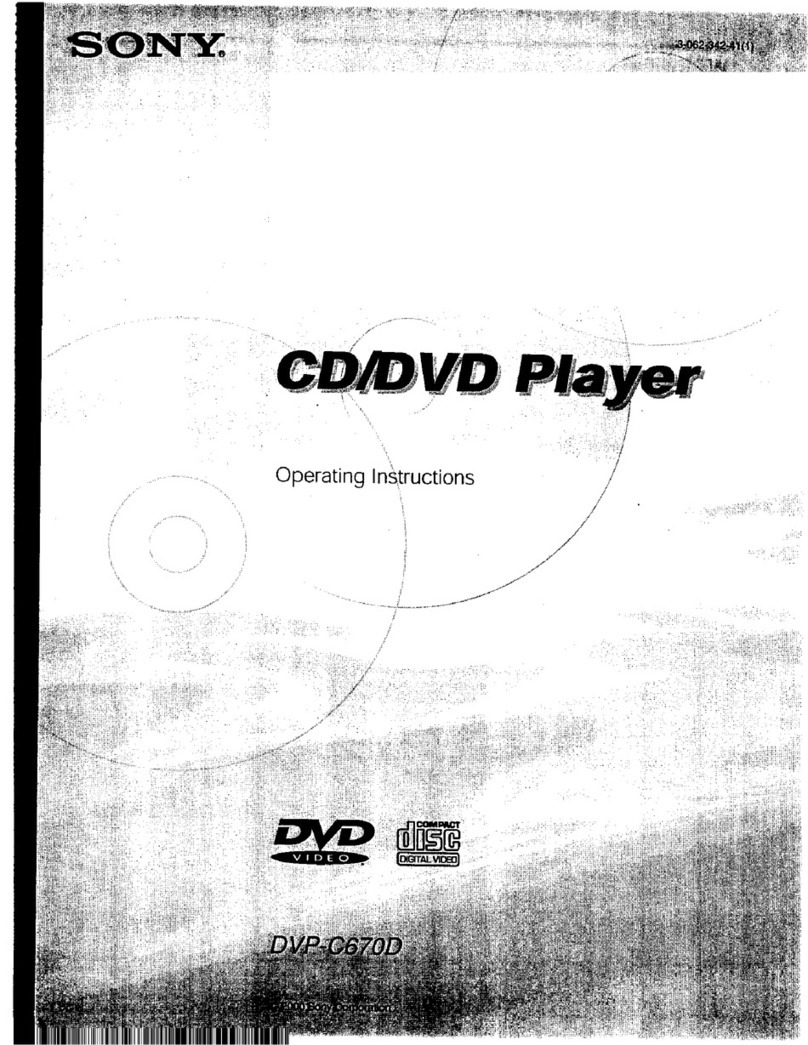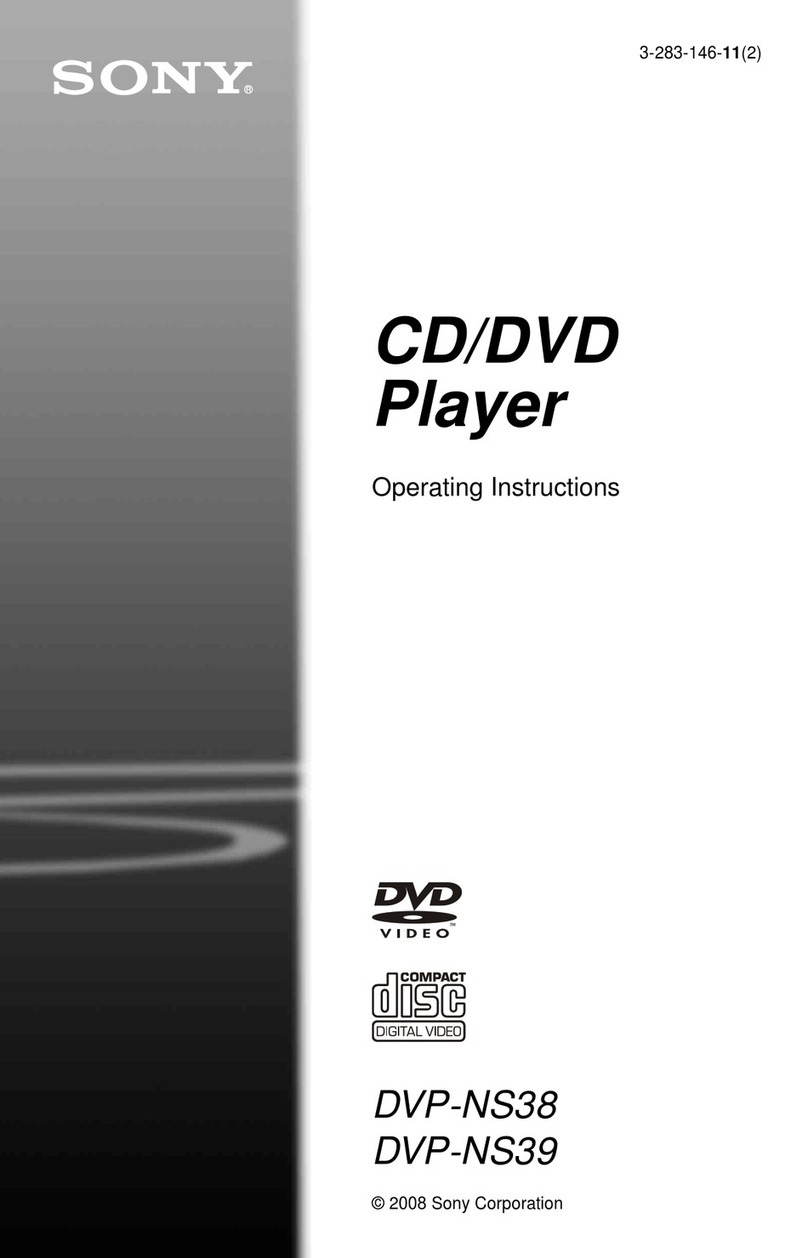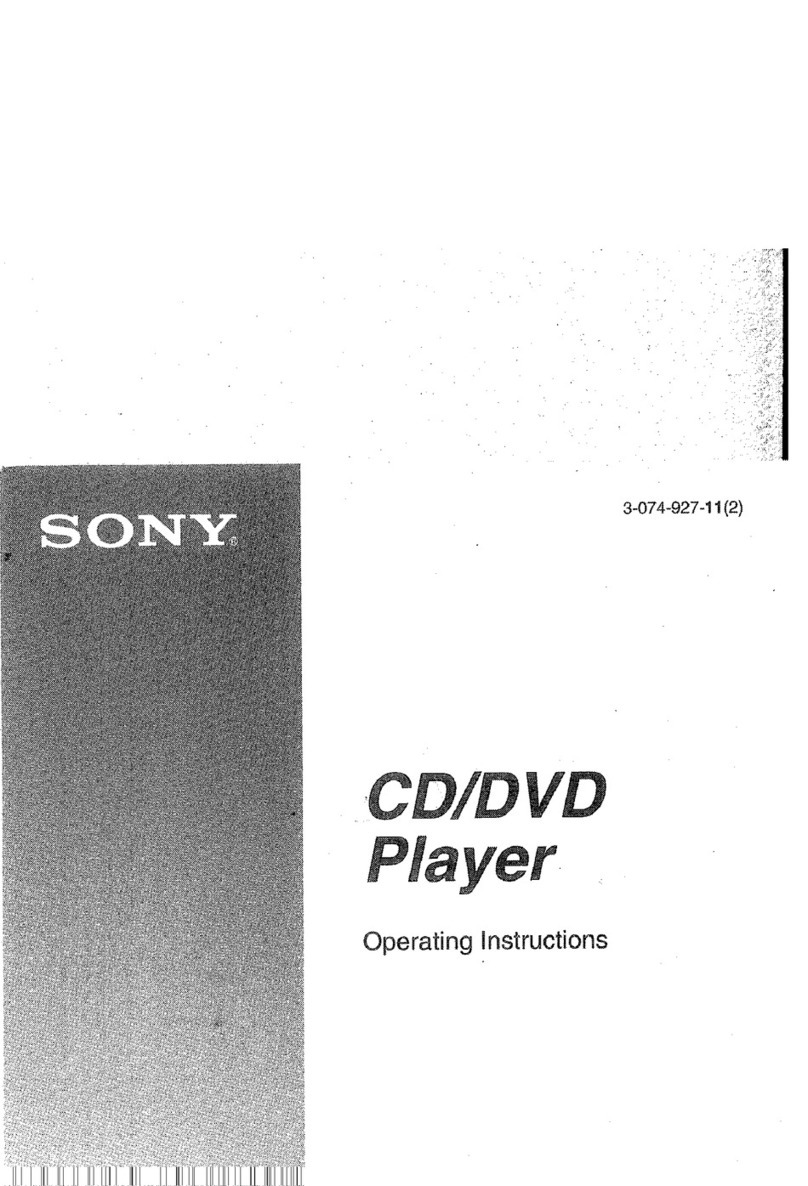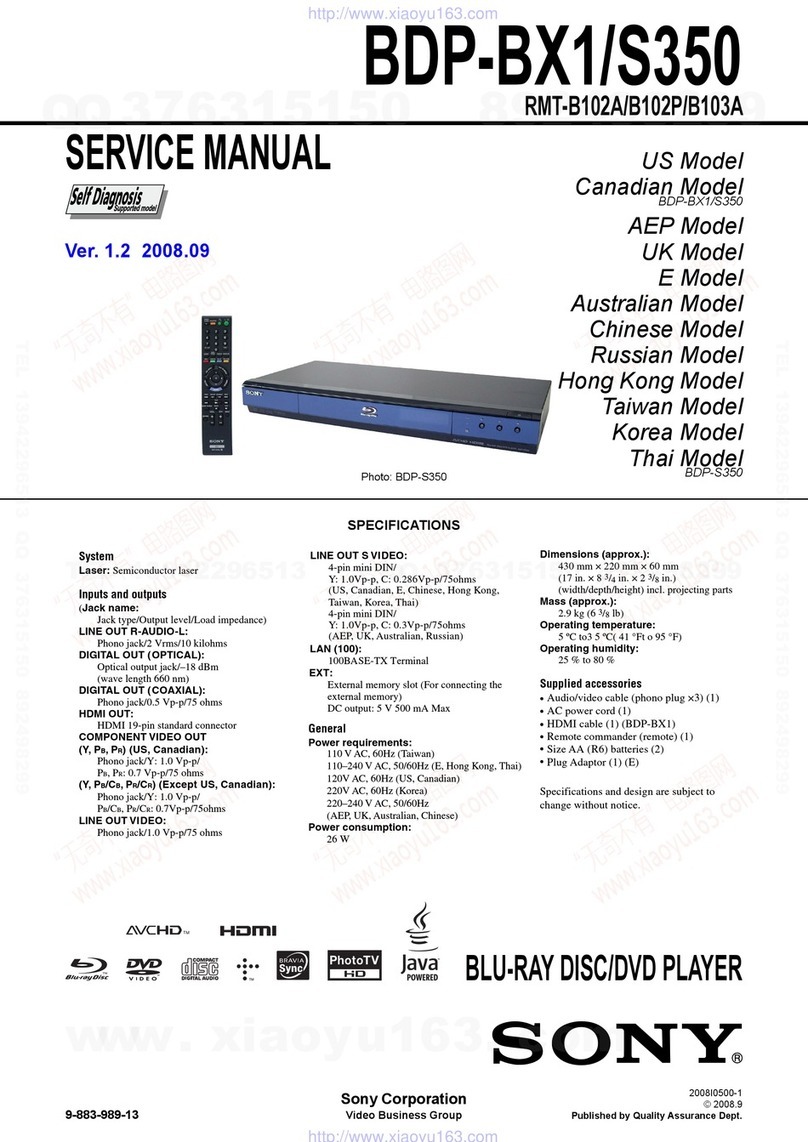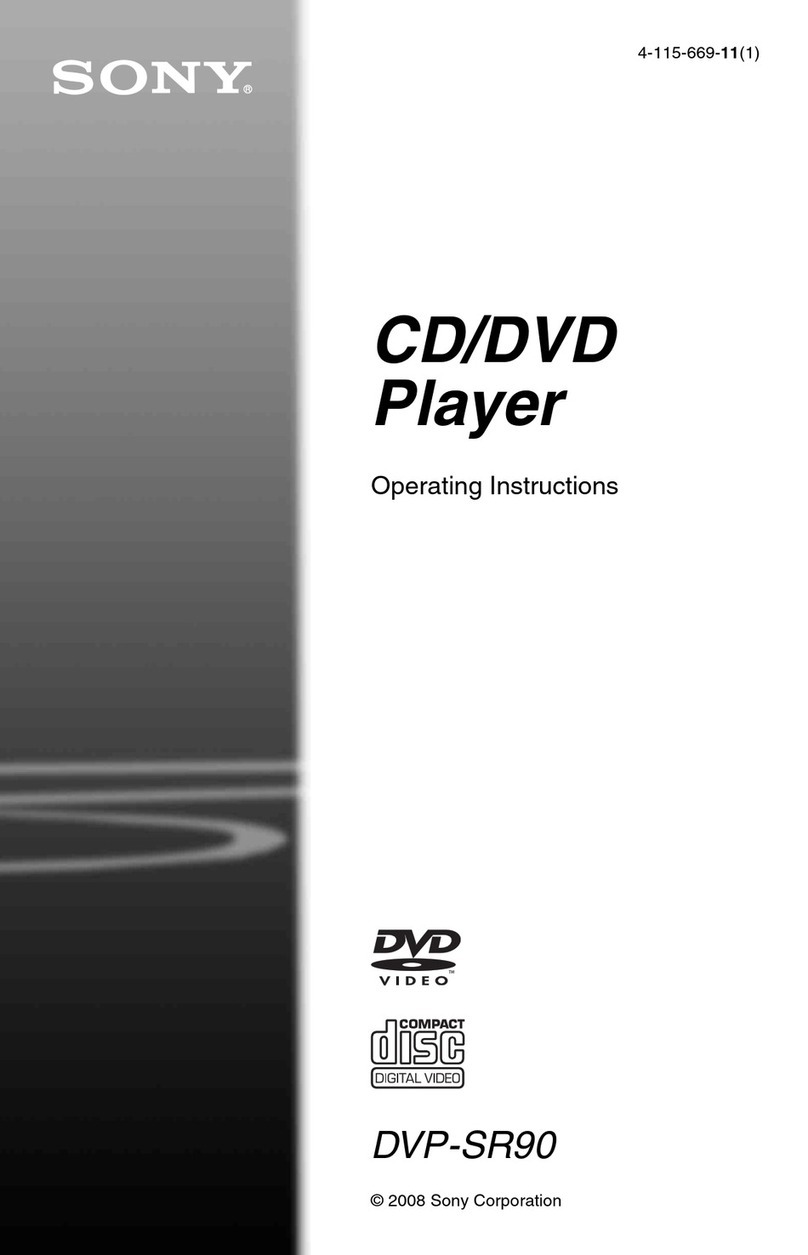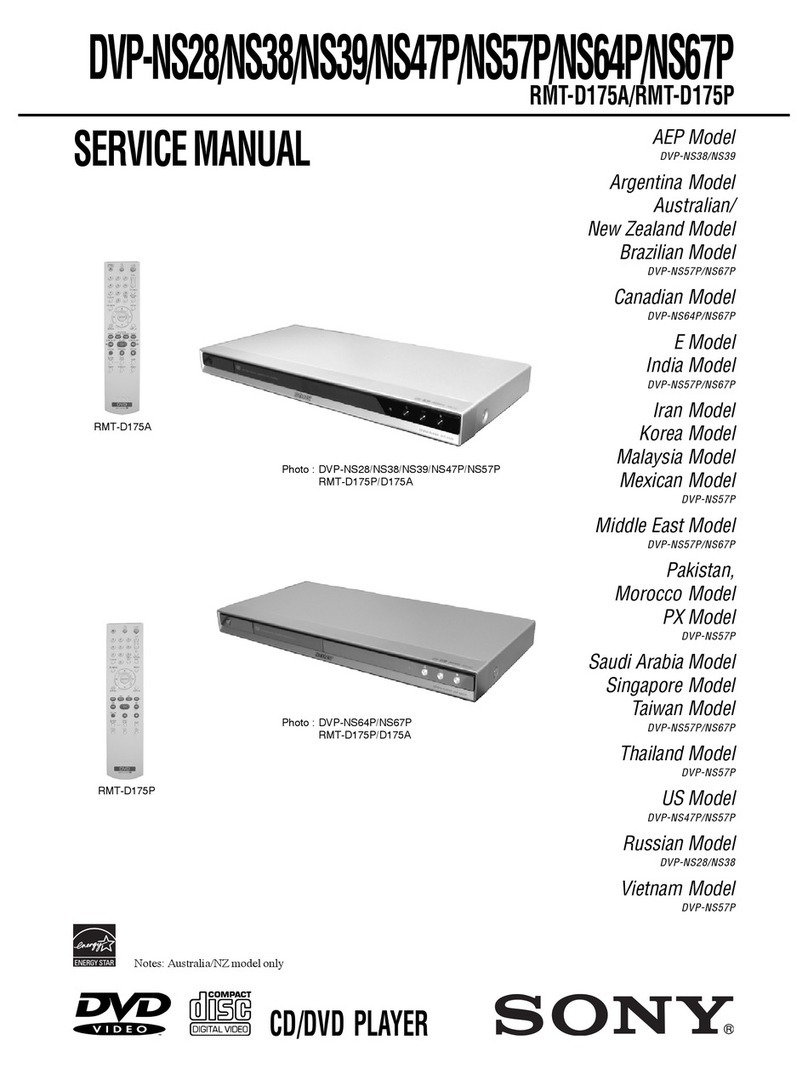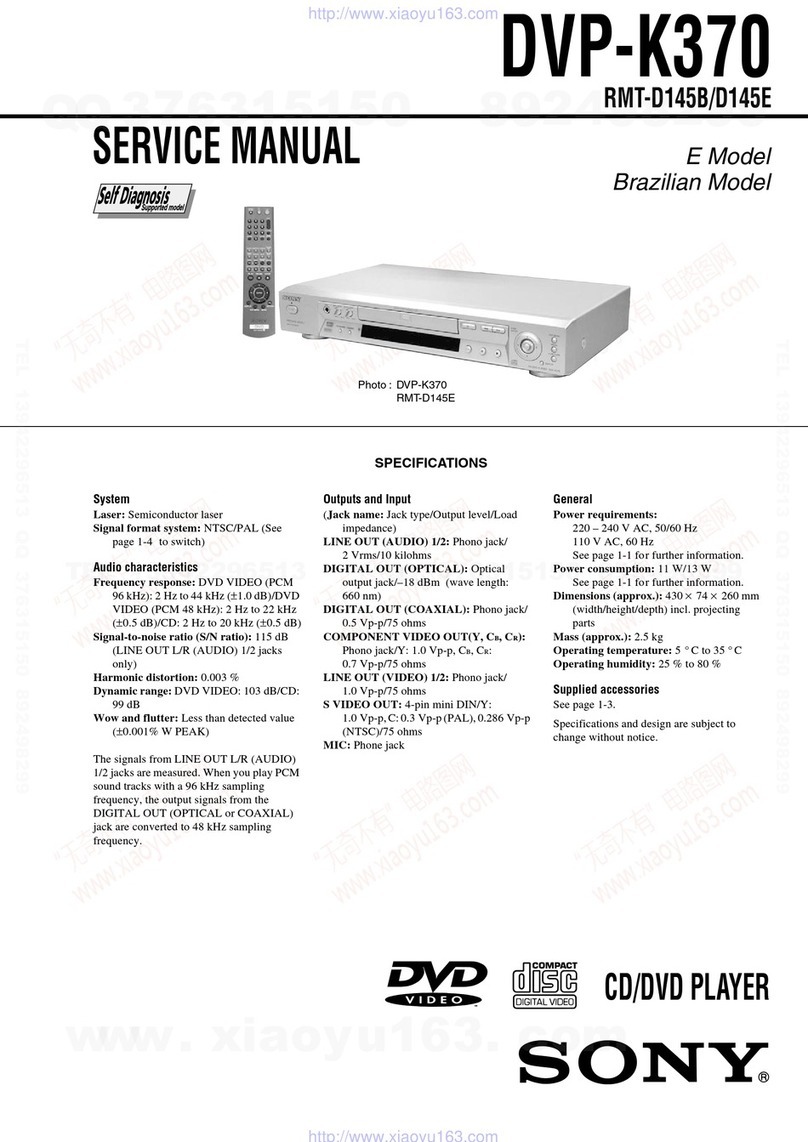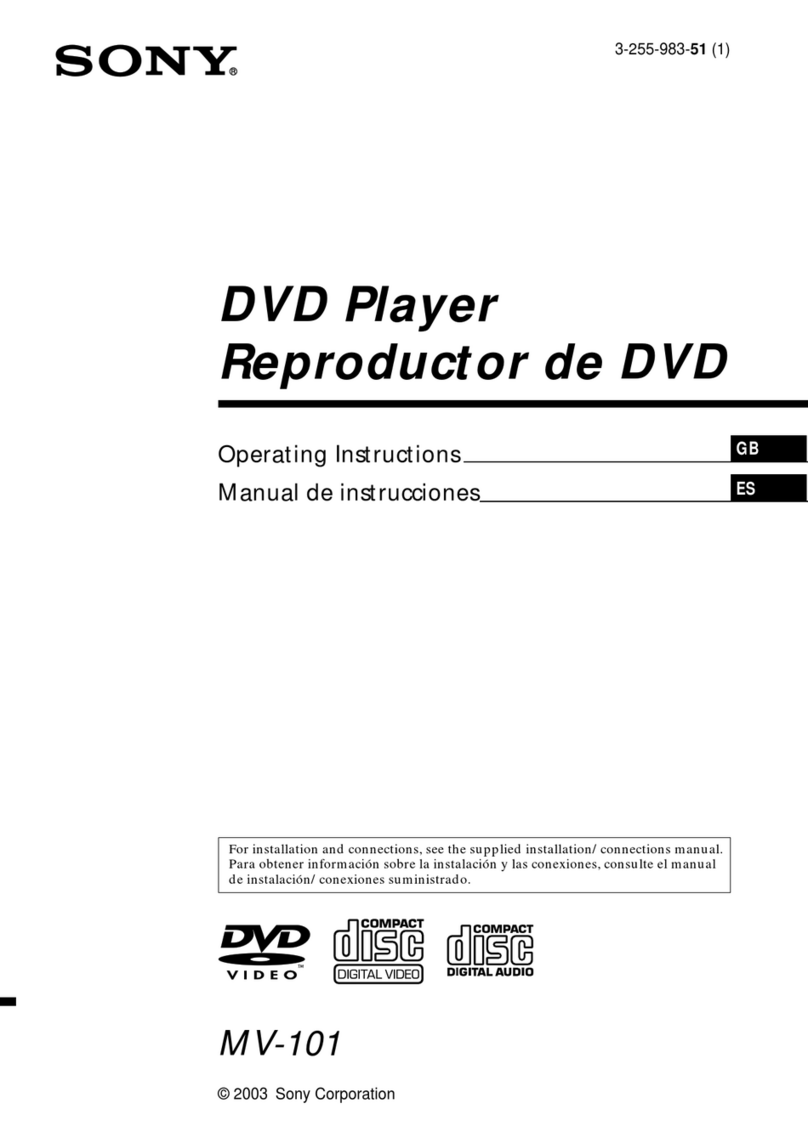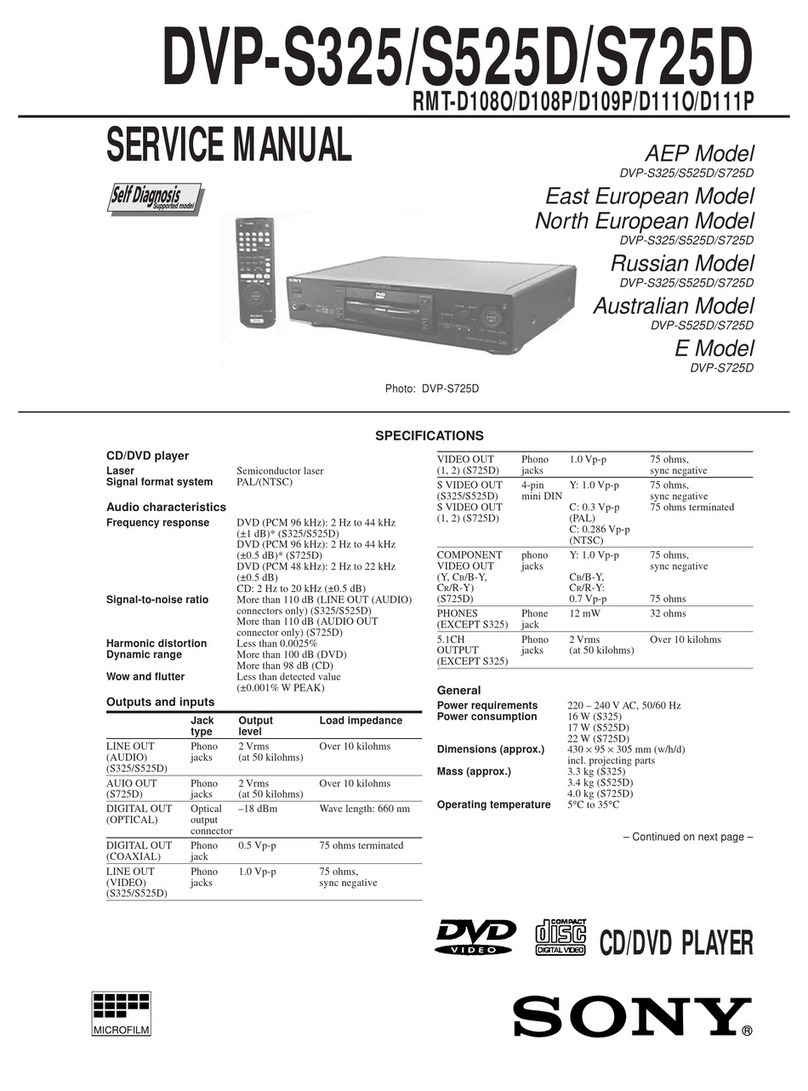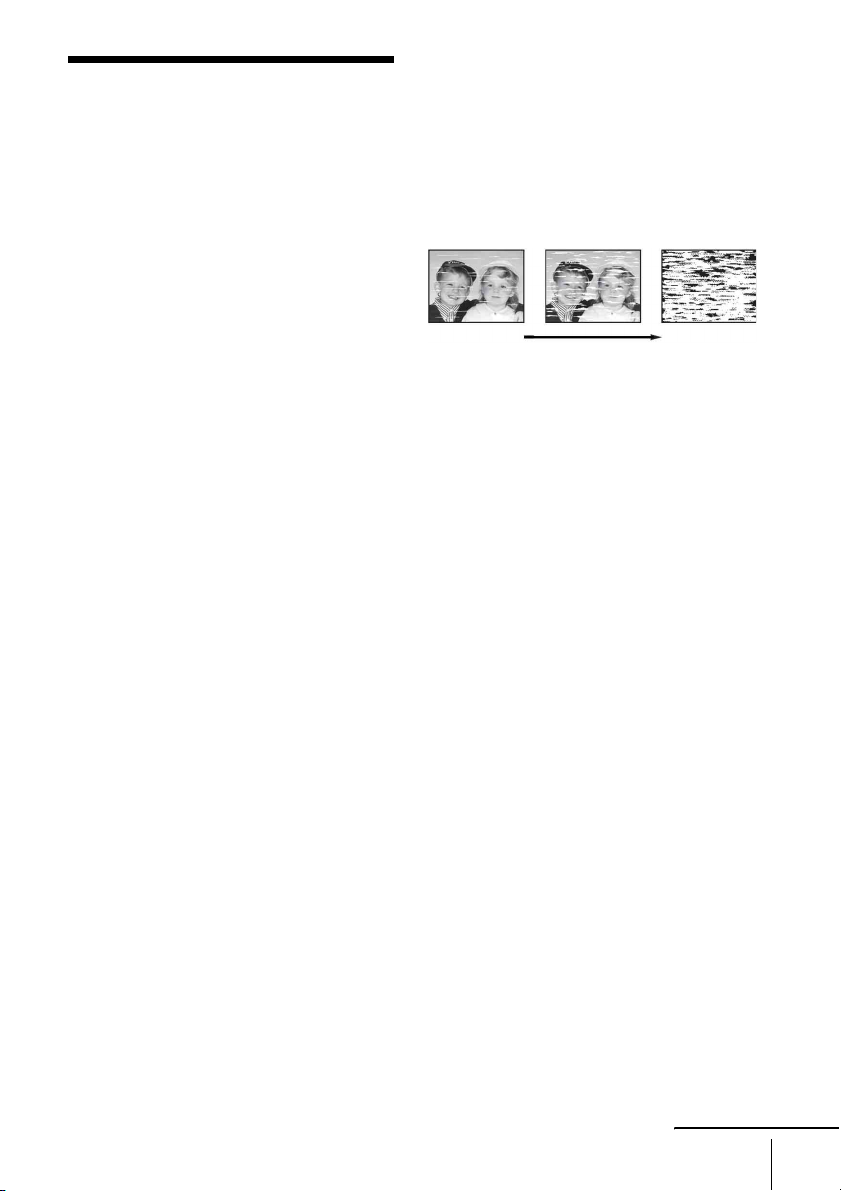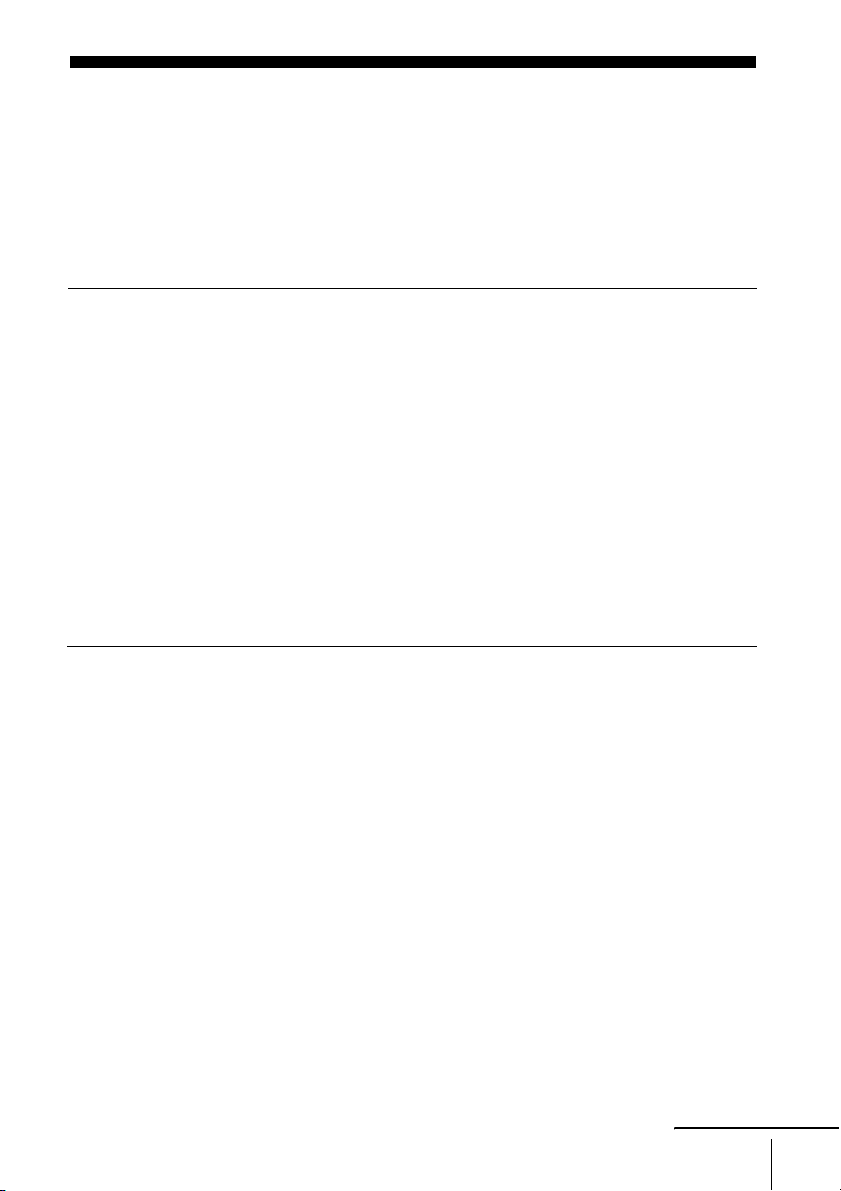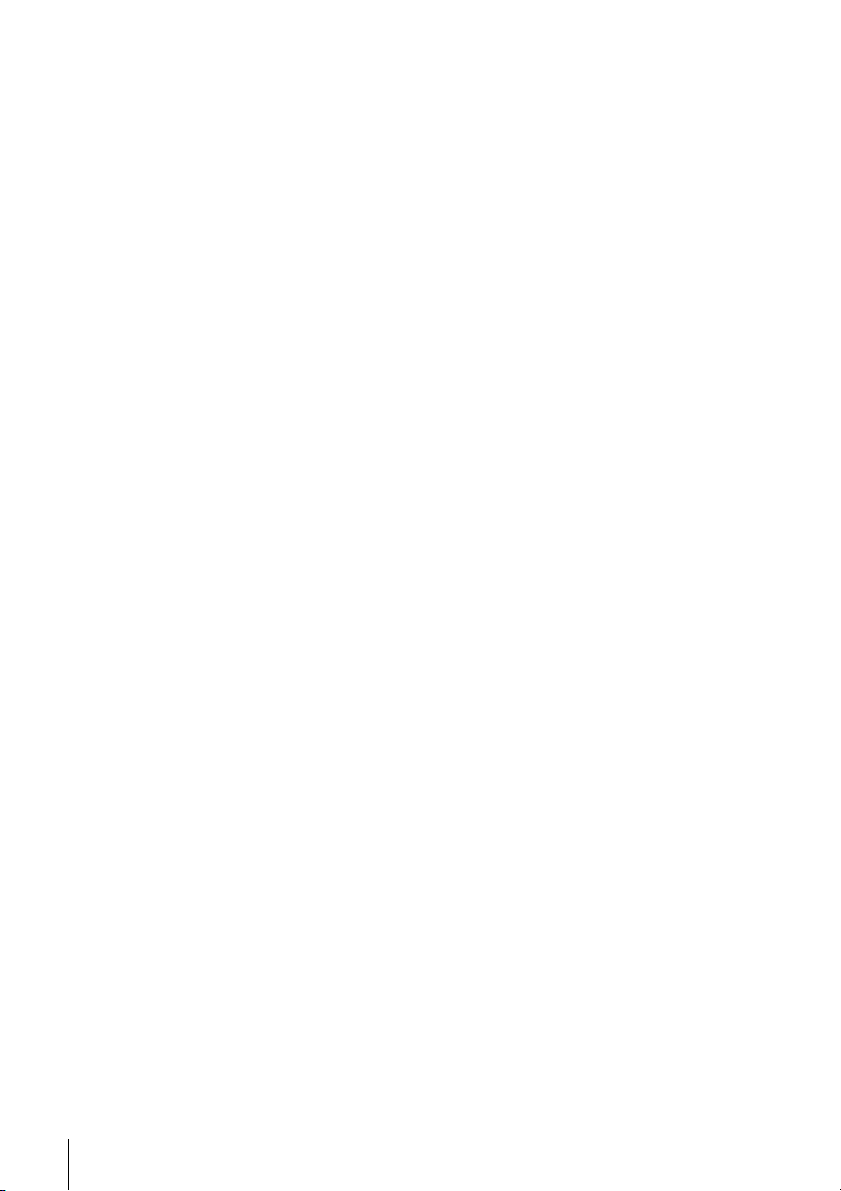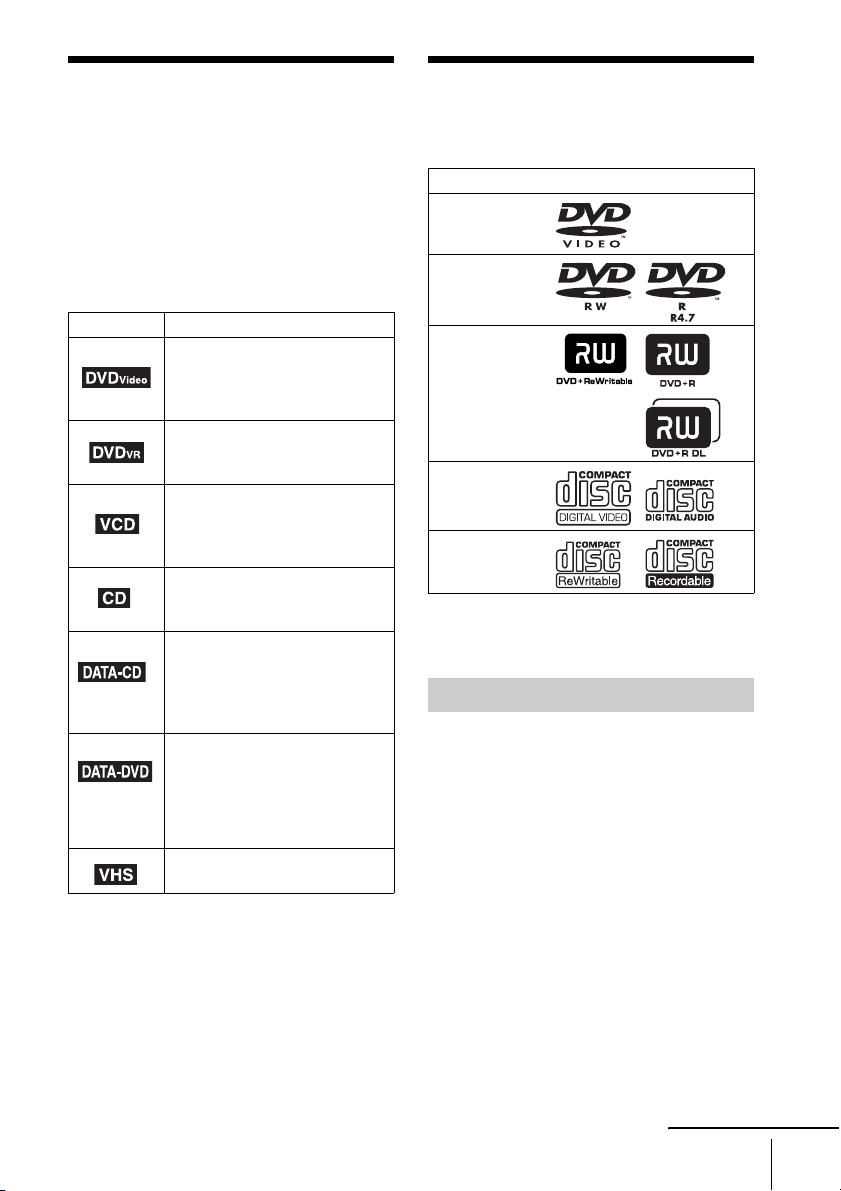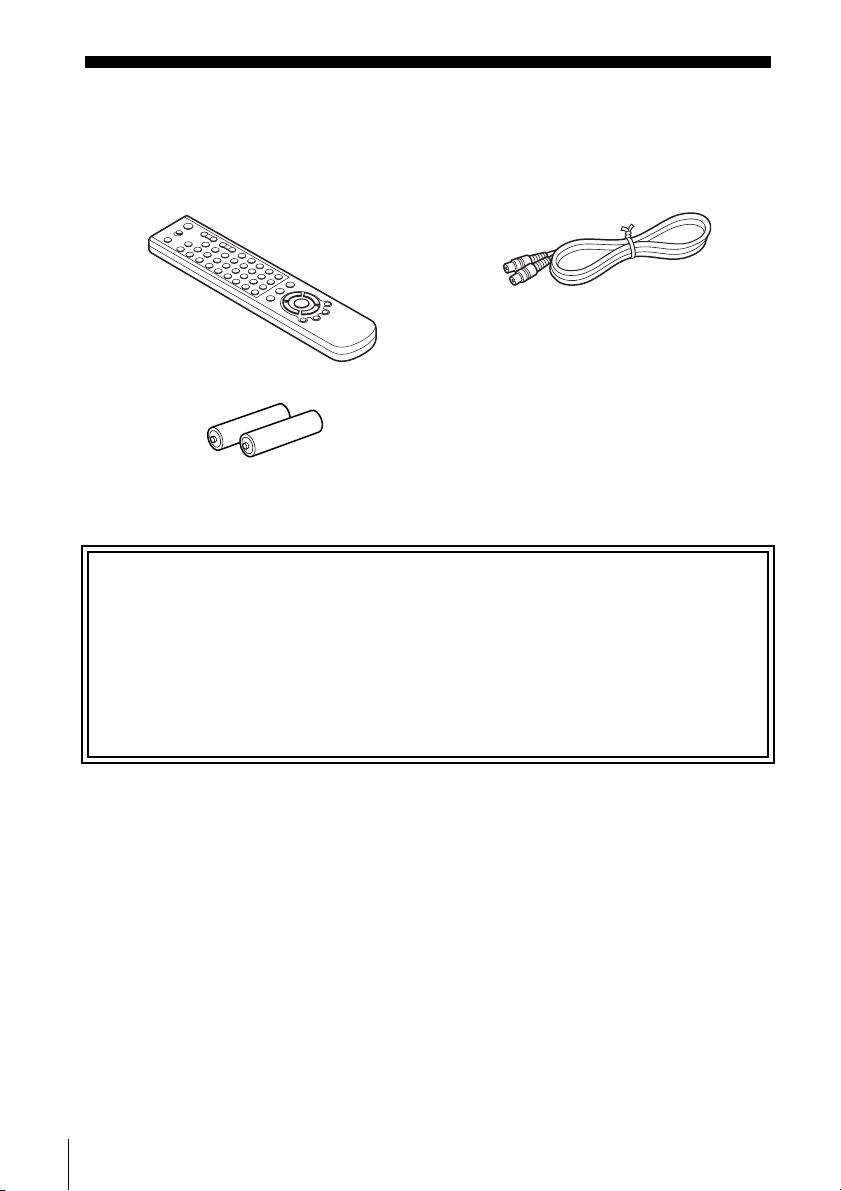8This player can play the following discs
Your player has a region code printed on the
back of the unit and only will play DVD VIDEO
discs (playback only) labelled with identical
region codes. This system is used to protect
copyrights.
DVDs labelled will also play on this
player.
If you try to play any other DVD VIDEO, a
message will appear on the TV screen to indicate
that the disc is not playable. Depending on the
DVD VIDEO, no region code indication may be
labelled even though playing the DVD VIDEO
is prohibited by area restrictions.
The player cannot play the following discs:
• CD-ROMs/CD-Rs/CD-RWs other than those
recorded in the formats listed on the previous
page
• CD-ROMs recorded in PHOTO CD format
• Data part of CD-Extras
• DVD Audios
• HD layer on Super Audio CDs
• DVD-Rs recorded in VR (Video Recording)
mode
•DVD-RAMs
•DVD-RswithCPRM
*
* CPRM (Copyright Protection for Recordable Media)
is a coding technology that protects copyrights for
images.
Also, the player cannot play the following discs:
• A DVD VIDEO with a different region code
• A disc that has a non-standard shape (e.g.,
card, heart)
• A disc with paper or stickers on it
• A disc that has the adhesive of cellophane tape
or a sticker still left on it
Some DVD+RWs/DVD+Rs, DVD-RWs/DVD-
Rs, or CD-Rs/CD-RWs cannot be played on this
player due to the recording quality or physical
condition of the disc, or the characteristics of the
recording device and authoring software.
The disc will not play if it has not been correctly
finalized. For more information, refer to the
operating instructions for the recording device.
Note that some playback functions may not
work with some DVD+RWs/DVD+Rs, even if
they have been correctly finalized. In this case,
view the disc by normal playback. Also some
DATA CDs/DATA DVDs created in Packet
Write format cannot be played.
Some playback operations of DVDs and VIDEO
CDs may be intentionally set by software
producers. Since this player plays DVDs and
VIDEO CDs according to the disc contents the
software producers designed, some playback
features may not be available. Also, refer to the
instructions supplied with the DVDs or VIDEO
CDs.
This product is designed to playback discs that
conform to the Compact Disc (CD) standard.
Recently, various music discs encoded with
copyright protection technologies are marketed
by some record companies. Please be aware that
among those discs, there are some that do not
conform to the CD standard and may not be
playable by this product.
Region code
Example of discs that the
player cannot play
ALL
NO.
X
DVD PLAYER/
VIDEO CASSETTE RECORDER
MODEL NO.
SLV-DXXXX
~AC 220–240V 50Hz 20W
Region code
Notes about DVD+RWs/
DVD+Rs, DVD-RWs/DVD-Rs,
or CD-Rs/CD-RWs
Note on playback operations
of DVDs and VIDEO CDs
Music discs encoded with
copyright protection
technologies