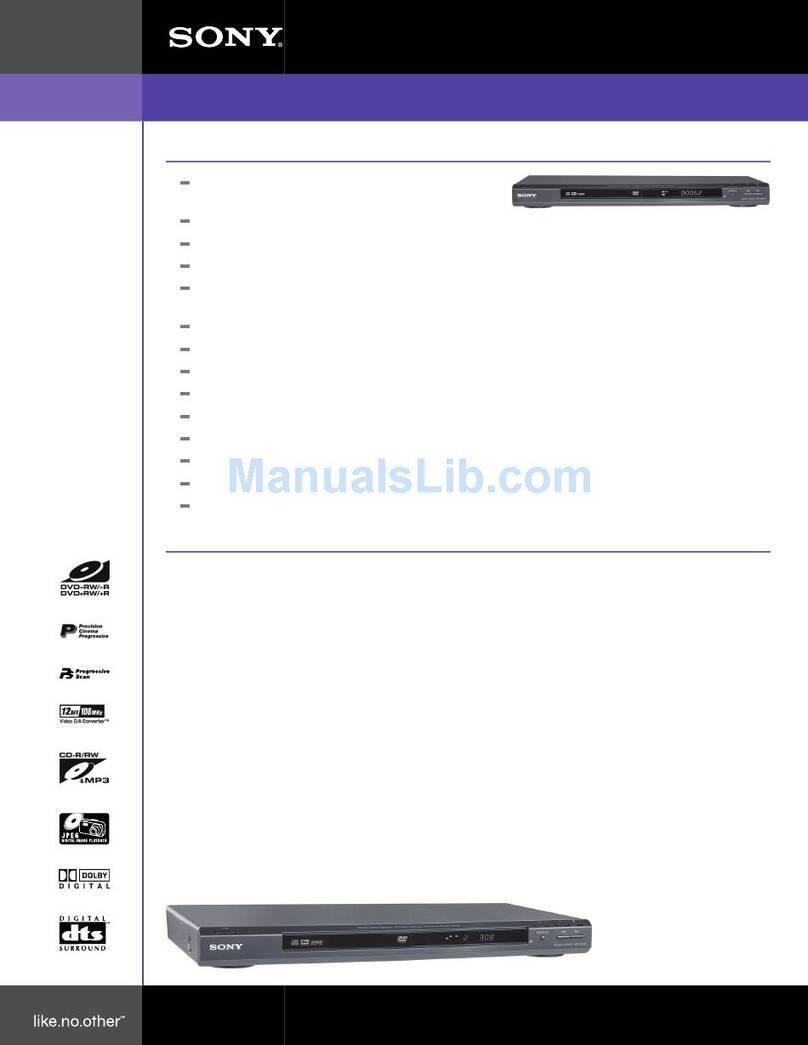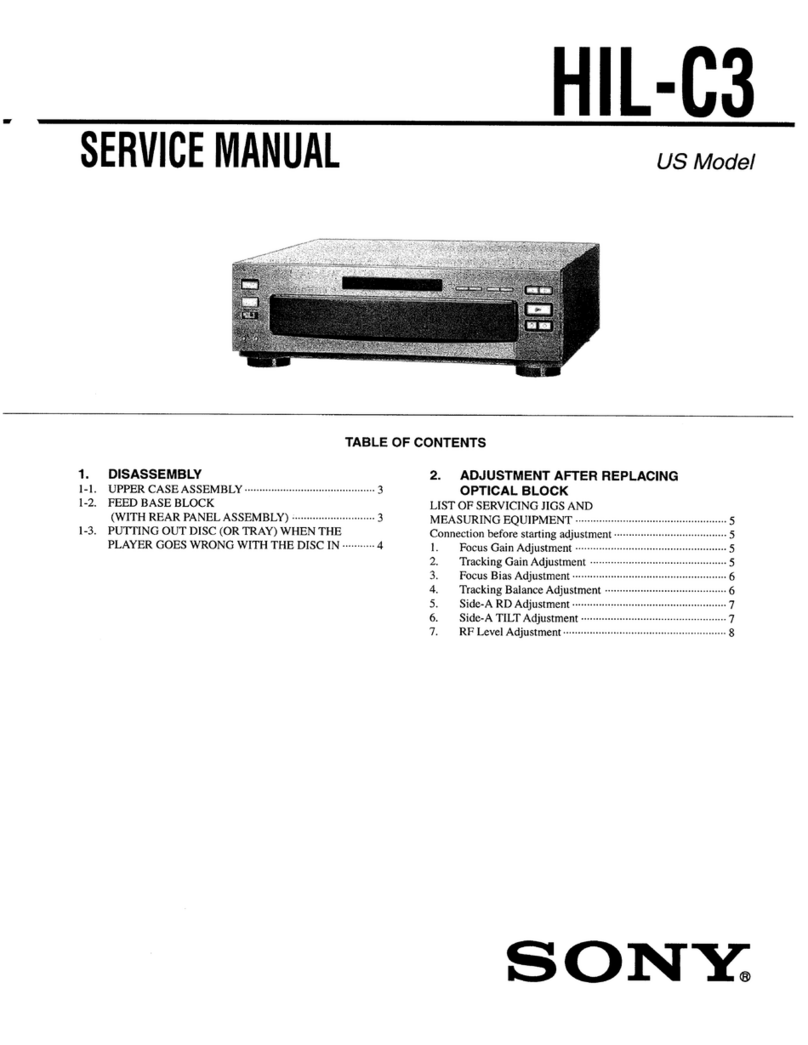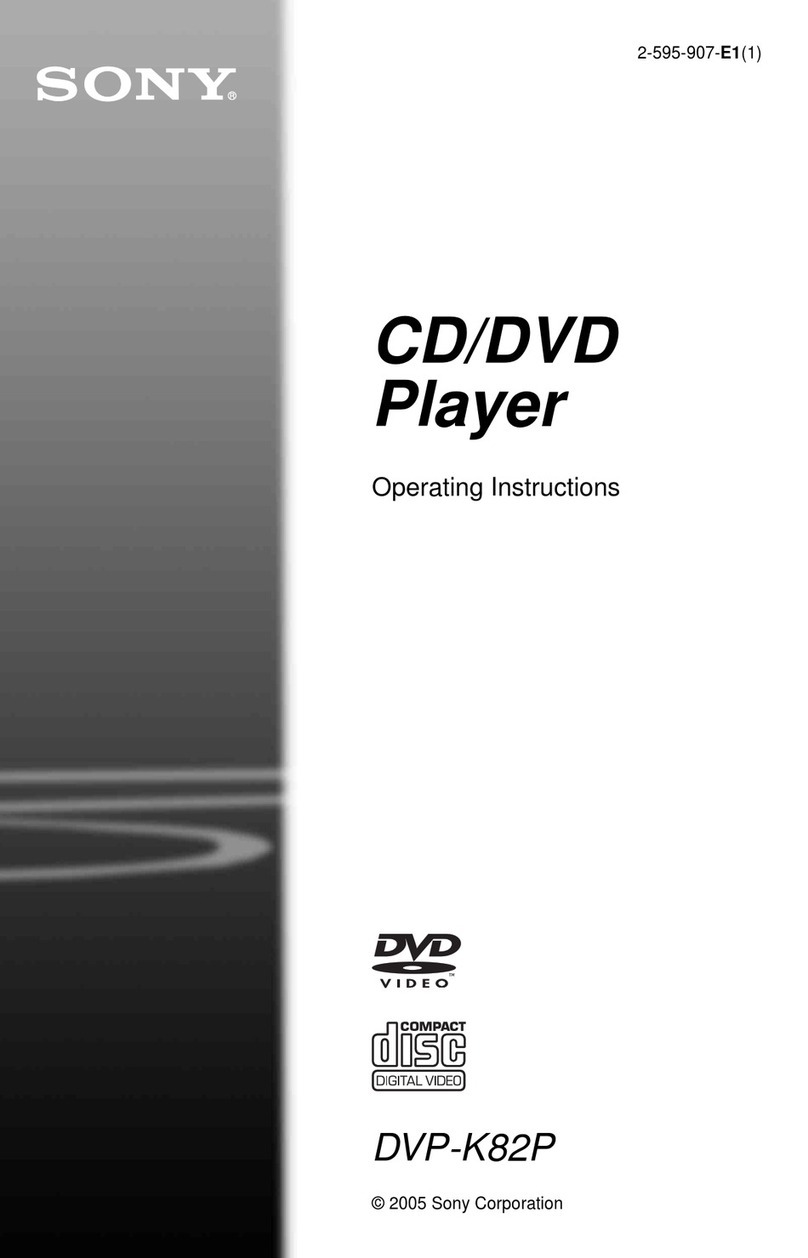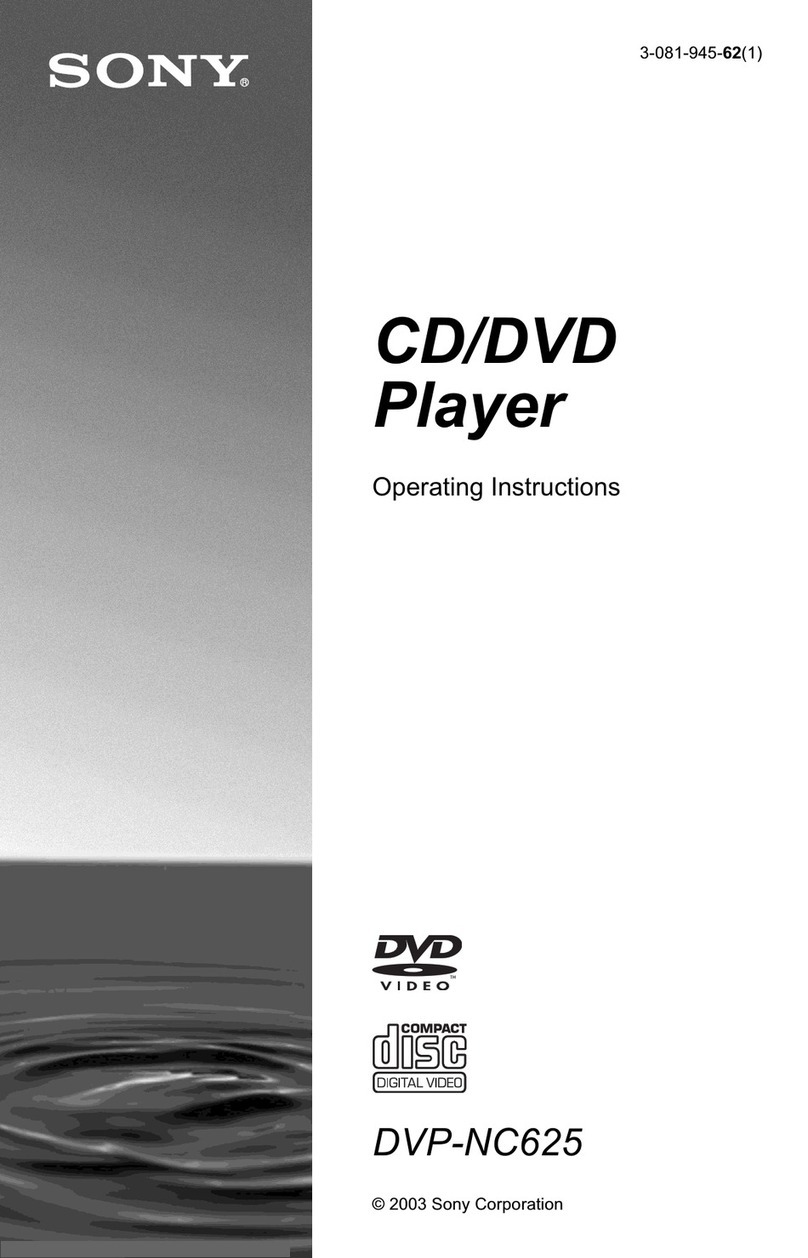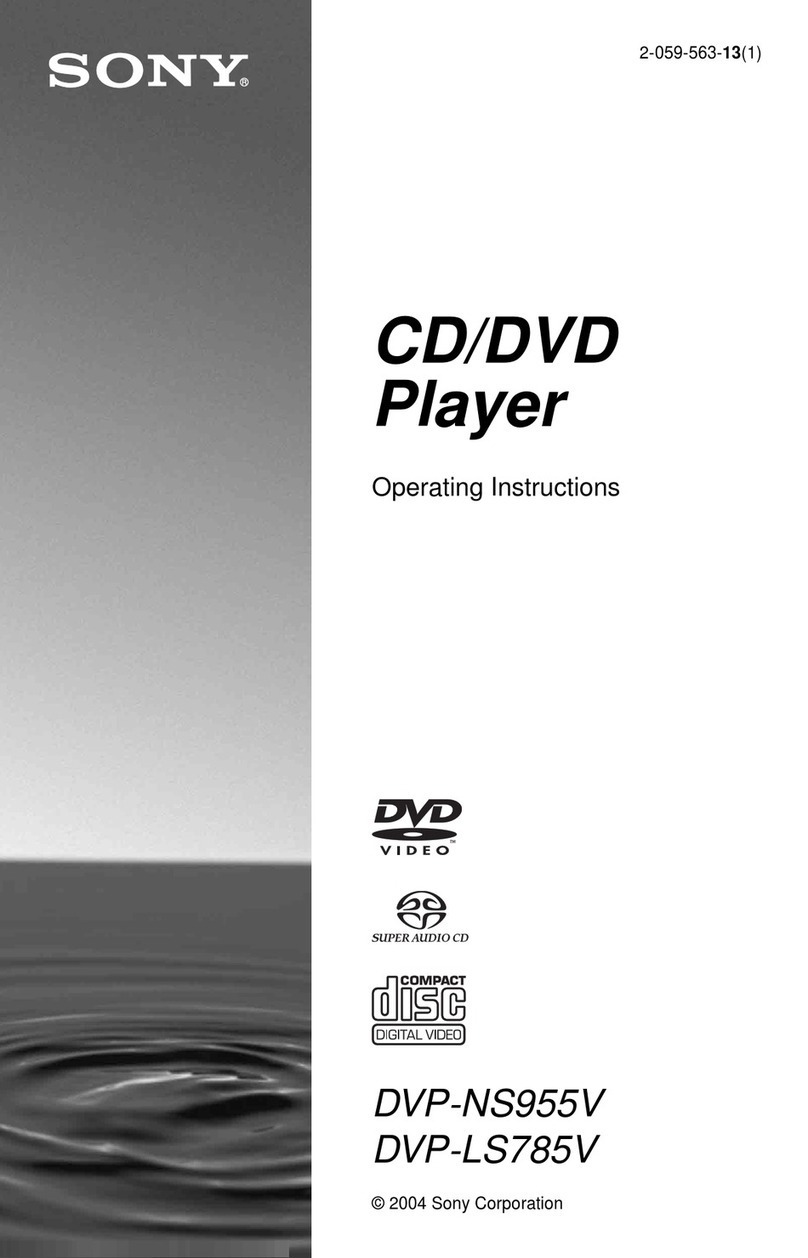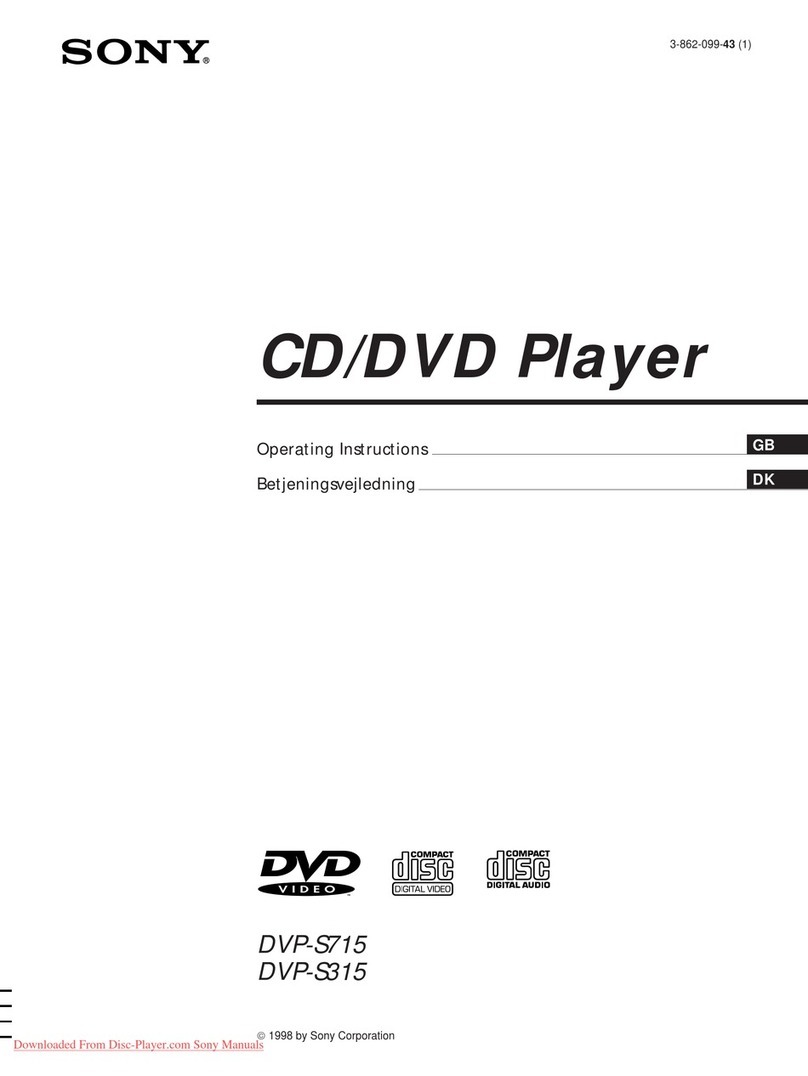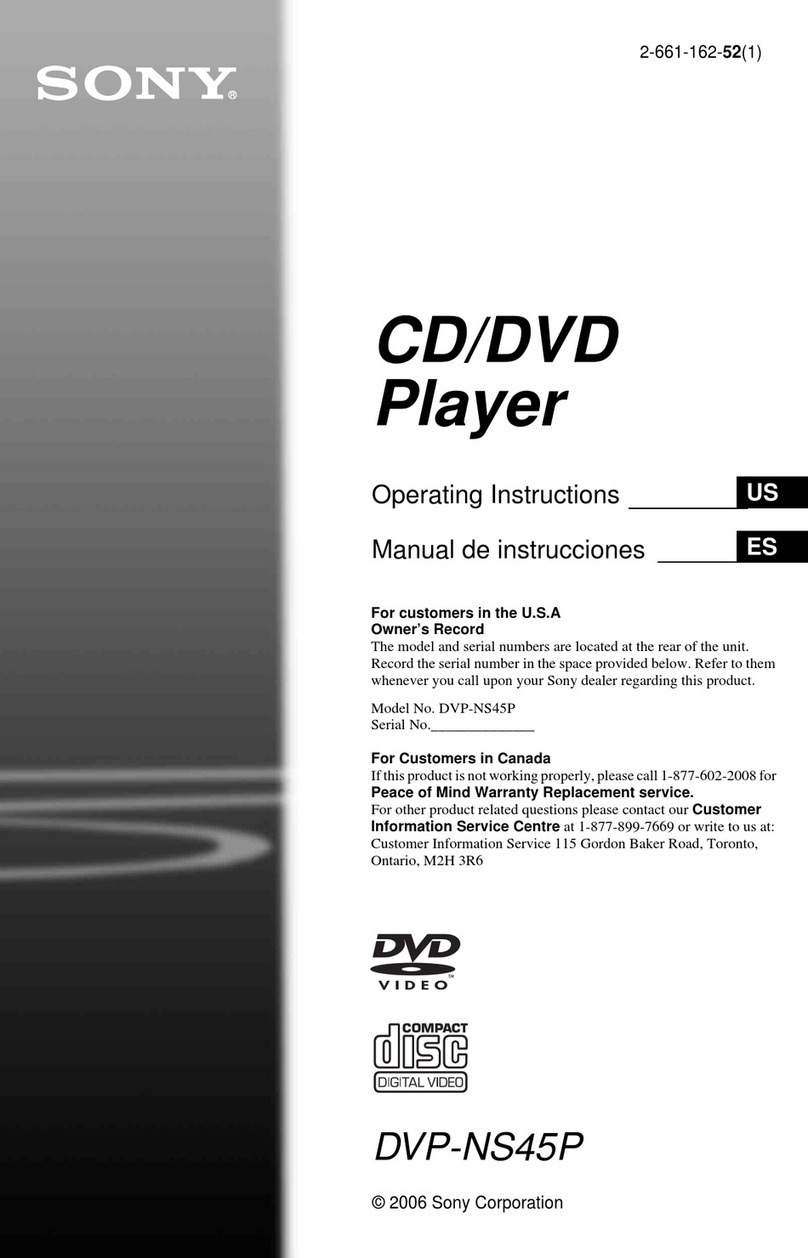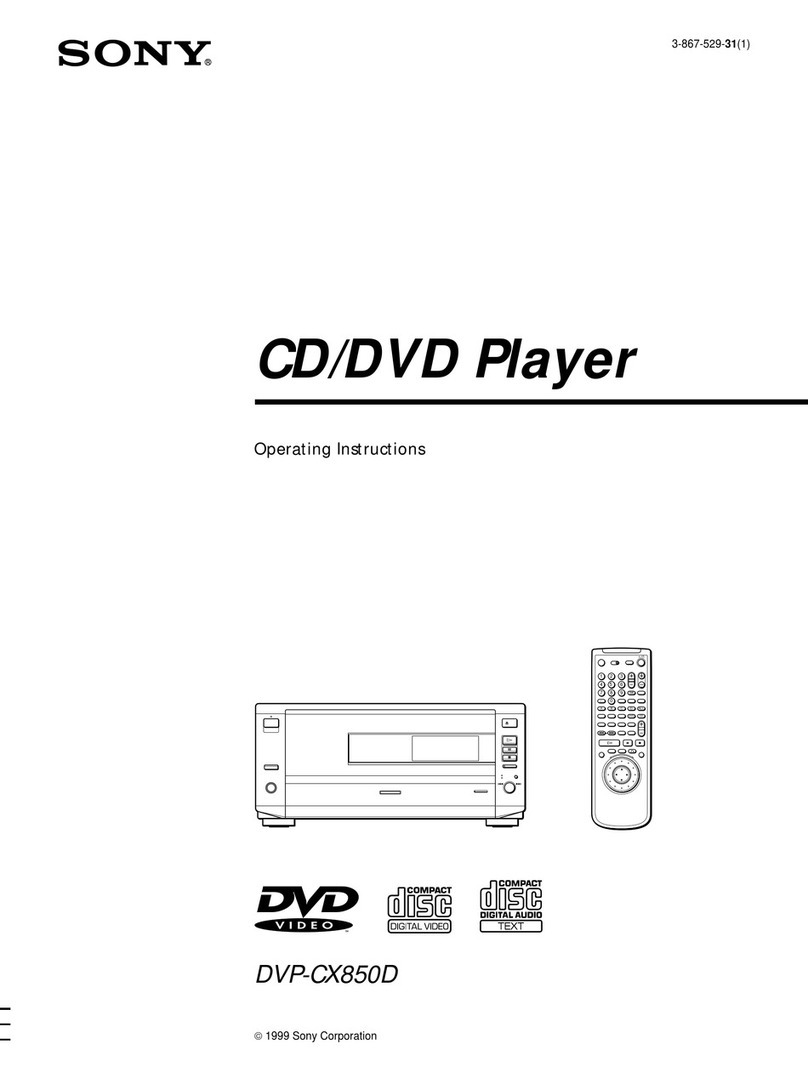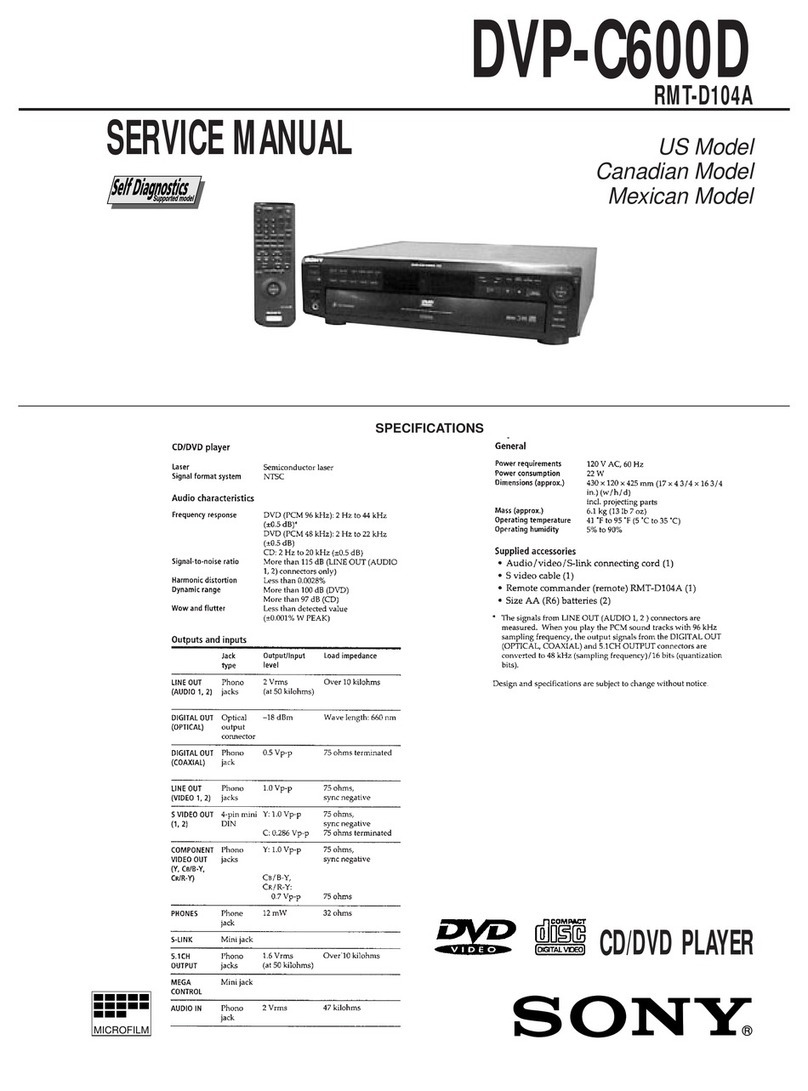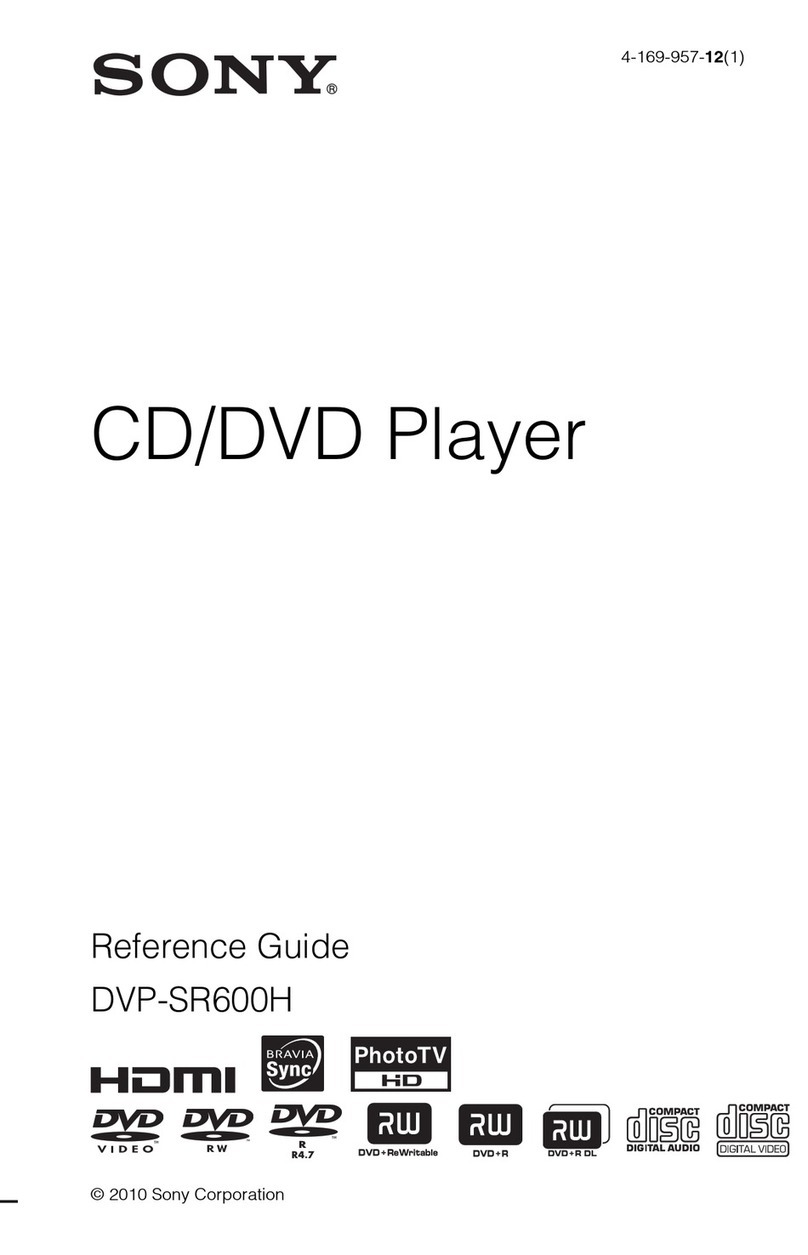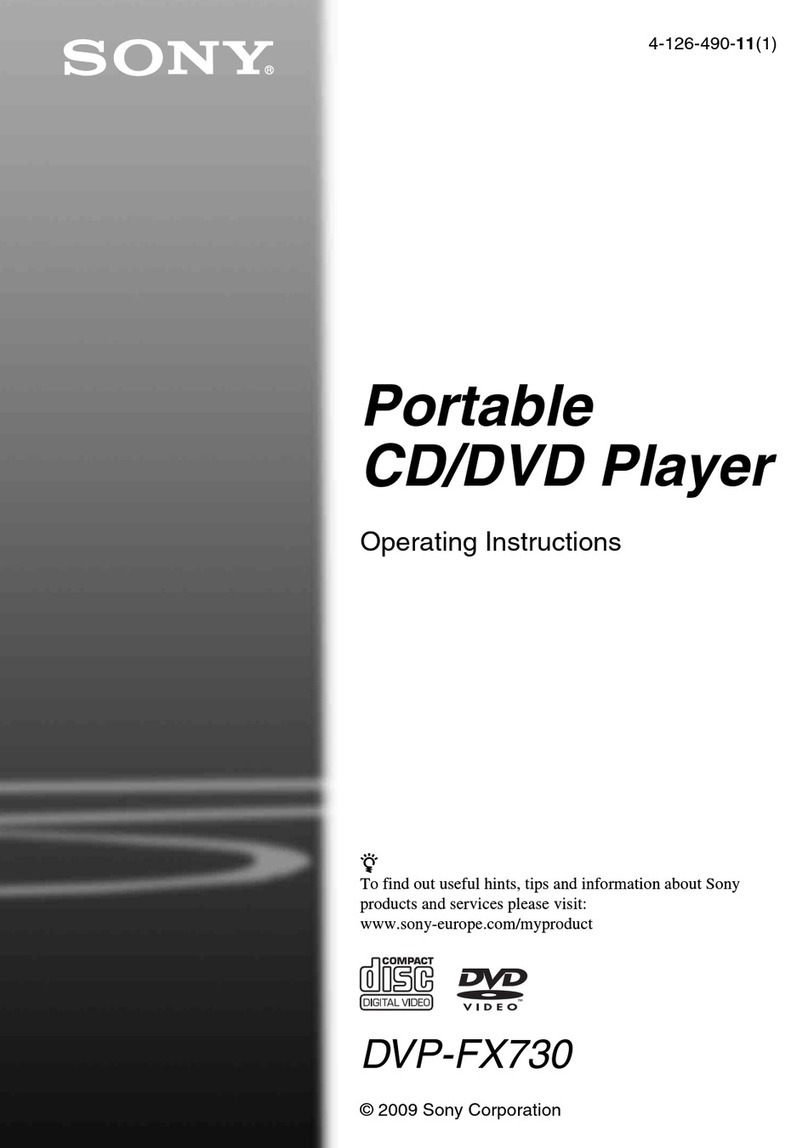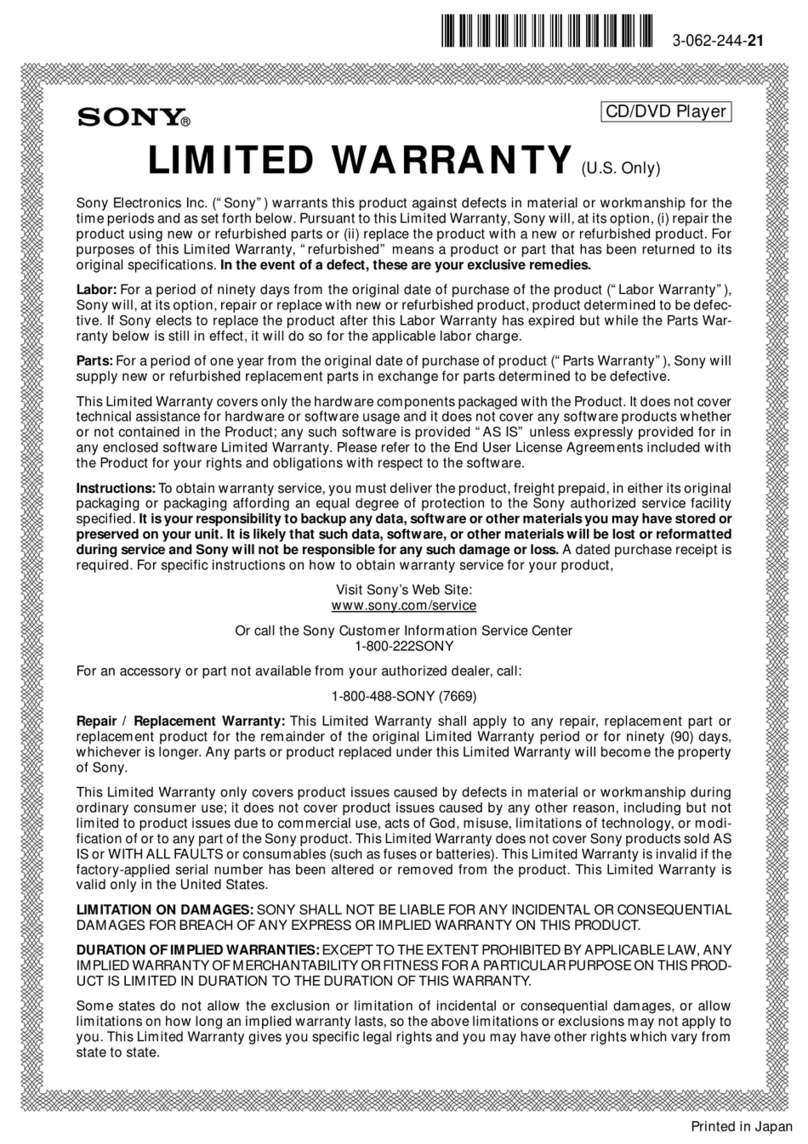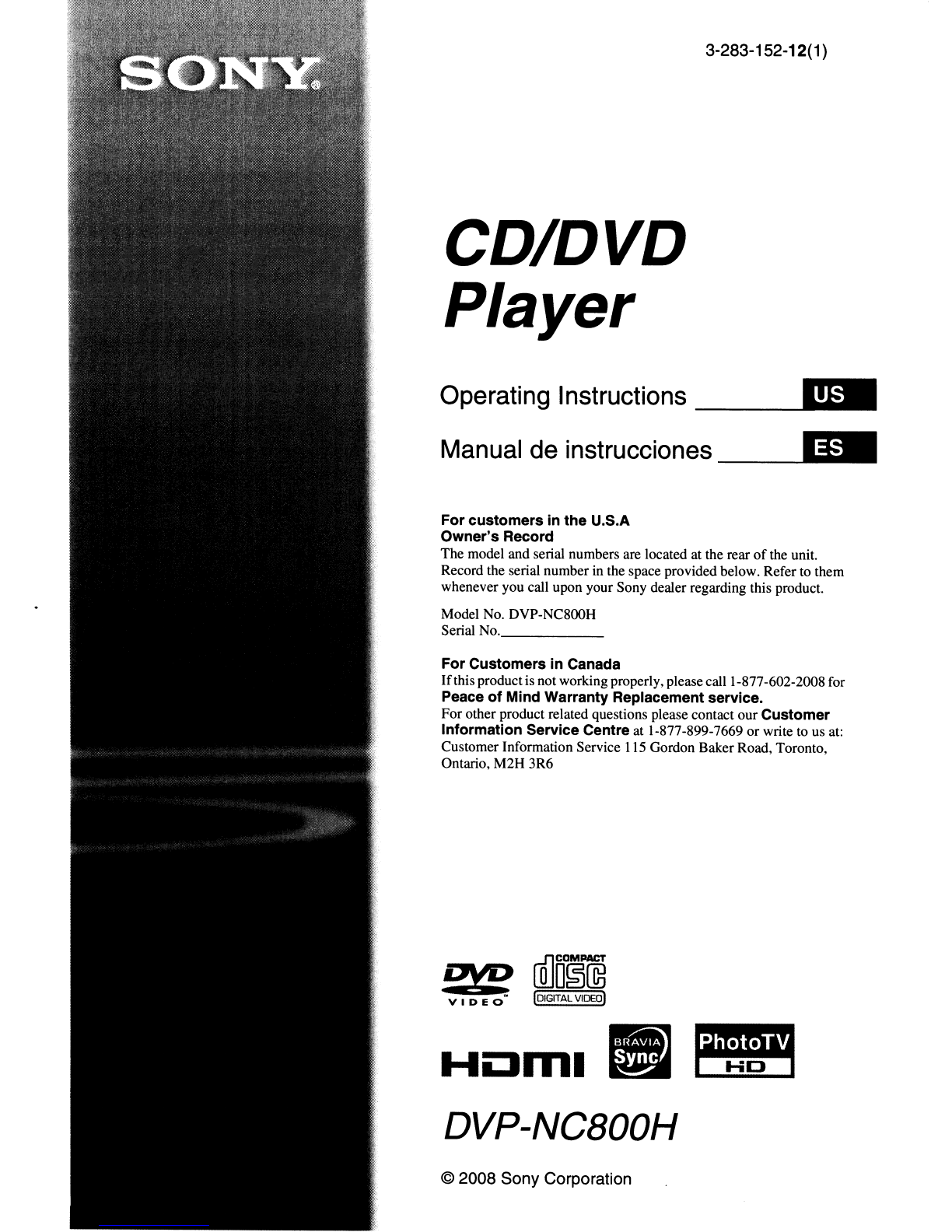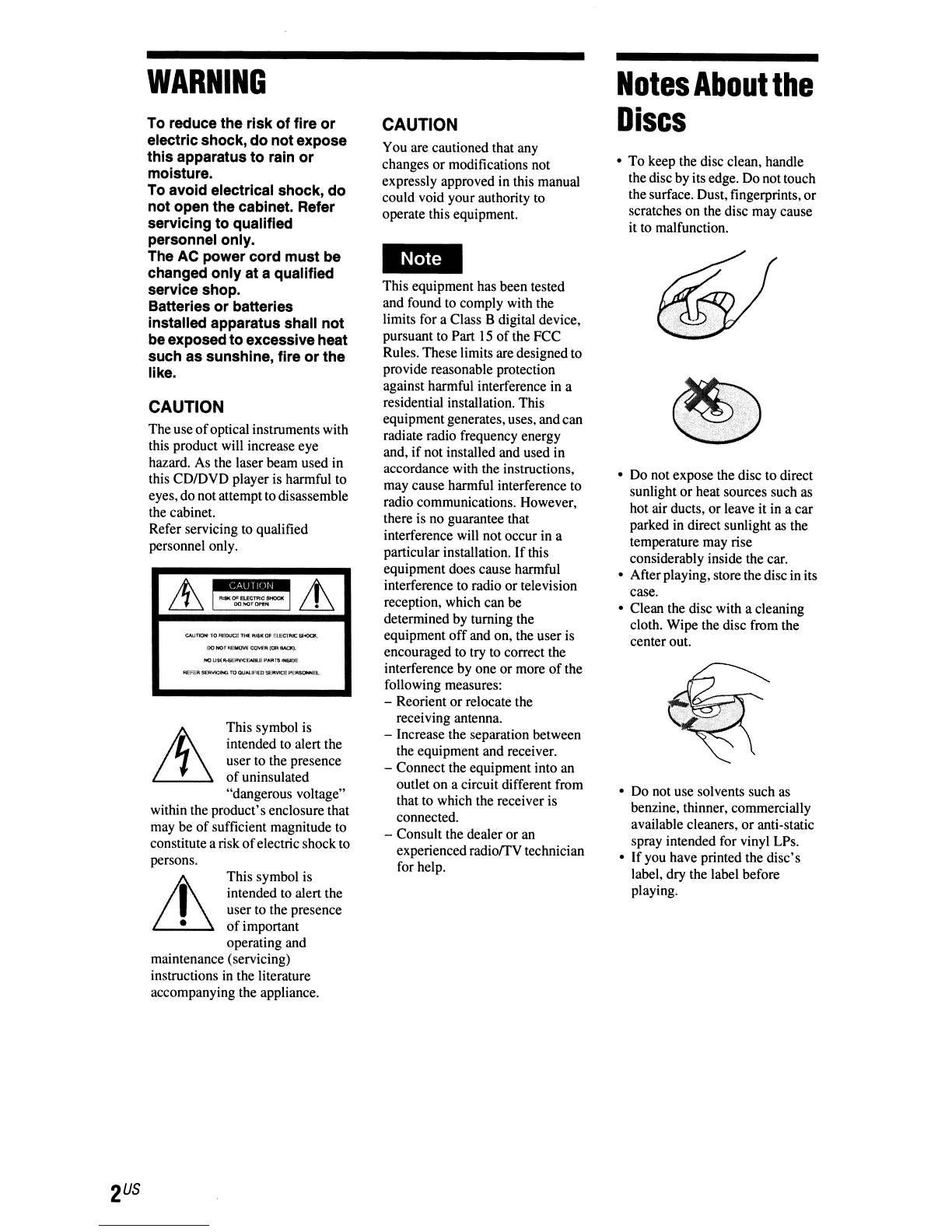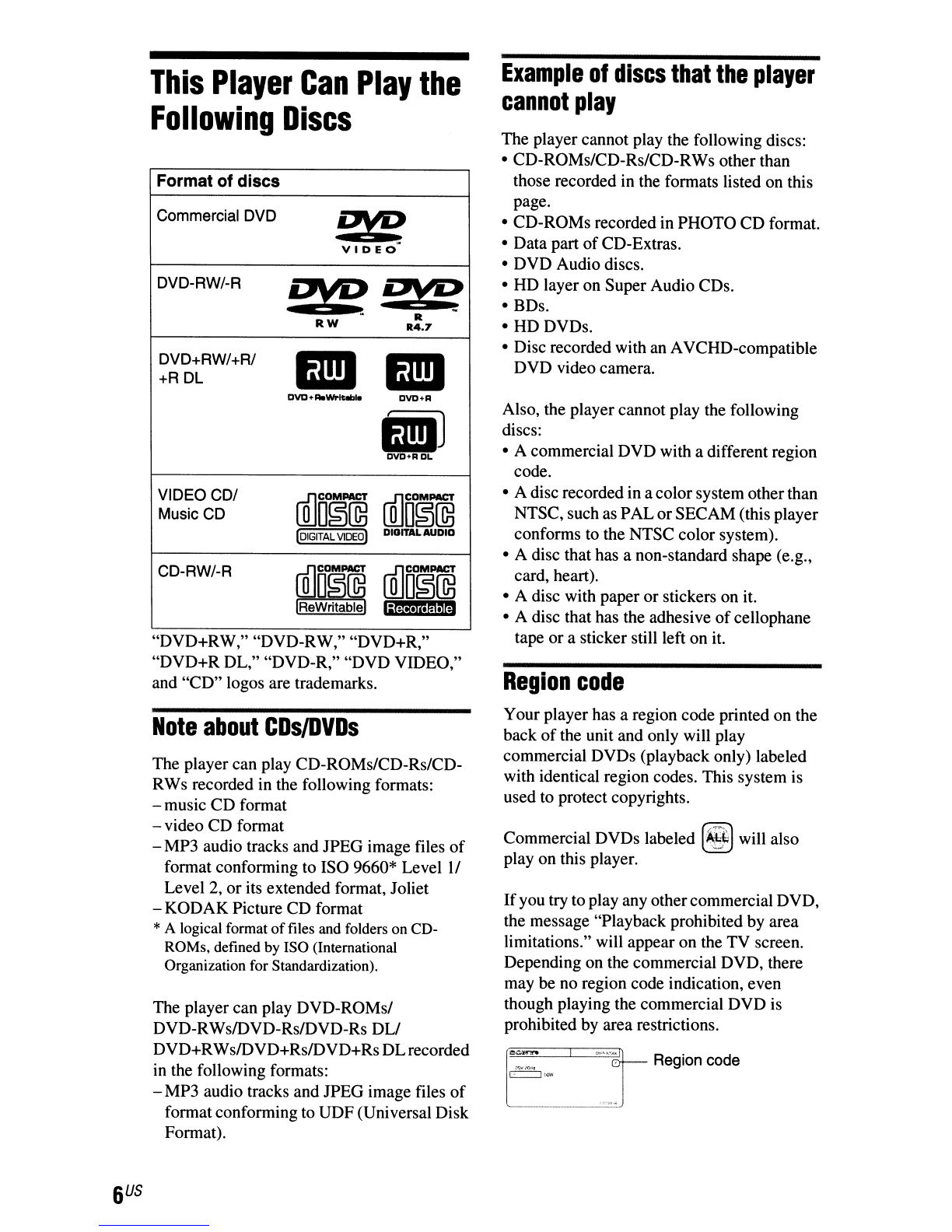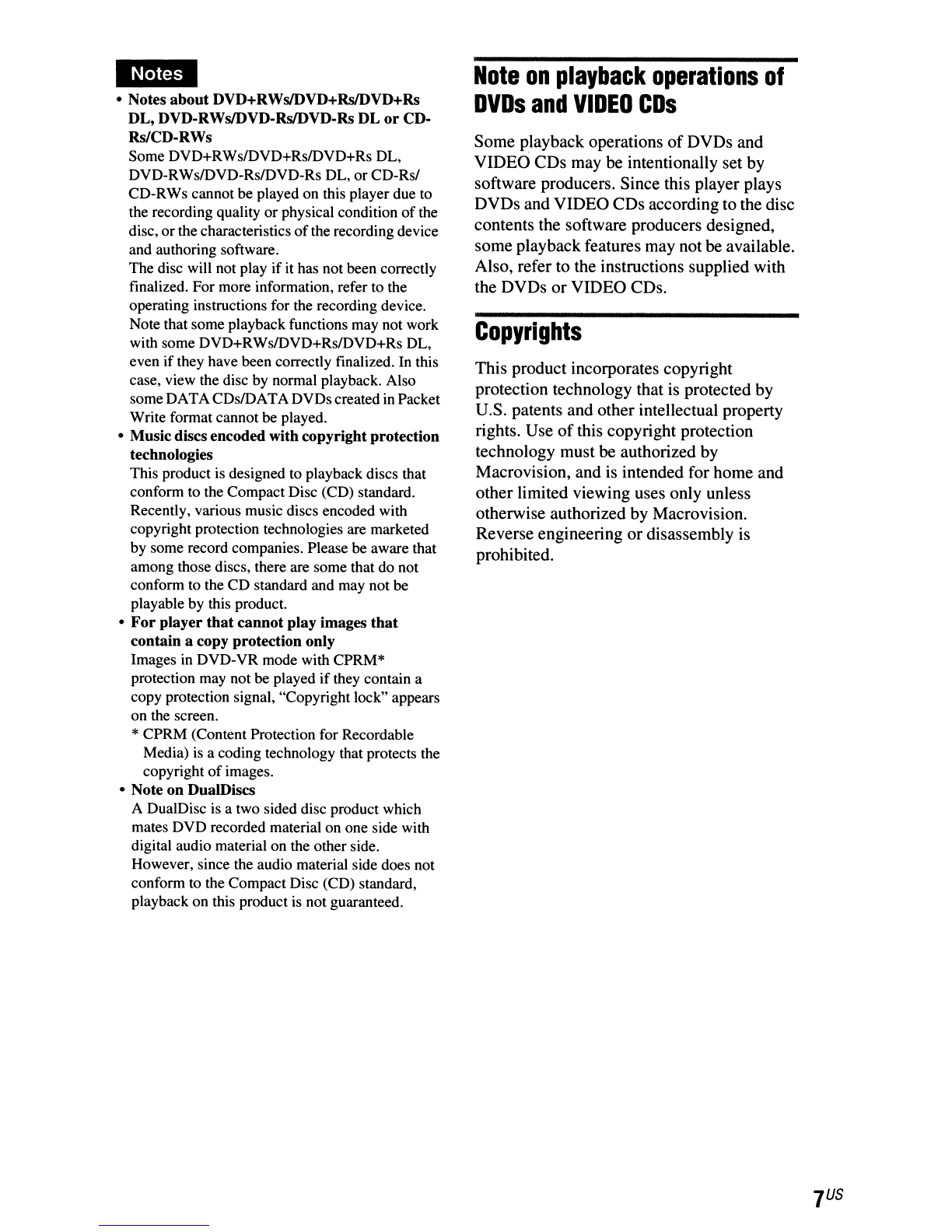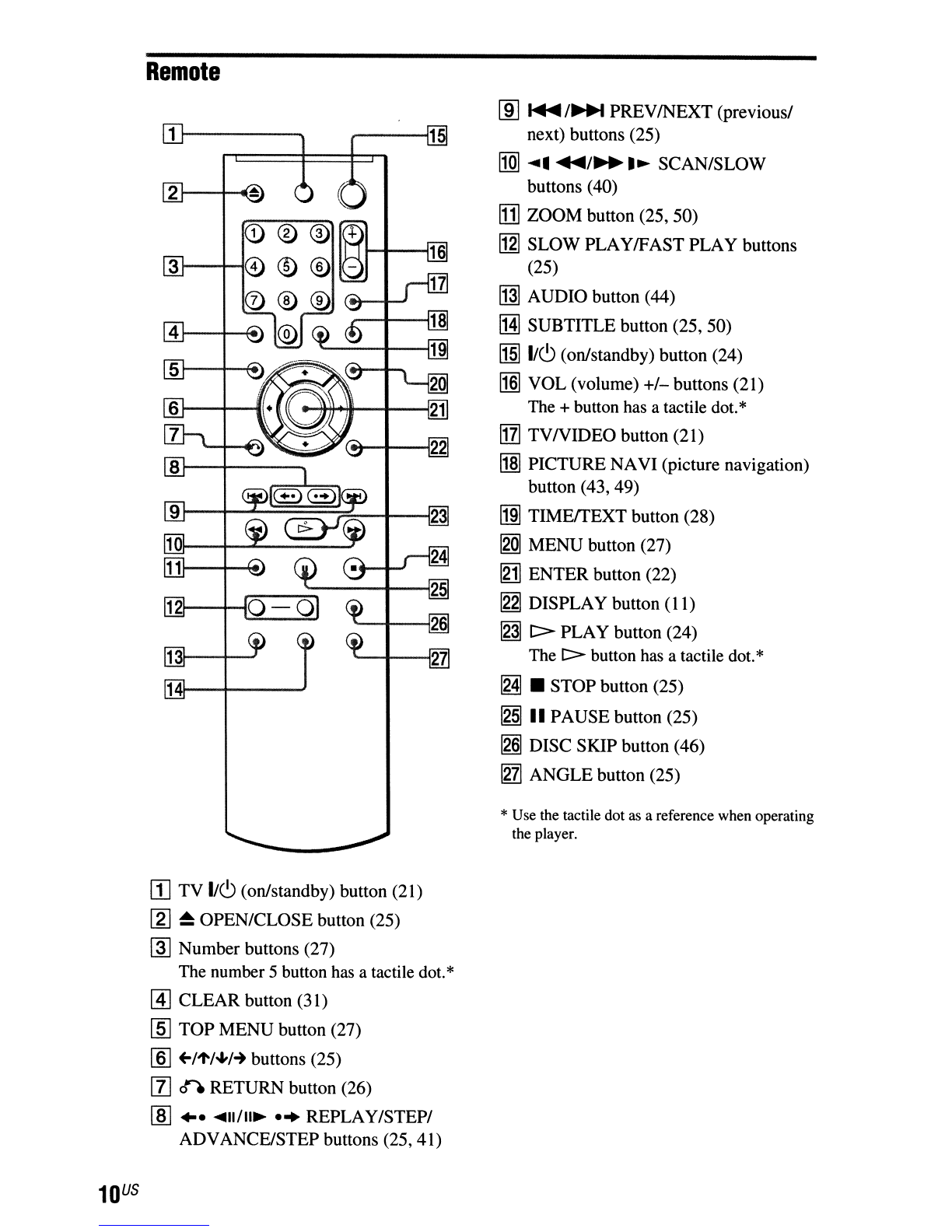Important
Safety
Instructions
I) Read these instructions.
2) Keep these instructions.
3) Heed all warnings.
4) Follow all instructions.
5) Do not use this apparatus near
water.
6) Clean only with dry cloth.
7) Do not block any ventilation
openings. Install in accordance
with the manufacturer's
instructions.
8) Do not install near any heat
sources such
as
radiators, heat
registers, stoves,
or
other
apparatus (includingamplifiers)
that produce heat.
9) Do not defeat the safety purpose
of
the polarized
or
grounding-
type plug. Apolarized plug has
two blades with one wider than
the other. Agrounding type
plug has two blades and athird
grounding prong. The wide
blade
or
the third prong are
provided for your safety.
If
the
provided plug does not fit into
your outlet, consult an
electrician for replacement
of
the obsolete outlet.
10)Protect the power cord from
being walked on
or
pinched
particularly at plugs,
convenience receptacles, and
the point where they exit from
the apparatus.
Il)Only
use attachments/
accessories specified by the
manufacturer.
12)
Use only with the cart, stand,
tripod, bracket,
or
table
specified by the manufacturer,
or
sold with the apparatus.
When acart is used, use caution
when moving the cart/apparatus
combination to avoid injury
from tip-over.
I)
13)Unplug this apparatus during
lightning storms
or
when
unused for long periods
of
time.
14)
Refer all servicing to qualified
service personnel. Servicing is
required when the apparatus has
been damaged in any way, such
as power-supply cord
or
plug is
damaged, liquid has been
spilled
or
objects have fallen
intothe apparatus, the apparatus
has been exposed to rain
or
moisture, does not operate
normally,
or
has been dropped.
Precautions
On safety
•
To
prevent fire
or
shock hazard,
do
not place objects filled with
liquids, such as vases, on the
apparatus.
•Should any solid object
or
liquid
fall into the cabinet, unplug the
player and have it checked by
qualified personnel before
operating it any further.
On power sources
•The player is not disconnected
from the AC powersourceas long
as it is connected to the wall
outlet, even
if
the player itselfhas
been turned off.
•
If
you are not going to use the
player for along time, be sure to
disconnect the player from the
wall outlet.
To
disconnect the AC
power cord, grasp the plug itself;
never pull the cord.
On
placement
•Place the playerin alocation with
adequate ventilation to prevent
heat build-up in the player.
•Do not place the player on asoft
surface such as arug.
•Do not place the player in a
location near heat sources,
or
in a
place subject to direct sunlight,
excessive dust,
or
mechanical
shock.
•Do not install the player in an
inclined position.
It
is designed to
be operated in ahorizontal
position only.
•Keep the player and the discs
away from equipment with strong
magnets, such as microwave
ovens,
or
large loudspeakers.
•Do not place heavy objects on the
player.
•Do not install this player in a
confined space, such as a
bookshelf
or
similar unit.
•Install the player so that the AC
power cord can be unplugged
from the wall socket immediately
in the event
of
trouble.
On operation
•If the player is brought directly
from acold to awarm location,
or
is placedin avery damp room,
moisture may condense on the
lenses inside the player. Should
this occur, the player may not
operate properly. In this case,
remove the disc and leave the
playerturned on for about halfan
hour until the moisture
evaporates.
•When you move the player, take
out any discs. If you don't, the
disc may be damaged.
On adjusting volume
Do not tum up the volume while
listening to asection with very low
level inputs or no audio signals. If
you do, the speakers may be
damaged when apeak level section
is played.
On cleaning
Clean the cabinet, panel, and
controls with asoft cloth slightly
moistened with amild detergent
solution. Do not use any type
of
abrasive pad, scouring powder
or
solvent such as alcohol
or
benzine.
On cleaning discs, discllens
cleaners
~
Do not use cleaning discs
or
disci
~
lens cleaners (including wet
or
spraytypes),These may causethe
apparatus
to malfunction,
On replacement
of
parts
In the event that this unit is
repaired, repaired parts may be
collected for reuse
or
recycling
purposes.
IMPORTANT NOTICE
Caution: This playeris capable
of
holding astill video image
or
on-screen display image on your
television screen indefinitely.
If
you leave the still video image
or
on-screen display image
displayed on your
TV
for an
extended period
of
time you risk
permanent damage to your
television screen. Plasma display
panel televisions and projection
televisions are susceptible to this.
On transporting the player
Before transporting the player,
follow the procedure below to
return the internal mechanisms to
their original positions.
1Remove all the discs from the
disc tray.
2Press
~
to close the disc tray.
Make sure that
"NO
DISC"
appears on the front panel
display.
3Press
I/C>
to tum
off
the player.
The player enters standby
mode.
4Disconnect the AC power
cord.
If
you have any questions
or
problems concerning your player,
please consult your nearest Sony
dealer.