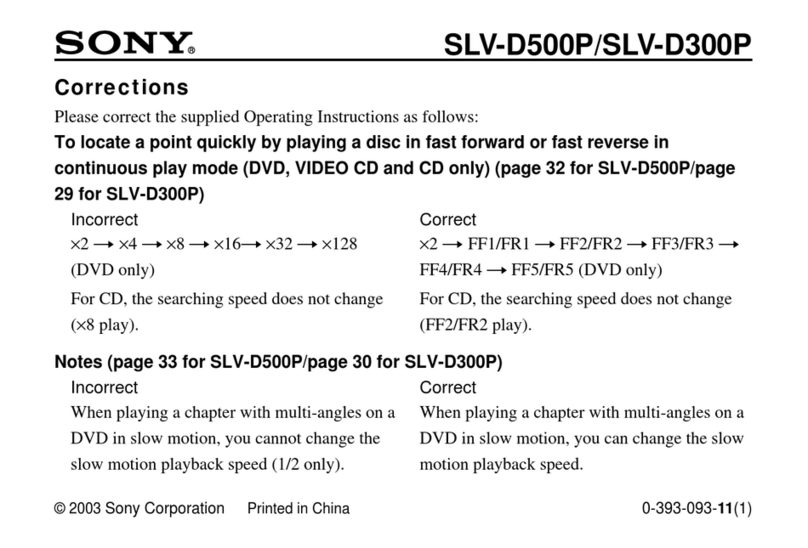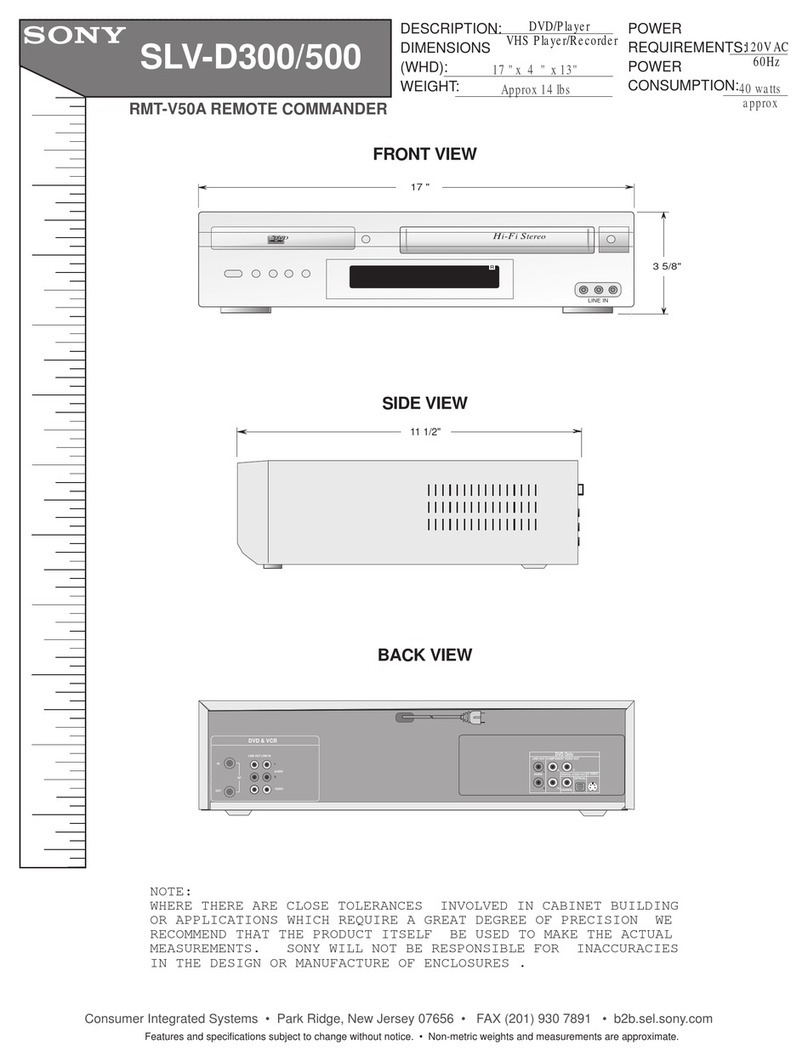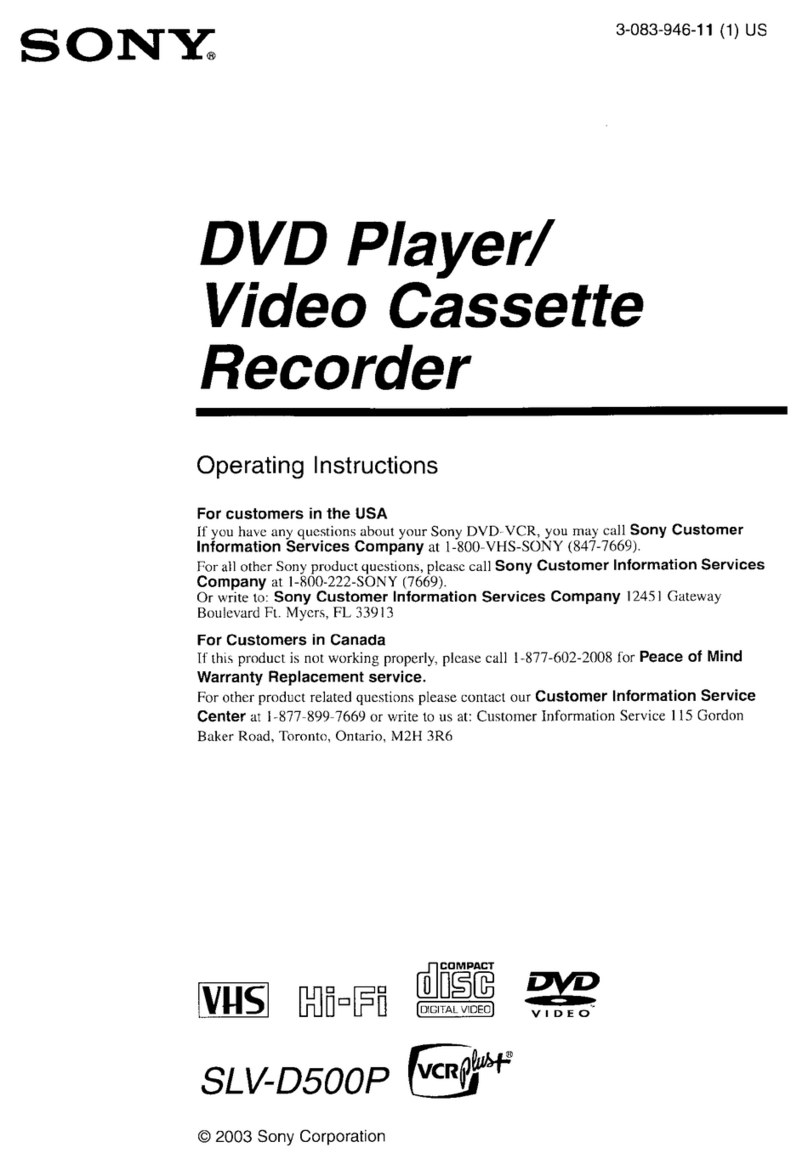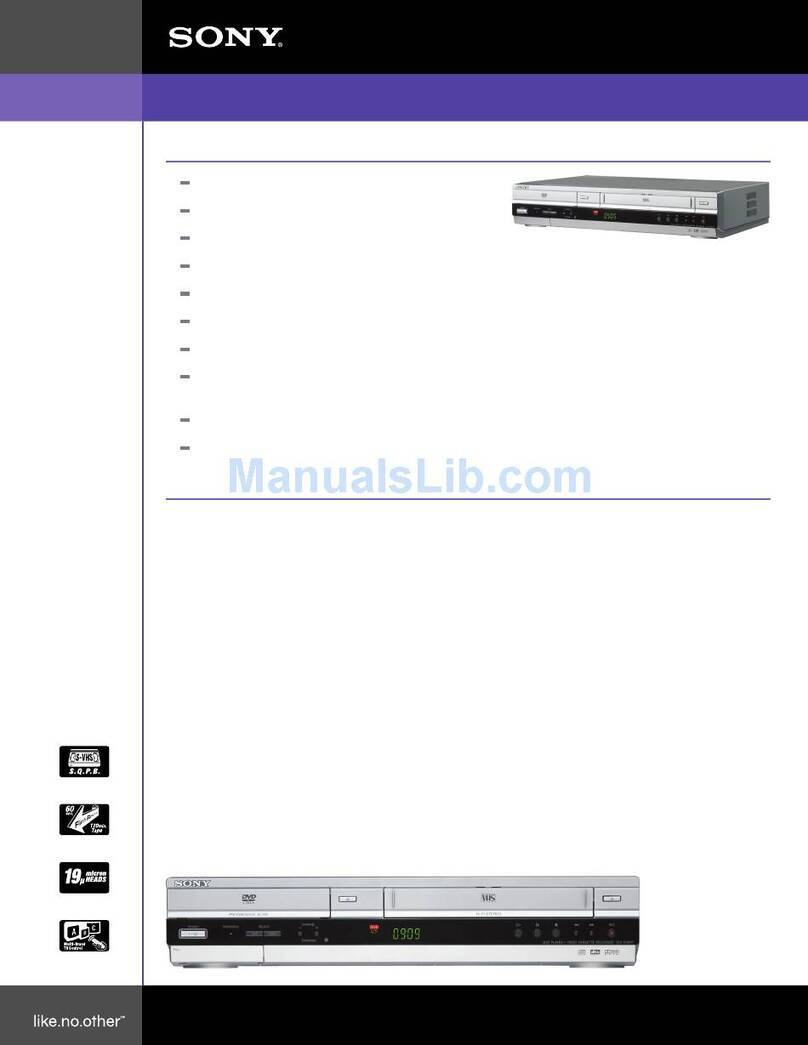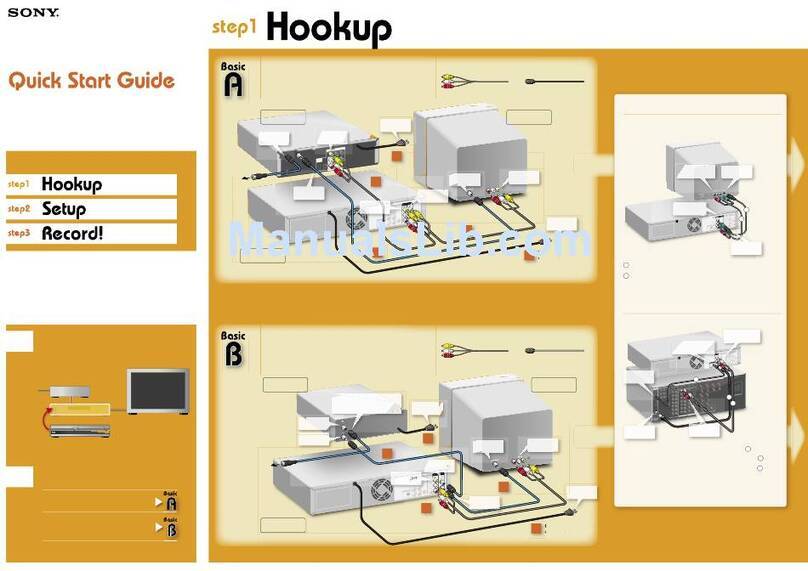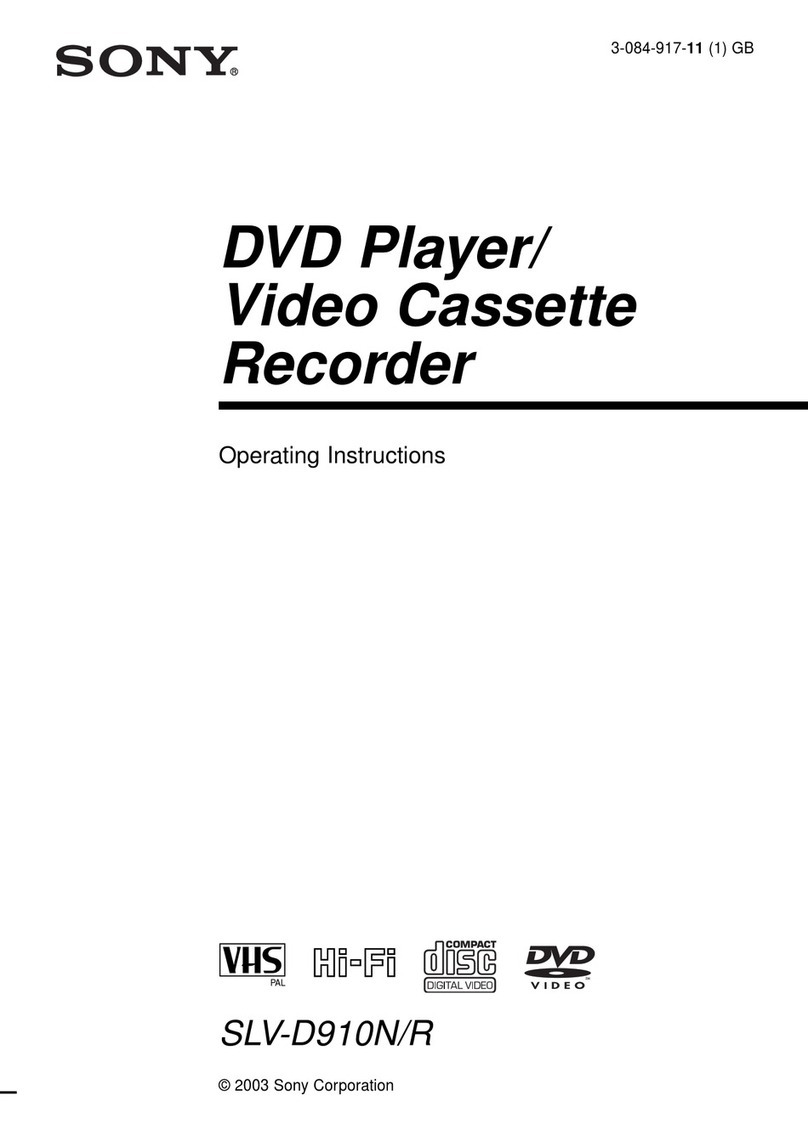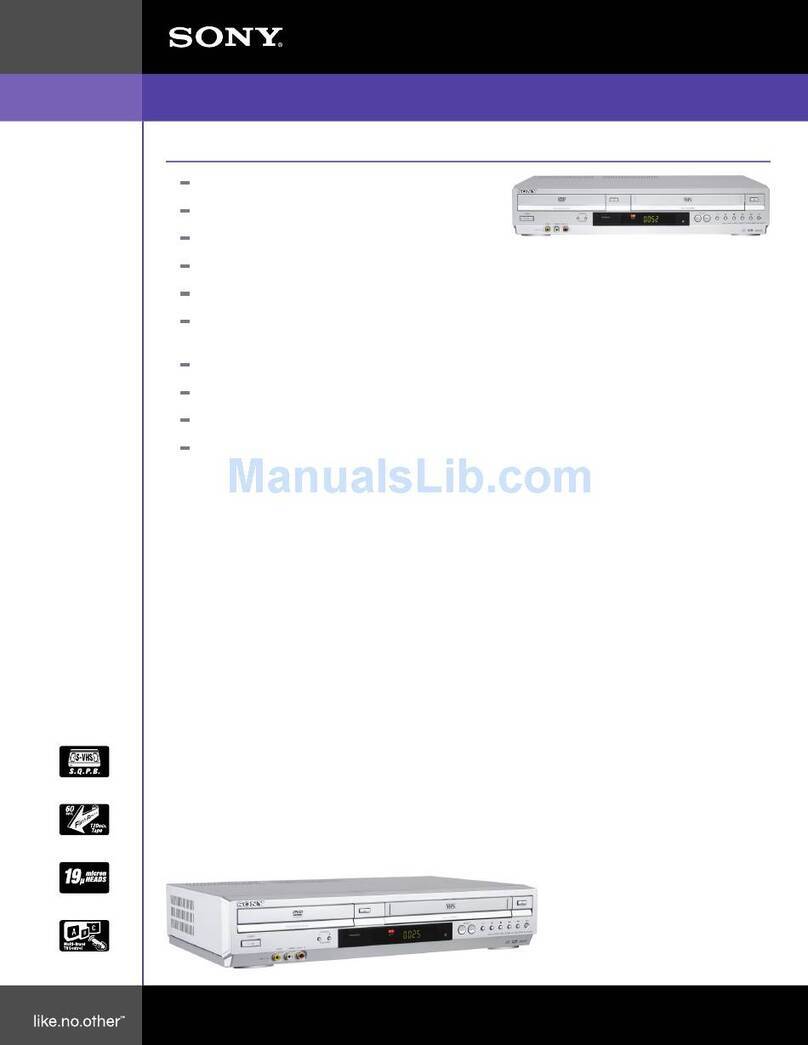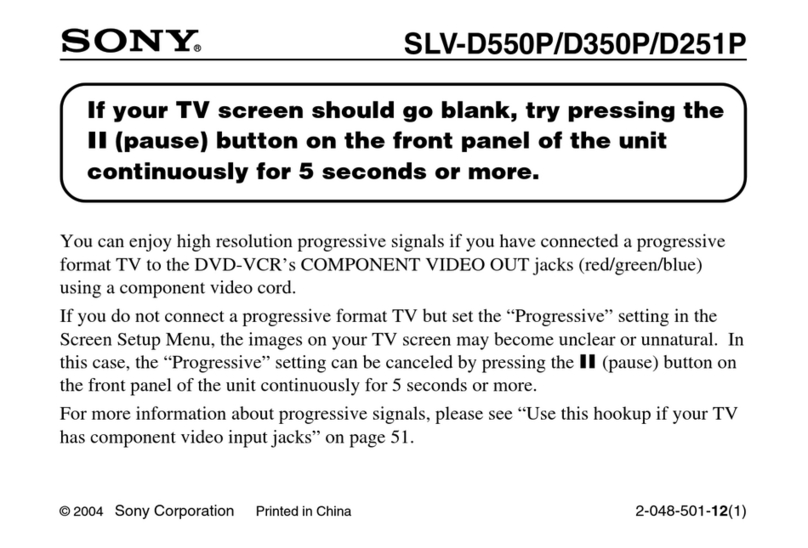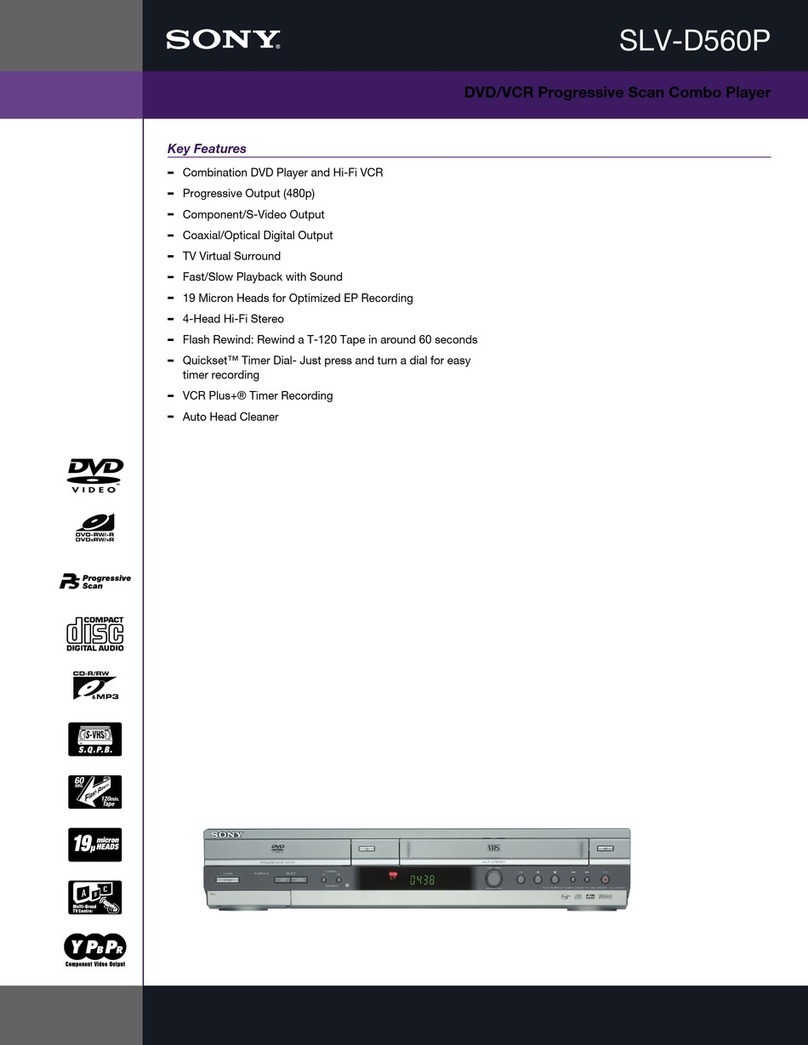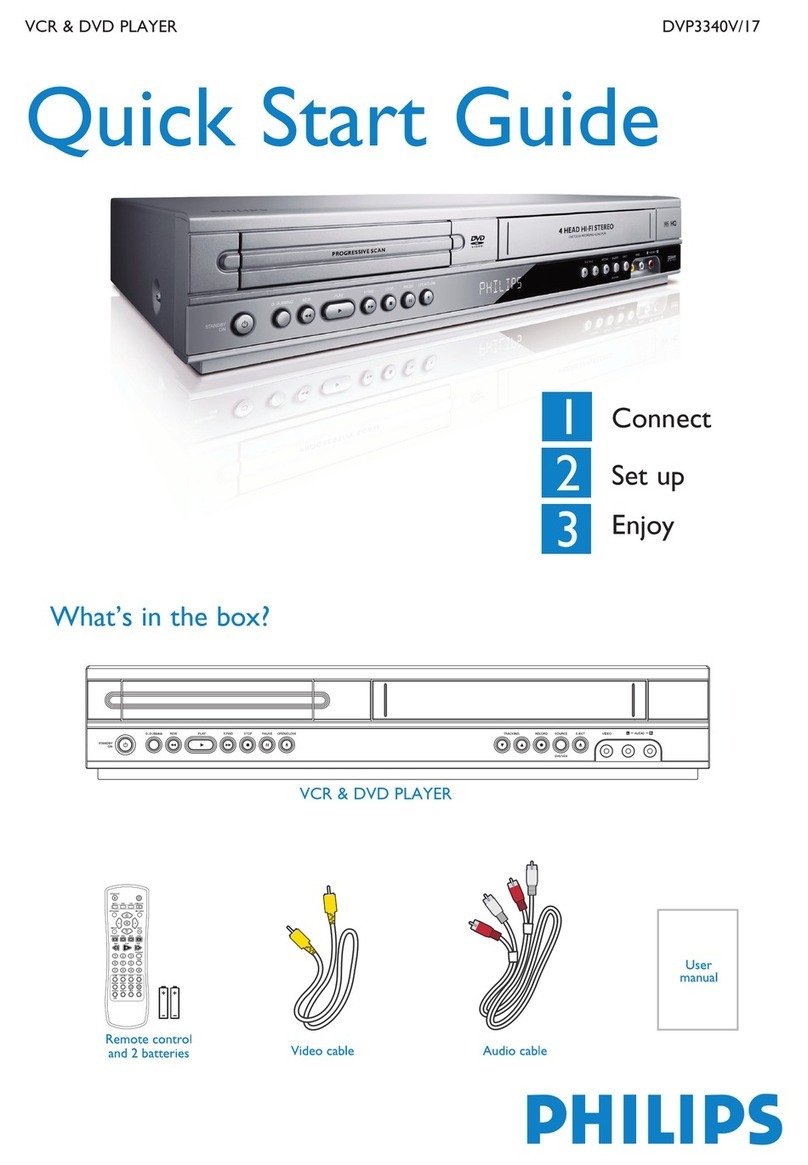— 4 —
TABLE OF CONTENTS
Precautions
1Safety Precautions ······························································ 5
2Servicing Precautions ························································ 7
3ESD Precautions································································· 8
4Handling the Optical Pick-up ·············································9
5Reset operation after IC203 was replaced ························ 10
1. General
Hookups and Settings ······················································1-2
Quick Guide to Disc Types··············································1-6
DVD Playback ·································································1-8
DVD Recording ·····························································1-11
DVD Editing··································································1-13
VCR Playback ·······························································1-17
VCR Recording ·····························································1-18
Dubbing (TAPA yDVD) ···········································1-21
DV/D8 Dubbing (DV/D8 tDVD) ······························1-22
Settings and Adjustments ··············································1-23
Additional Information··················································1-26
2. Disassembly and Reassembly
2-1 Cabinet and PCB ····························································2-1
2-1-1 Cabinet Top Removal ·····················································2-1
2-1-2 Botton Cover Removal ···················································2-1
2-1-3 Ass’y Front Panel Removal············································2-1
2-1-4 Function Timer PCB Removal ·······································2-1
2-1-5 Chassis Removal ····························································2-2
2-1-6 VCR Main PCB Removal ··············································2-2
2-2 Circuit Board Locations ·················································2-3
2-3 VCR Deck Parts Locations ············································2-4
2-3-1 Top View ········································································2-4
2-3-2 Bottom View···································································2-6
2-4 VCR DECK····································································2-7
2-4-1 Ass’y Holder Cassette Removal·····································2-7
2-4-2 Ass’y Lever Arm Removal ·············································2-7
2-4-3 Lever FL Door Removal ················································2-8
2-4-4 Slider FL Drive, Gear FL Cam Removal ·······················2-8
2-4-5 Gear Worm Wheel Removal···········································2-9
2-4-6 Cable Flat Removal ························································2-9
2-4-7 Ass’y Motor Loading Removal ····································2-10
2-4-8 Bracket Gear, Gear Joint 2, 1 Removal ························2-10
2-4-9 Gear Loading Drive, Slider Cam,
Ass’y Lever Load S, T Removal ··································2-11
2-4-10Gear Loading Drive, Slider Cam,
Ass’y Lever Load S, TAssembly·································2-11
2-4-11Lever Pinch Drive, Lever Tension Drive Removal·······2-12
2-4-12Ass’y Lever Tension, Ass’y Band Brake Removal ······2-12
2-4-13Ass’y Lever Brake S, T Removal·································2-13
2-4-14Ass’y Gear Idle Removal ·············································2-13
2-4-15Disk S, T Reel Removal ···············································2-14
2-4-16Ass’y Holder Clutch Removal ·····································2-14
2-4-17Ass’y Lever Up Down, Ass’y Gear Center Removal ···2-15
2-4-18Guide Cassette Door Removal ·····································2-15
2-4-19Ass’y Lever Unit Pinch, Plate Joint,
Spring Pinch Drive Removal········································2-16
2-4-20Ass’y Lever #9 Guide Removal ···································2-16
2-4-21FE Head Removal ························································2-17
2-4-22Ass’yACE Head Removal ···········································2-17
2-4-23Ass’y Slider S, T Removal ···········································2-18
2-4-24Plate Ground Deck,Ass’y Cylinder Removal··············2-18
2-4-25Hook Capstan, Belt Pulley Removal ····························2-19
2-4-26Ass’y Motor Capstan Removal ····································2-19
2-4-27Ass’y Post #8 Guide Removal ·····································2-20
2-4-28Ass’y Level Head Cleaner Removal ····························2-20
2-4-29How to Eject the Cassette Tape ····································2-20
2-5 The Table of Cleaning, Lubrication and
Replacement Time about Principal Parts ·····················2-21
3. Block Diagram ..........................................................3-1
4. PCB Diagrams
4-1 VCR Main PCB·······························································4-3
4-2 DVD Jack Main PCB ······················································4-7
4-3 DV Jack PCB·································································4-11
4-4 Front Jack PCB······························································4-11
4-5 Function Timer PCB······················································4-13
5. Schematic Diagrams
5-1 S.M.P.S (VCR Main PCB) ··············································5-3
5-2 Power (VCR Main PCB) ·················································5-5
5-3 Logic (VCR Main PCB)··················································5-7
5-4 A/V (VCR Main PCB) ····················································5-9
5-5 Hi-Fi (VCR Main PCB) ················································5-11
5-6 Function Timer (Function Timer PCB) ·························5-13
5-7 Encoder (DVD Jack Main PCB) ···································5-15
5-8 Decoder (DVD Jack Main PCB) ···································5-17
5-9 Video Decoder and Connector
(DVD Jack Main PCB)··················································5-19
5-10 DV Interface and 1394 Connector
(DVD Jack Main PCB)··················································5-21
5-11 Component/Super Out (Front Jack PCB) ······················5-23
6. Alignment and Adjustments
6-1 VCR Adjustment ·····························································6-1
6-1-1 Reference·········································································6-1
6-1-2 Head Switching Point Adjustment ··································6-3
6-2 VCR Mechanical Adjustment ··········································6-4
6-2-1 Tape Transport System and Adjustment Locations ·········6-4
6-2-2 Tape Transport System Adjustment ·································6-5
6-2-3 Reel Torque ···································································6-10
7. Troubleshooting ·················································7-1
8. Repair Parts List
8-1 Exploded Views ·······························································8-2
8-1-1 Cabinet Assembly ····························································8-2
8-1-2 VCR Deck Section (Top Side) ········································8-3
8-1-3 VCR Deck Section (Bottom Side)···································8-4
8-2 Electrical Parts List ·························································8-5