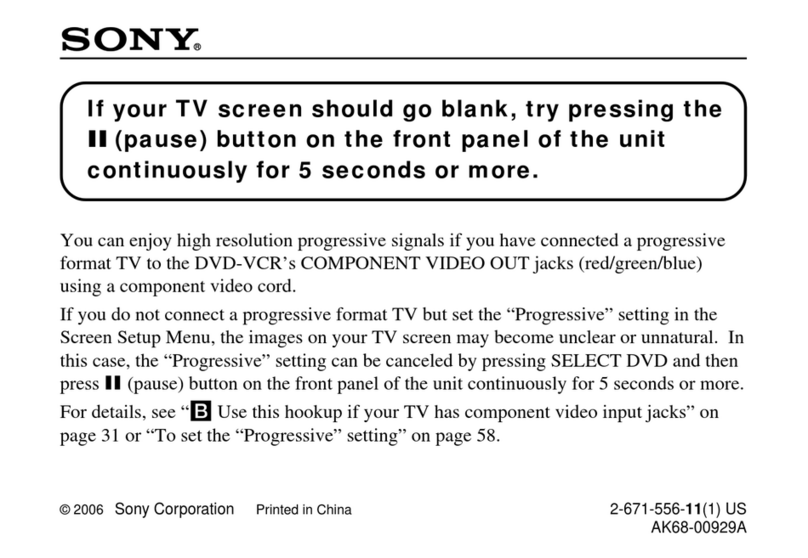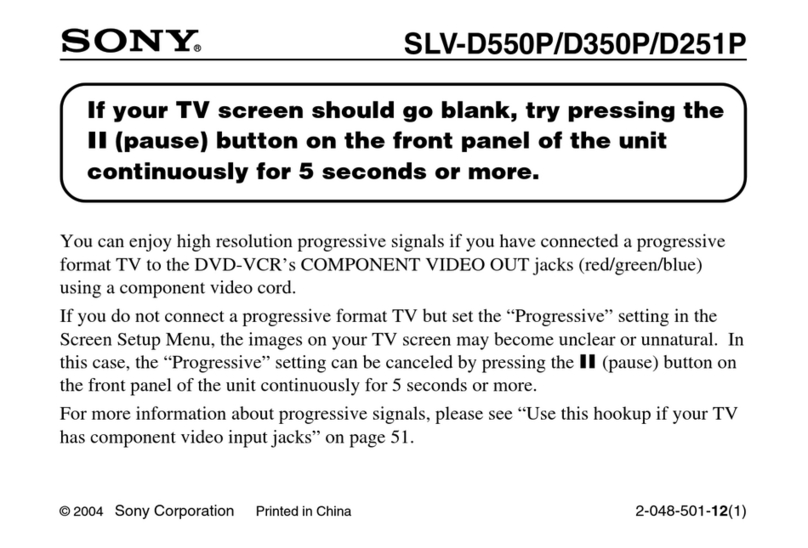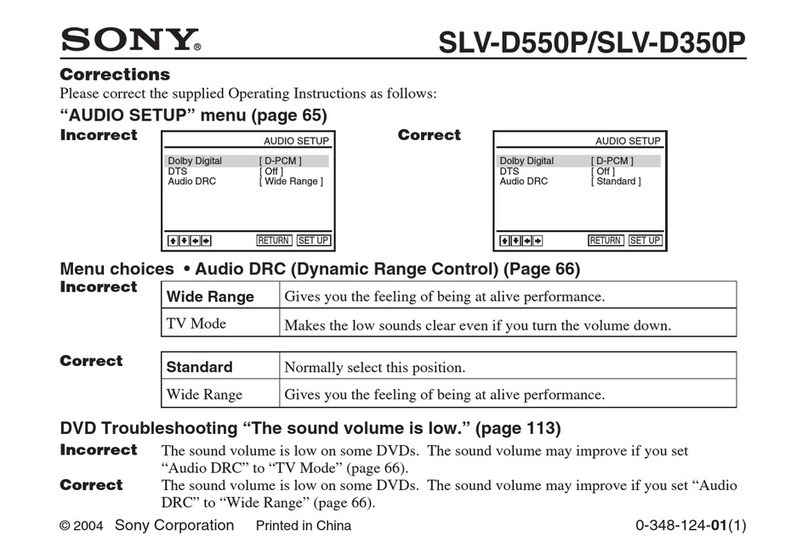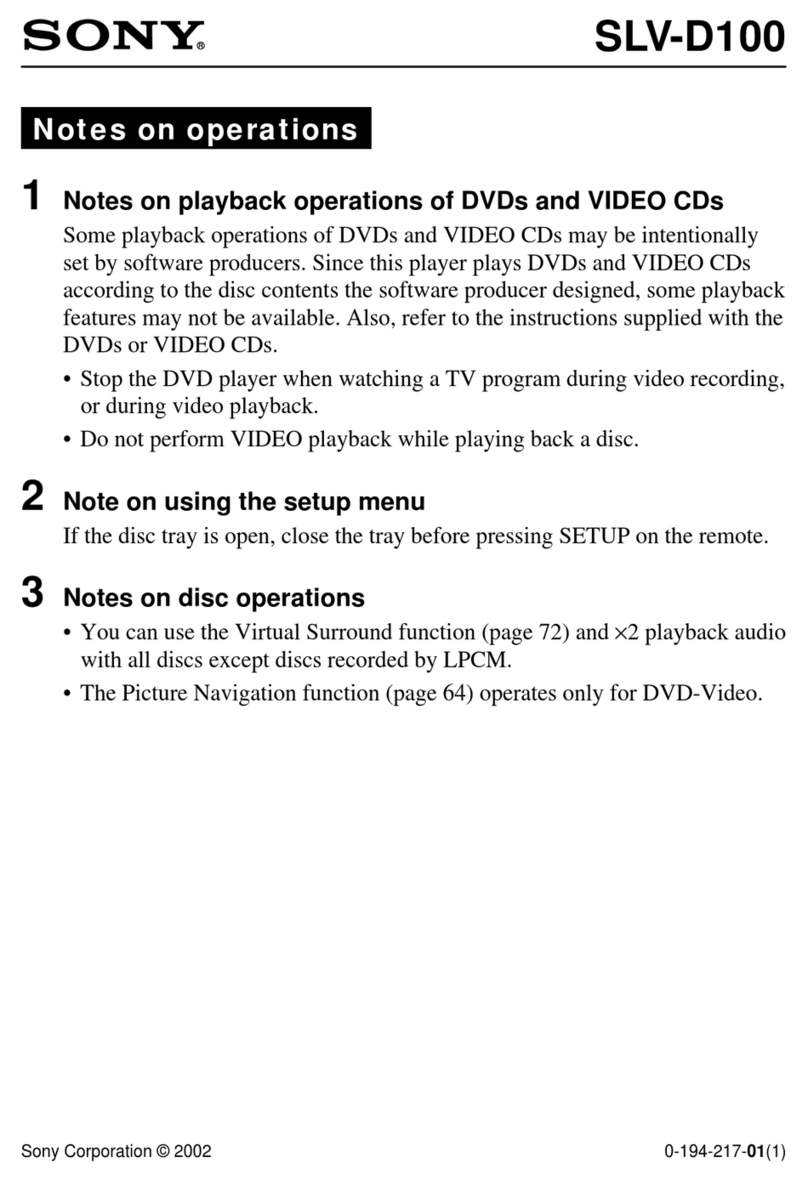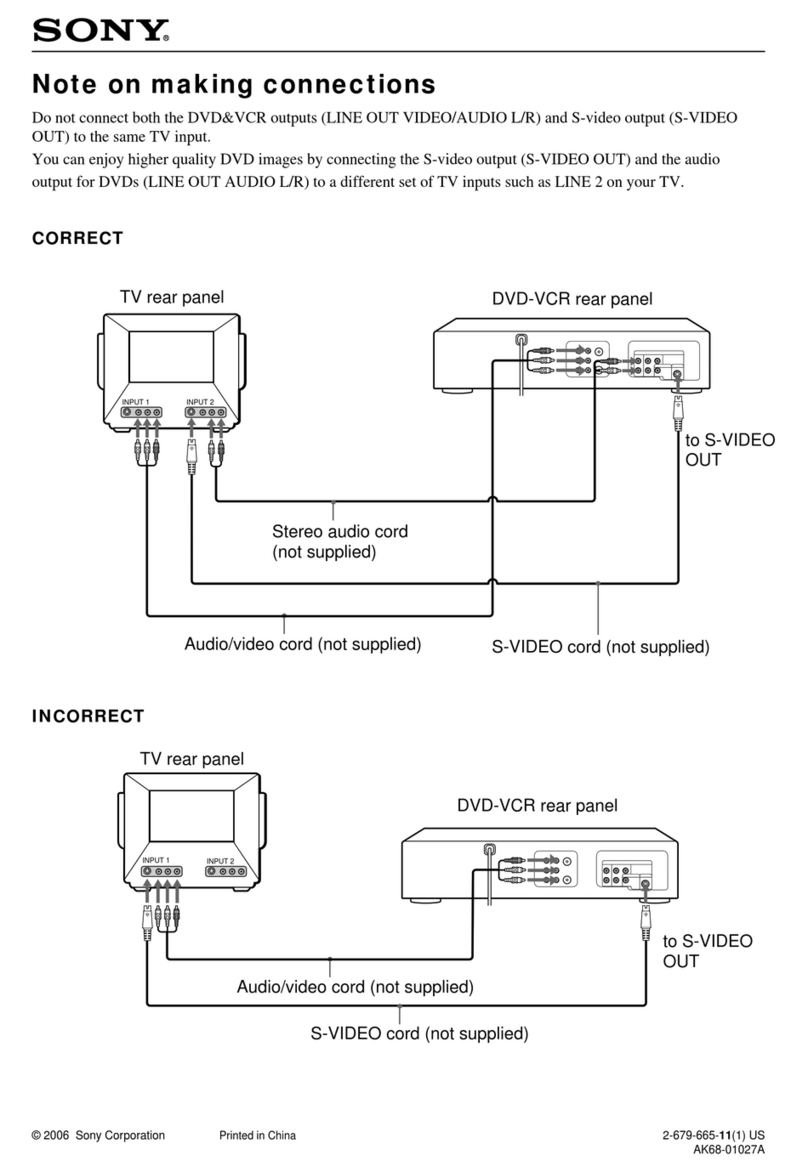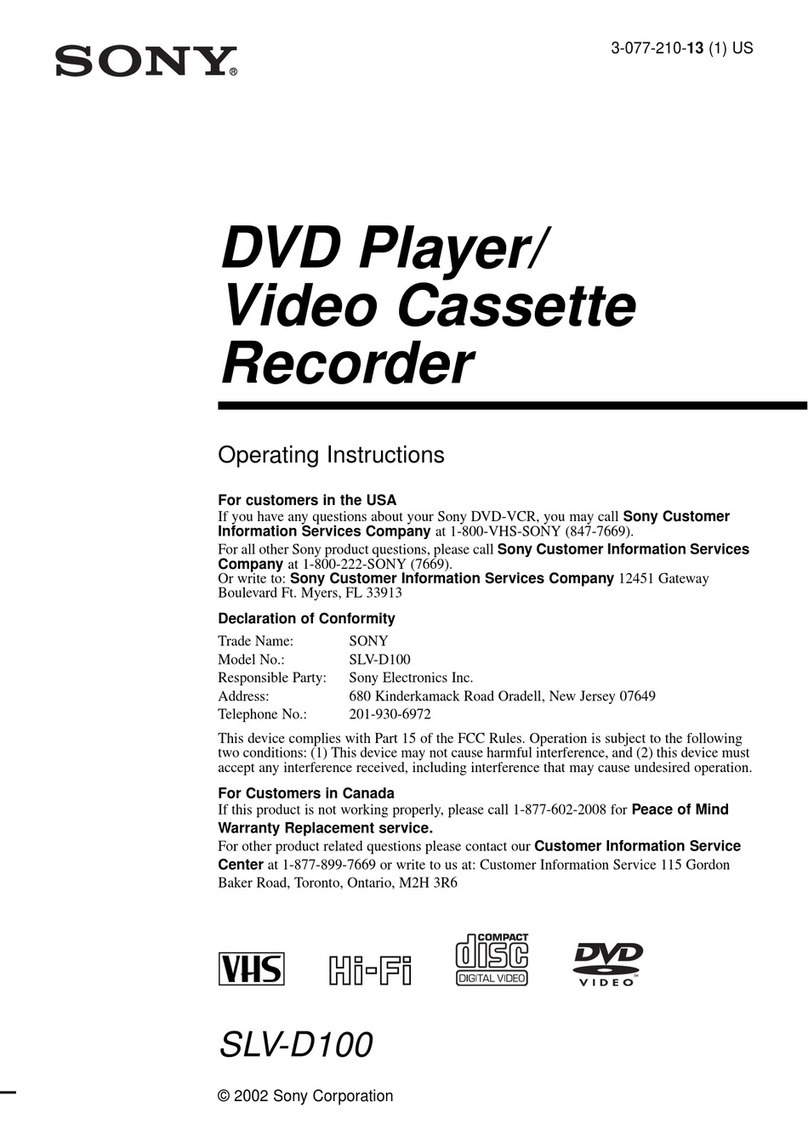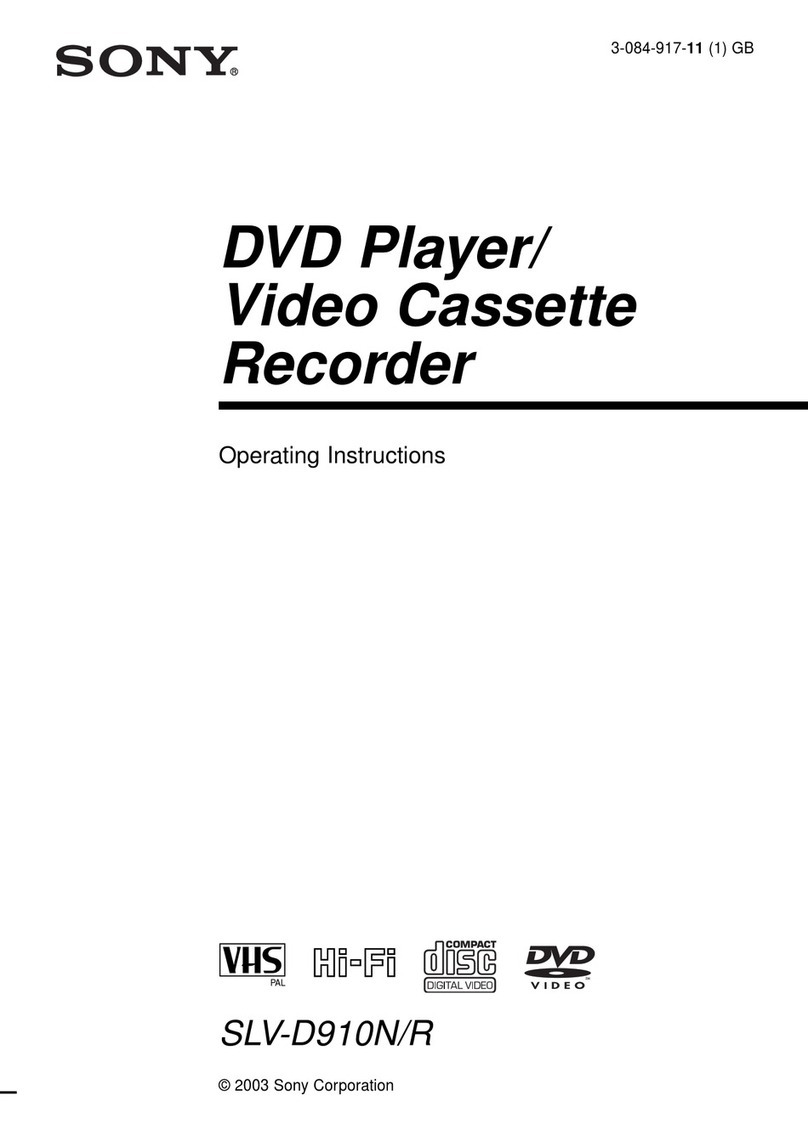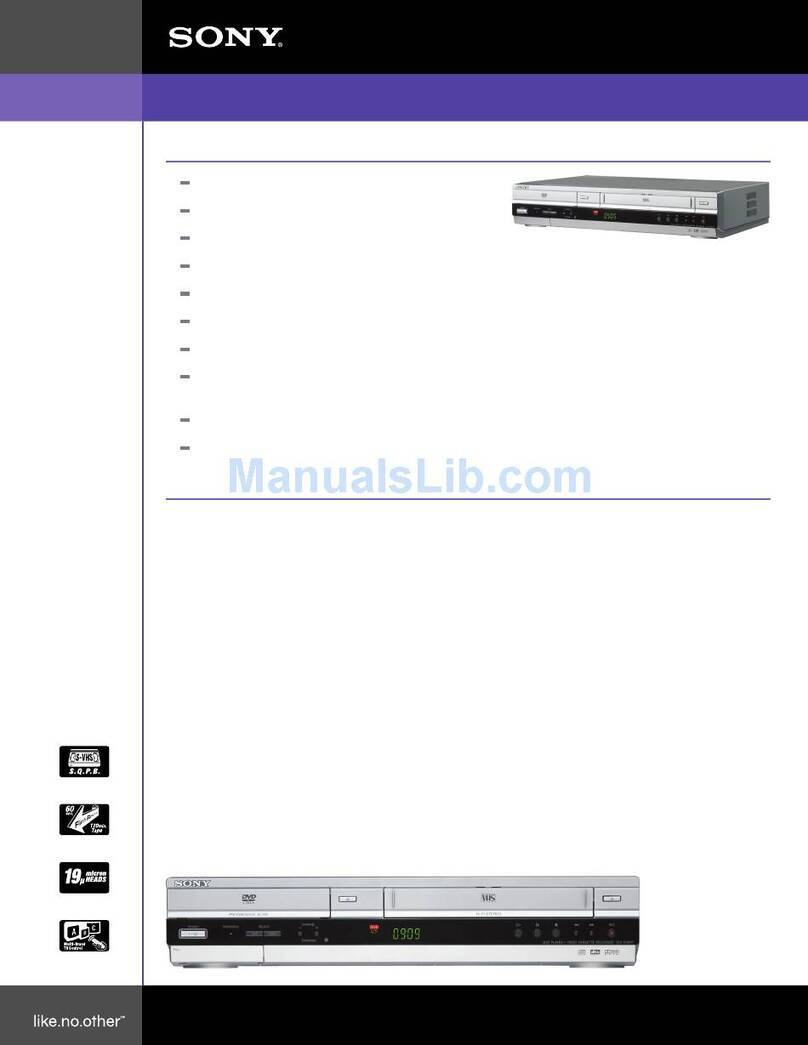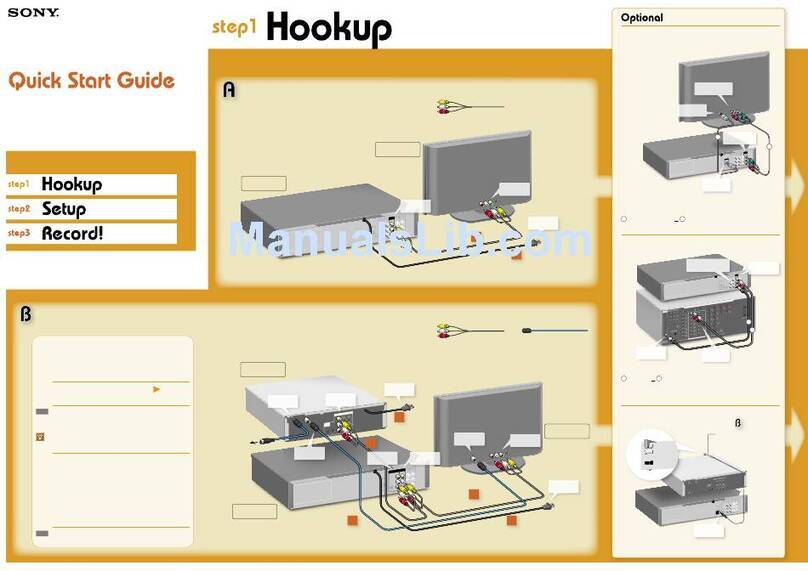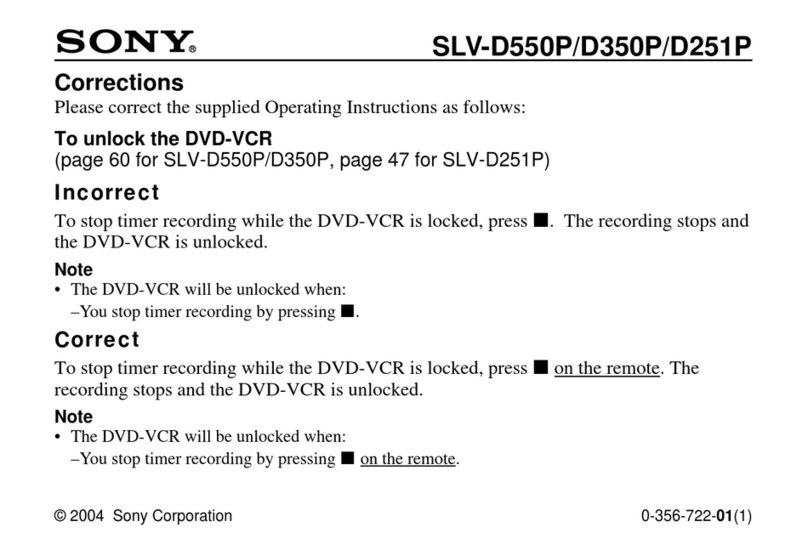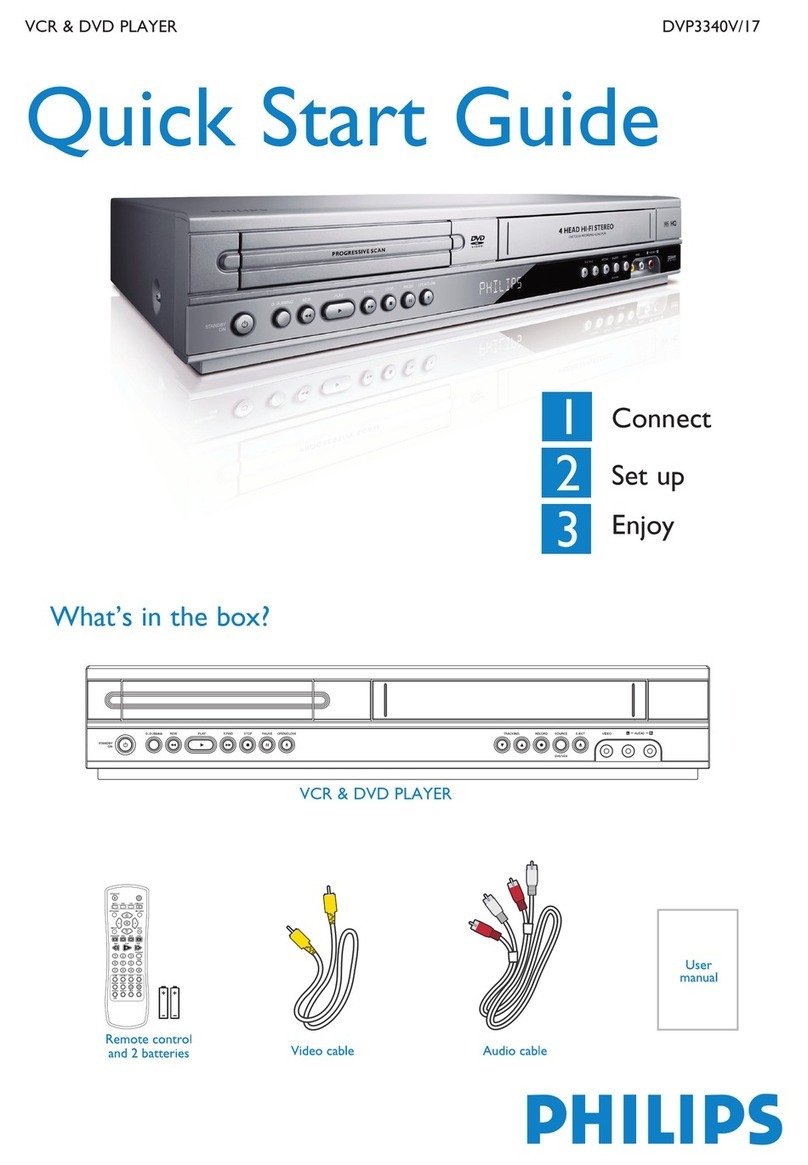Record a TV
Program
The following explains how to record
a current TV program. For instructions
on how to set the timer, see the timer
recording sections in the Operating
Instructions.
1Press DVD to record to a DVD
disc.
Or, press VIDEO to record to a
VHS tape.
2Press CH+/– to select a
channel.
The channel number appears in the
front panel display.
• If you connected your cable box or
satellite receiver to the Line 1 input of
the VCR-DVD recorder, press INPUT
SELECT until “LINE1” appears in
the front panel display. Then select a
channel on your cable box or satellite
receiver.
• If you connected your cable box to
the VCR-DVD recorder’s antenna
input jack, select channel 2, 3 or 4,
whichever channel is used to receive
the signal from the cable box. Then
select a channel on your cable box.
Playback the
Recorded DVD
Disc
1Press DVD to operate the DVD
recorder.
2Press TITLE LIST.
The Title List menu appears.
3Press
/to select the title you
want to play and press ENTER.
The sub-menu appears.
4Press
/to select “Play” and
press ENTER.
Playback starts from the beginning of the
title.
Easy Setup is finished.
Finish
Easy Setup 10:10 AM
ENTER
SYSTEM
MENU
Move Enter Return Exit
Insert a DVD
Disc
1Press DVD to operate the DVD
recorder.
2Press
OPEN/CLOSE and
place a recordable DVD on the
disc tray.
3Press
OPEN/CLOSE again
to close the disc tray.
“LOAD” will appear for about a minute
in the VCR-DVD recorder’s front panel
display.
See “Quick Guide to Disc Types” in the
Operating Instructions for more details
about the differences between disc
types.
hint
Don’t know what’s going on?
Look at your TV screen, not the front panel
display. Messages explaining the current status
of the DVD recorder will appear on your TV
screen. Note that the remote does not work
while “LOAD” is flashing, so be patient!
The Easy Setup display automatically appears on your TV screen when you turn
on your recorder for the first time. Follow the steps below to make the minimum
number of basic adjustments to use the recorder.
If you make a mistake, press RETURN.
Initial setting necessary to operate the
DVD recorder will be made.
You can change them later using setup.
Easy Setup
Start
ENTER
SYSTEM
MENU
Enter Return Exit
6Press
/to select “Auto” and
press ENTER.
The recorder will automatically search for
a channel that carries a time signal when
you turn off the recorder after finishing Easy
Setup.
If no broadcaster in your area is sending
a time signal, setect “Manual,” and press
ENTER. Press /to set the month and
press . Set the day, year, hour, minutes,
and AM/PM in the same way. The day of the
week is set automatically.
7Press
/to select whether or not
you have a cable connection, and
press ENTER.
If you use an antenna only (no cable TV),
select “Antenna.” For all other connections,
select “Cable.”
8The Tuner Preset function starts
searching for all receivable
channels. This may take a couple
of minutes.
9 Press /to select the type
of TV you have, then press ENTER.
If you have a wide-screen TV, select “16:9.”
If you have a standard TV, select either “4:3
Letter Box”(shrink to fit) or “4:3 Pan Scan”
(stretch to fit). This will determine how “wide-
screen” images are displayed on your TV.
10 Press /to select the type of
Dolby Digital signal you want
to send to your AV amplifier
(receiver), then press ENTER.
If your AV amplifier (receiver) has a Dolby
Digital decoder, select “Dolby Digital.” If not,
select “D-PCM.”
11 Press /to select the type of
DTS signal you want to send
to your AV amplifier (receiver),
then press ENTER.
If your AV amplifier has a DTS decoder,
select “On.” If not, select “Off.”
12 When “Finish” appears, press
ENTER to complete Easy
Setup.
1Turn on your TV and any other
connected equipment such as
your cable box or satellite receiver.
2Press
/on the VCR-DVD
recorder.
3Switch the input selector on
your TV so that the signal from
the recorder appears on your TV
screen.
If “Initial setting necessary to operate the
DVD recorder will be made.You can change
them later using setup.” does not appear
on your TV screen, press SYSTEM MENU,
select “Setup” and then select “Easy Setup.”
4Press ENTER.
5Press
/to select a language for
the on-screen display, then press
ENTER.
3Press REC MODE repeatedly to
select the recording mode.
When recording to a DVD disc:
HQ, HSP, SP, LSP, LP, EP, SLP, or SEP
HQ offers the best quality picture, but with
the shortest recording time. Recording time
increases with each successive mode, but
the picture quality gradually deteriorates.
When recording to a VHS tape:
SP or EP
EP (Extended Play) provides recording time
three times as long as SP (Standard Play).
However, SP produces better picture and
audio quality.
hint
How much disc space or tape length do I
have?
You can check information about the disc or tape,
such as the remaining disc space or remaining tape
length, by pressing DISPLAY while the disc or tape
is inserted.
4Press
REC.
The recorder starts recording. To stop
recording, press STOP.
Select a method for setting the clock.
If you select "Auto", this recorder will look
for a time signal when you turn it off.
Auto
Manual
Easy Setup
ENTER
SYSTEM
MENU
Move Enter Return Exit
Select the way in which you will receive
channels.
Antenna
Cable
Easy Setup
ENTER
SYSTEM
MENU
Move Enter Return Exit
Easy Setup
Searching for receivable Channels. 25
Please wait.
SYSTEM
MENU
Return Exit
Select your TV screen type.
Easy Setup 10:10 AM
16 : 9
4 : 3 Letter Box
4:3 PanScan
ENTER
SYSTEM
MENU
Move Enter Return Exit
Dolby Digital
Easy Setup 10:10 AM
D-PCM
Dolby Digital
ENTER
SYSTEM
MENU
Move Enter Return Exit
DTS
Easy Setup 10:10 AM
On
Off
ENTER
SYSTEM
MENU
Move Enter Return Exit
1/4
Title List(Original)
CH 23
May/02/2005
08:00 PM
10:10 AM
No. Title Length Edit
01 >
02 >
03 >
04 >
CH 23 01:29:03
CH 66 00:31:23
CH 95 01:59:00
CH 97 00:58:56
ENTER
SYSTEM
MENU
Move Enter Return Exit
1/4
Title List (Original)
CH 23
May/02/2005
08:00 PM
10:10 AM
No. Title Length Edit
01 >
02 >
03 >
04 >
CH 23 01:29:03
CH 66 00:31:23
CH 95 01:59:00
CH 97 00:58:56
ENTER
SYSTEM
MENU
Move Enter Return Exit
Play
Title Erase
Chapter Erase
Protect
Title Name
A-B Erase
Divide Title
Select the screen language.
English
Français
Español
Easy Setup
ENTER
SYSTEM
MENU
Move Enter Return Exit
Insert a VHS
Tape
1Press VIDEO to operate the
VCR.
2Insert a tape with its safety tab
in place.
Playback the
Recorded VHS
Tape
1Press VIDEO to control the VCR.
2Press
/to find the point
you want to start playback.
For further explanations, see “VCR
Playback” in the Operating instructions.
3Press
PLAY.
Playback starts.
112233
445566
778899
00
REC
MODE
OPEN/
CLOSE
CH/
TRACKING
INPUT
SELECT
DISPLAY
TITLE
LIST
ENTER
REC
ENTER
Now that you have familiarized yourself with
the VCR-DVD recorder, try the functions below
by following the explanations in the Operating
Instructions.
Copy a VHS tape to a DVD or
a DVD to a VHS tape
See “Dubbing From a VHS Tape to a DVD,” or
“Dubbing From a DVD to a VHS Tape.”
RETURN
///ENTER
Press ENTER to
make a selection
Label side facing up
/(on/standby)
SYSTEM MENU