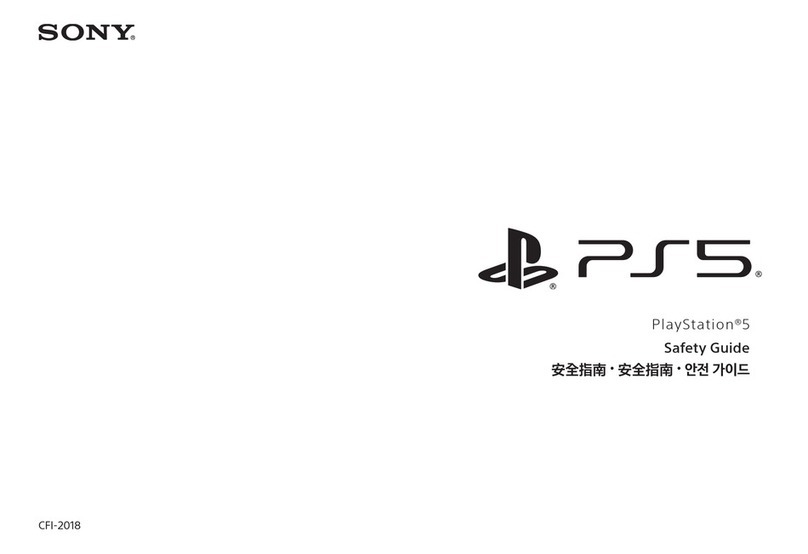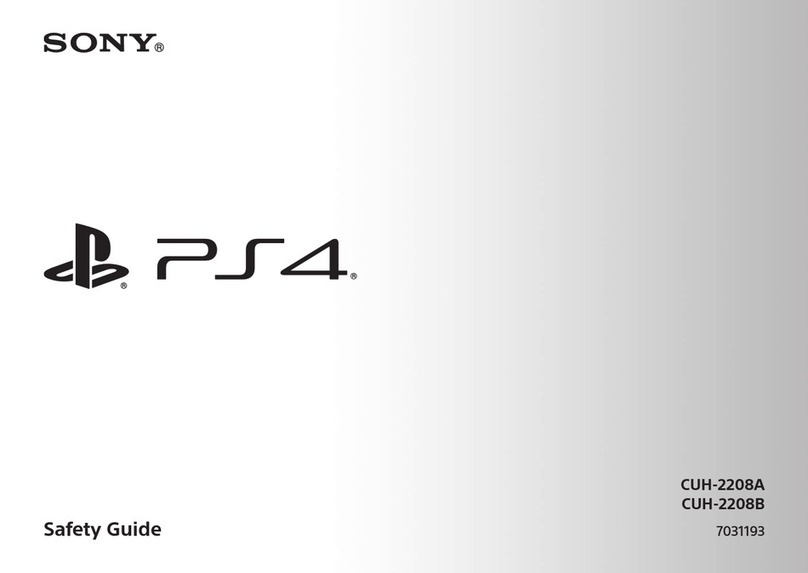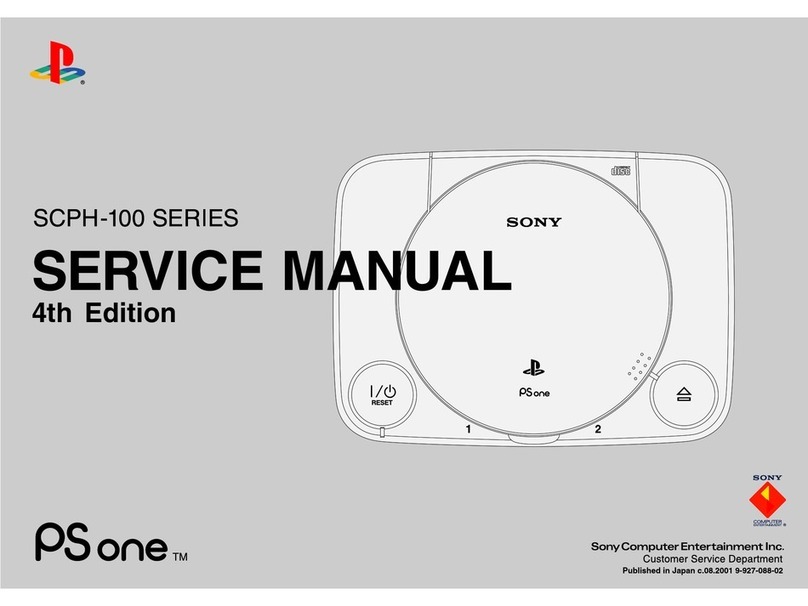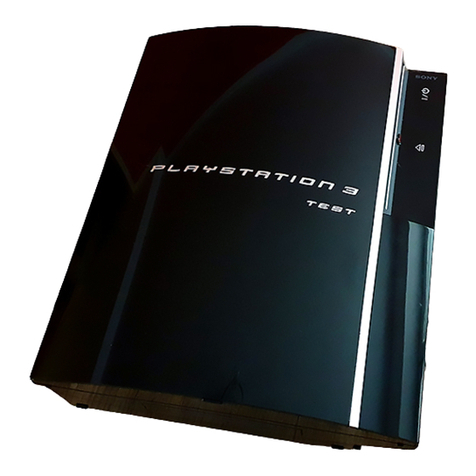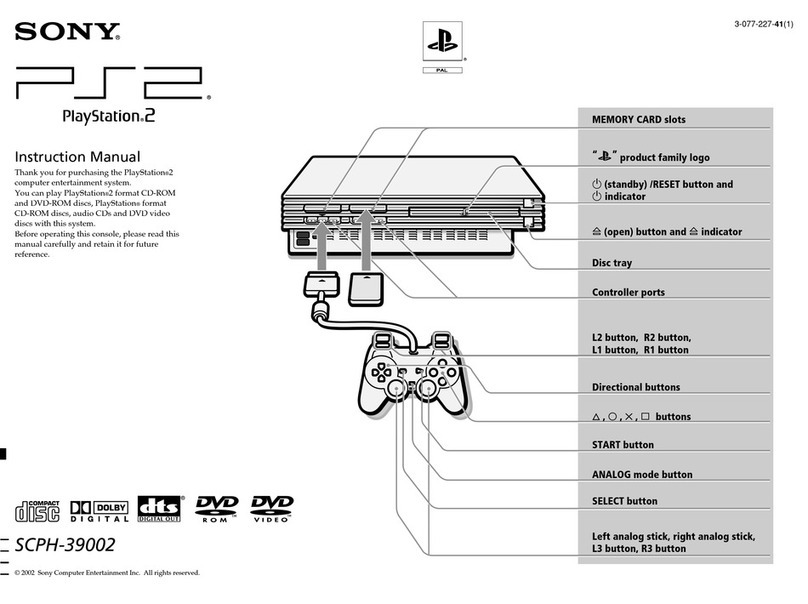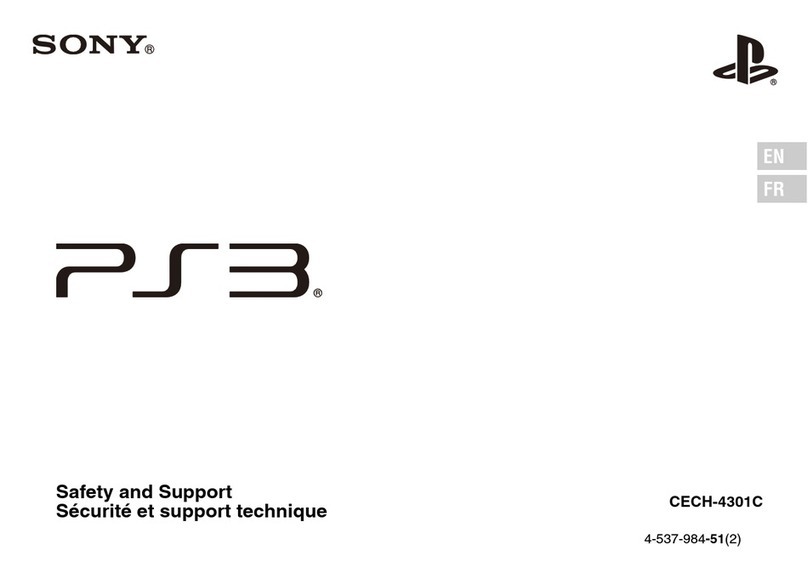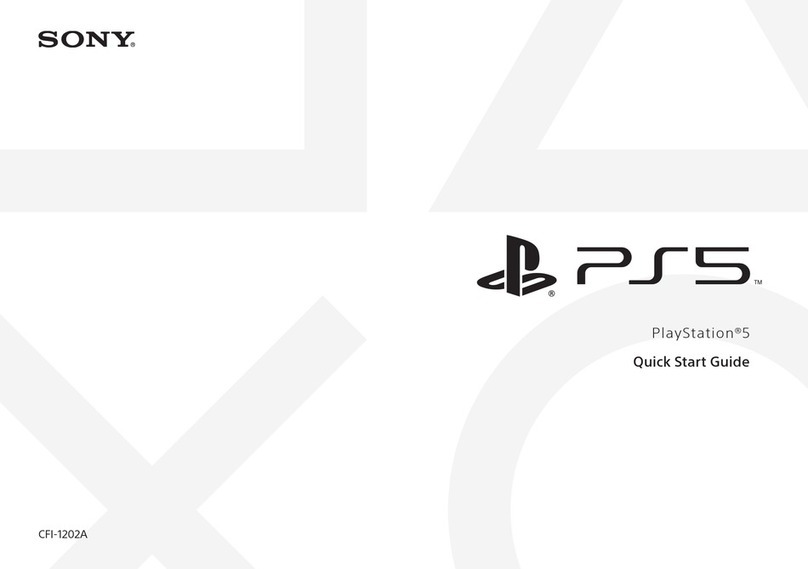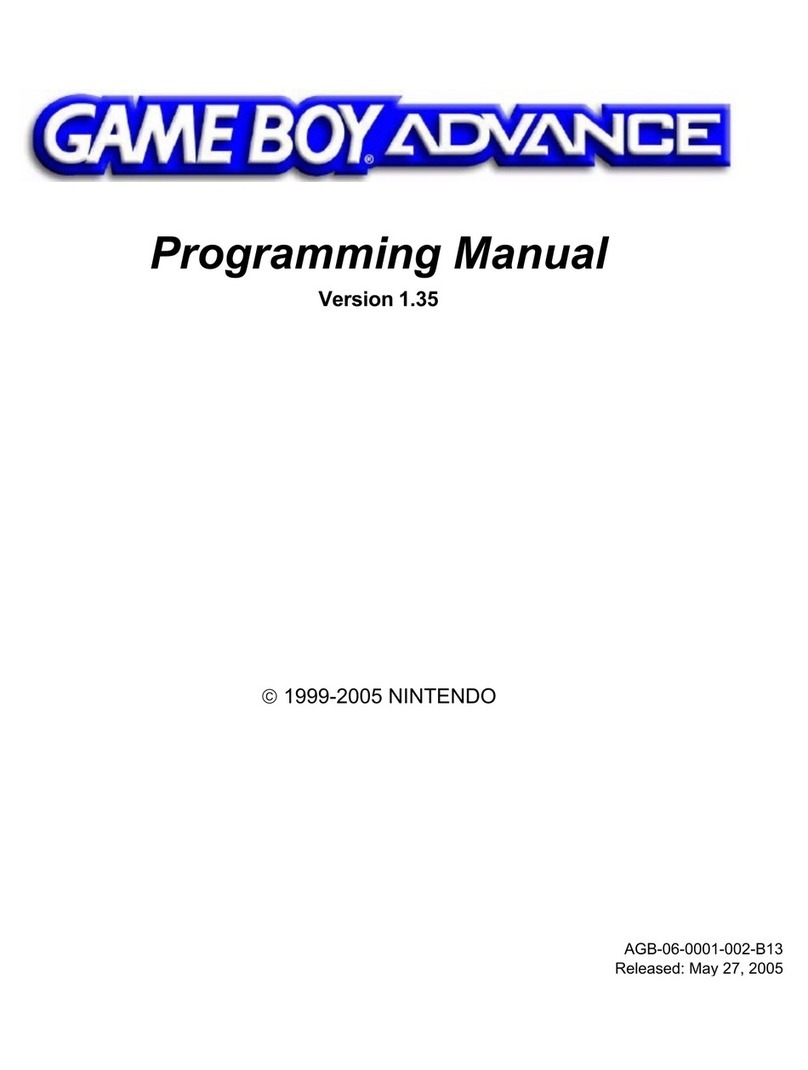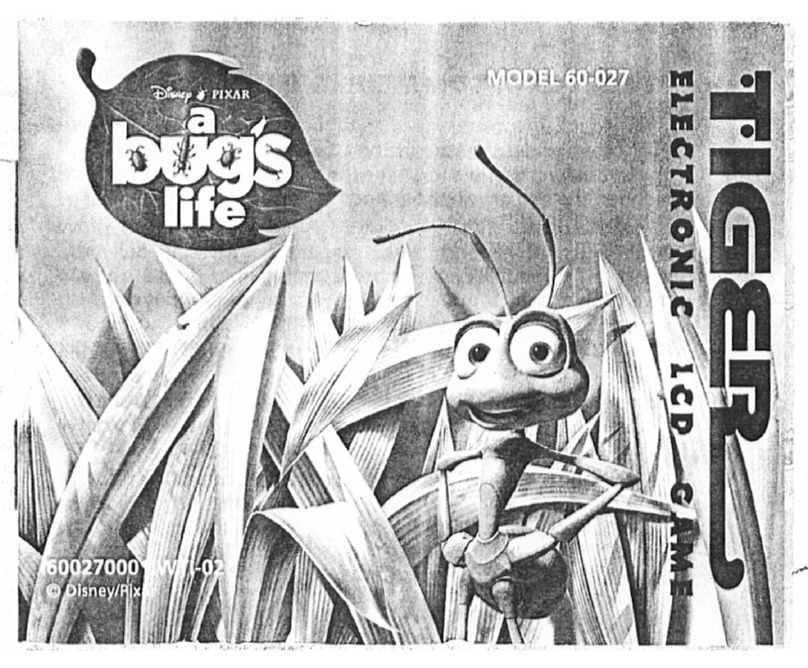*1 PlayStation®4 online multiplayer requires paid-for PlayStation®Plus subscription. PlayStation®Plus
subscription only available to Sony Entertainment Network account holders with access to
PlayStation™Store and high-speed Internet. PlayStation®Plus content and services vary by subscriber
age.
*2 Share Play: Unlimited 60 minute sessions. PlayStation®Plus membership, high-speed Internet (2 Mbps
upload recommended), PS4™ and Sony Entertainment Network account required. Country, game and
other restrictions apply: eu.playstation.com/shareplay.
"", "PlayStation", " ", "DUALSHOCK" and " " are registered trademarks or trademarks of
Sony Interactive Entertainment Inc.
"SONY", " " and "Sony Entertainment Network" are registered trademarks or trademarks of Sony
Corporation.
The terms HDMI and HDMI High-Definition Multimedia Interface, and the HDMI Logo are trademarks or
registered trademarks of HDMI Licensing Administrator, Inc. in the United States and other countries.
Design and specifications are subject to change without notice.
Information about system functionality and images published in this document may vary from those for
your system, depending on the system software version in use. Also, the illustrations and screen images
used in this guide may vary from the actual product.
The information contained in this guide is subject to change without notice.
User's Guide
Find out about everything your PS4™ system can do. Learn how to
configure settings and how to use each function. Select (Settings)
> (User's Guide/Helpful Info) > (User's Guide) from the function
screen.
You can also view the User's Guide by visiting:
manuals.playstation.net/document/gb/ps4/
You must have an Internet connection to view the User’s Guide.
Safety Guide
Learn how to use your PS4™ system safely. This manual also contains
information about specifications. Be sure to read it before using your
system.
Further information
Shutting down
PlayStation™Network is an online service that lets you expand your
enjoyment of your PS4™ system. When you sign in, you can use the
share feature as well as a wide variety of other features and services.
To sign in to PlayStation™Network, you must have a Sony
Entertainment Network account. For details on signing in,
refer to the User's Guide.
manuals.playstation.net/gb/03.html
Download games
Connect with Friends
Chat
Send messages
Sign in to PlayStation™Network
PlayStation™Network, PlayStation™Store and PlayStation®Plus subject to
terms of use and country and language restrictions. Users are responsible for
Internet service fees. Charges apply for some content and / or services.
Users must be 7 years or older and users under 18 require parental consent.
Additional age restrictions may apply. Service availability is not guaranteed.
Online features of specific games may be withdrawn on reasonable notice -
eu.playstation.com/gameservers. Full terms apply: PSN Terms of Service at
eu.playstation.com/legal.
View shared gameplay
Use (Live from PlayStation) to view broadcasts, video clips, or
screenshots shared by other players.
Play a game together
Use (Share Play) to share the game screen with another player and
play the same game together.*2
For details on the share feature, refer to the User's Guide.
manuals.playstation.net/gb/02.html
Share your gaming experience
Share your gameplay online
Press the SHARE button and choose one of these options for sharing
your gameplay online.
Connect the mono headset
For in-game voice chat, plug the mono headset into your controller's
stereo headset jack.
Microphone
MIC switch
Mono headset
Stereo headset jack Clip
Light bar
To the PS4™ system
USB port
USB cable
To charge your controller while your system is in rest mode, select an option
other than [Off] in (Settings) > [Power Saving Settings] > [Set Features
Available in Rest Mode] > [Supply Power to USB Ports].
Start the game
Insert a disc. Select the game from the content area to start playing.
Front view
Eject button
Front view
Let's play
Content info screen
The latest information about the
selected content is displayed.
Up button
Down button
Up button
Down button
Function screen
Access PS4™ system features,
including notifications, your Friends,
and settings.
Home screen
Content area
Access your games and other
content.
Take a look around
Upload a screenshot
Capture a screenshot of your gameplay and upload it
to your social networks, or use (Messages) to send
it to Friends.
Upload a video clip
Your PS4™ system continuously records the last
15minutes of gameplay. You can upload a video clip of
the recorded gameplay to your social networks.
Broadcast your gameplay live
Broadcast your gameplay to a live streaming service so
others can watch your adventures.
Return to the home screen from a game
To return to the home screen without ending a game, press the (PS)
button.
To resume playing the game, select it from the content area.
End the game
Press and hold the (PS) button, and then select [Close Application]
from the quick menu that appears.
Eject the disc
Press the (eject) button.
Charge your controller
With your PS4™ system either on or in rest mode, connect your
controller using a USB cable. For details on rest mode, read the
"Shutting down" section.
SHARE button
Put your system in rest mode
When your system is in rest mode, it keeps operating, but at a lower
power consumption. You can configure your system to download files
and charge a controller while it's in rest mode.
Select (Power) from the function screen, and then select [Power
Options] > [Enter Rest Mode]. The power indicator blinks white, and
then turns orange.
To exit rest mode, press the (PS) button.
Turn off your system completely
Select (Power) from the function screen, and then select [Turn Off
PS4]. The power indicator blinks white, and then turns off.
Power indicator
White System is on.
Orange System is in rest mode.
Off System is off.
Caution
Disconnect the AC power cord from the electrical outlet only when the
power indicator is off. If you disconnect it while the power indicator is lit or
blinking, data might be lost or become corrupted, and you might damage
your system. Be sure to read the "Turn off your system completely" section
below.