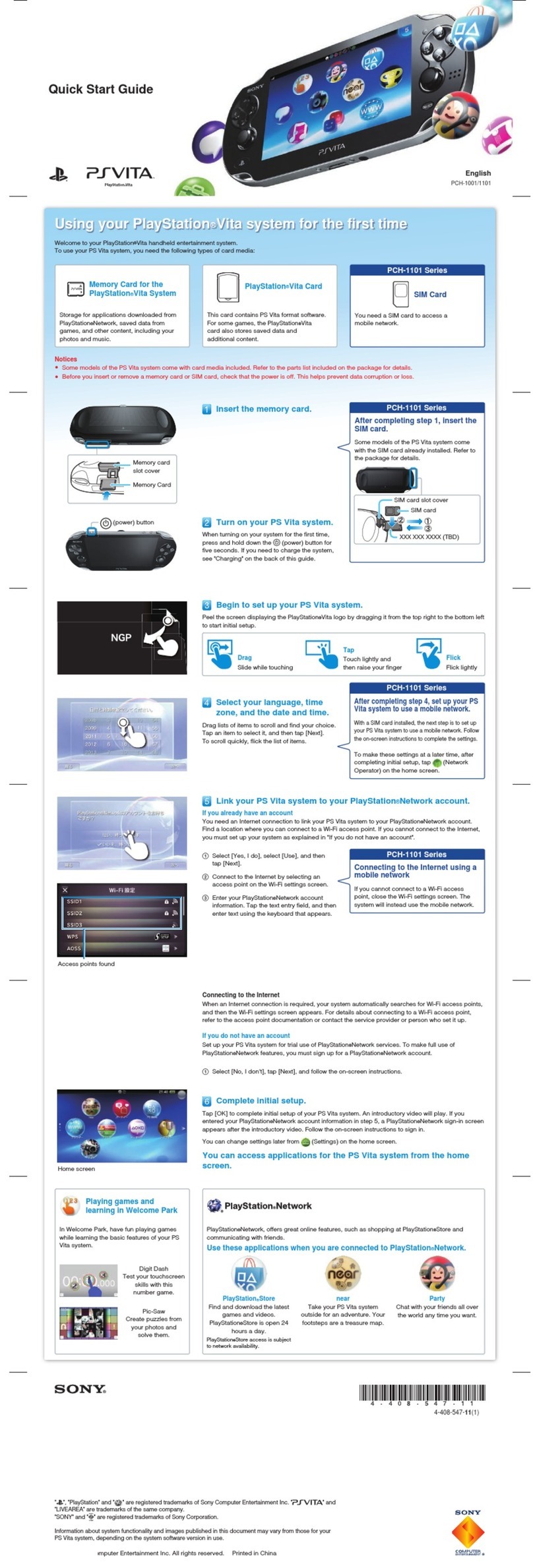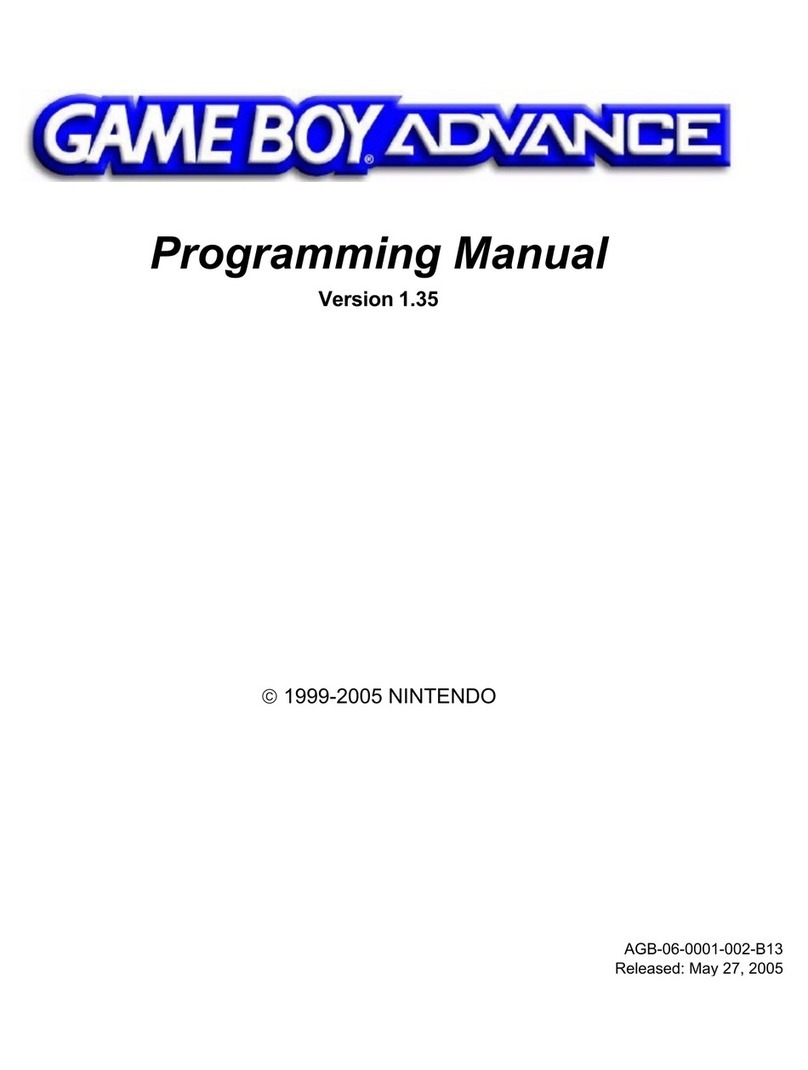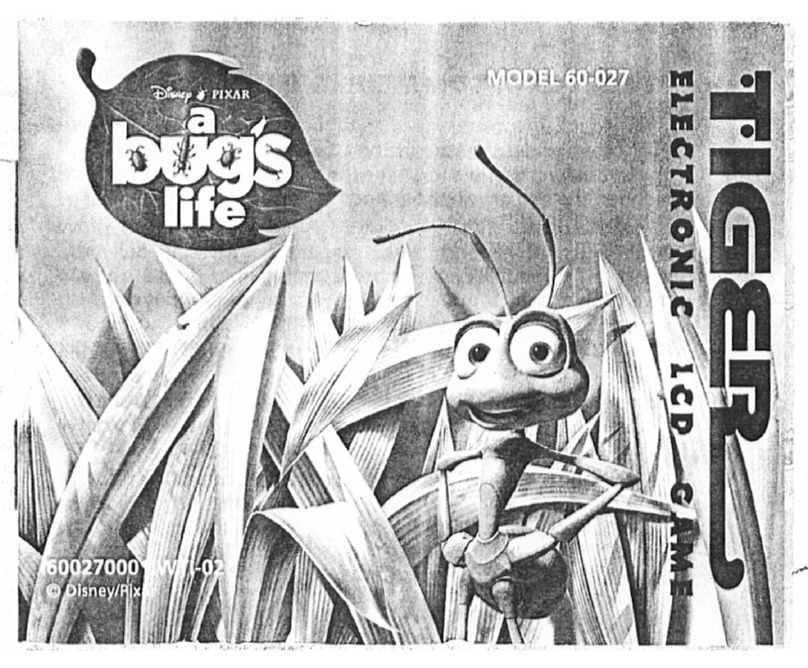Sony Xbox Setup guide
Other Sony Game Console manuals

Sony
Sony CECH-2501A User manual

Sony
Sony PlayStation 3 (Uncharted: Drake's Fortune Limited Edition... User manual

Sony
Sony PS4 CUH-2116B Installation and operating manual

Sony
Sony Playstation 3 CECHL04 Installation instructions

Sony
Sony PS4 FORTNITE PRO Installation and operating manual

Sony
Sony Playstation 2 User manual
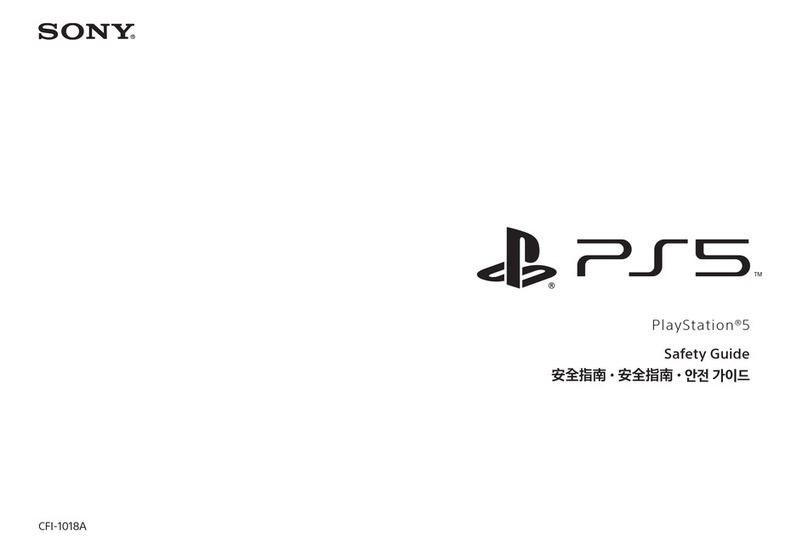
Sony
Sony CFI-1018A Installation and operating manual
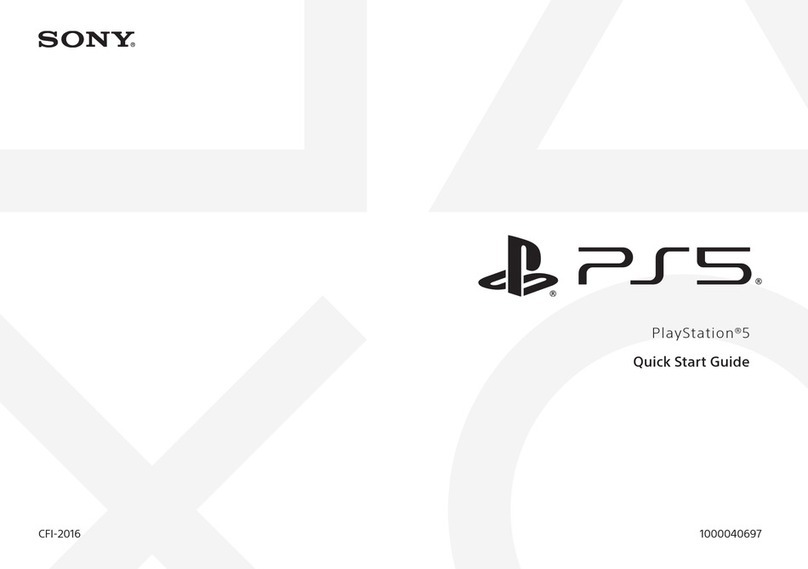
Sony
Sony PlayStation 5 User manual
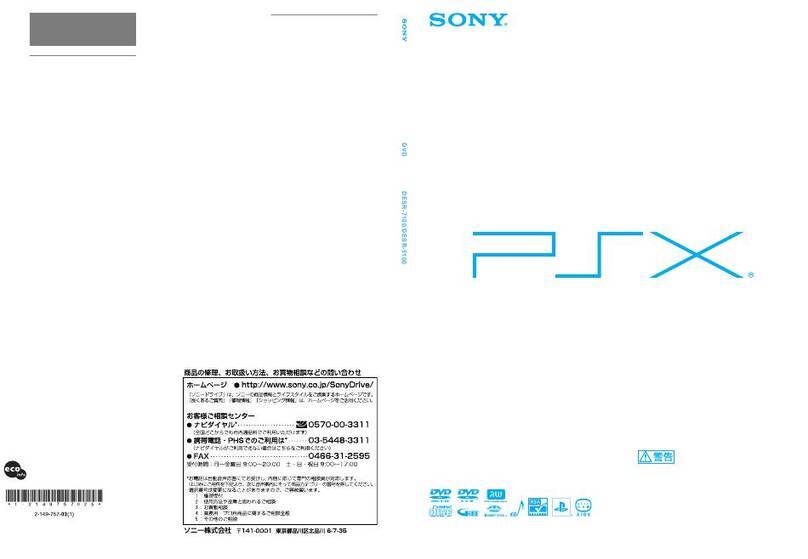
Sony
Sony PSX DESR-7100 User manual

Sony
Sony PlayStation 3 (Uncharted: Drake's Fortune Limited Edition... Service manual

Sony
Sony PlayStation PlayStation 2 User manual

Sony
Sony PSP-E1002 User manual

Sony
Sony PlayStation 2 SCPH-90004 User manual

Sony
Sony CECHJ01 Installation instructions

Sony
Sony CECH-4301A PS3 User manual

Sony
Sony CUH-7016B User manual
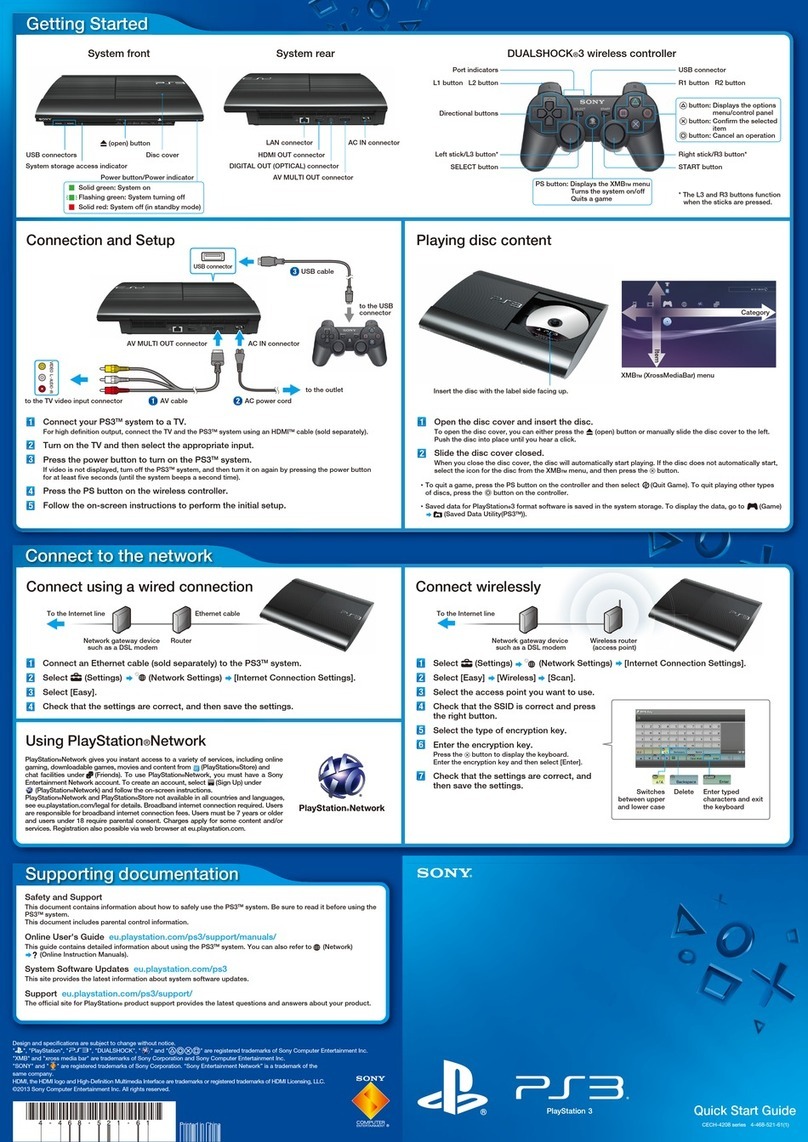
Sony
Sony PlayStation 3 (Uncharted: Drake's Fortune Limited Edition... User manual
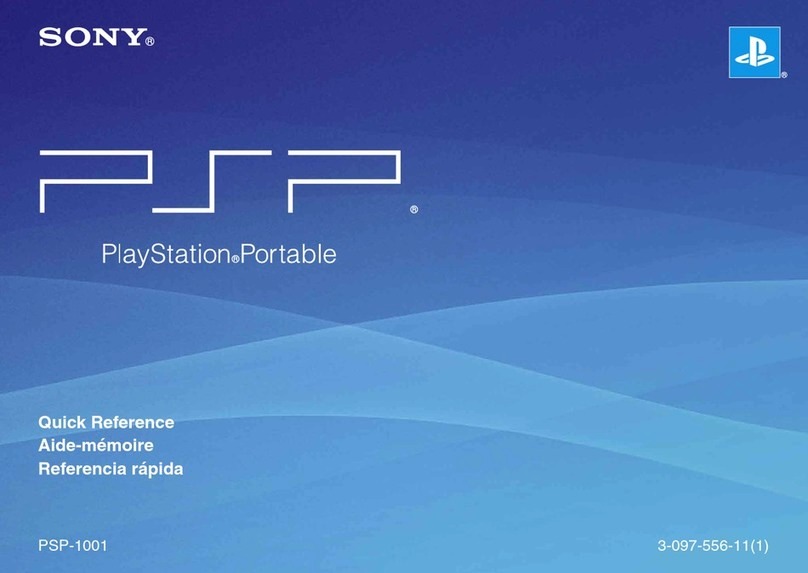
Sony
Sony PlayStation Portable User manual
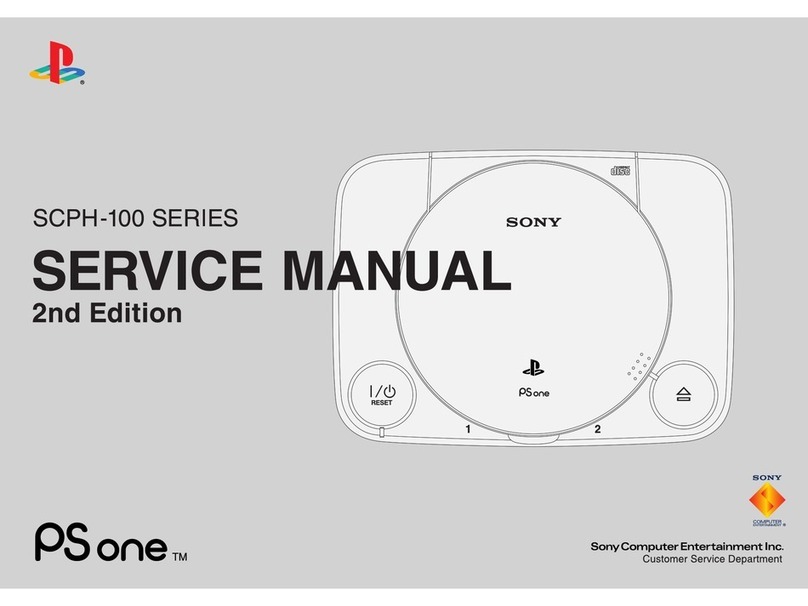
Sony
Sony PS one Series User manual

Sony
Sony PlayStation Portable PSP-1007 User manual