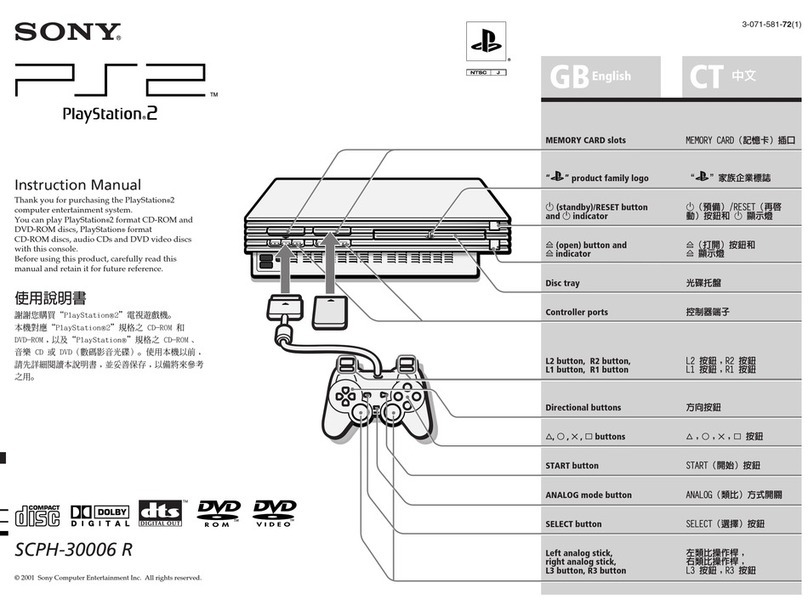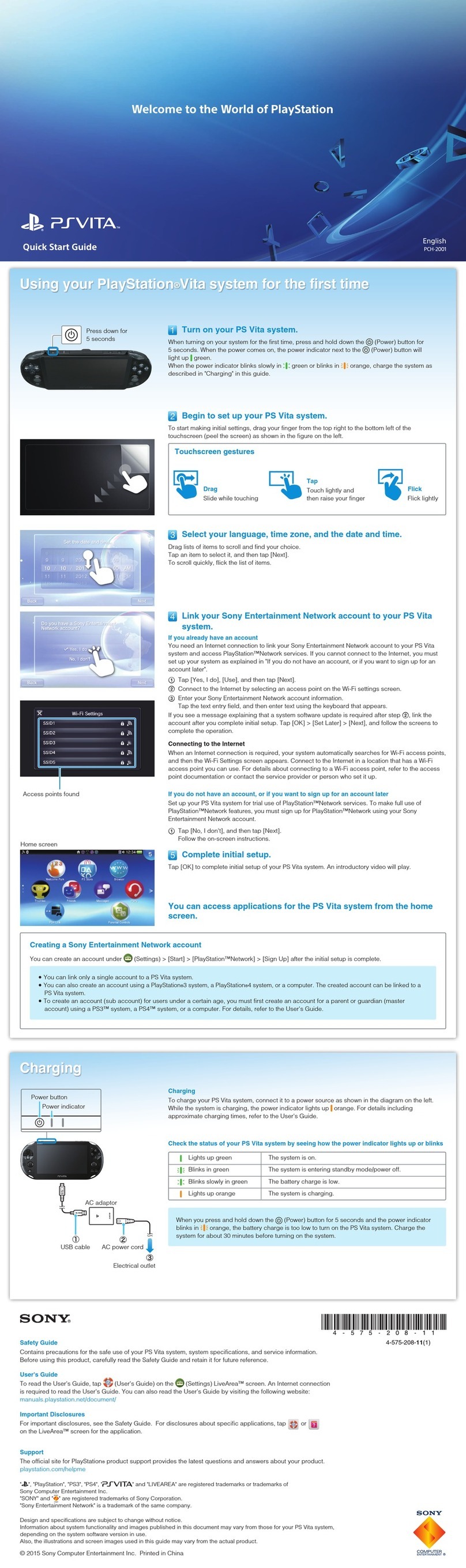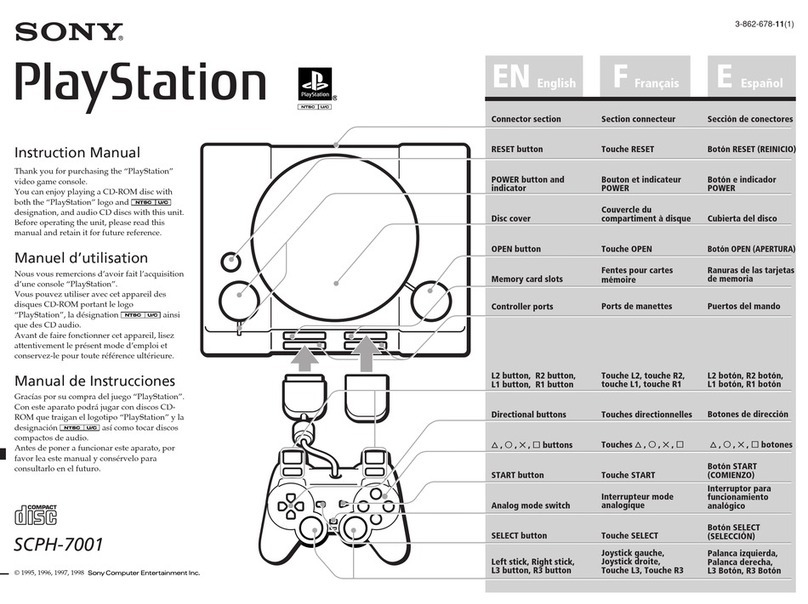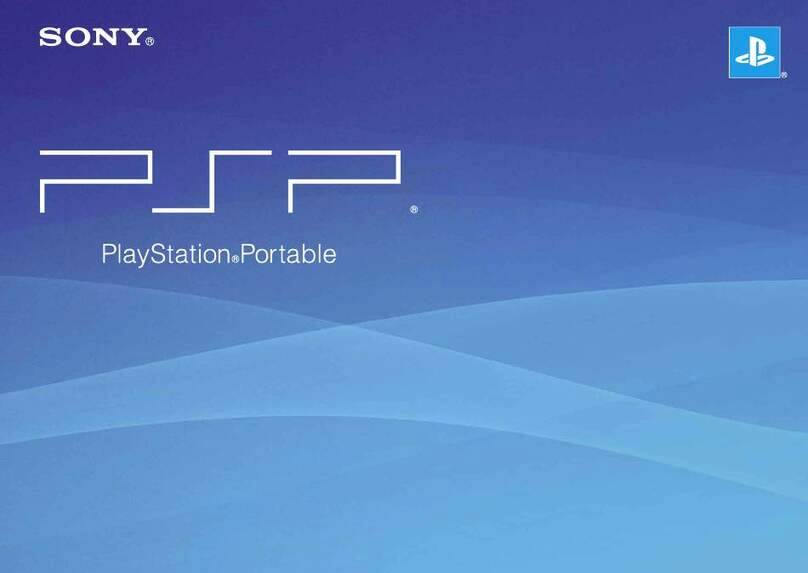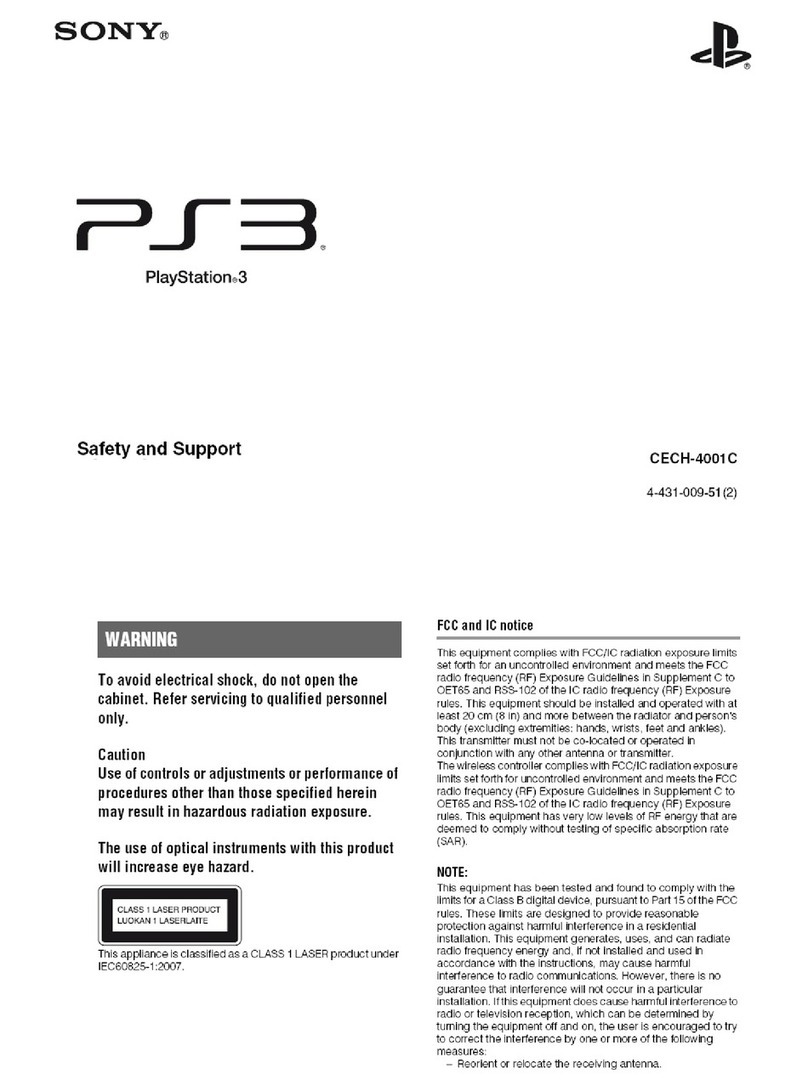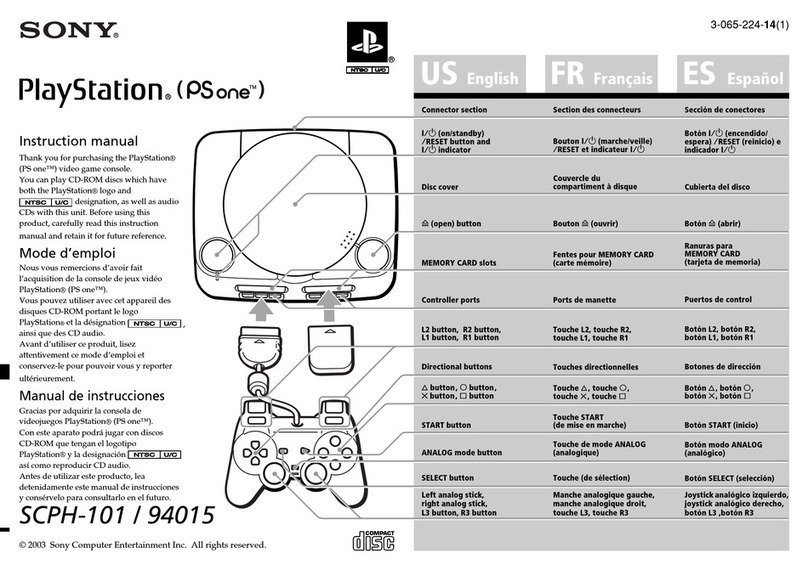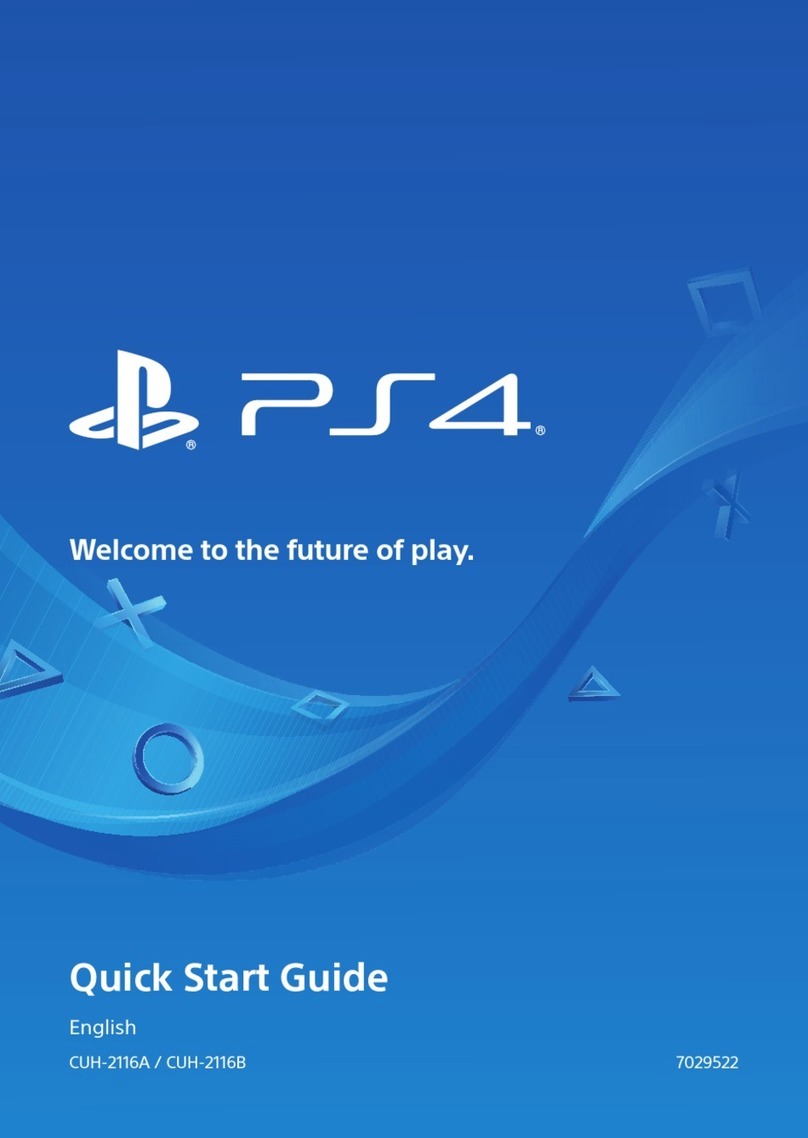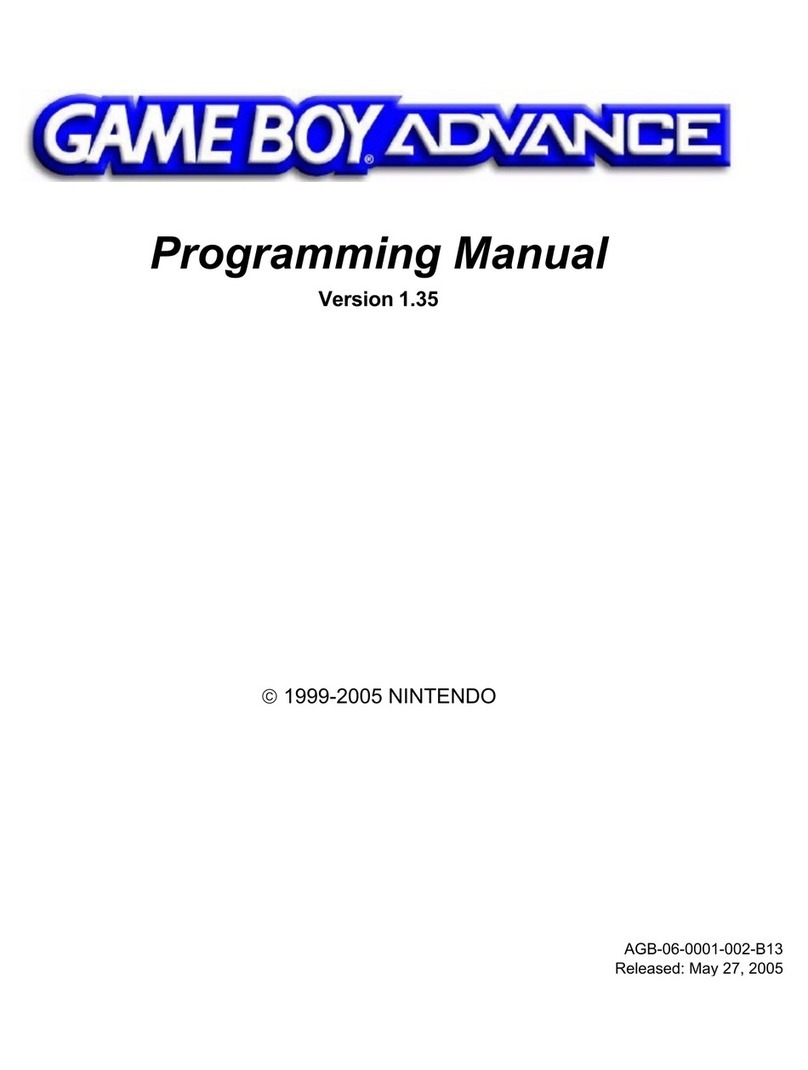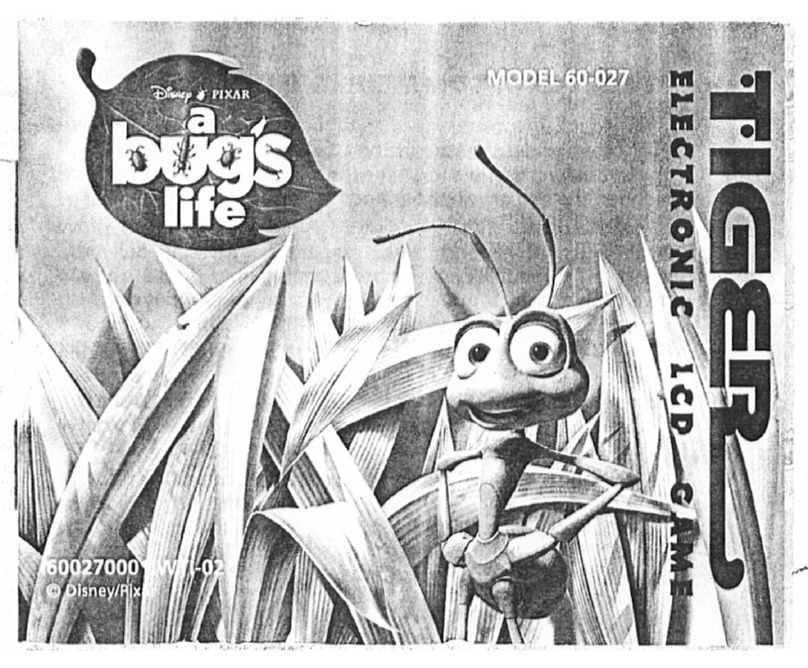Downloading games from (PlayStation®Store)
PlayStation®Store has a wide variety of content you can't get anywhere
else, including games, free trial versions of the latest releases, and
game add-ons that make the games you have even more fun to play.
In some games, you can even start playing without waiting for their
downloads to complete.
Sharing your gaming experience
By using online services, you can upload screenshots and video clips of
gameplay from a game, and broadcast (stream) your gameplay. Press
the SHARE button, and then follow the screens to use this feature.
User's Guide
Select (Settings) > (User's Guide) from the function screen. This
document contains explanations of how to use each function, how to
perform settings, how long to allow for charging the controller, and
other operations. You can also view the User's Guide from a computer
or other device.
manuals.playstation.net/document/
Safety Guide
This document contains information about how to safely use the PS4™
system, and information about specifications. It also contains product
warranty terms. Be sure to read it before using the system.
Caution
Only disconnect the plug of the AC power cord from the electric outlet when
the power indicator is turned off. If you disconnect it while the power
indicator is lit or blinking, data might be lost or corrupted, or the system
might be damaged.
Entering rest mode
You can charge the controller from a USB port and remain signed in to
PlayStation™Network while in rest mode.
Select (Power) from the function screen, and then select [Enter Rest
Mode]. The screen turns off, the power indicator blinks in
white, and then the power indicator lights up in orange.
To exit rest mode, press the (PS) button on the controller.
Turning off the power completely
Select (Power) from the function screen, and then select [Power
Options] > [Turn Off PS4]. The screen turns off, the power indicator
blinks in white, and then the power indicator turns off.
Understanding the power indicator
Lights up in white Powered on
Lights up in orange Rest mode
Turned off Powered off
Using the mono headset
To use the mono headset, connect it to the controller. With the default
setting, only chat audio is output from the headset.
Using multiple controllers
You can use up to 4 controllers at the same time.
When you press the (PS) button on a controller for which registration
has been completed, a color is assigned and the light bar lights up. The
color that is assigned depends on the order in which users press the
(PS) button on the controller. The first user is blue, the second is red,
the third is green, and the fourth is pink.
Turning off the power
Charging
To use the controller wirelessly, the controller's battery must be
charged. You can check the charge level of the battery on the screen
that is displayed when you press and hold the (PS) button.
Turn on the PS4™ system (the power indicator
lights up in white) or set it to rest mode (the
power indicator lights up in orange).
Connect the controller to the PS4™ system using
the USB cable.
Using the controller
PlayStation™Network is an online service that lets you expand your
enjoyment of your PS4™ system. When you sign in to
PlayStation™Network, you can use a wide variety of features and
services.
To sign in to PlayStation™Network, you must have a
Sony Entertainment Network account and an Internet connection.
Creating an account is free. You can also use an account on your PS4™
system that was created using another device, such as a PlayStation®3
system or a PlayStation®Vita system.
If you do not have an account
Select (Settings) > [PlayStation™Network/Account Management] >
[Sign In to PlayStation™Network] from the function screen, and then
follow the screens to create an account.
If you already have an account
Select (Settings) > [PlayStation™Network/Account Management] >
[Sign In to PlayStation™Network] from the function screen, enter your
sign-in ID and password, and then select [Sign In].
To create a sub account for users under a certain age, you must first create a
master account for a parent or guardian.
Insert a disc.
The game appears in the content area of the home screen.
Select the game.
The game starts.
Playing gamesUsing the screen Sign in to PlayStation™Network
Function screen
A row of function items is displayed.
You can do things such as check for
new notifications and send messages
to your Friends.
Home screen
Content area
The content that you have started
is listed in most recent order from
left to right.
Content info screen
The latest information about the
selected content is displayed.
Front view
Returning to the home
screen from a game
To return to the home screen
without quitting a game, press the
(PS) button.
To resume playing the game, select
it from the content area.
Removing a disc
Press the (eject) button.
Quitting a game
Press and hold the (PS) button,
and then select [Close Application]
on the screen that is displayed.
Eject button
Front view
" ", "PlayStation", " ", "DUALSHOCK" and " " are registered trademarks or trademarks of
Sony Computer Entertainment Inc.
"SONY" and " " are registered trademarks of Sony Corporation. "Sony Entertainment Network" is a
trademark of the same company.
The terms HDMI and HDMI High-Definition Multimedia Interface, and the HDMI Logo are trademarks or
registered trademarks of HDMI Licensing LLC in the United States and other countries.
Design and specifications are subject to change without notice.
Information about system functionality and images published in this document may vary from those for
your system, depending on the system software version in use. Also, the illustrations and screen images
used in this guide may vary from the actual product.
Light bar
To the PS4™ system
To charge while in rest mode, you must set a checkmark in (Settings) >
[Power Save Settings] > [Set Functions Available in Rest Mode] >
[Supply Power to USB Ports].
Further information
USB port
USB cable
Up button
Up button
Down button
Down button
Microphone
MIC switch
Mono headset
Stereo headset jack Clip
SHARE button