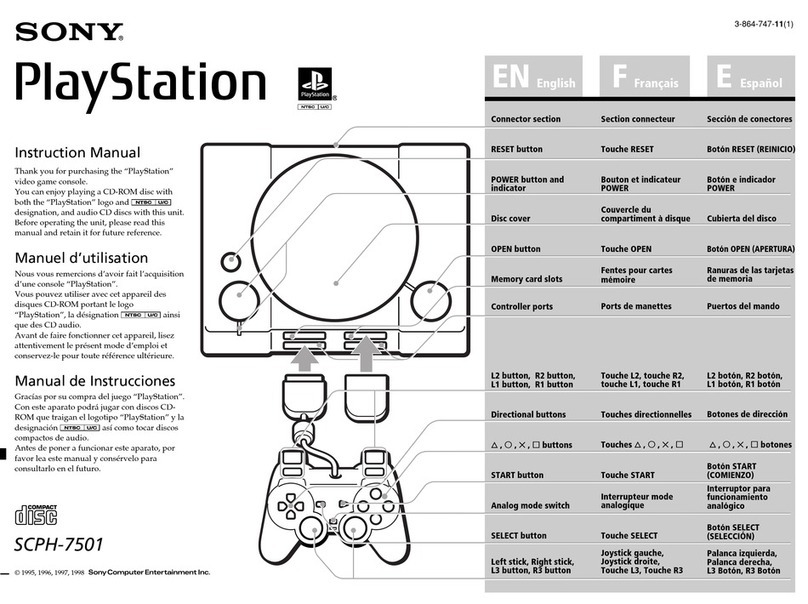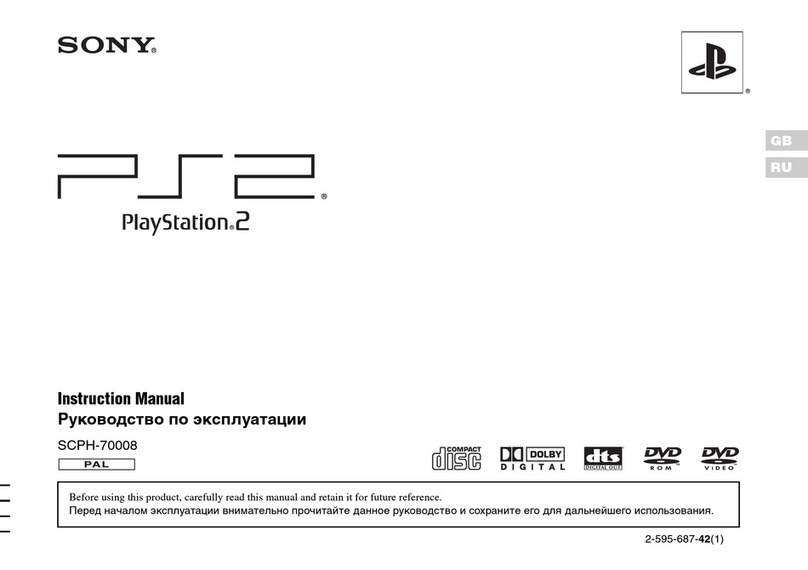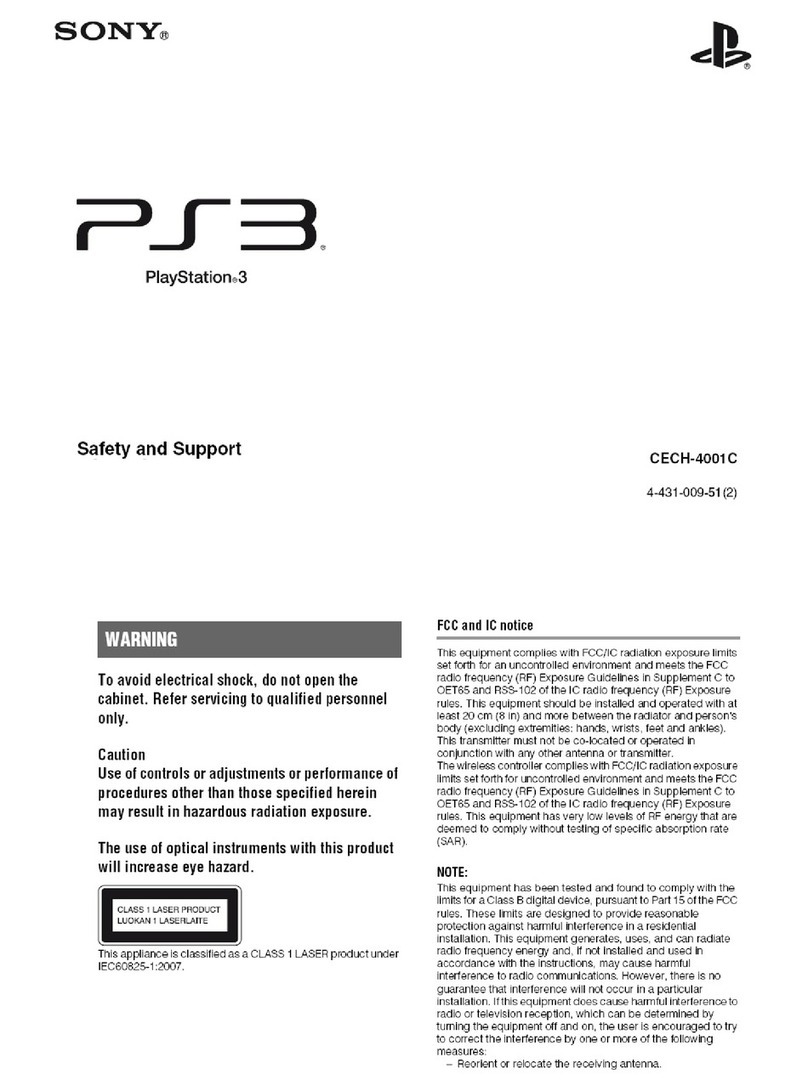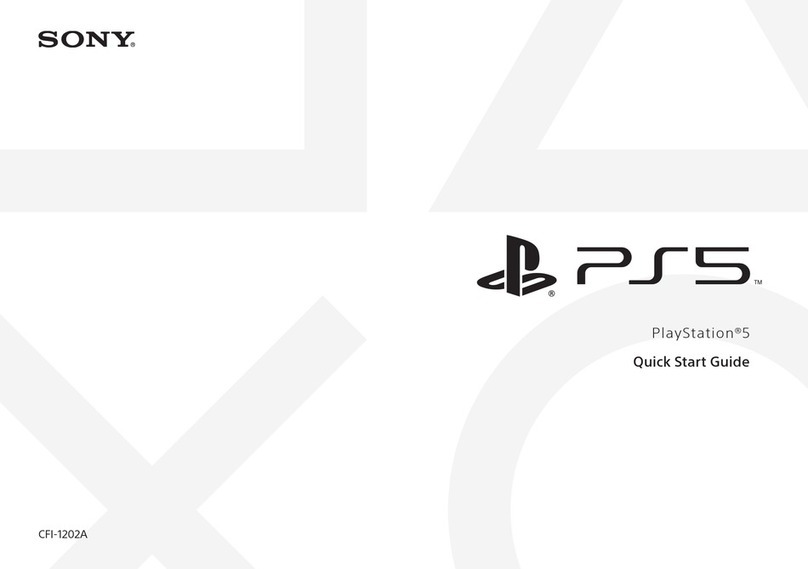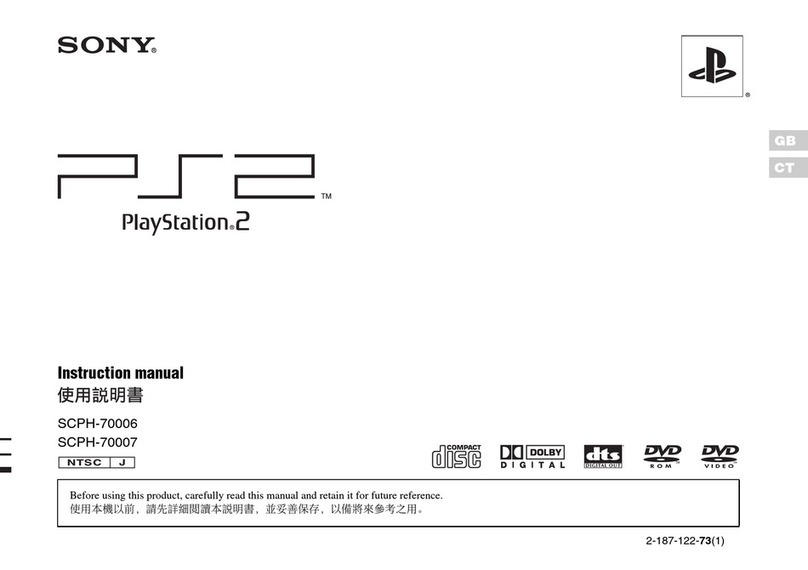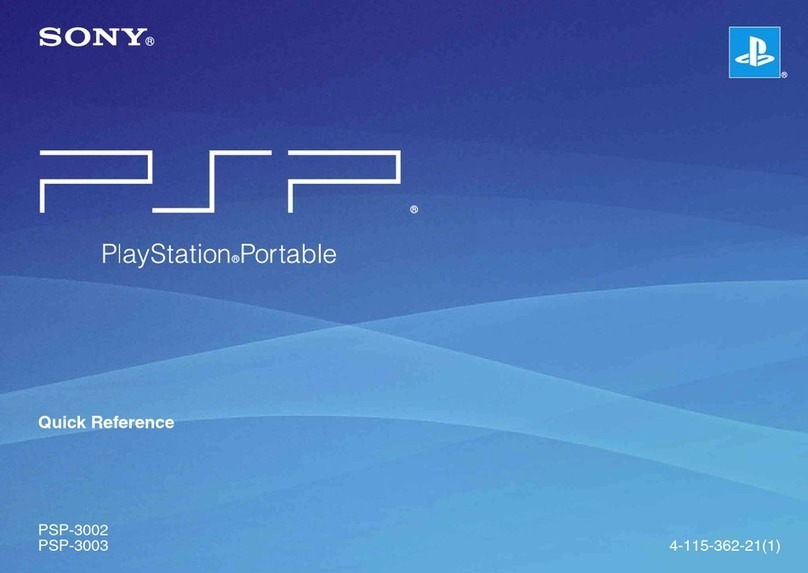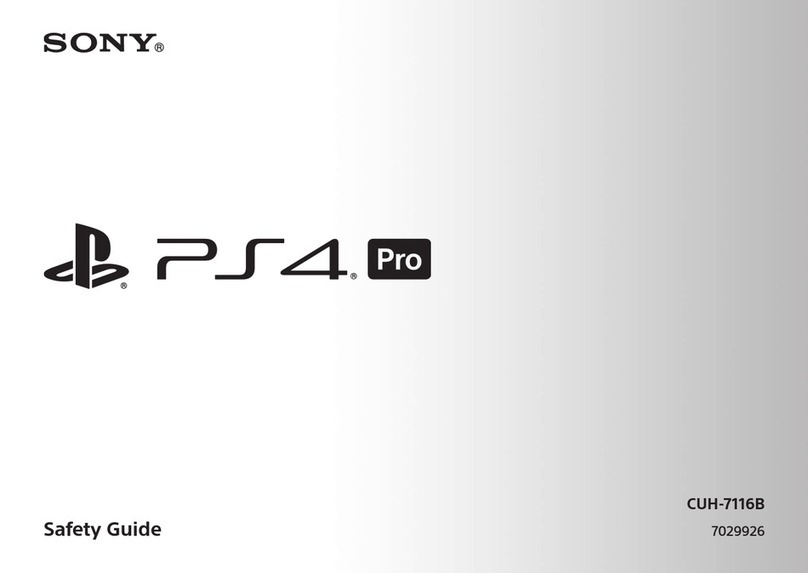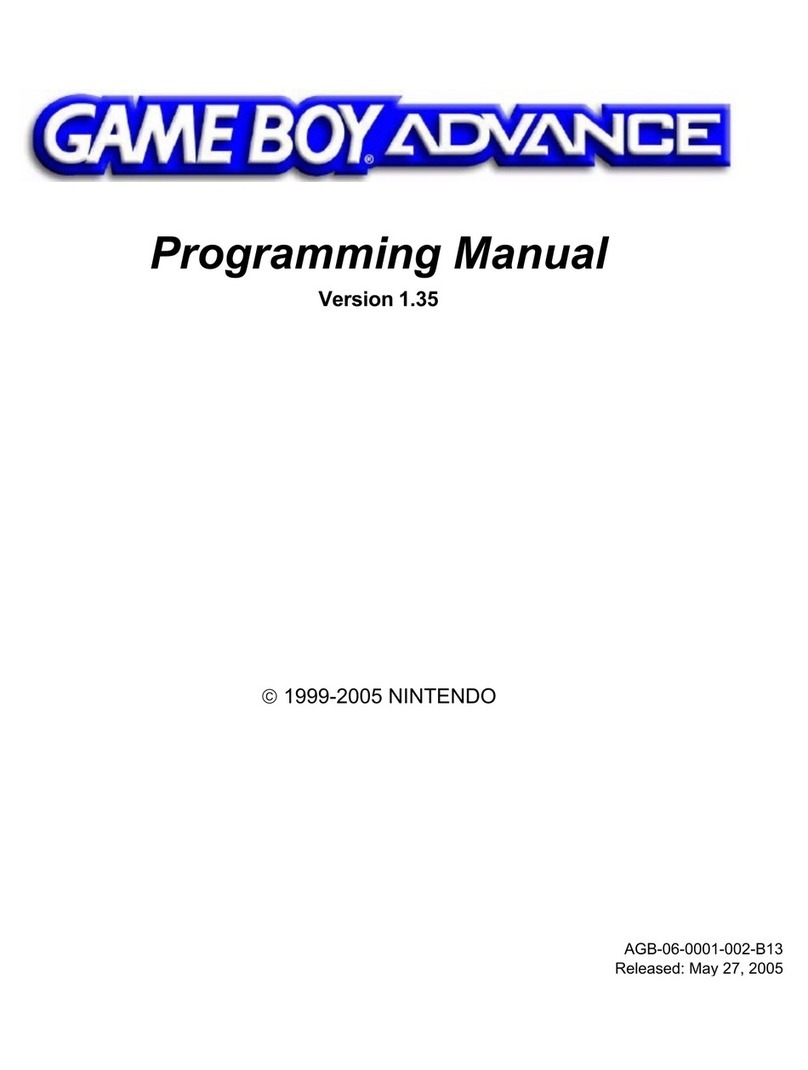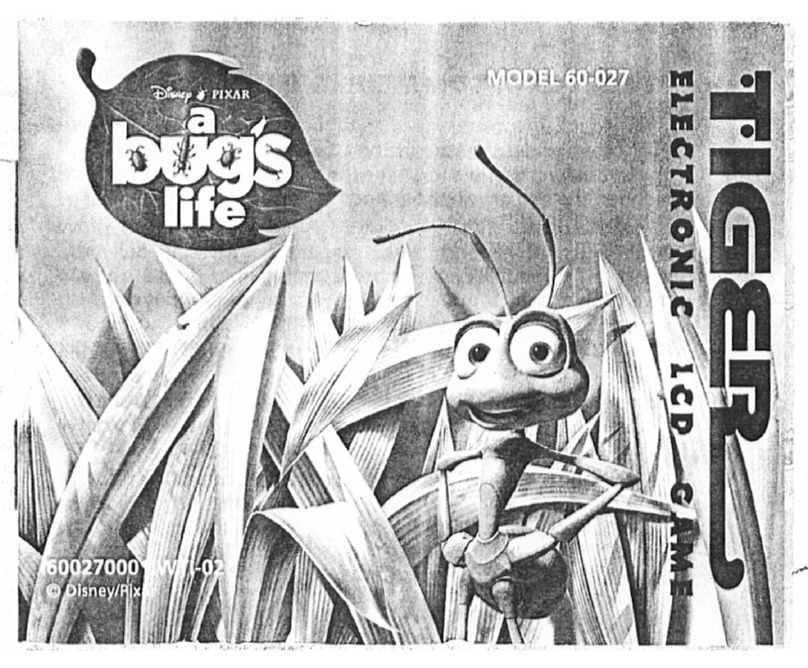Using your PlayStation®Vita system for the first time
Press down for
5 seconds
Turn on your PS Vita system.
When turning on your system for the first time, press and hold down the (Power) button for five
seconds. When the power comes on, the power indicator next to the (Power) button will
light up green.
When the power indicator blinks slowly green or blinks orange, charge the system as
described in "Charging" in this guide.
Access points found
Creating a Sony Entertainment Network account
You can create an account under (Settings) > [Start] > [PSNSM] > [Sign Up] after the initial setup is complete.
You can link only a single account to a PS Vita system.
You can also create an account using a PlayStation®3 system or a computer. The created account can be linked to a PS Vita system.
To create an account (sub account) for users under a certain age, you must first create an account for a parent or guardian (master
account) using a PS3™ system or a computer. For details, refer to the User's Guide.
Home screen
Select your language, time zone, and the date and time.
Drag lists of items to scroll and find your choice.
Tap an item to select it, and then tap [Next].
To scroll quickly, flick the list of items.
If you do not have an account, or if you want to sign up for an account later
Set up your PS Vita system for trial use of PSNSM services. To make full use of PSNSM features, you
must sign up for a Sony Entertainment Network account.
Tap [No, I don't], and then tap [Next].
Follow the on-screen instructions.
Complete initial setup.
Tap [OK] to complete initial setup of your PS Vita system. An introductory video will play.
You can access applications for the PS Vita system from the home screen.
Setting the parental control
Some PS Vita content may not be suitable for your child. Most PS Vita content is rated by an
independent ratings body. To ensure your child only has access to suitably rated content, just set the
correct parental control before you first let your child play. Parental controls can also help set time
limits on your child's play. You can set the parental controls in (Parental Controls) on your PS Vita.
Begin to set up your PS Vita system.
To start making initial settings, drag your finger from the top right to the bottom left of the
touchscreen (peel the screen) as shown in the figure on the left.
Touchscreen gestures
Tap
Touch lightly and
then raise your finger
Drag
Slide while touching
Flick
Flick lightly
Link your Sony Entertainment Network account to your PS Vita
system.
If you already have an account
You need an Internet connection to link your Sony Entertainment Network account to your PS Vita
system and access PSNSM services. If you cannot connect to the Internet, you must set up your
system as explained in "If you do not have an account, or if you want to sign up for an account later".
Tap [Yes, I do], [Use], and then tap [Next].
Connect to the Internet by selecting an access point on the Wi-Fi settings screen.
Enter your Sony Entertainment Network account information.
Tap the text entry field, and then enter text using the keyboard that appears.
If a system software update is required after step , select [Set Later] and tap [Next].
Follow the on-screen instructions to continue the setup.
Connecting to the Internet
When an Internet connection is required, your system automatically searches for Wi-Fi access points,
and then the Wi-Fi Settings screen appears. Connect to the Internet in a location that has a Wi-Fi
access point you can use. For details about connecting to a Wi-Fi access point, refer to the access
point documentation or contact the service provider or person who set it up.
Charging
Charging
To charge your PS Vita system, connect it to a power source as shown in the diagram on the left.
While the system is charging, the power indicator lights up orange. For details including
approximate charging times, refer to the User's Guide.
Check the status of your PS Vita system by seeing how the power indicator lights up or blinks
Lights up green The system is on.
Blinks green The system is entering standby mode/power off.
Blinks slowly green The battery charge is low.
Lights up orange The system is charging.
When you press and hold down the (Power) button for five seconds and the power indicator
blinks orange, the battery charge is too low to turn on the PS Vita system. Charge the
system for about 30 minutes before turning on the system.
Power button
Power indicator
AC adaptor
USB cable AC power cord
Electricity supply
4-527-431-12(1)
Design and specifications are subject to change without notice.
Information about system functionality and images published in this document may vary from those for your PS Vita system,
depending on the system software version in use.
Also, the illustrations and screen images used in this guide may vary from the actual product.
© 2014 Sony Computer Entertainment Inc. Printed in China
"", "PlayStation" and " " are registered trademarks of Sony Computer Entertainment Inc.
"PS3", " ", "LIVEAREA" and "PSN" are trademarks of the same company.
"SONY" and " " are registered trademarks of Sony Corporation.
"Sony Entertainment Network" is a trademark of the same company.
Safety Guide
Contains precautions for the safe use of your PS Vita system, system specifications, and service information.
Before using this product, carefully read the Safety Guide and retain it for future reference.
User's Guide
To read the User's Guide, tap (User's Guide) on the (Settings) LiveArea™ screen. An Internet connection
is needed to read the User's Guide. You can also read the User's Guide by visiting the following website:
eu.playstation.com/psvita/support/manuals/
PSNSM and PlayStation®Store are subject to terms of use and are not available in all countries and languages. See
eu.playstation.com/legal for details. A wireless internet connection is required. Users are responsible for broadband internet
connection fees. Users must be 7 years or older and users under 18 require parental consent. Charges apply for some
content and/or services. If you are setting up the PS Vita system for a child, please use a sub-account and the parental
control features.