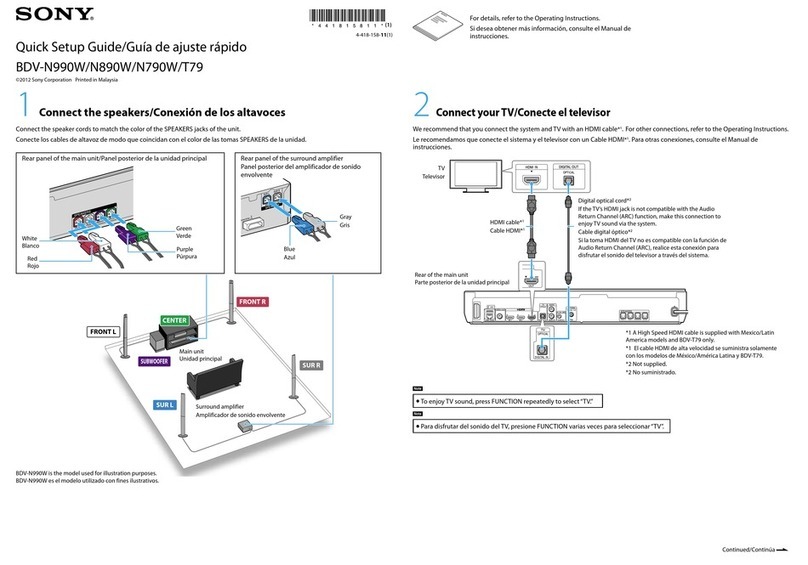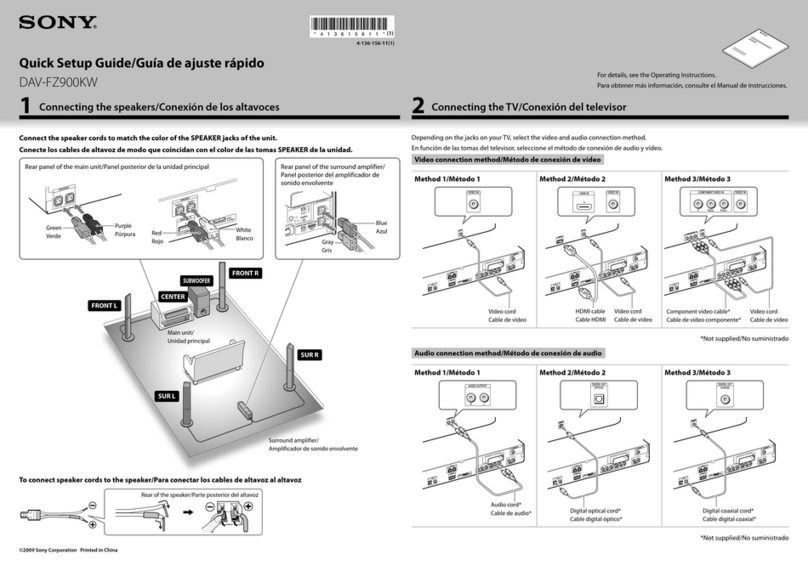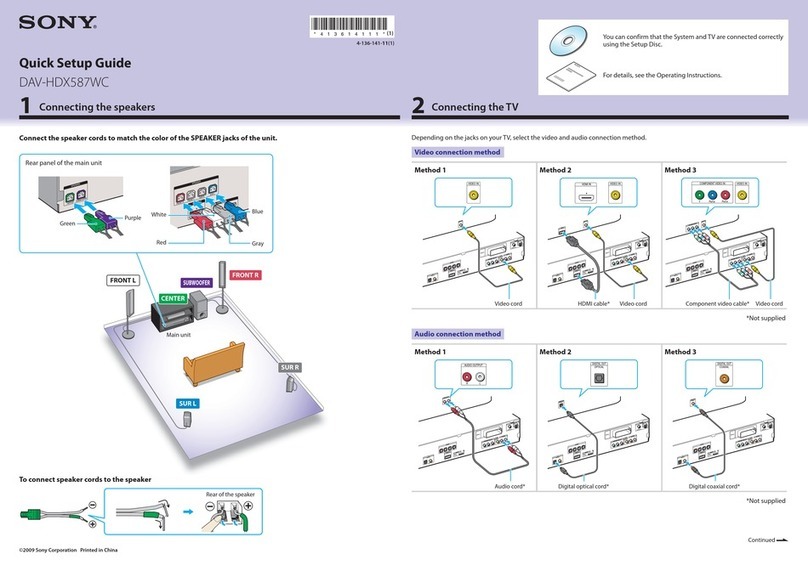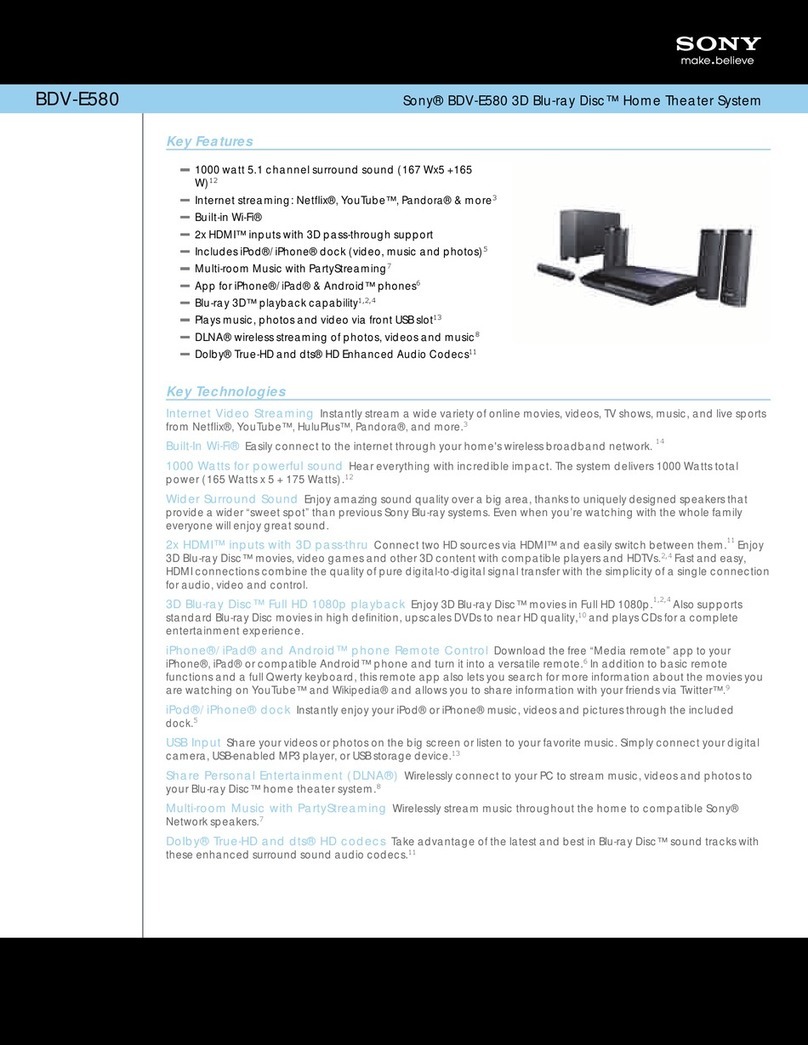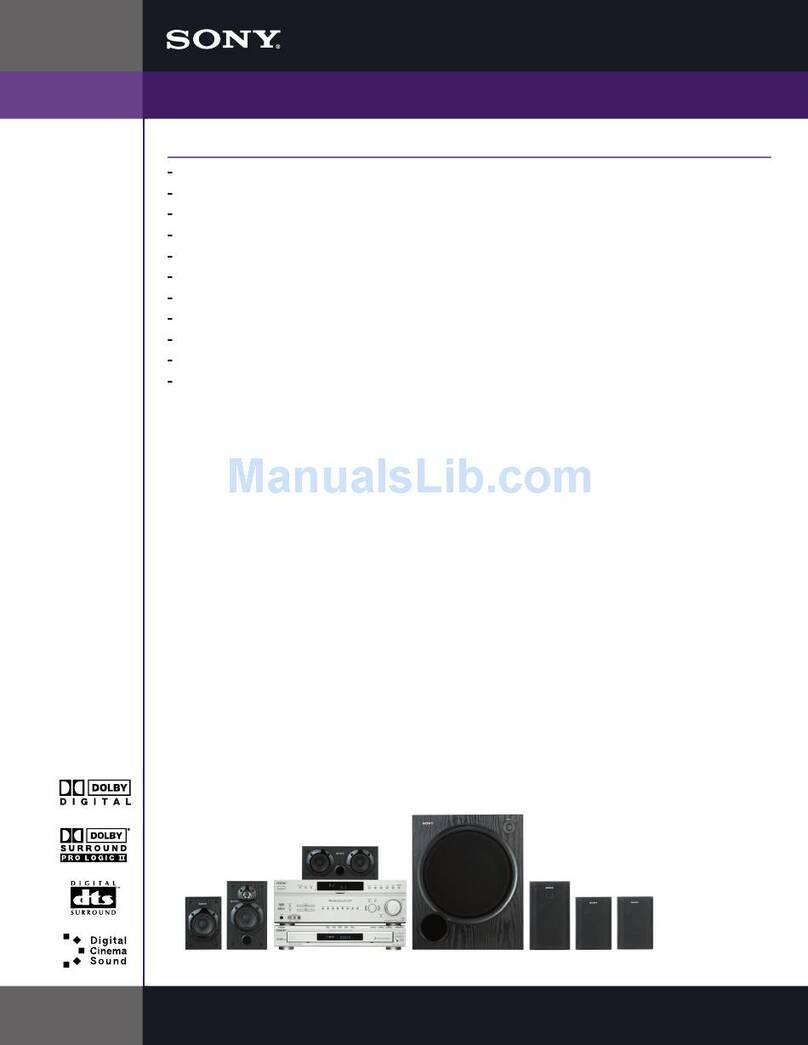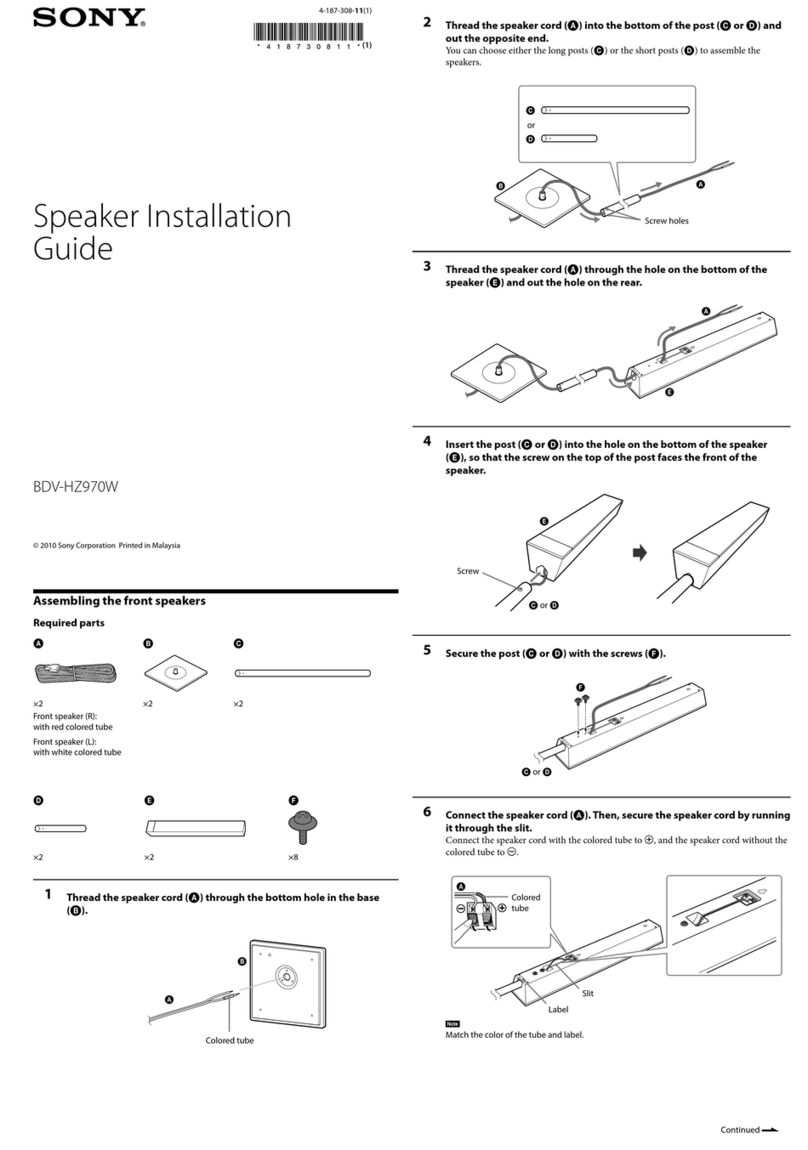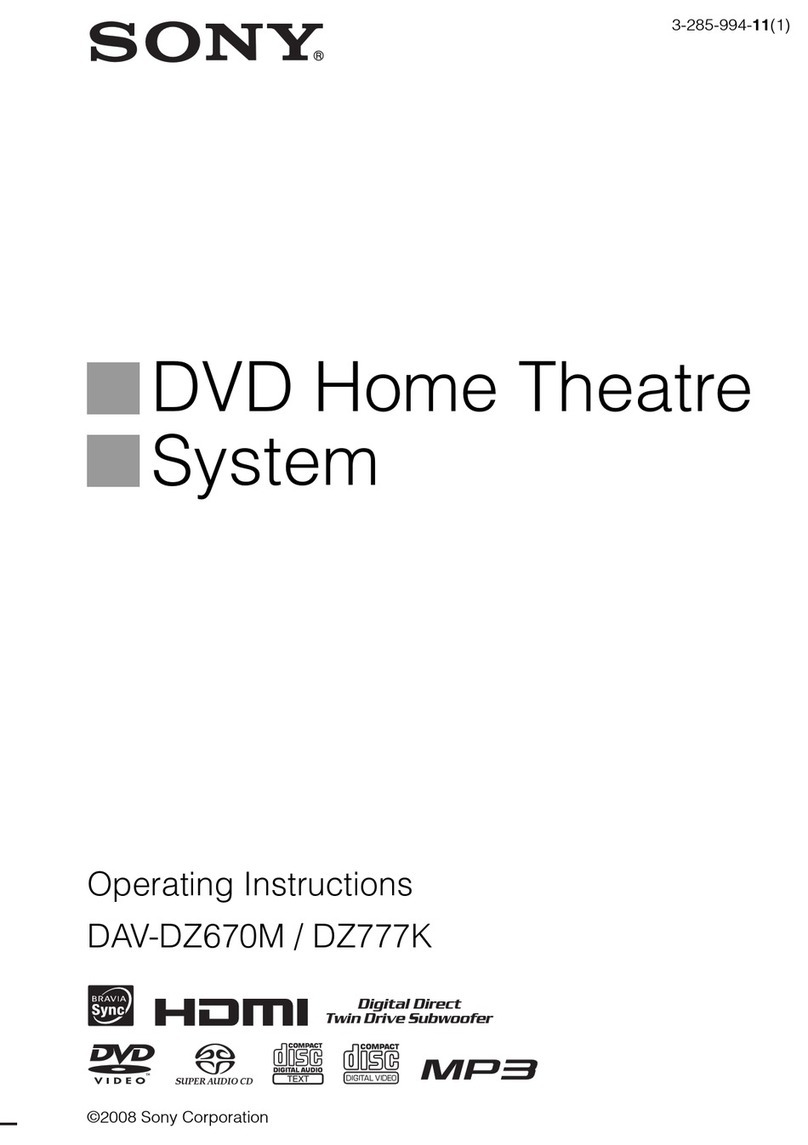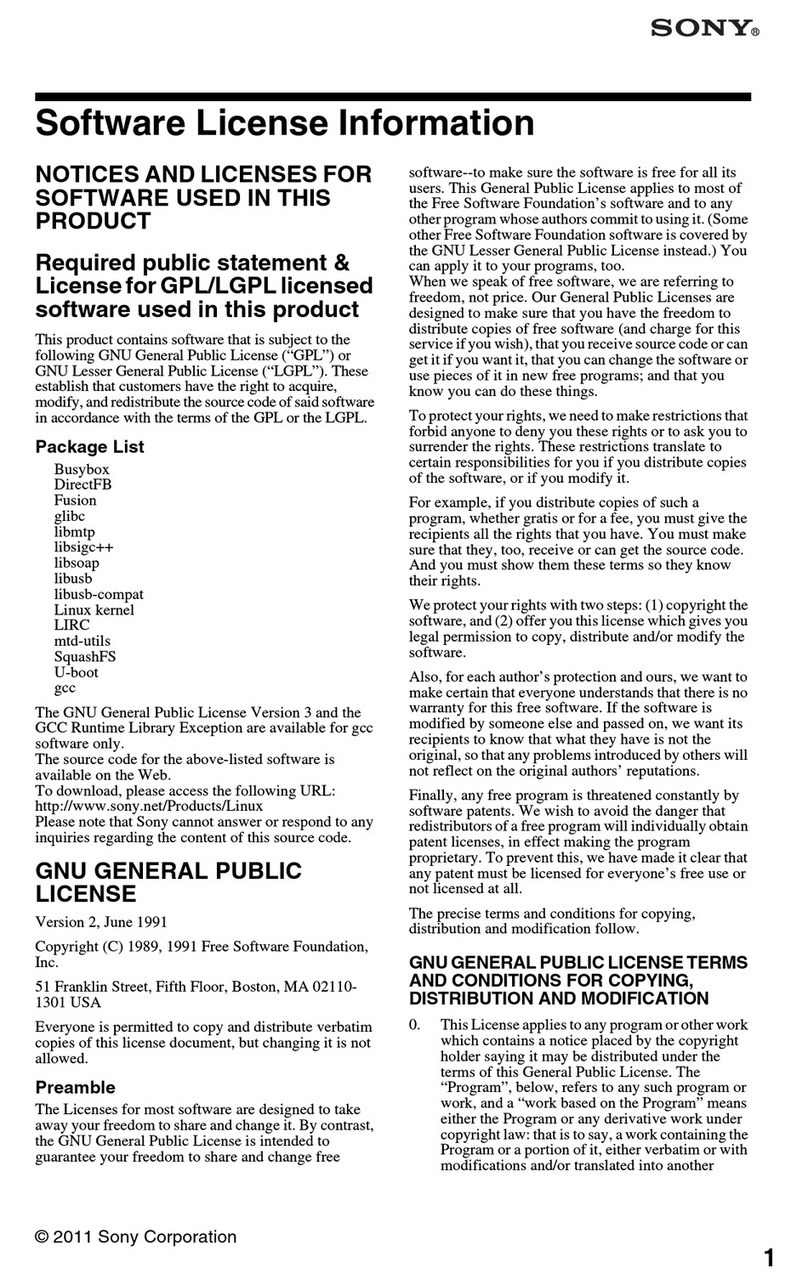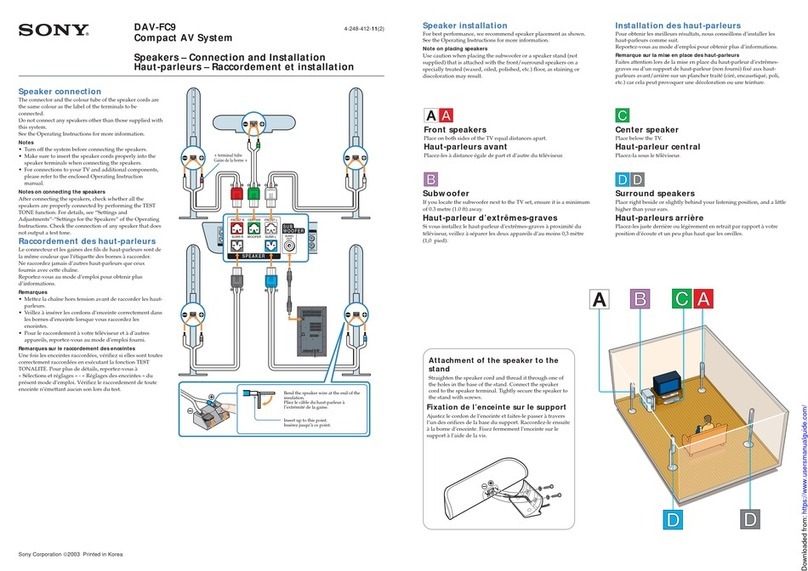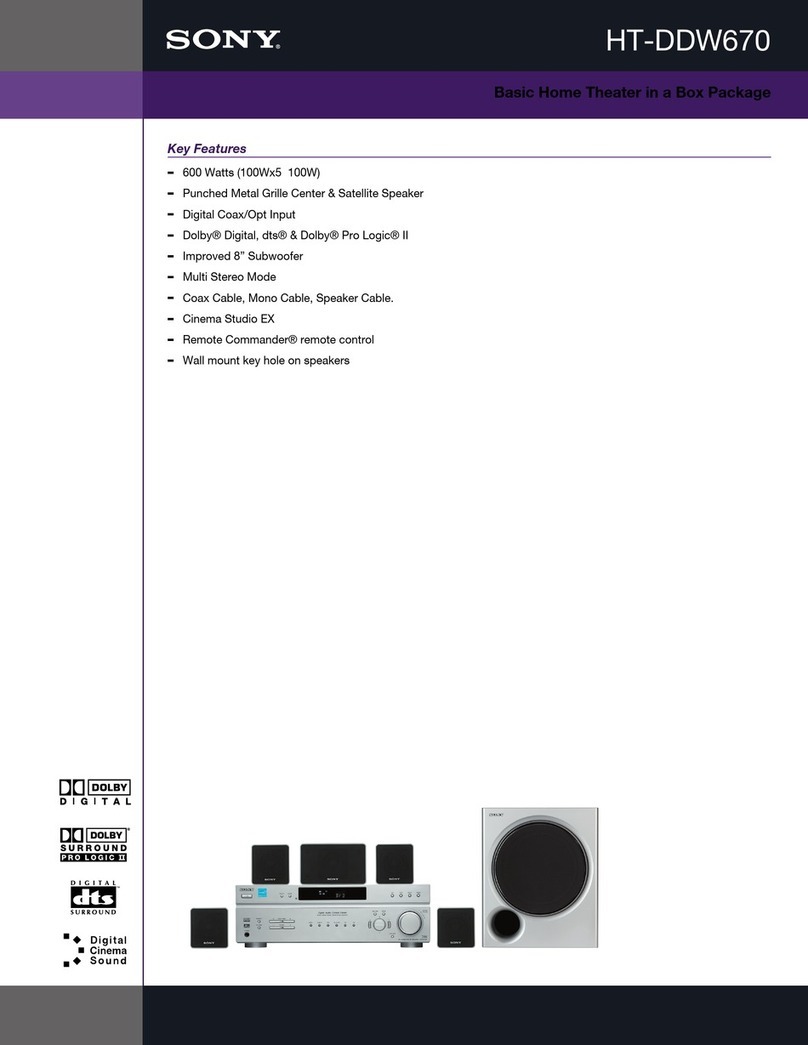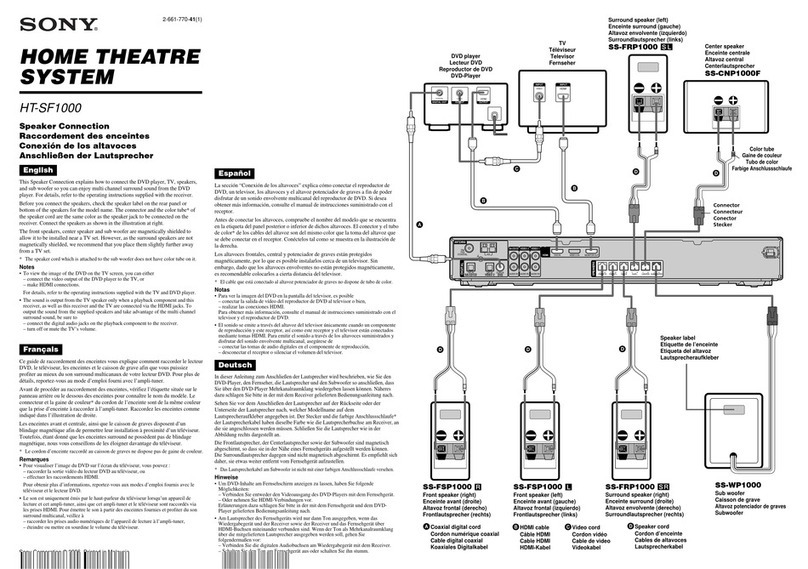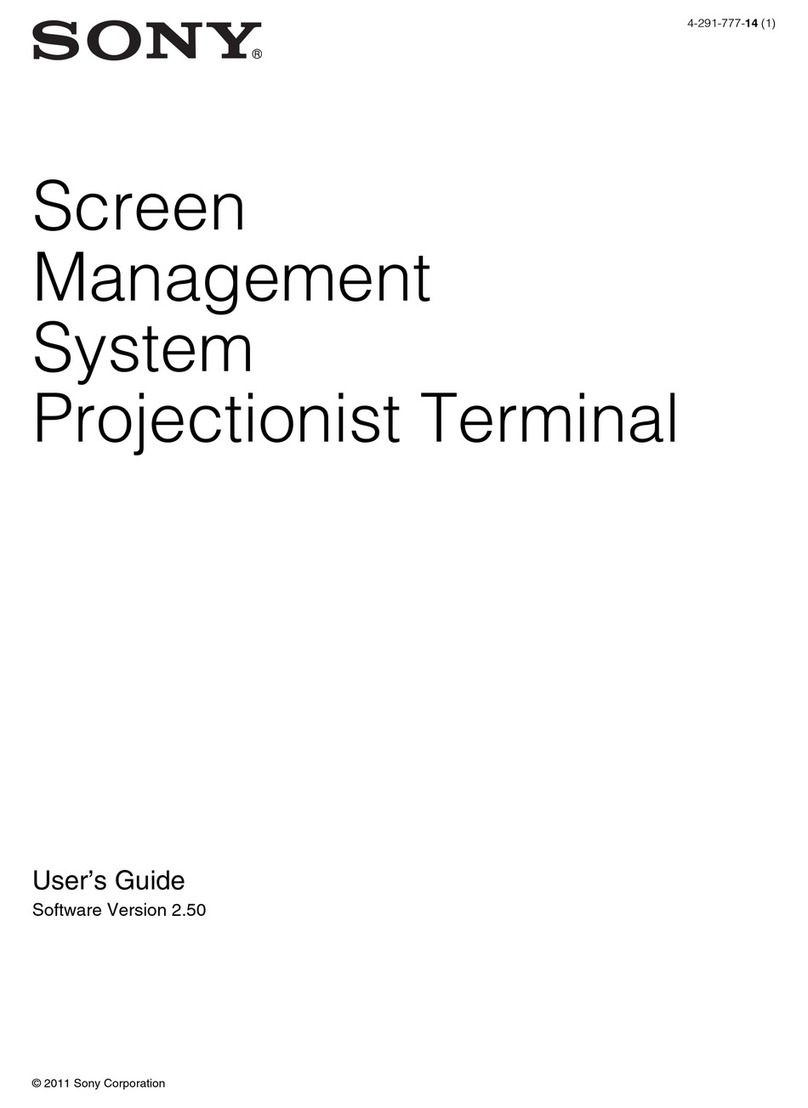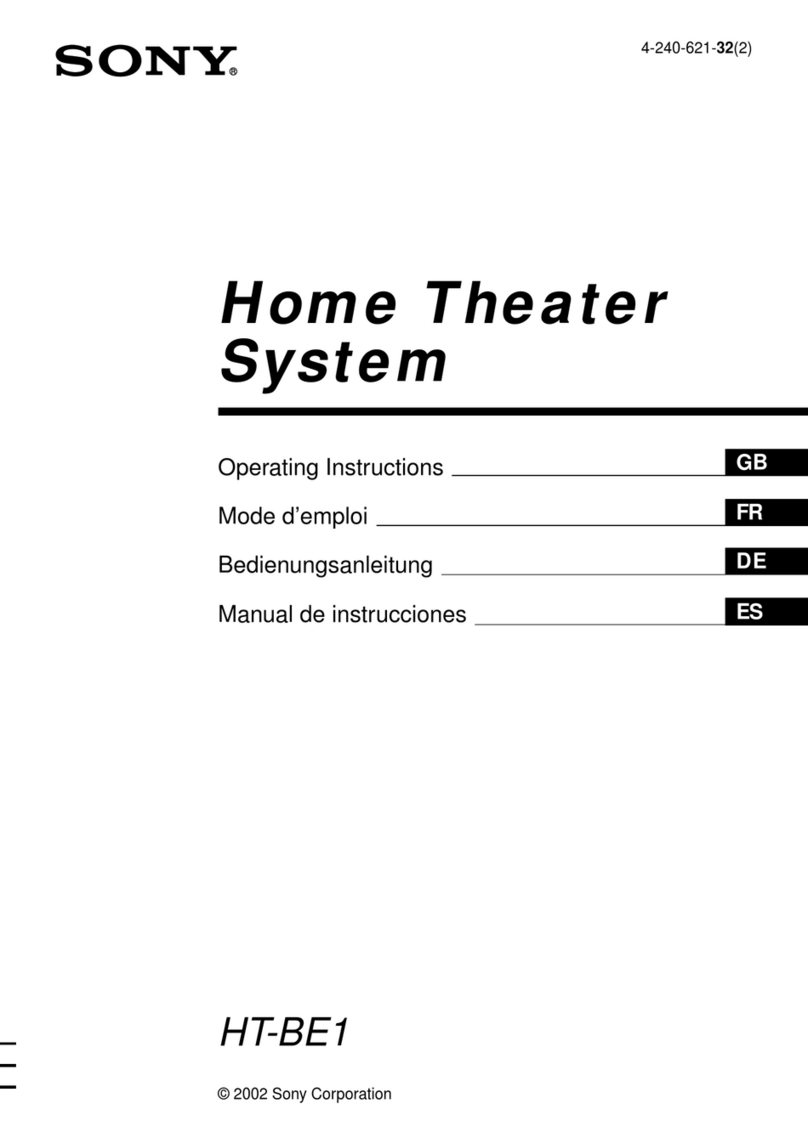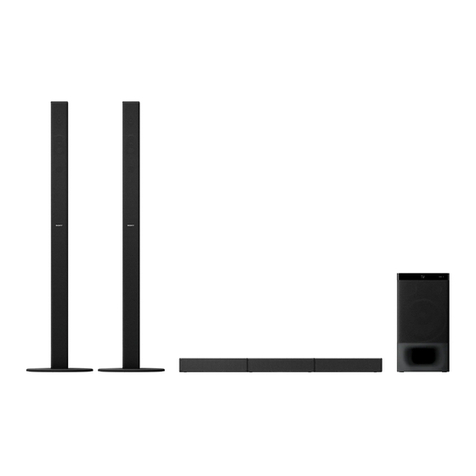WARNING
To reduce the risk of fire or electric
shock, do not expose this apparatus to
rain or moisture.
the space provided below. Refer
to
them whenever you
call upon your Sony dealer regarding this product.
Model No. DAV-HDX275/DAV-HDX276/DAV-
HDX475
Serial No. _
NO
USER-SERVICEABLE PARTS INSIDE.
DO NOT REMOVE COVER (OR BACK).
CAUTION: TO REDUCE THE RISK OF ELECTRIC SHOCK,
WARNING
This equipment has been tested and found to comply
with the limits for aClass Bdigital device, pursuant
to
Part
15
of
the FCC Rules. These limits are designed
to
provide reasonable protection against harmful
interference in aresidential installation. This
equipment generates, uses, and can radiate radio
frequency energy and, if not installed and used in
accordance with the instructions, may cause harmful
interference to radio communications. However, there
is
no
guarantee that interference will not occur in a
particular installation.
If
this equipment does cause
harmful interference
to
radio or television reception,
which can be determined
by
turning the equipment off
and on, the user
is
encouraged to try
to
correct the
interference by one or more
of
the following measures:
-Reorient or relocate the receiving antenna (aerial).
-Increase the separation between the equipment and
receiver.
-Connect the equipment into an outlet on a circuit
different from that to which the receiver
is
connected.
-Consult the dealer or an experienced radiorrV
technician for help.
Date
of
Manufacture Marking
is
located on the bottom
exterior.
The following FCC statement applies only to the
version
of
this model manufactured for sale in the
USA. Other versions may not comply with FCC
technical regulations.
This appliance
is
classified
as
aCLASS I
LASER product. This
marking
is
locatedonthe
rear exterior.
•
•
CLASS
1LASER PRODUCT
LUOKAN 1LASERLAITE
KLASS 1LASERAPPARAT
For
the
customers
in
the
U.S.A
Do not install the appliance in aconfined space, such
as
abookcase or built-in cabinet.
To prevent fire, do not cover the ventilation
of
the
apparatus with news papers, table-cloths, curtains, etc.
And
don't
place lighted candles on the apparatus.
To prevent fire or shock hazard, do not place objects
filled with liquids, such
as
vases, on the apparatus.
Batteries or batteries installed apparatus shall not be
exposed to excessive heat such
as
sunshine, fire or the
like.
In door use only.
Caution -The use of optical instruments
with this product will increase eye
hazard.
REFER SERVICING TO QUALIFIED SERVICE PERSONNEl.
CAUTION
This symbol is intended
to
alert the user to
the presence
of
uninsulated "dangerous
voltage" within the product's enclosure that
may be
of
sufficient magnitude
to
constitute
arisk
of
electric shock
to
persons.
This symbol
is
intended to alert the user to
the presence
of
important operating and
maintenance (servicing) instructions
in
the
literature accompanying the appliance.
Owner's
Record
The model and serial numbers are located at the rear
exterior
of
the control unit. Record the serial number in
You are cautioned that any changes or modifications
not expressly approved in this manual could void your
authority
to
operate this equipment.
Important
Safety
Instructions
I) Read these instructions.
2) Keep these instructions.
3) Heed all warnings.
4) Follow all instructions.
5) Do not use this apparatus near water.
6) Clean only with dry cloth.
7) Do not block any ventilation openings. Install
in
accordance with the manufacturer's instructions.
2
GB