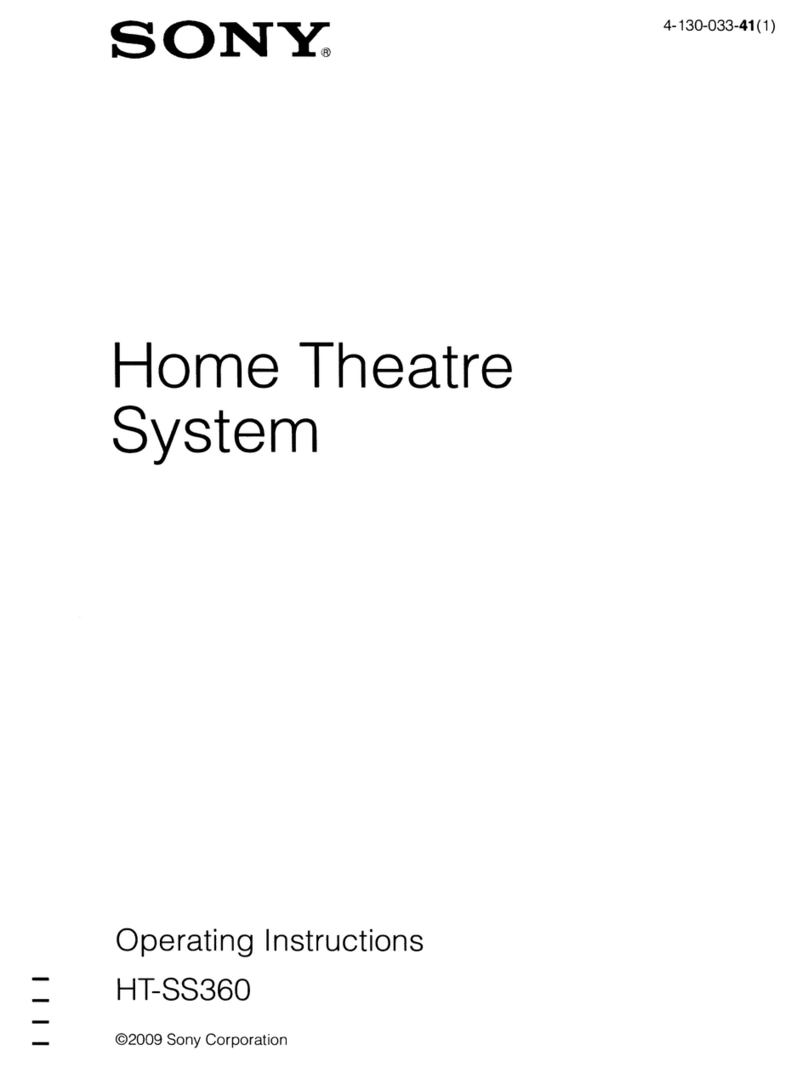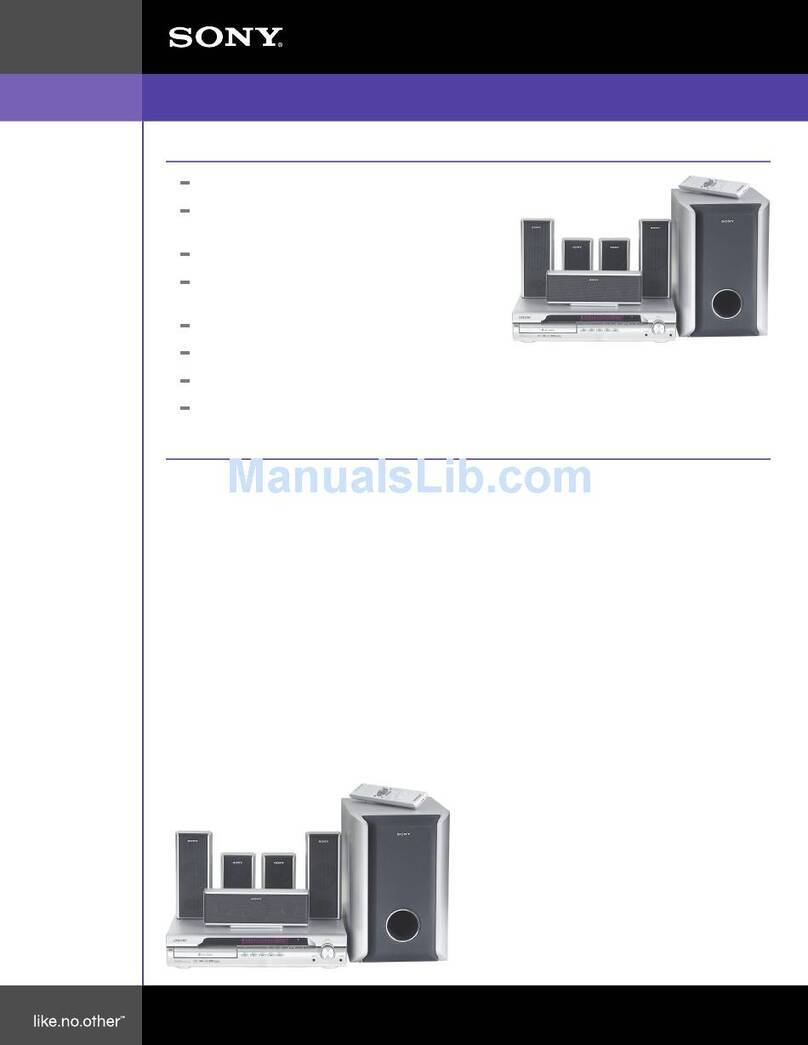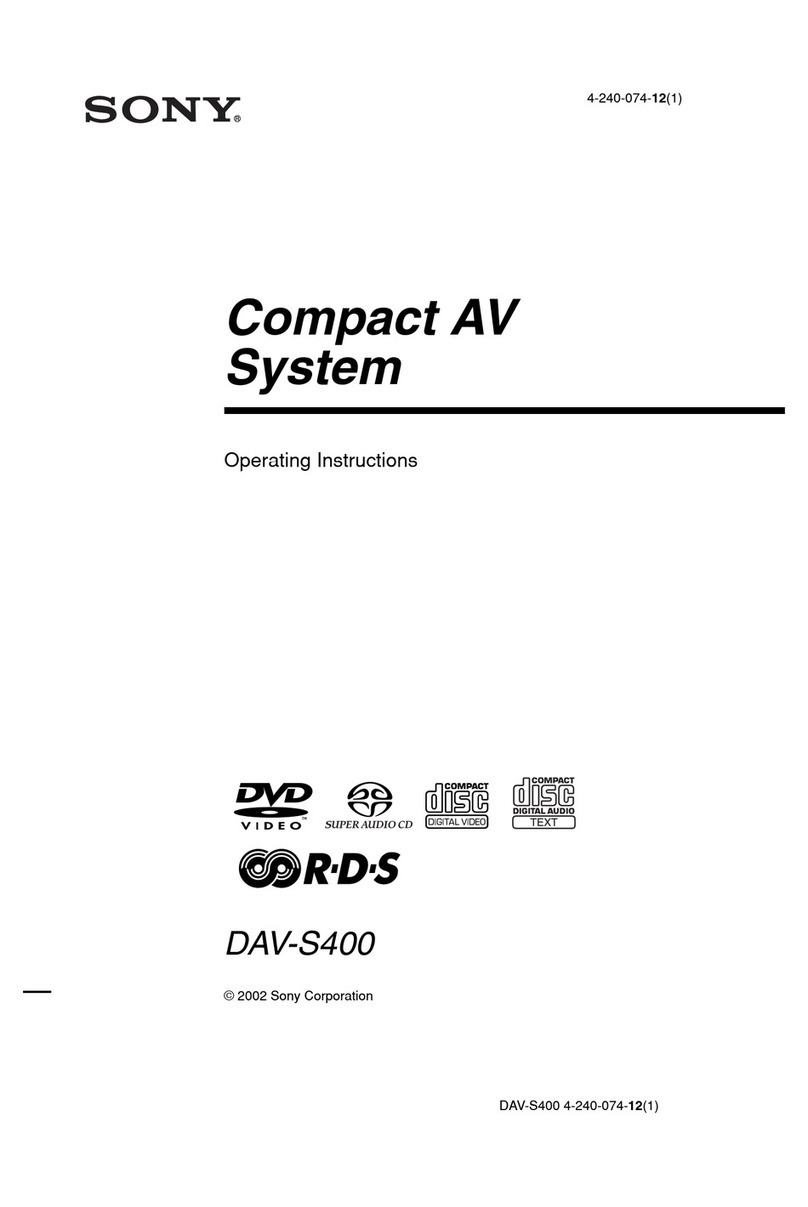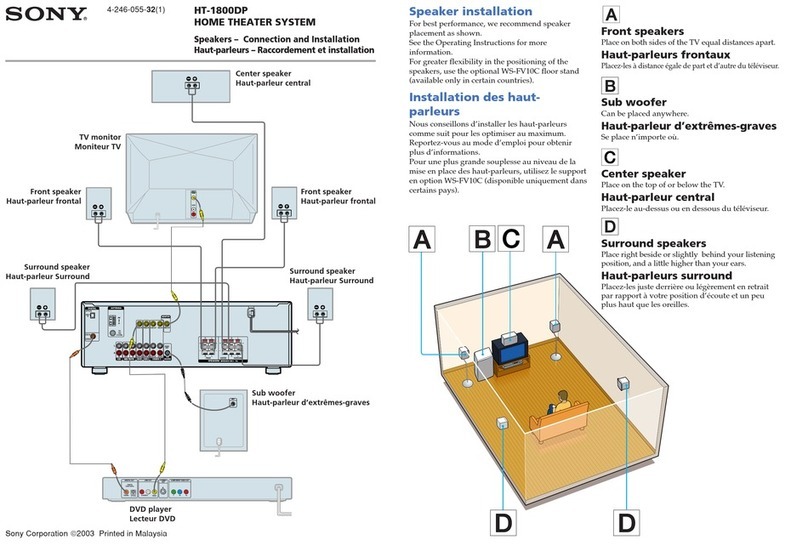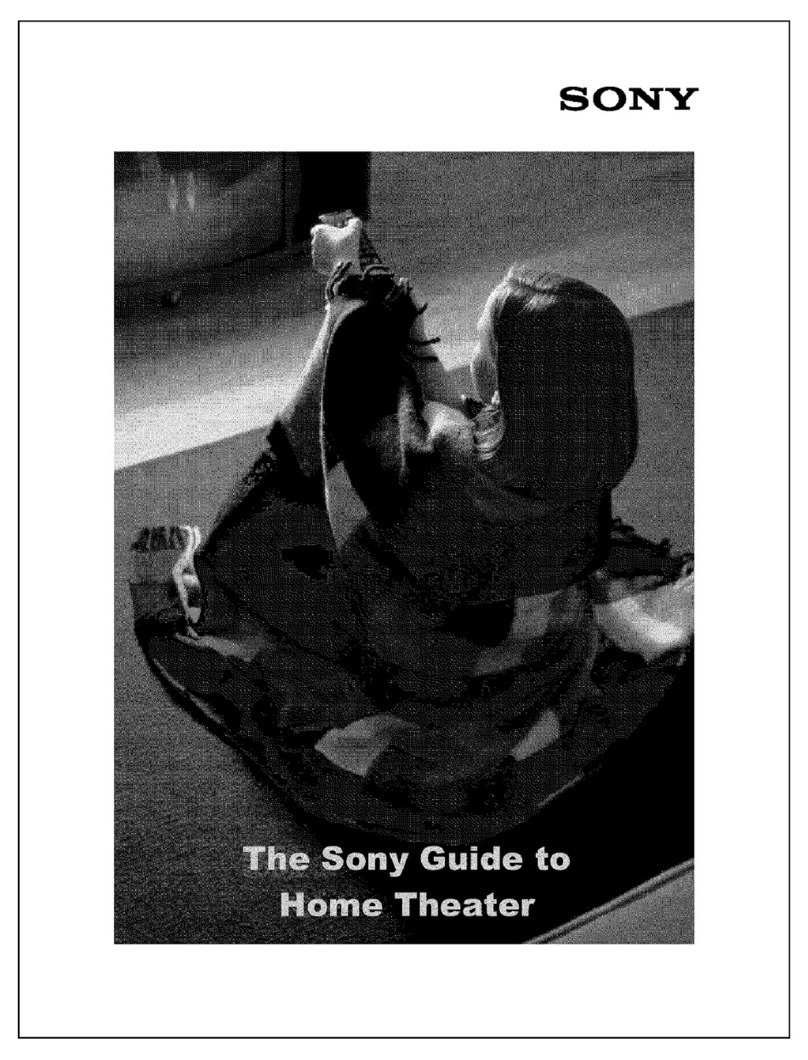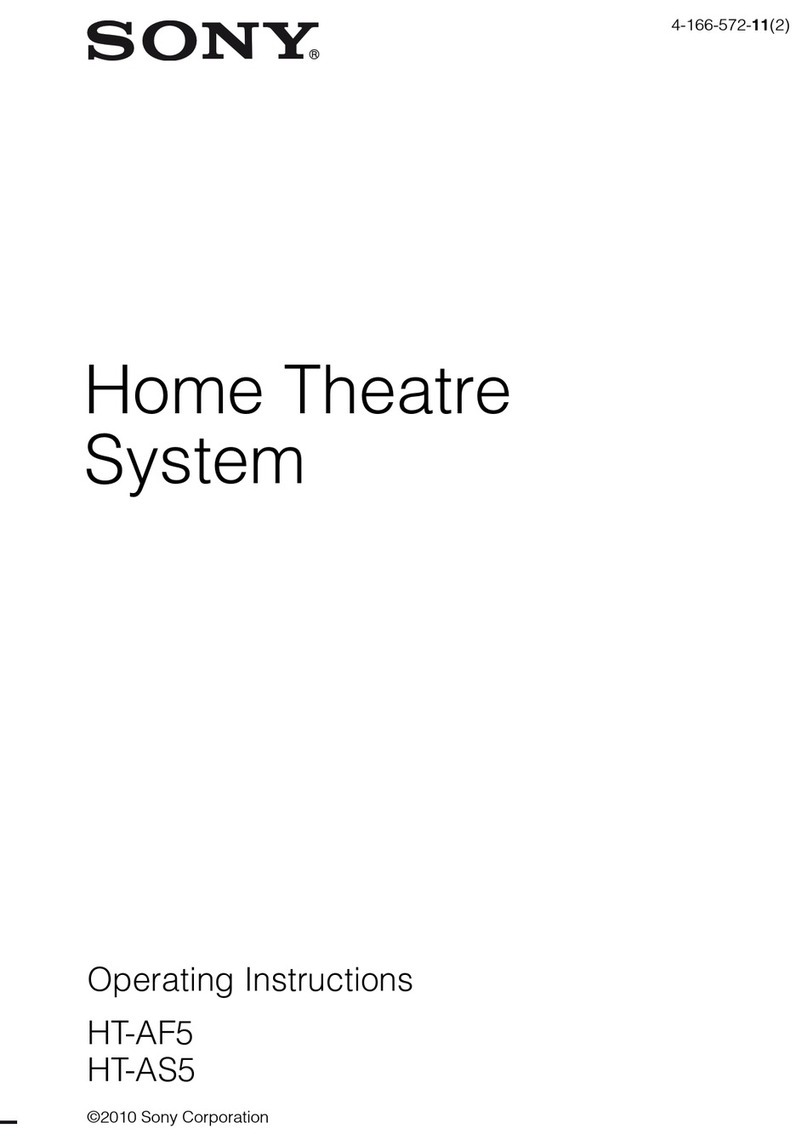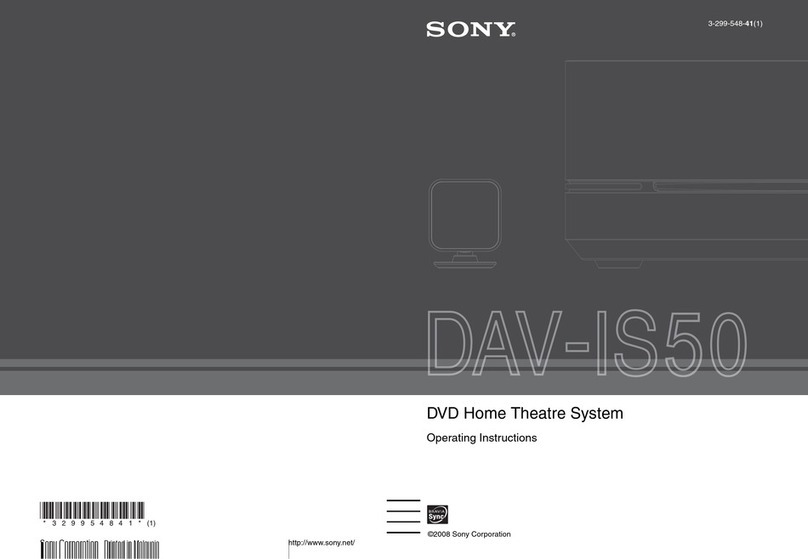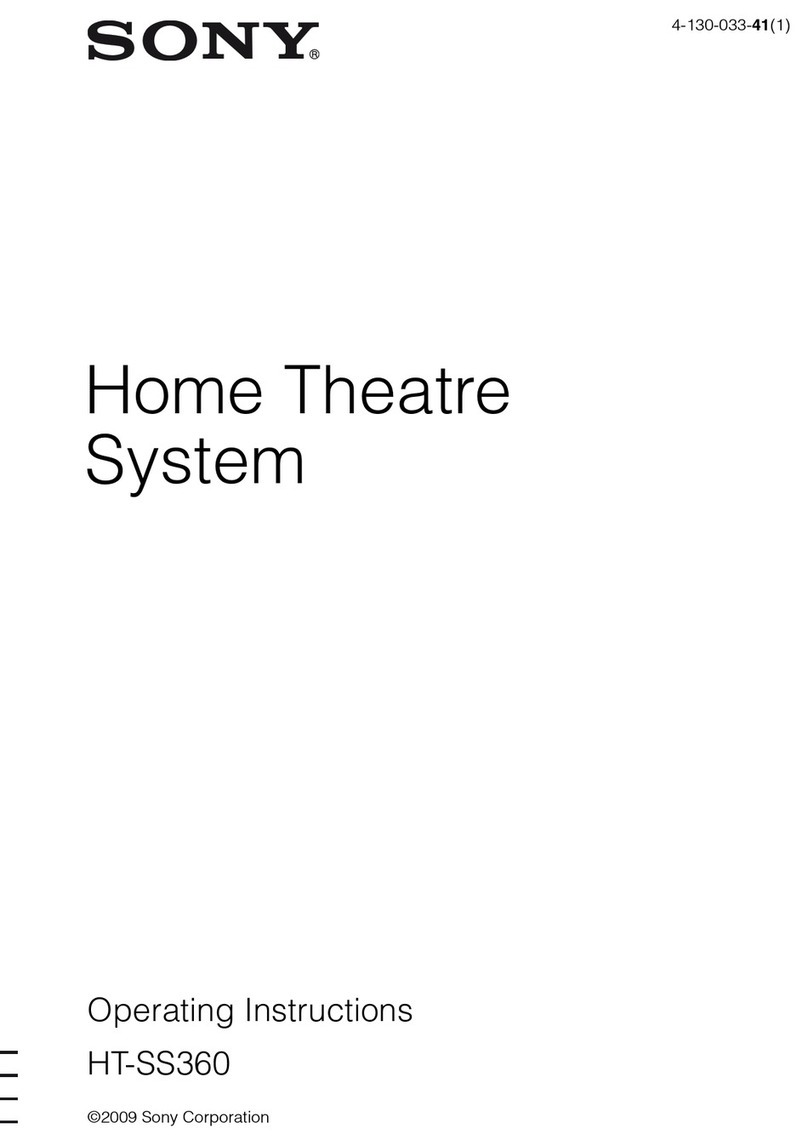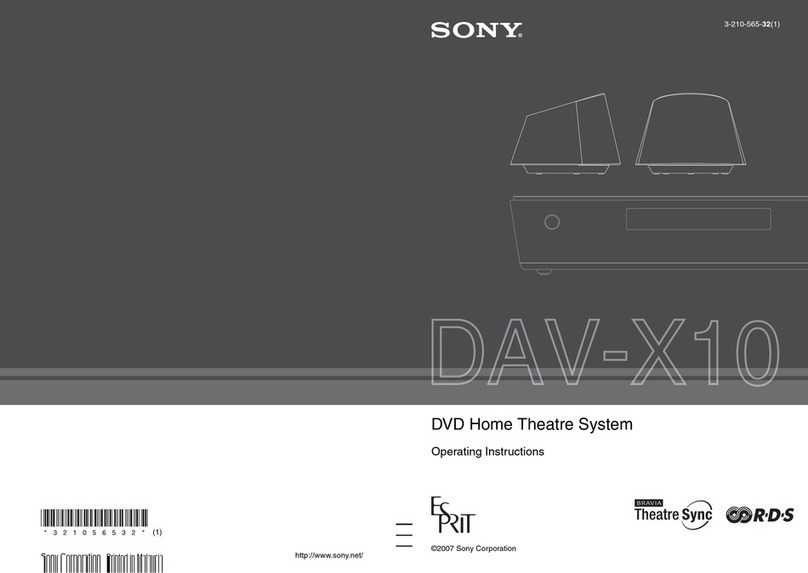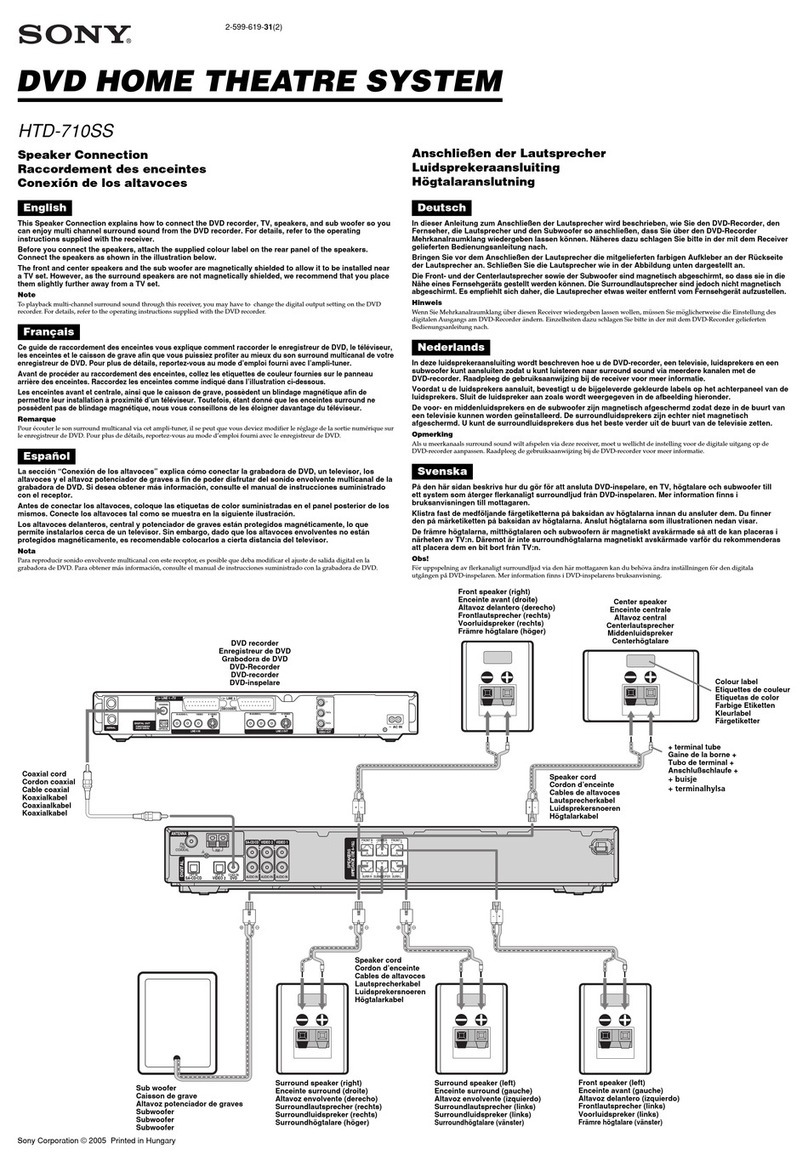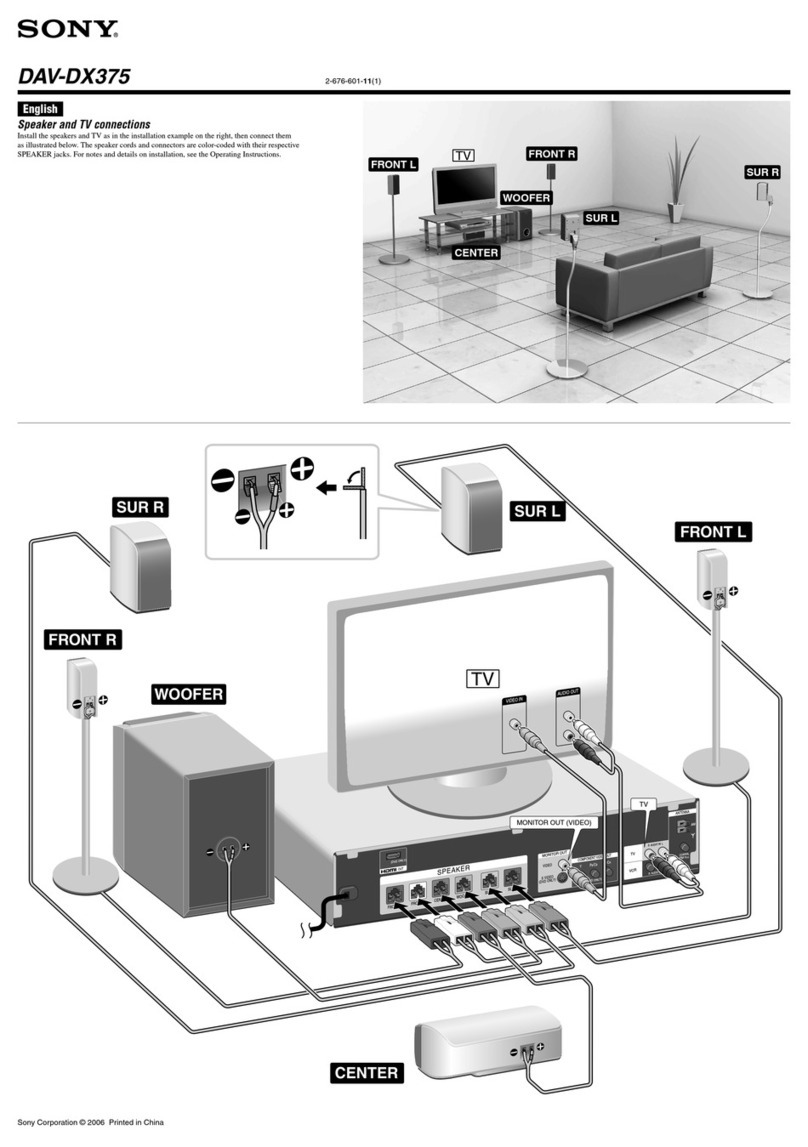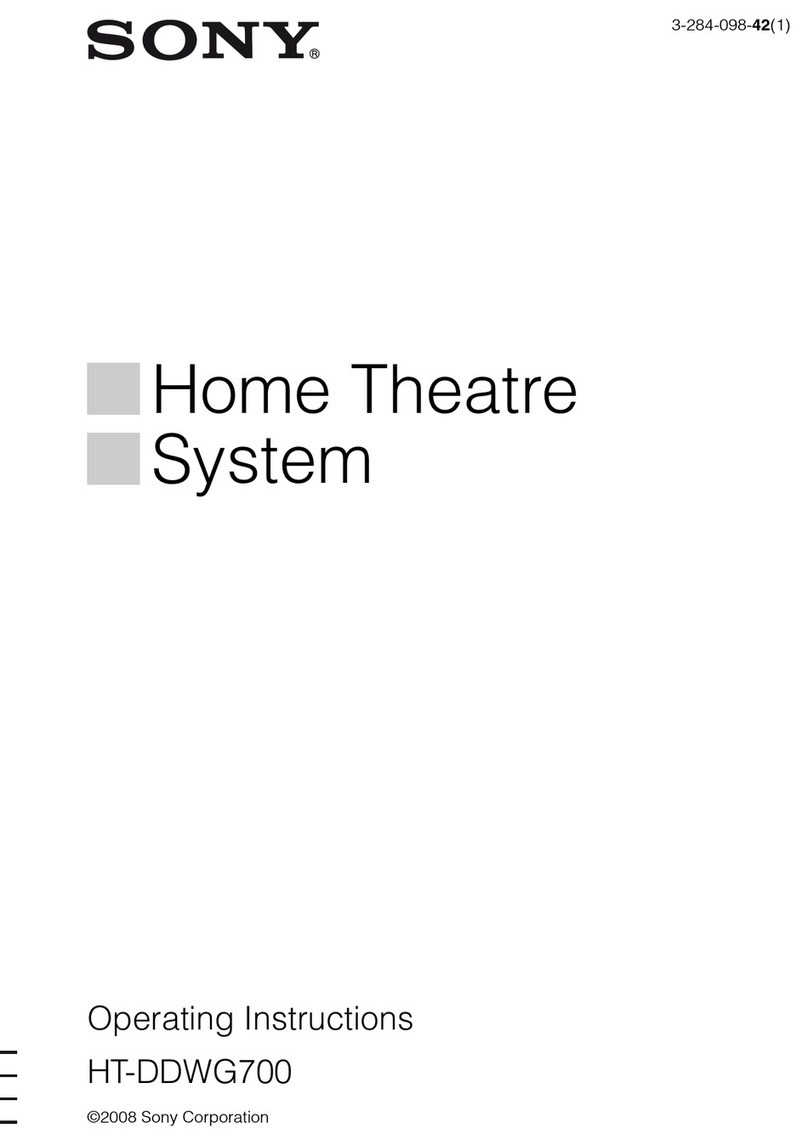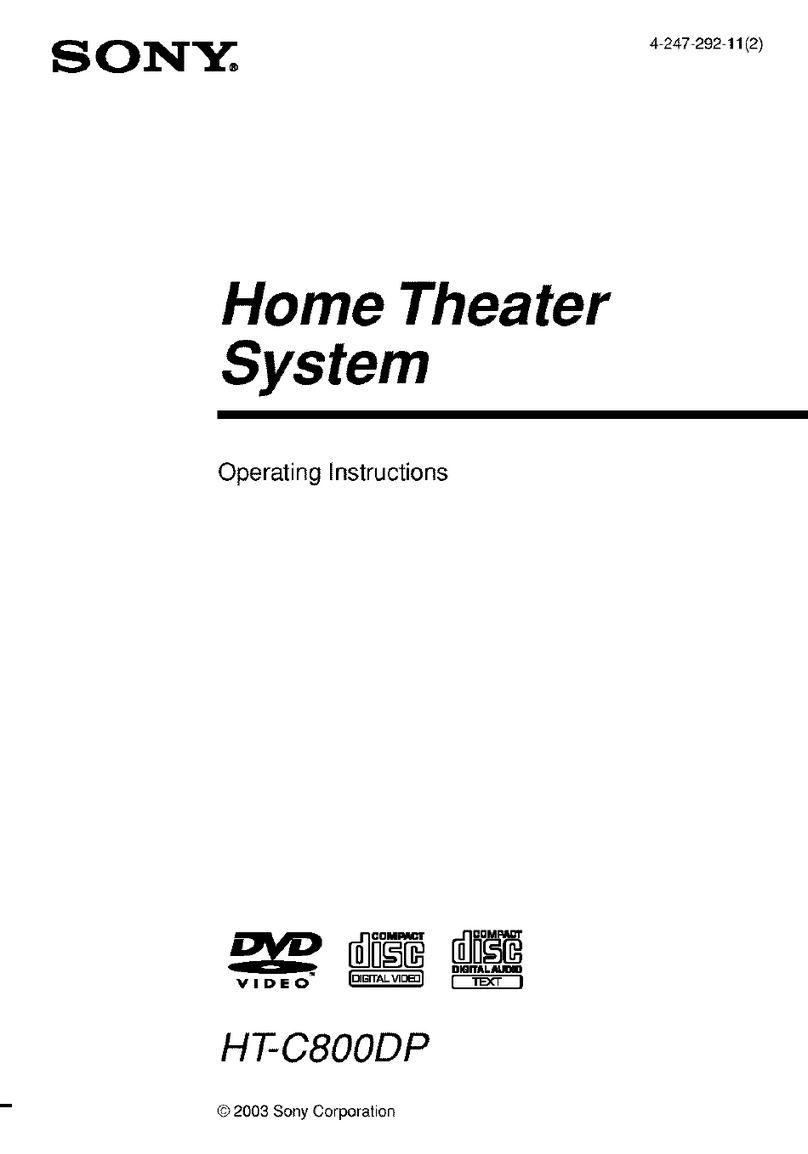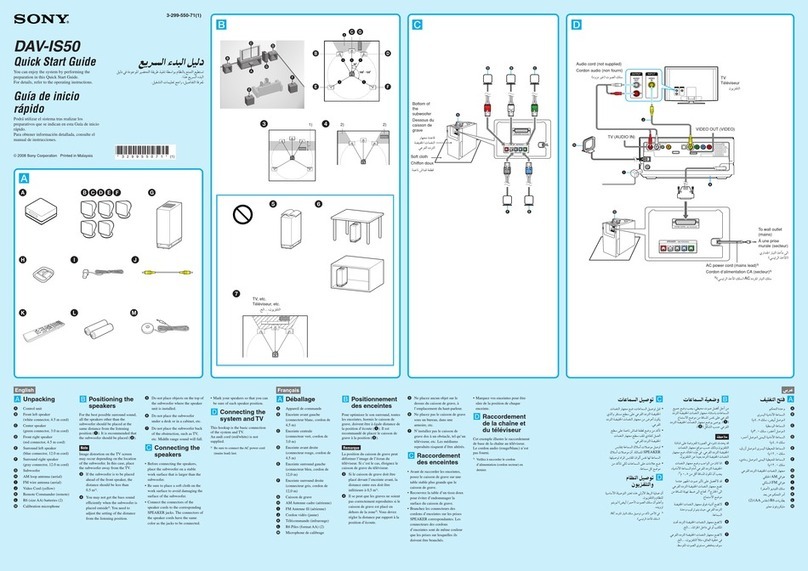masterpage:Left
lename[C:\Documents and Settings\pc13\Desktop\JC060000_2667838121HT-
5_GB\2667838121\GB02REG_HT-K5.fm]
model name1[HT-K5]
[2-667-838-12(1)]
2GB
To reduce the risk of fire or electric
shock, do not expose this apparatus to
rain or moisture.
To prevent fire, do not cover the ventilation of the
apparatus with newspapers, table-cloths, curtains, etc.
And don’t place lighted candles on the apparatus.
To prevent fire or shock hazard, do not place objects
filled with liquids, such as vases, on the apparatus.
Don’t throw away batteries with
general house waste; dispose of
them correctly as chemical waste.
About This Manual
• The instructions in this manual are for model
HT-K5. Check your receiver’s model number by
looking at the lower right corner of the front panel. In
this manual, the models of area code SP is used for
illustration purposes unless stated otherwise.
• The instructions in this manual describe the controls
on the receiver. You can also use the controls on the
supplied remote if they have the same or similar
names as those on the receiver. For details on the use
of your remote, see pages 34–37.
The HT-K5 consists of:
• Receiver STR-K5
• Speaker system
– Front speakers SS-BSP5K
– Center speaker SS-CNP5K
– Surround speakers SS-SRP5K
– Sub woofer SA-WP9000
This receiver incorporates Dolby* Digital and Pro
Logic Surround and the DTS** Digital Surround
System.
* Manufactured under license from Dolby
Laboratories.
“Dolby”, “Pro Logic” and the double-D symbol are
trademarks of Dolby Laboratories.
** “DTS” and “DTS Digital Surround” are registered
trademarks of Digital Theater Systems, Inc.
WARNING
Do not install the appliance in a confined space,
such as a bookcase or built-in cabinet.
About area codes
The area code of the receiver you purchased is
shown on the lower portion of the rear panel (see
the illustration below).
Any differences in operation, according to the area
code, are clearly indicated in the text, for example,
“Models of area code AA only”.
CENTER
L
LR
FRONT
R
2-XXX-XXX-XX AA
Area code
GB01COV_HT-K5.book Page 2 Thursday, March 9, 2006 10:21 AM