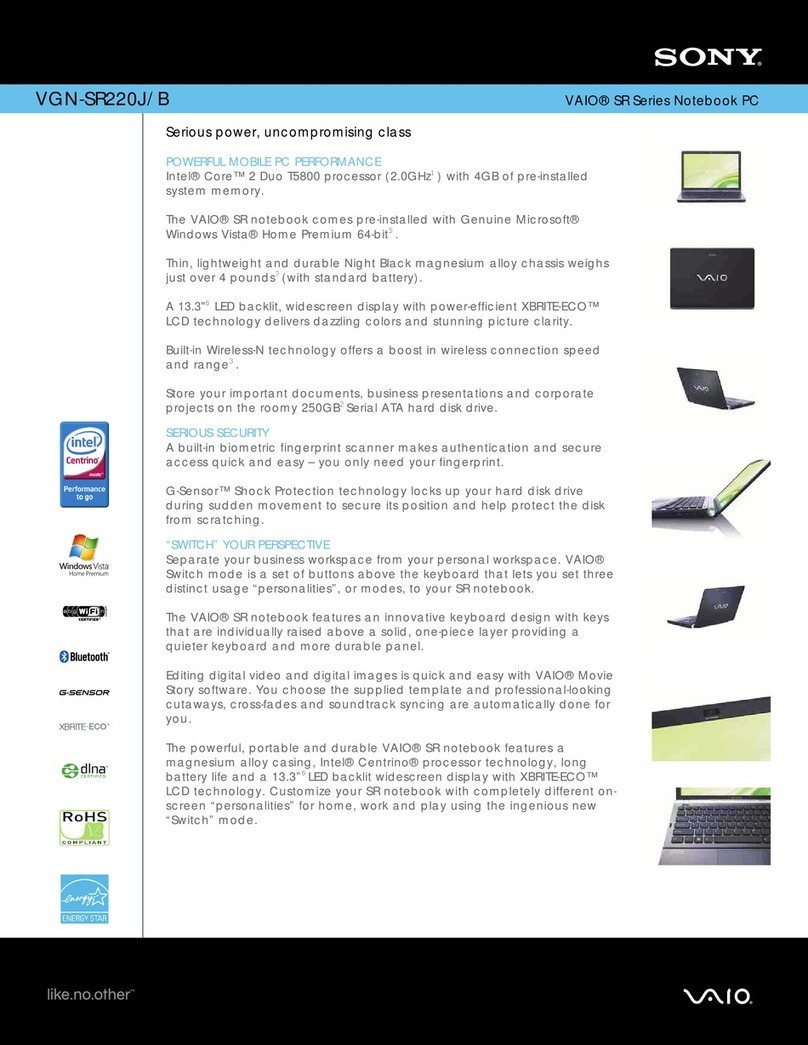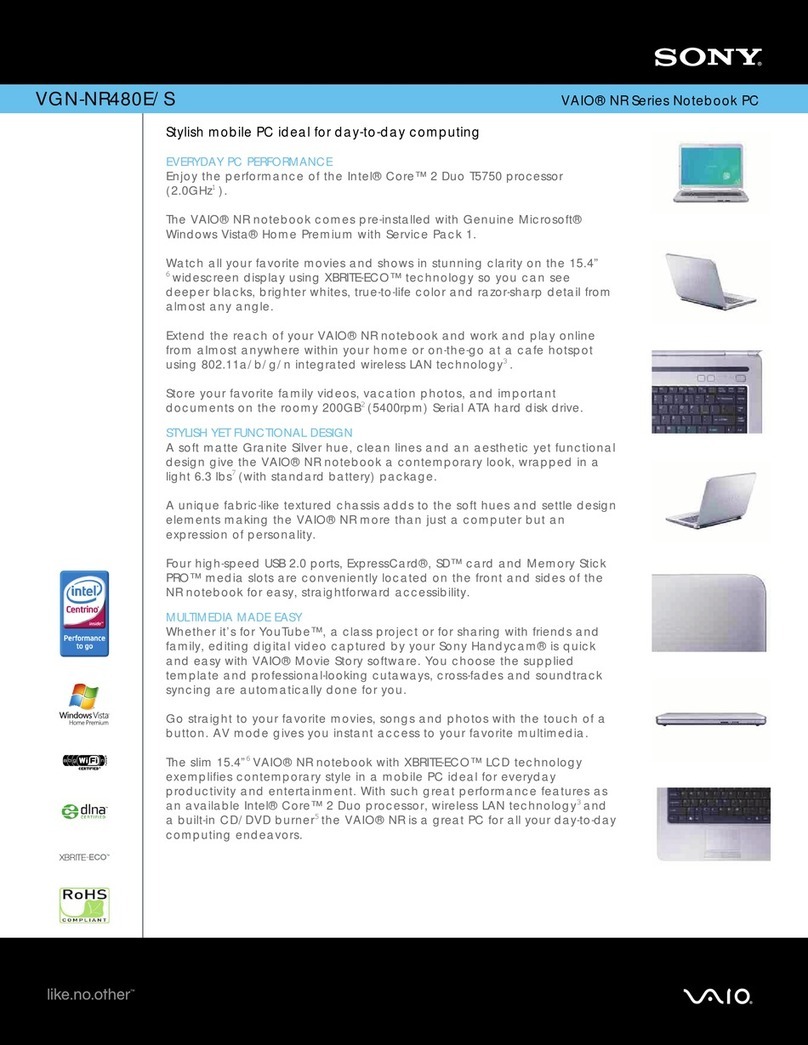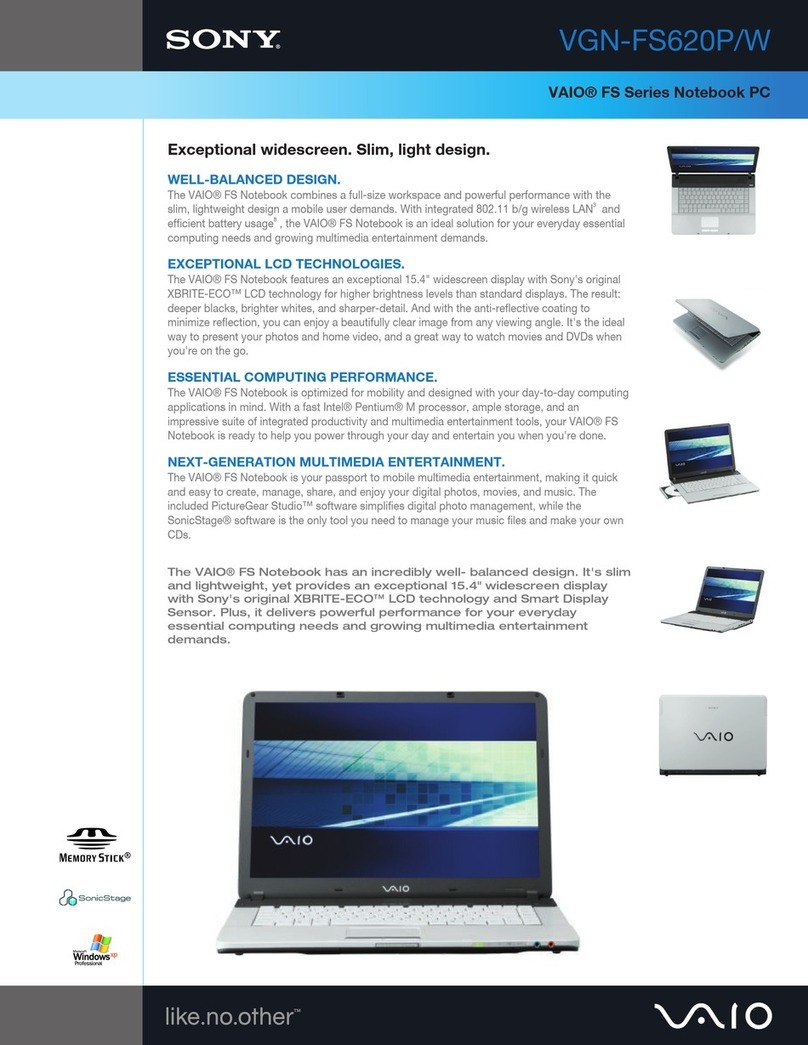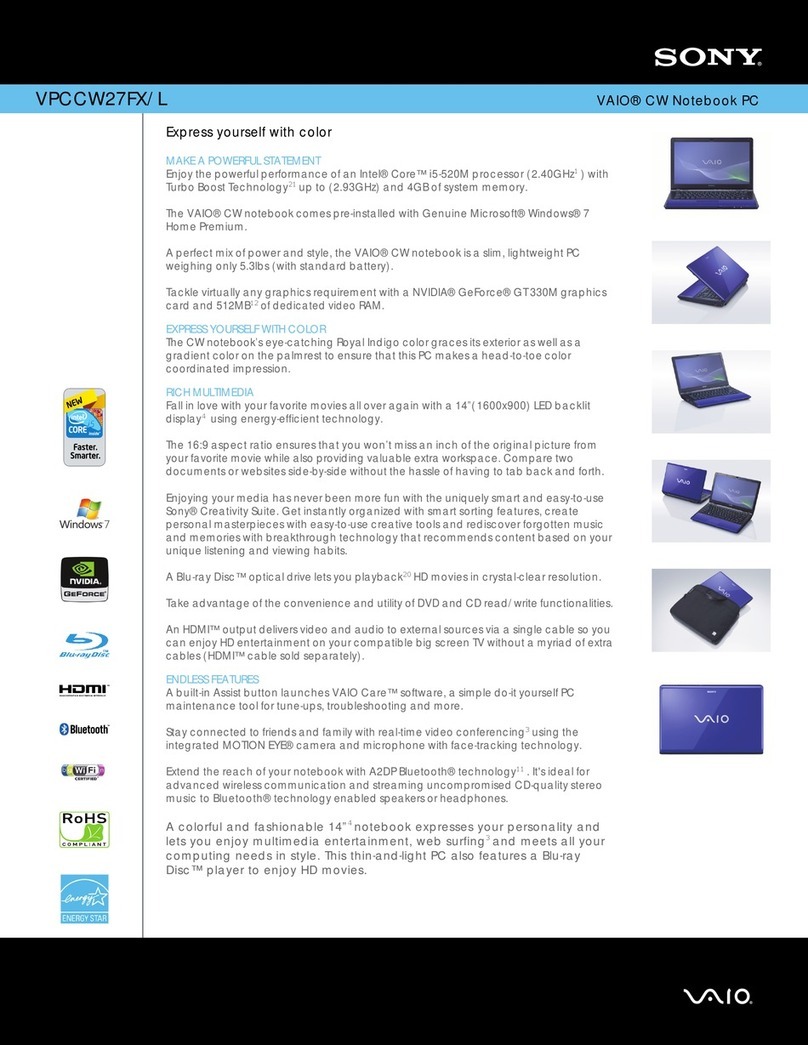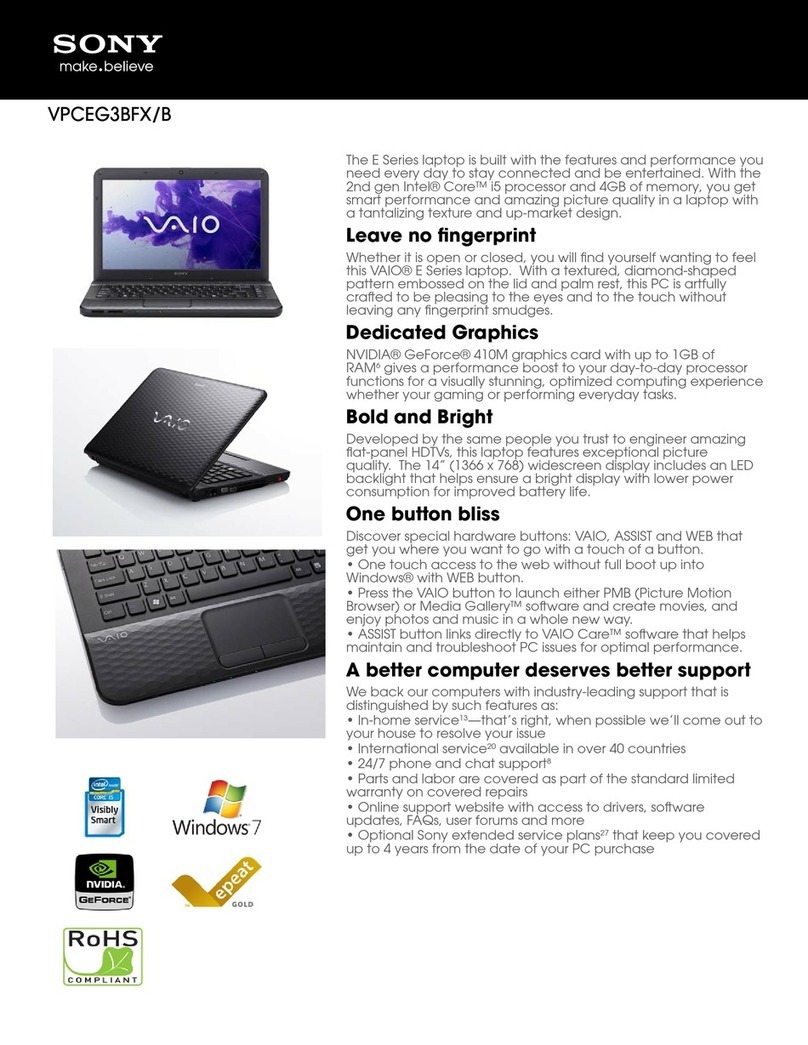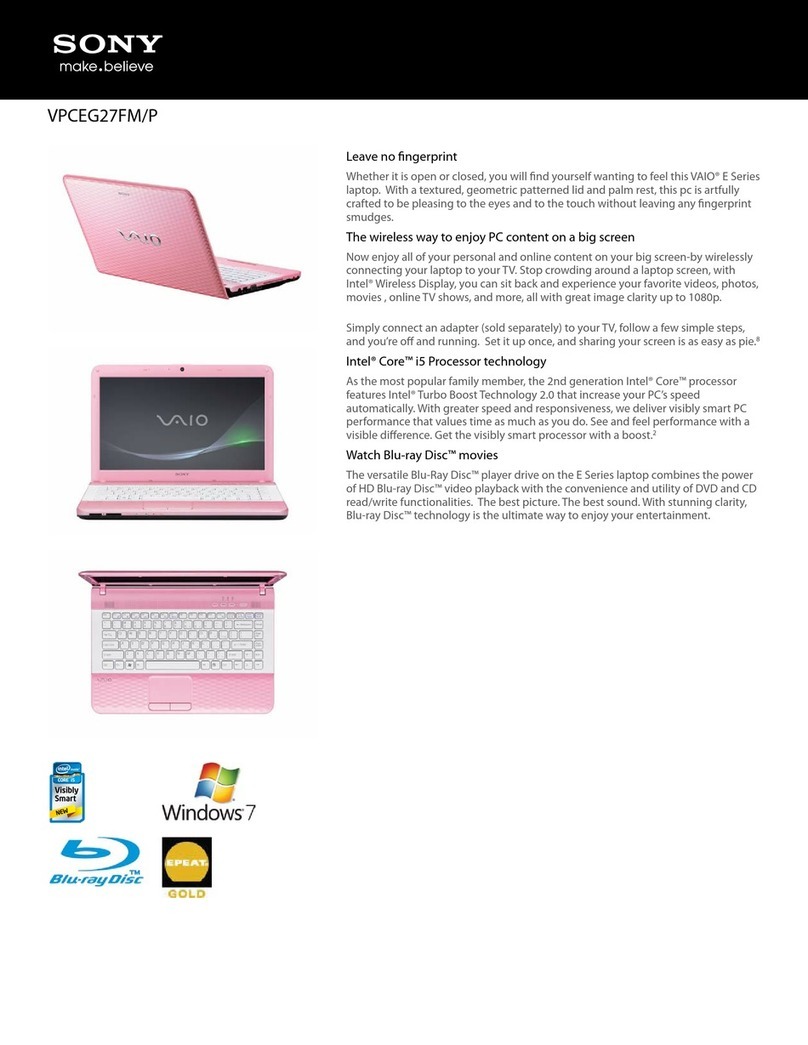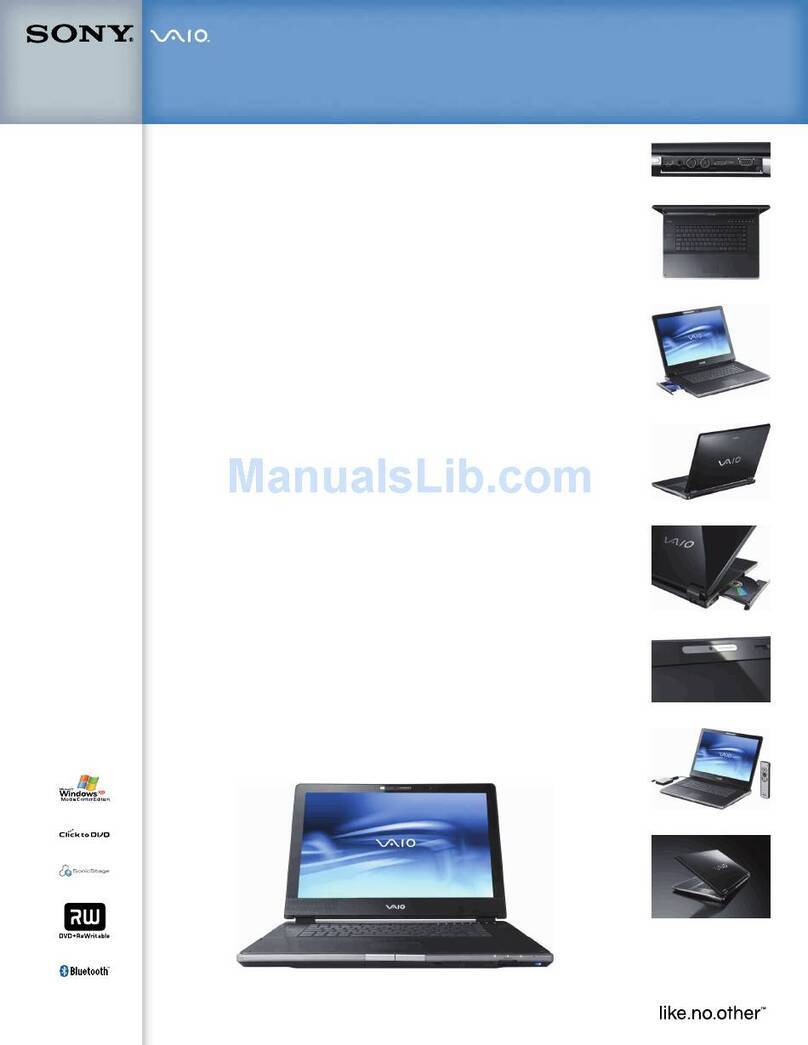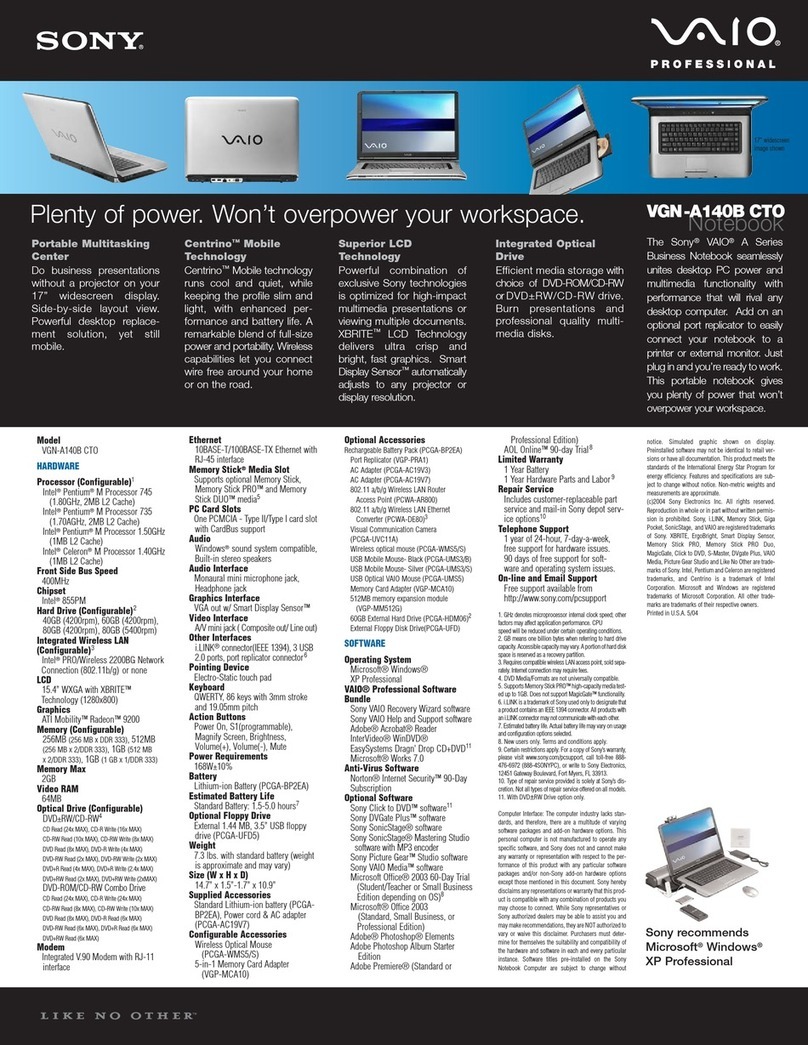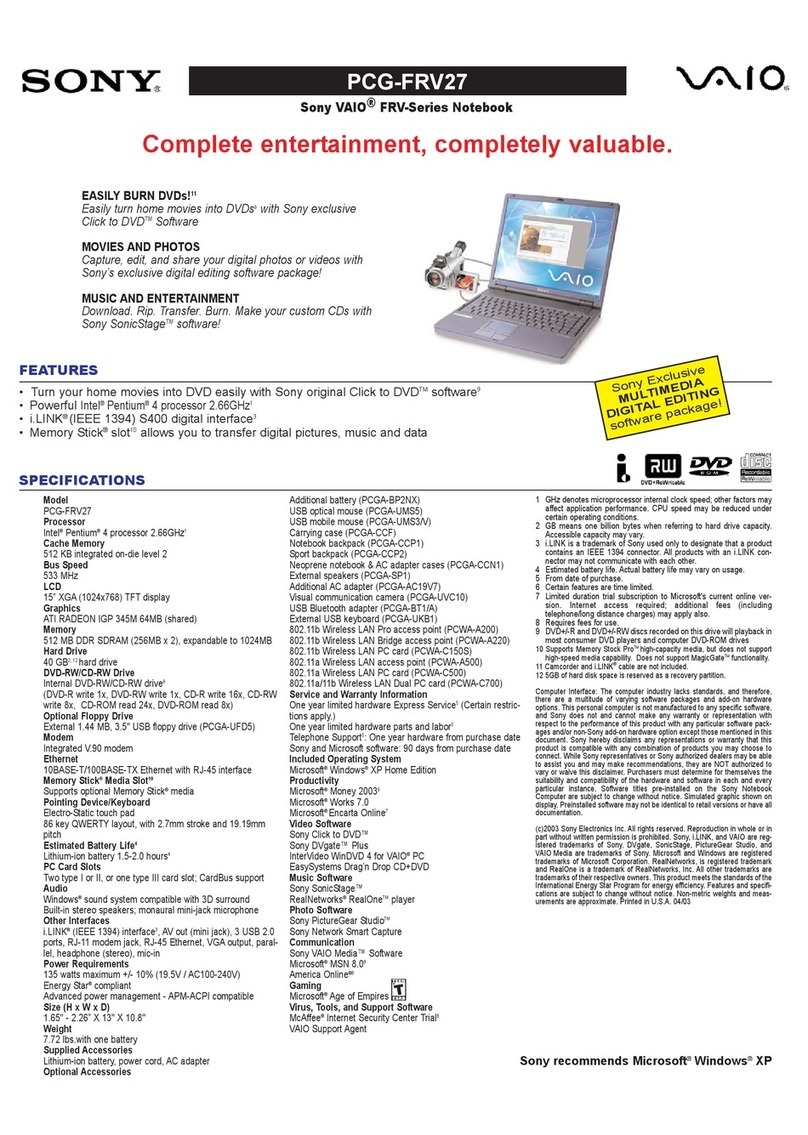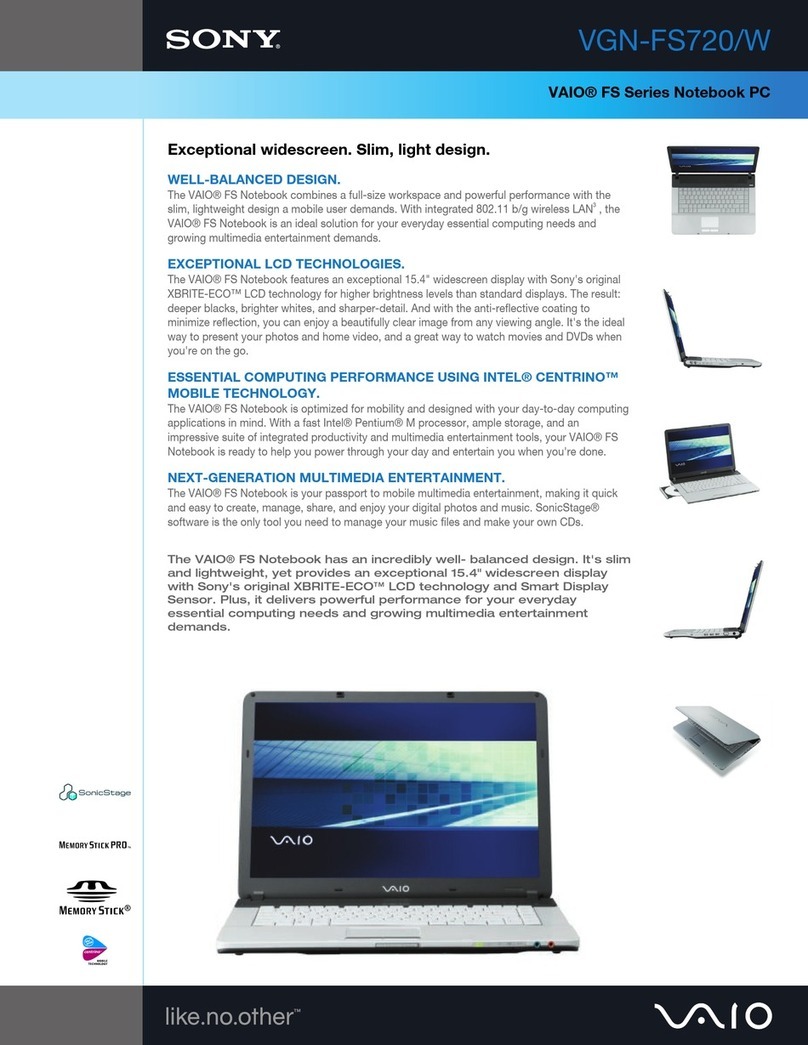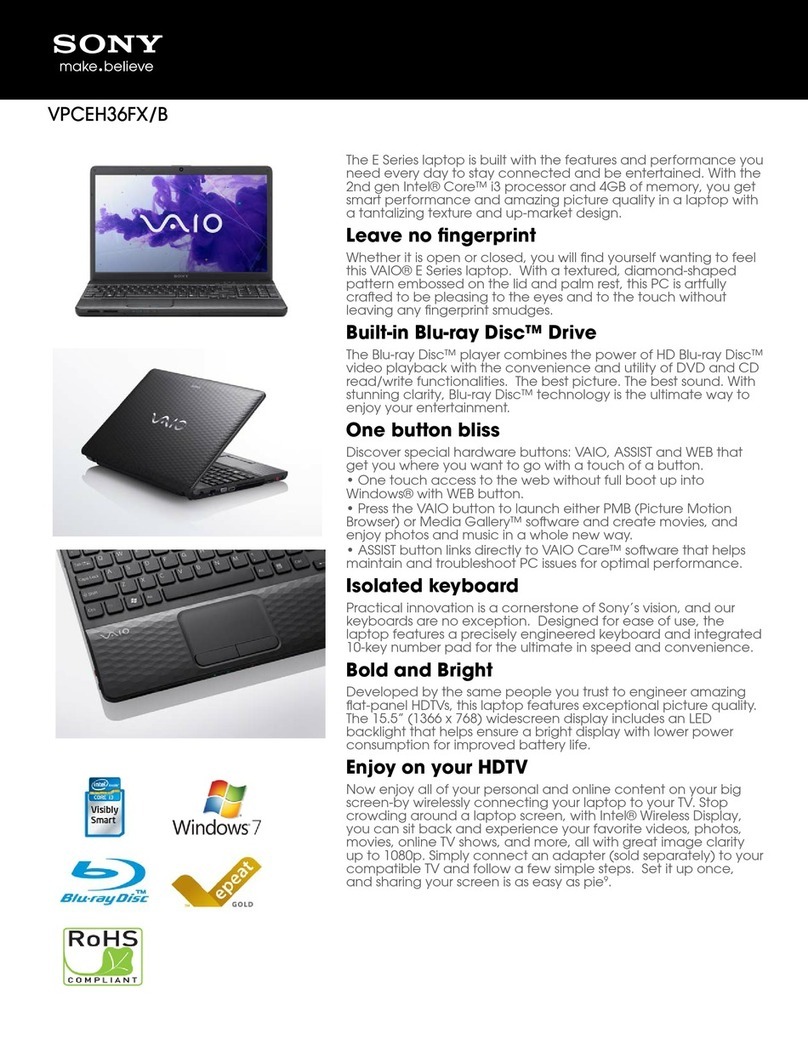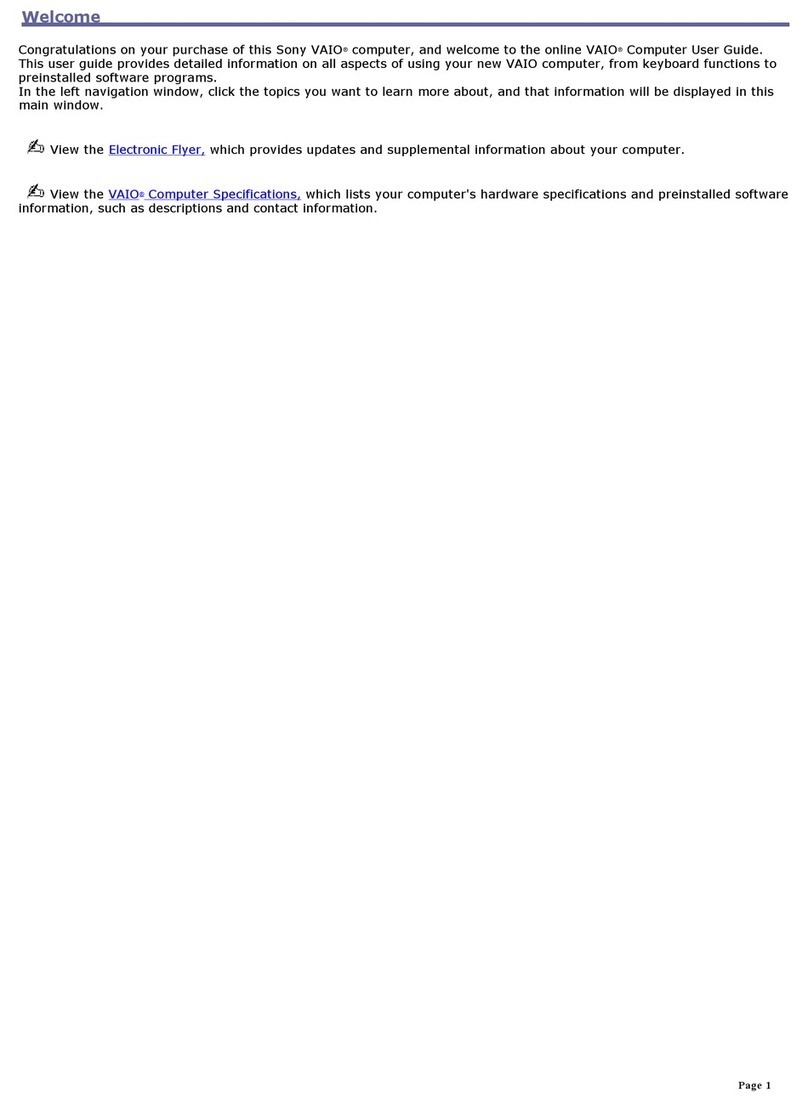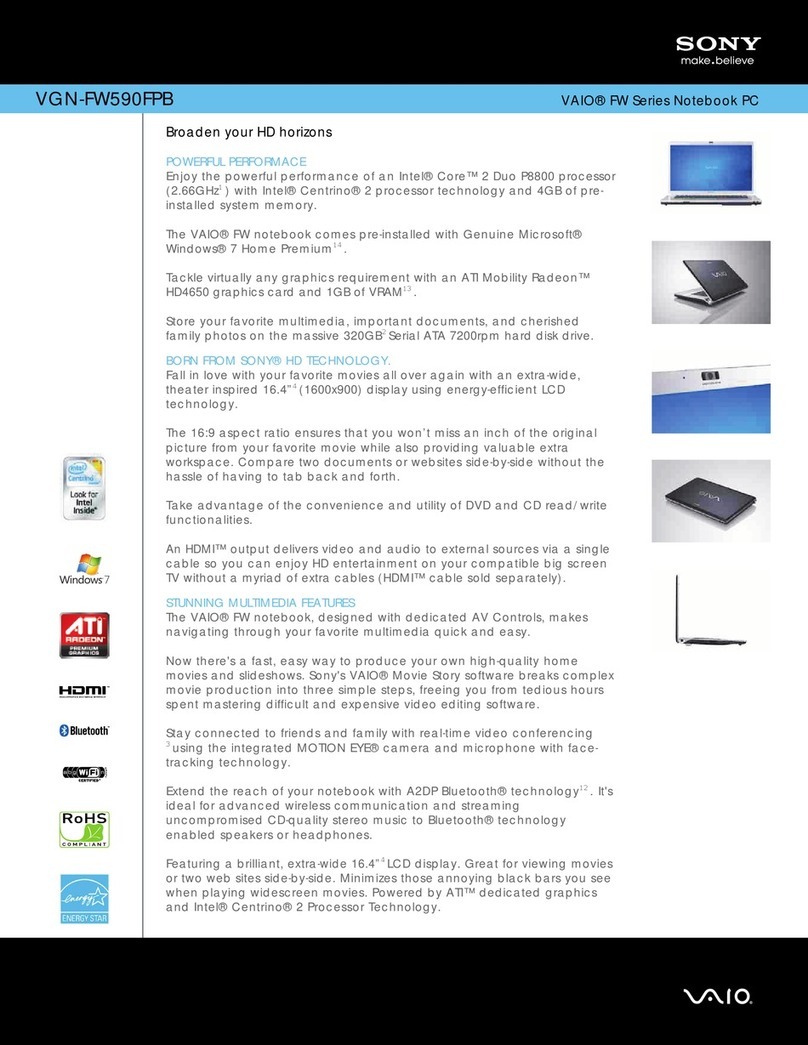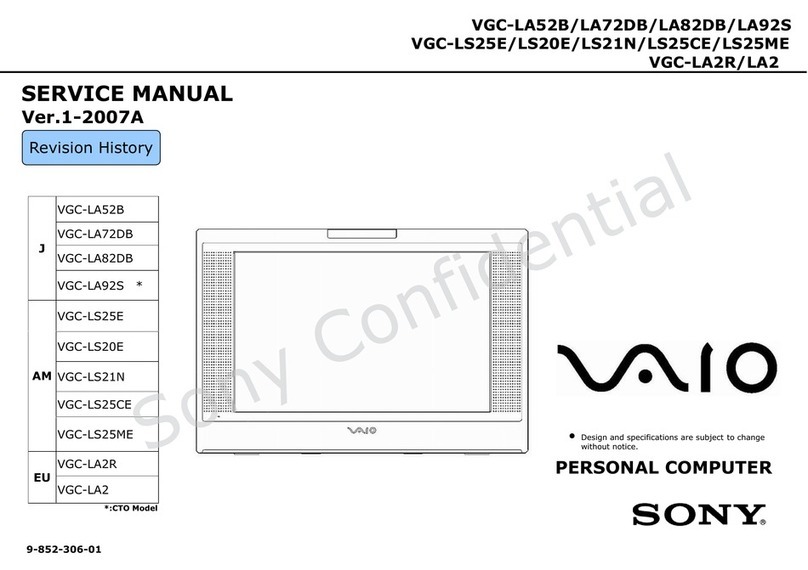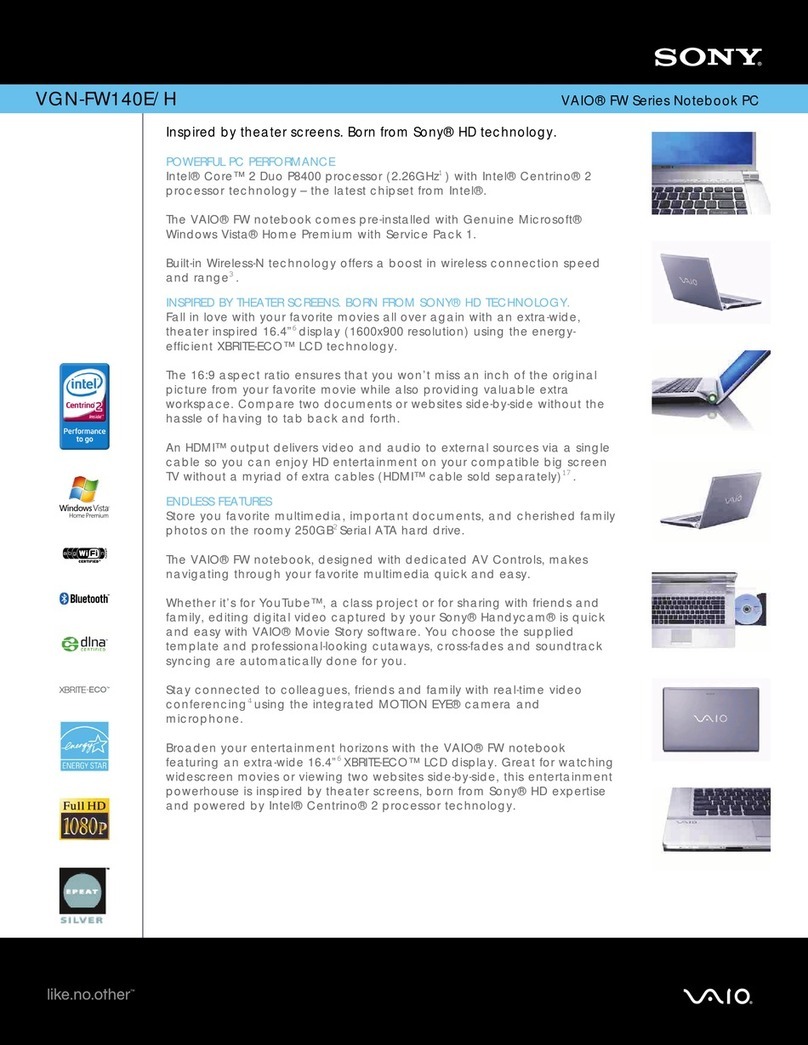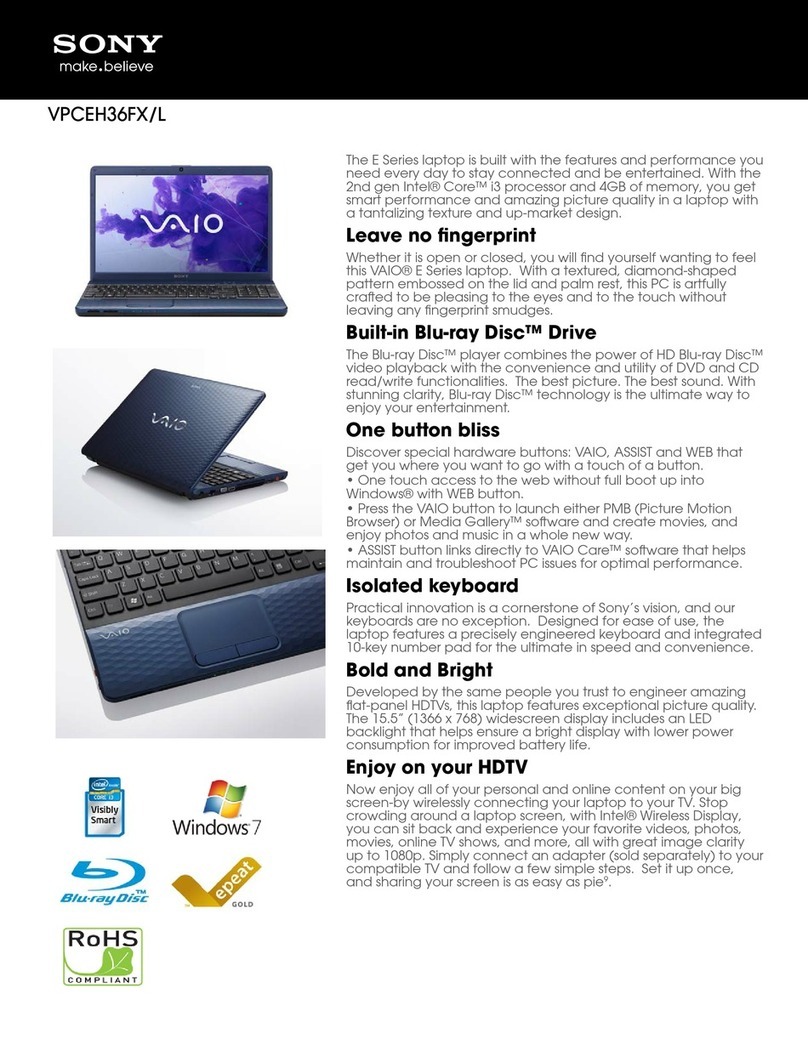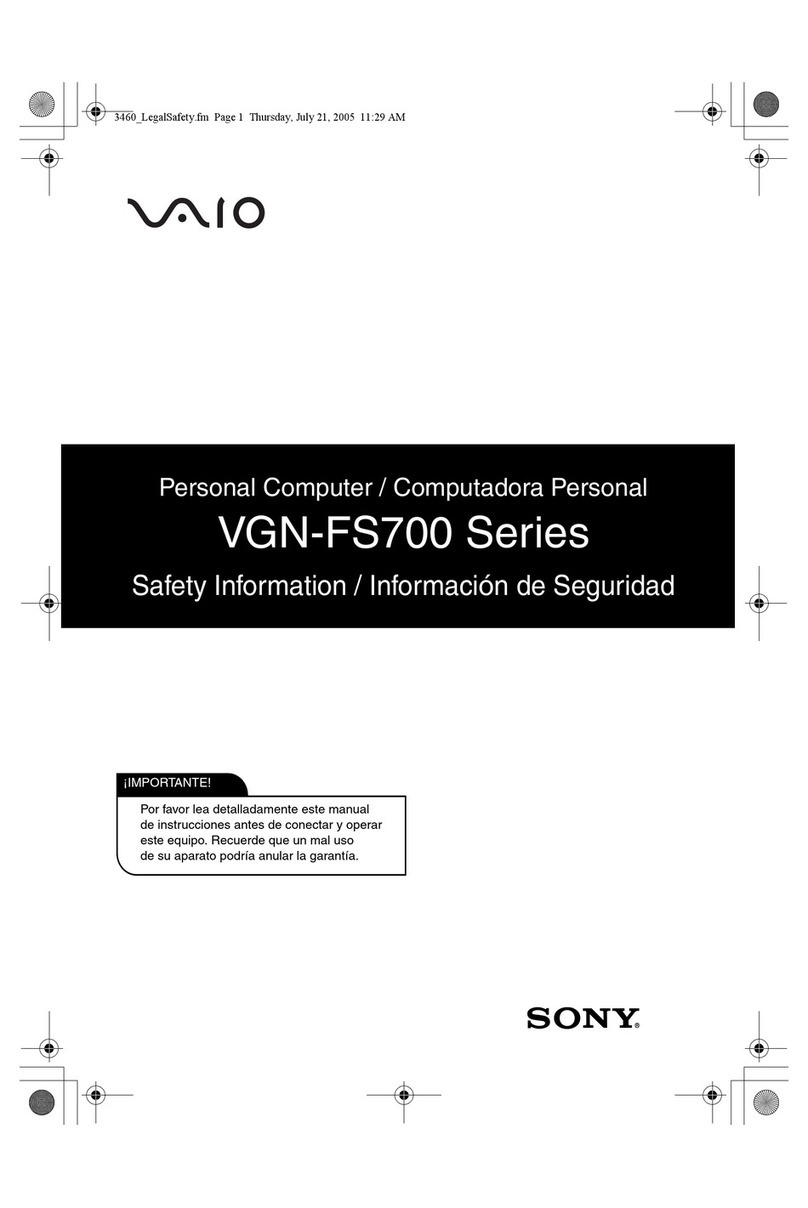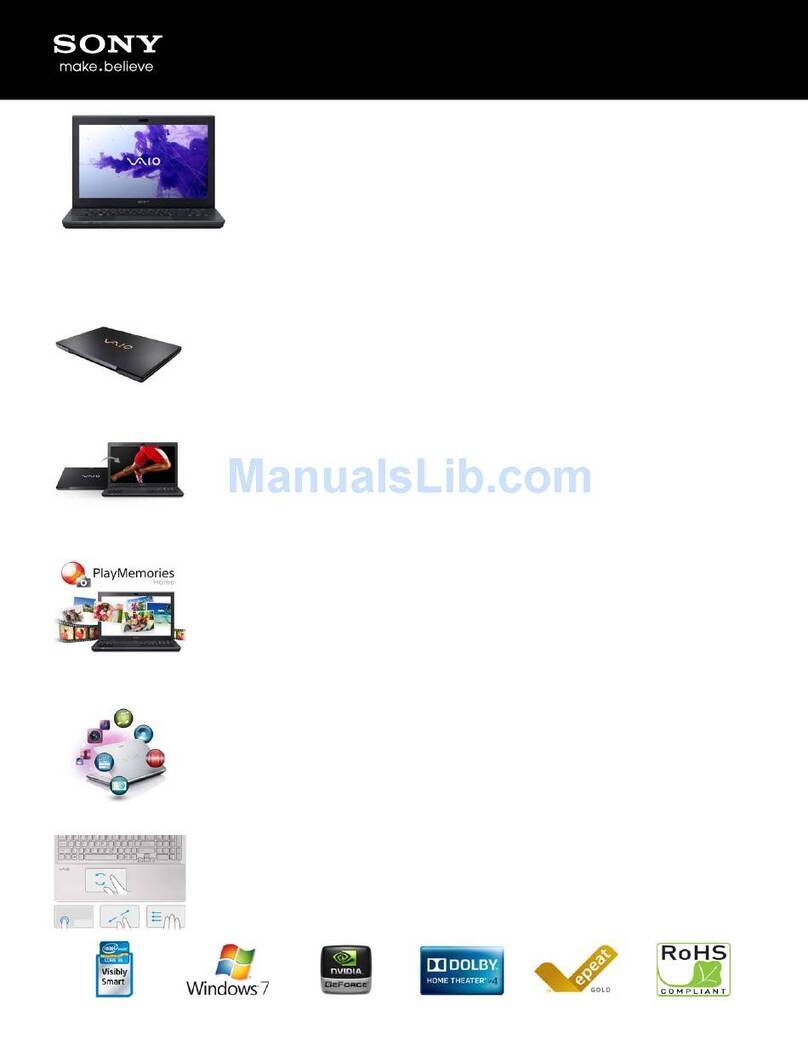Initial Setup
1Check supplied items 2Connect AC adapter 3Turn on your
VAIO® computer 4Raise LCD screen
5Connect to the
Internet
Printed in Japan
© 2013 Sony Corporation
7Locate User Guide 8Sign in with
Microsoft account
Parts and Controls
Plug the power cord and the AC adapter into
an AC outlet and the computer.
Be sure to connect the AC adapter to your
computer when using it for the first few times
to ensure the battery becomes fully charged.
Press and hold down the power button.
The startup process will take a few minutes.
No action is required until the setup window
appears.
1
2
Grasp the top center edge of the LCD screen
and raise it to use the keyboard.
Connect to the Internet to automatically
activate Windows.
1Open the charms by pointing to the top
right corner of the screen, then move the
pointer down and click the Settings
charm.
2Click (the network icon).
3Select the desired network (SSID) and click
Connect.
For details on the security key and other
settings, refer to the manual of the network
device or the information from your Internet
service provider.
To download and use apps from Windows
Store, you need to use a Microsoft account
instead of a local account. You can create a
Microsoft account by following the steps
below.
1Open the charms by pointing to the top
right corner of the screen, then move the
pointer down and click the Settings
charm.
2Click Change PC settings,Users, and
Switch to a Microsoft account.
3Follow the on-screen instructions.
When app updates are available, a number
appears on the Store tile on the Start
screen. Click the tile to start Store and
update Windows Store apps.
An introductory version of the User Guide is
available on your computer. To update to the
complete version, connect to the Internet
and follow the steps below.
1Open the charms by pointing to the top
right corner of the screen, then move the
pointer down and click the Search
charm.
2Click Apps, enter “VAIO Manual” in the
search box, and then click the icon.
The User Guide appears.
3 Close the User Guide, and after a while,
open again by following the same steps.
The complete version will be available.
Be sure to use VAIO Update before updating.
4-470-538-11 (1)
Personal Computer
VAIO Duo 13 SVD132
Support websites
http://esupport.sony.com/US/VAIO/ (USA)
http://www.sony.ca/support/ (Canada: English)
http://fr.sony.ca/support/ (Canada: French)
http://esupport.sony.com/LA/VAIO/
(Latin American area)
http://esupport.sony.com/BR/VAIO/ (Brazil)
6Complete important
tasks
Perform Windows Update and
VAIO Update
Click the Search charm and
Settings, then search Windows Update.
Click the Search charm and Apps,
then search VAIO Update.
Create your Recovery Media
Press the ASSIST button to start
VAIO Care, then click Advanced Tools.
Recovery Media are not supplied with
your computer. Refer to the supplied
Recovery, Backup and Troubleshooting
Guide before creating the Recovery
Media.
Register your computer
Press the ASSIST button to start VAIO
Care, then click About your VAIO.
Care and Handling Tips
Computer Handling
Do not exert pressure on your computer,
especially the LCD/touch screen or the AC
adapter cable.
Ventilation
Place your computer on hard surfaces such
as a desk or table. Proper air circulation
around vents is important to prevent
overheating.
Liquid Damage
Protect your computer from contact with
liquids.
AC adapter1
Power cord
Digitizer stylus2
VGA adapter3
1 The USB port on the AC adapter is intended
exclusively for battery charging. Do not use
it for any other purpose.
2 The digitizer stylus is available for pen-
based input. Refer to the on-screen User
Guide for detailed information on how to
use the stylus.
3 Not supplied with all models. Availability
depends on your computer’s specifications.
Features and specifications may vary and are
subject to change without notice.
A
Built-in front camera /
indicator
Ambient light sensor
LCD screen / touch screen
C
Power button
B(Back)
Micro SIM card slot
Internal dual microphones
Battery off button
“Memory Stick Duo” /
SD memory card
combined slot
HDMI output port
USB port x 2 (Compliant
with the USB 3.0 standard.
The port with the mark
supports USB charging.)
Headset compatible
headphone jack
DC IN port
Charge indicator
E
ASSIST button Starts VAIO Care while your computer is on -
easily tune-up and self support the computer.
Internal stereo speaker
VOL (Volume) buttons
F(Bottom)
Touch mark
Built-in rear camera /
indicator
A hole for pen hook
G
Pen stand
H
Windows button
Touch pad
Press the bottom left of
the touch pad to click.
D
Internal stereo speaker
On selected models only.
C G