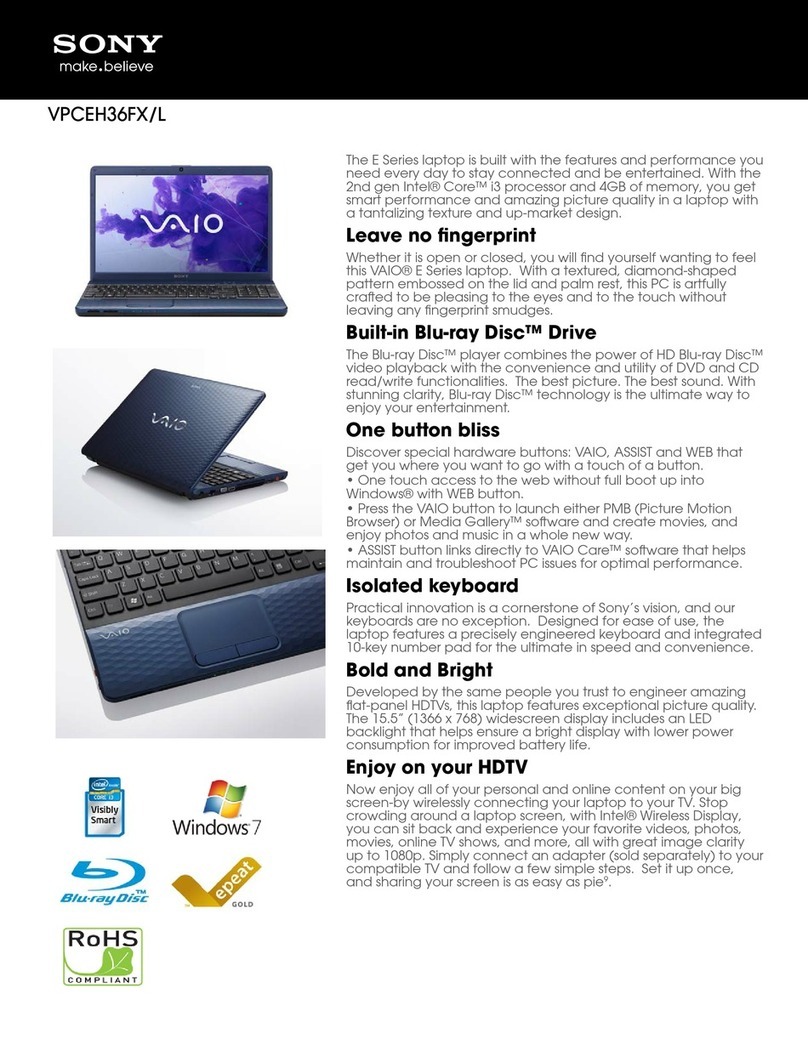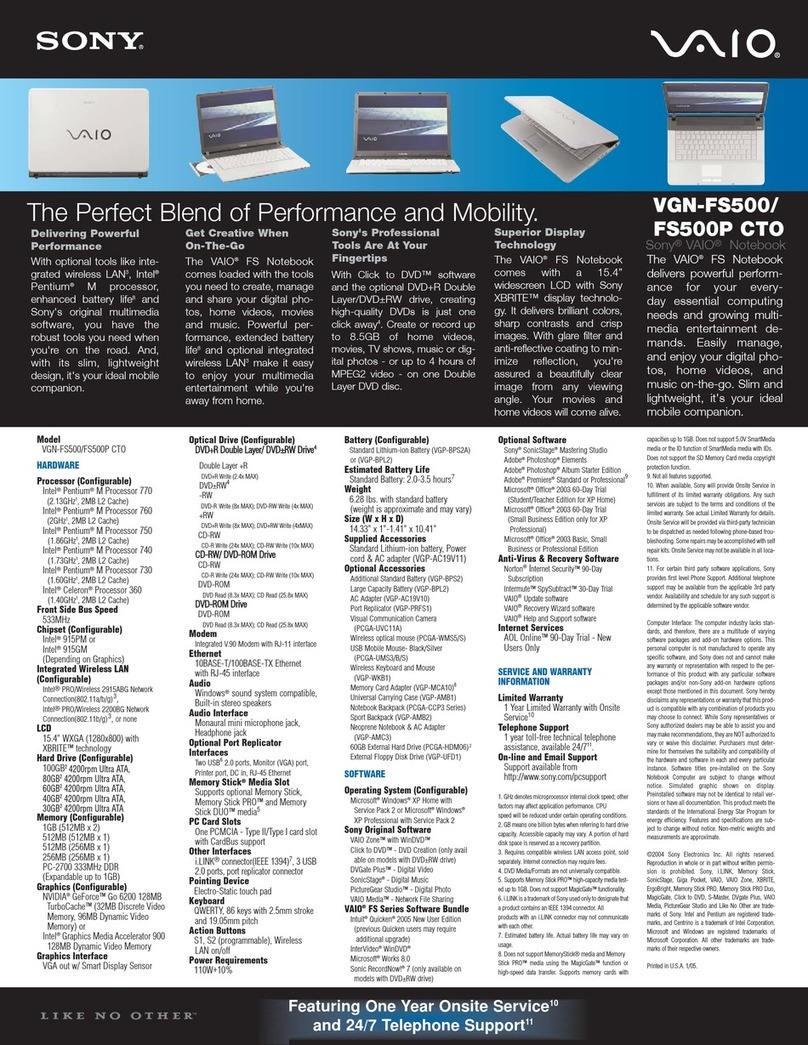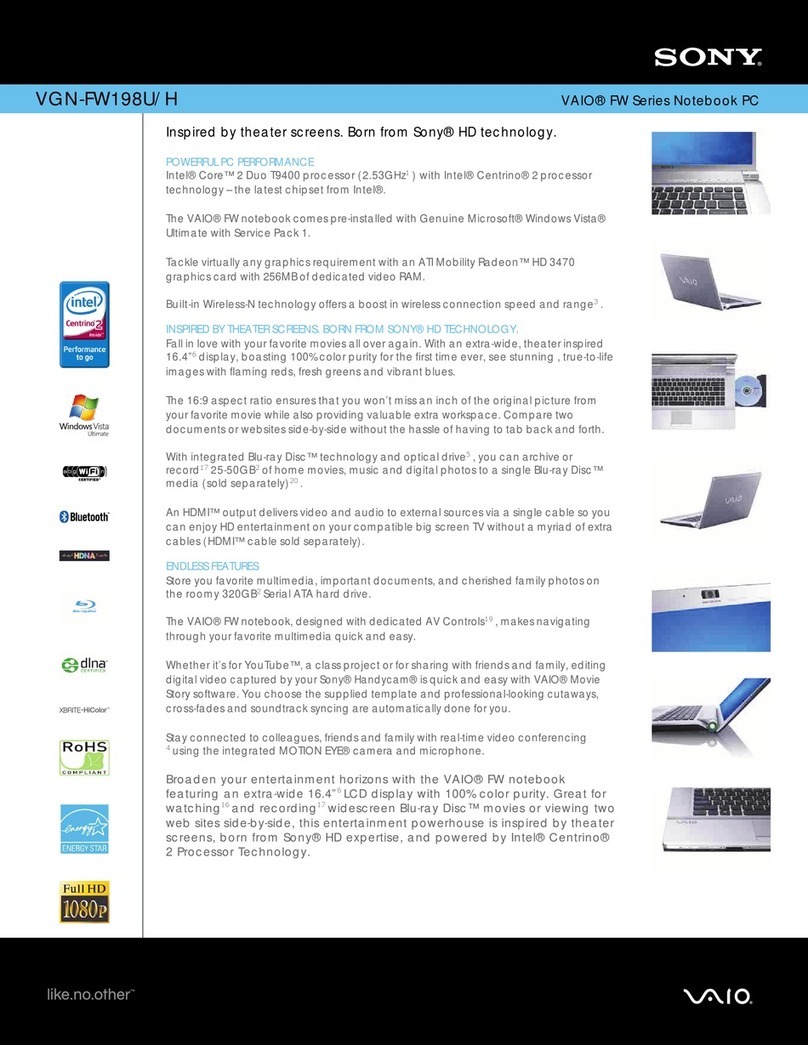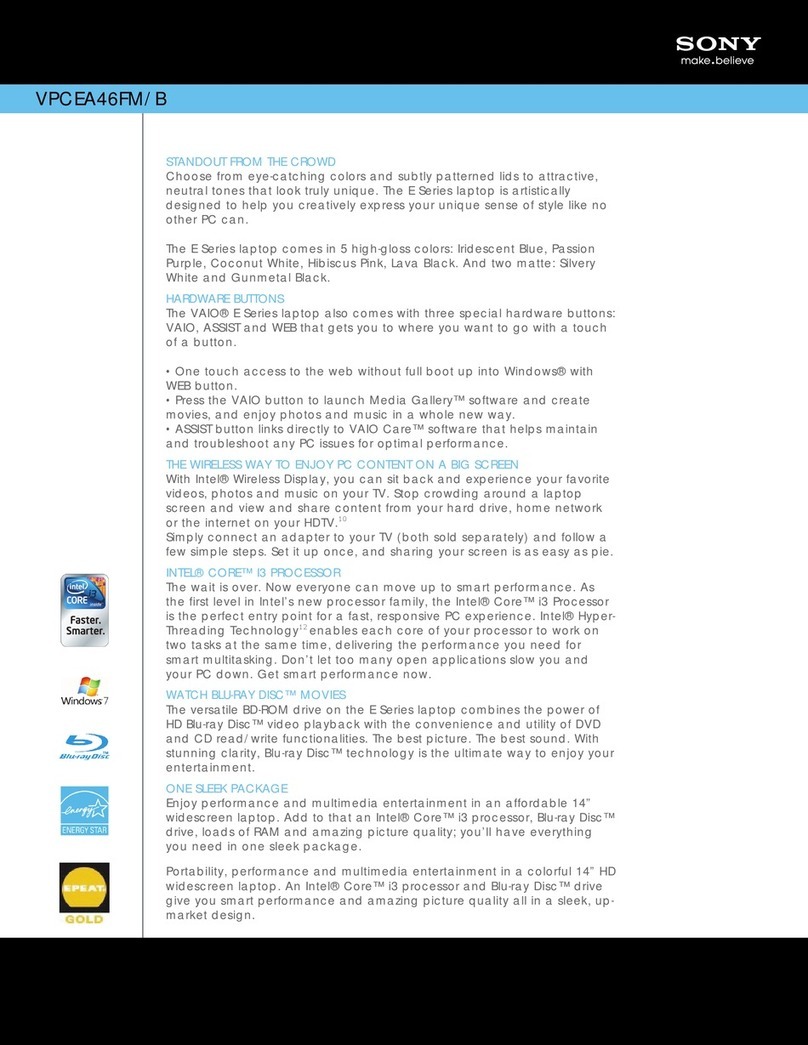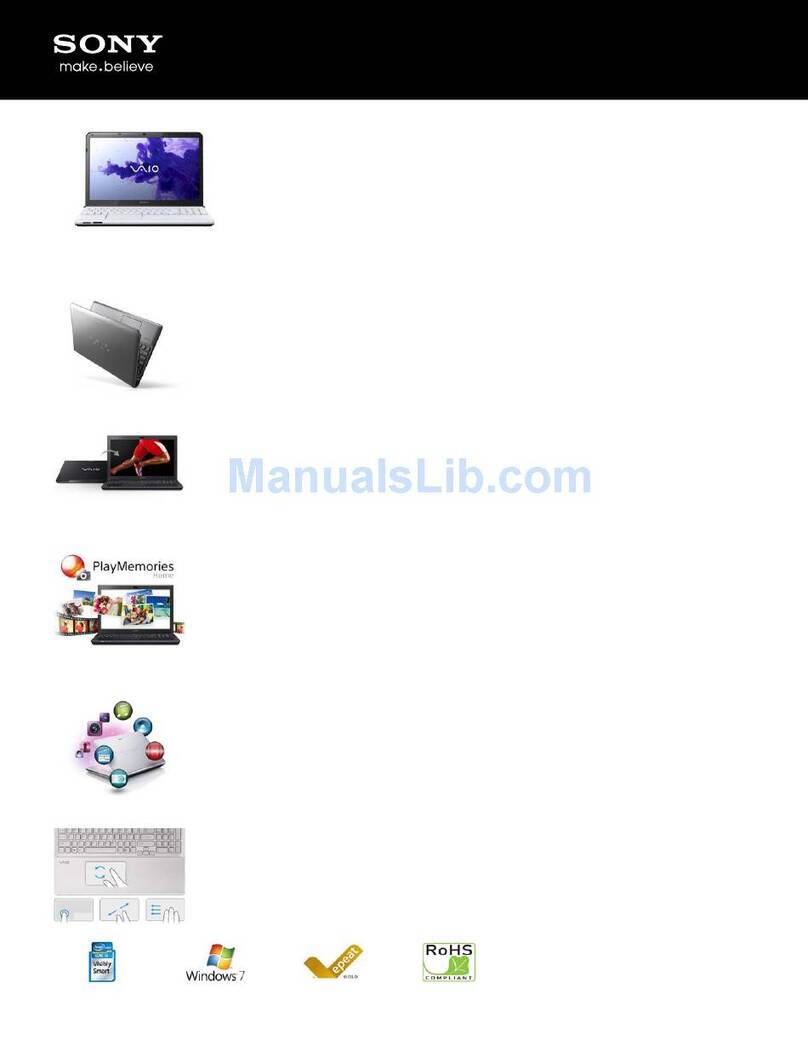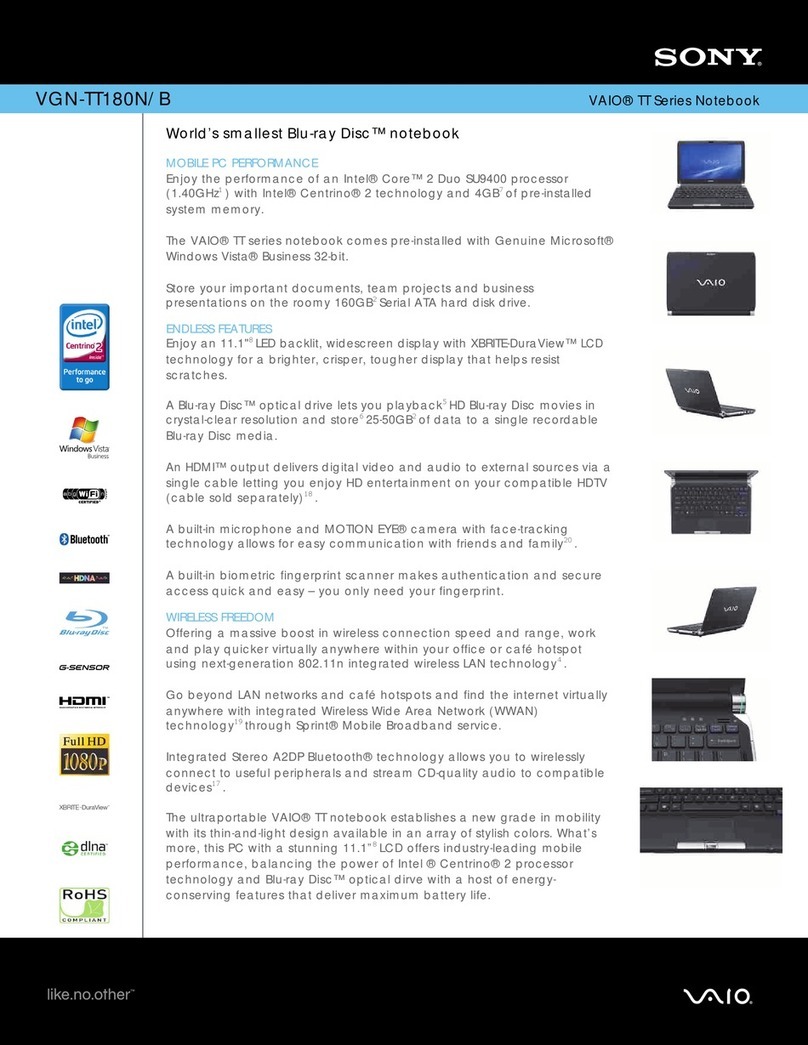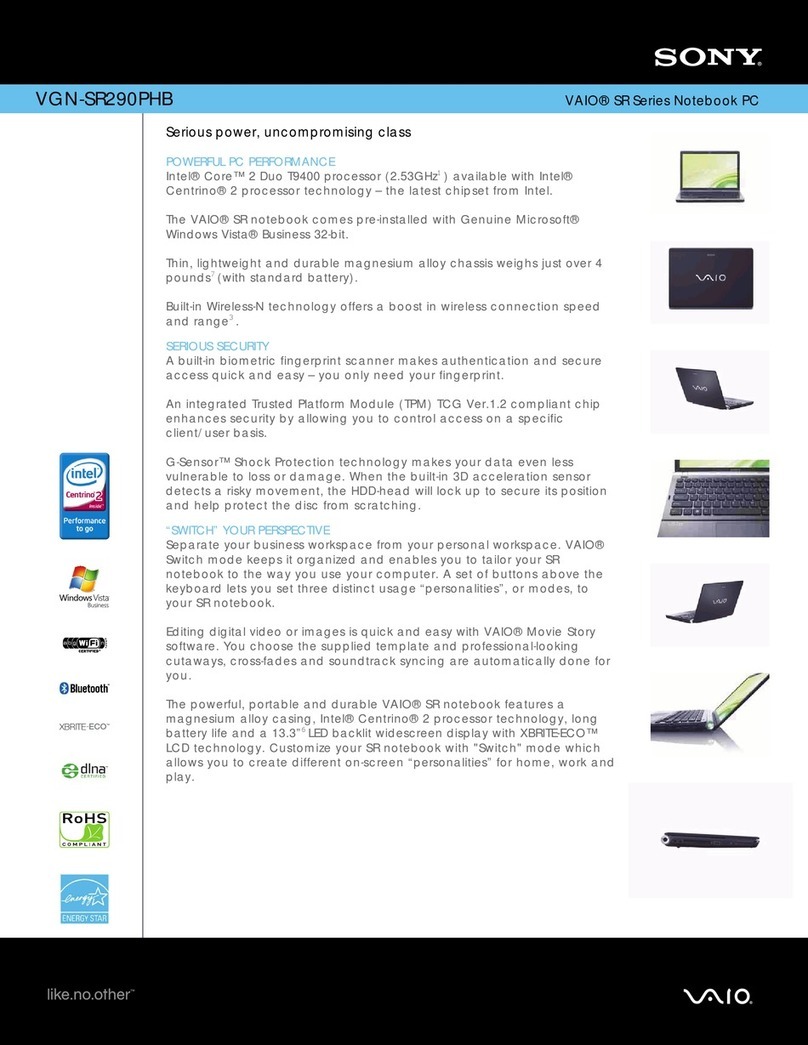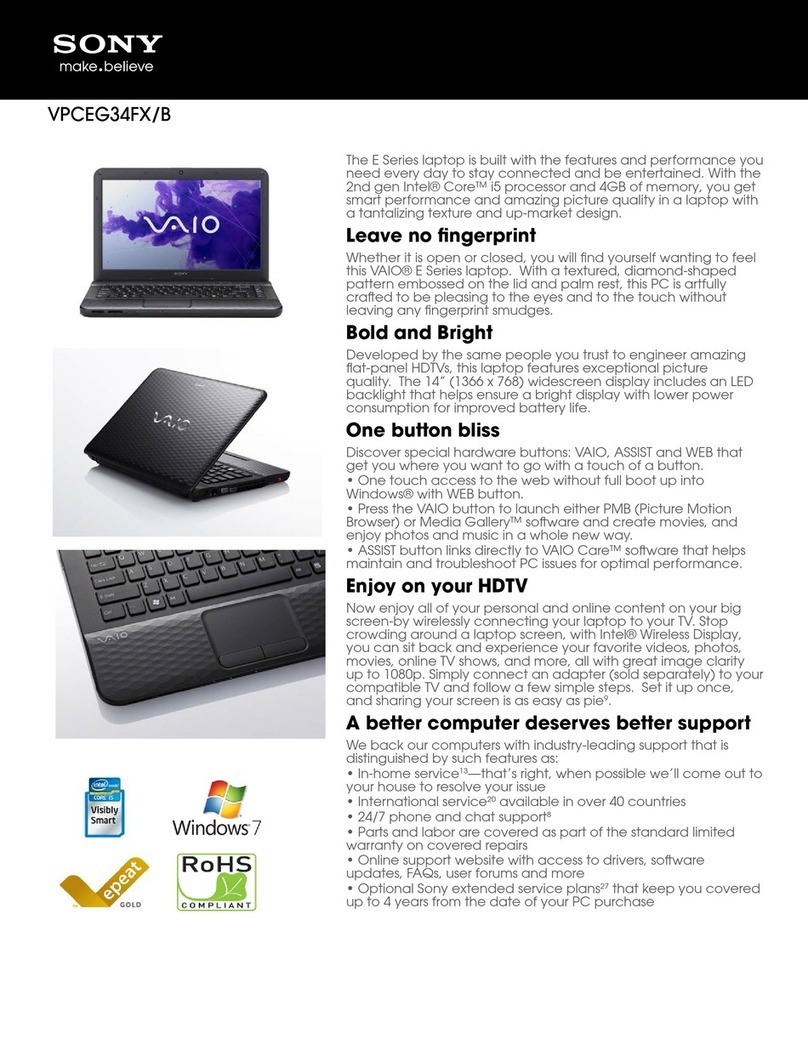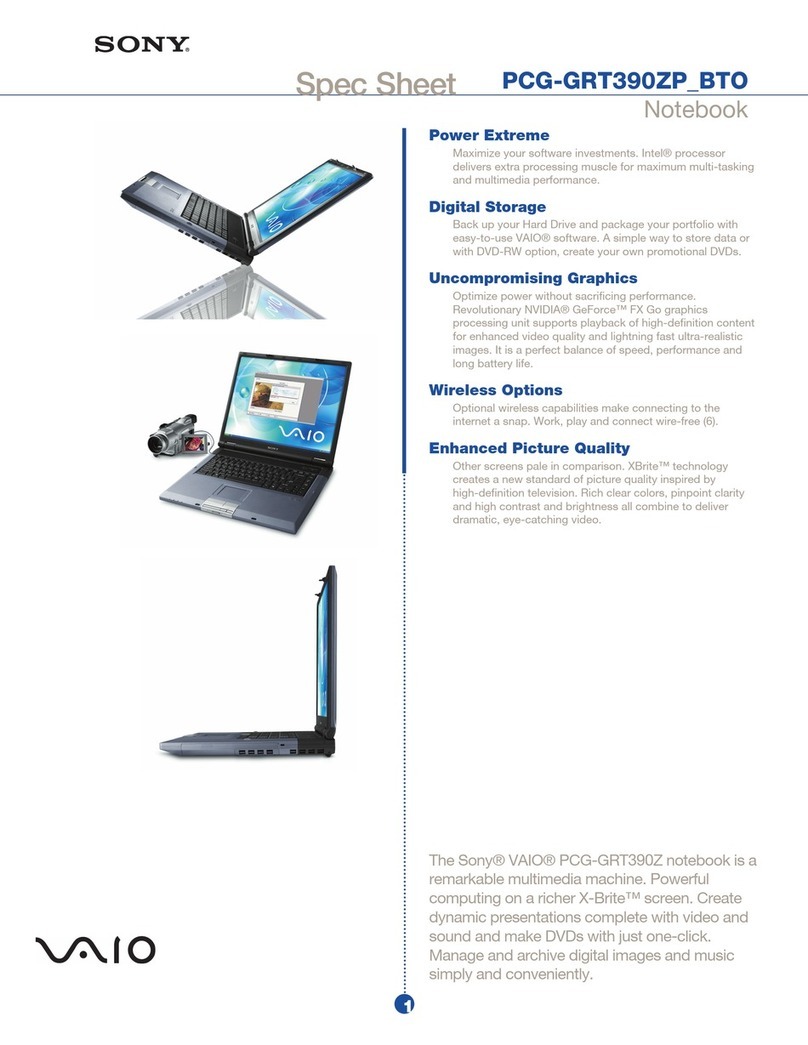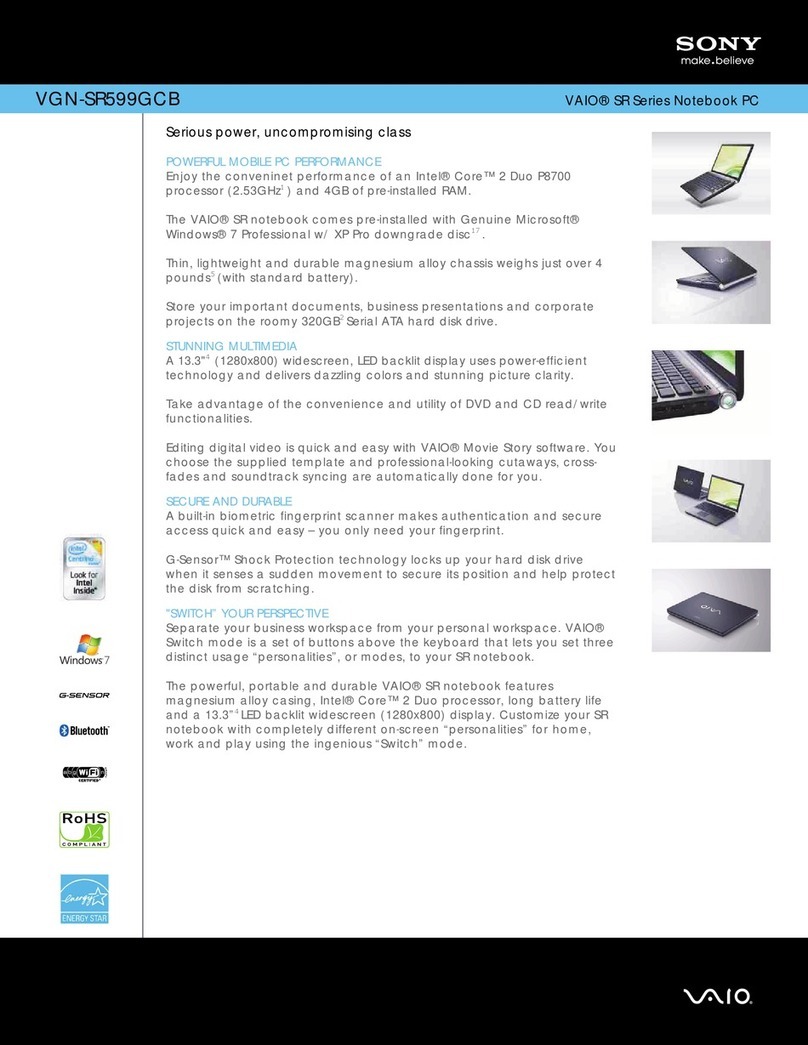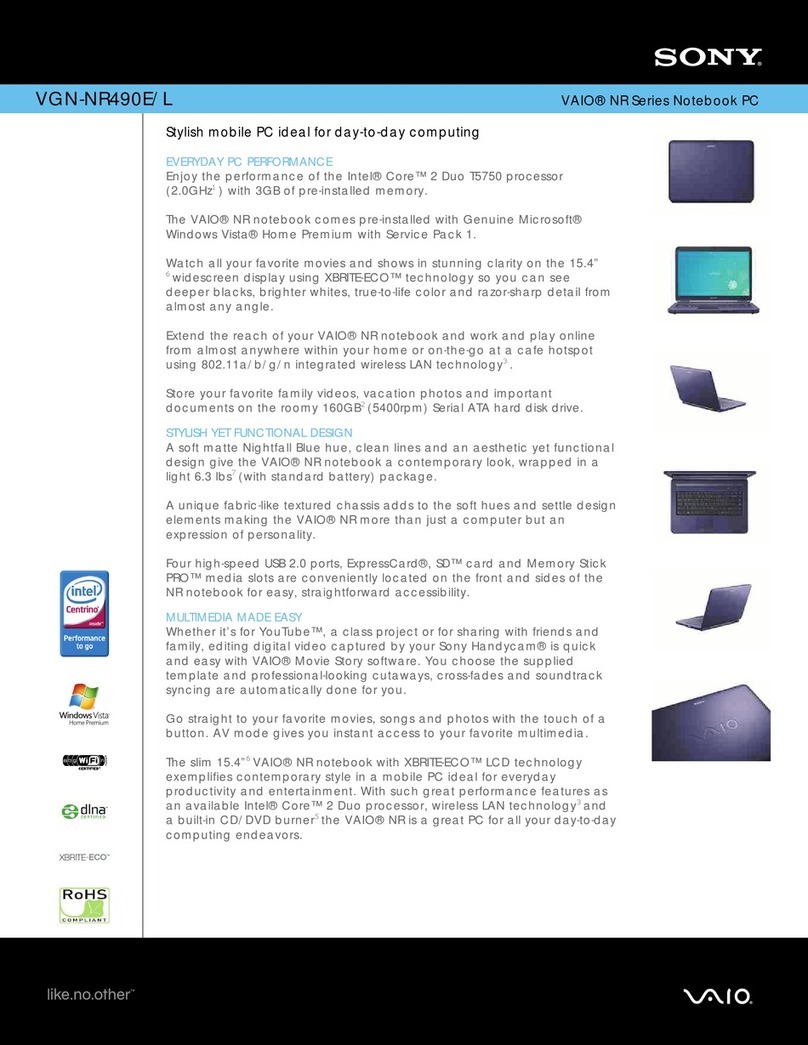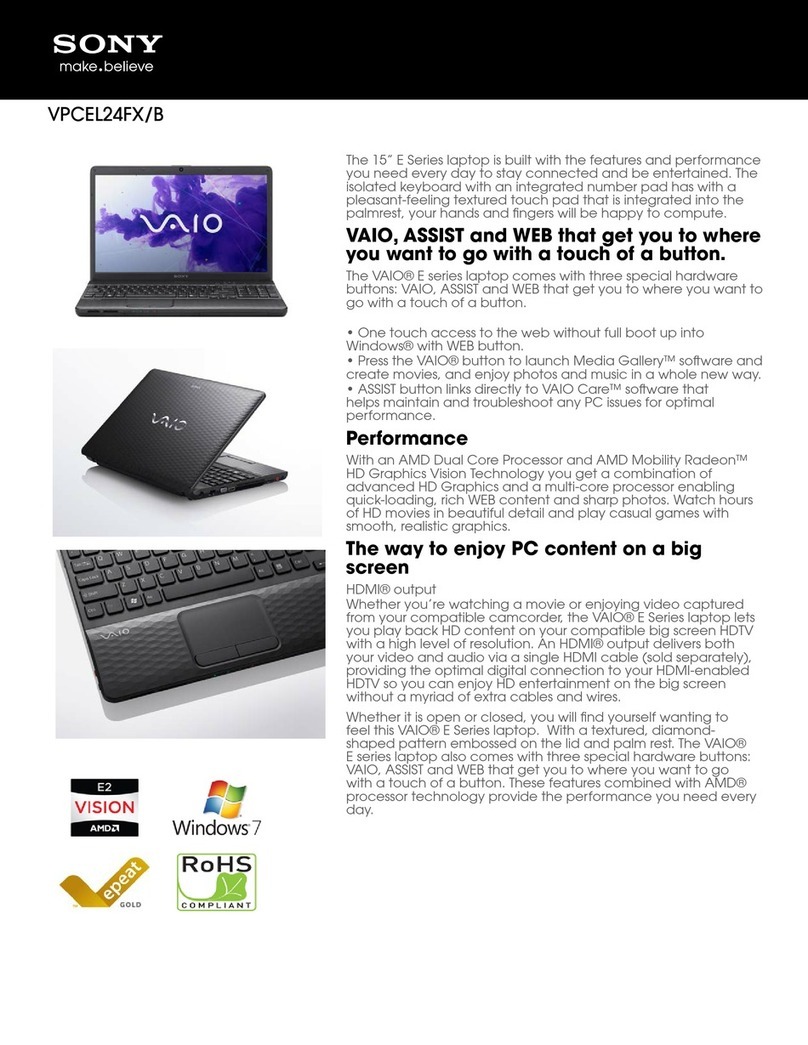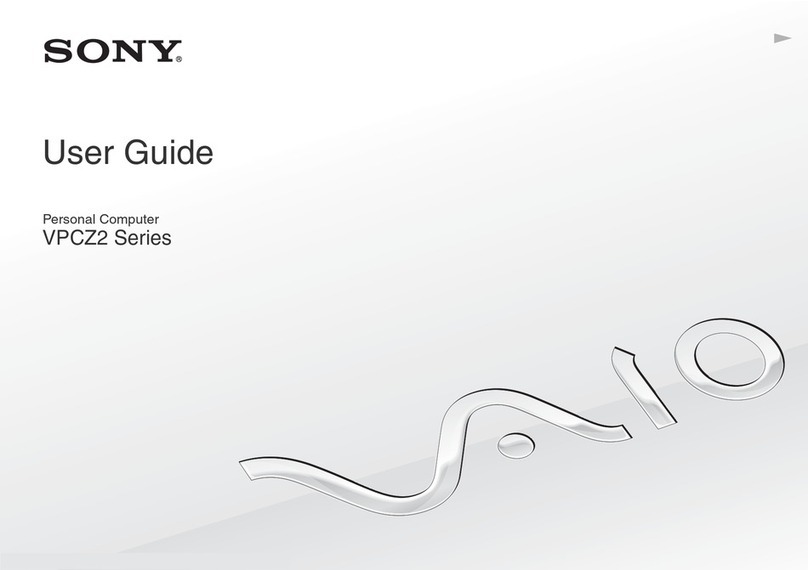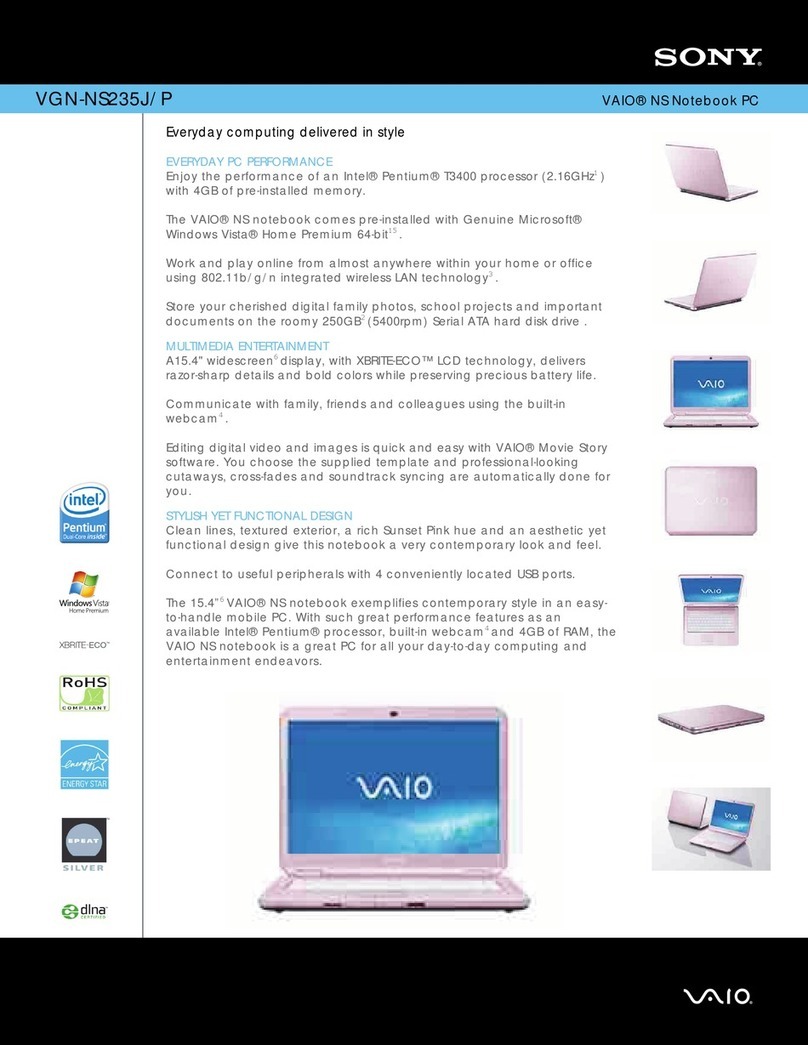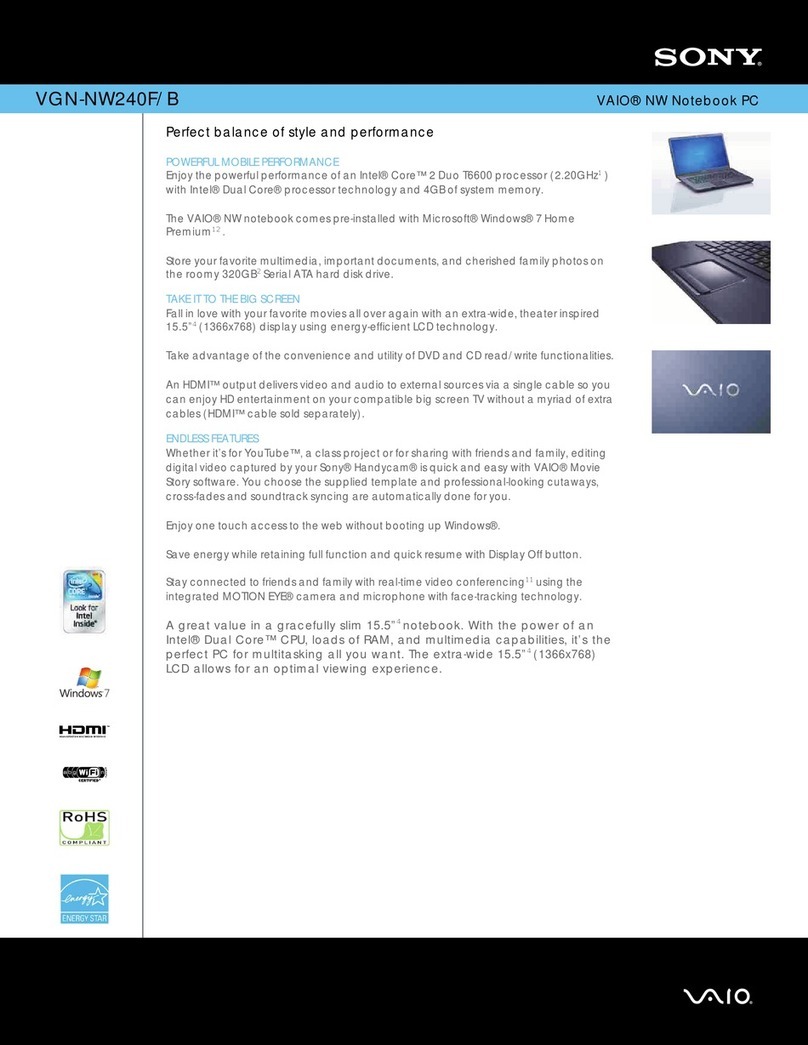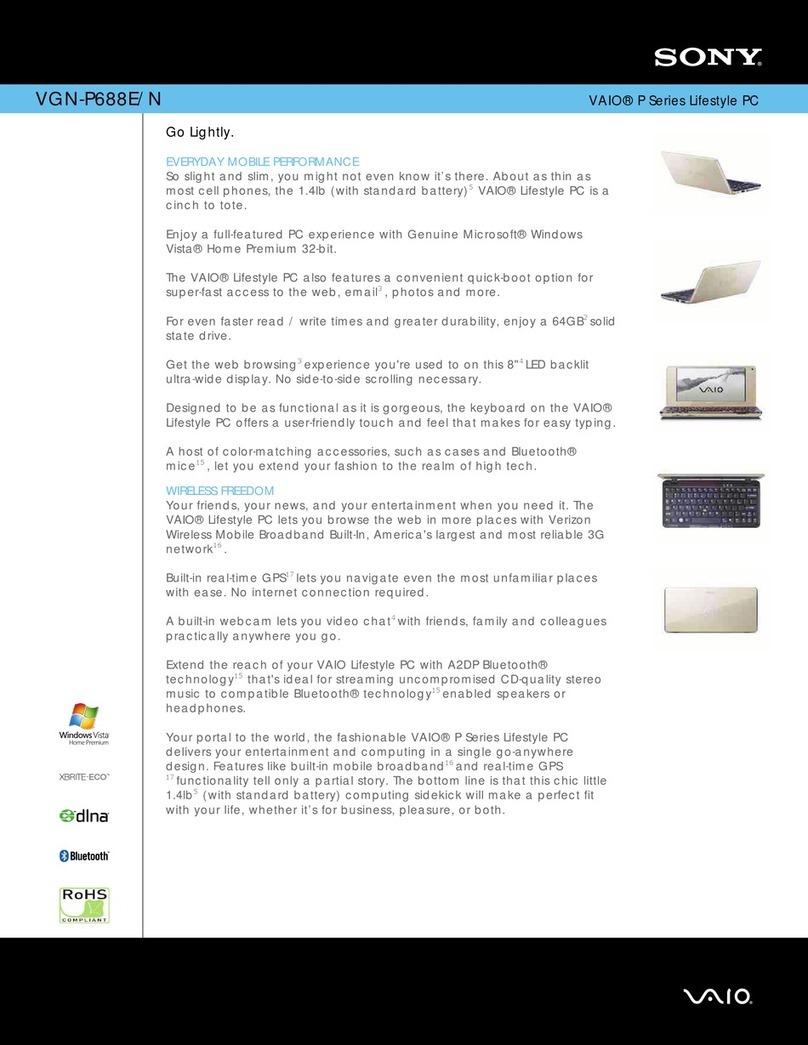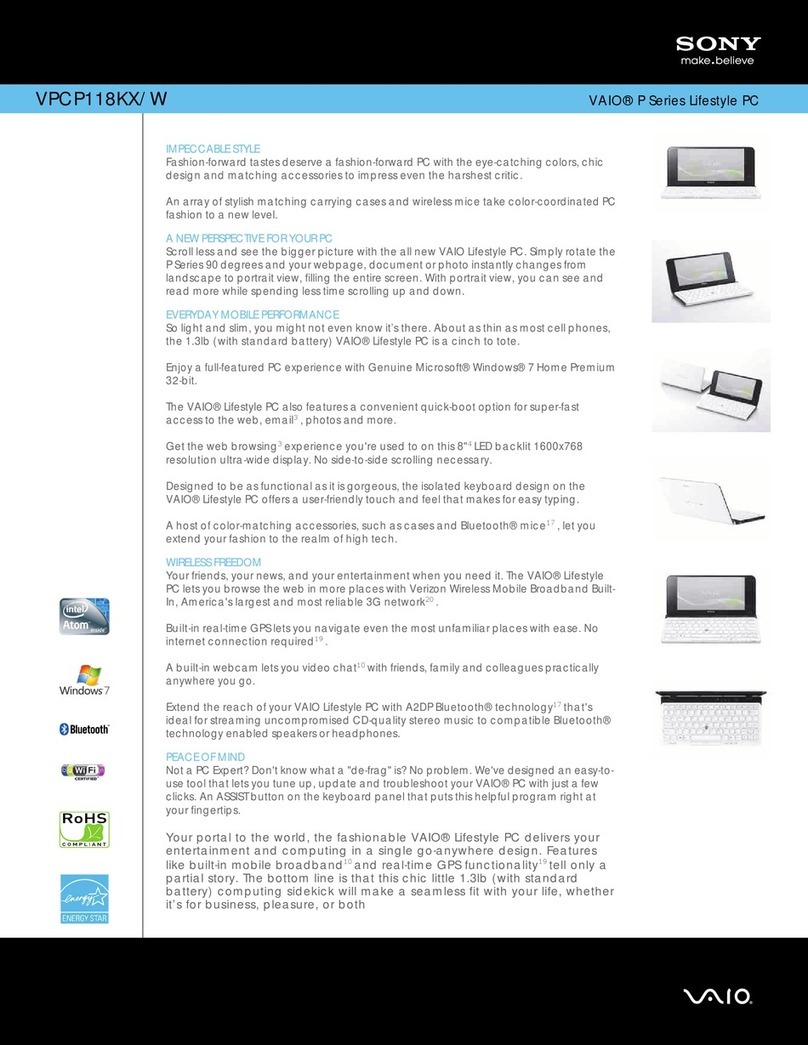On models with the Windows Vista™
operating system:
Your computer is equipped with VAIO®Recovery Center, a utility
program that recovers your computer’s operating system and
preinstalled software to their original factory-installed settings.
System and/or application recovery media are not delivered with your
computer.
For on-screen information about hard disk recovery:
1Click Start > Help and Support.
2Click Manuals & Specifications.
3Click VAIO Recovery Center User Guide.
To access the VAIO Recovery Center utility:
1Click Start > Help and Support.
2Click Backup & Recovery.
3Click VAIO Recovery Center.
On models with the Windows®XP
operating system:
Your computer is equipped with VAIO®Recovery, a utility program that
recovers your computer’s operating system and preinstalled software to
their original factory-installed settings.
System and/or application recovery media are not delivered with your
computer.
For on-screen information about hard disk recovery:
1Click Start > All Programs > VAIO Support Central.
2Click VAIO Documentation.
3Click VAIO Recovery Guide.
To access the VAIO Recovery utility:
1Click Start > All Programs > VAIO Recovery.
2Click VAIO Recovery.
En modelos que tienen el sistema
operativo Windows Vista™:
Su computadora tiene instalado VAIO®Recovery Center, programa
utilitario que restablece el sistema operativo de la computadora y el
software preinstalado a los valores originales instalados de fábrica.
El sistema y/o medio de recuperación de aplicaciones no vienen con la
computadora.
Para obtener información en pantalla acerca de la recuperación del
disco duro:
1Haga clic en Inicio > Ayuda y soporte técnico.
2Haga clic en Manuales y especificaciones.
3Haga clic en VAIO Recovery Center Guía del usuario.
Para acceder al programa utilitario VAIO Recovery Center:
1Haga clic en Inicio > Ayuda y soporte técnico.
2Haga clic en Copia de seguridad y recuperación.
3Haga clic en VAIO Recovery Center.
En modelos que tienen el sistema
operativo Windows®XP:
Su computadora tiene instalado VAIO®Recovery, programa utilitario
que restablece el sistema operativo de la computadora y el software
preinstalado a los valores originales instalados de fábrica.
El sistema y/o medio de recuperación de aplicaciones no vienen con la
computadora.
Para obtener información en pantalla acerca de la recuperación del
disco duro:
1Haga clic en Inicio > Todos los programas > VAIO Support
Central.
2Haga clic en Documentación de VAIO.
3Haga clic en Guía de la Recuperación.
Para acceder al programa utilitario VAIO Recovery:
1Haga clic en Inicio > Todos los programas > VAIO Recovery.
2Haga clic en VAIO Recovery.
HDD recovery
Recuperación de la unidad de disco duro
En modelos que tienen el sistema
operativo Windows Vista™:
1Haga clic en Inicio > Ayuda y soporte técnico.
2Haga clic en Manuales y especificaciones.
3Haga clic en Guía de Usuario de VAIO.
To locate the User Guide
Para ubicar la Guía del usuario
On models with the Windows Vista™
operating system:
1Click Start > Help and Support.
2Click Manuals & Specifications.
3Click VAIO User Guide.
Troubleshooting
Solución de problemas
What should I do if my computer does not
start?
The power indicator on your computer is off when the computer is not
securely attached to a source of power. Make sure the computer is
plugged into the AC adapter and the adapter is plugged into an outlet. If
you are using battery power, make sure the battery pack is installed
properly and charged. You may check the power source by
disconnecting the AC adapter and removing the battery pack. Wait three
to five minutes before reattaching the AC adapter and reinstalling the
battery pack.
Additional suggestions included:
■If your computer is plugged into a power strip or an uninterruptible
power supply (UPS), make sure the power strip or UPS is turned on
and working.
■If your computer is connected to an external display, such as a
multimedia monitor, make sure the display is plugged into a power
source and turned on. The brightness and contrast controls may
need to be adjusted. See the manual that came with your display for
more information.
■If your computer is starting from a floppy disk, eject the disk from the
floppy disk drive (if applicable).
■If you notice condensation on your computer, do not use the
computer for at least one hour. Condensation may cause the
computer to malfunction.
¿Qué debo hacer si la computadora no se
inicia?
El indicador de encendido de la computadora está apagado cuando la
computadora no se encuentra conectada a una fuente de alimentación
en forma segura. Asegúrese de que la computadora esté conectada al
adaptador de CA y que el adaptador esté conectado a una toma de
corriente. Si está usando energía de la batería, asegúrese de que esté
correctamente instalada y cargada. Puede verificar la fuente de
alimentación al desconectar el adaptador de CA y retirar la batería.
Espere de tres a cinco minutos antes de volver a conectar el adaptador
de CA y reinstalar la batería.
Sugerencias adicionales:
■Si la computadora está conectada a una regleta o fuente de
alimentación ininterrumpida (UPS), asegúrese de que la regleta o
UPS esté encendida y funcionando.
■Si la computadora está conectada a una pantalla externa, como un
monitor multimedia, asegúrese de que la pantalla esté conectada a
una fuente de alimentación y que esté encendida. Es posible que
deba ajustar los controles de brillo y contraste. Consulte el manual
que viene con la pantalla para obtener más información.
■Si la computadora se está iniciando desde un disquete, retire el
disco de la unidad (si corresponde).
■Si observa condensación en la computadora, no la use durante una
hora por lo menos. La condensación puede causar una falla de
funcionamiento en la computadora.
To start SmartWi™ Connection Utility
(available on models with the wireless WAN function only)
Para iniciar SmartWi™ Connection Utility
(disponible sólo en modelos con la función de WAN inalámbrica)
On models with the Windows®XP
operating system:
1Click Start > All Programs > VAIO Support Central.
2Click VAIO Documentation.
3Click VAIO User Guide.
En modelos que tienen el sistema operativo
Windows®XP:
1Haga clic en Inicio > Todos los programas > VAIO Support Central.
2Haga clic en Documentación de VAIO.
3Haga clic en Guía de Usuario de VAIO.
1Click Start > All programs > SmartWi Connection Utility.
2Click Activate with the Wireless Carrier.
3Go through the activation wizard to activate your WWAN
device.
The SmartWi Connection Utility Help provides detailed
information on how to use the SmartWi Connection Utility.
1Click Start > All programs > SmartWi Connection Utility.
2Click SmartWi Connection Utility Help.
1Haga clic en Inicio > Todos los programas > SmartWi Connection
Utility.
2Haga clic en Activate with the Wireless Carrier.
3Siga el asistente de activación para activar el dispositivo WWAN.
La Ayuda de SmartWi proporciona información detallada acerca de
cómo usar SmartWi Connection Utility.
1Haga clic en Inicio > Todos los programas > SmartWi Connection
Utility.
2Haga clic en Ayuda de SmartWi.