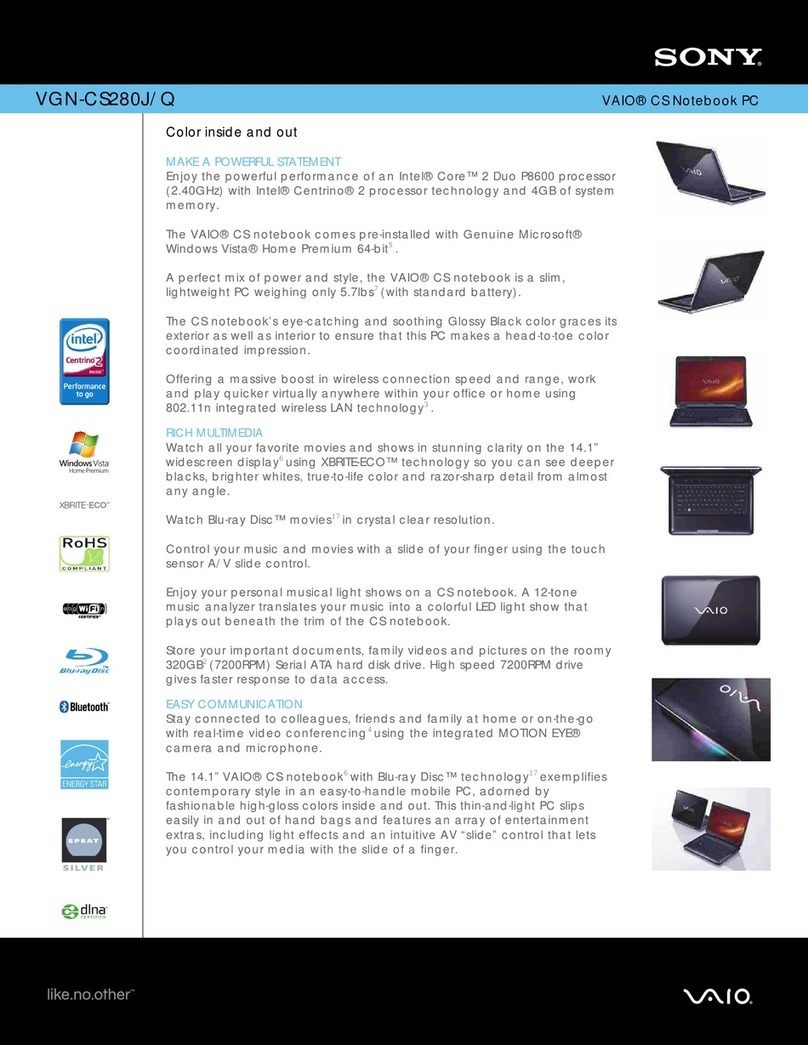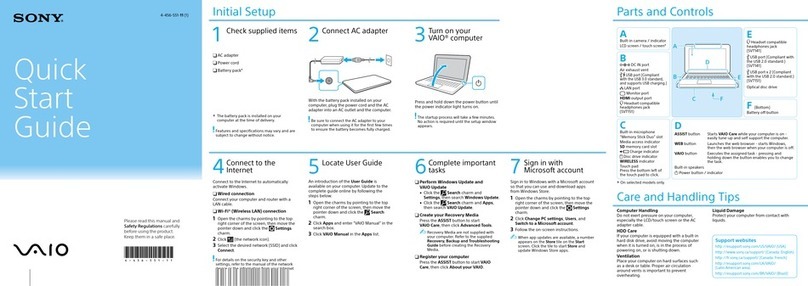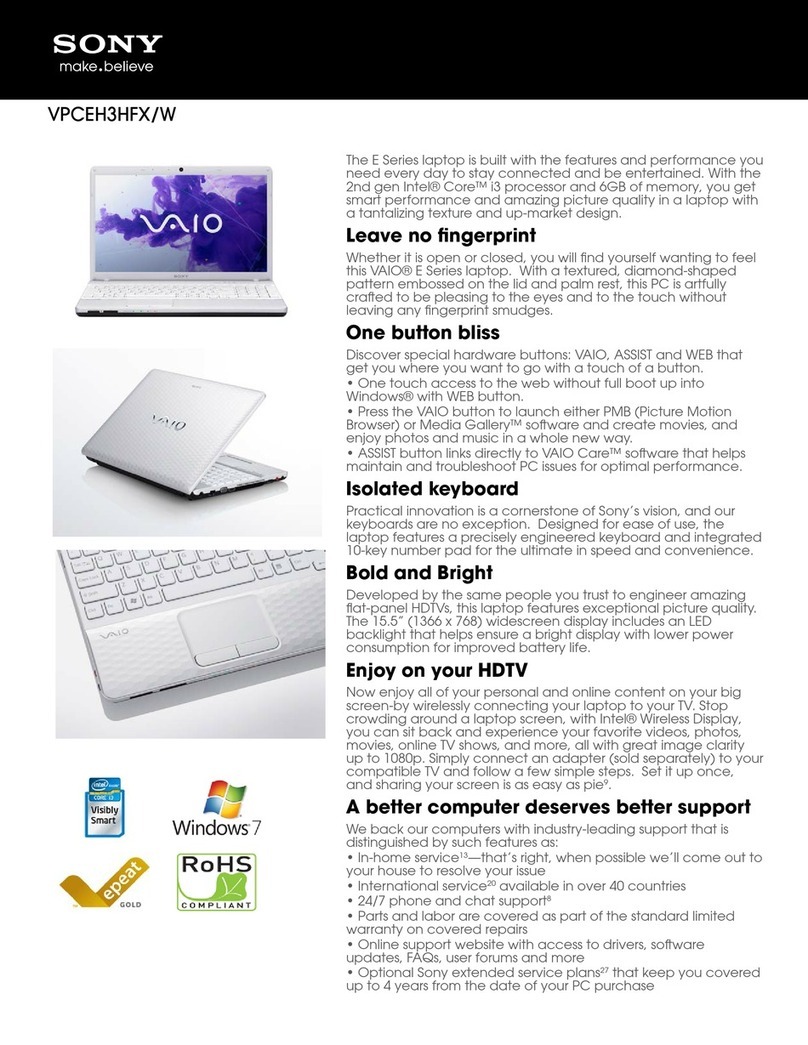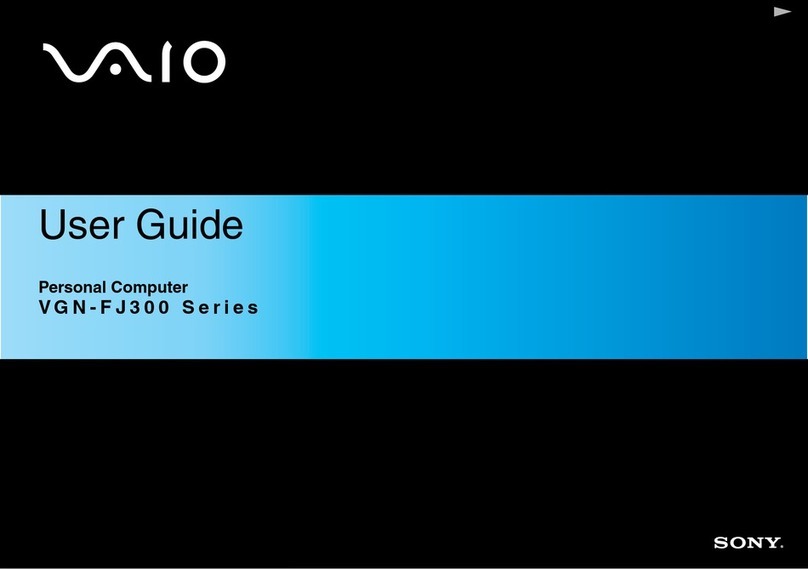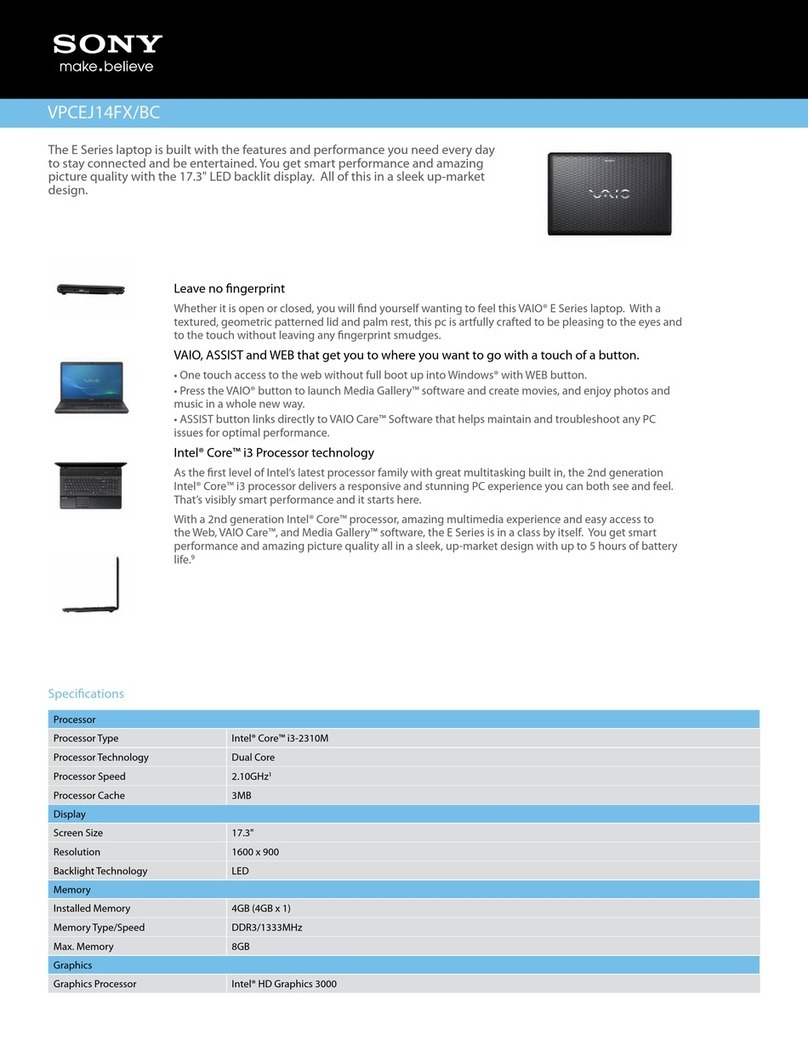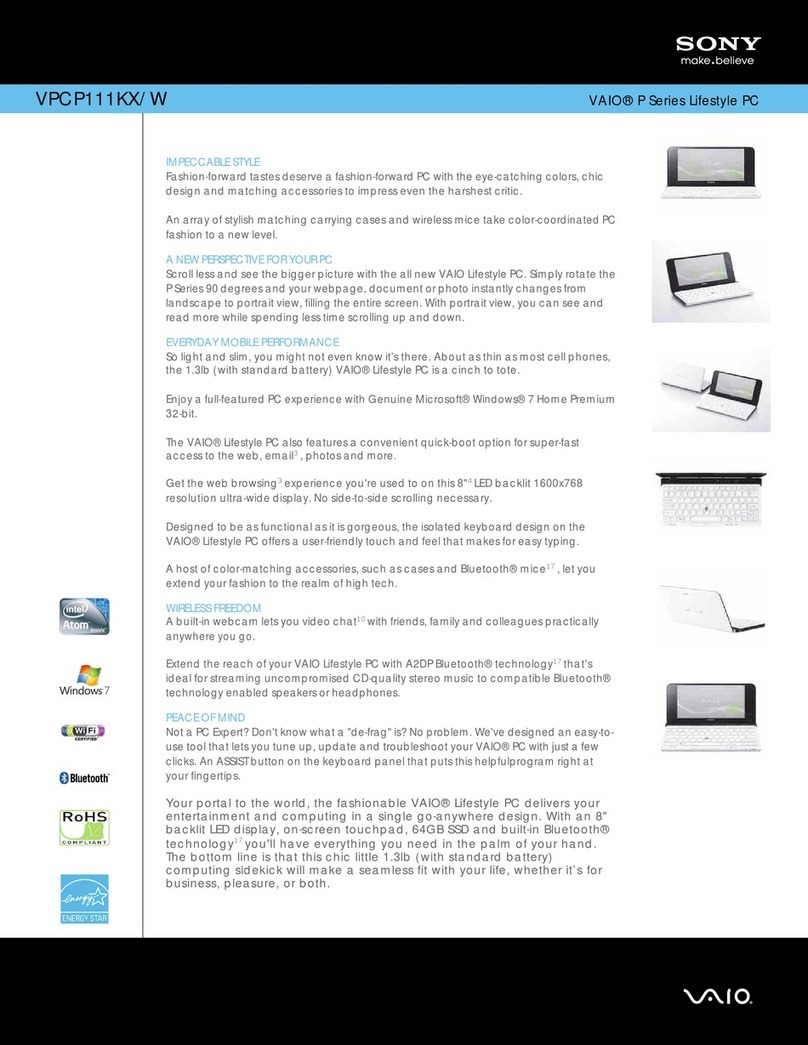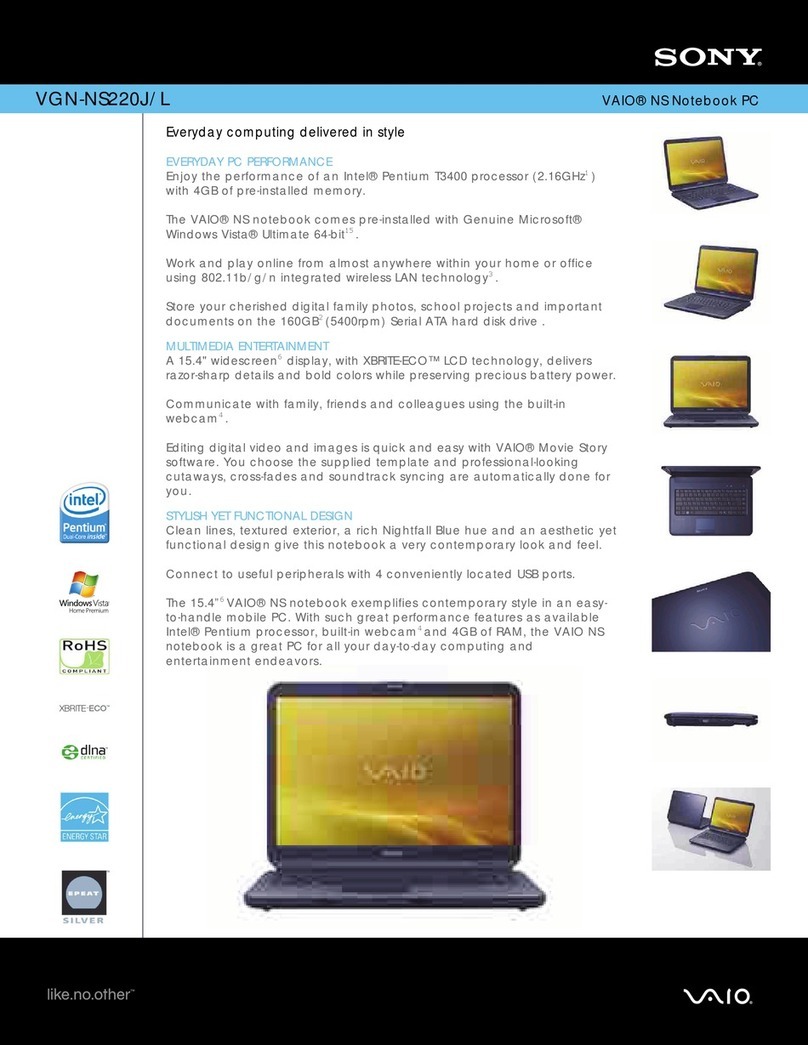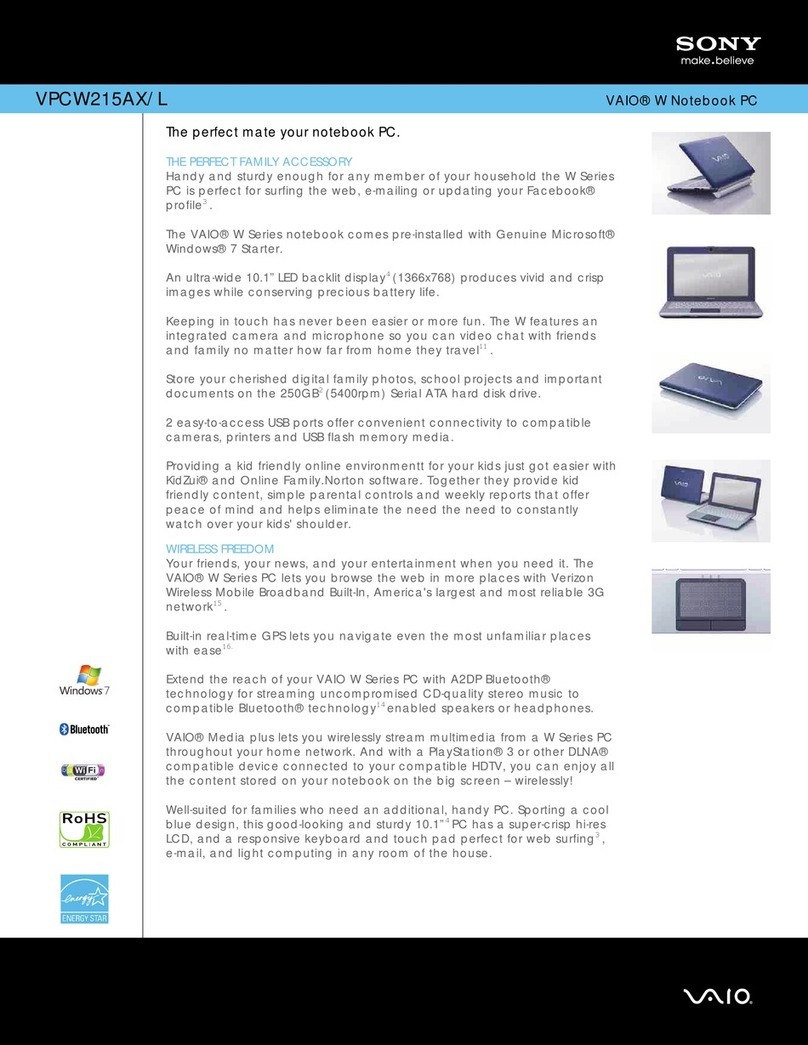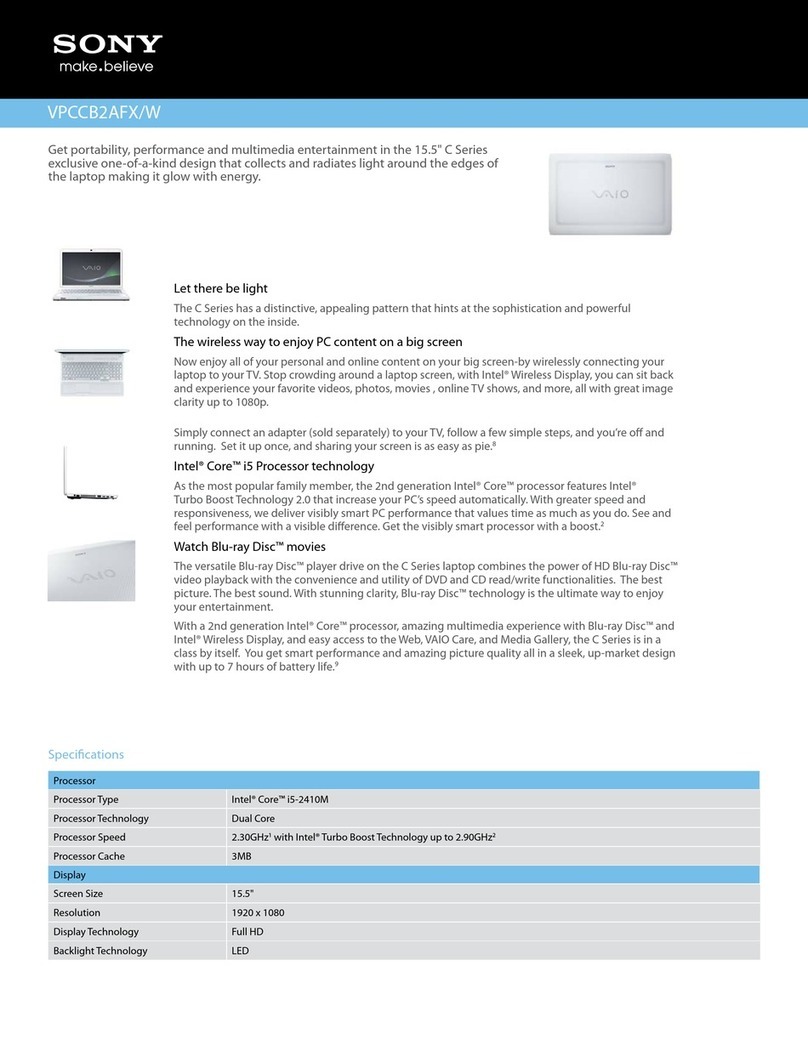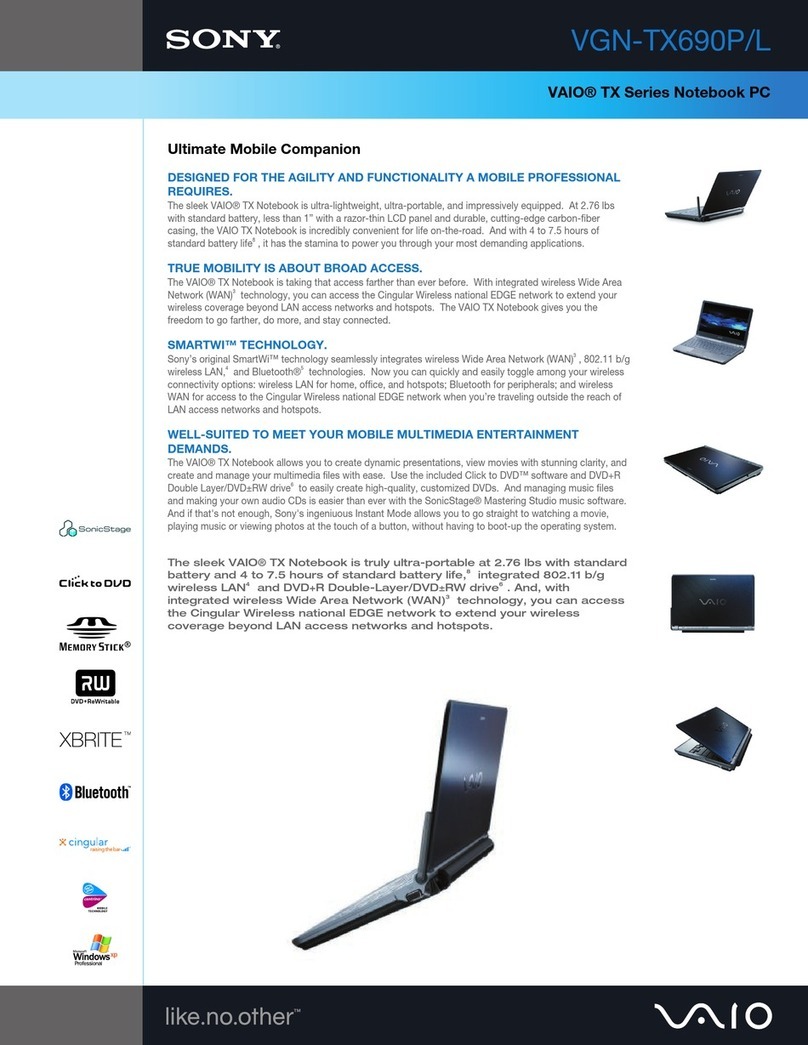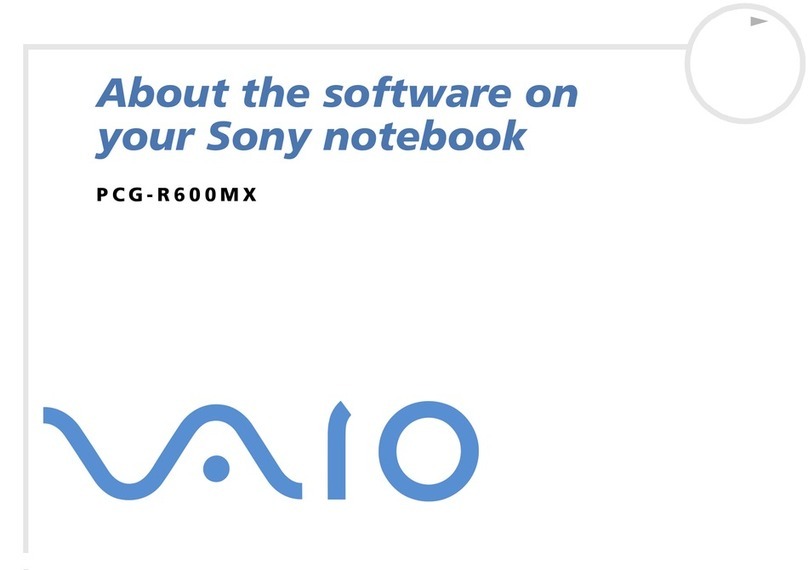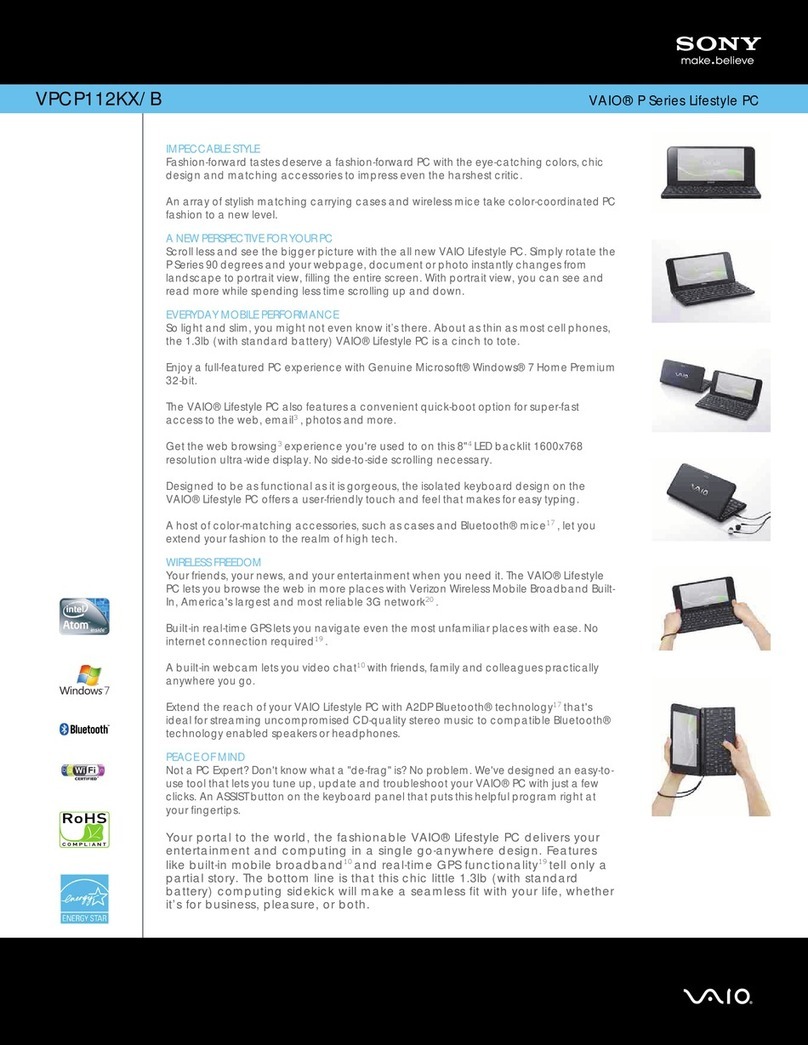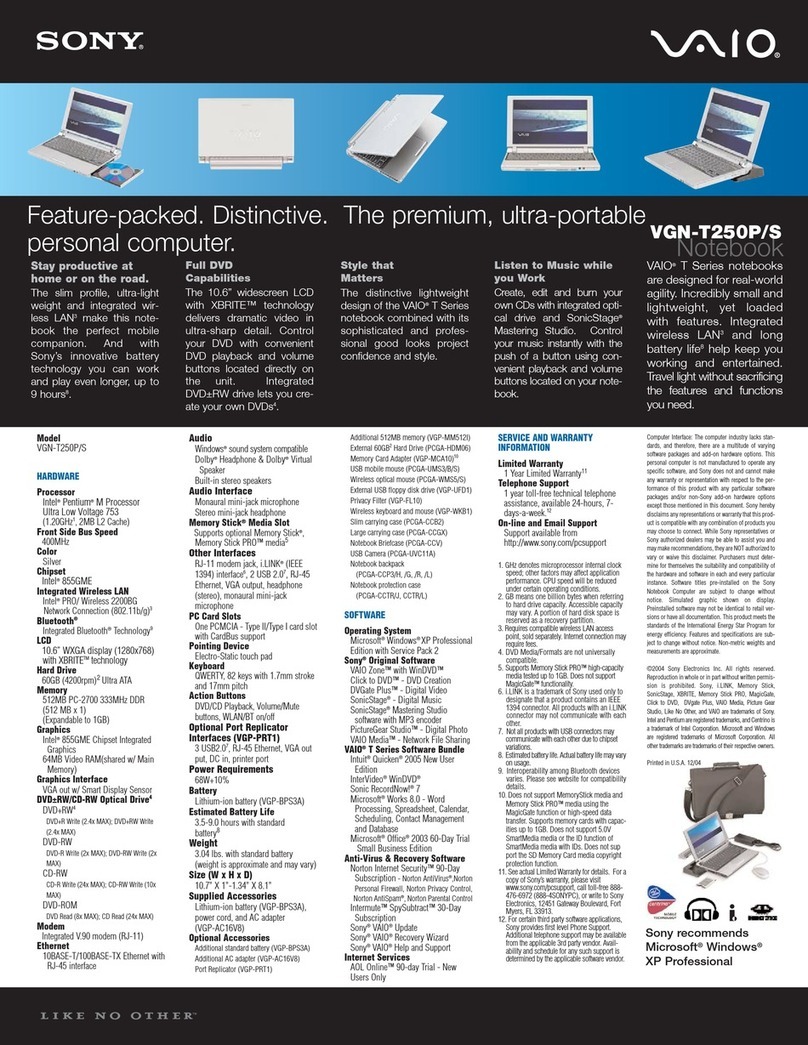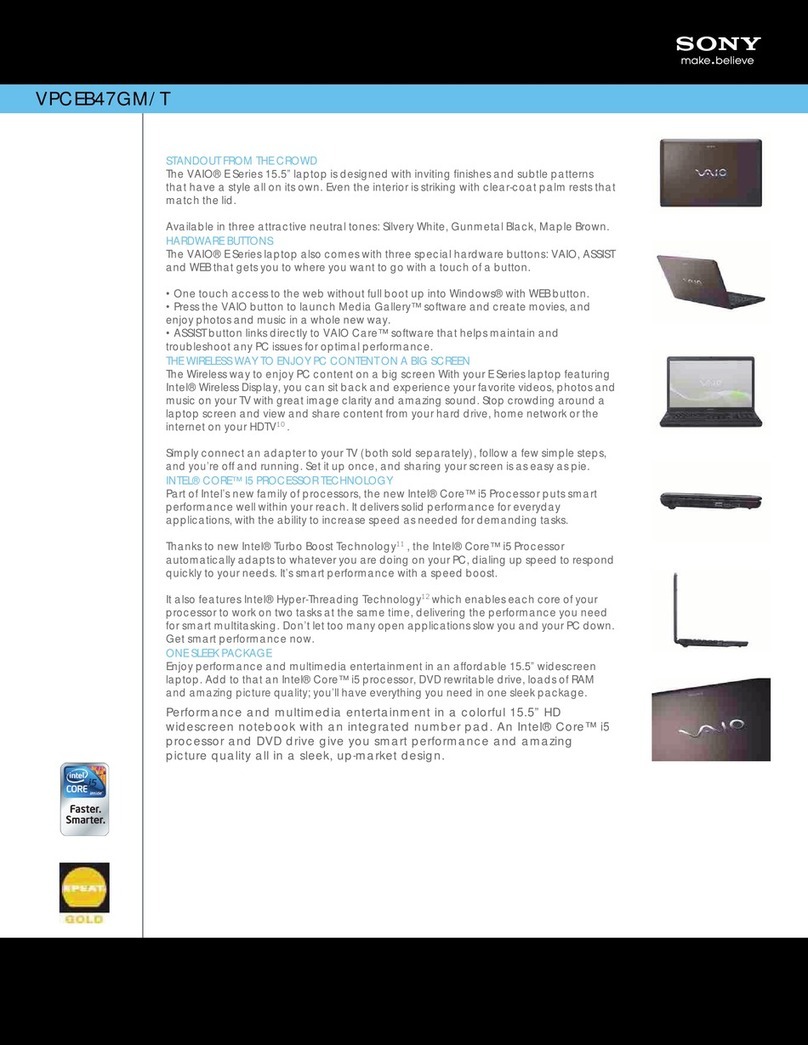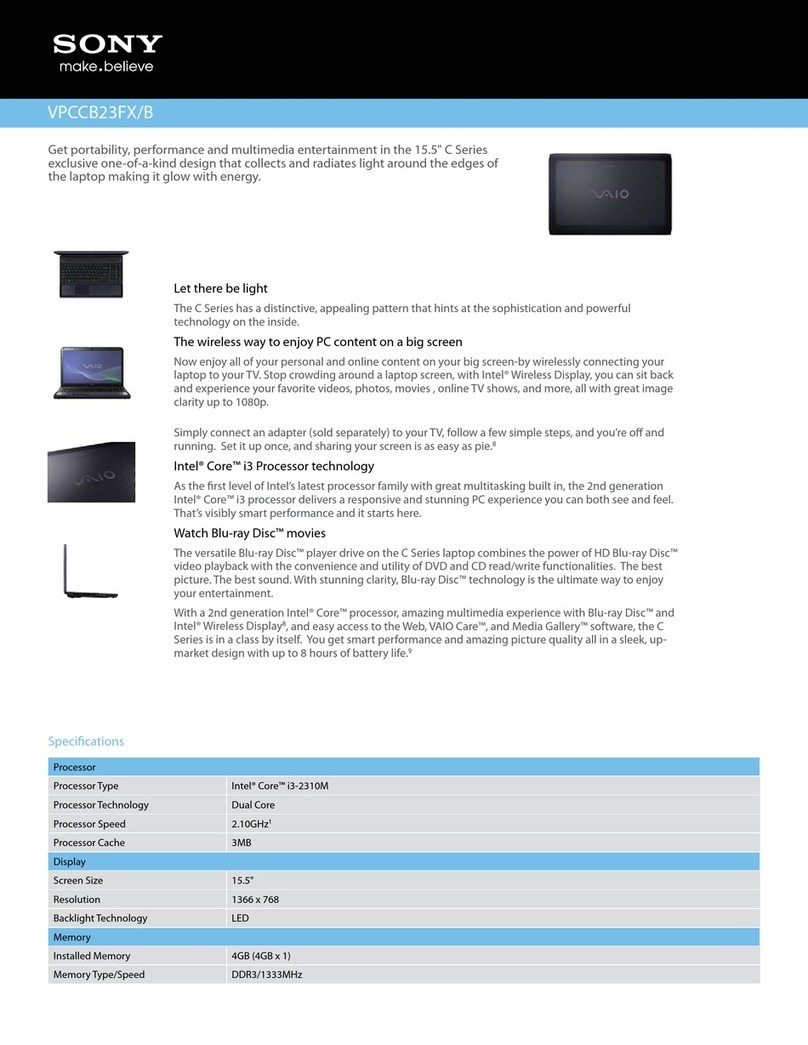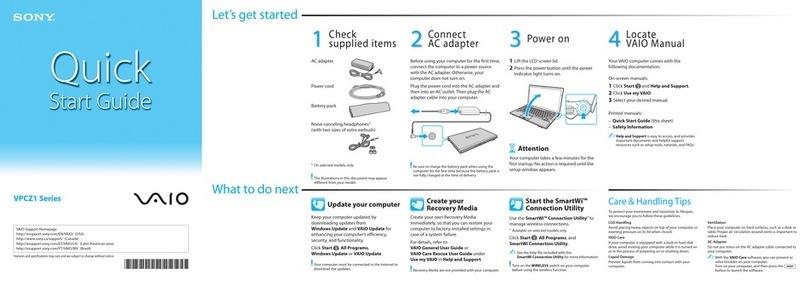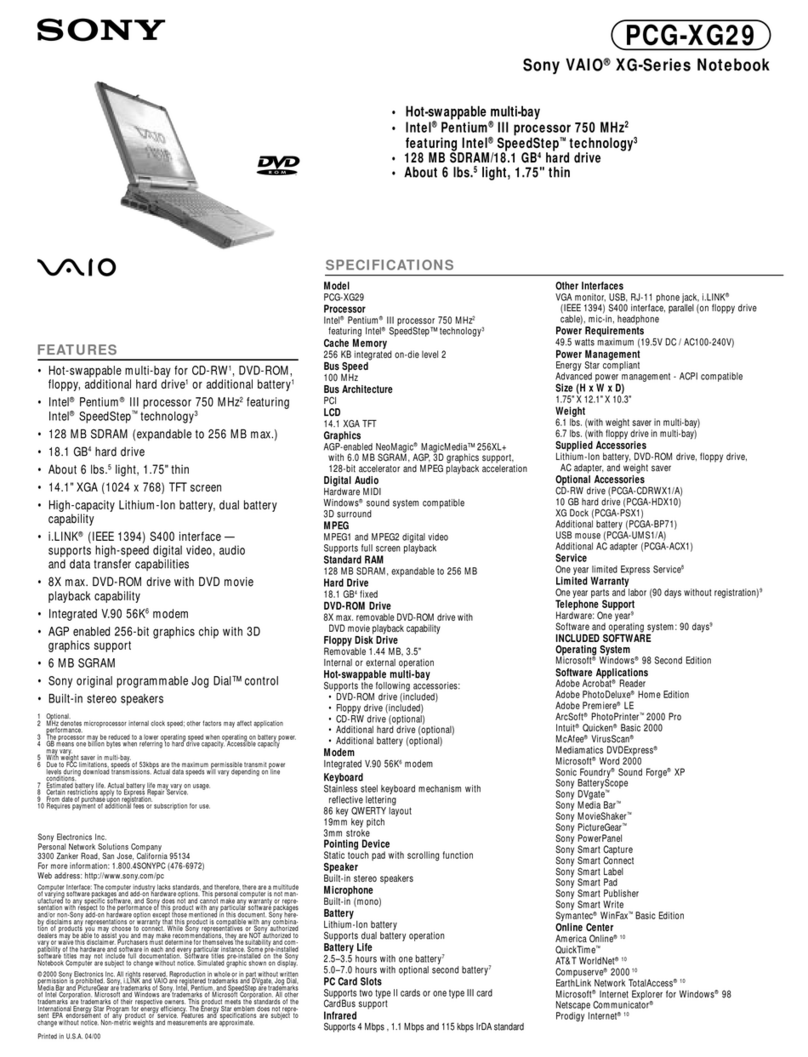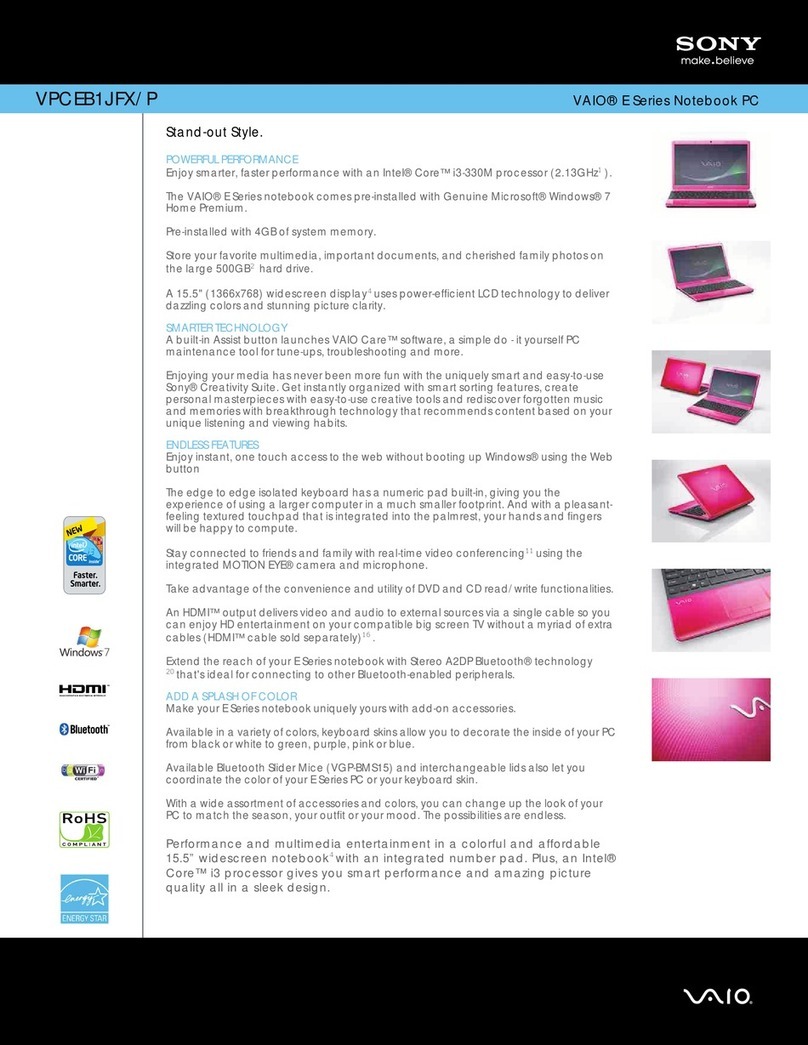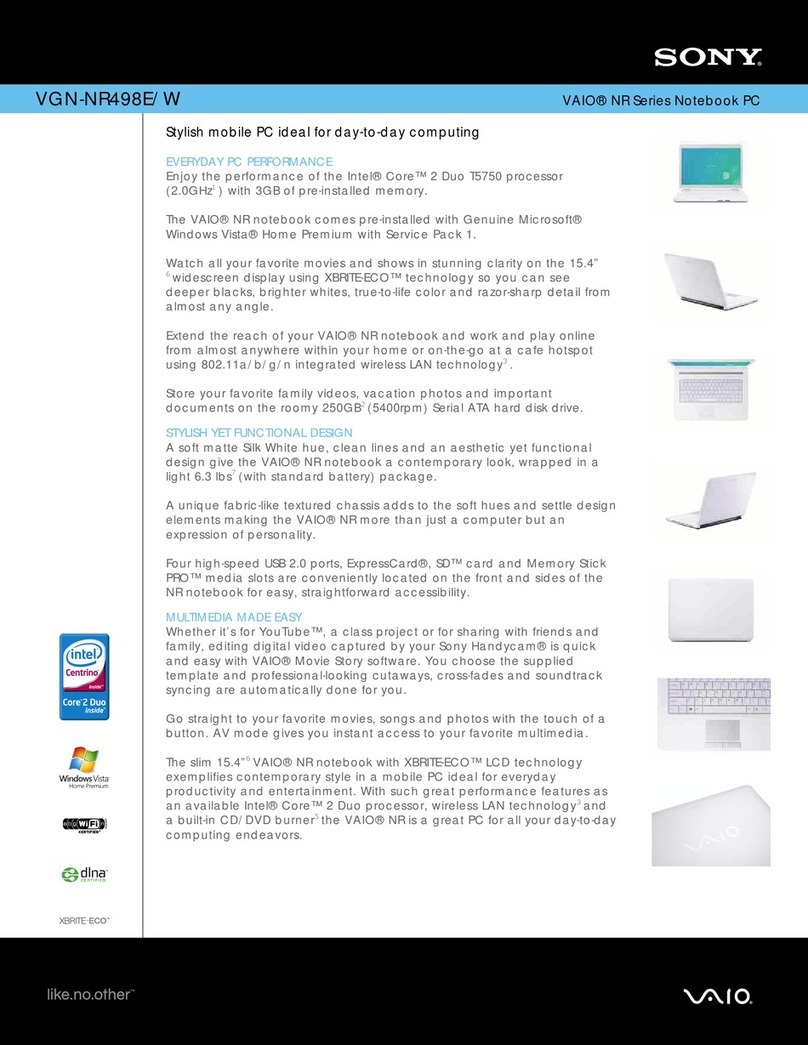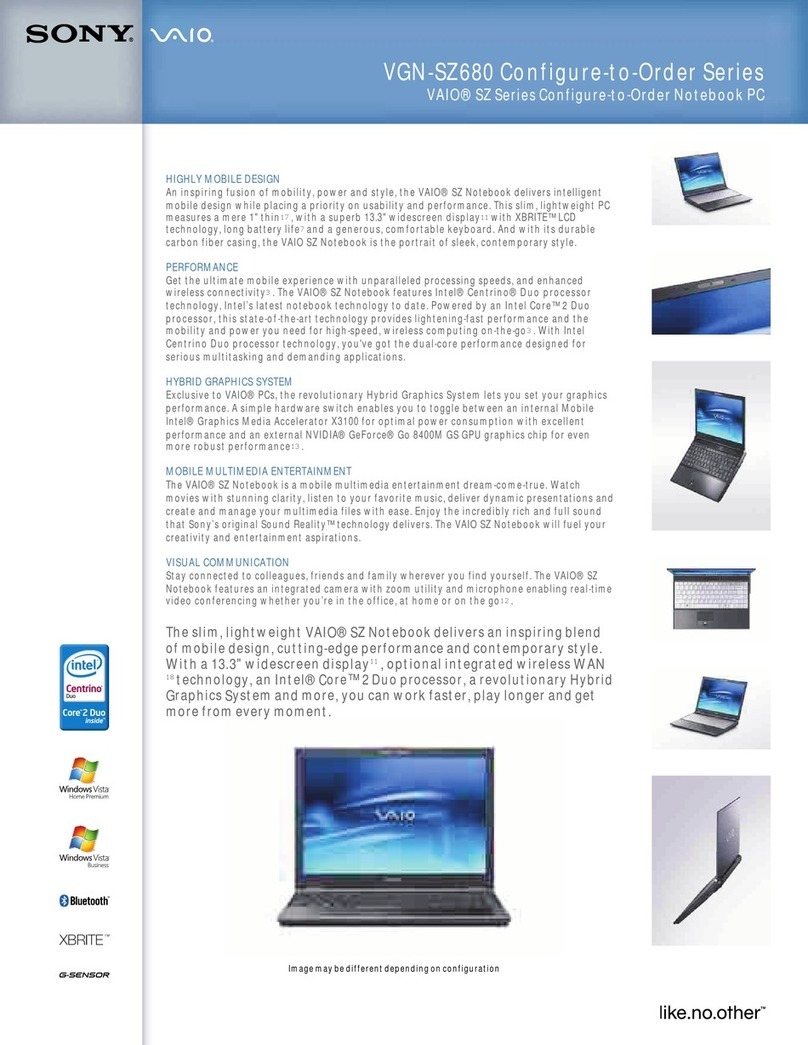VPCF2 Series Hard Disk Drive
Replacement Instructions
FOR TECHNICAL SUPPORT IN THE US CALL TOLL FREE 1-866-651-7669 FROM 9:00 AM TO 11:00 PM EST
P/N 989202611 Rev. B 1/4
Battery Pack Removal
Step 2:
1) Slide the “LOCK” battery tab to the
right to unlock.
2) With your right finger, slide the
“RELEASE” battery tab to the left
and hold.
3)Insert your left finger in the battery
notch and lift the Battery up to
remove.
Prepare the Computer
CAUTION:Make sure the
computer is turned off, the lid is
closed, and the AC Adapter is
disconnected. Failure to do so can
result in damage to the Computer.
Step 1. Place the Computer upside
down on a protected surface with the
front edge facing you.
Hard Drive Removal
(Steps 3-7)
Step 3. Using the enclosed magnetic
screwdriver, remove the two (2)
screws securing the Hard Drive Door.
Put aside the Hard Drive Door
Screws to re-secure the Hard Drive
Door later in the procedure.
These easy instructions will guide you through the Hard Drive replacement process.
Before you begin, place your notebook computer on a clean or covered surface to avoid
damage to the computer's case.*
Follow the ESD (Electrostatic Discharge) damage prevention instructions:
oHold parts by the edges, away from exposed circuitry when possible.
oDo not walk around excessively as this promotes static build-up.
Before you begin, remove any jewelry you may be wearing to prevent scratches to the surface
of your notebook computer.*
The appearance of the electronic components shown in the illustrations may differ from the
components shipped. This slight difference does not affect the accuracy of these instructions.
* Sony is not responsible for damage caused by incorrect handling of the notebook computer.
IMPORTANT!
PLEASE READ BEFORE YOU START
Lift here to remove the battery