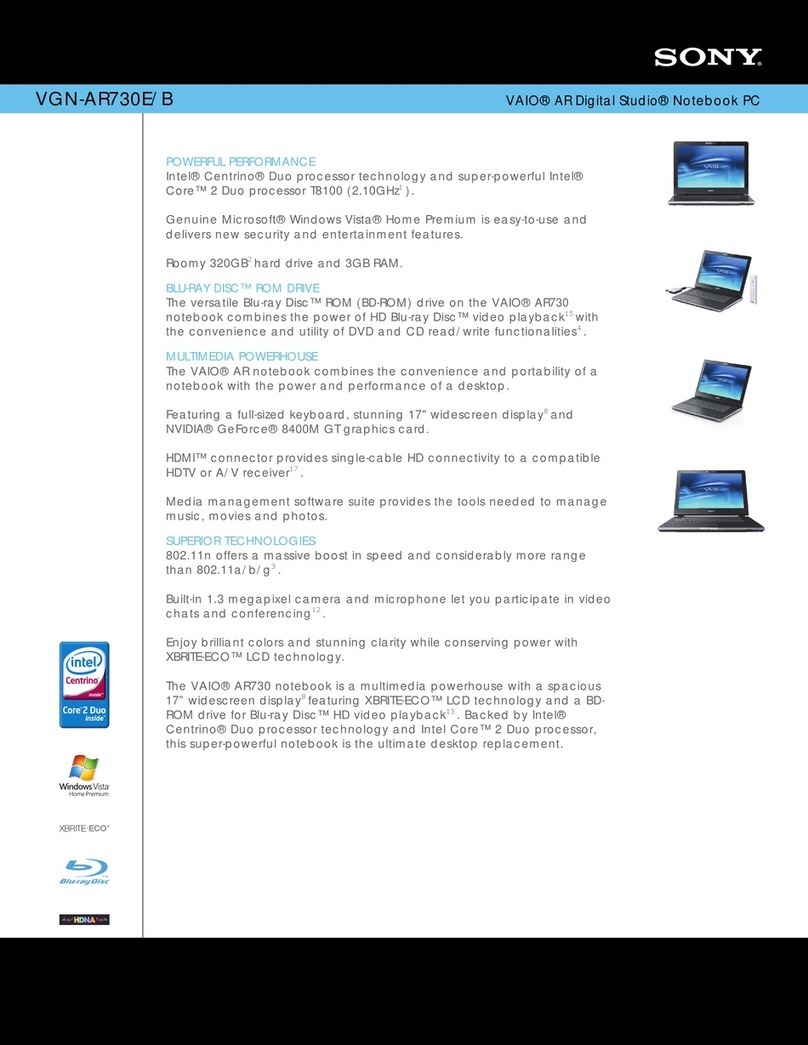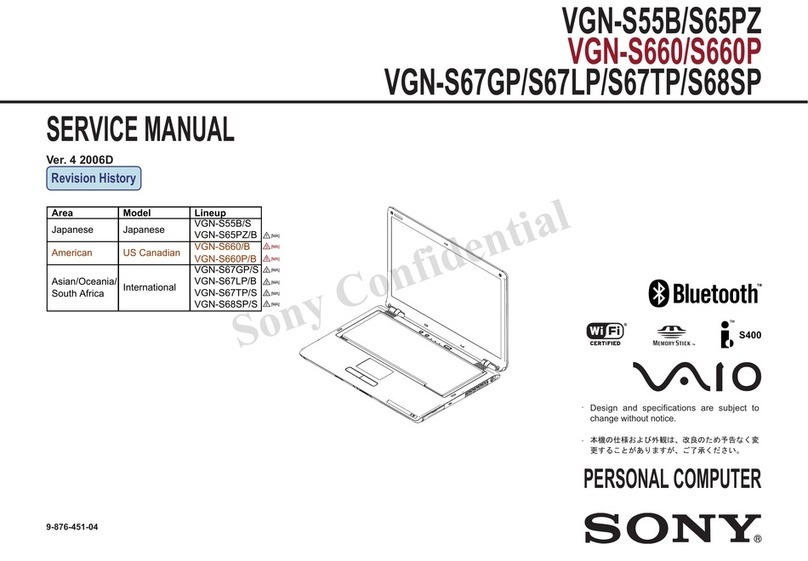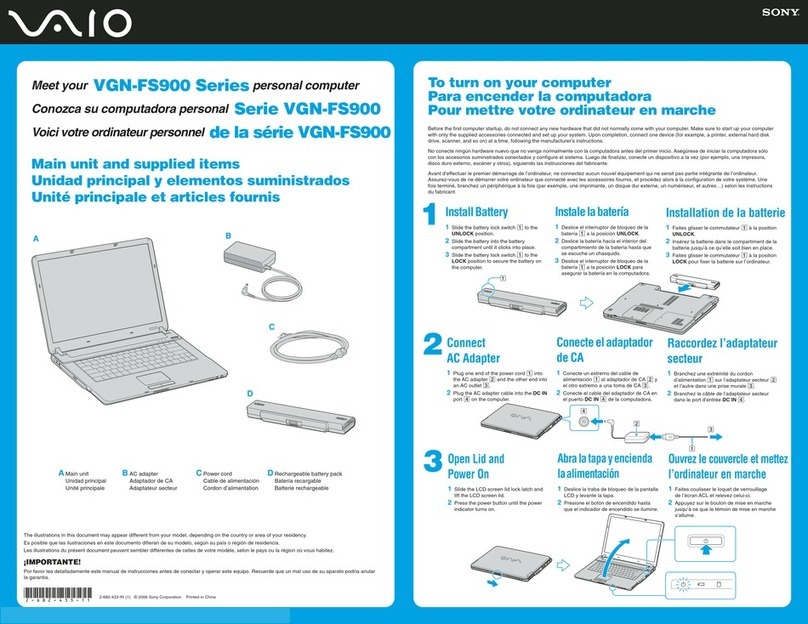Sony VGN-AX580G - VAIO - Pentium M 2 GHz Guide
Other Sony Laptop manuals
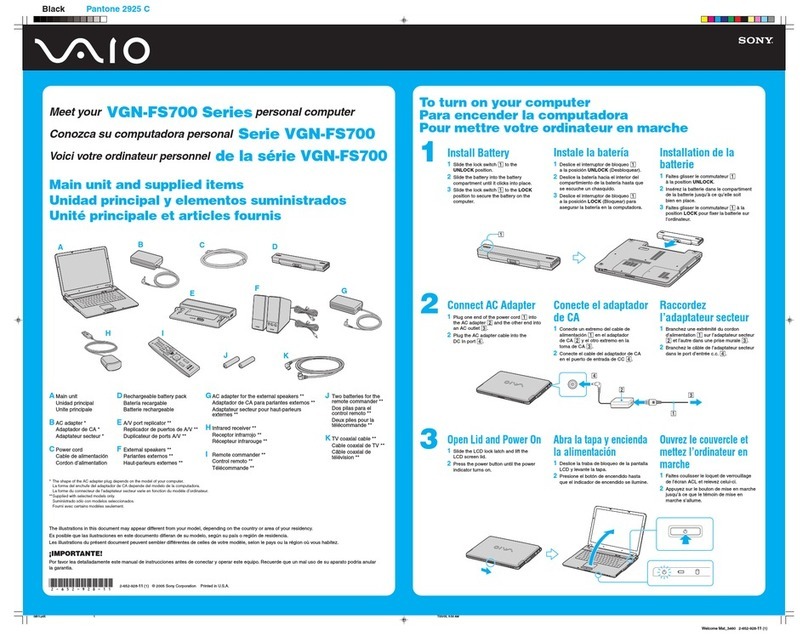
Sony
Sony VAIO VGN-FS700 Series User manual
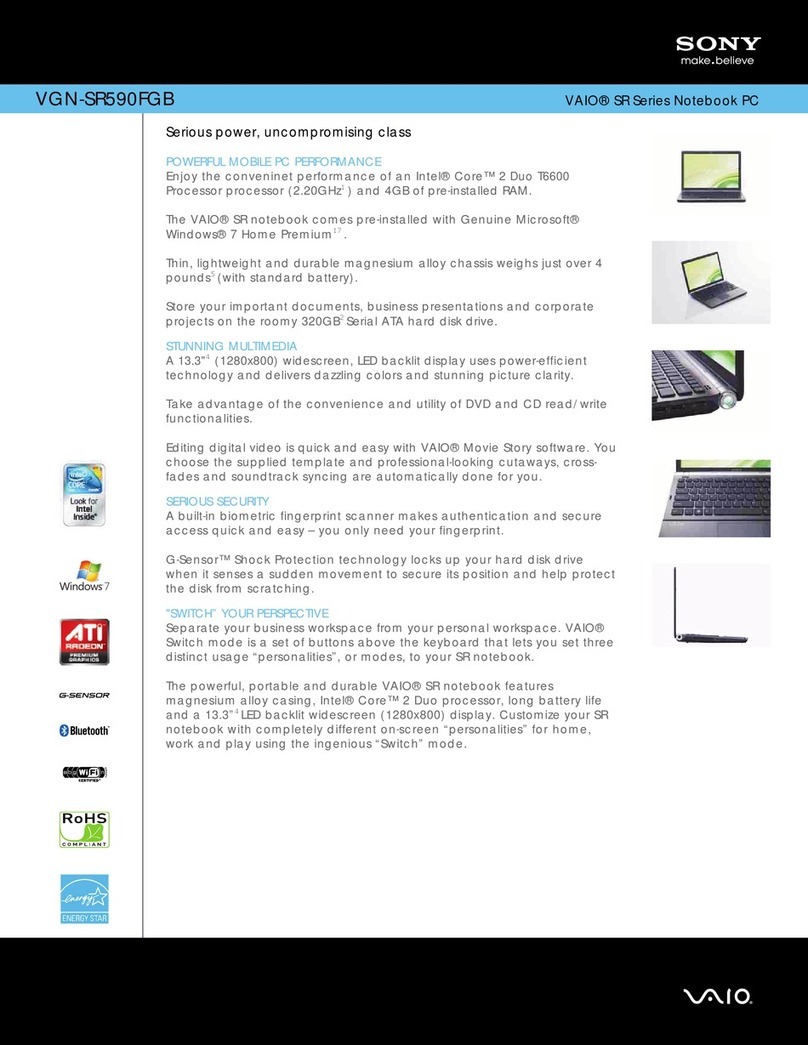
Sony
Sony VAIO VGN-SR590FGB User manual

Sony
Sony VPCW211AX User manual
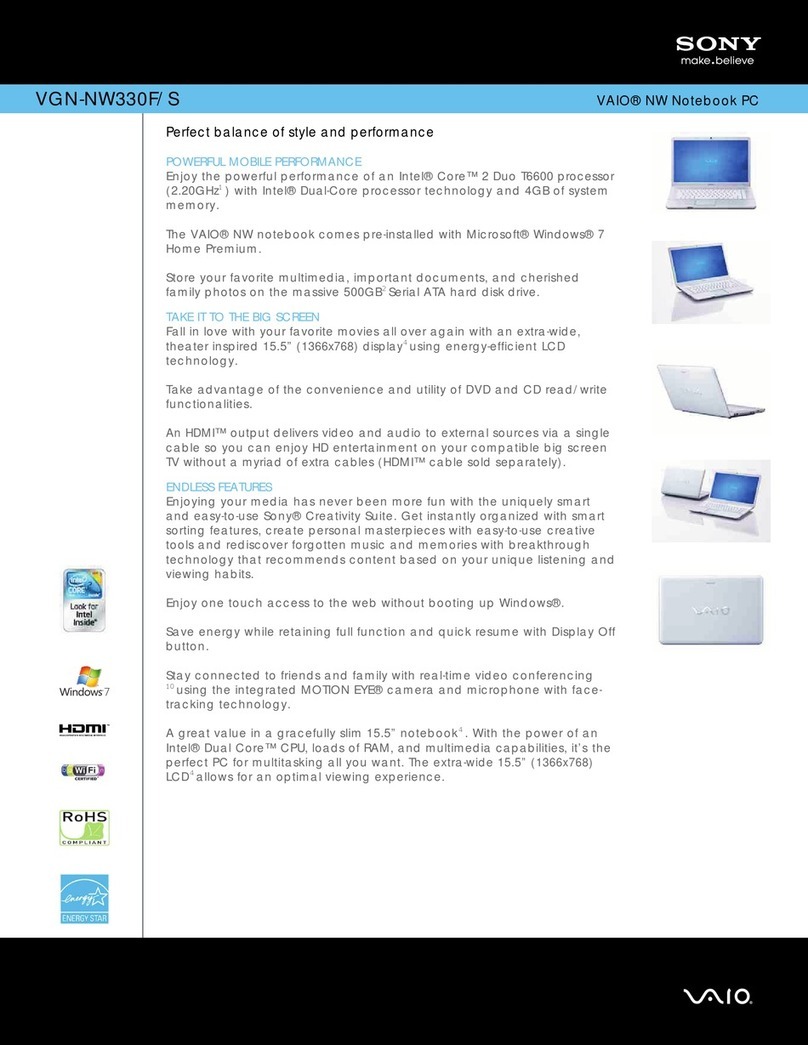
Sony
Sony VGN-NW330F/S User manual
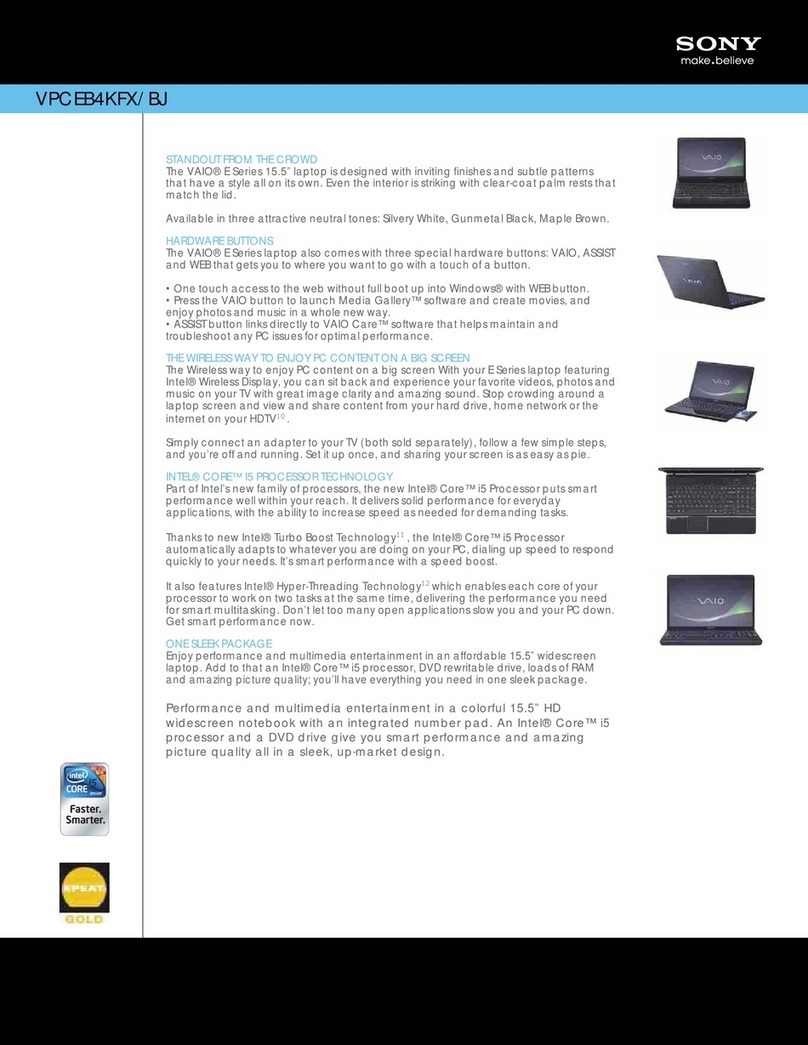
Sony
Sony VPCEB4KFX User manual
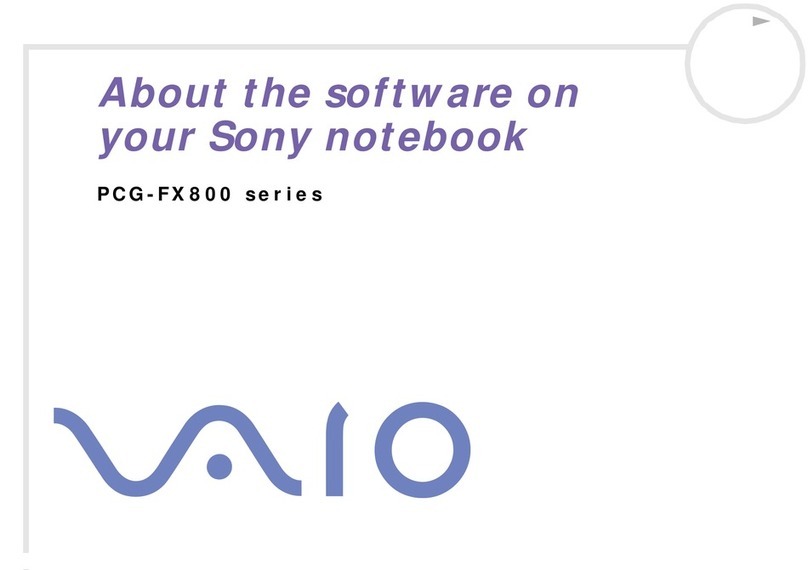
Sony
Sony Vaio PCG-FX801 Mounting instructions

Sony
Sony VAIO VPCEJ22FX User manual
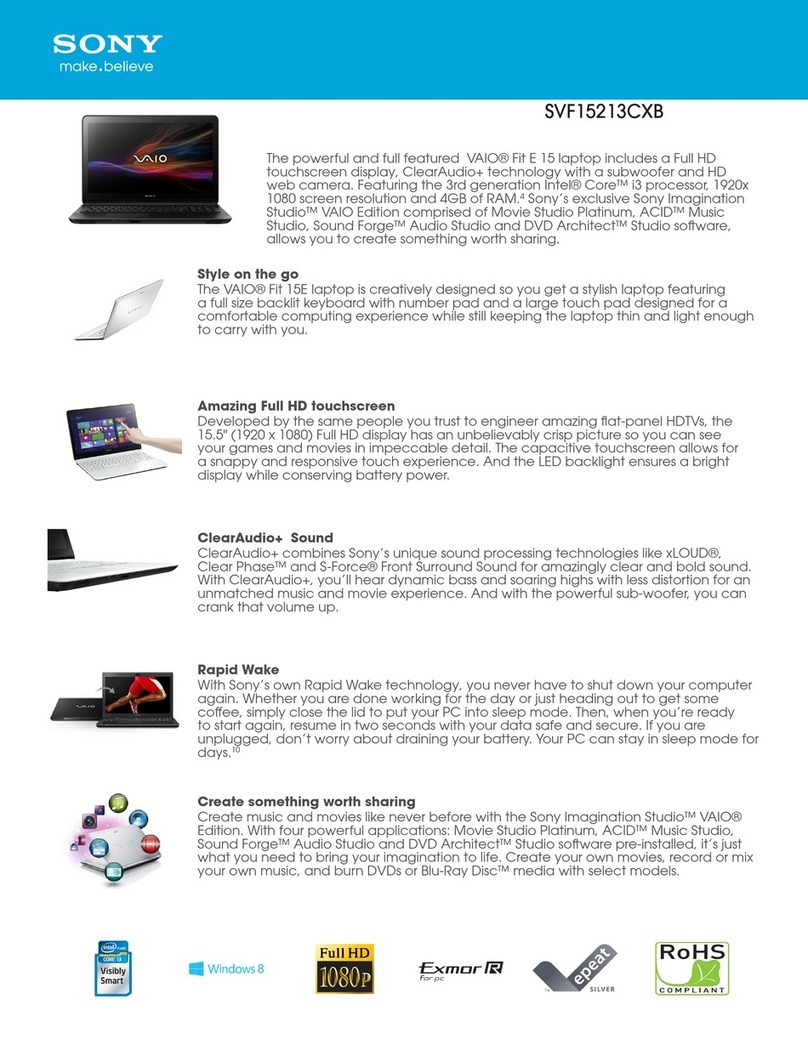
Sony
Sony SVF15213CXB User manual
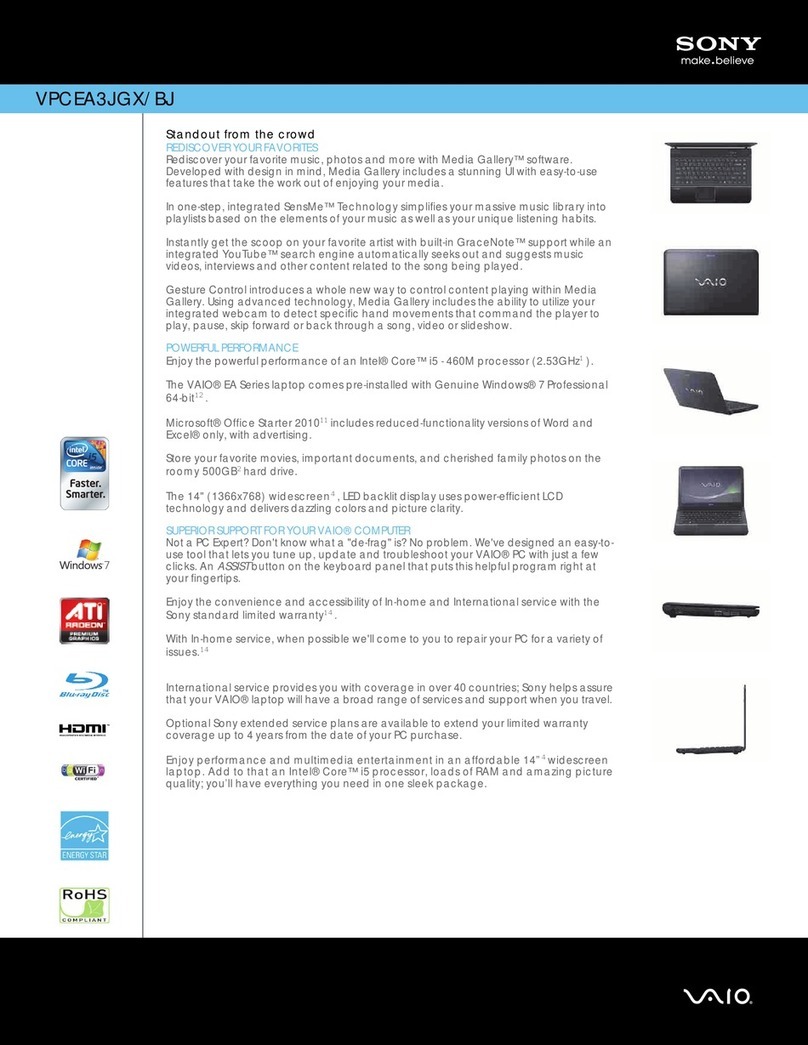
Sony
Sony VPCEA3JGX User manual
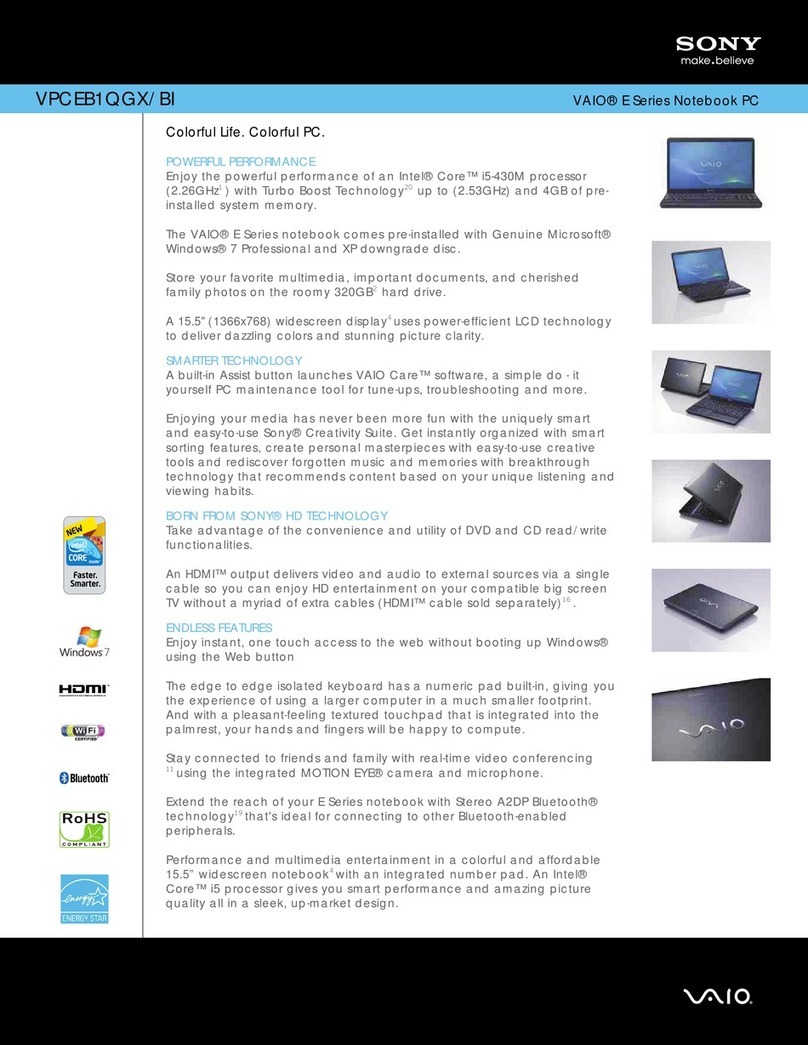
Sony
Sony VPCEB1QGX User manual
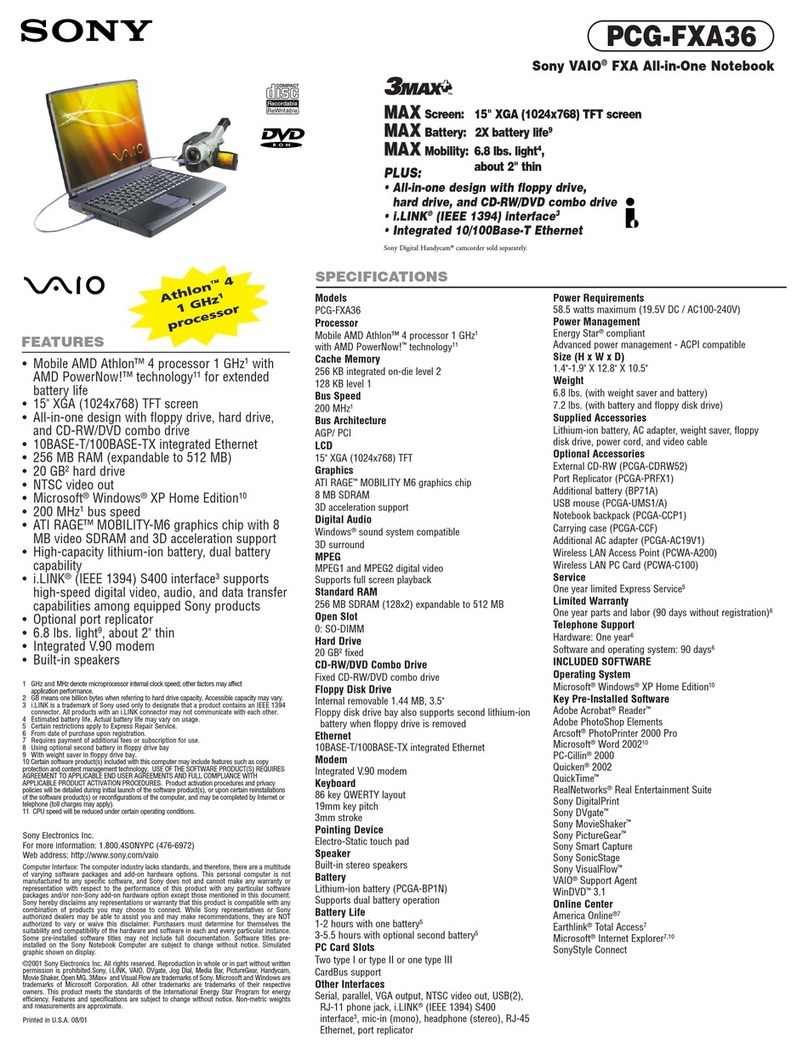
Sony
Sony VAIO PCG-FXA36 User manual

Sony
Sony Vaio VPCZ2 Series User manual
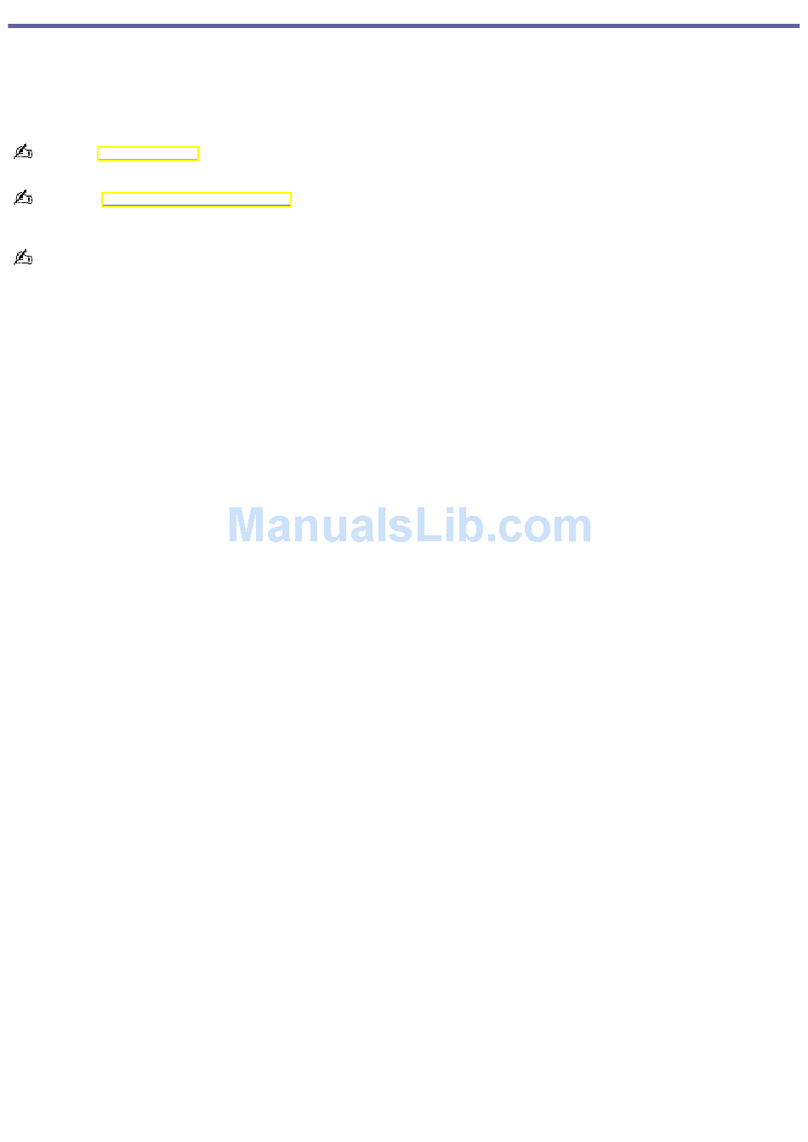
Sony
Sony VAIO PCG-Z1VAP User manual
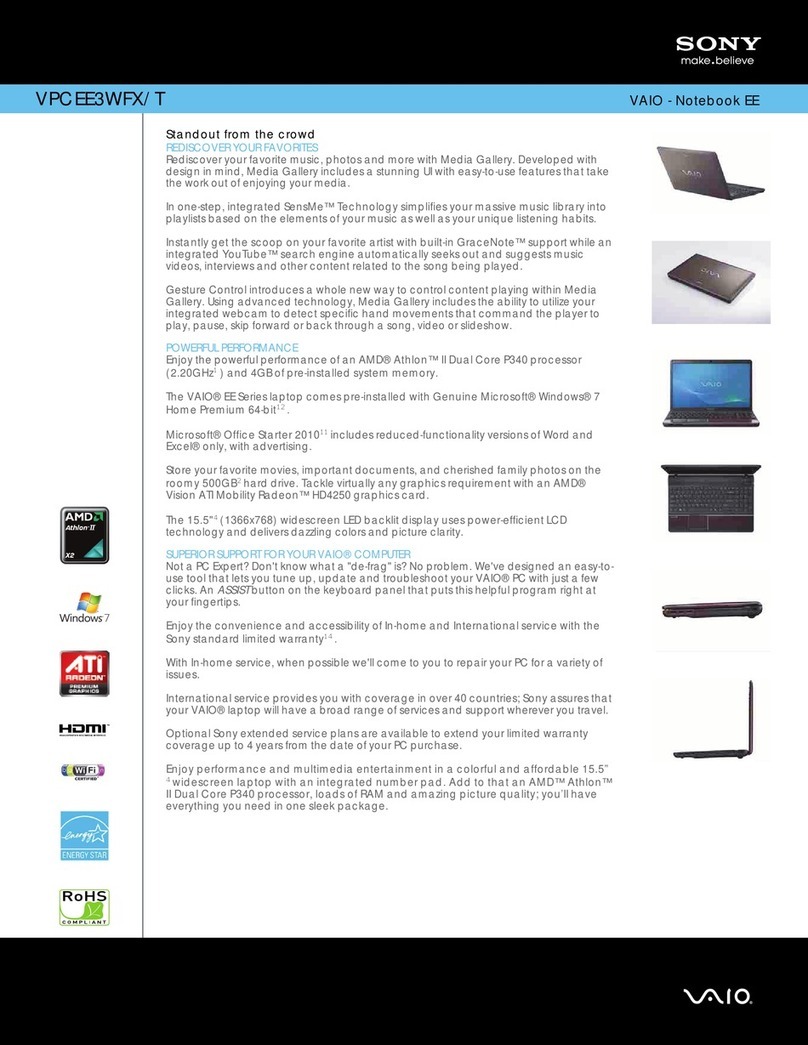
Sony
Sony VAIO VPCEE3WFX/T User manual
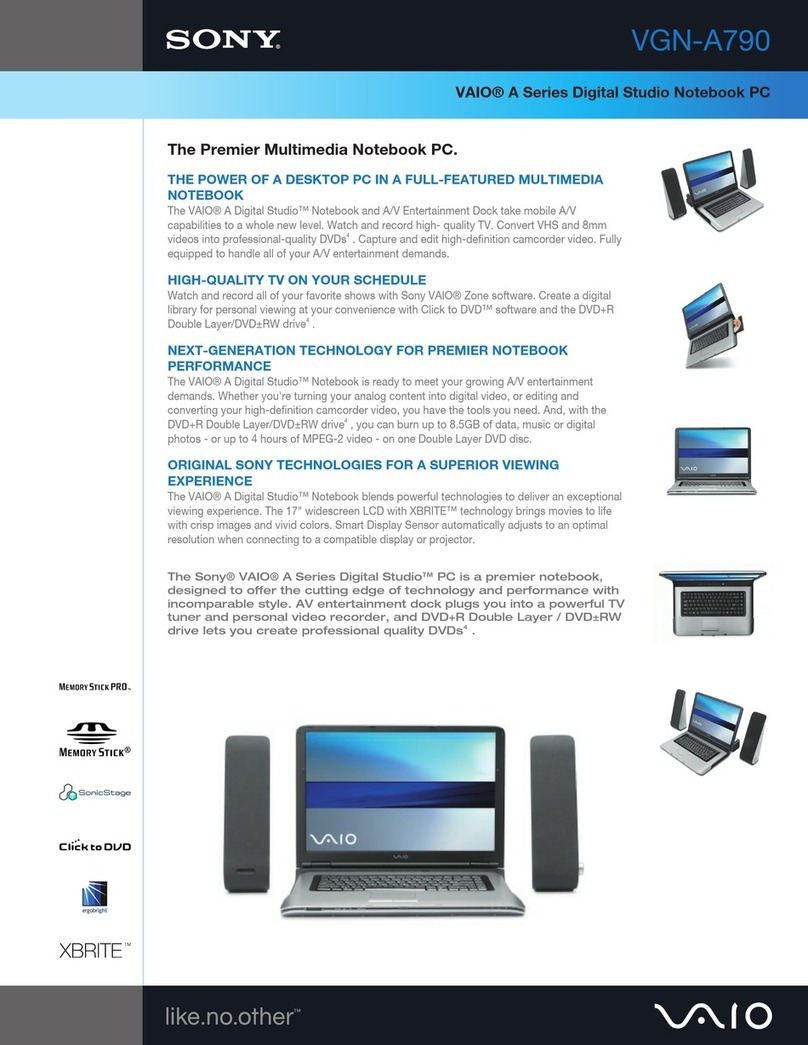
Sony
Sony VGN-A790 User manual
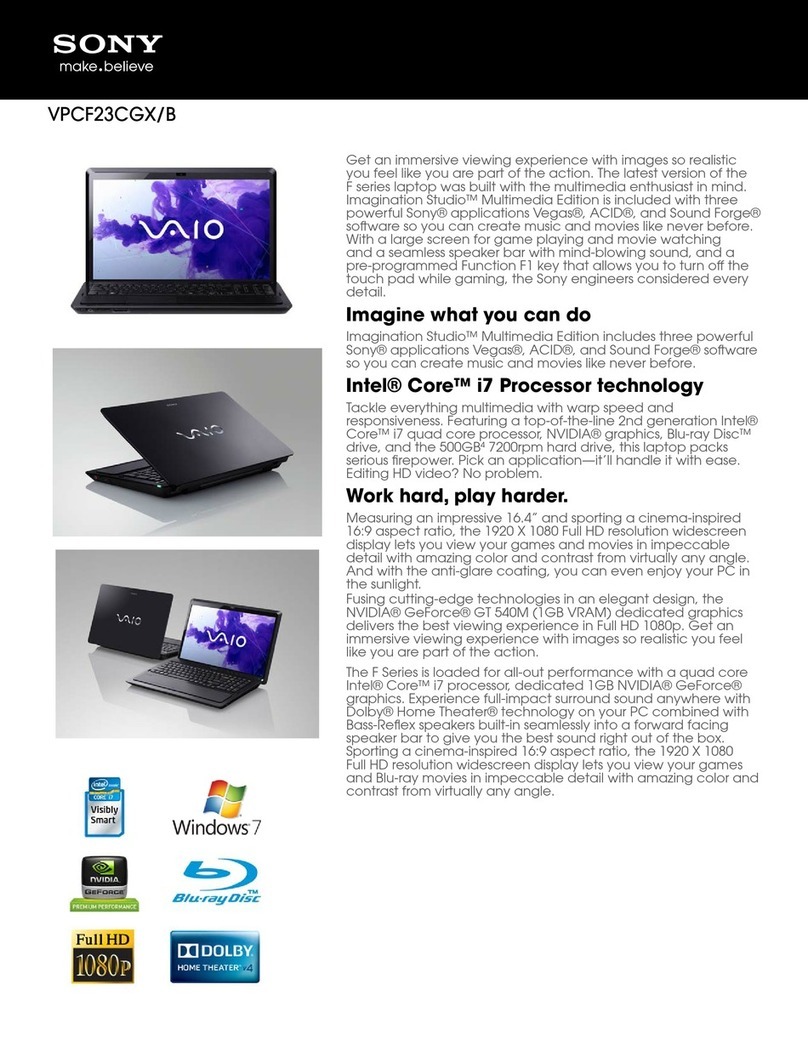
Sony
Sony VAIO VPCF23CGXB User manual
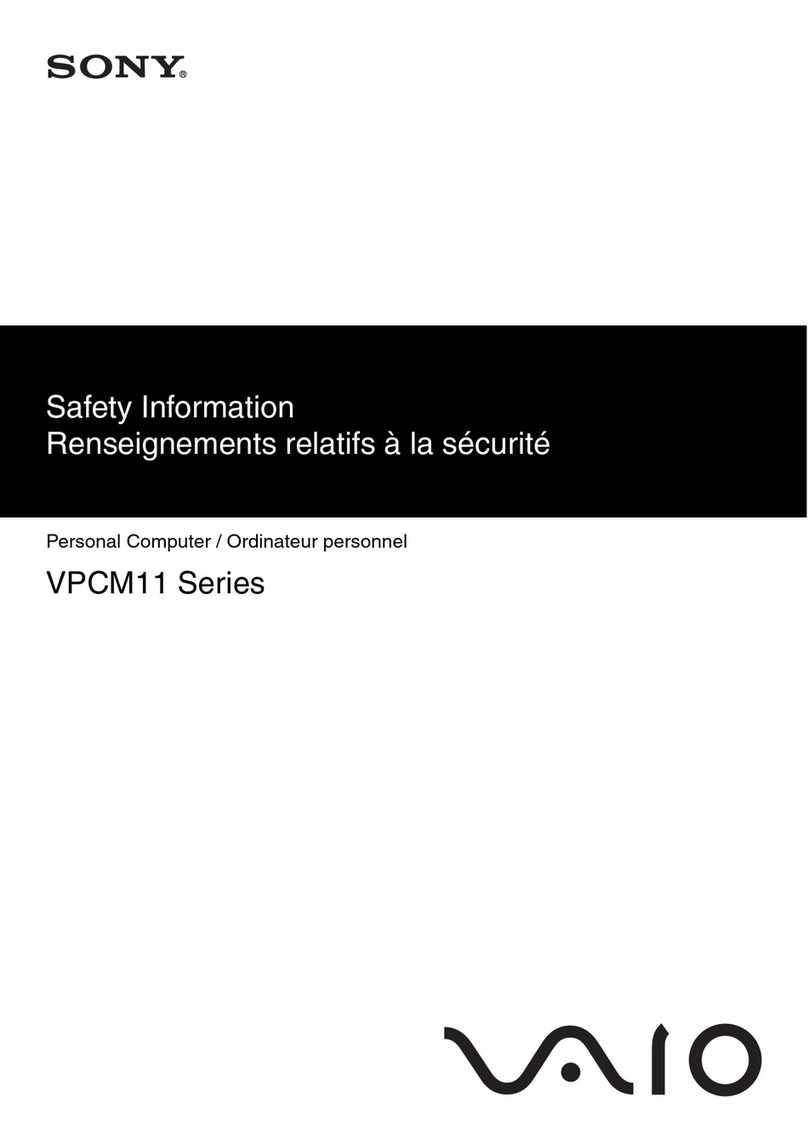
Sony
Sony Vaio VPCM11 Series Original instructions

Sony
Sony VAIO VPCEB1JFX/L User manual
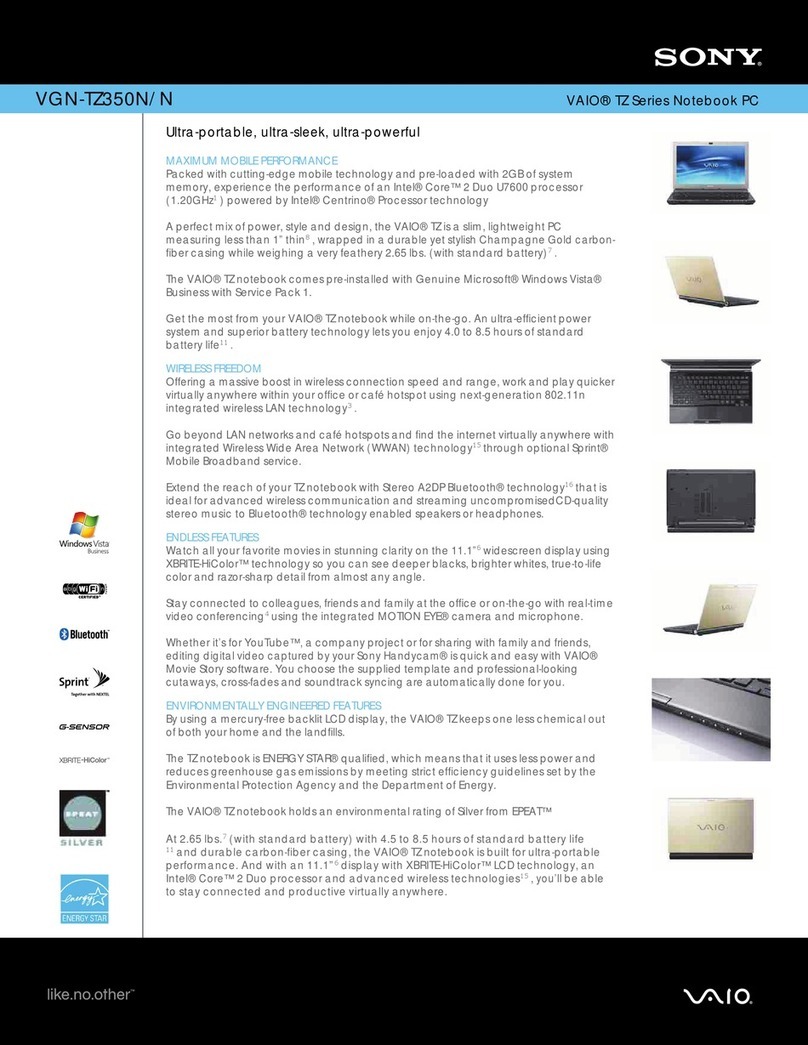
Sony
Sony VAIO VGN-TZ350NN User manual
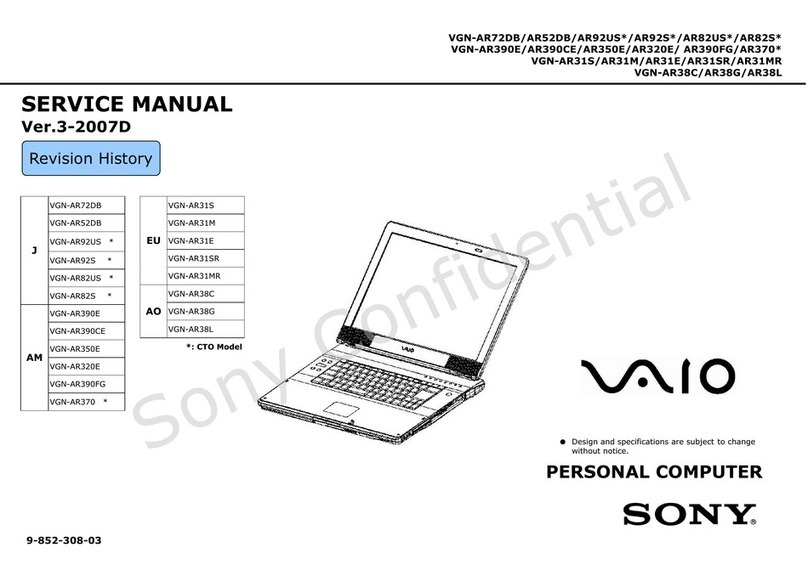
Sony
Sony Vaio VGN-AR72DB User manual