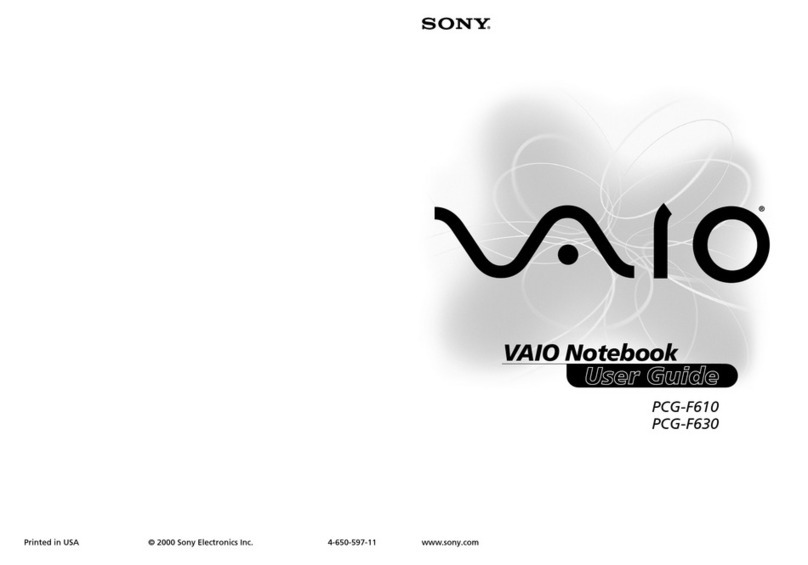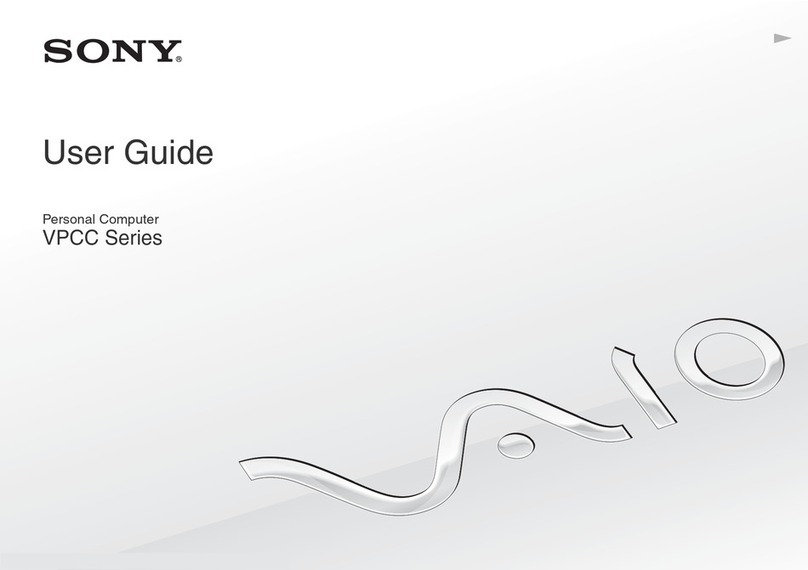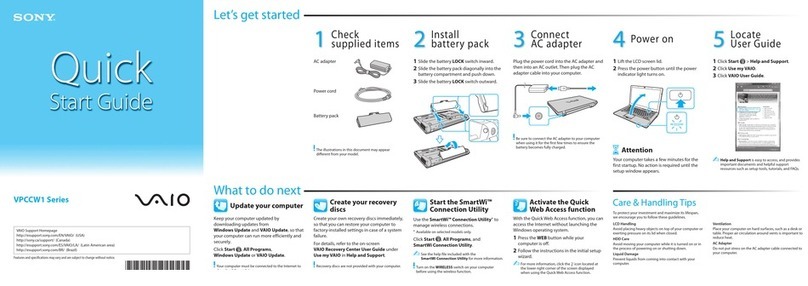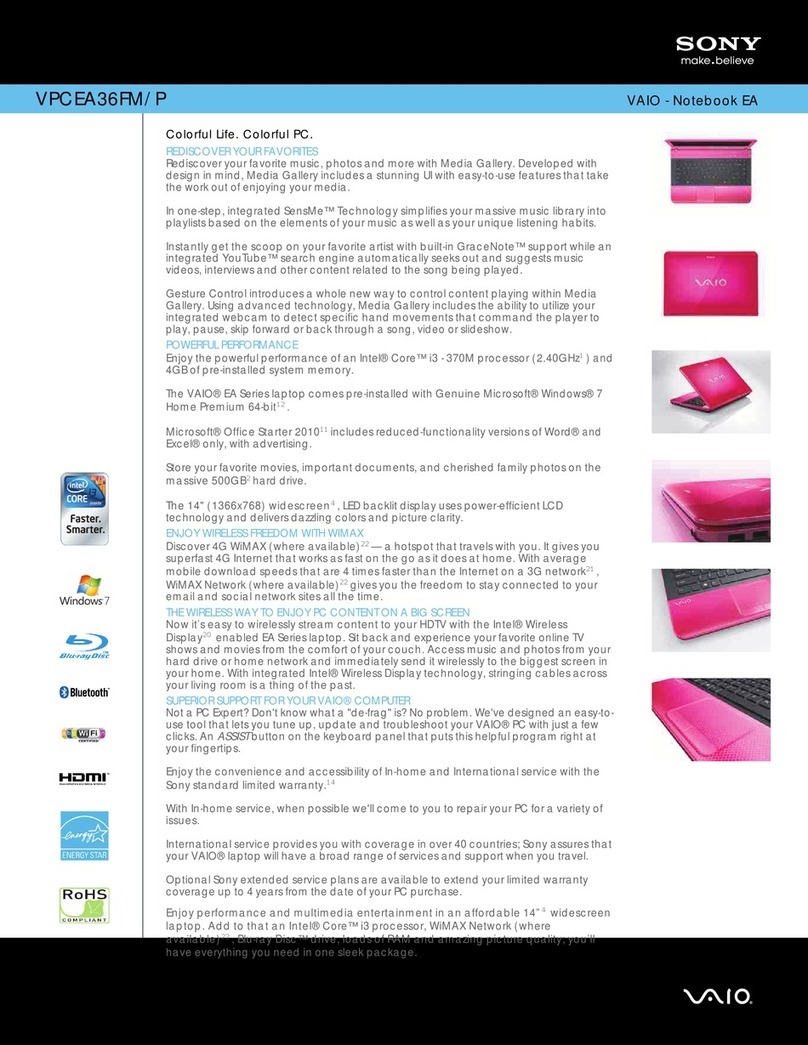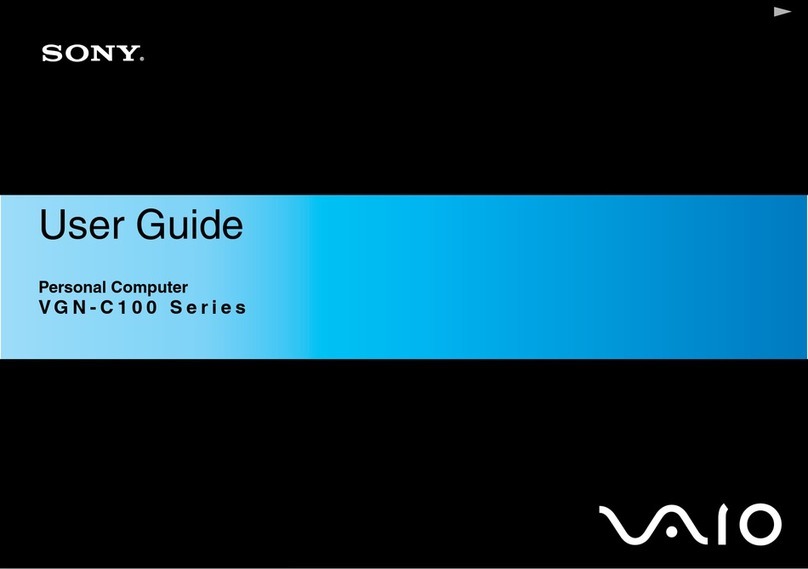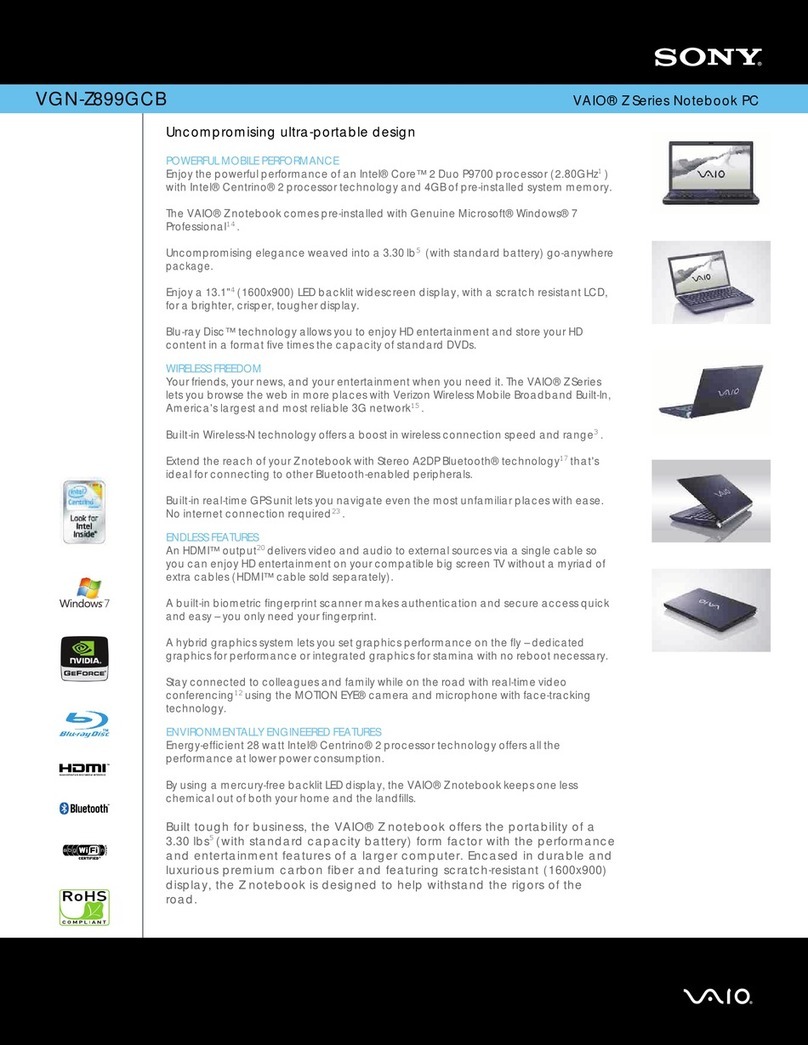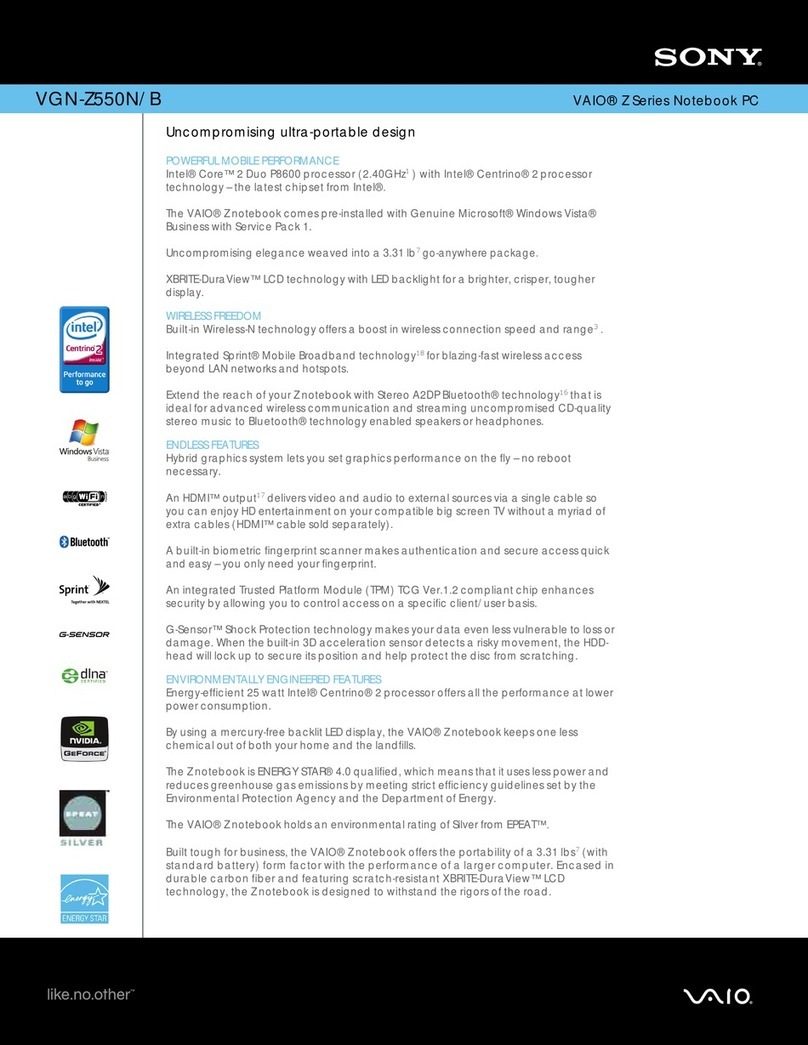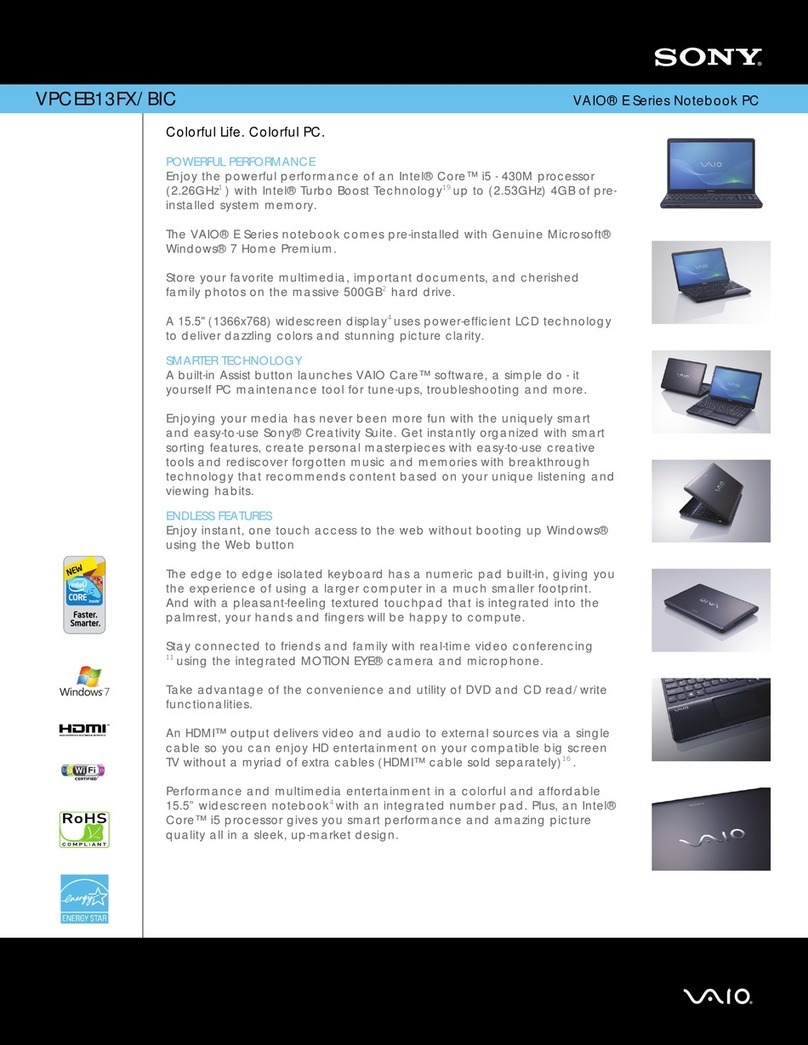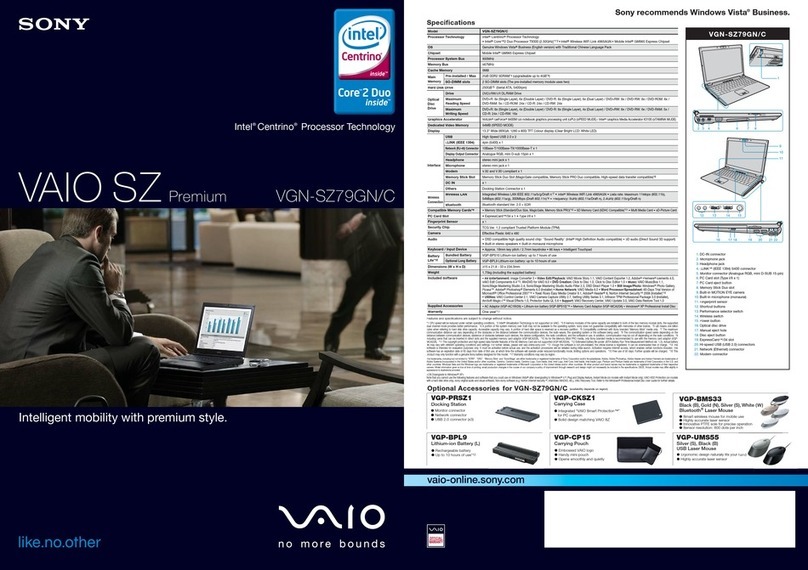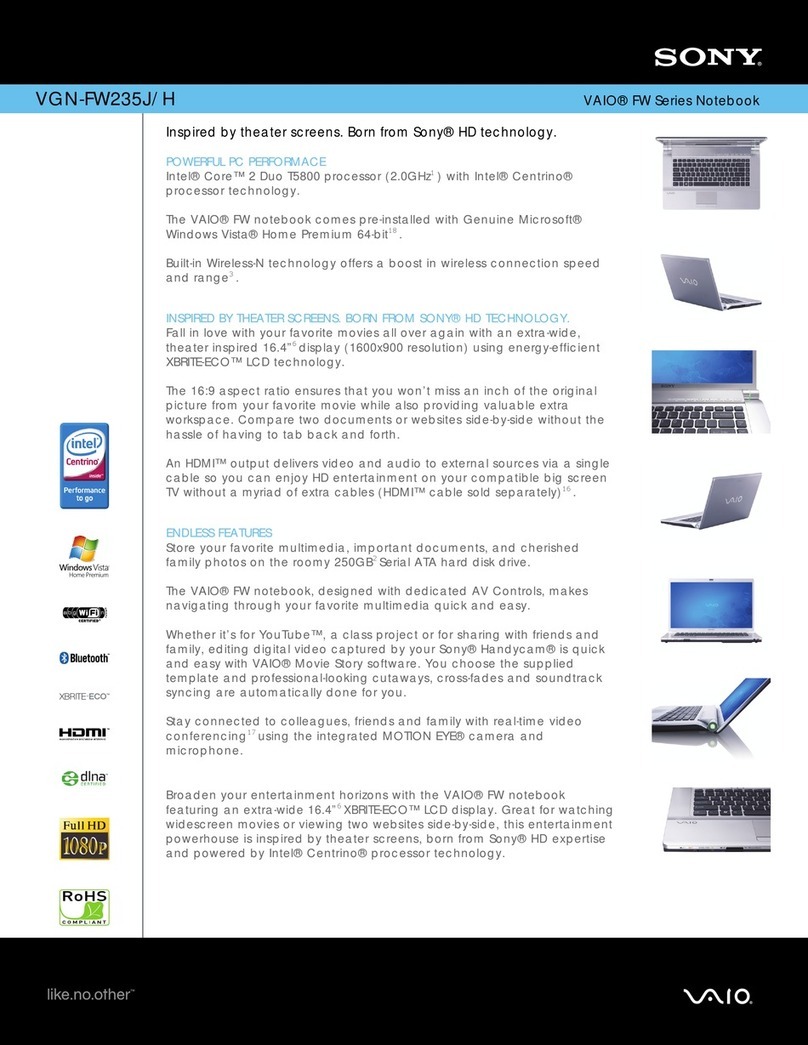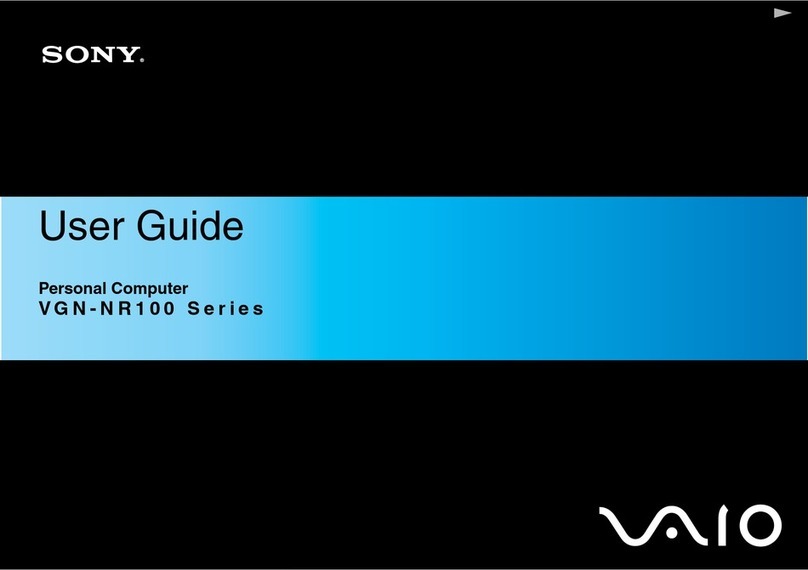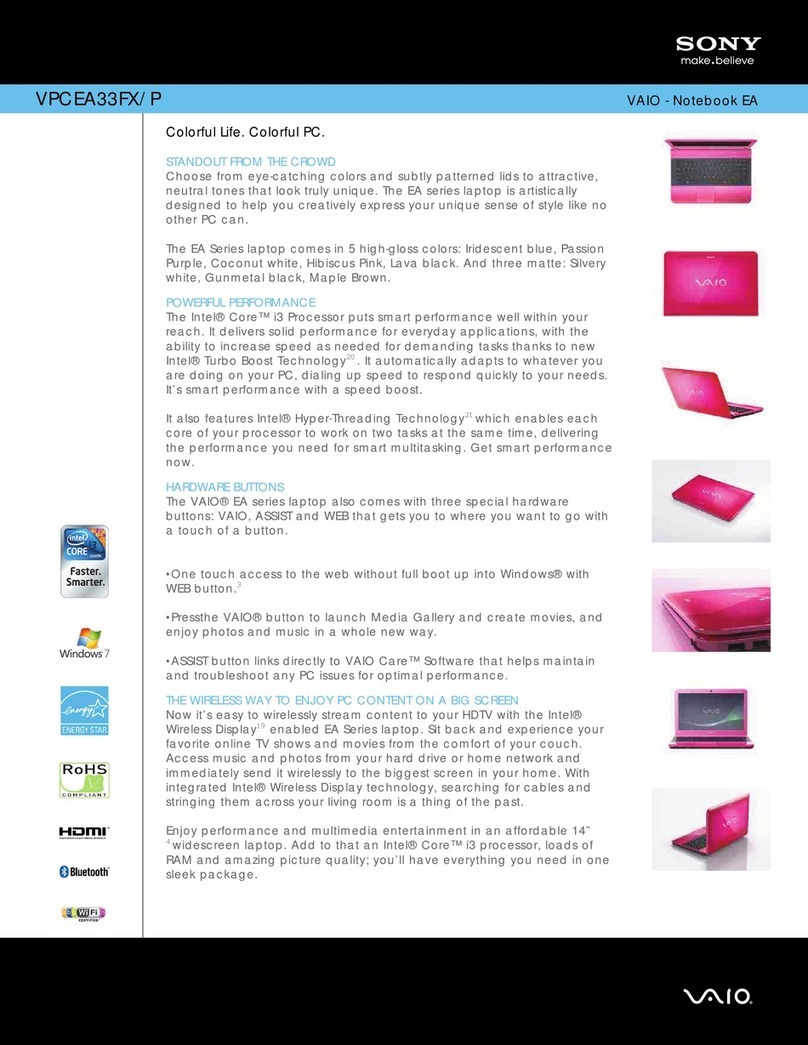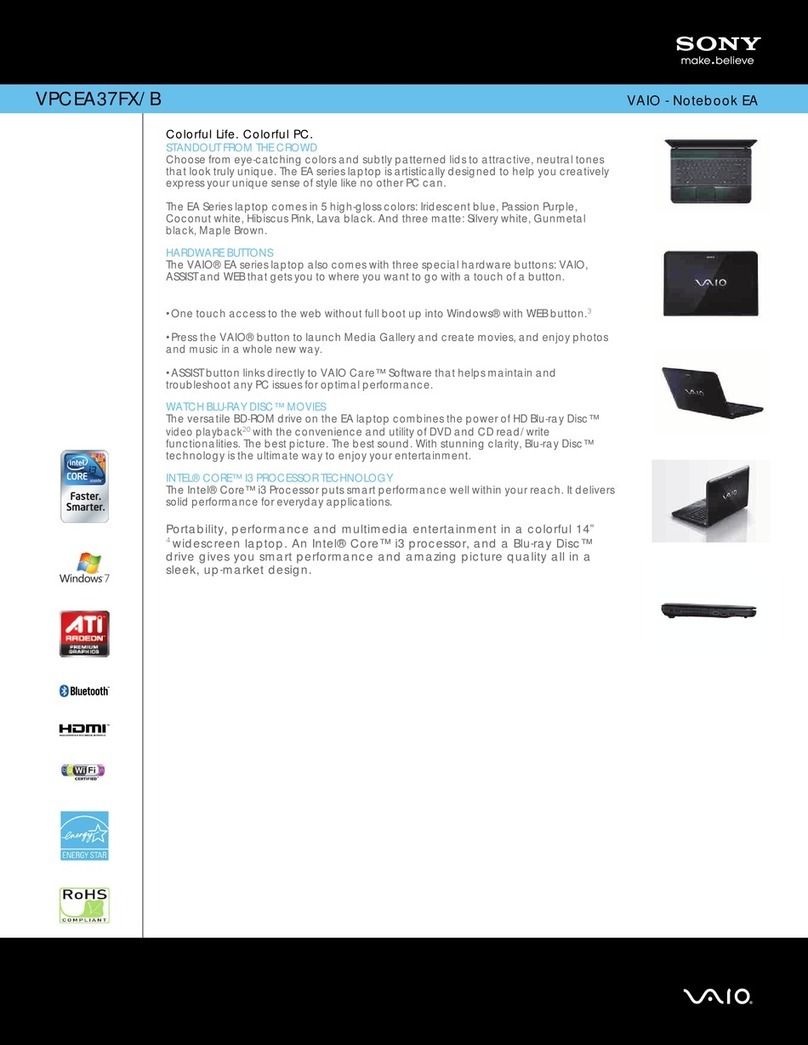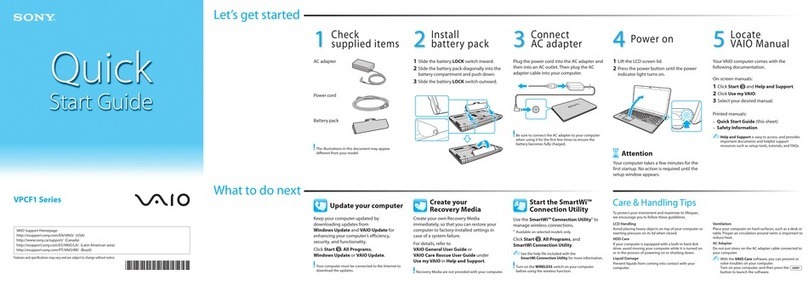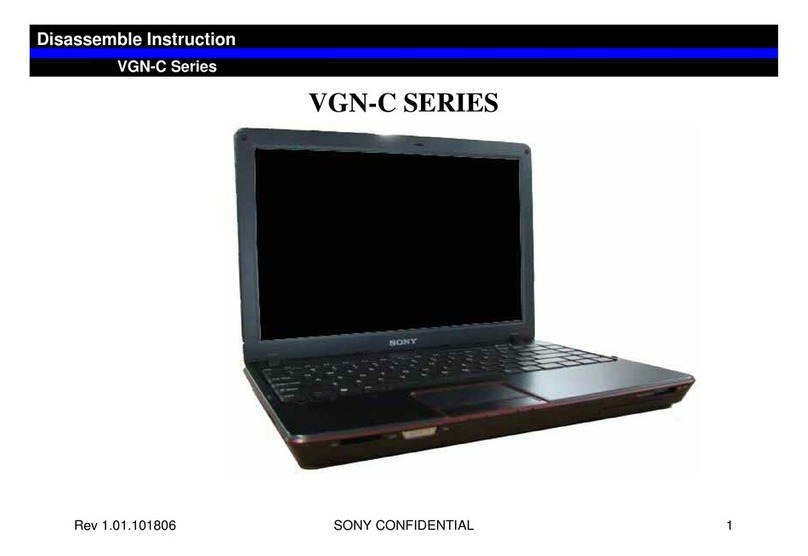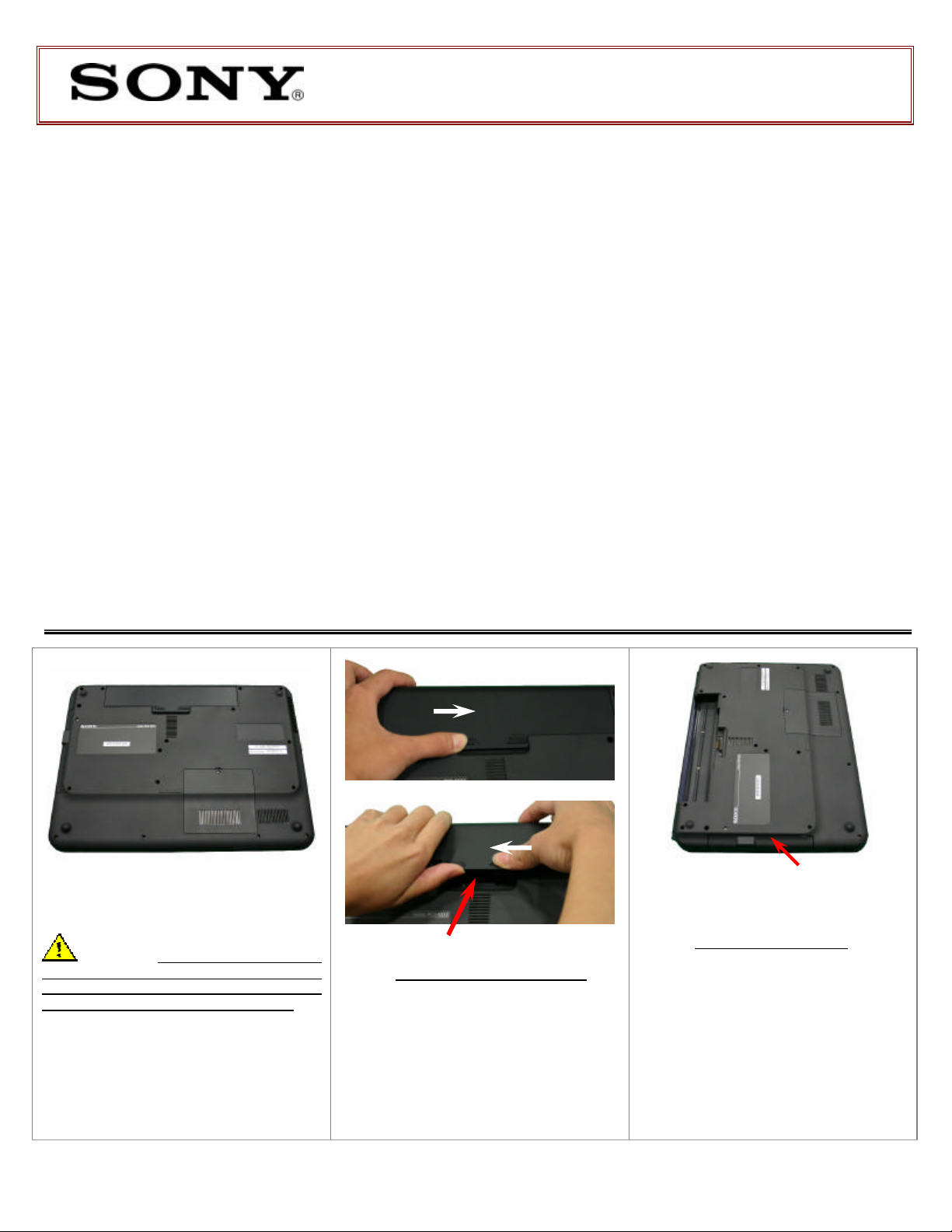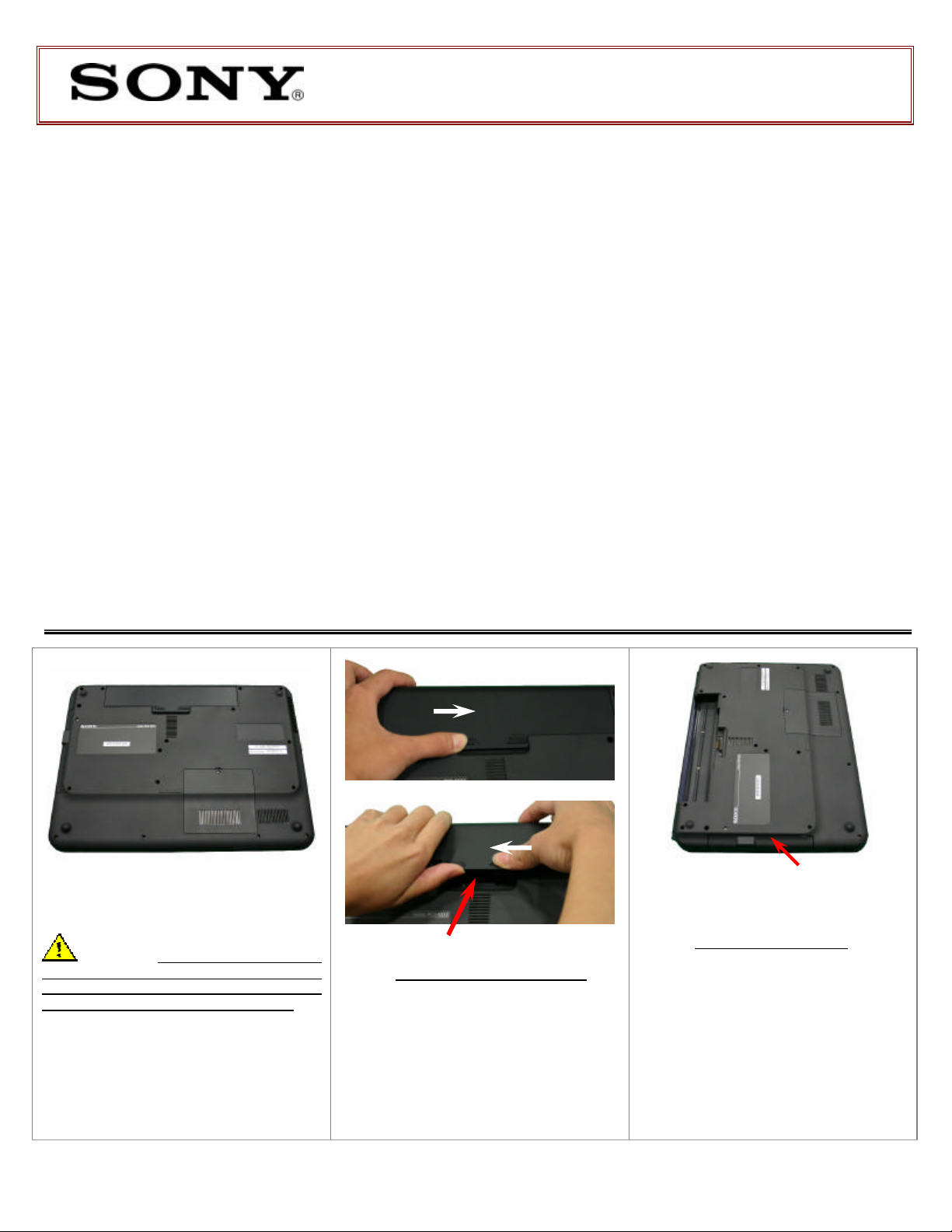
VGN-NSxx Series Optical Disk Drive
Replacement Instructions
FOR TECHNICAL SUPPORT IN THE US CALL TOLL FREE 1-866-651-7669 FROM 9:00 AM TO 11:00 PM EST
P/N 994660100 Rev. A1/2
Step 1. Prepare the Computer.
CAUTION: Make sure the computer
is turned off, the lid is closed, and the AC
Adapter is disconnected. Failure to do so
can result in damage to the computer.
Place the computer upside down on a
protected surface with the front edge
facing you.
Step 2. Remove the Battery Pack.
1. Slide the left battery tab to the
unlock position.
2. With your right thumb, slide the
right battery tab in the release
direction and hold.
3. Remove the battery by lifting the
side where the arrow is pointing.
(ODDRemoval) Steps 3-6
Step 3. Locate the ODD Bay.
Rotate the computer with the Optical
Disk Drive (ODD) facing you as shown
in the picture.
These easy instructions are intended to guide you through the replacement process. If you need
additional help, please call 1-866-651-7669 for technical support from 9:00 am to 11:00 pm EST.
üBefore you begin, place your notebook computer on a clean or covered surface to avoid
damage to the computer's case.*
üFollow the ESD (Electrostatic Discharge) damage prevention instructions:
oHold parts by the edges, away from exposed circuitry when possible.
oDo not walk around excessively as this promotes static build-up.
üRemove jewelry before you begin work to avoid scratching the surface of your notebook
computer.*
ü
The appearance of the electronic components shown in the illustrations may be different from
the components shipped. This slight difference does not affect the accuracy of these
instructions.
* Sony is not responsible for any loss of data associated with your computer or any damage caused by
incorrect handling of the computer under these procedures. The terms of your Sony limited warranty
continue to apply.
Lift to remove
Push left tab in the unlock position
1.