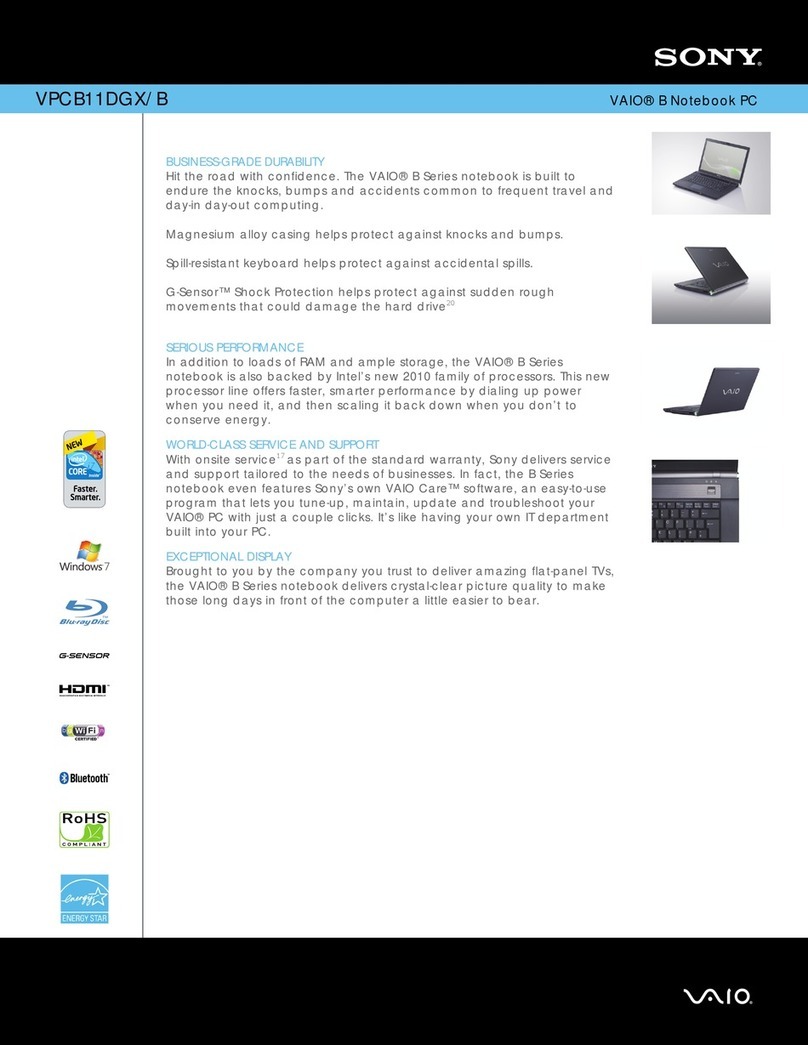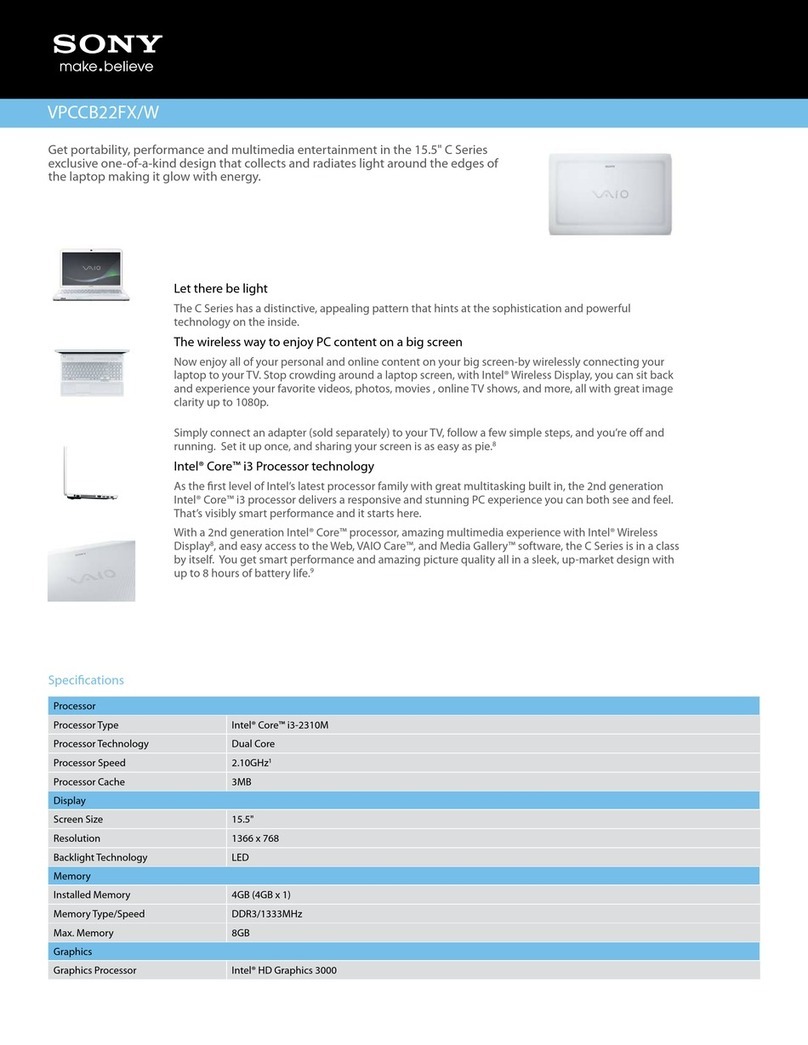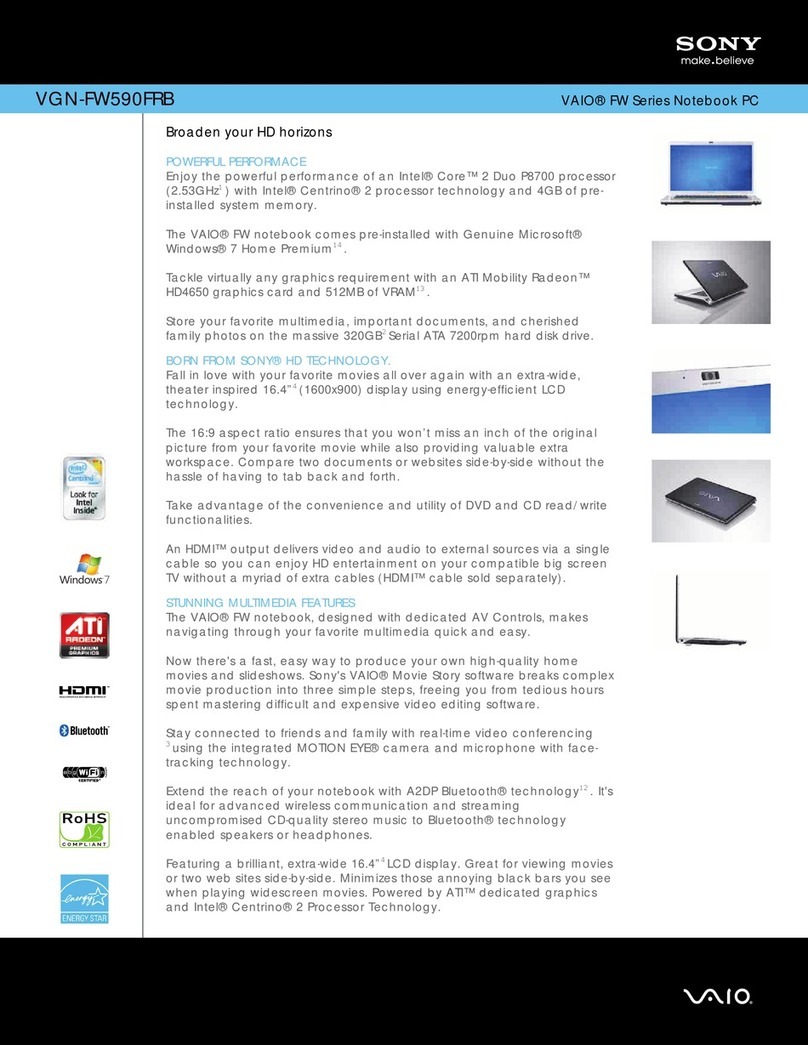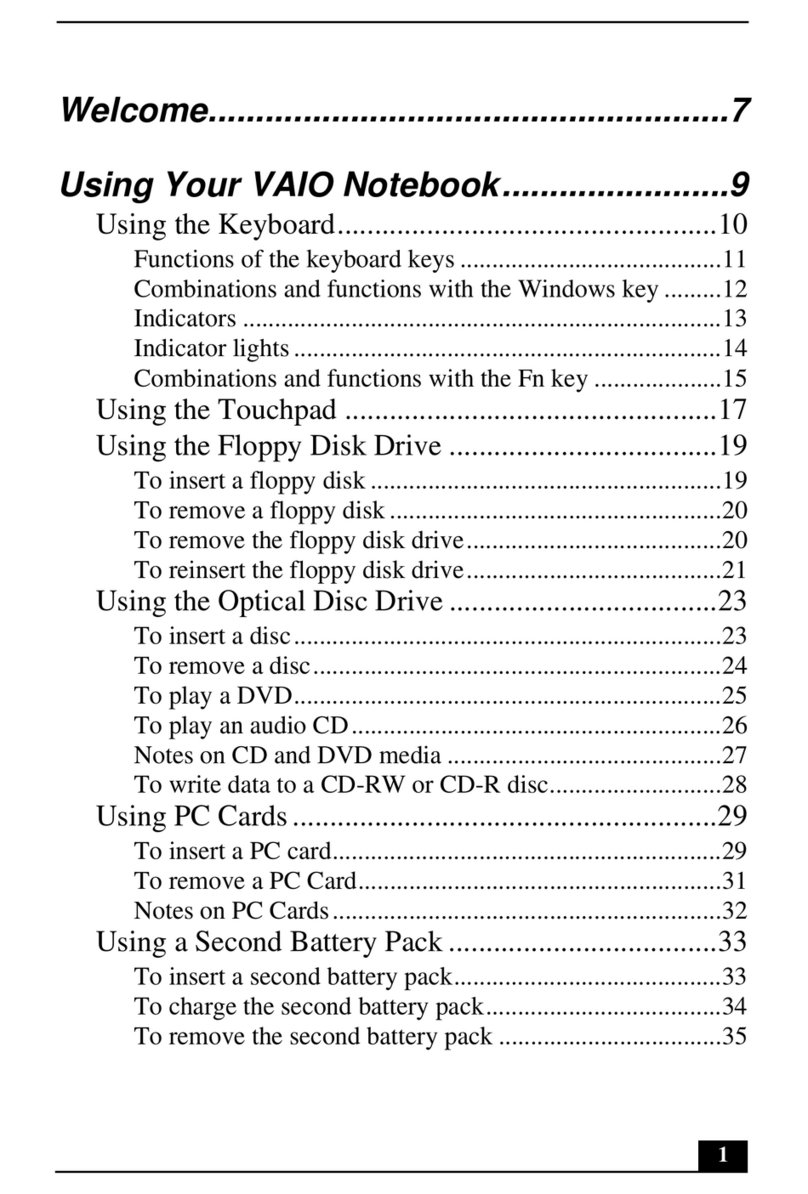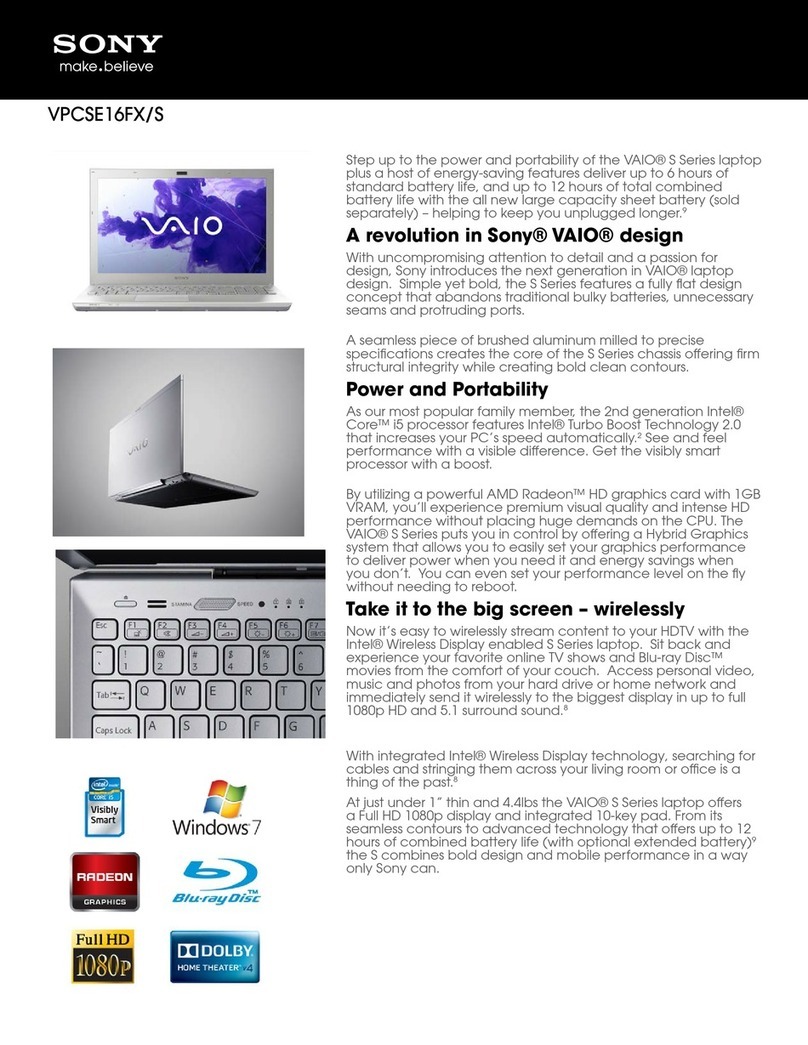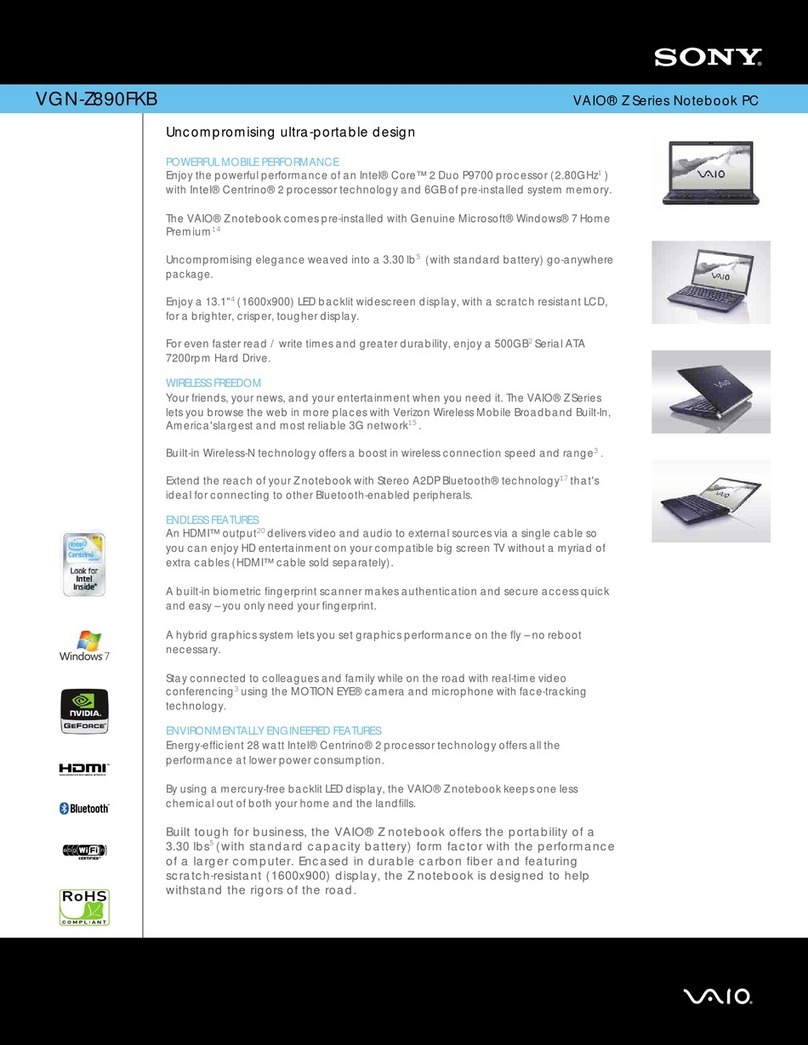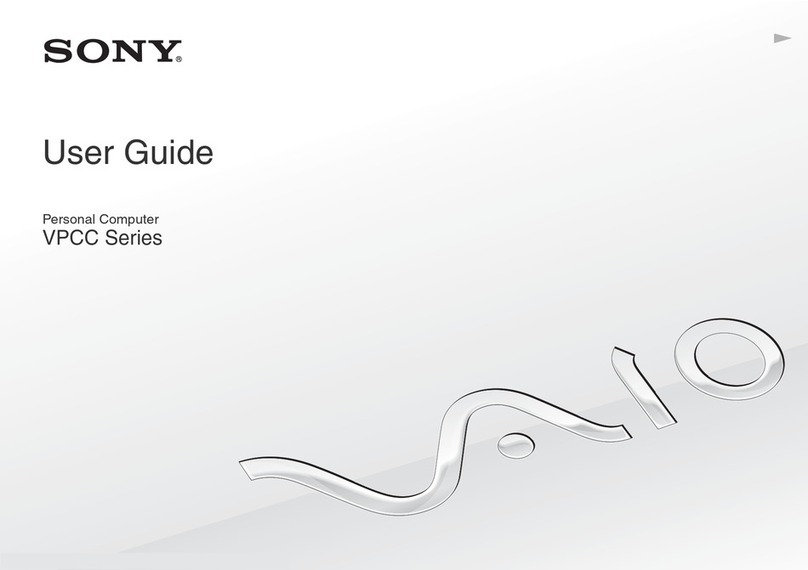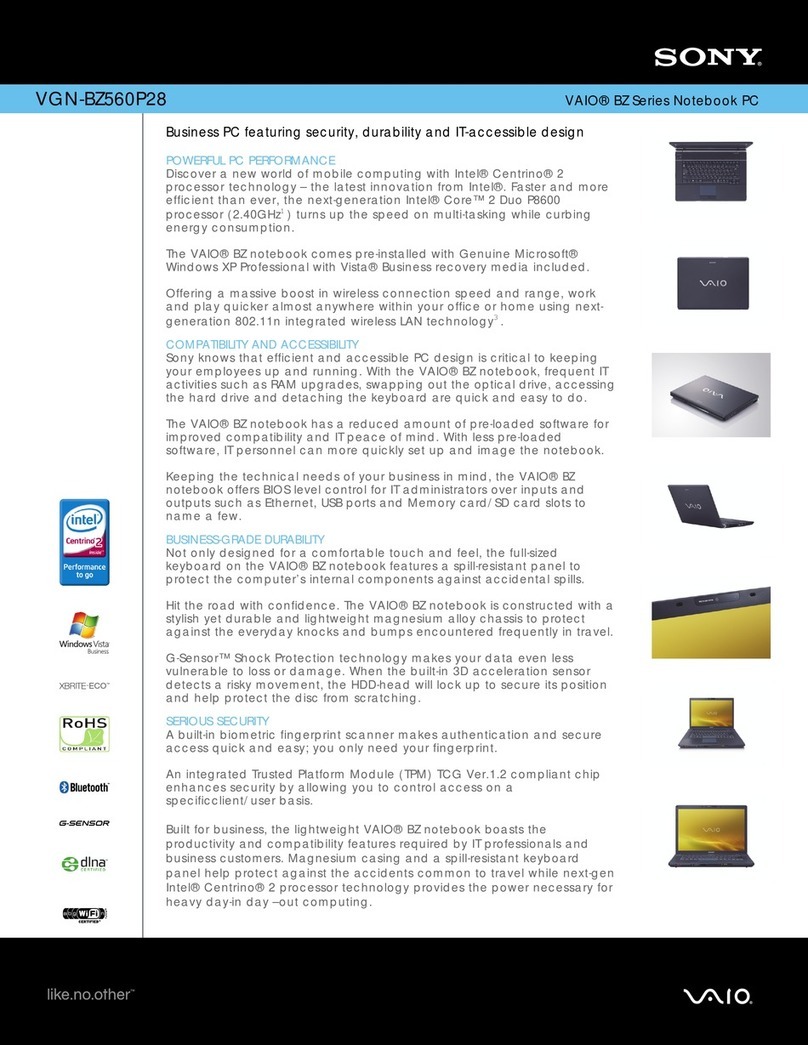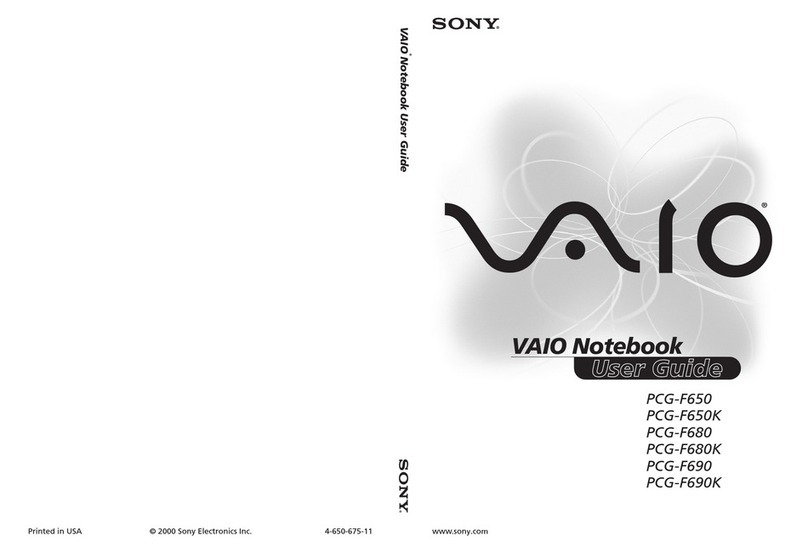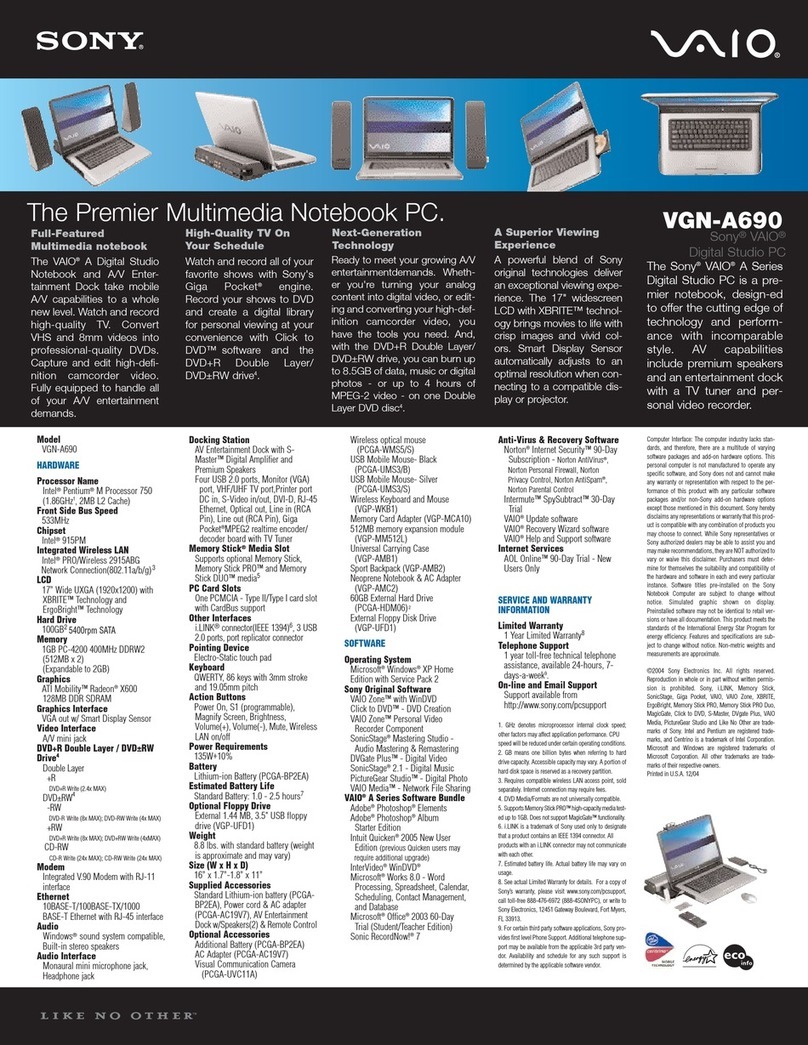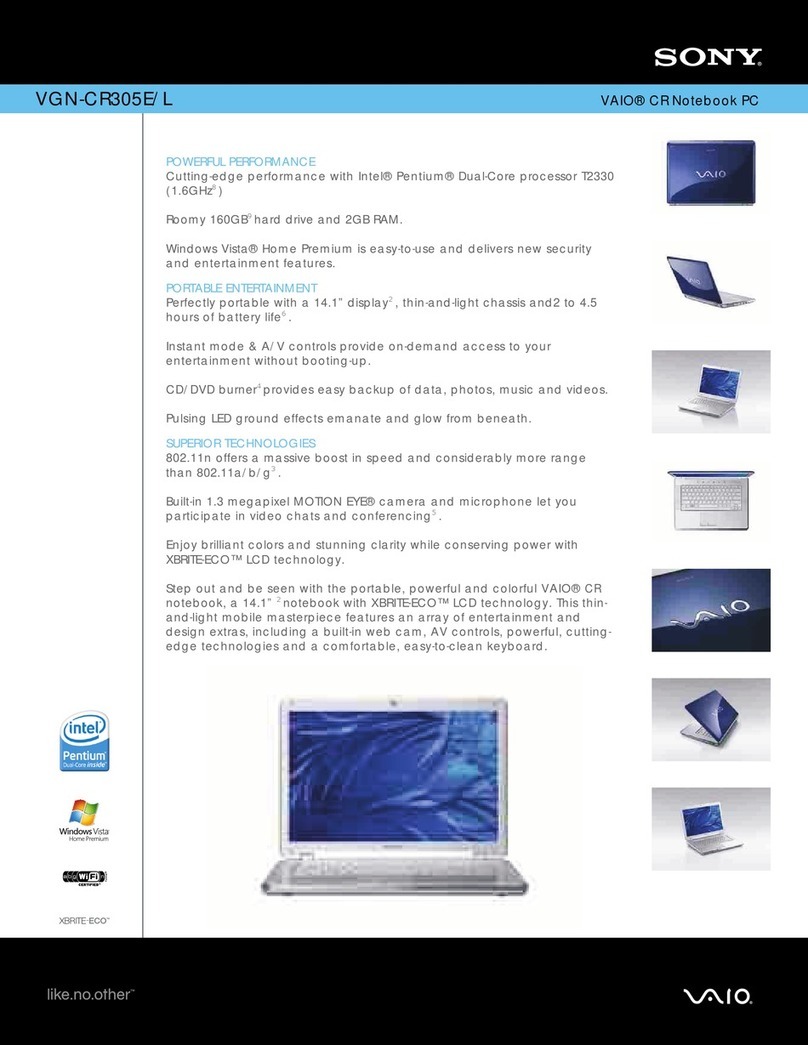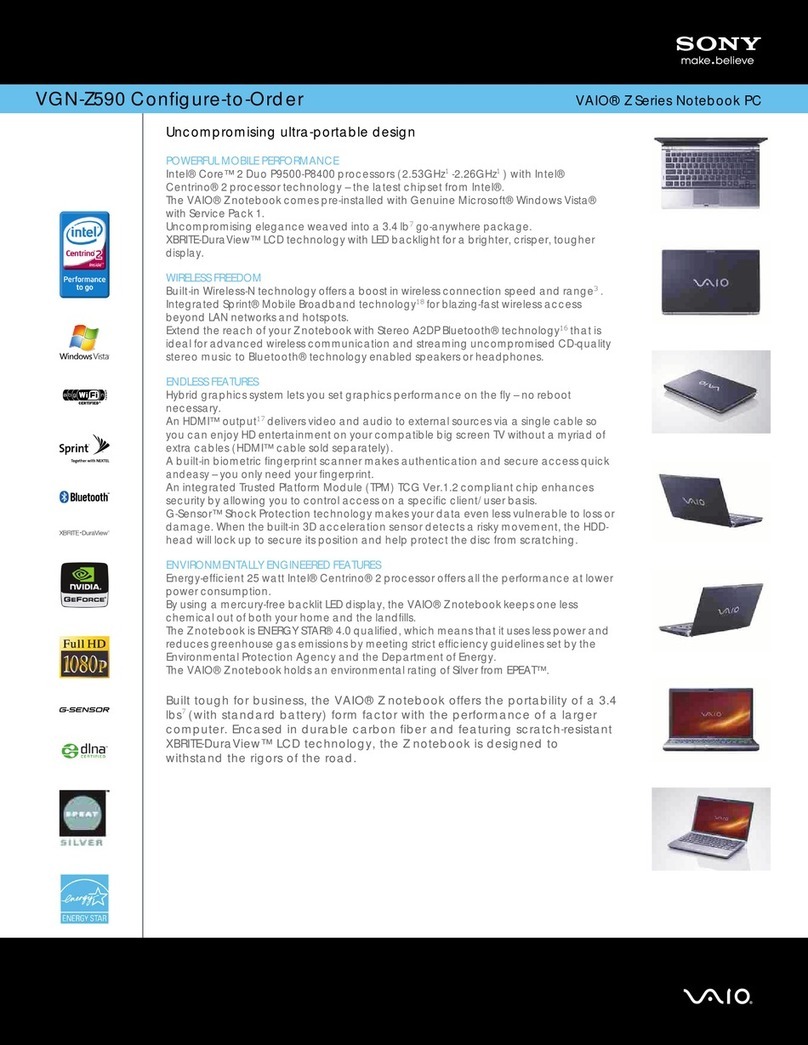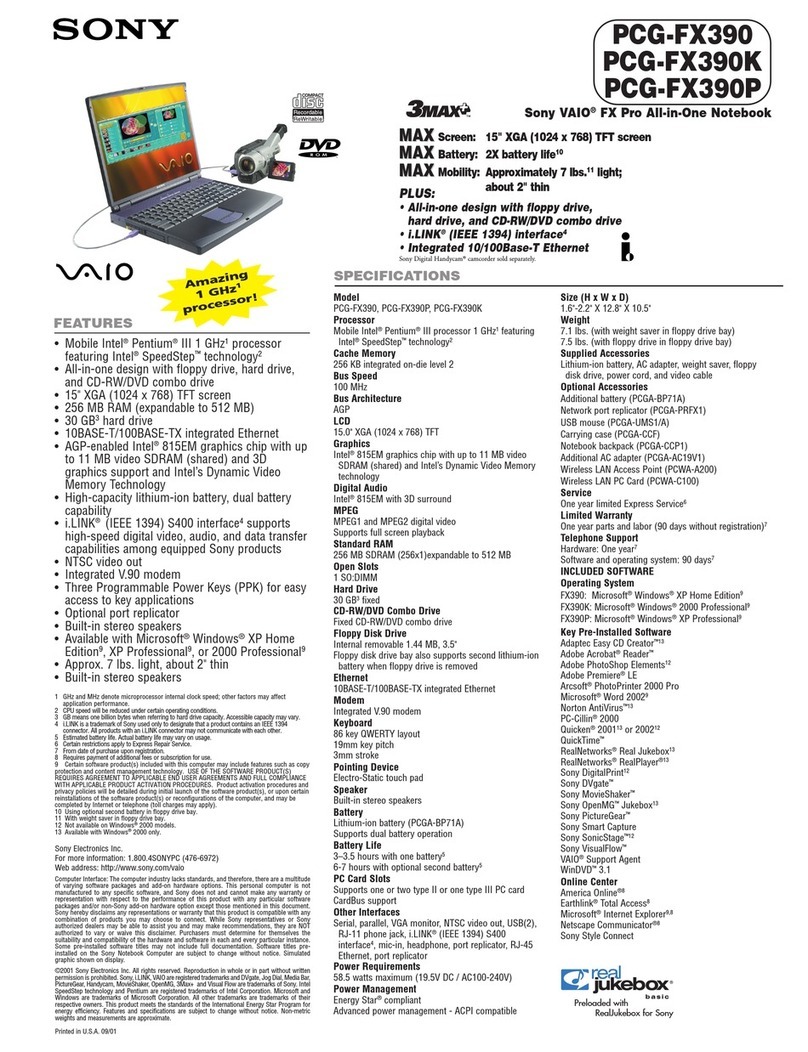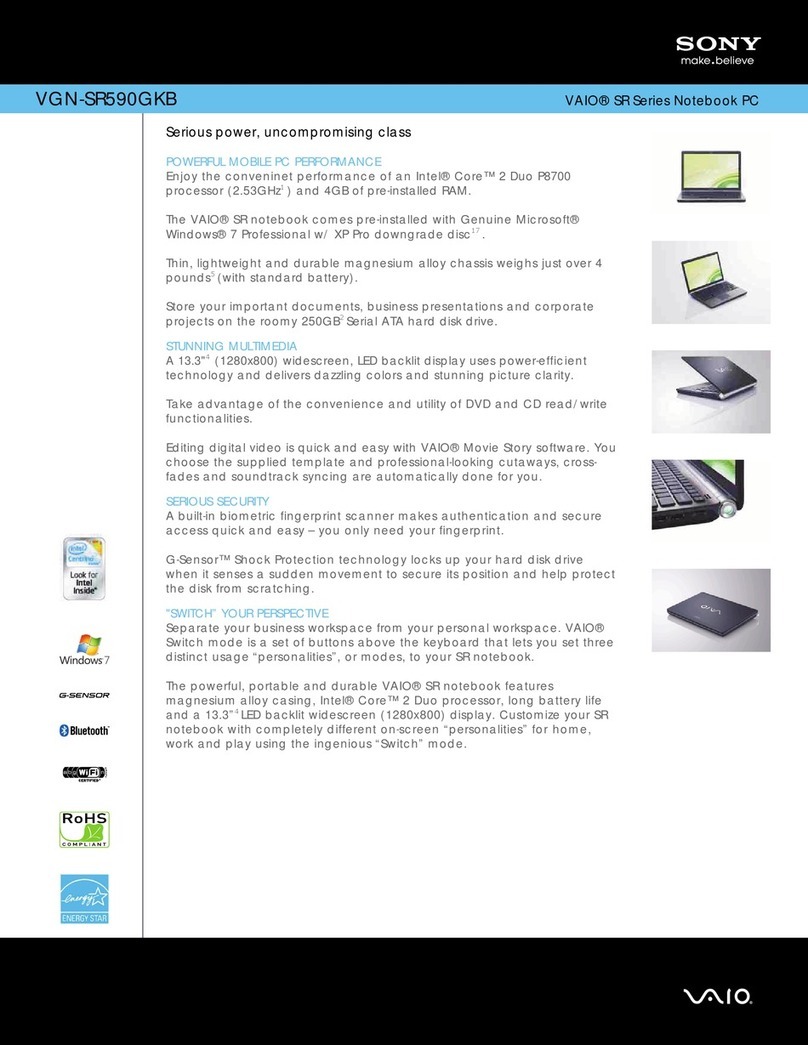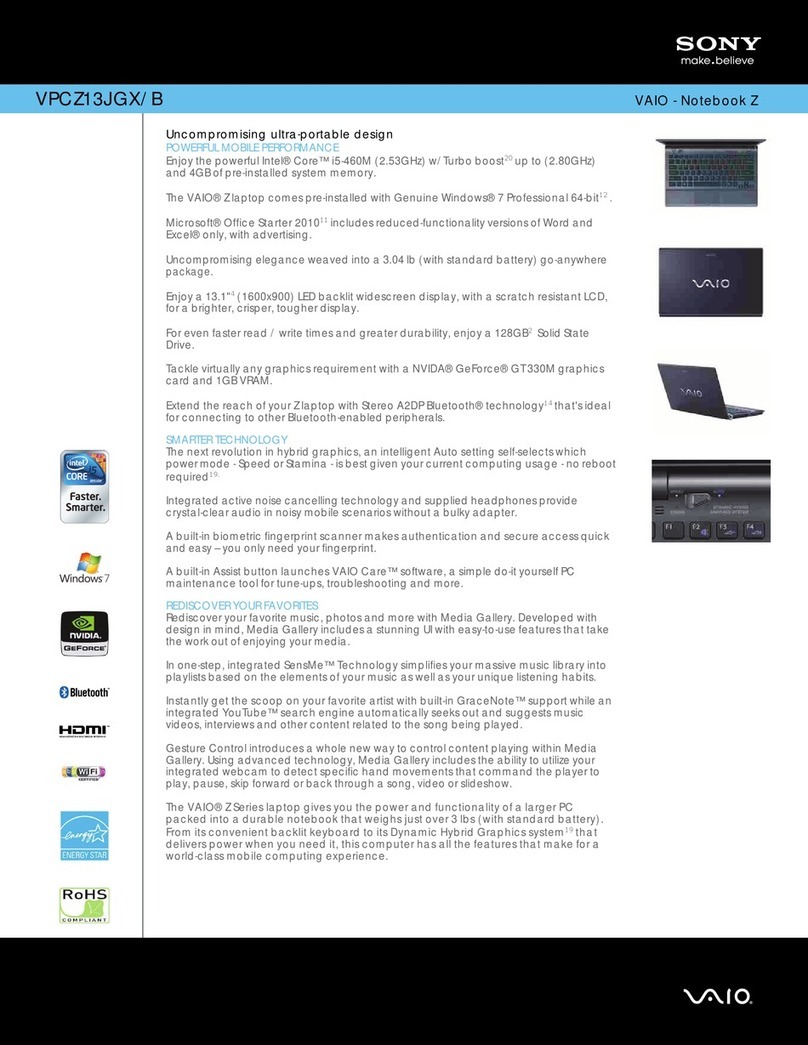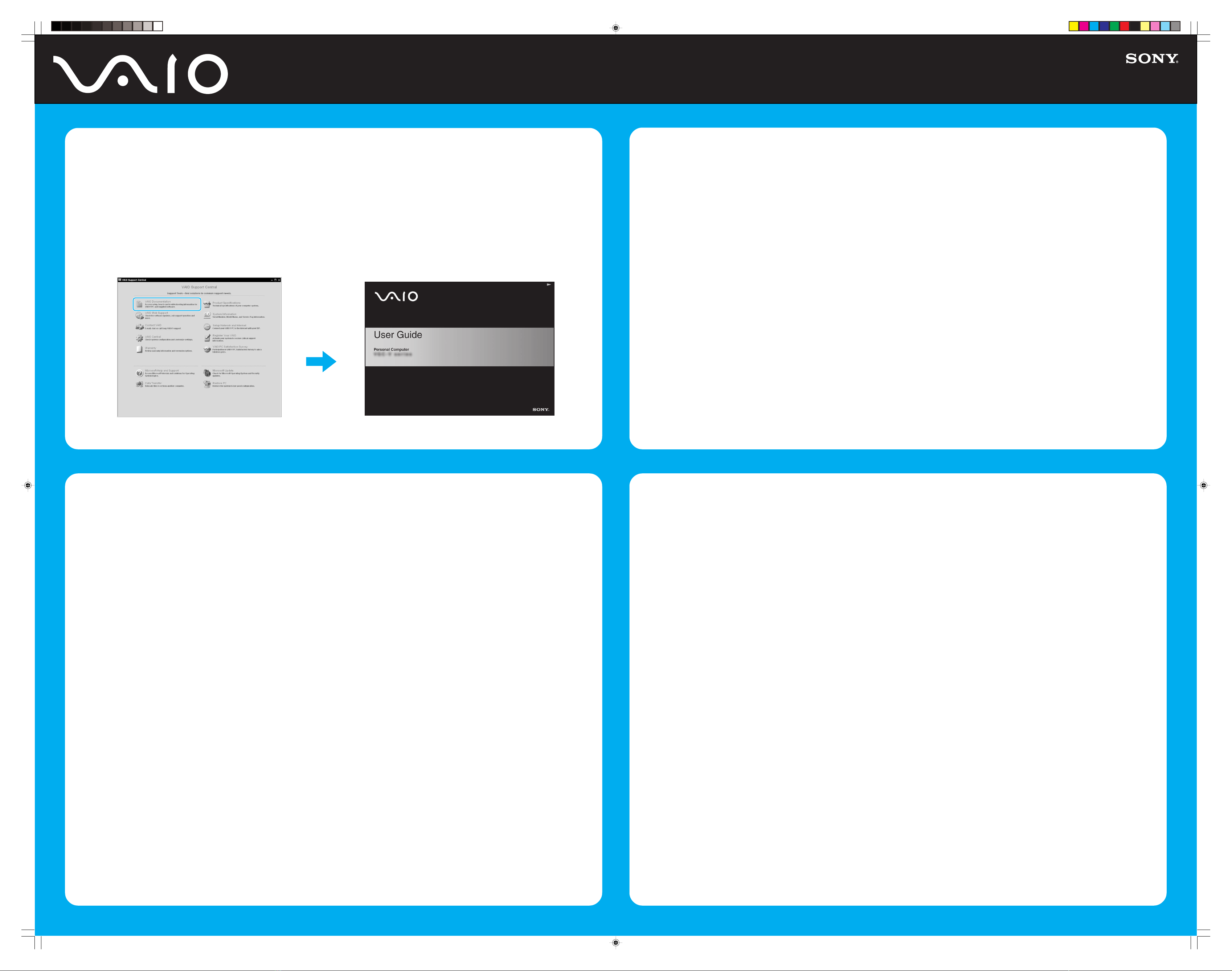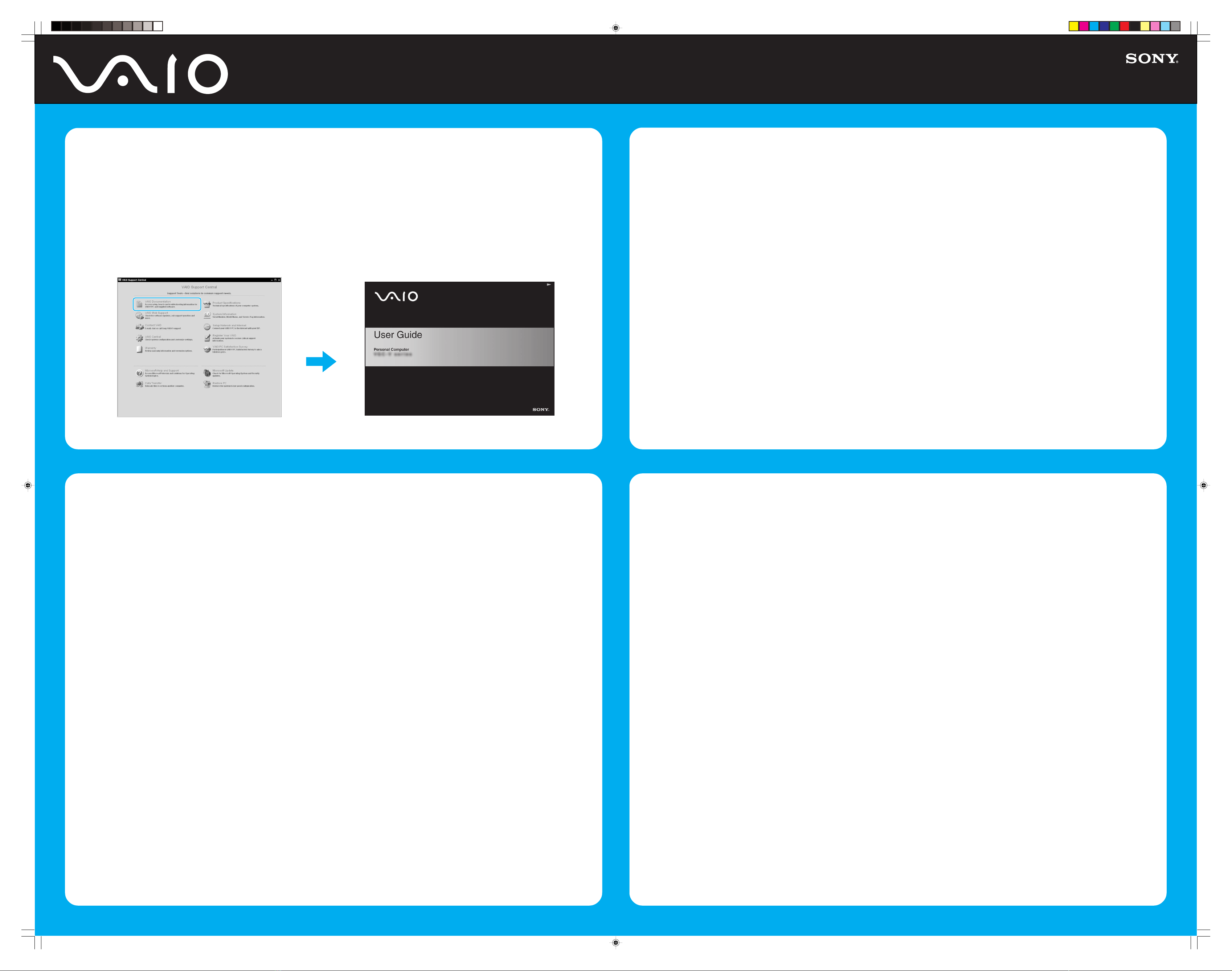
Black Pantone 2925 C
Welcome Mat_3250 2-652-940-11 (1)
What should I do if my computer won’t
start?
The power indicator on the computer is off when the computer is
not securely attached to a source of power. Make sure the computer
is plugged into the AC adapter and the adapter is plugged into an
outlet. If you are using battery power, make sure the battery is
inserted properly and charged. You may check the power source by
disconnecting the AC adapter and removing the battery. Wait one
minute before reattaching the AC adapter and reinserting the battery.
Additional suggestions included:
■If the computer is plugged into a power strip or uninterruptible
power supply (UPS), make sure the power strip or UPS is plugged
into a power source and turned on.
■If your computer is connected to an external display, such as a
multimedia monitor, make sure the display is plugged into a power
source and turned on. The brightness and contrast controls may
need to be adjusted. See the guide that came with your display for
more details.
■If the computer is starting from a floppy disk, eject the disk from
the floppy disk drive (if applicable).
■If you notice condensation on the computer, do not use the
computer for at least one hour. Condensation may cause the
computer to malfunction.
¿Qué debo hacer si la computadora no
se inicia?
El indicador de encendido de la computadora está apagado cuando
no está conectada a una fuente de alimentación en forma segura.
Compruebe que la computadora esté conectada al adaptador de
CA y que éste lo esté a la toma de corriente. Si está usando la
energía de la batería, asegúrese de que ésta se encuentre insertada
correctamente y cargada. Puede verificar la fuente de alimentación
desconectando el adaptador de CA y extrayendo la batería. Espere
un minuto antes de volver a conectar el adaptador de CA e insertar
nuevamente la batería.
Sugerencias adicionales:
■Si la computadora está conectada a una regleta o fuente de
alimentación ininterrumpida (UPS), asegúrese de que la regleta
o UPS esté conectada a una fuente de alimentación y encendida.
■Si la computadora está conectada a un monitor externo, como
un monitor de multimedia, asegúrese de que el monitor esté
conectado a una fuente de alimentación y que esté encendido.
Puede ser necesario ajustar los controles de brillo y contraste.
Consulte la guía que viene con el monitor para obtener
más detalles.
■Si la computadora se está iniciando desde un disquete, retire el
disco de la unidad (si corresponde).
■Si observa condensación en la computadora, no la use durante
una hora por lo menos. La condensación puede causar una falla
de funcionamiento en la computadora.
Your computer is equipped with the VAIO Recovery Wizard,
a utility program that recovers your computer's operating system
and preinstalled software to original factory-installed settings.
System and/or application CDs are not delivered with your
computer.
For online information about hard
disk recovery:
1Click Start > All Programs > VAIO Support Central.
2Click VAIO Documentation.
3Click Recovery Guide.
To access the VAIO Recovery Wizard
utility from Windows XP:
1Click Start > All Programs > VAIO Recovery.
2Click VAIO Recovery.
Su computadora tiene instalado el VAIO Recovery Wizard (Asistente
de recuperación VAIO), programa utilitario que restablece el sistema
operativo de la computadora y el software preinstalado a los valores
originales instalados de fábrica.
El sistema y/o CD de aplicación no vienen con la computadora.
Para obtener información en línea
acerca de la recuperación del disco duro:
1Haga clic en Inicio > Todos los programas > VAIO
Support Central.
2Haga clic en Documentación de VAIO.
3Haga clic en Guía De la Recuperación.
Para acceder al programa utilitario VAIO
Recovery Wizard desde Windows XP:
1Haga clic en Inicio > Todos los programas > VAIO Recovery.
2Haga clic en VAIO Recovery.
Troubleshooting
Resolución de problemas
1Haga clic en Inicio > Todos los programas > VAIO Support Central.
2Haga clic en Documentación de VAIO.
3Haga clic en Guía de Usuario de VAIO.
1Click Start > All Programs > VAIO Support Central.
2Click VAIO Documentation.
3Click VAIO User Guide.
Locate the
User Guide
Ubique la
Guía del usuario
HDD recovery
Recuperación de la unidad de disco duro
1Haga clic en el icono de SmartWi Connection Utility en
la barra de tareas para iniciar SmartWi Connection Utility.
2Para iniciar Cingular Connection Manager (CCM), haga clic
en el botón Cingular que se encuentra en la pantalla principal
de SmartWi y luego haga clic en el área de inicio de Cingular
Connection Manager debajo del botón.
3Llame al 888-739-VAIO (8246) para activar su cuenta.
La VAIO SmartWi Connection Utility Guide proporciona
información detallada acerca del uso del programa SmartWi
Connection Utility.
Para verla, haga clic en Inicio, señale Todos los programas y
VAIO Support Central, haga clic en Documentación de VAIO,
y luego en VAIO SmartWi Connection Utility Guide.
1Click the SmartWi Connection Utility icon in the taskbar
to launch the SmartWi Connection Utility.
2To launch the Cingular Connection Manager (CCM), click
the Cingular button on the SmartWi main screen, and then
click on the Cingular Connection Manager launch area
below the button.
3Call 888-739-VAIO (8246) to activate your account.
The VAIO SmartWi Connection Utility Guide provides detailed
information on how to use the SmartWi Connection Utility.
To view it, click Start, point to All Programs and VAIO Support
Central, click VAIO Documentation, and then click VAIO
SmartWi Connection Utility Guide.
To Start VAIO SmartWi Connection Utility
(selected U.S. models only)
Para iniciar el programa
VAIO SmartWi Connection Utility
(sólo para modelos seleccionados de EE.UU.)
GB1I.p65 7/21/05, 1:41 PM2
Downloaded from: https://www.usersmanualguide.com/