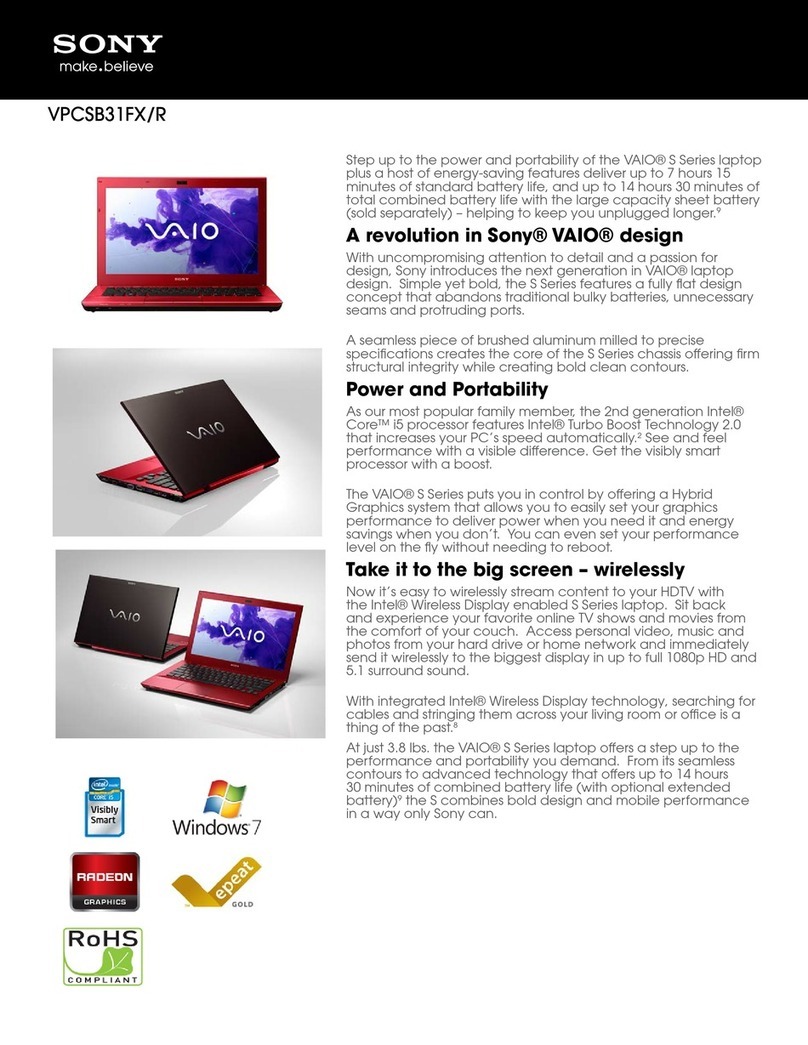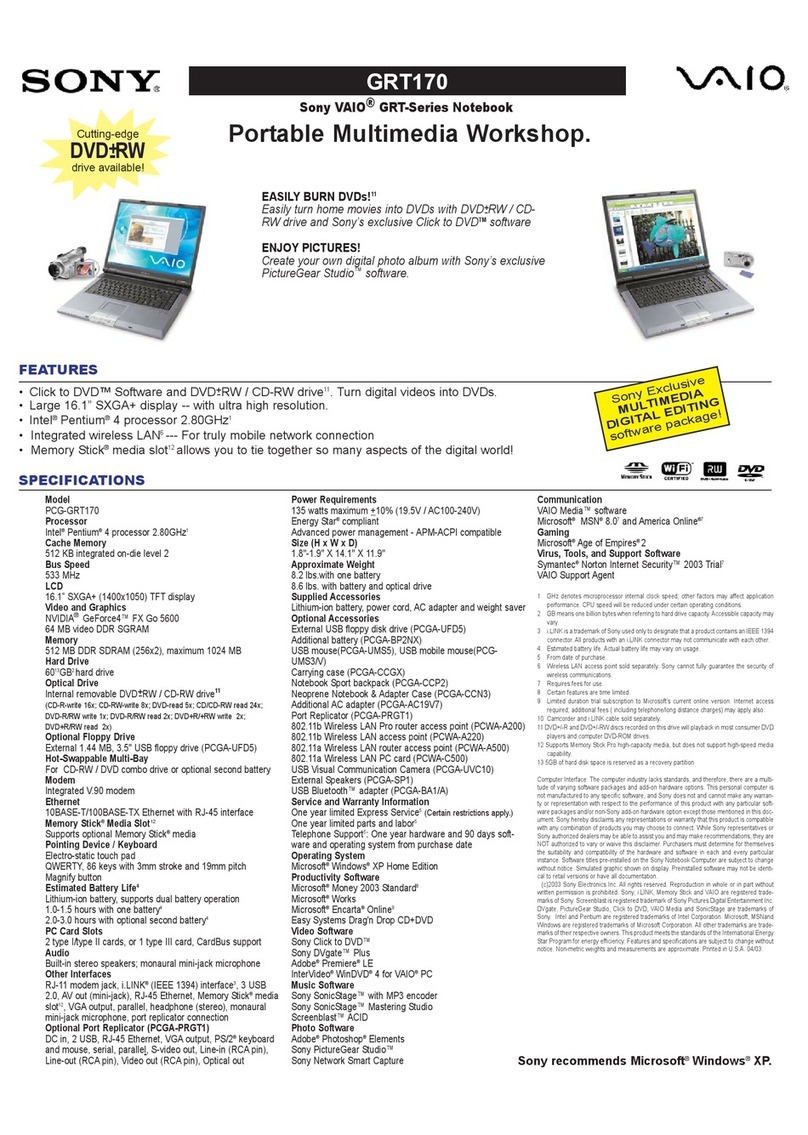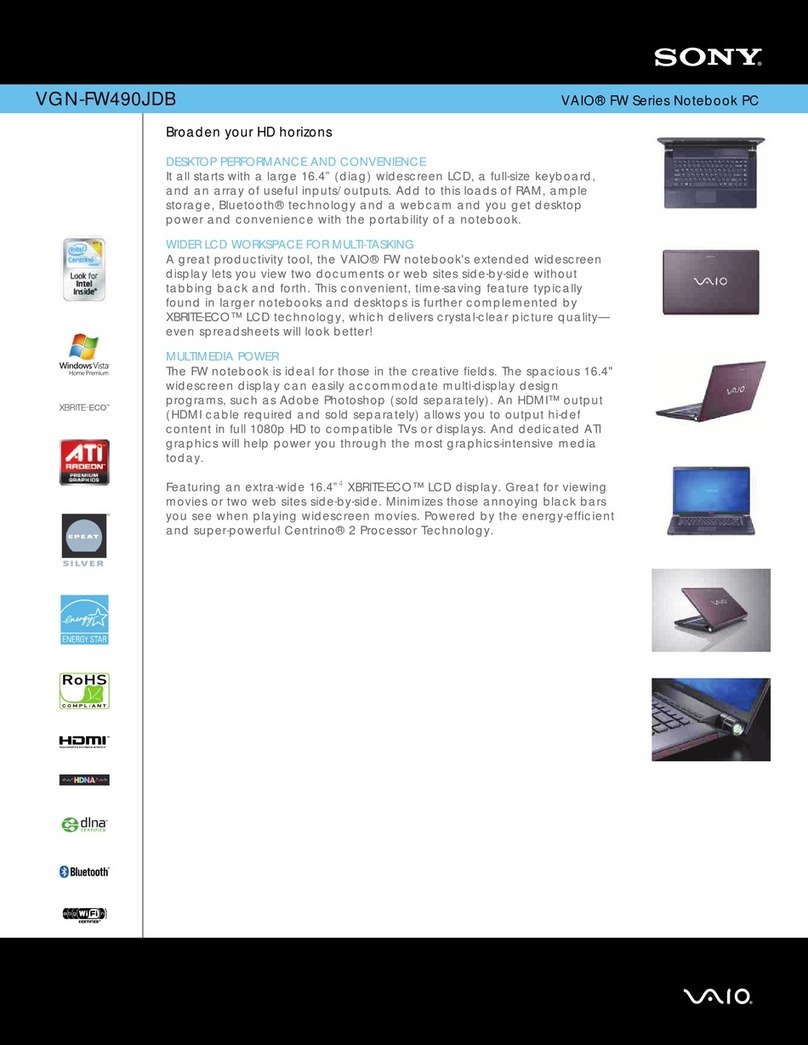Sony VPCCW Series Guide
Other Sony Laptop manuals
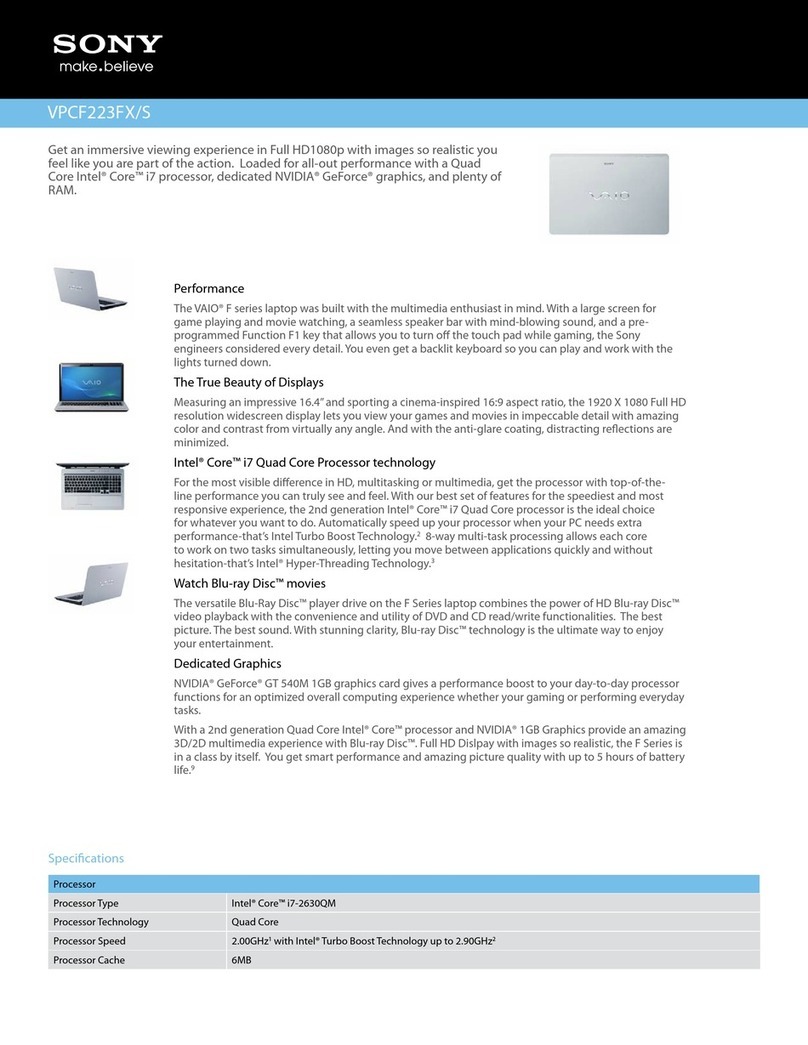
Sony
Sony VAIO VPCF223FXS User manual

Sony
Sony VAIO PCG-V505 Series User manual
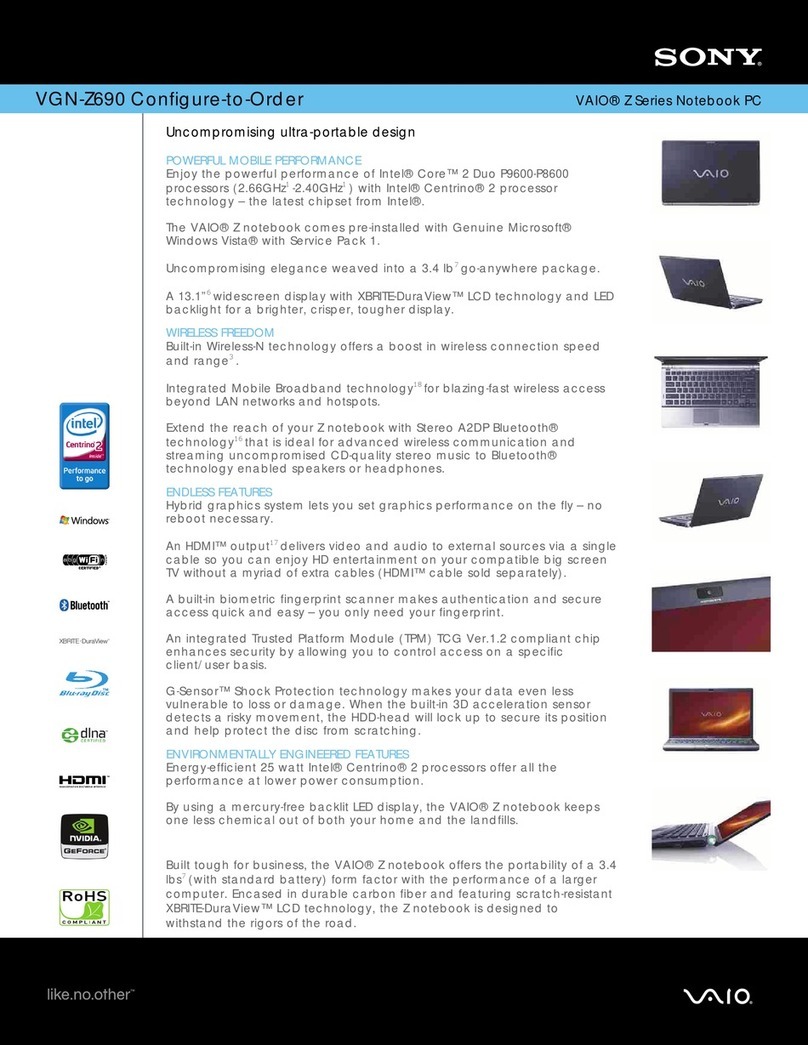
Sony
Sony VGN-Z690Y User manual
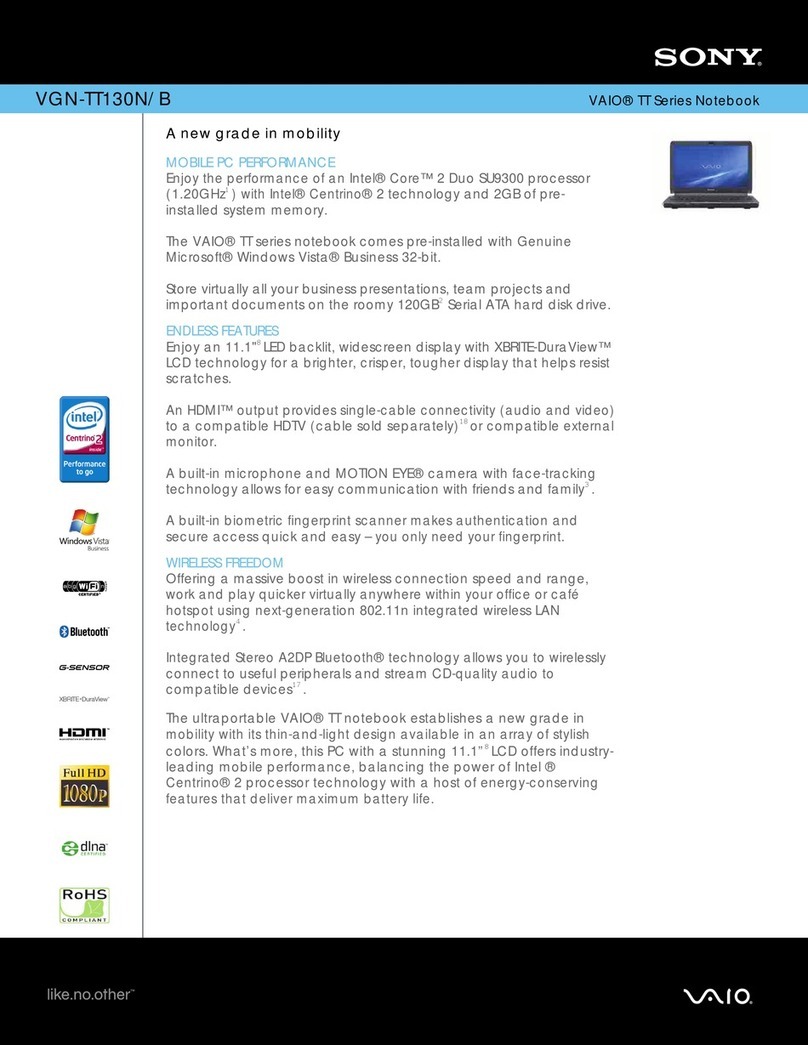
Sony
Sony VGN-TT130N/B User manual
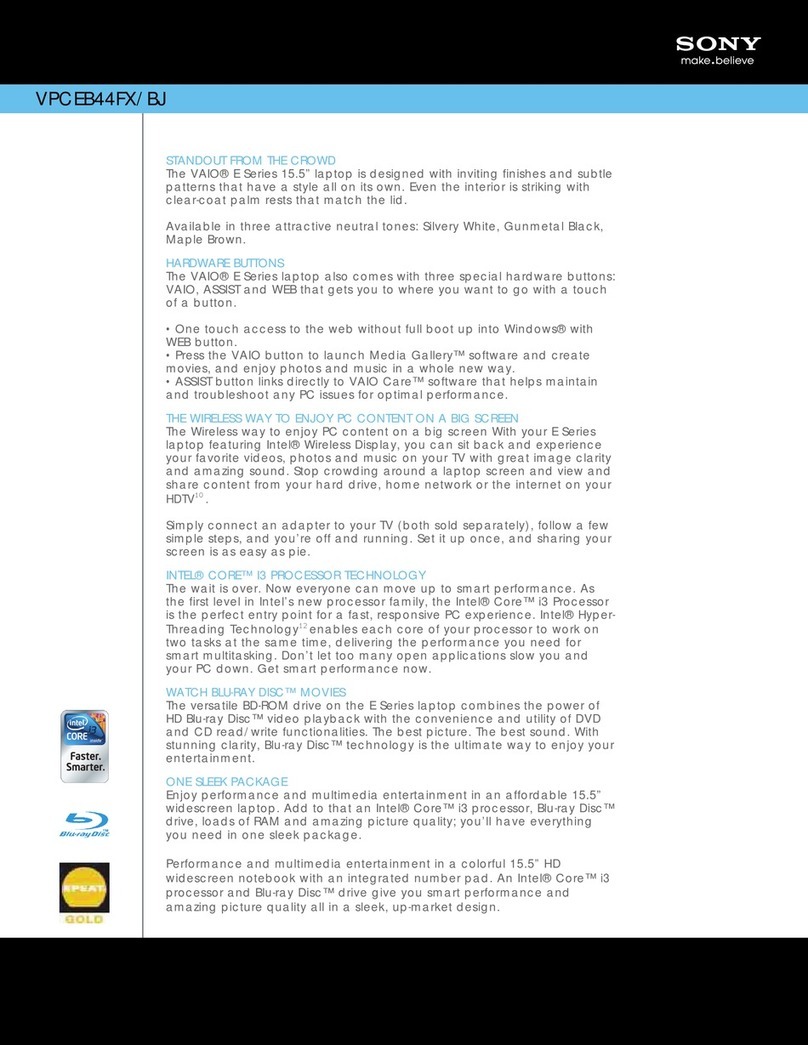
Sony
Sony VPCEB44FX/BJ User manual
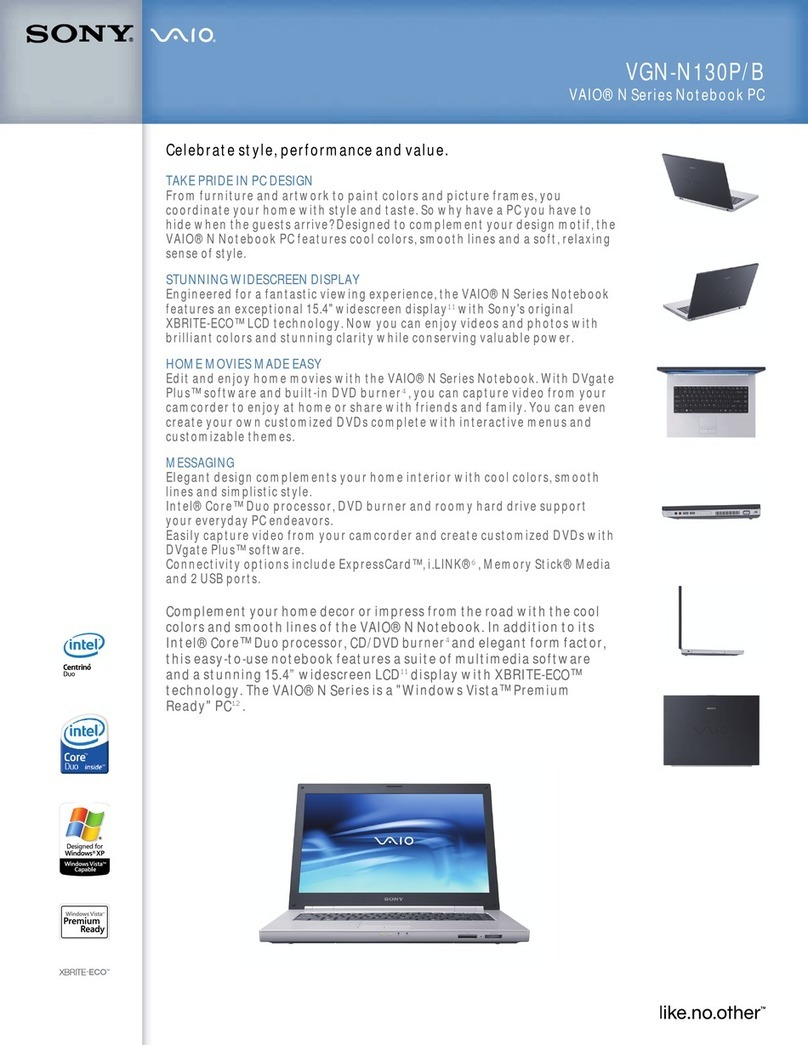
Sony
Sony VGN-N130P User manual

Sony
Sony Vaio PCG-GRX415MK User manual

Sony
Sony PCG-Z1M Quick start guide
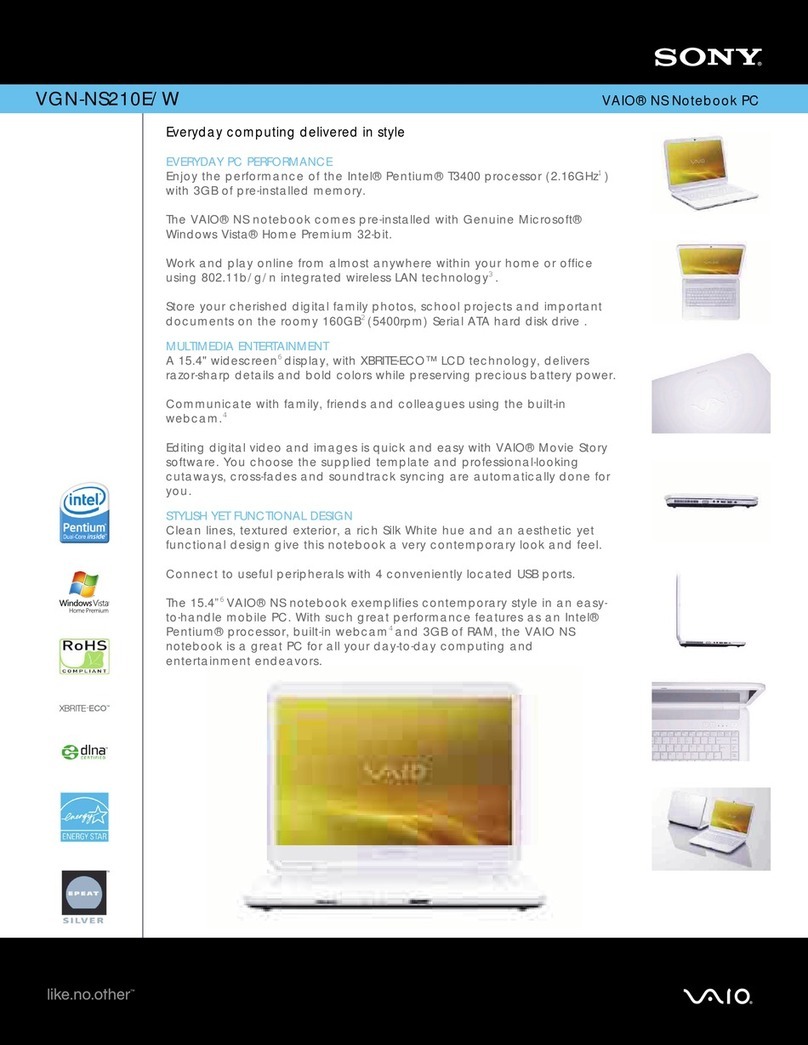
Sony
Sony VAIO VGN-NS210E/W User manual
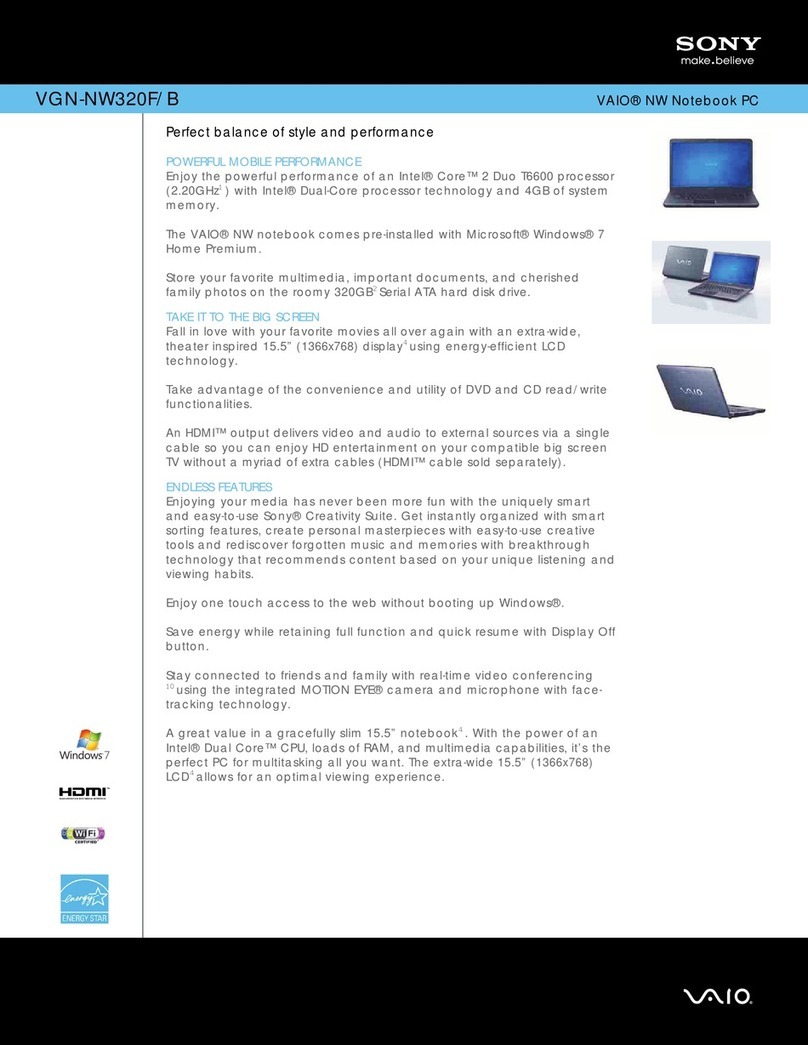
Sony
Sony VGN-NW320F/B User manual
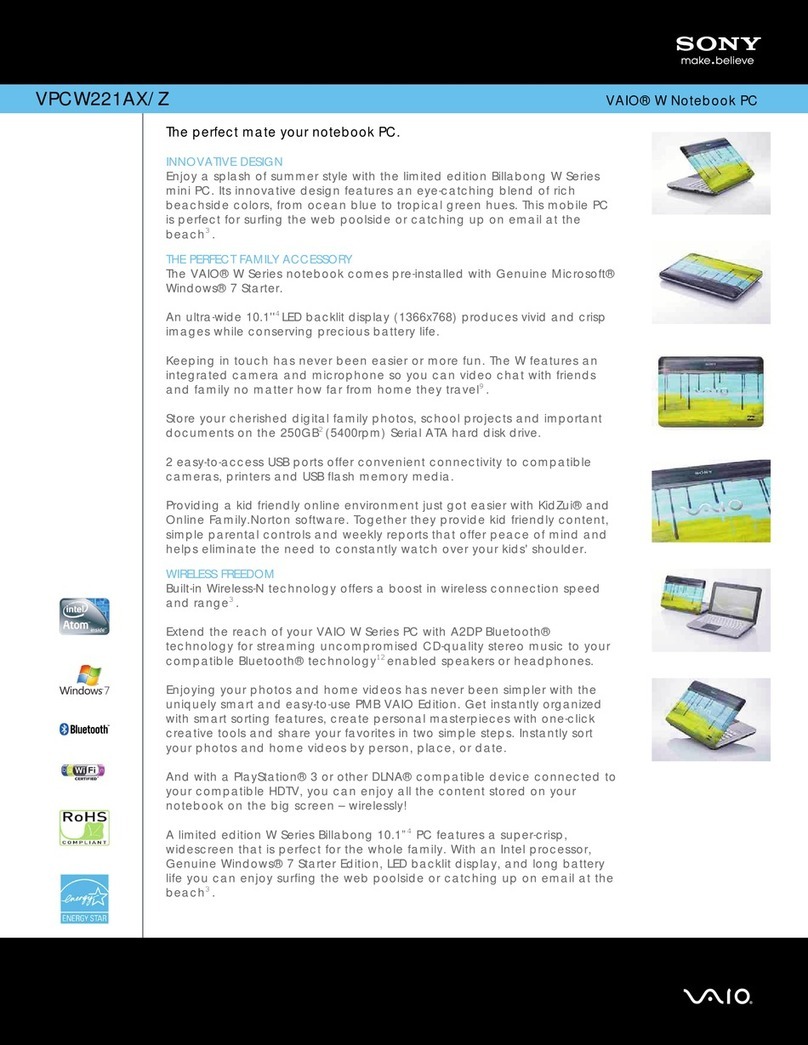
Sony
Sony VAIO VPCW221AX/Z User manual
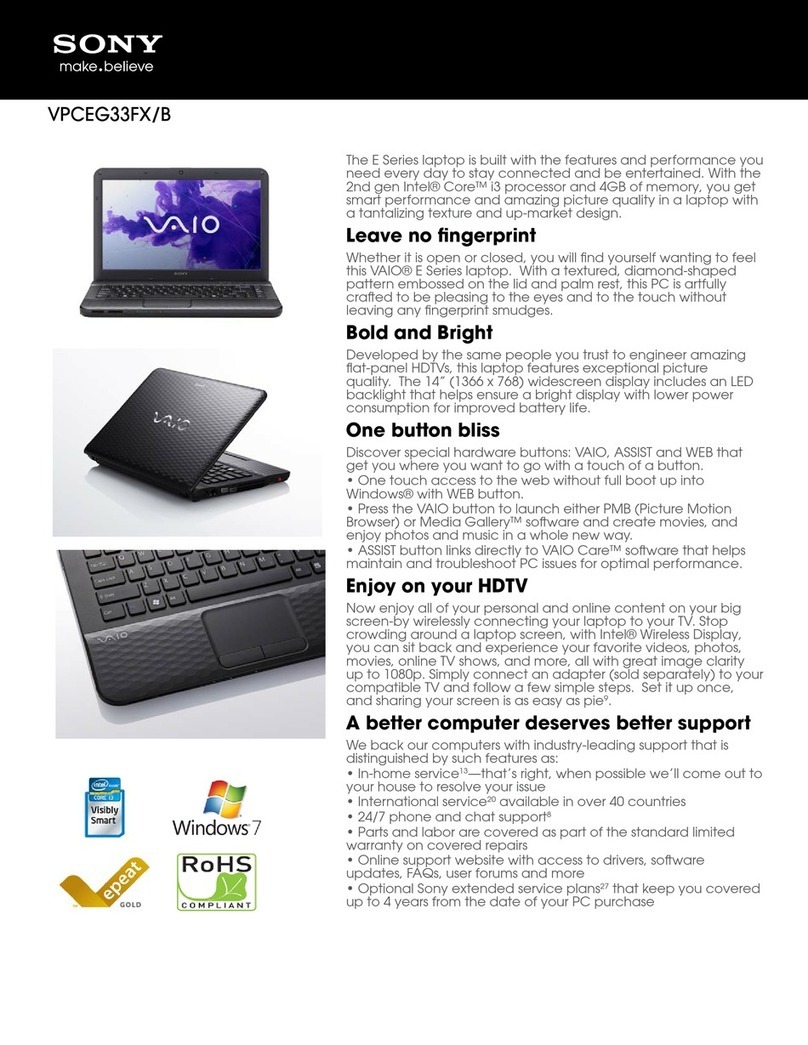
Sony
Sony VAIO VPCEG33FXB User manual

Sony
Sony VAIO VGN-N100 Series User manual
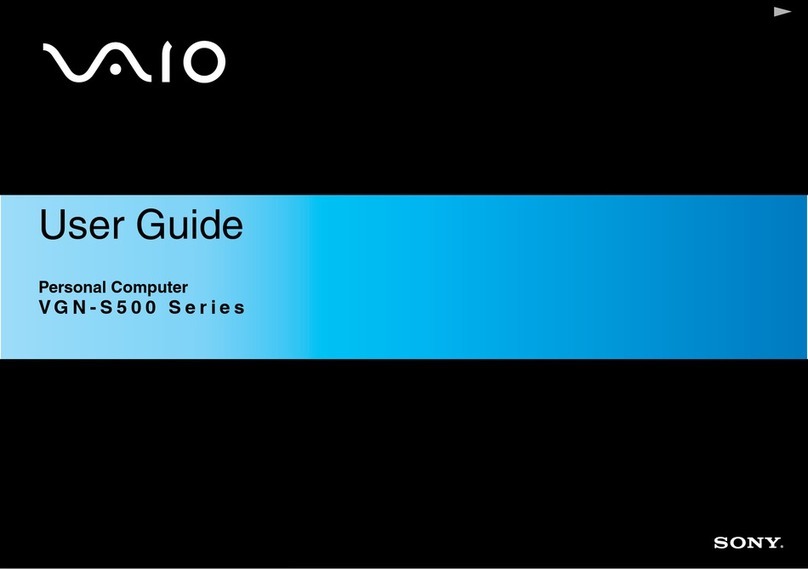
Sony
Sony VAIO VGN - S500 Series User manual

Sony
Sony PCG-K17 - VAIO - Pentium 4 3.06 GHz User manual
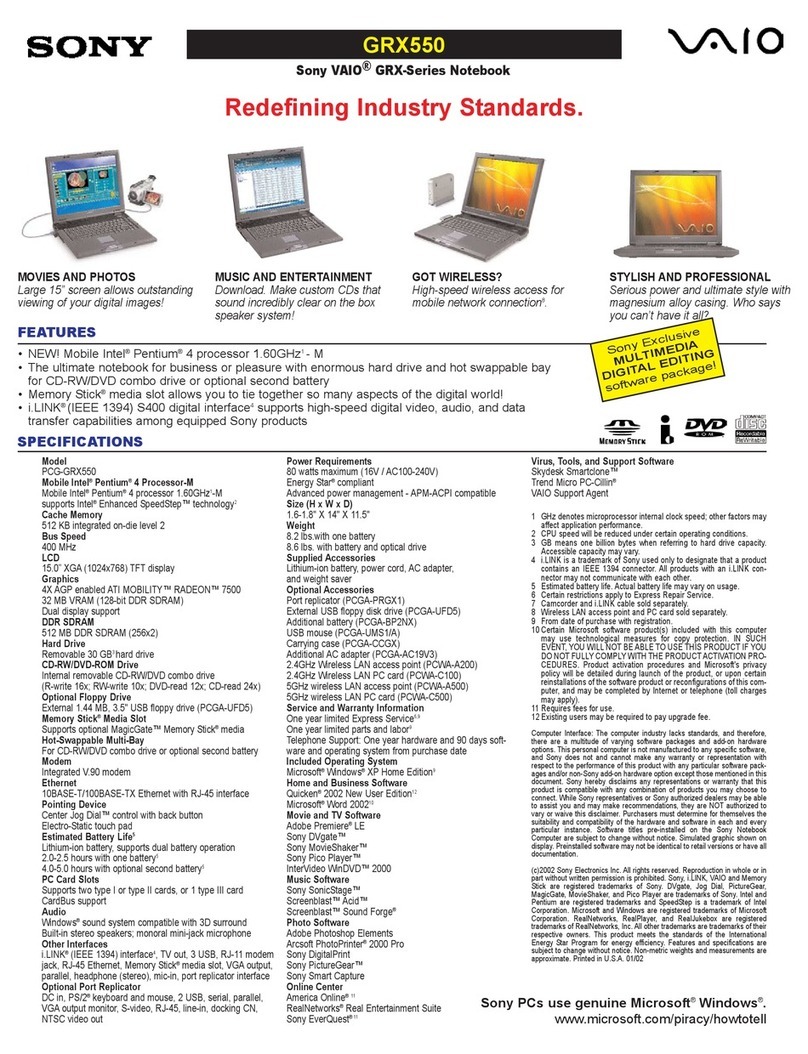
Sony
Sony PCG-GRX550 VAIO User Guide (primary manual) User manual
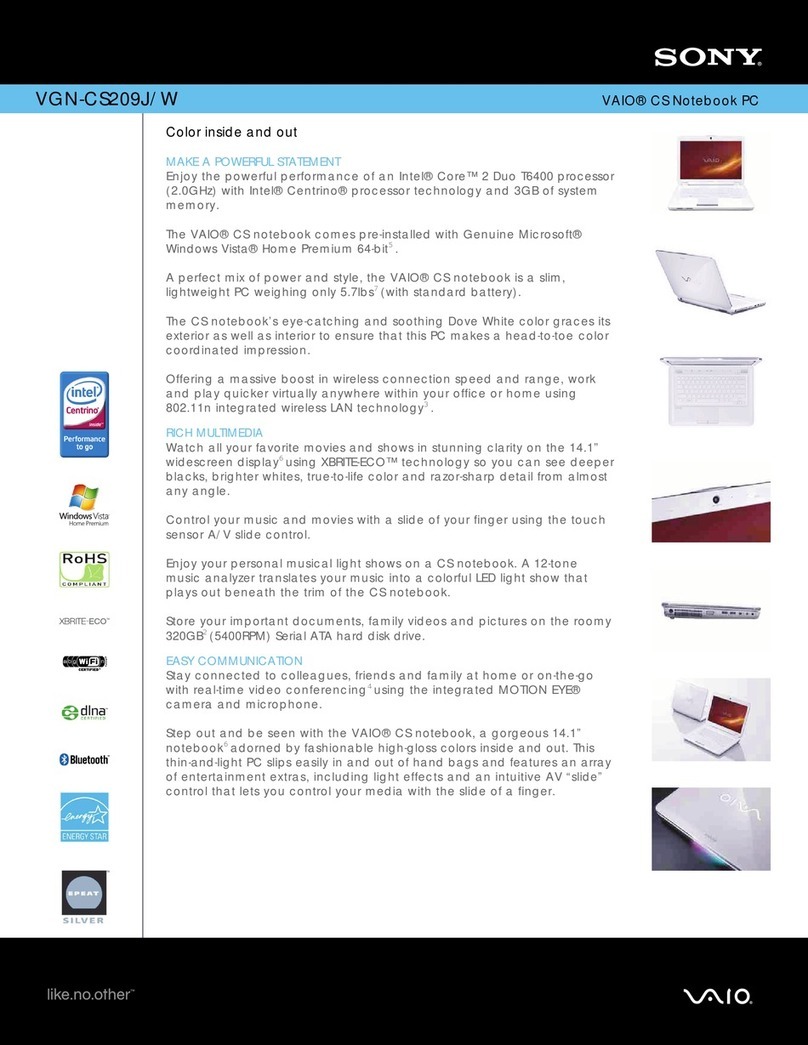
Sony
Sony VAIO VGN-CS209J/W User manual
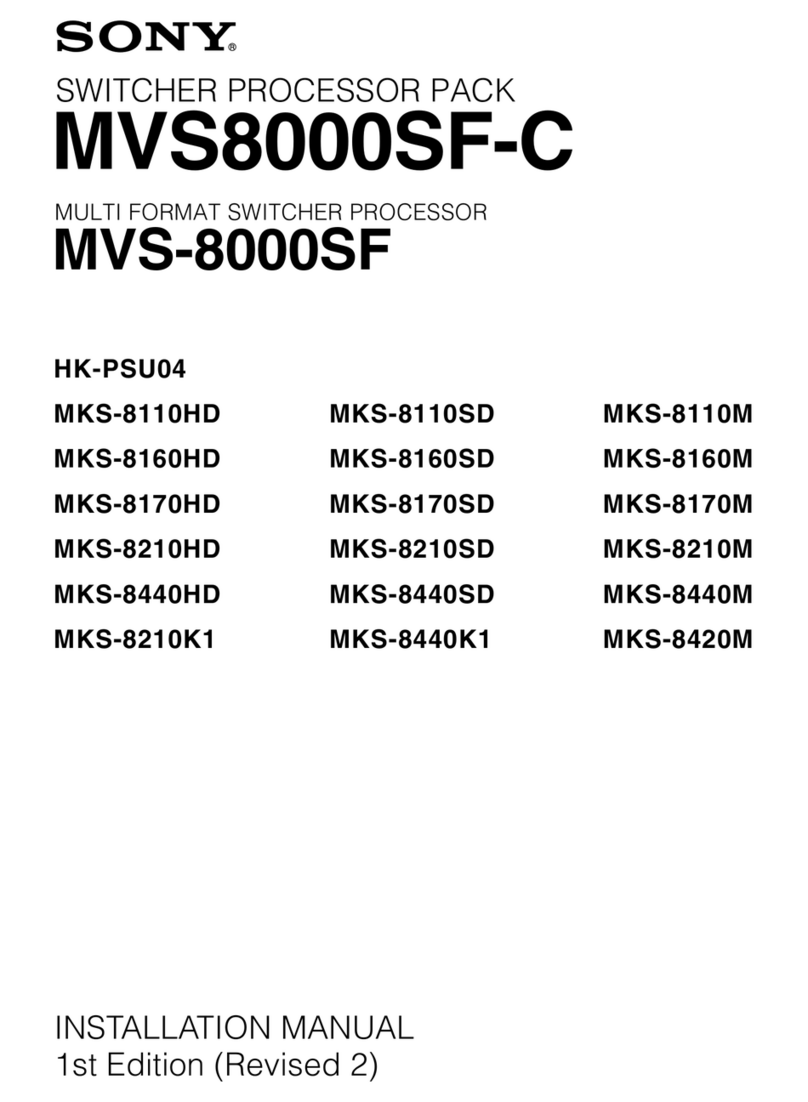
Sony
Sony MVS8000SF-C User manual
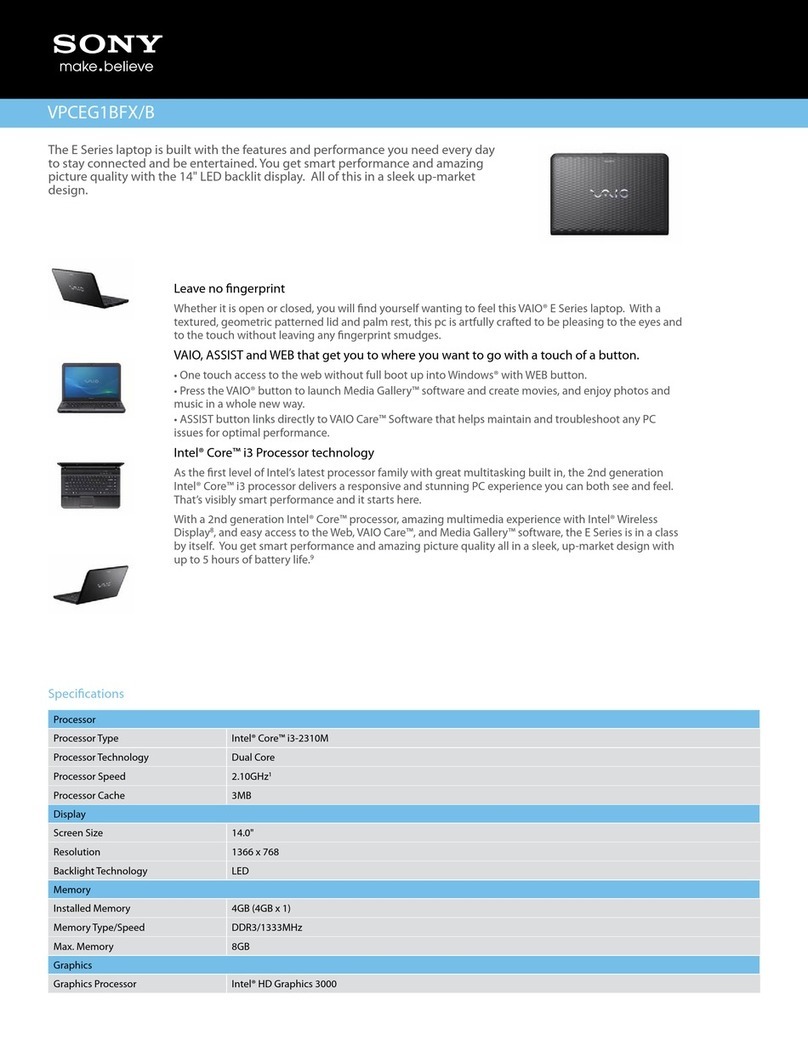
Sony
Sony VAIO VPCEG1BFXB User manual
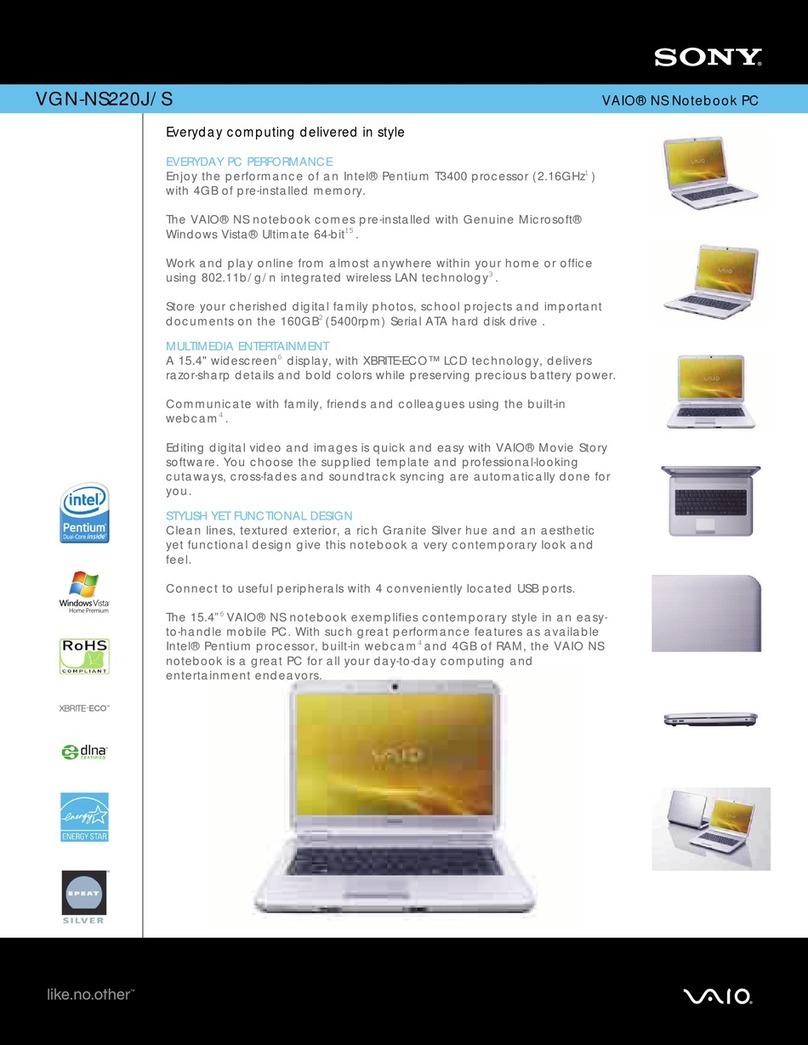
Sony
Sony VGN-NS220J/S User manual