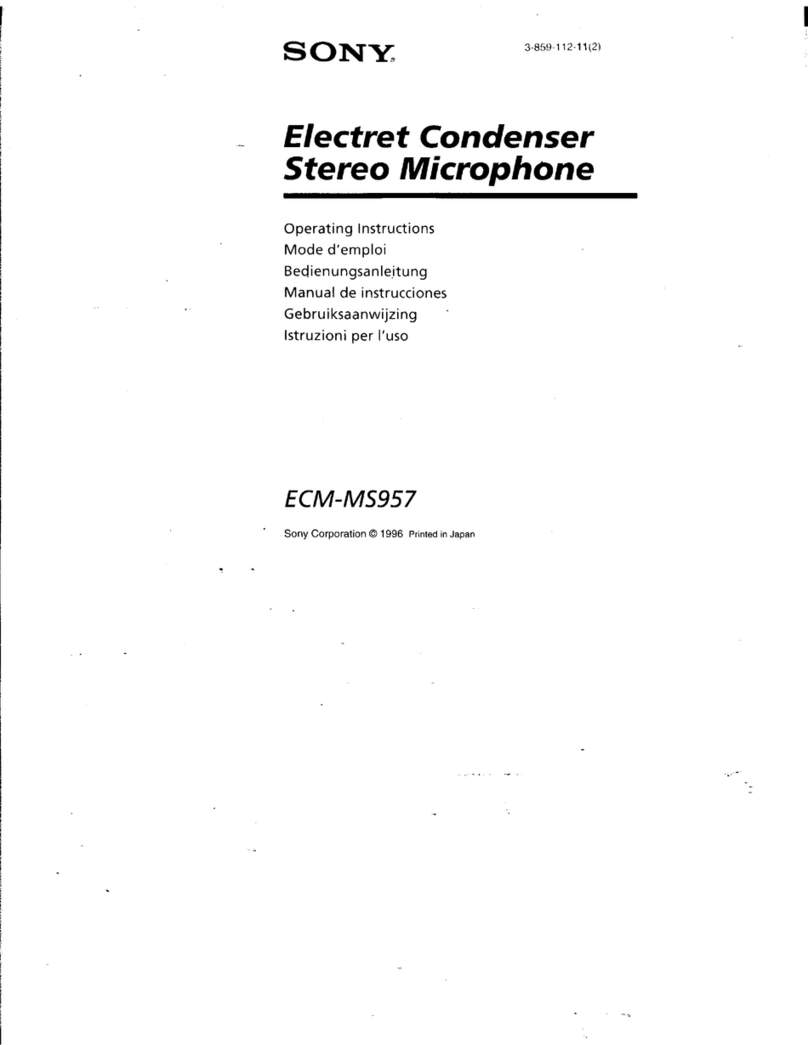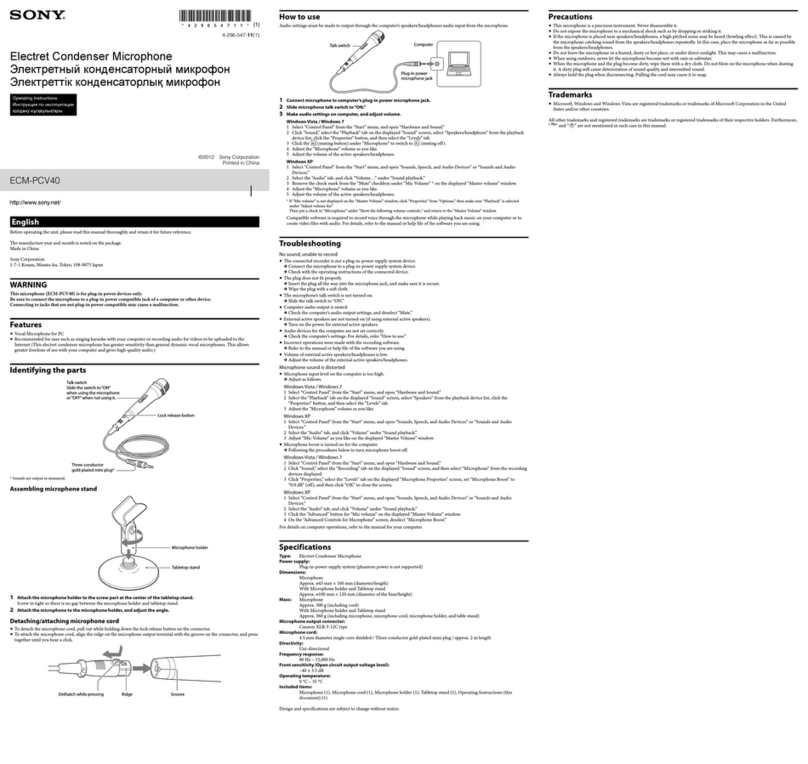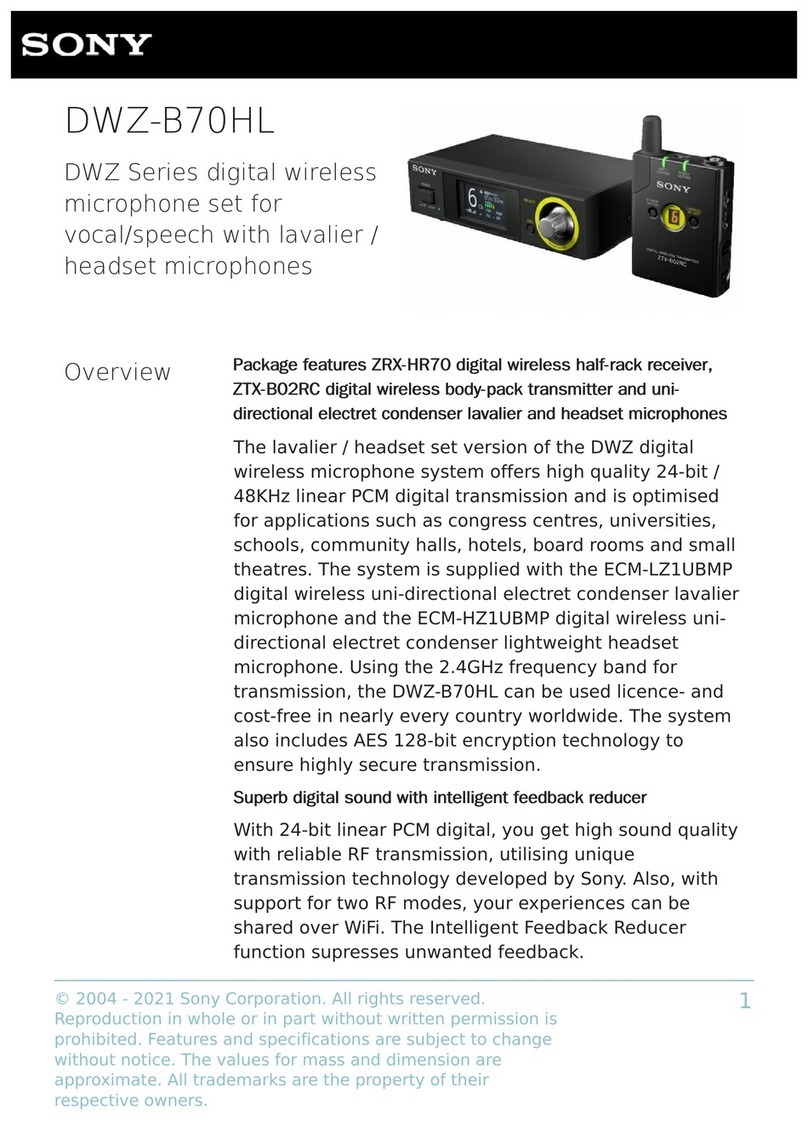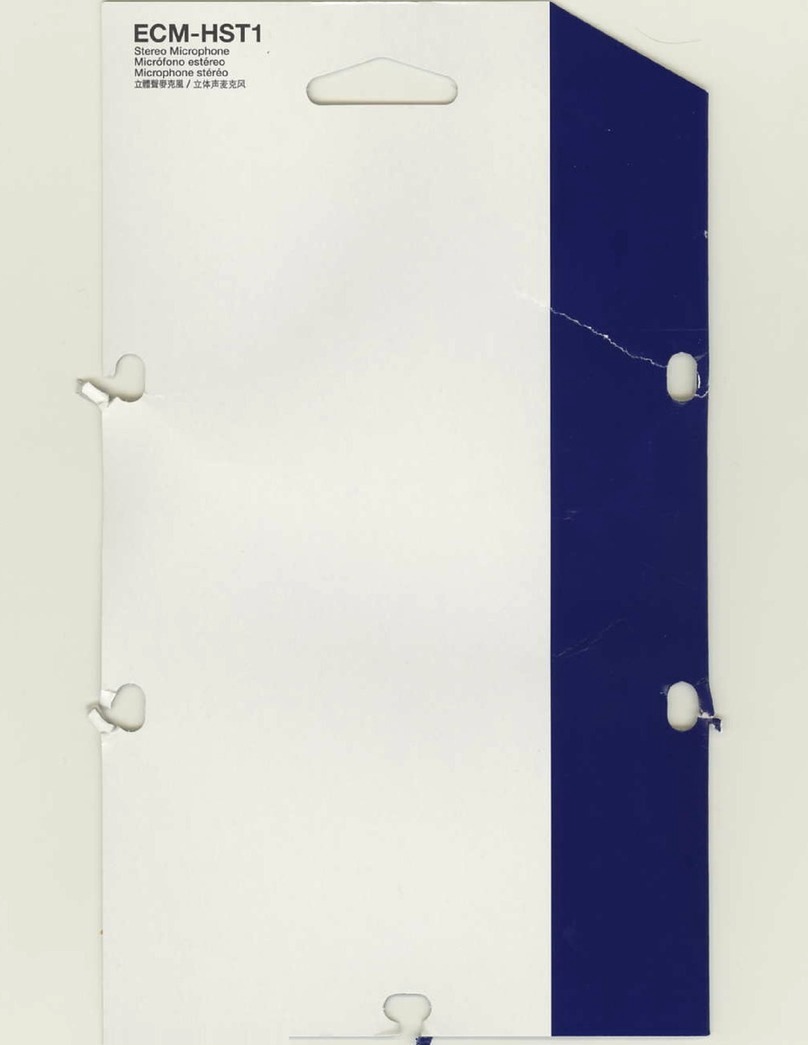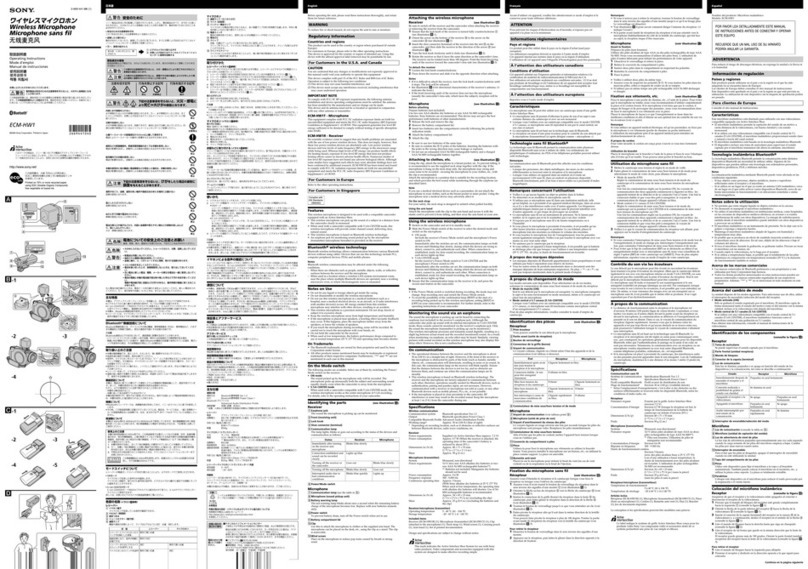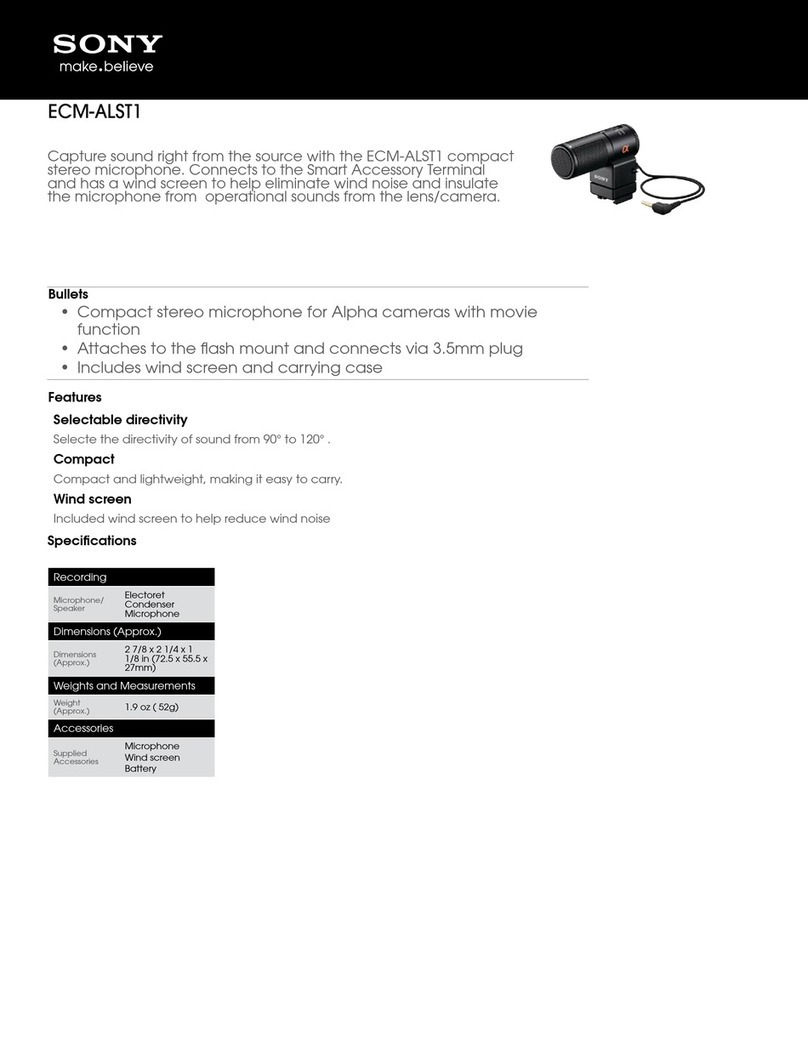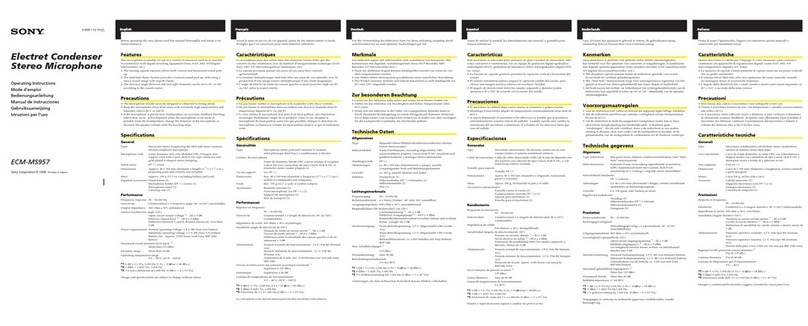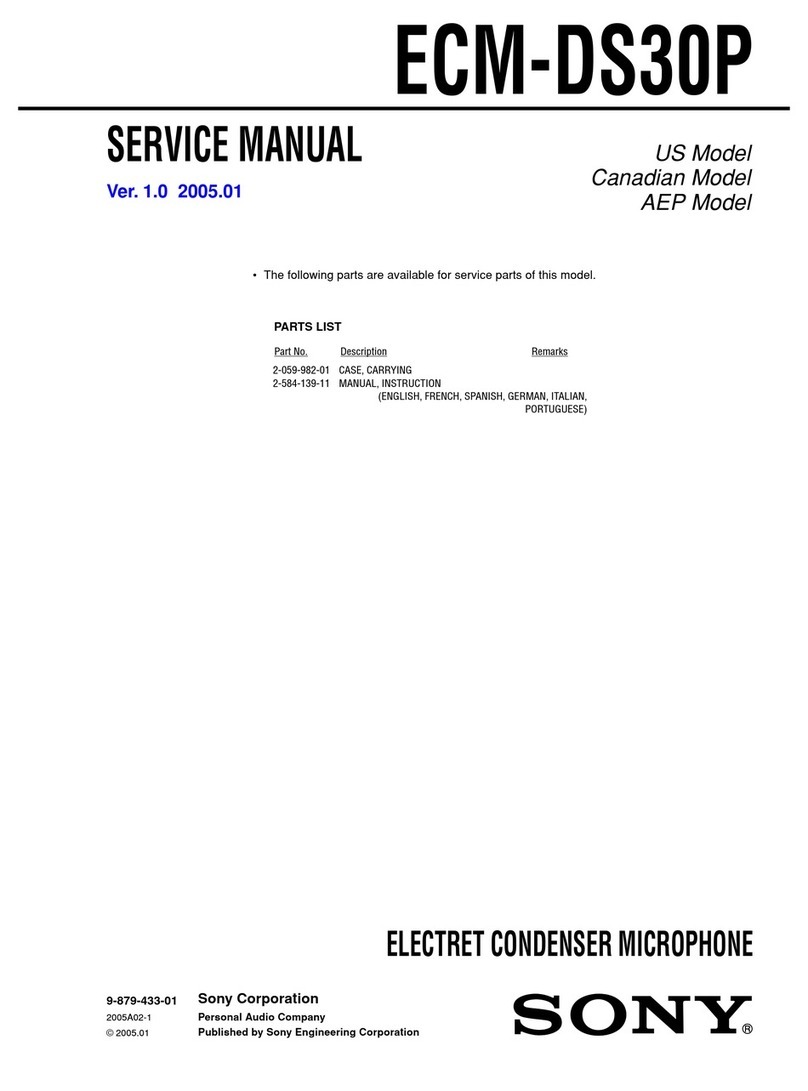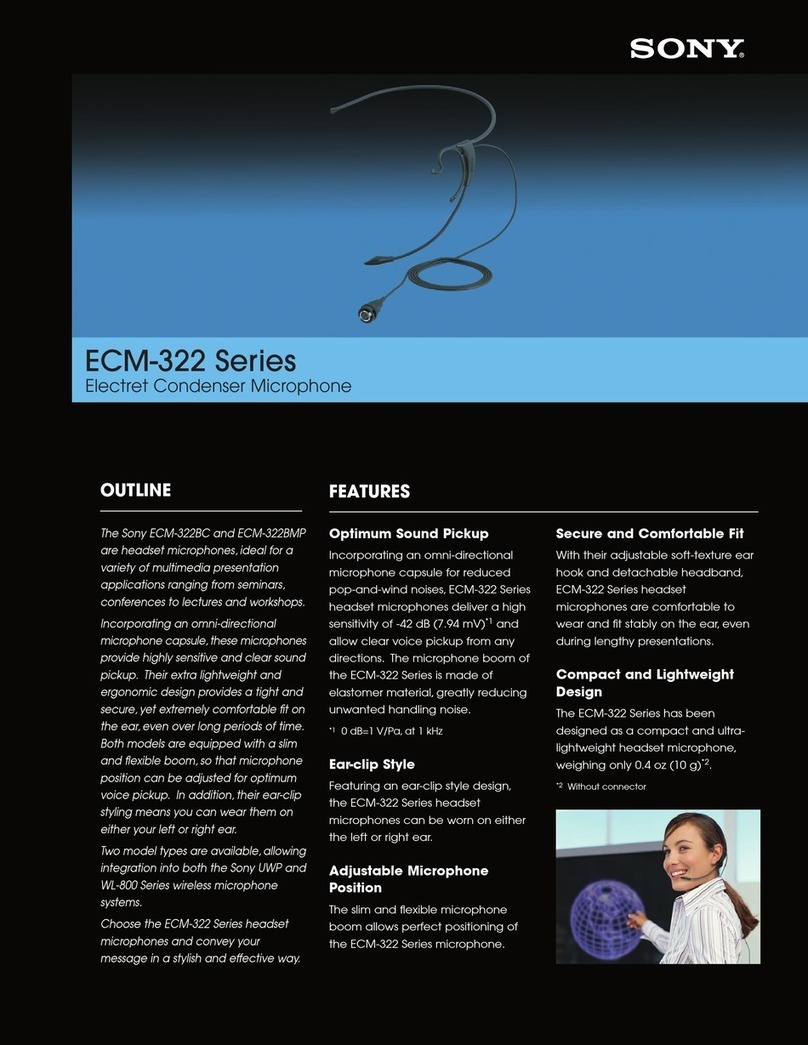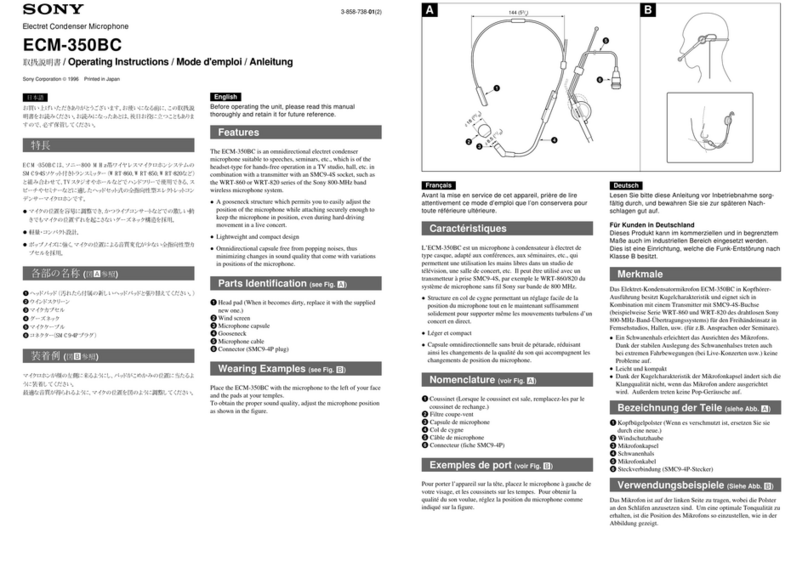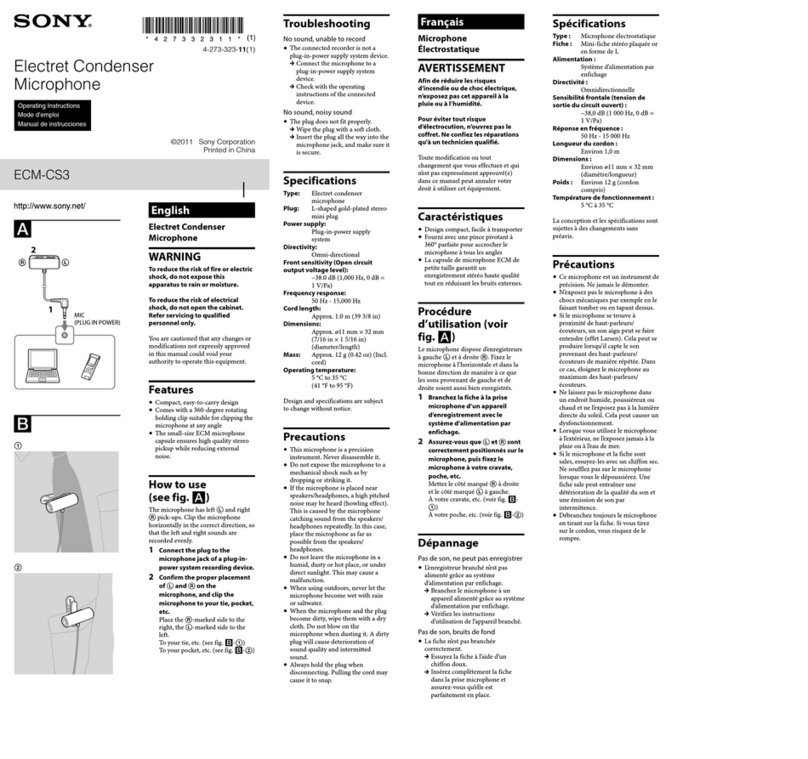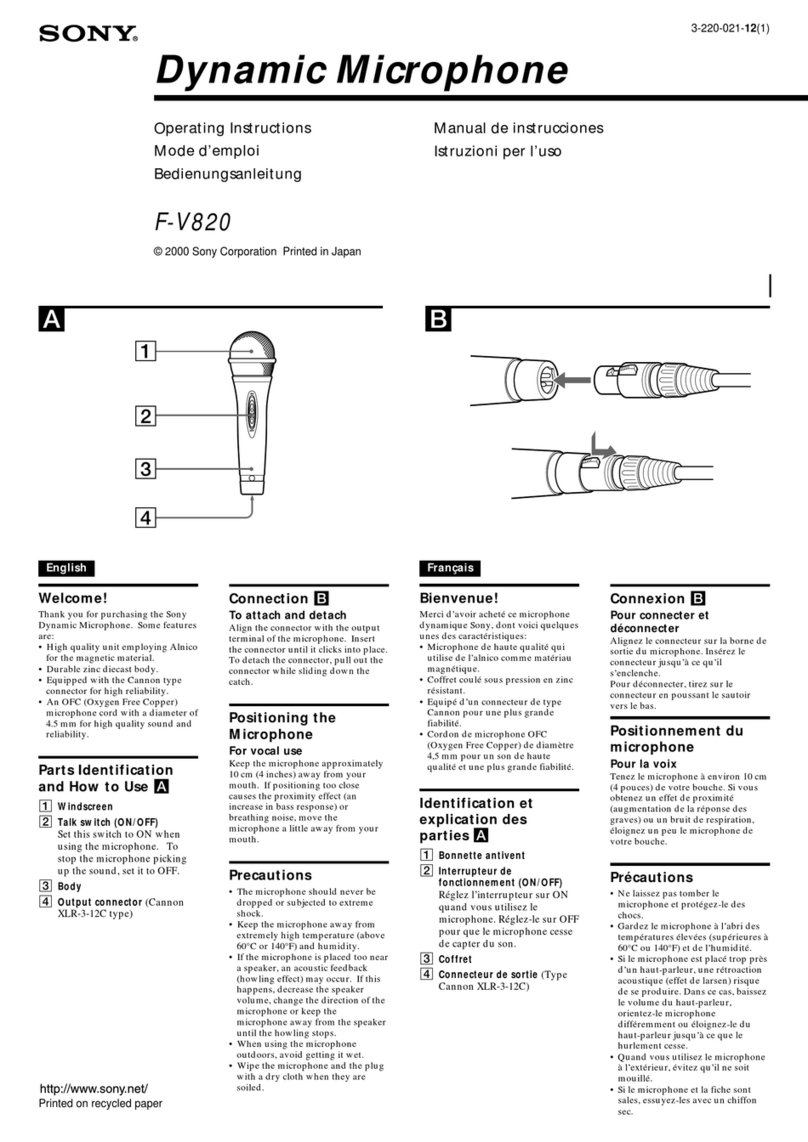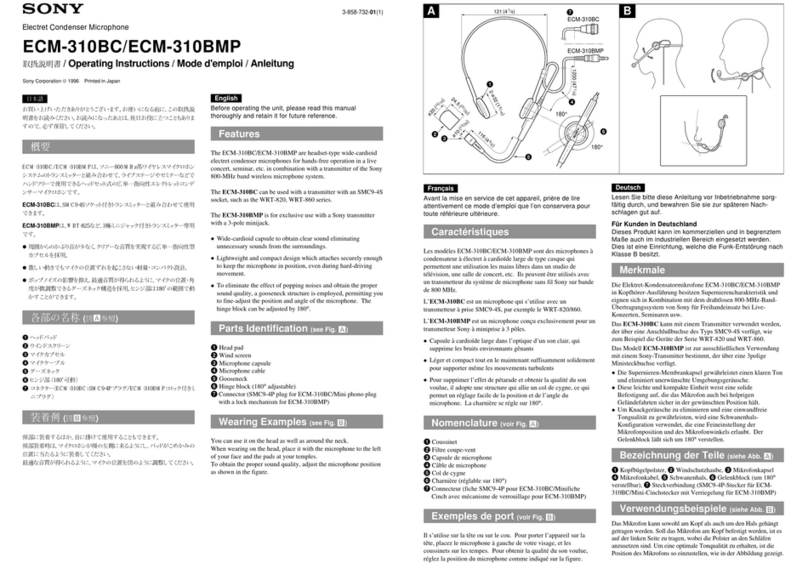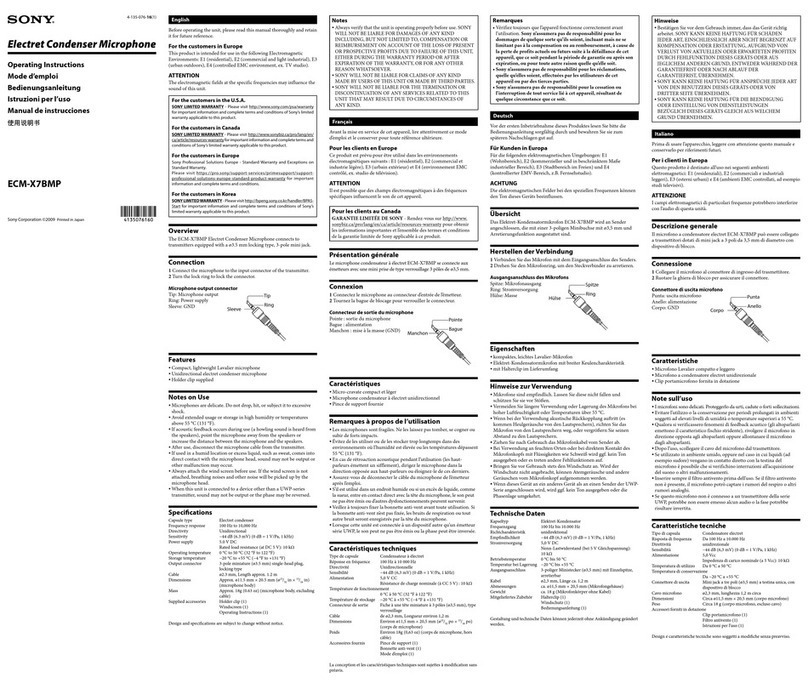2
WARNING
If the transmitter develops an abnormally
high temperature, a burning odor or smoke
during use, remove the battery holder and
stop using the transmitter immediately.
Take care not to burn your fingers when
removing the battery holder as the batteries
may be very hot at this time.
AVERTISSEMENT
Si l’émetteur dégage une température
anormalement élevée, une odeur de brûlé
ou de la fumée pendant son utilisation,
enlevez le support de piles et arrêtez toute
utilisation immédiatement.
Attention à ne pas vous brûler les doigts
lorsque vous retirez le support de piles car
celles–ci peuvent être brûlantes.
WARNUNG
Wenn der Sender eine abnorm hohe
Temperatur, einen Geruch nach
Verbranntem oder Rauch entwickelt,
entnehmen Sie den Batterie-Halter und
stoppen Sie sofort den Betrieb des Senders.
Achten Sie bei der Entnahme des Batterie-
Halters darauf, sich nicht die Finger zu
verbrennen, denn die Batterien könnten
sehr heiß zu diesem Zeitpunkt sein.
For the customers in the U.S.A.
Use of Sony wireless devices is regulated
by the Federal Communications
Commision as described in Part 74 subpart
H of the FCC regulations and users
authorized thereby are required to obtain an
appropriate license.
IMPORTANT NOTE: To comply with the
FCC RF exposure compliance
requirements, no change to the antenna or
the device is permitted,
Any change to the antenna or the device
could result in the device exceeding the RF
exposure requirements and void user’s
authority to operate this device.
This device complies with FCC radiation
exposure limits set forth for uncontrolled
equipment and meets the FCC radio
frequency (RF) Exposure Guidelines in
Supplement C to OET65. This device has
very low levels of RF energy that it is
deemed to comply without testing of
specific absorption radio (SAR).
This equipment has been tested and found
to comply with the limits for a Class B
digital device, pursuant to Part 15 of the
FCC Rules. These limits are designed to
provide reasonable protection against
harmful interference in a residential
installation. This equipment generates,
uses, and can radiate radio frequency
energy and, if not installed and used in
accordance with the instructions, may cause
harmful interference to radio
communications. However, there is no
guarantee that interference will not occur in
a particular installation. If this equipment
does cause harmful interference to radio or
television reception, which can be
determined by turning the equipment off
and on, the user is encouraged to try to
correct the interference by one or more of
the following measures:
- Reorient or relocate the receiving
antenna.
- Increase the separation between the
equipment and receiver.
- Connect the equipment into an outlet on
a circuit different from that to which the
receiver isconnected.
- Consult the dealer or an experienced
radio/TV technician for help.
You are cautioned that any changes or
modifications not expressly approved in
this manual could void your authority to
operate this equipment.
All interface cables used to connect
peripherals must be shielded in order to
comply with the limits for a digital device
pursuant to Subpart B of Part 15 of FCC
Rules.