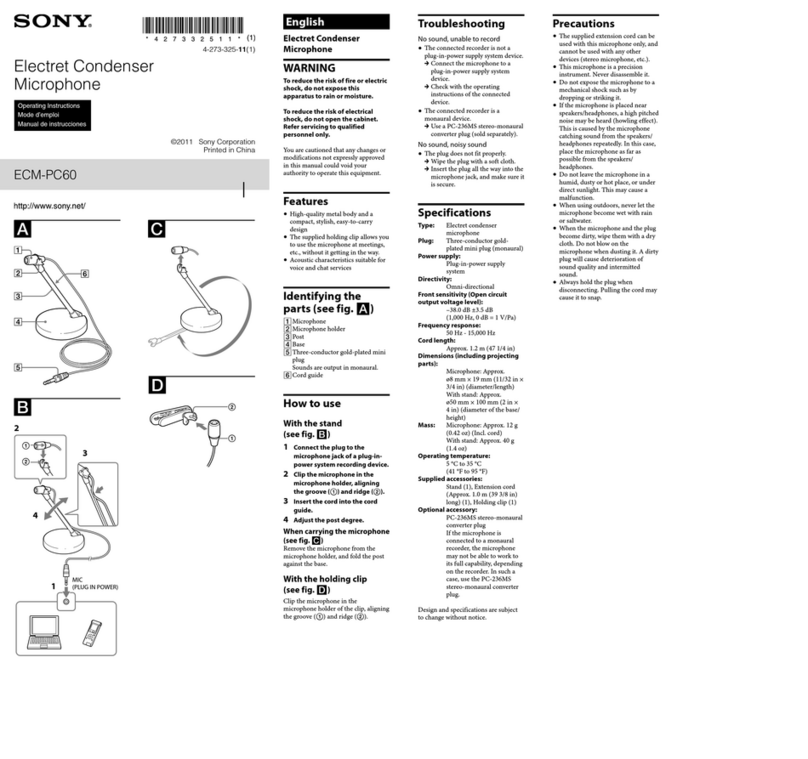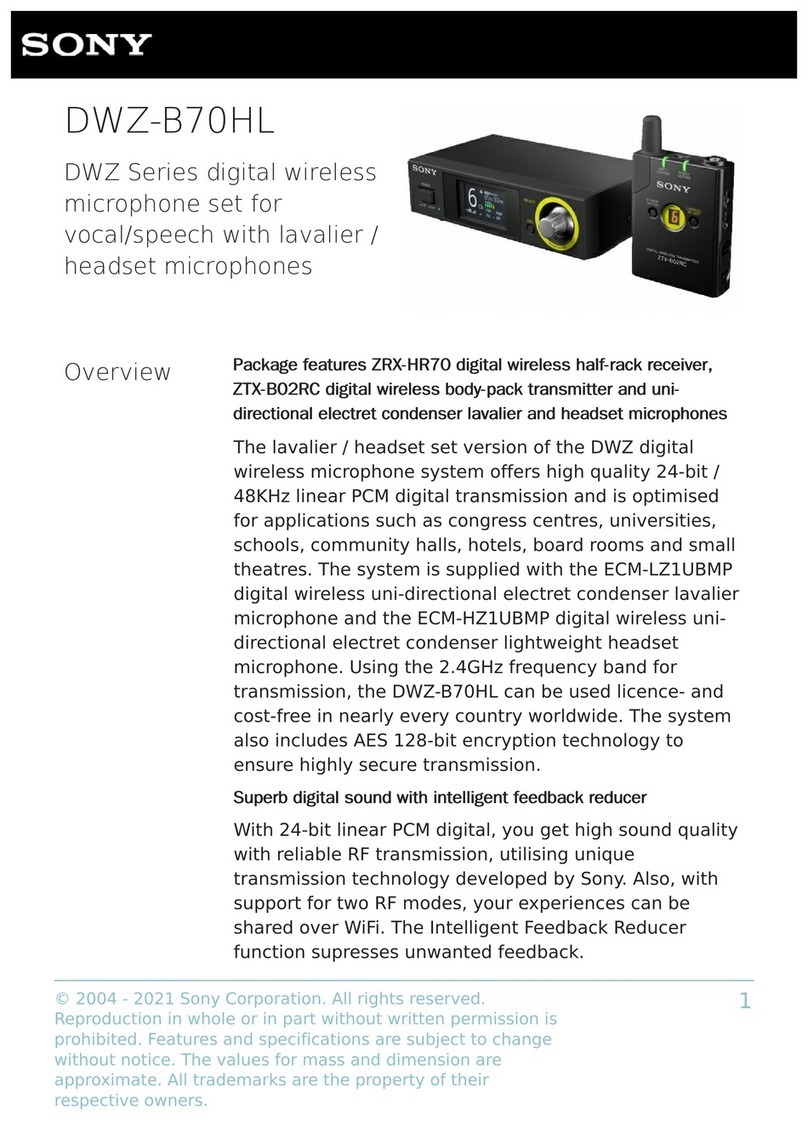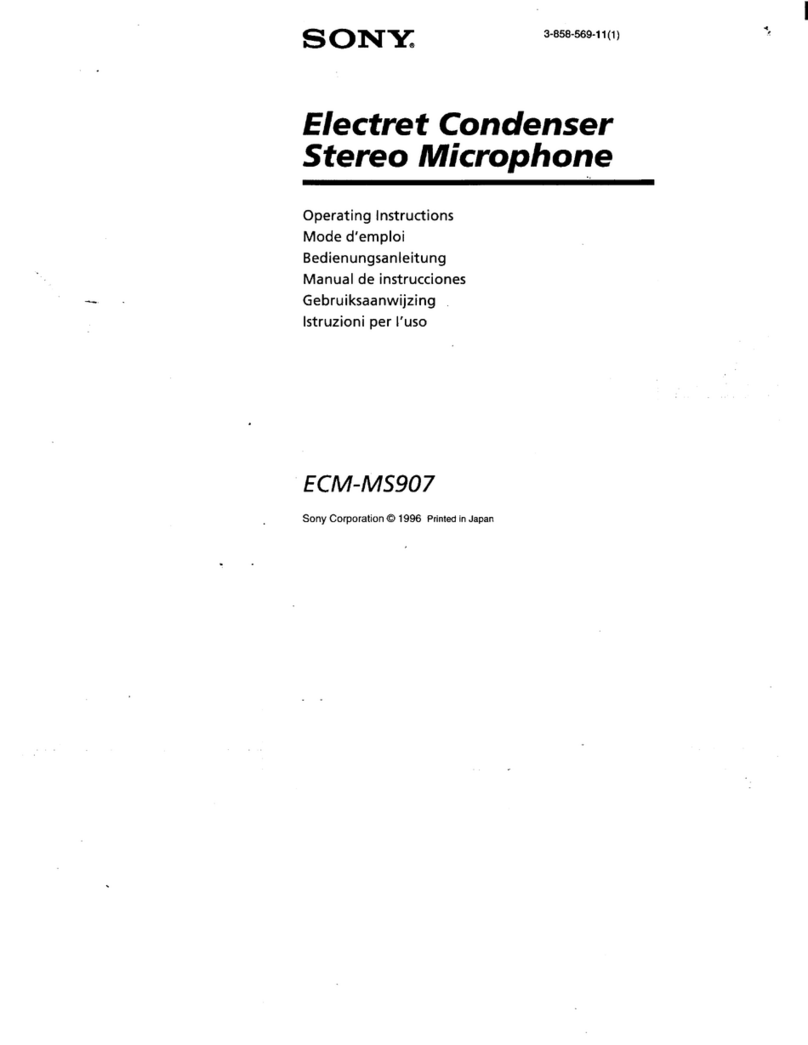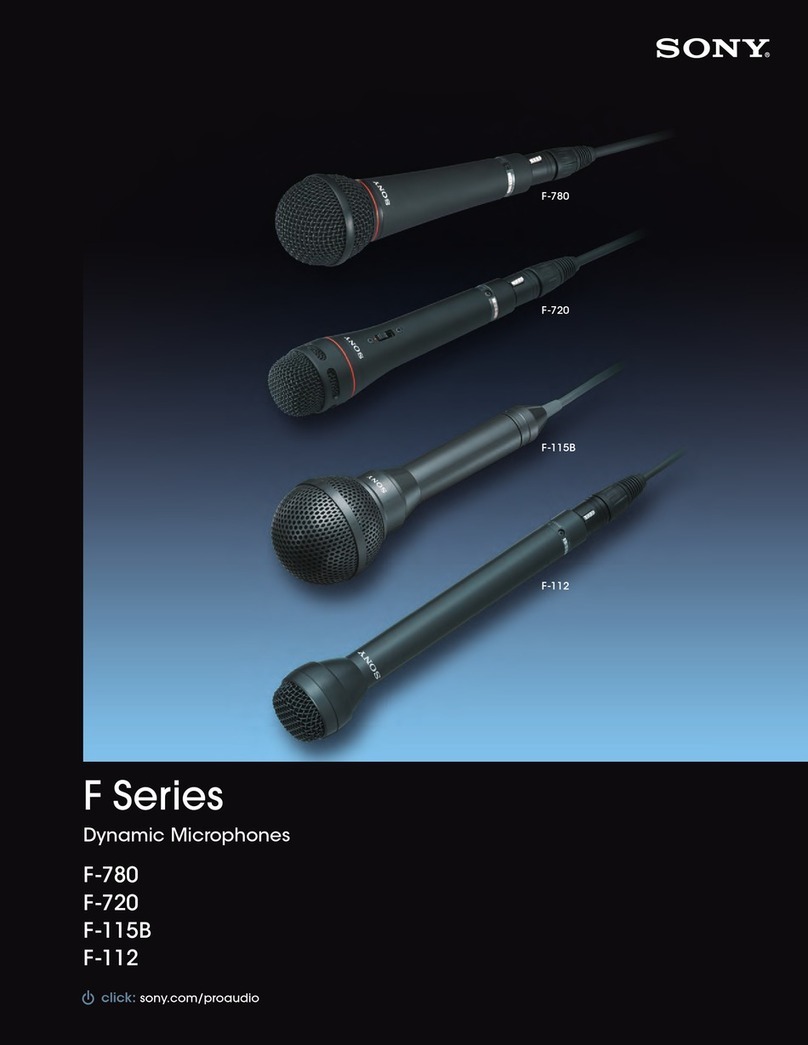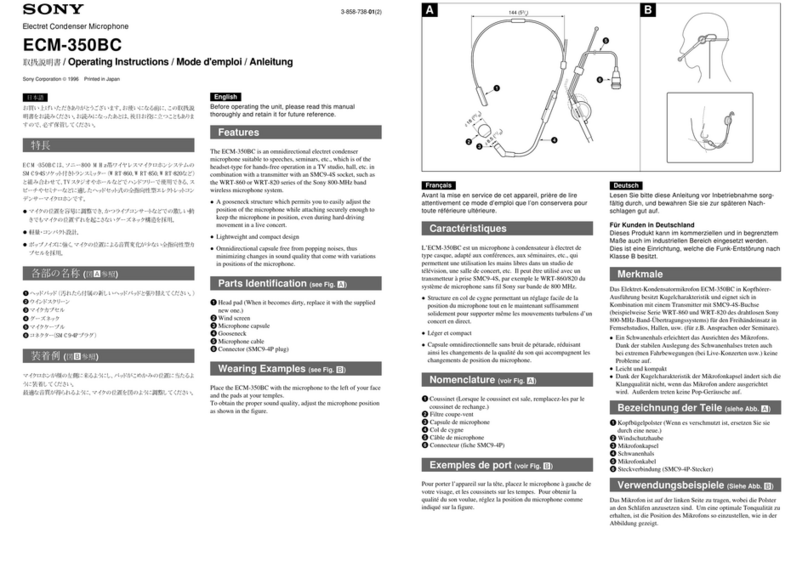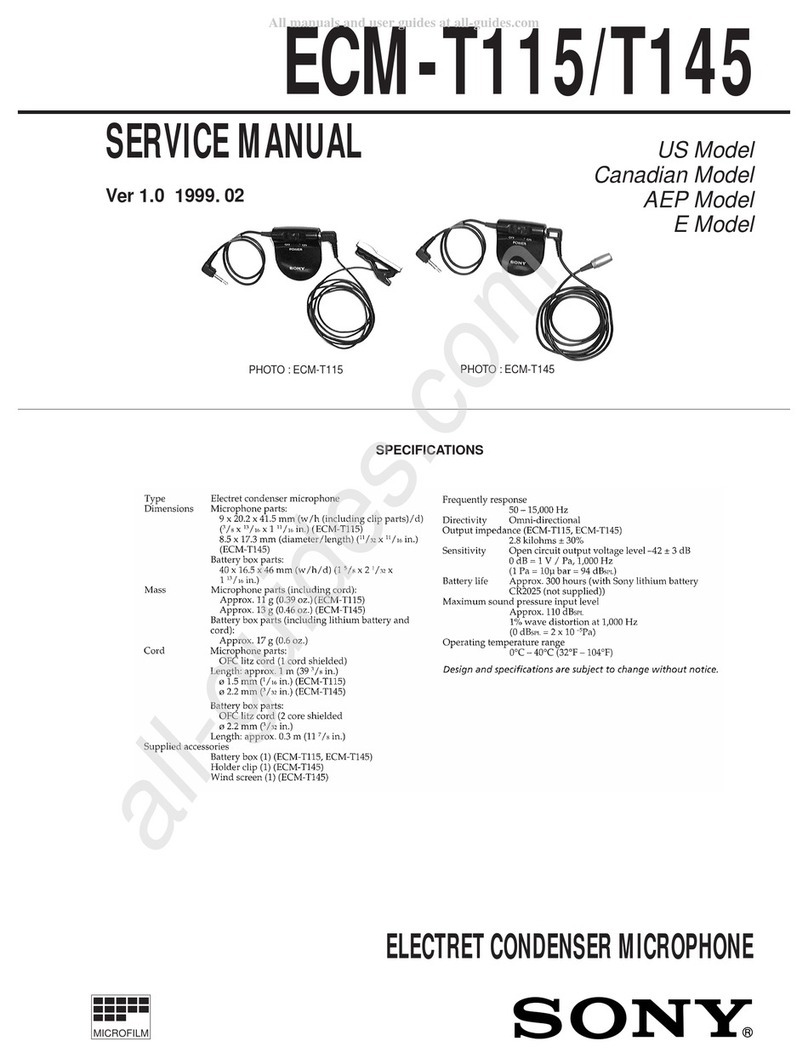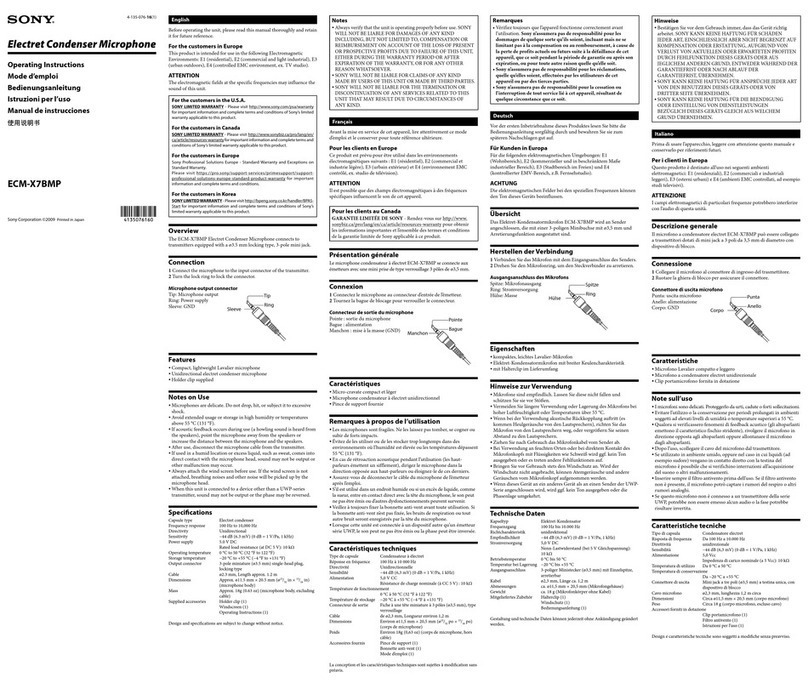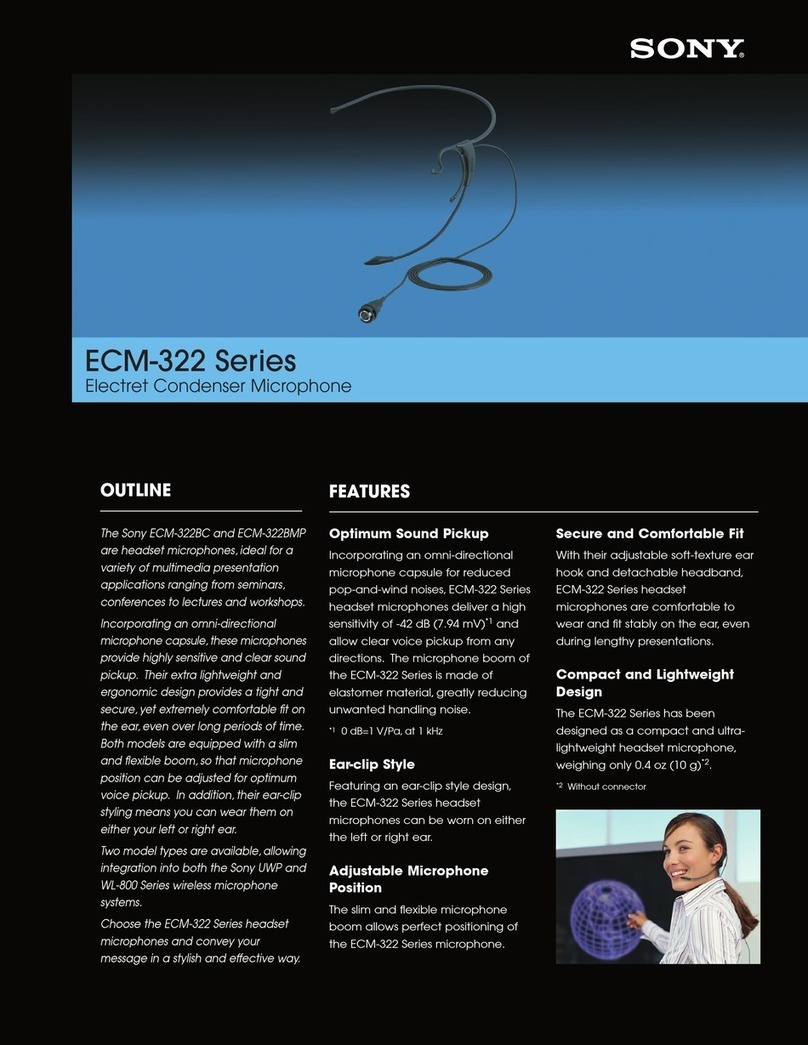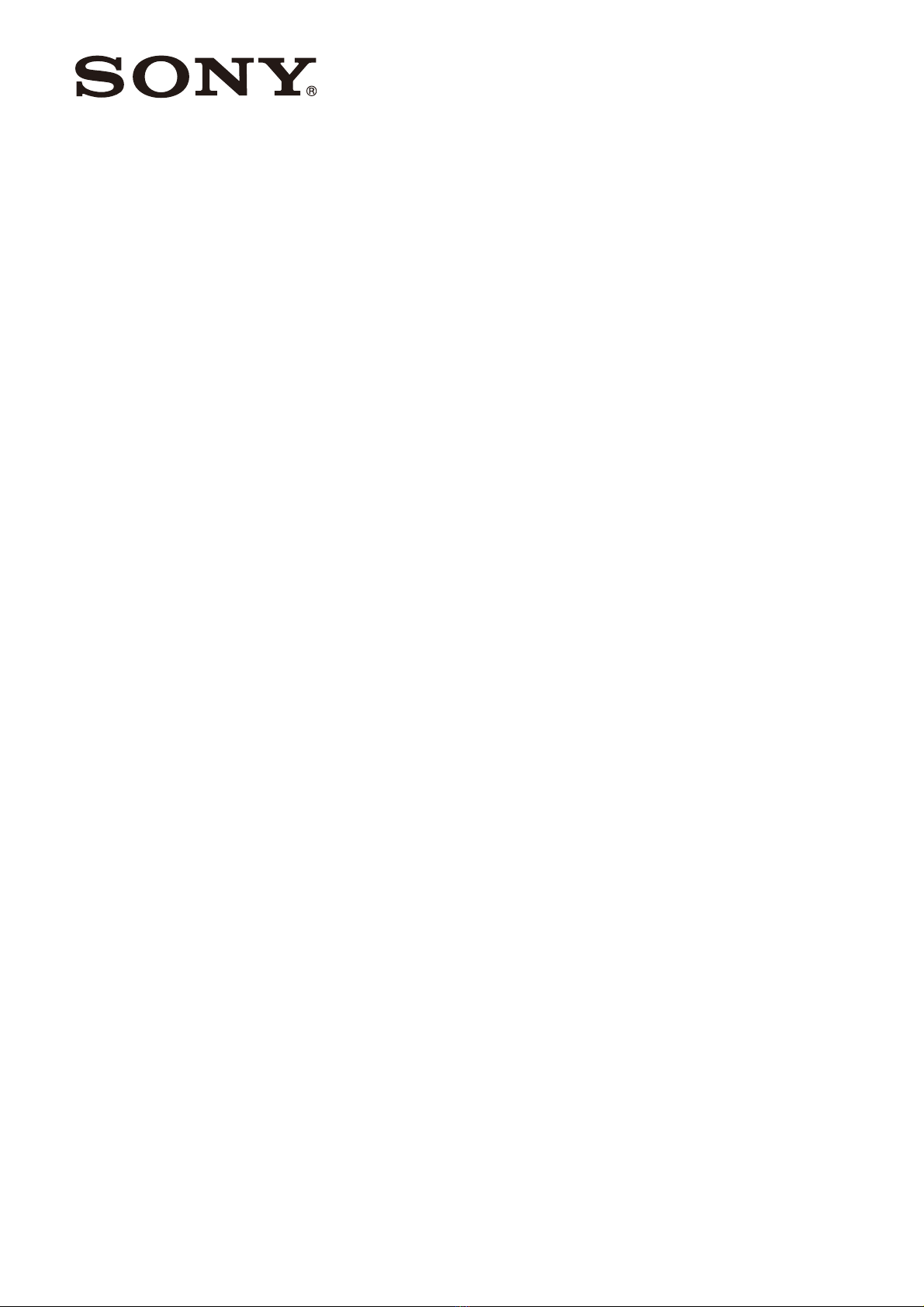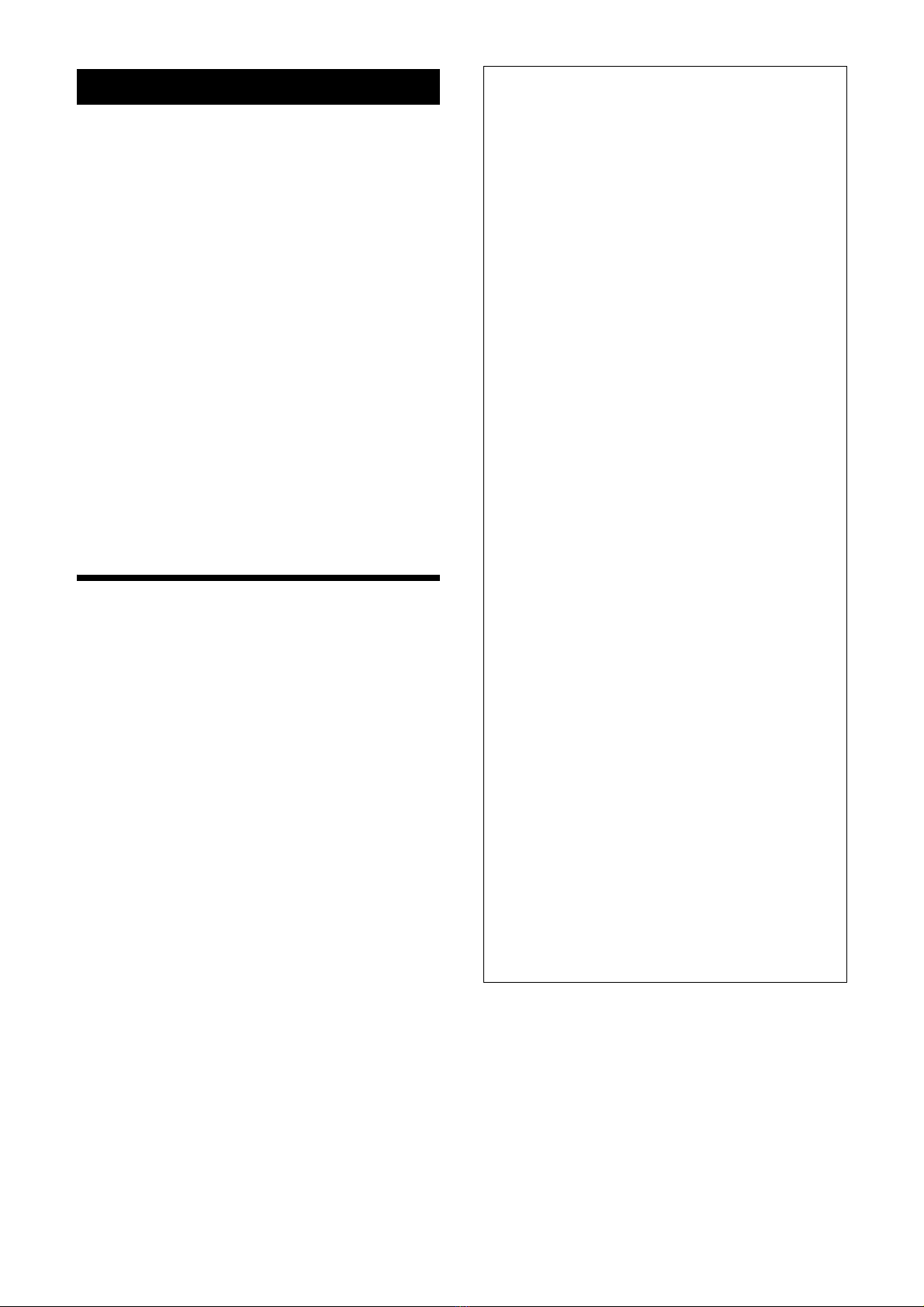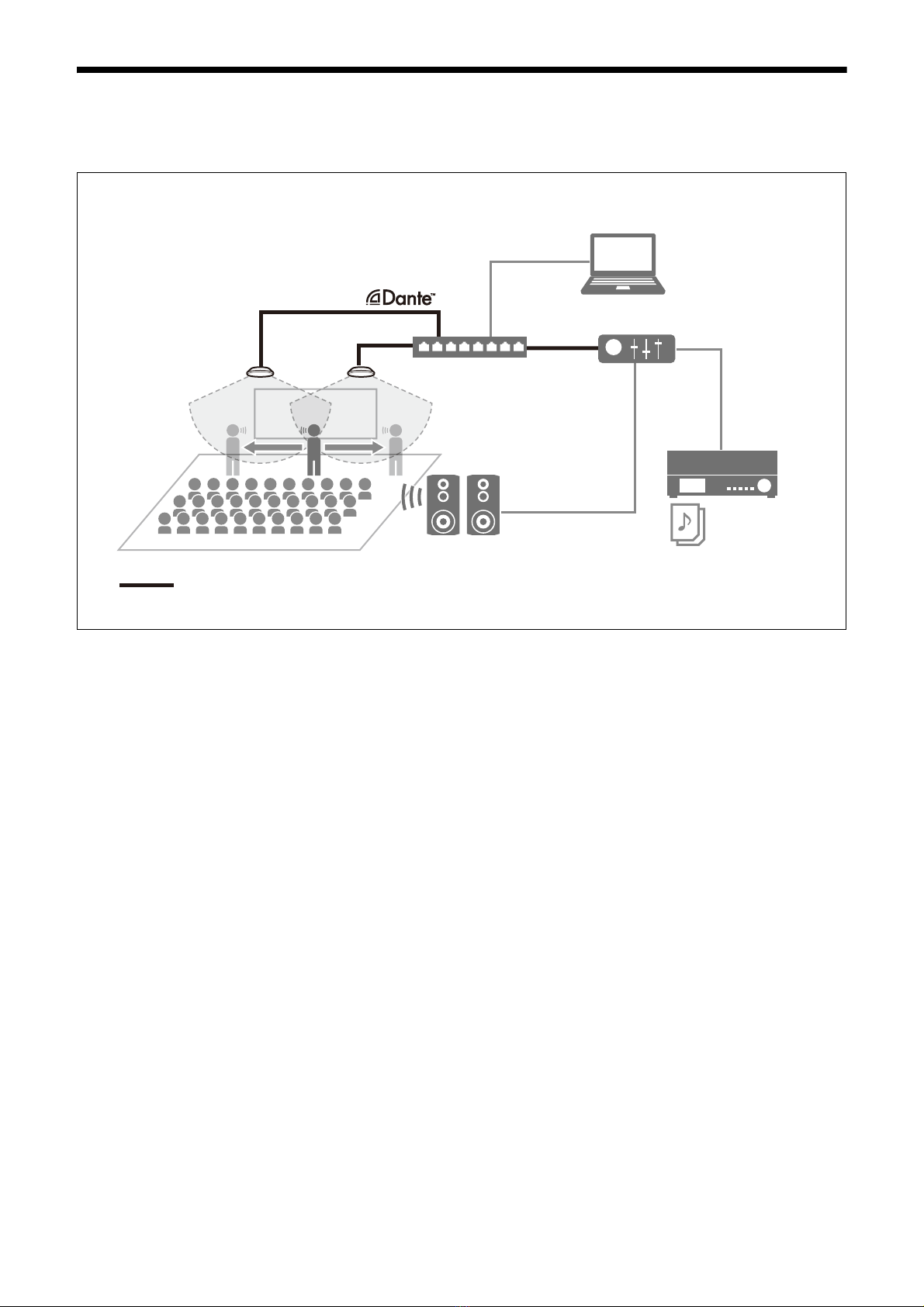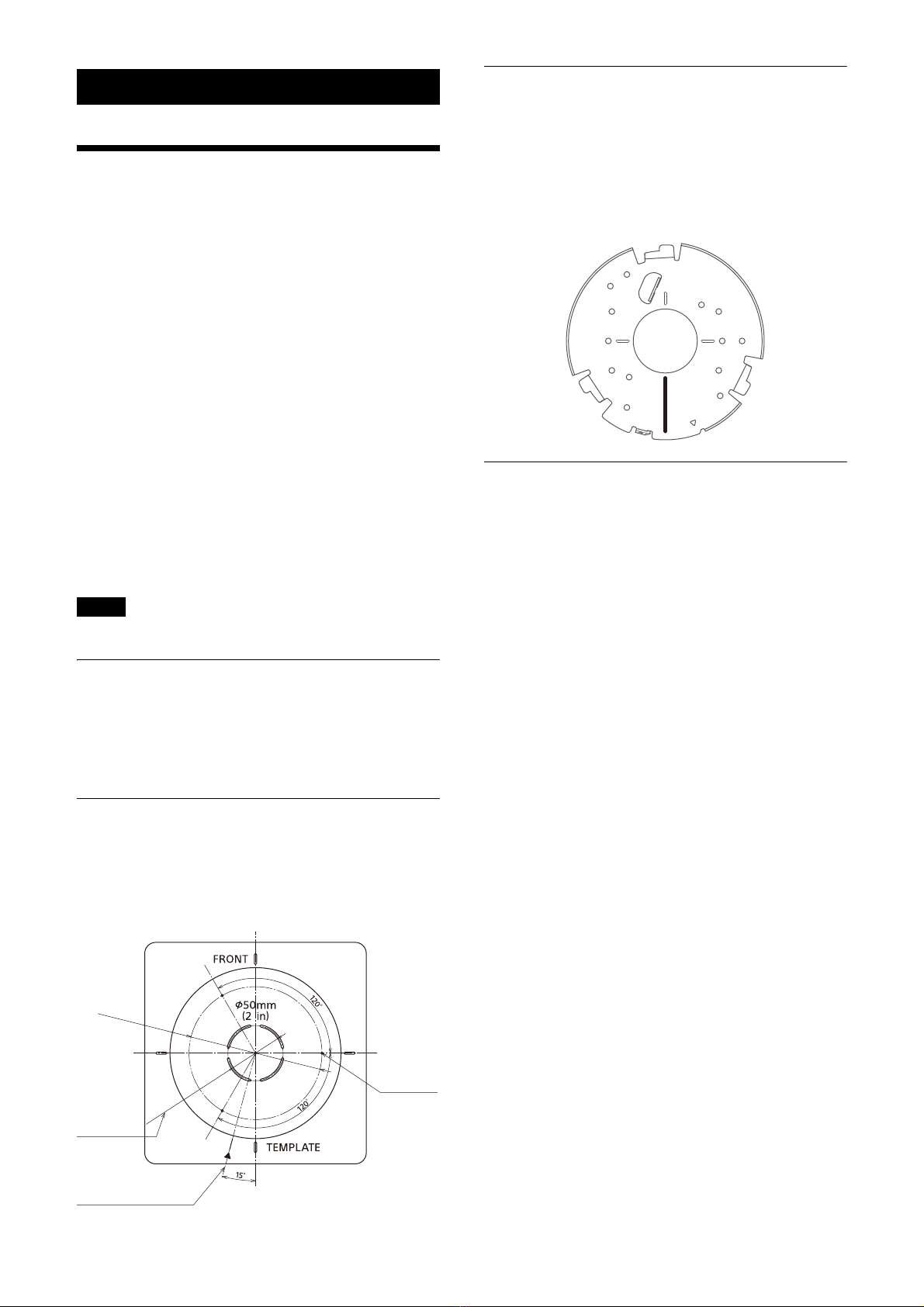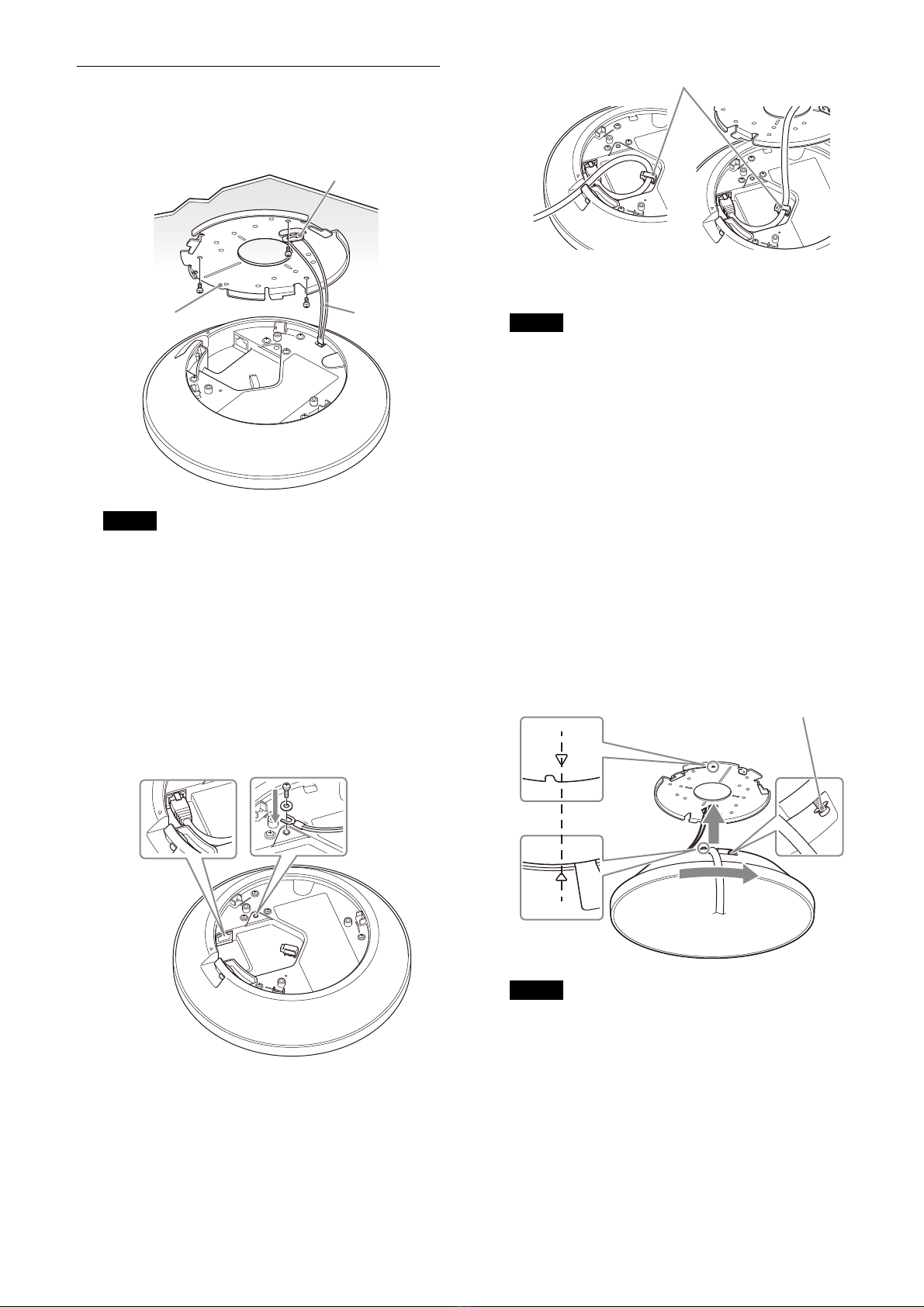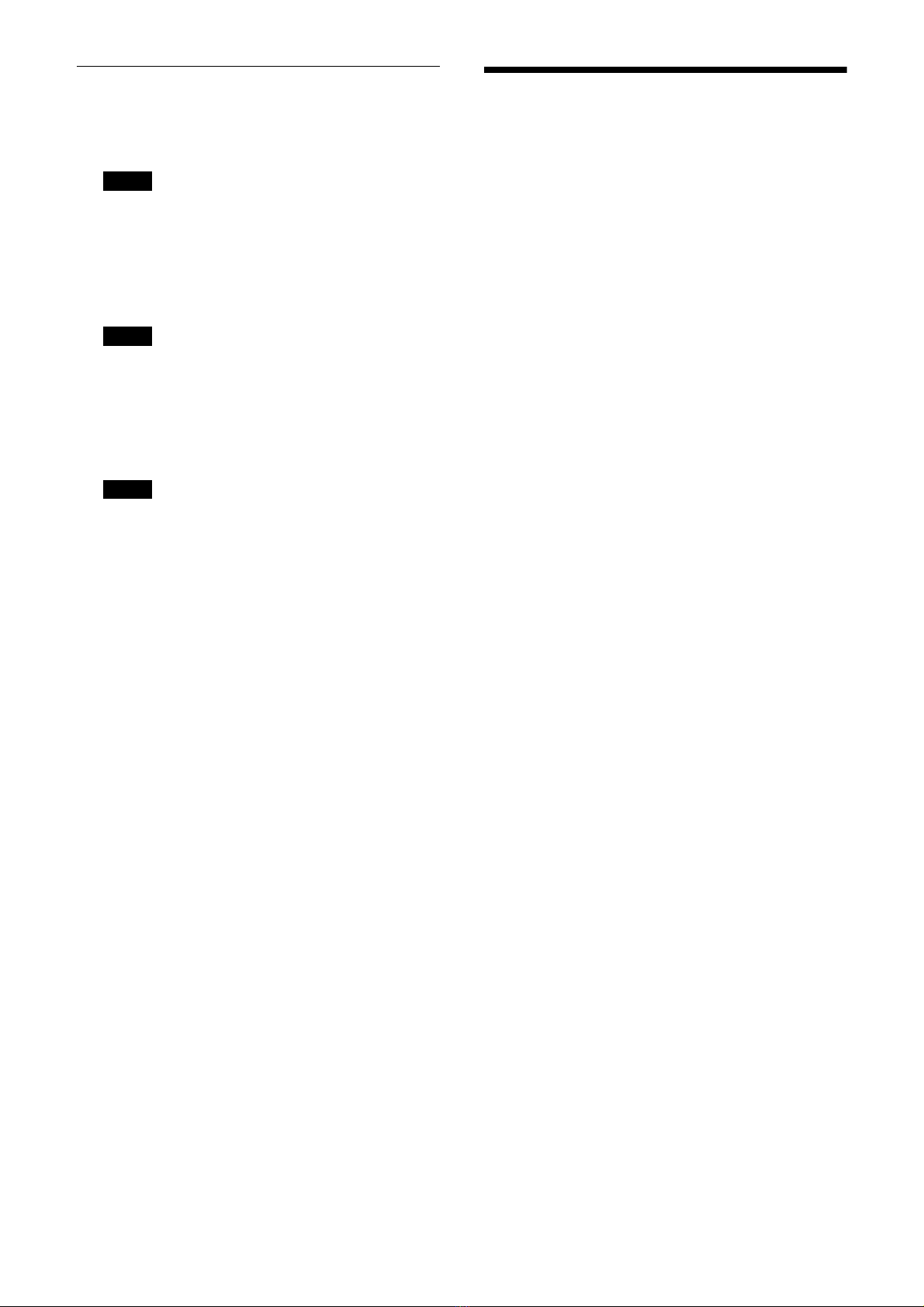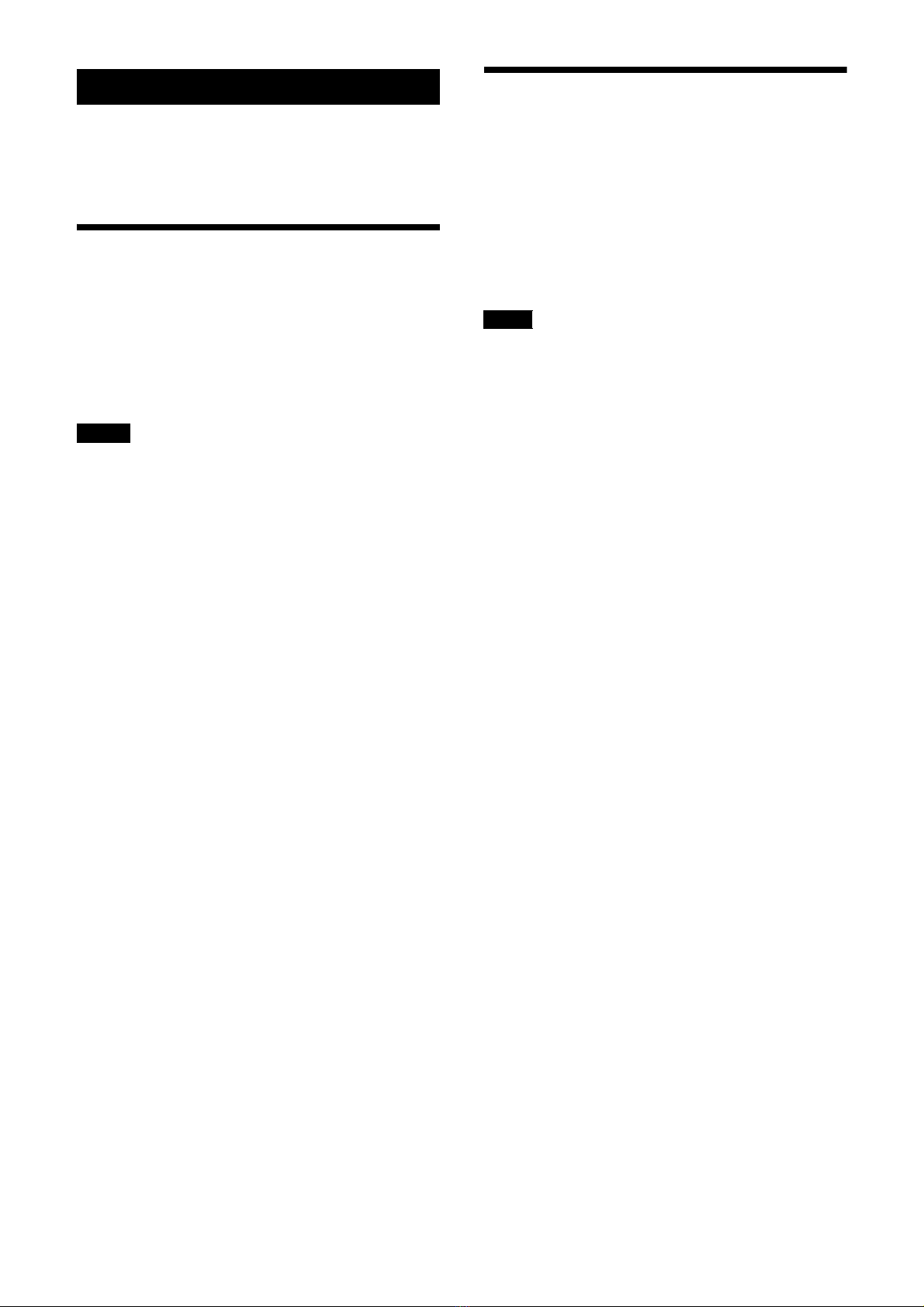3
Overview
Safety Regulations (supplied)
Describes the important points for safe use of
the unit.
Be sure to read it.
Operating Instructions (This document/
Web)
These operating instructions describe the names
of the various parts of the unit, and installation,
connection, and operation methods.
Help Guide
Describes the screen items and functions of the
MASM-1 Microphone Array System Manager.
System Integration Guide
Describes important information about the
system design, configuration, and operation of
the unit and related devices.
Using This Manual
The Operating Instructions document is
designed to be read on a computer display.
The content you need to know in order to use the
unit is described here.
Read it before you operate the unit.
Jumping to a related page
When you read the instructions on a computer
display and click on the related part of the
relevant page that is being displayed, you jump
to the related page. Relevant pages can be
searched easily.
Software display examples
The software displays described in this manual
are explanatory examples. Note that some
displays may be different from the ones that
actually appear.
Printing the Operating Instructions
Depending on your system, certain displays or
illustrations in the Operating Instructions, when
printed out, may differ from those that appear
on your screen.
NOTICE TO USERS
© 2020 Sony Corporation.
All rights reserved. This manual or the
software described herein, in whole or in part,
may not be reproduced, translated or reduced
to any machine readable form without prior
written approval from Sony Corporation.
SONY CORPORATION PROVIDES NO
WARRANTY WITH REGARD TO THIS MANUAL,
THE SOFTWARE OR OTHER INFORMATION
CONTAINED HEREIN AND HEREBY EXPRESSLY
DISCLAIMS ANY IMPLIED WARRANTIES OF
MERCHANTABILITY OR FITNESS FOR ANY
PARTICULAR PURPOSE WITH REGARD TO THIS
MANUAL, THE SOFTWARE OR SUCH OTHER
INFORMATION. IN NO EVENT SHALL SONY
CORPORATION BE LIABLE FOR ANY
INCIDENTAL, CONSEQUENTIAL OR SPECIAL
DAMAGES, WHETHER BASED ON TORT,
CONTRACT, OR OTHERWISE, ARISING OUT OF
OR IN CONNECTION WITH THIS MANUAL, THE
SOFTWARE OR OTHER INFORMATION
CONTAINED HEREIN OR THE USE THEREOF.
Sony Corporation reserves the right to make
any modification to this manual or the
information contained herein at any time
without notice. The software described herein
may also be governed by the terms of a
separate user license agreement.
•Audinate
®, the Audinate logo and Dante®
are registered trademarks of Audinate Pty
Ltd.
• Microsoft, Windows, and Internet Explorer
are registered trademarks of United States
Microsoft Corporation in the United States
and/or other countries.
• JavaScript is a trademark or registered
trademark of Oracle Corporation, its affiliates
or subsidiaries in the United States and other
countries.
• Google Chrome is a registered trademark of
Google Inc.
Other system names, product names
appearing in this document are trademarks or
registered trademarks of their respective
manufacturers. Trademarked items are not
indicated by ® or ™ symbols in this document.