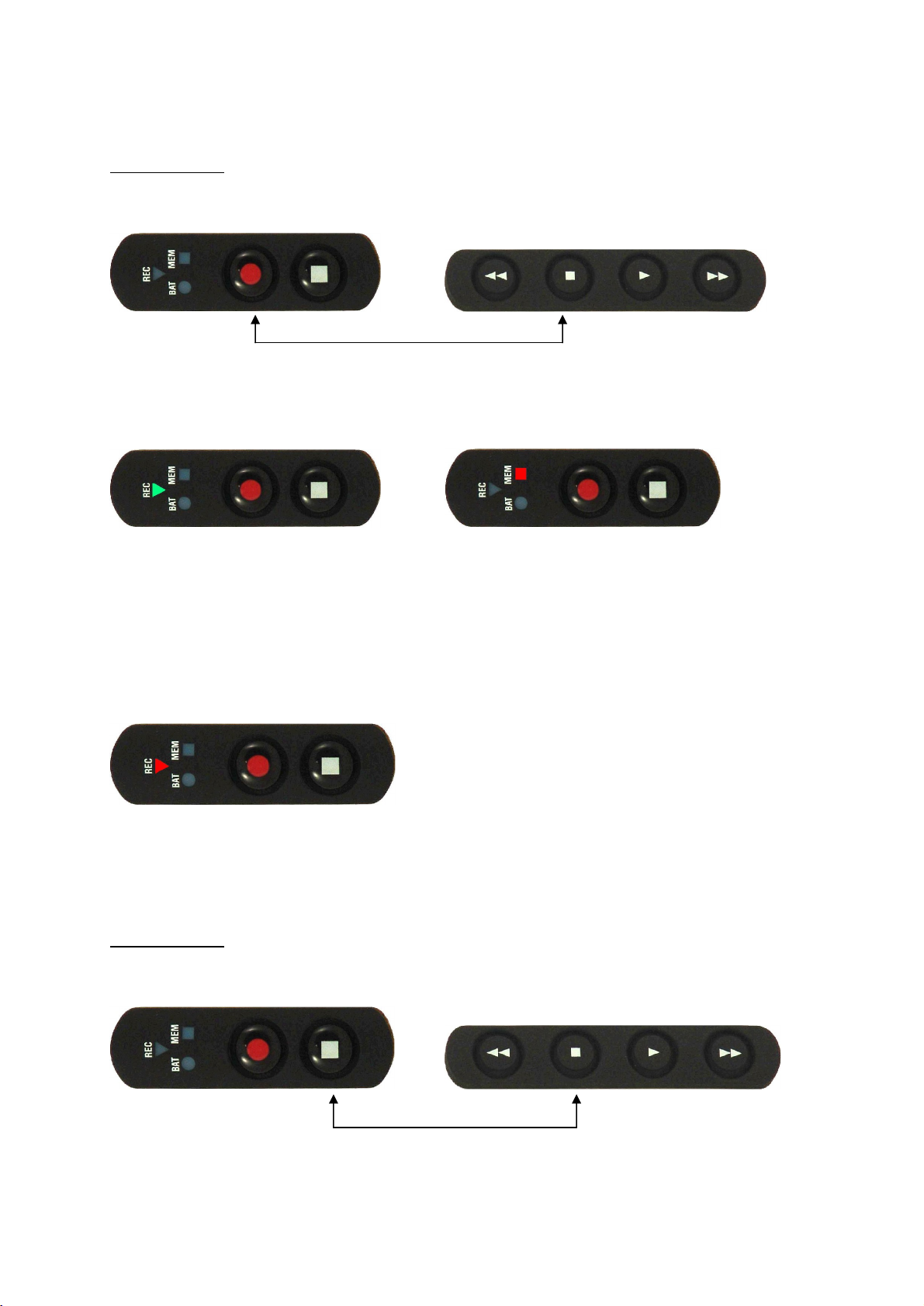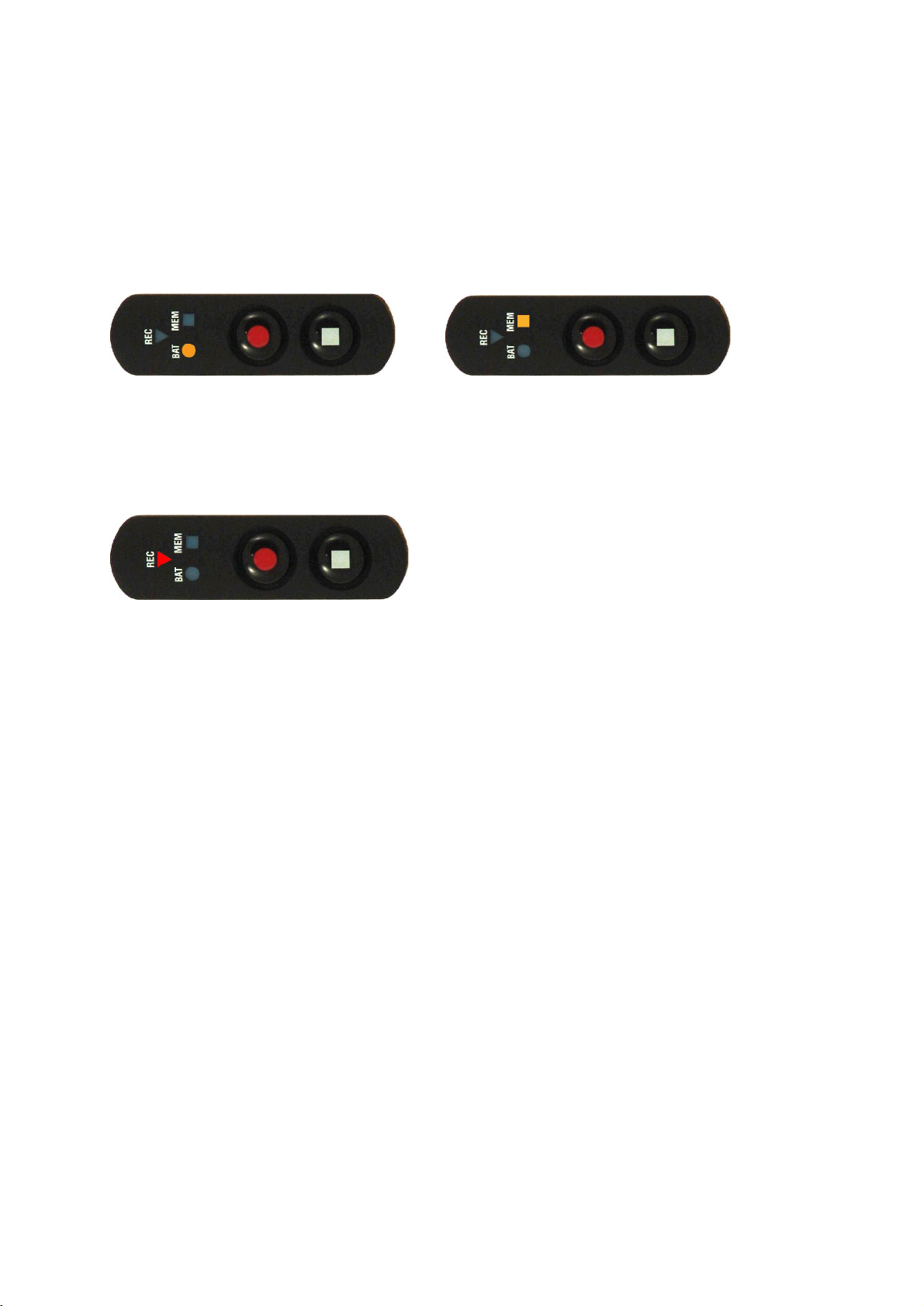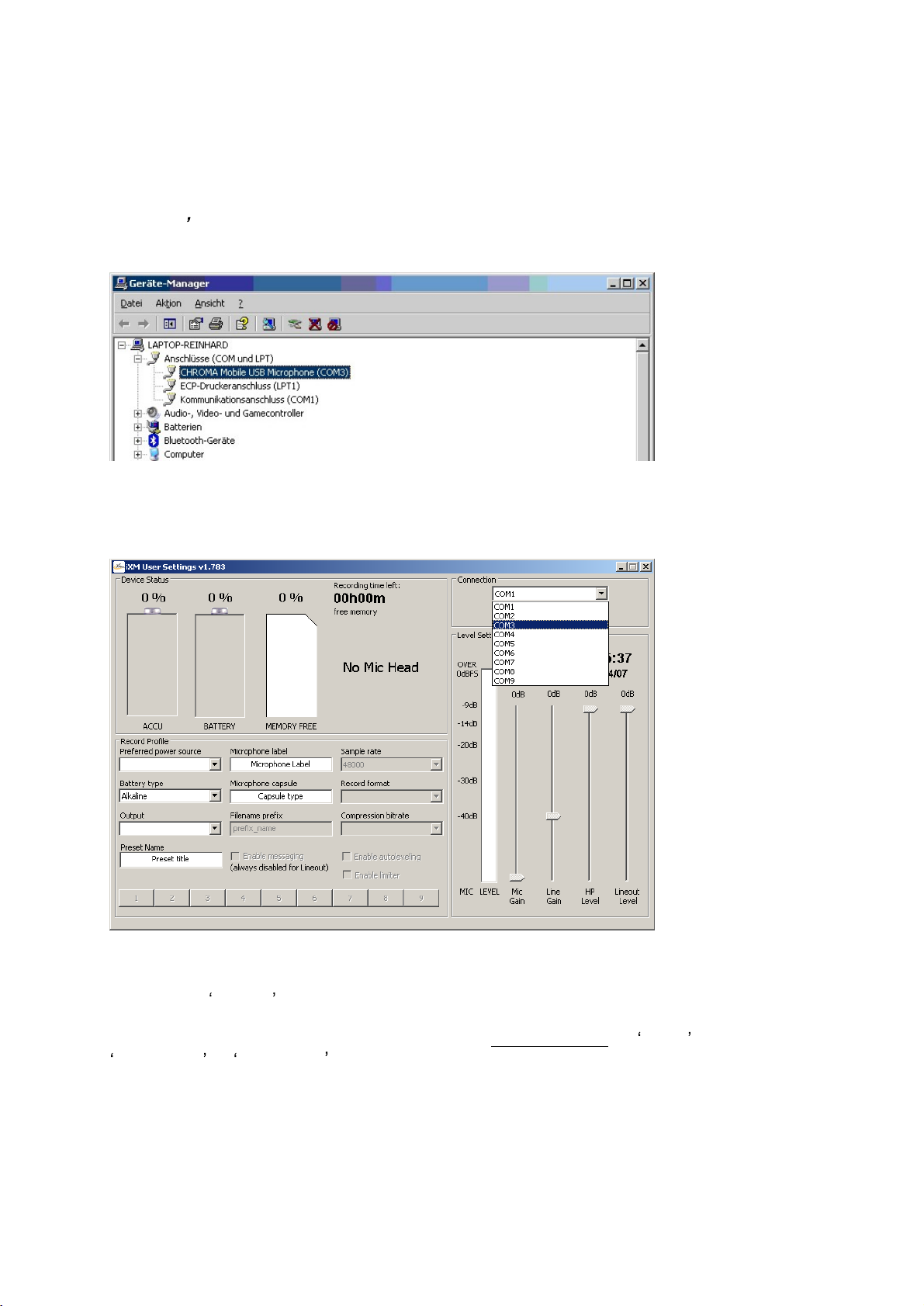iXm Getting Started.
Yellowtec 10
-
2009.
Page
3
of
6
Record
S
tatus check
Press
the
Stop
button on the record keypad
shortly.
The BAT indicator will blink up to 5 times
followed by the MEM indicator.
Each blink stands for one hour operation
time
with respect to
remaining power
and respectively
free memory
.
S
tart
R
ecording
While the device
is ready
to record,
you can start a record
ing
by
pressing the
Record
button.
The REC indicator will
light up red permane
ntly.
Set
ting
a Marker
Press the Record b
utton t
o set
a marker while you are recording.
The REC indicator will blink
twice indicating
the written marker.
Stop Recording
Press the Stop button on the r
ecord keypad t
o end
a record
ing
.
The
REC
indicator
will
blink
for another
moment
indicating that the d
evi
ce is
still
writing data to the SD memory c
ard.
Note:
the
memory
c
ard should not be removed
during the completion of a record file.
The
duration
of the final writing process
depends on the recording time and on the
set
pre
record
buffer
length.
The
dev
ice will indicate
ready for record
after th
e record file has been completed
.