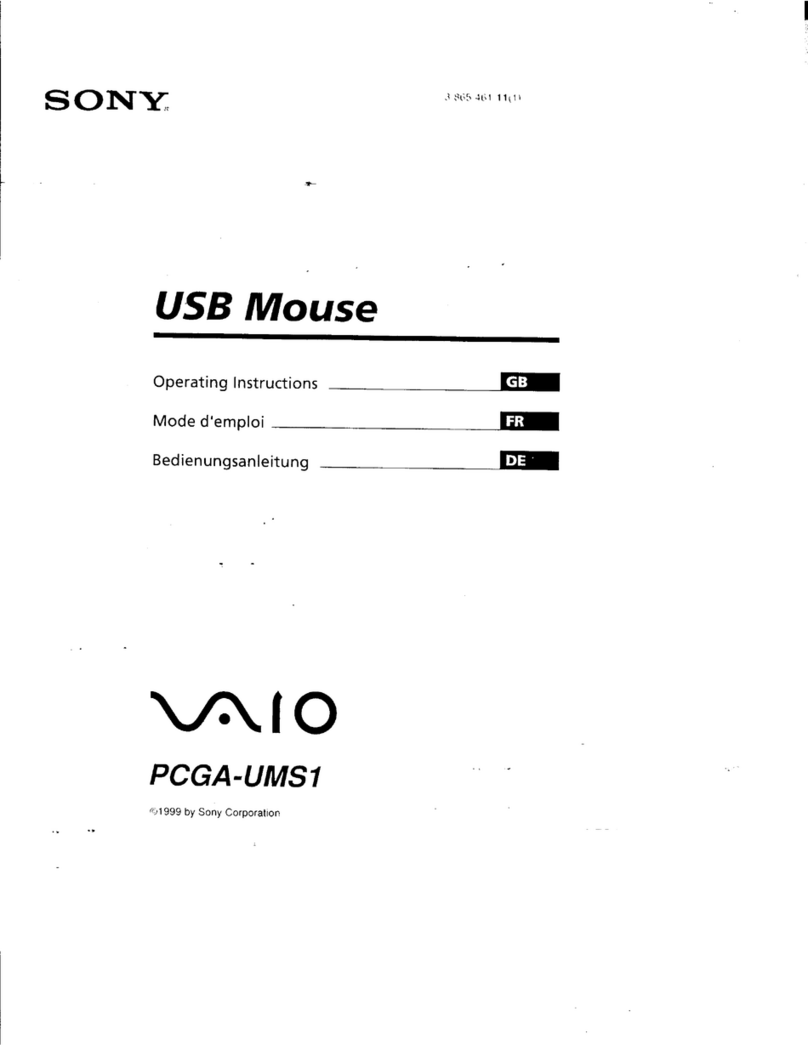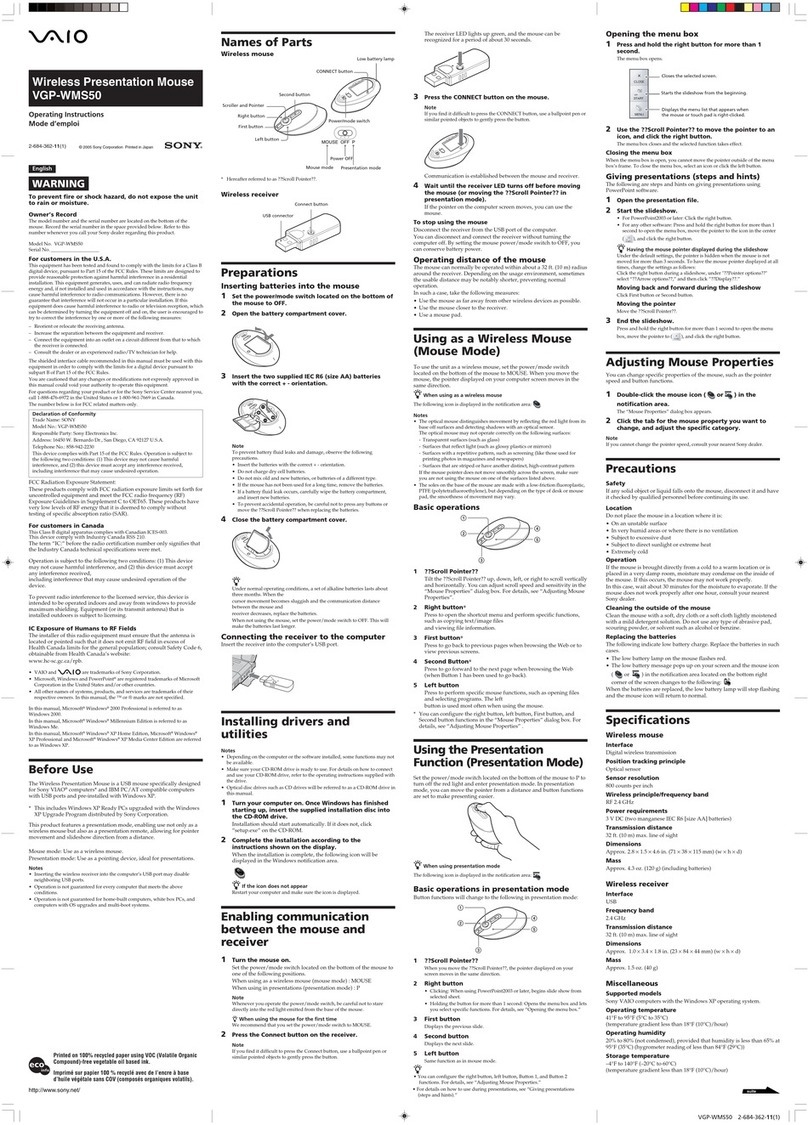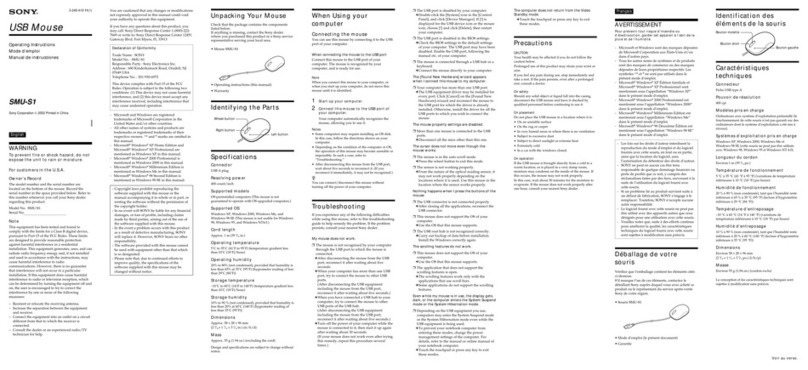4-GB
Program©2000-2002 Sony Corporation
Documentation©2002 Sony Corporation
• “Memory Stick,” “OpenMG,” “SonicStage,” “MagicGate Memory Stick,”
“Memory Stick Duo,” “MagicGate” and are trademarks of Sony
Corporation.
• Microsoft and Windows are registered trademarks of Microsoft Corporation in
the United States and/or other countries.
• MMX Pentium is registered trademark or trademark of Intel Corporation.
• Adobe, Acrobat, Acrobat Reader are registered trademarks or trademarks of
Adobe Systems, Inc. in the United States and/or other countries.
• Macintosh and Mac OS are registered trademarks of Apple Computer, Inc. in
the United States and/or other countries.
• All other trademarks and registered trademarks or trademarks of their
respective holders.
Furthermore “™” and “®” are not mentioned in each case in this manual.
Pay attention to the following points when using this unit.
•If the body becomes dirty, wipe with a soft cloth. Never use benzene,
alcohol, paint thinner or other solvents. This unit may deform or
malfunction.
•A bright LED is used in operation of the image identification sensor. So,
do not look directly into the light on the rear.
•Sometimes condensation forms on the sensor lens due to sudden changes
in temperature, causing operation trouble. If this happens, wipe the
sensor lens and try using again.
•Do not use this product in the following locations. Doing so might cause
malfunction.
- Locations subject to splashing water
- Locations subject to direct sunlight
- Near hot locations such as heating apparatus
- Near humid or dusty locations
•When using a Macintosh, you cannot use the scroll function since the
mouse for the Macintosh does not have left and right buttons.
•The contents of data cannot be compensated if recording or playing back
is not made due to malfunctions such as “Memory Stick” error.
•To prevent recording or deletion of data on “Memory Stick” set the
“Memory Stick” write-protect switch to “LOCK.”
zHint
Refer to the contents of the supplied CD-ROM for detailed operating
instructions (PDF file).
Make sure to read it before using the unit.