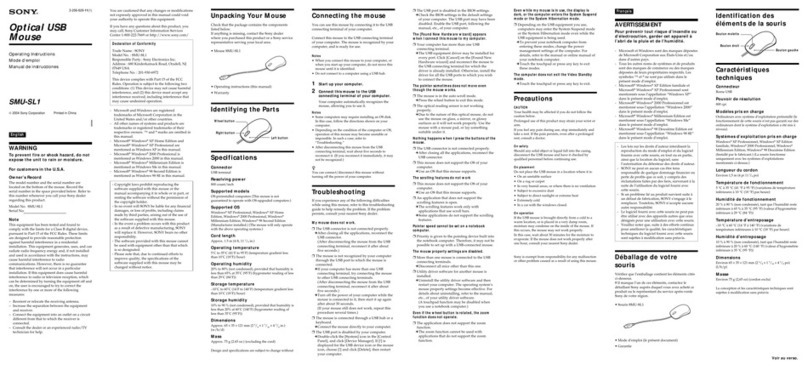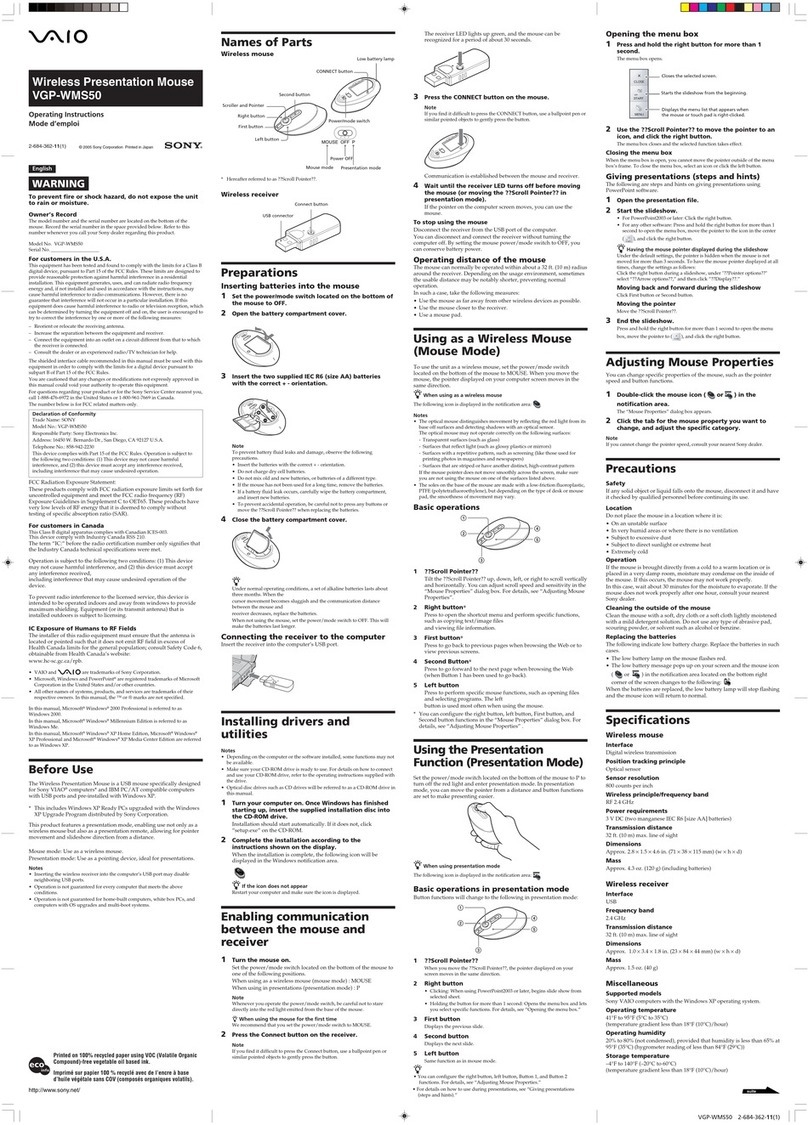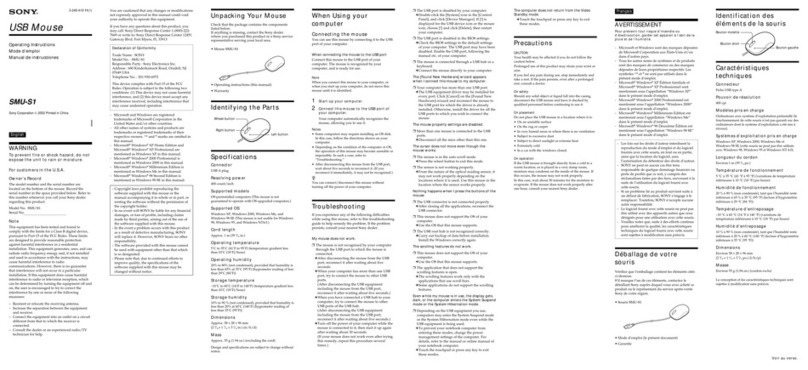4-US
Precautions
When using this unit, please keep the following in mind.
•When either using or storing this unit, avoid the following locations. Damage
or deformation of the unit could result.
-Near open flames or in closed locations like the inside of automobiles in the
summer sun where temperatures are very high.
-In direct sunlight or near heating equipment.
•If the unit becomes dirty, wipe it clean with a soft, dry cloth. Do not use
benzene, alcohol, or thinners to clean it. This could lead to deformation or
damage to the unit.
•This unit contains light-emitting diodes that operate by emitting extremely
bright light. Do not look directly into the light on the rear of this unit.
•If the temperature of the location in which this unit is used changes suddenly,
the lens of the sensor could fog over. If this happens, disconnect the device
from your computer and wipe the lens clean before using it further.
•If you use the mouse on top of surfaces such as those listed below, the reading
performance may be become poor and the mouse pointer may not move
smoothly.
-On mirrors or glass, surfaces that reflect light, or shiny or polished surfaces.
-On surfaces where letters, diagrams, photographs, or color patterns change
significantly.
-On surfaces where similar patterns are used, or the same pattern continues.
-On rough or uneven surfaces.
•If you are using a Macintosh, the left and right buttons perform the same
functions, and the scroll, auto panning, and zooming functions are not
available.
•If problems occur with the “Memory Stick” you are using, and recording and
playback do not work properly, the images you have recorded previously are
not warranteed.
•If you set the switch provided on the “Memory Stick” to prevent accidental
recording or erasure to the “LOCK” position, you cannot record or erase data.
•Before you set your computer to Standby/Suspend modes or reboot your
computer, remove the “Memory Stick” from the unit.