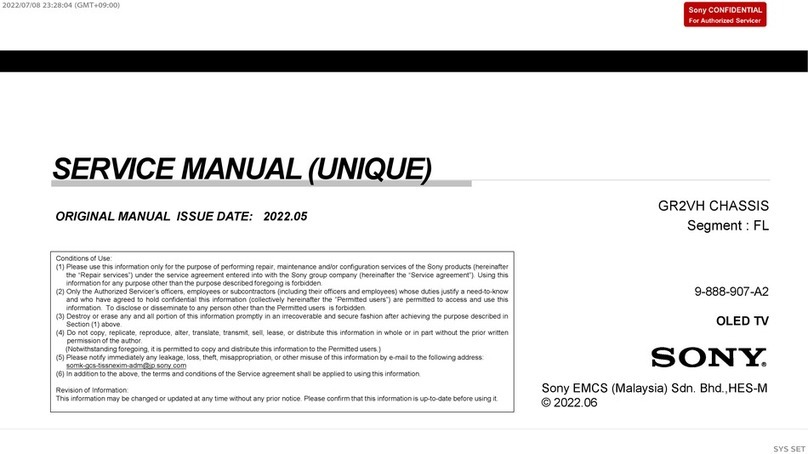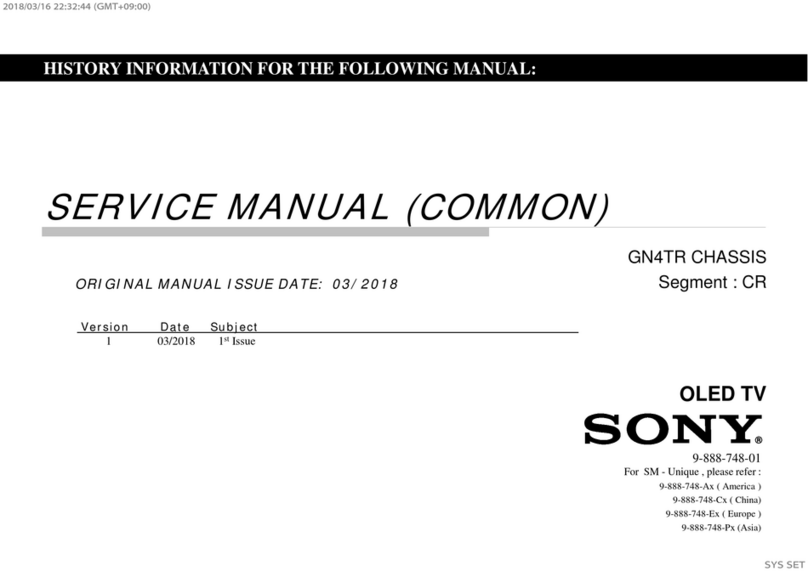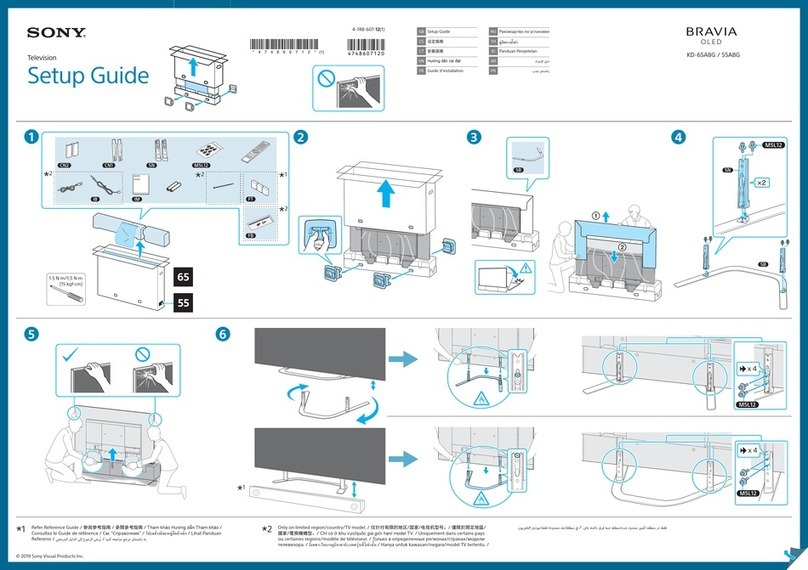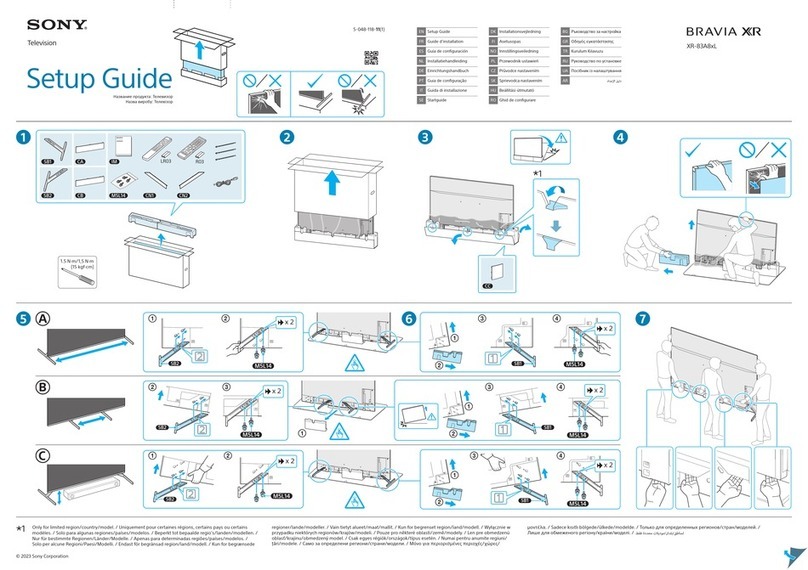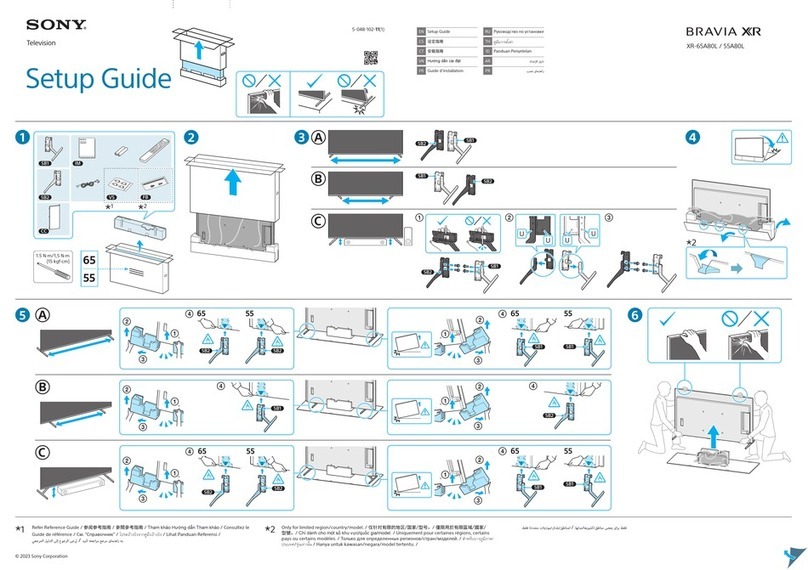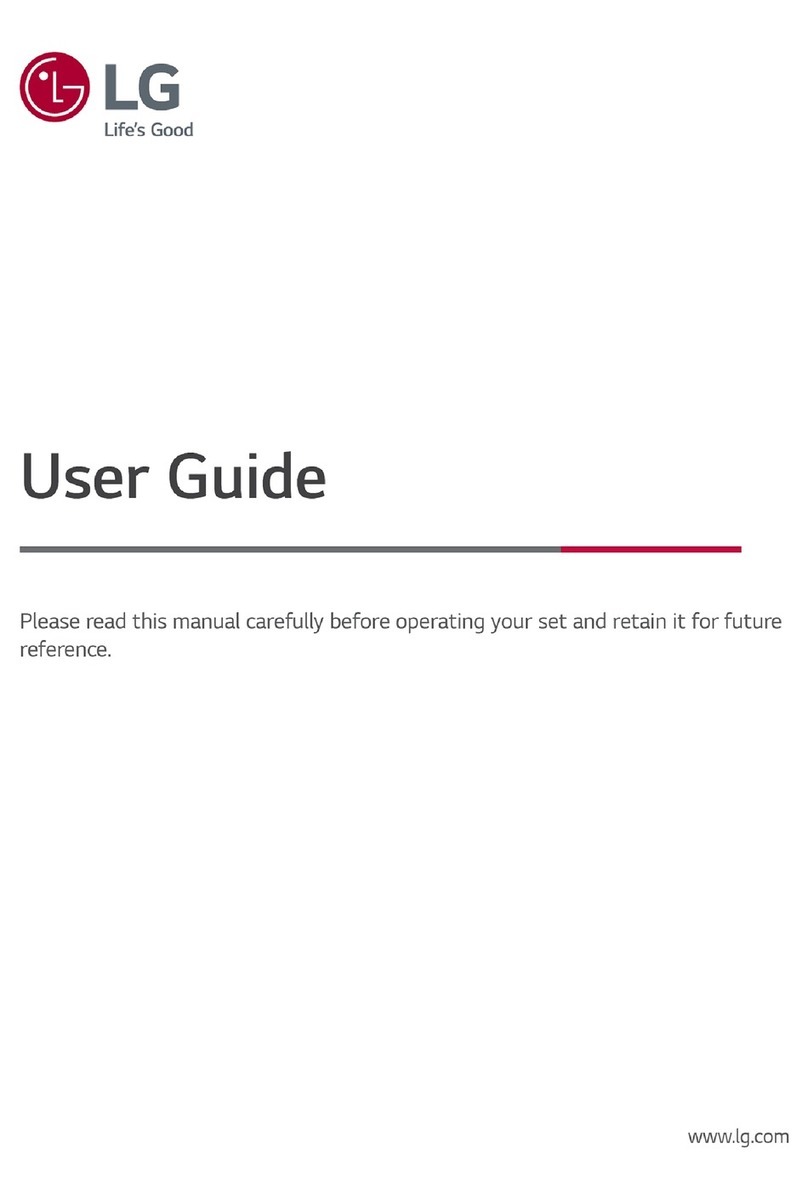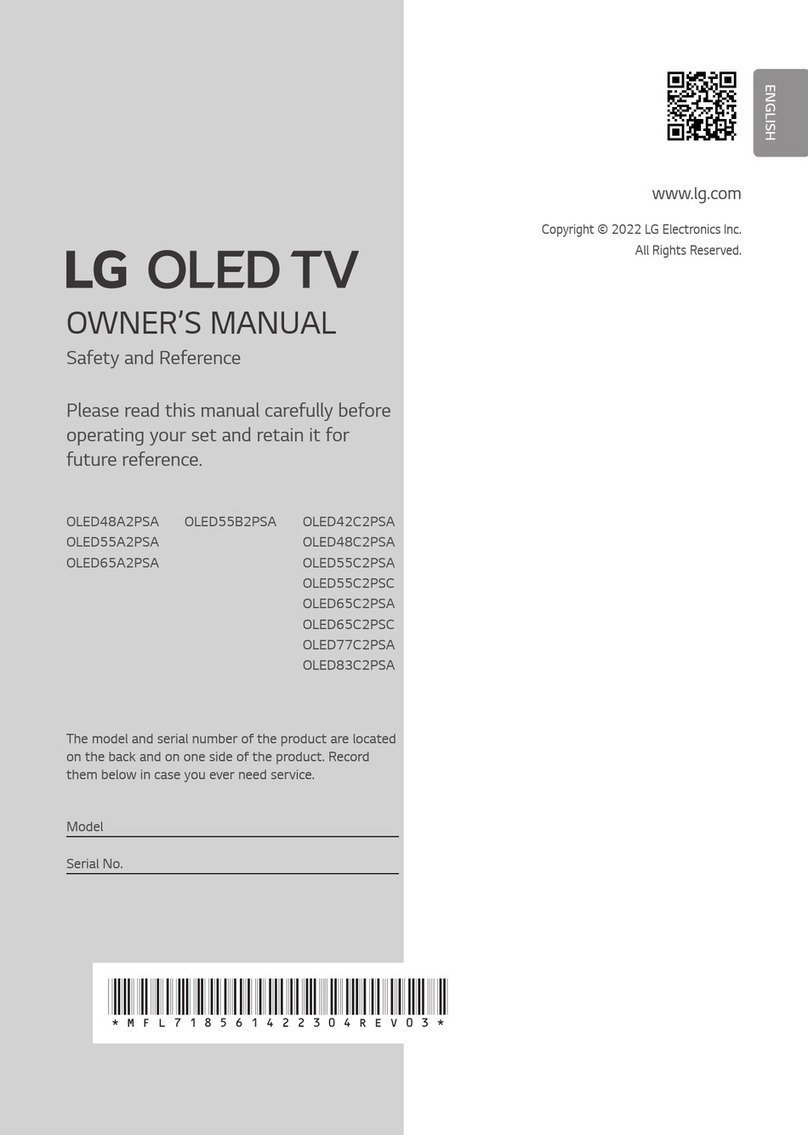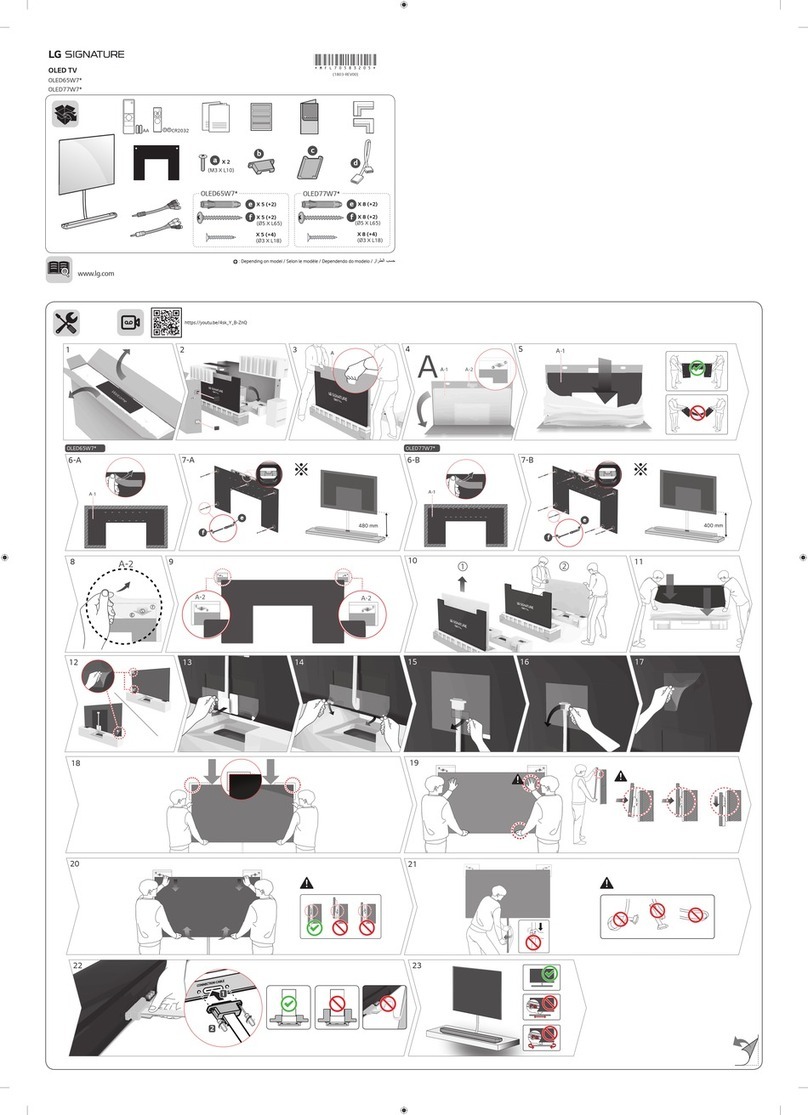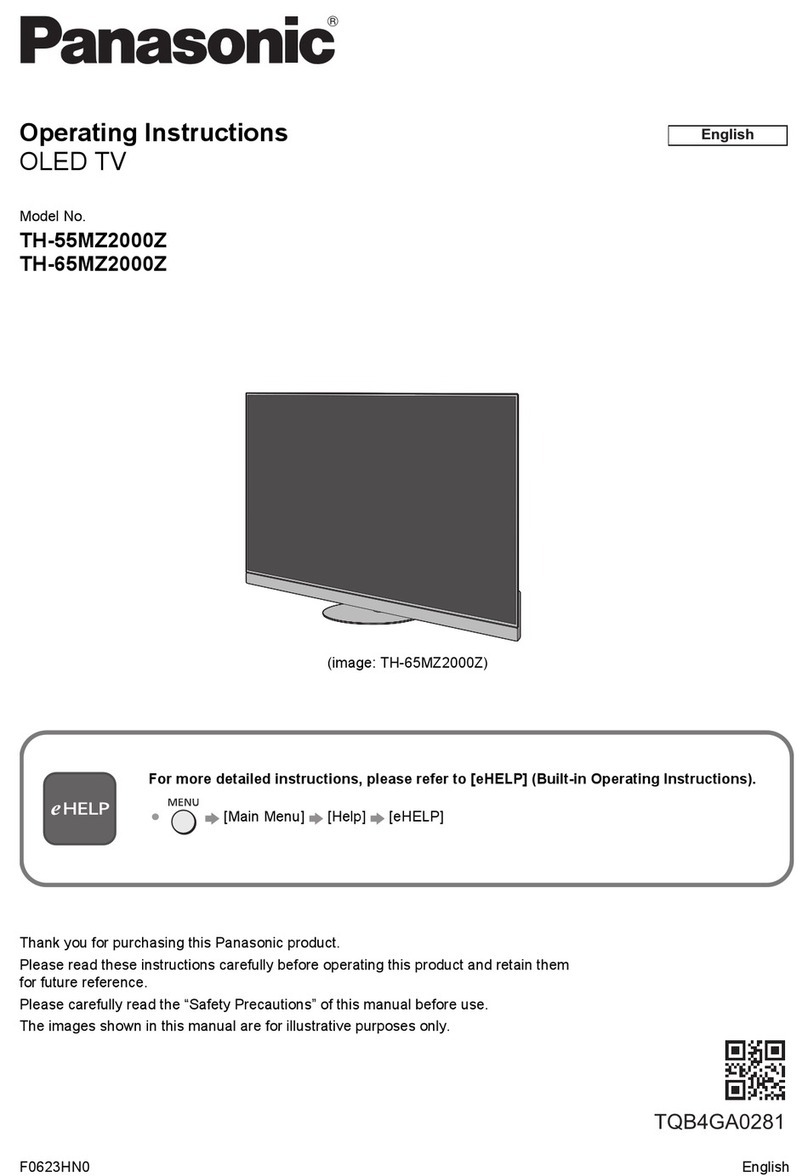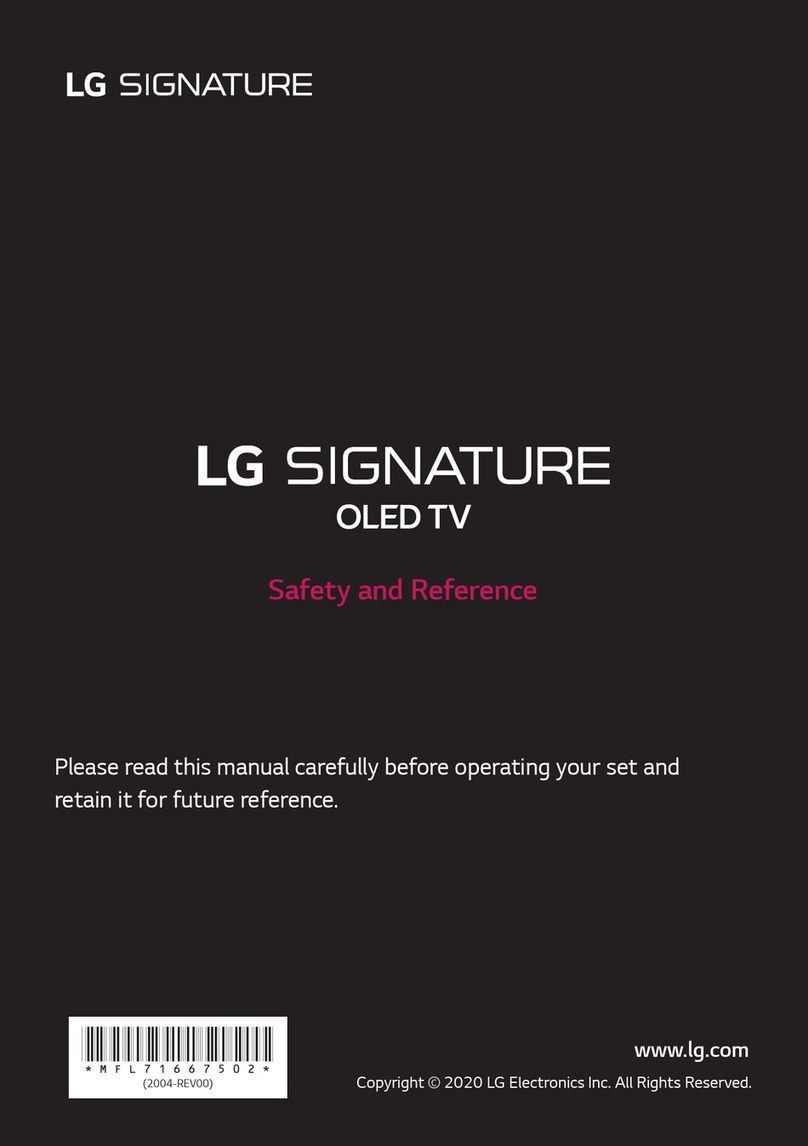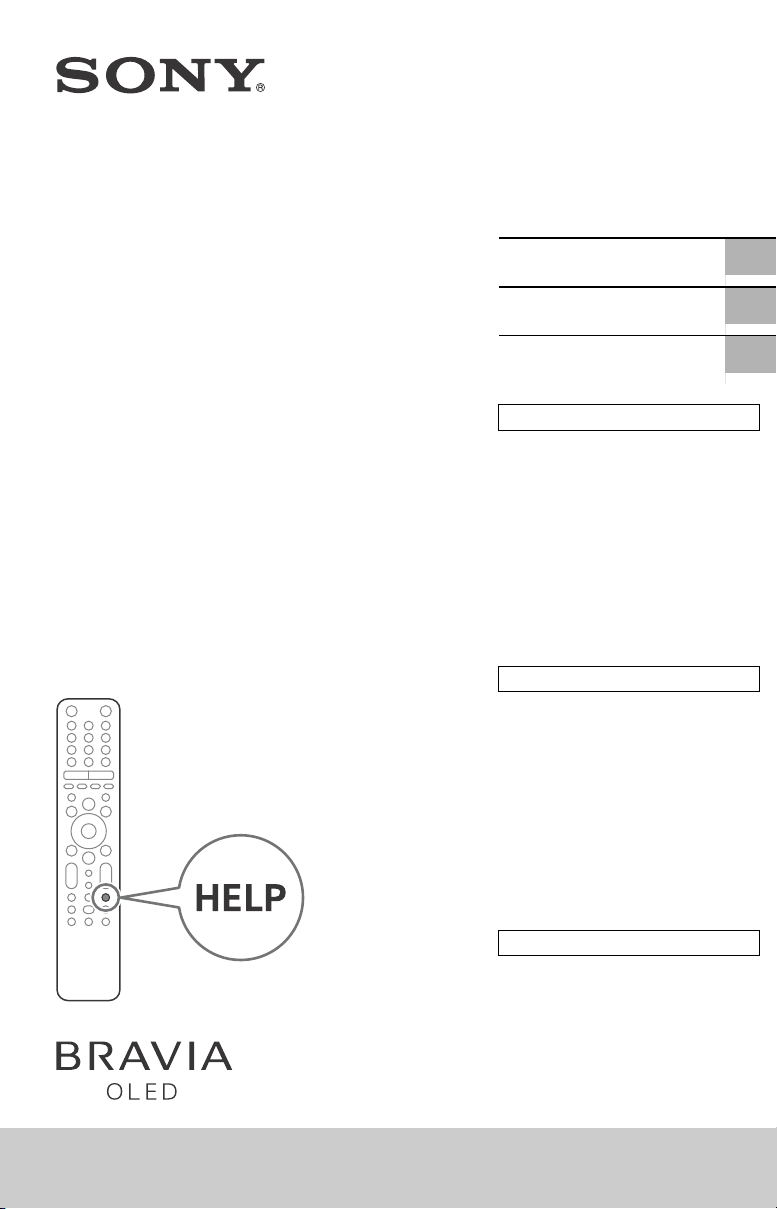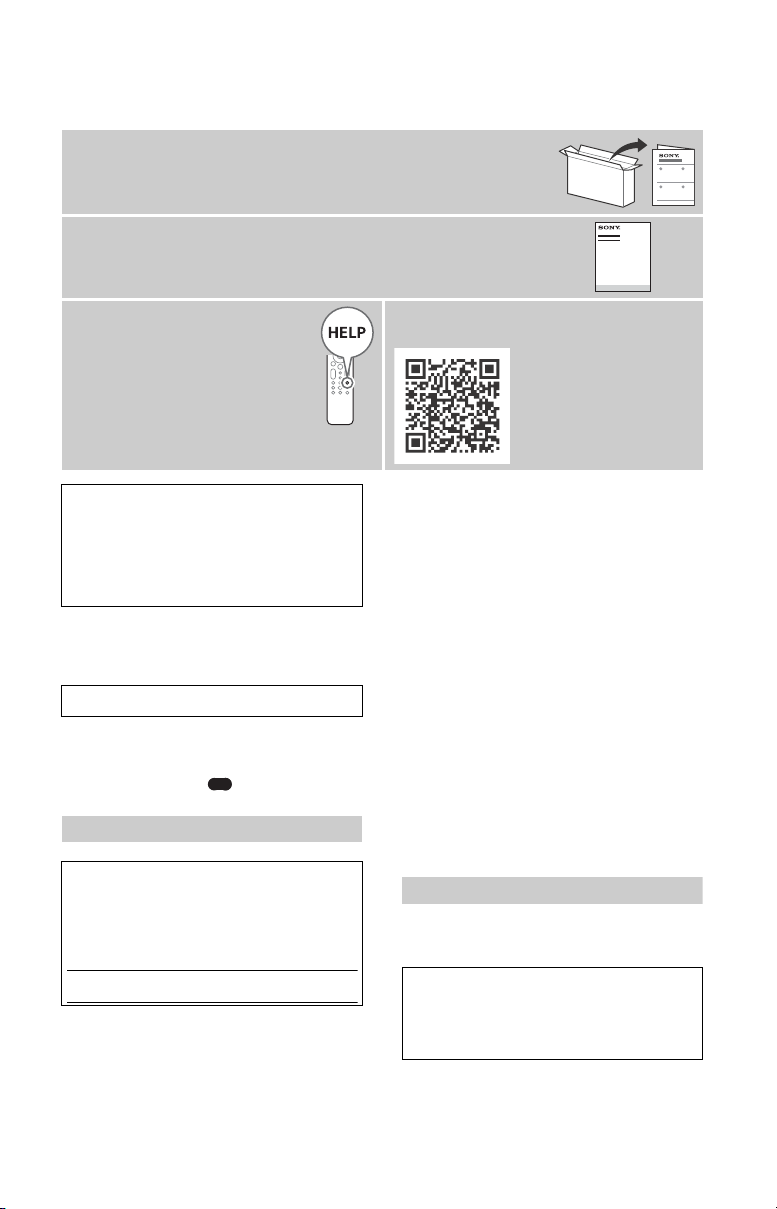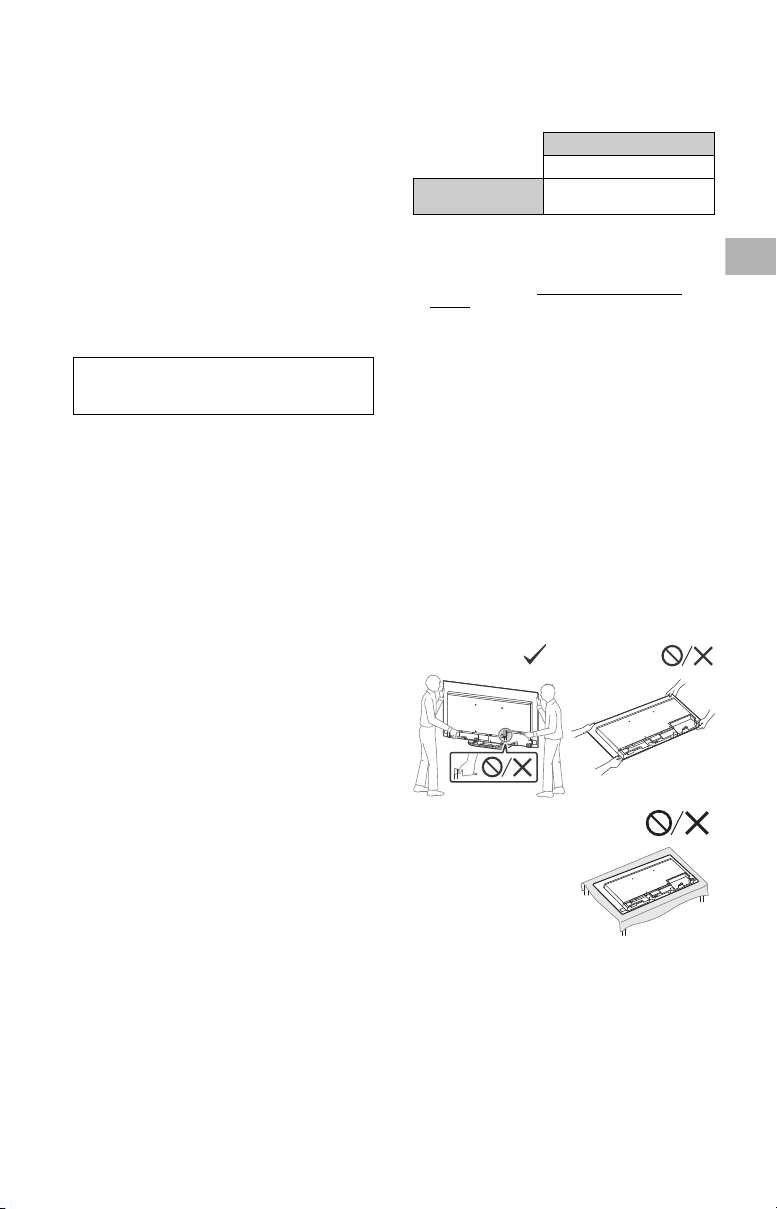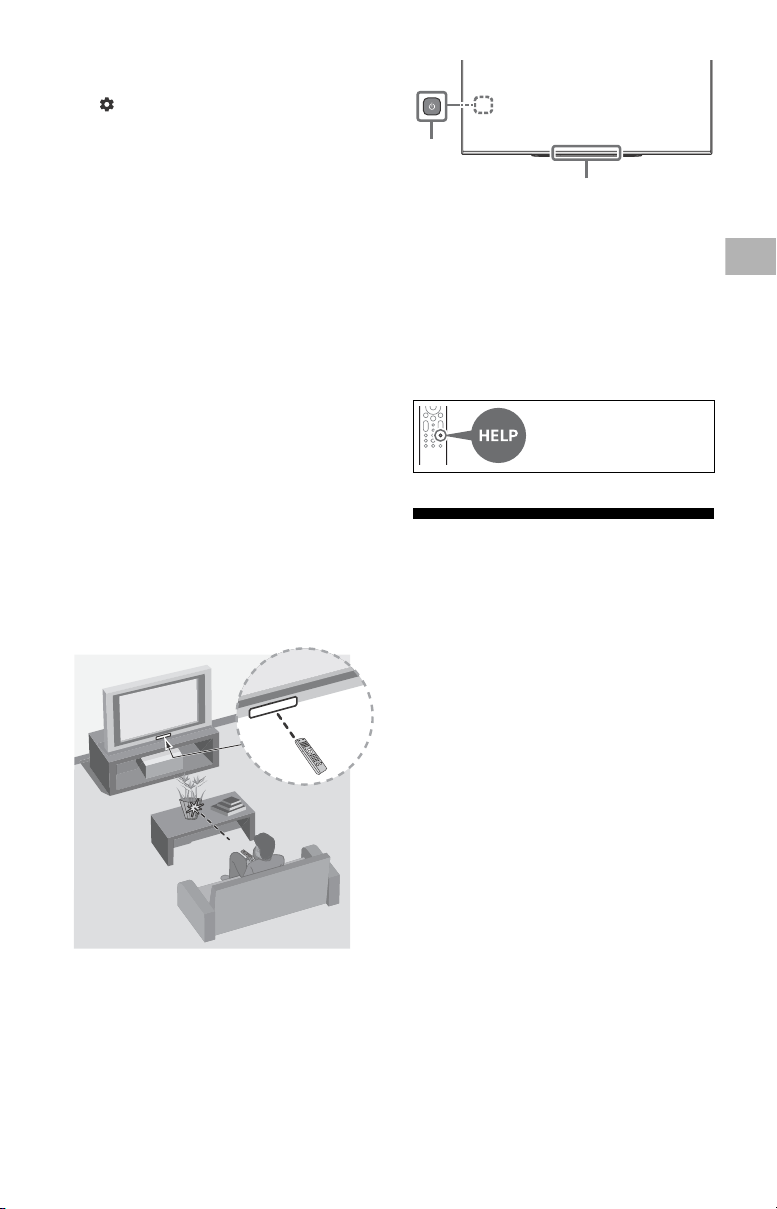C:\Users\User\Desktop\SONY TV\NDL\SY20_NDL_UCM_RG_112\01GB\UCM
US\5014798112_US.fm
master page: Right
XBR-48A9S
5-014-798-11(2)
3US
FCC Related Information
This equipment has been tested and found to comply with
the limits for a Class B digital device, pursuant to Part 15 of
the FCC Rules. These limits are designed to provide
reasonable protection against harmful interference in a
residential installation. This equipment generates, uses and
can radiate radio frequency energy and, if not installed and
used in accordance with the instructions, may cause
harmful interference to radio communications. However,
there is no guarantee that interference will not occur in a
particular installation. If this equipment does cause harmful
interference to radio or television reception, which can be
determined by turning the equipment off and on, the user
is encouraged to try to correct the interference by one or
more of the following measures:
• Reorient or relocate the receiving antenna.
• Increase the separation between the equipment and
receiver.
• Connect the equipment into an outlet on a circuit
different from that to which the receiver is connected.
• Consult the dealer or an experienced radio/TV technician
for help.
Safety and Regulatory
5 GHz bands are restricted to indoor operations only.
Notice for customers in Canada
This device contains licence-exempt transmitter(s)/
receiver(s) that comply with Innovation, Science and
Economic Development Canada’s licence-exempt RSS(s).
Operation is subject to the following two conditions:
(1) This device may not cause interference.
(2) This device must accept any interference, including
interference that may cause undesired operation of the
device.
To prevent radio interference to the licensed service, this
device is intended to be operated indoors and away from
windows to provide maximum shielding. Equipment (or its
transmit antenna) that is installed outdoors is subject to
licensing.
High-power radars are allocated as primary users (i.e.
priority users) of the bands 5250-5350 MHz and
5650-5850 MHz and that these radars could cause
interference and/or damage to LE-LAN devices.
Notice for customers in the United States
of America and Canada
This equipment complies with FCC/IC radiation exposure
limits set forth for an uncontrolled environment and meets
the FCC radio frequency (RF) Exposure Guidelines and
RSS-102 of the IC radio frequency (RF) Exposure rules. This
equipment should be installed and operated keeping the
radiator at least 20 cm or more away from person’s body
(excluding extremities: hands, wrists, feet and ankles).
This device and its antenna(s) must not be co-located or
operating with any other antenna or transmitter except
Grant condition.
Compatible Wall-Mount Bracket
Information
Use the following Sony Wall-Mount Bracket with your TV
model.
Use with other Wall-Mount Brackets*2may cause instability
and could result in property damage or injury.
*1 Only on limited region/country/TV model.
*2 For instructions on using the Wall-Mount bracket with
your TV please go to https://www.sony.com/am/
support for your TV model and download “Wall-Mount
Bracket”.
To Customers
Sufficient expertise is required for TV installations. Be sure
to subcontract the installation to a Sony dealer or licensed
contractor and pay adequate attention to safety during the
installation.
Before setting up your TV
Some TV models are packaged with a detached Table-Top
Stand so you can mount your TV to a wall right away. See
“Installing the TV to the Wall” if you want to mount the TV
to a wall. If you are not mounting the TV to a wall, you will
need to attach the Table-Top Stand (refer to the Setup
Guide).
Be sure to consider the following while setting up your TV:
• Disconnect all cables when carrying the TV.
• Before transporting the TV set, remove the stand cover
and terminal covers.
• Carry the TV with the adequate number of people; larger
size TVs require two or more people.
• Correct hand placement while carrying the TV is very
important for safety and to avoid damage.
• Ensure your TV has adequate ventilation, refer to the
safety documentation.
• For best picture quality, do not expose the screen to direct
illumination or sunlight.
• Avoid installing the TV in a room with reflective wall and
floor materials.
• Avoid moving the TV from a cold area to a warm area.
Sudden room temperature changes may cause moisture
condensation. This may cause the TV to show poor
picture and/or poor color. Should this occur, allow
moisture to evaporate completely before powering the TV
on.
Pursuant to FCC regulations, you are cautioned that any
changes or modifications not expressly approved in this
manual could void your authority to operate this
equipment.
Sony TV Model No.
XBR-48A9S
Sony Wall-Mount
Bracket Model No. SU-WL855*1
• When handling or mounting
the TV set, do not lay down
the TV.