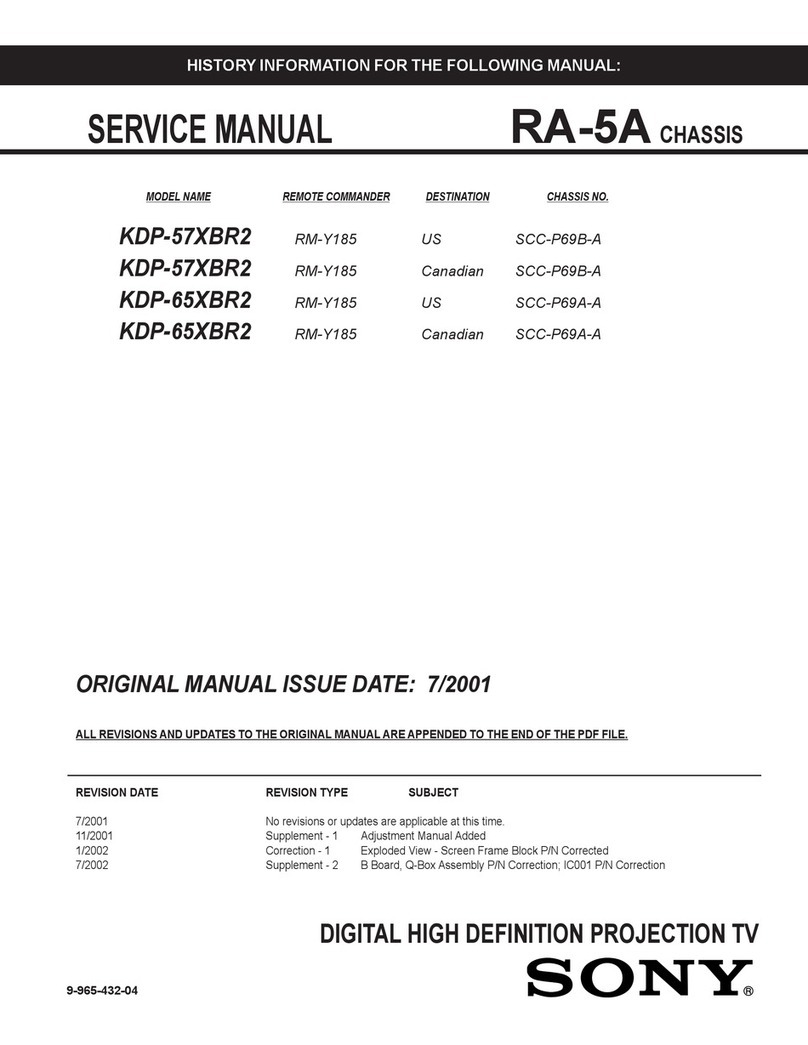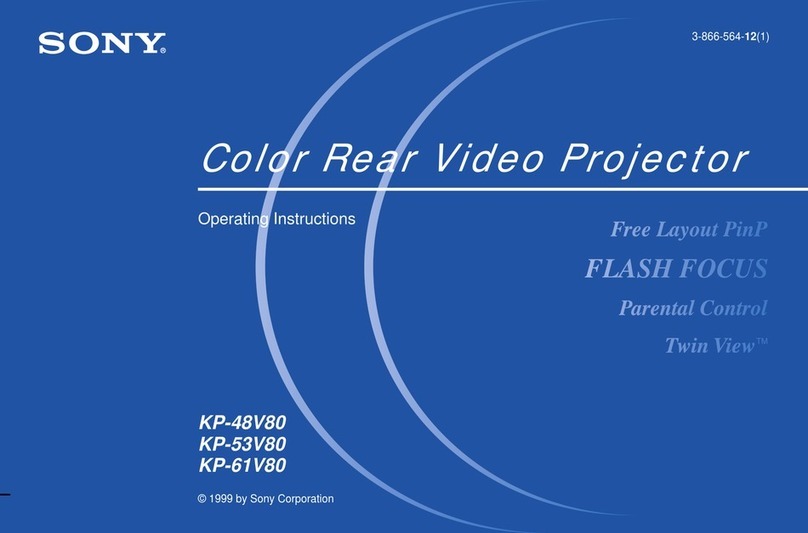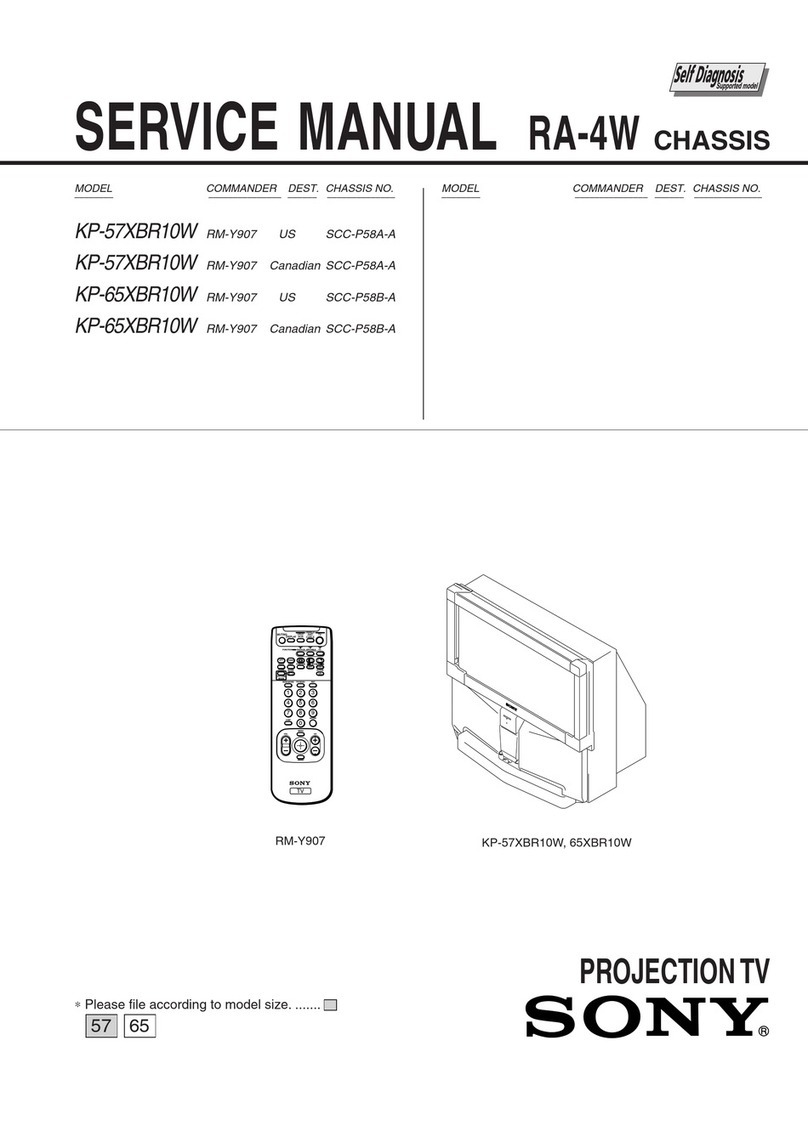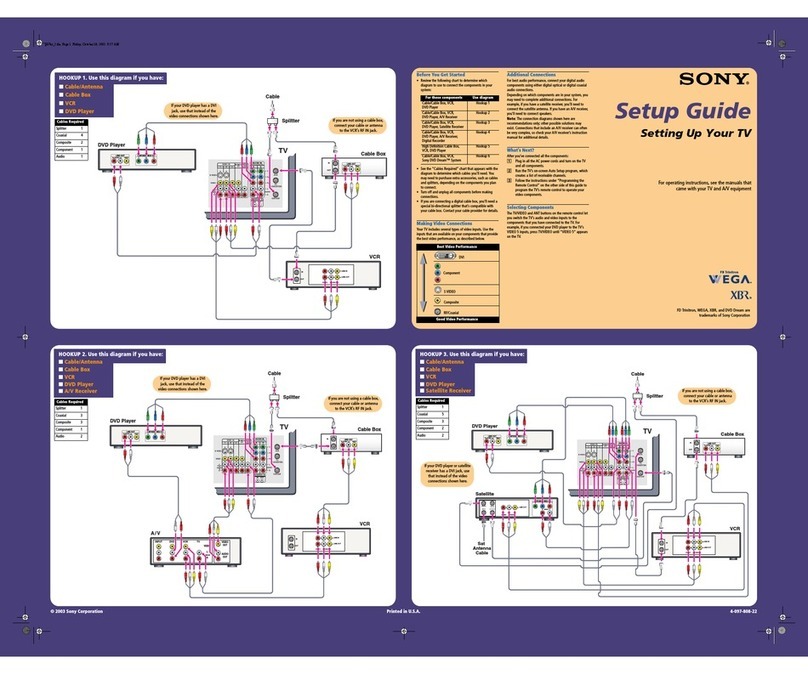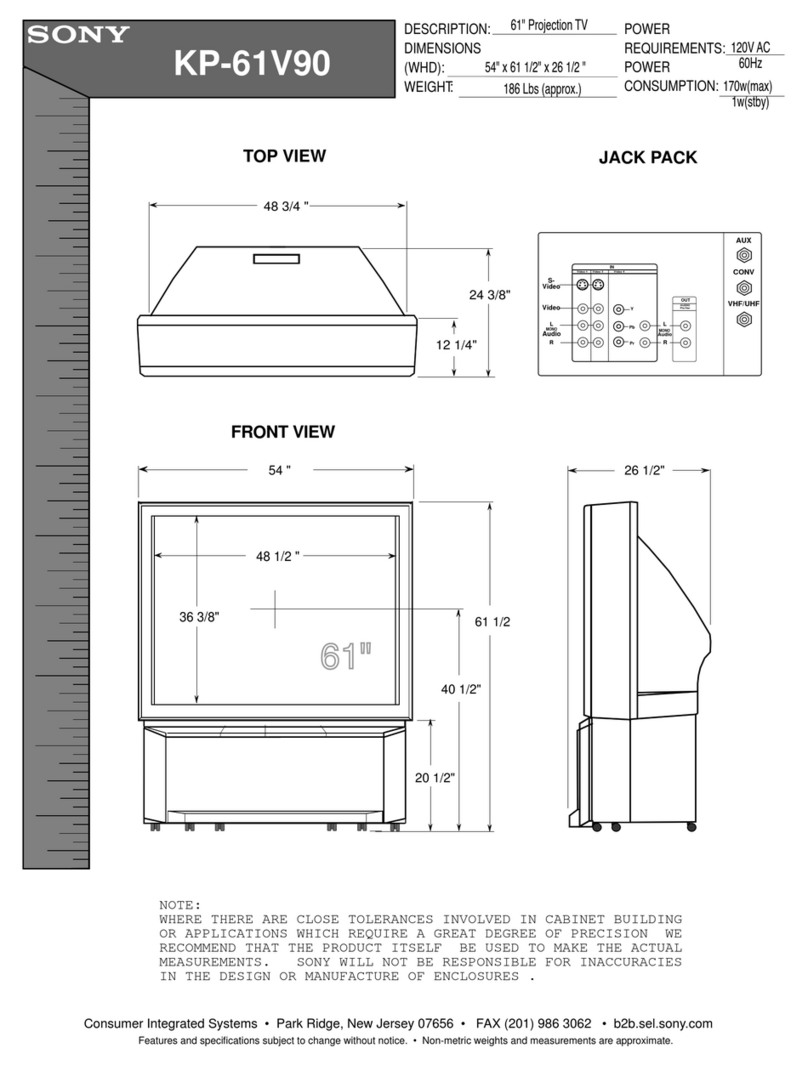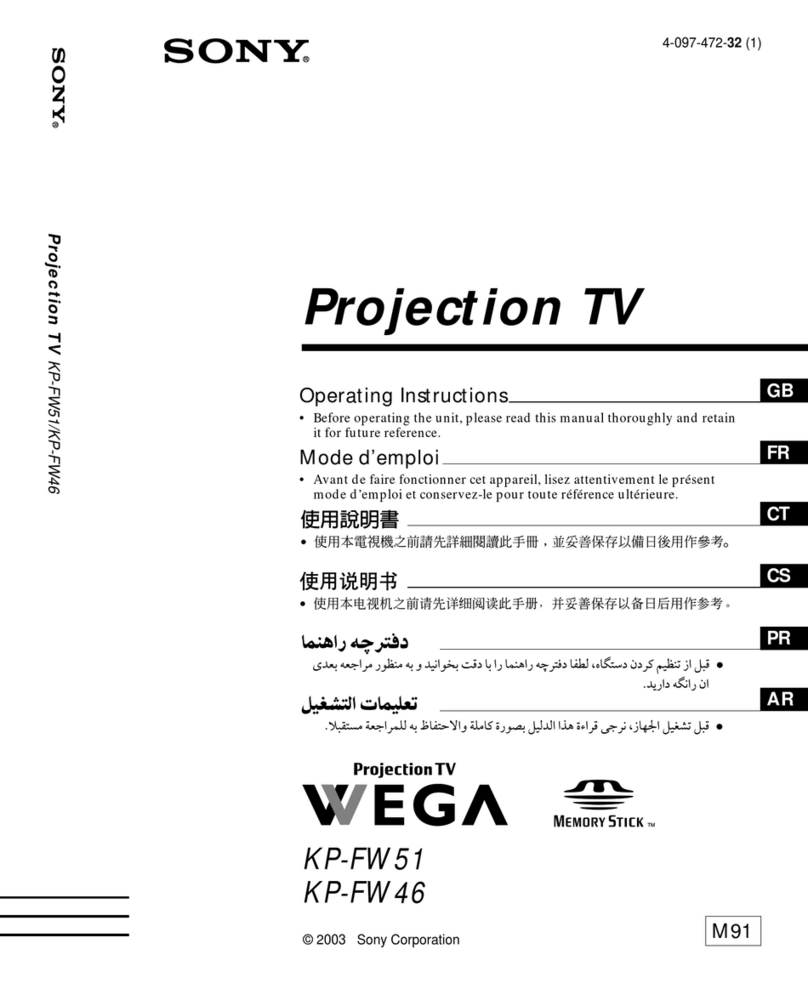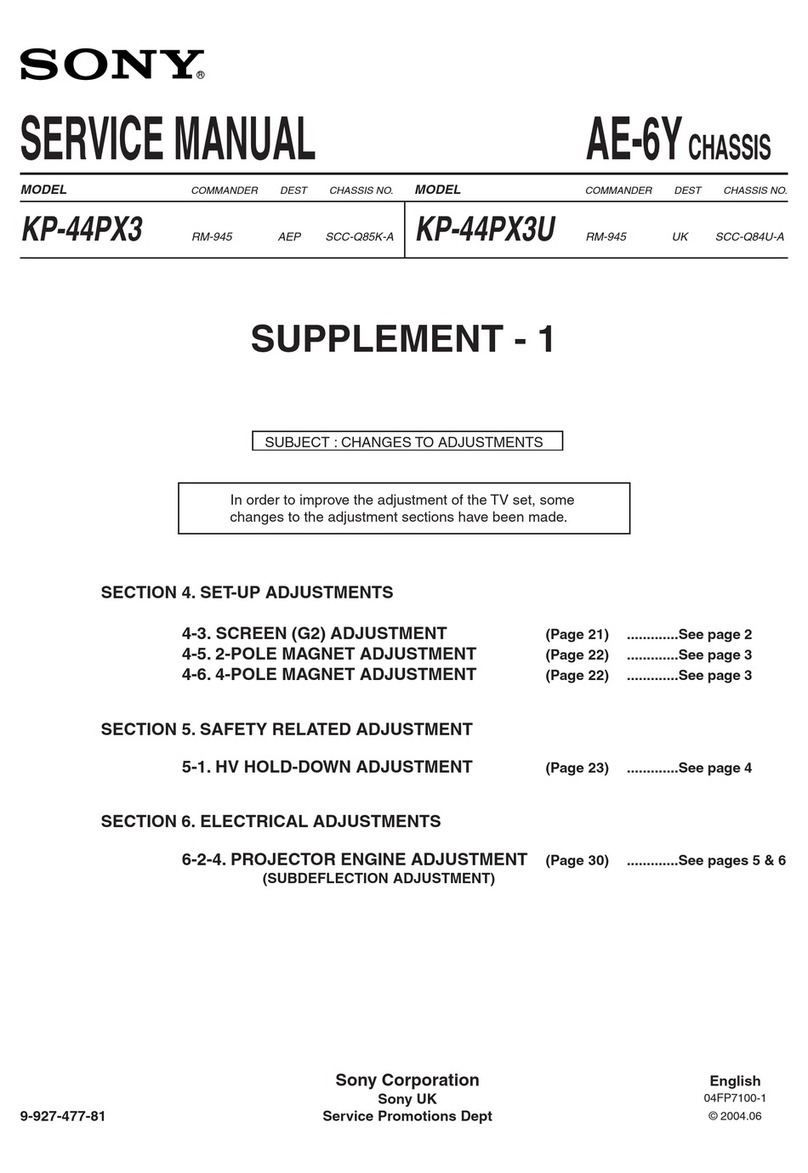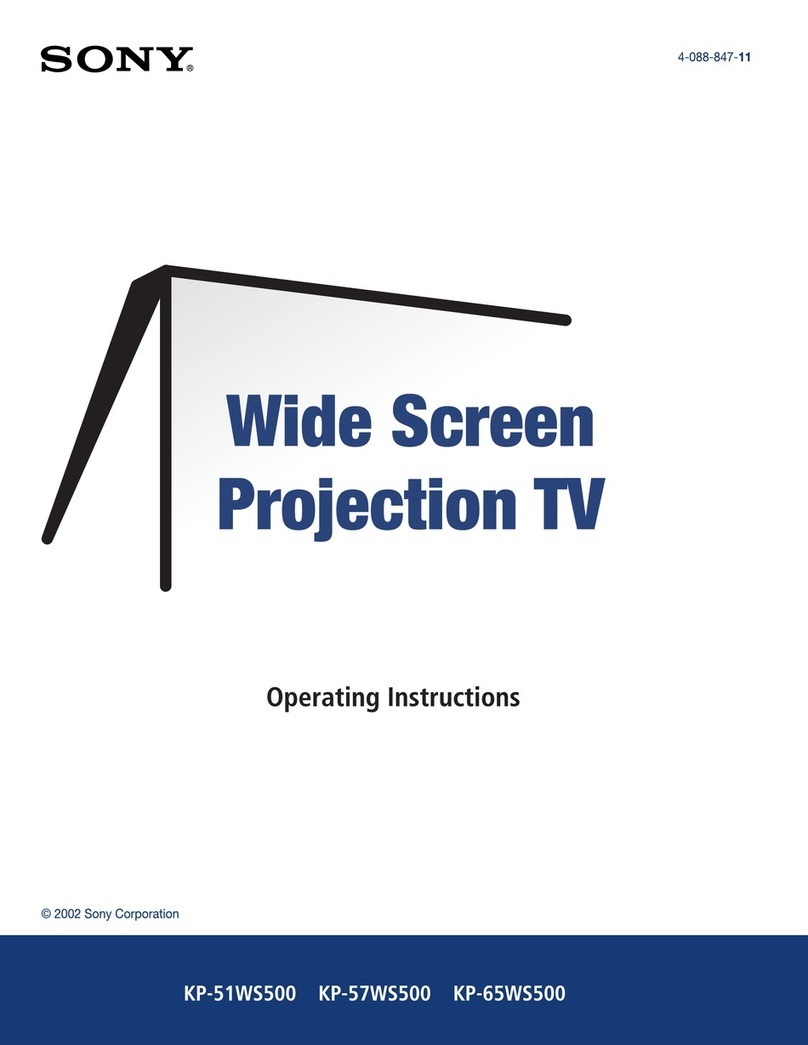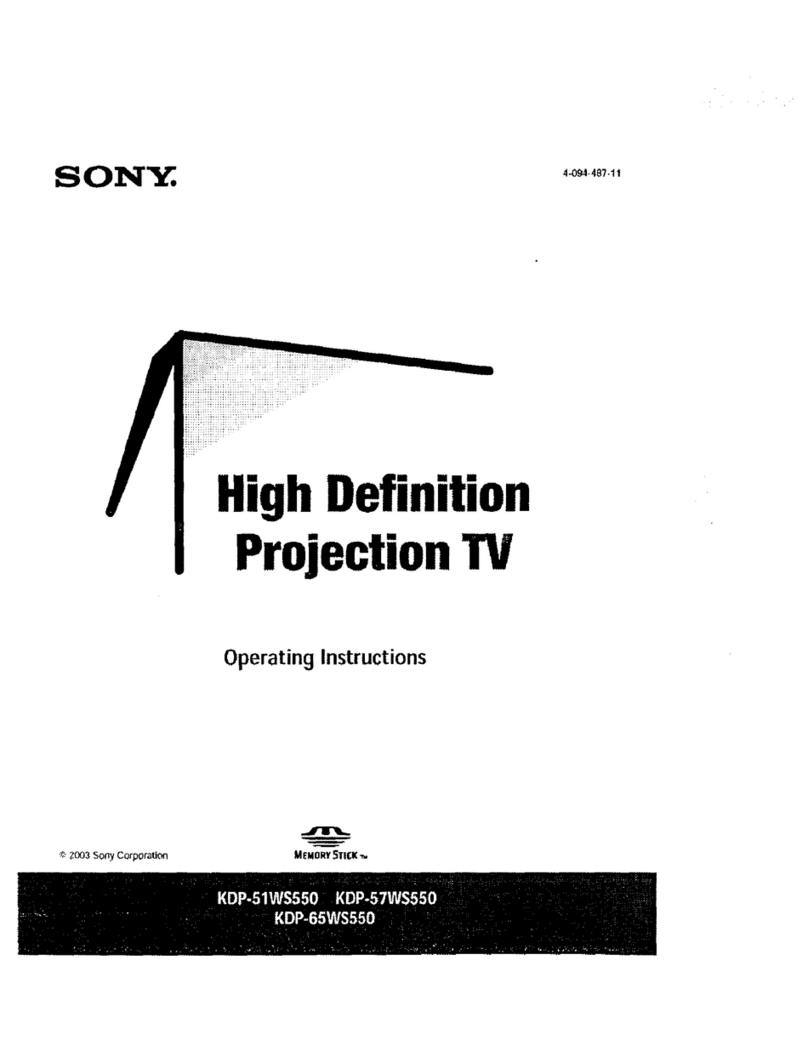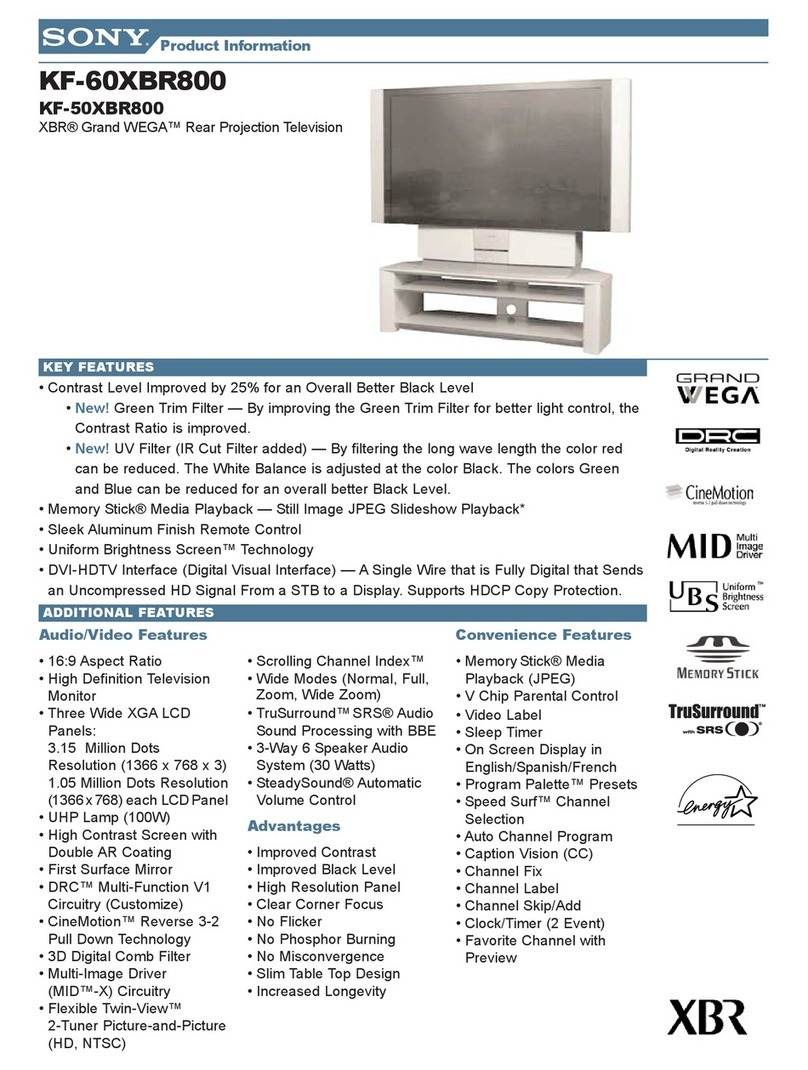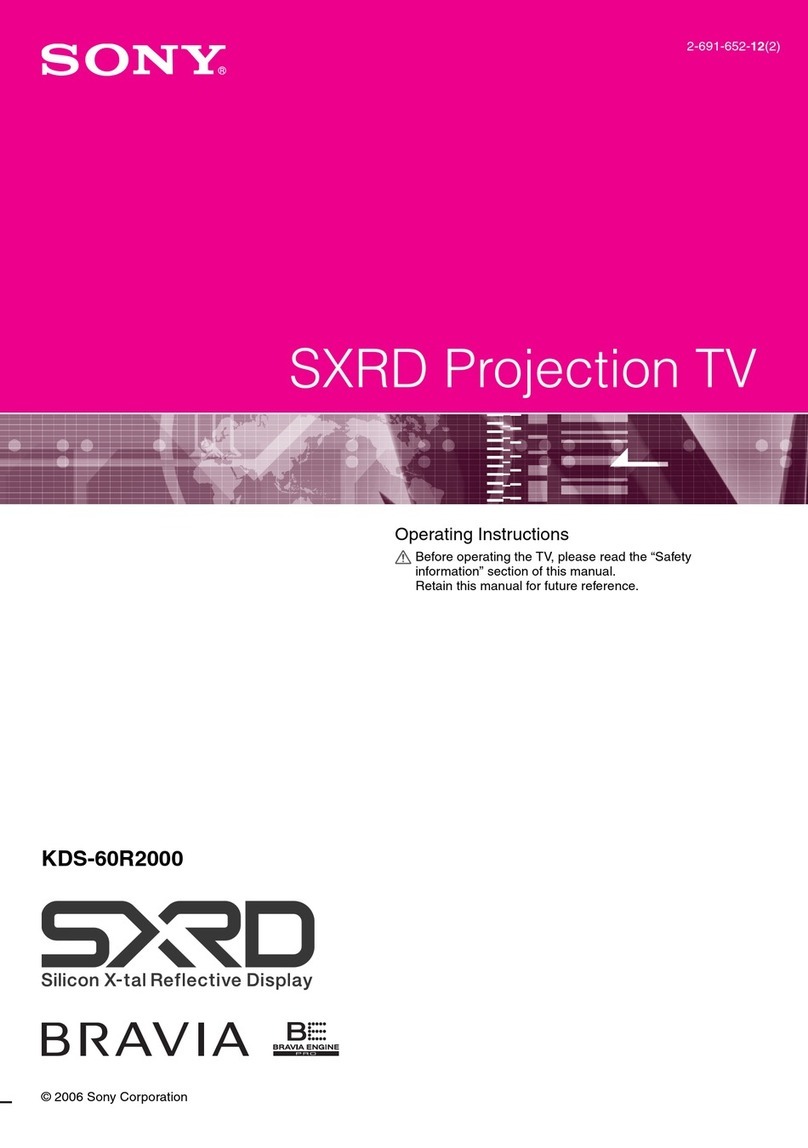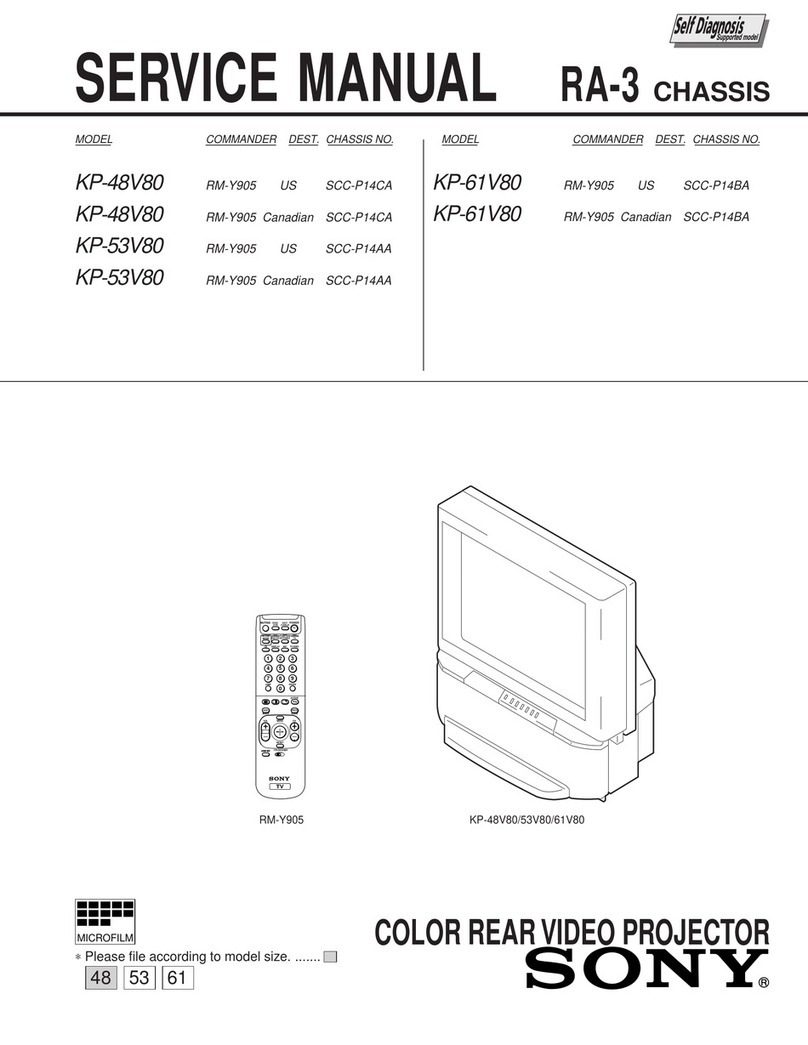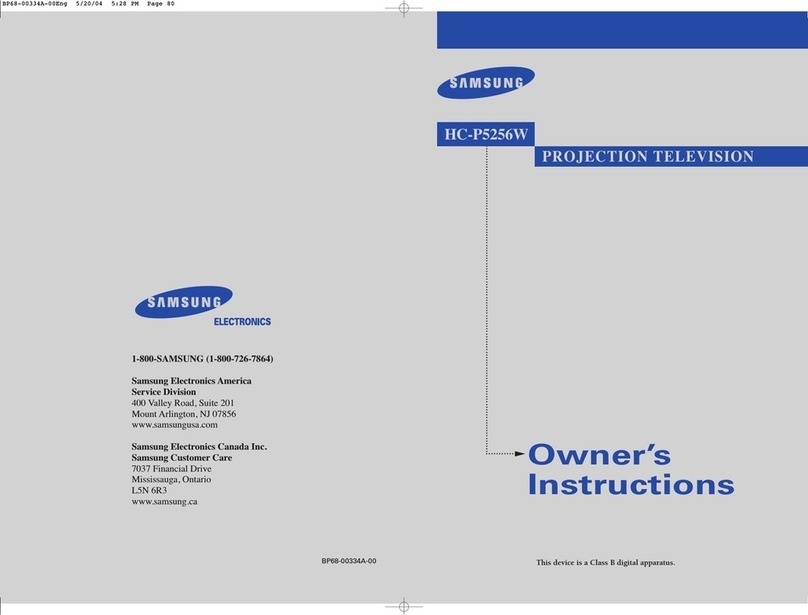3
Using Your New Projection TV
Table of Contents
WARNING
Using Your New Projection TV
Getting Started ............................................................................................. 5
Step 1 Install the projection TV............................................................ 5
Step 2 Connect the antenna .................................................................. 6
Step 3 Insert the batteries into the remote.......................................... 7
Step 4 Setting up your projection TV automatically ........................ 8
Connecting optional components ........................................................... 10
Watching the TV ........................................................................................ 15
The features you will enjoy include:
•“DRC-MF” for viewing higher quality
pictures (page 19)
• “TWIN” for viewing two programs (page
24)
•“PROGRAM INDEX“ for displaying
multiple programs (page 27)
•“PICTURE MODE”/“SOUND MODE”/
“SURROUND” for customizing your
projection TV (pages 18 and 29)
•“WIDE SCREEN” to enjoy wide mode
pictures (page 20)
•“MEMORY STICK” button on the remote
control for viewing still pictures stored in
a “Memory Stick”(page 37)
Your projection TV also offers the following
features:
•Initial Setup function for on-screen language
selection, automatic channel presetting and
automatic connvergence adjustment. (page 8)
•Menu language options
— English/Chinese/Arabic (page 60)
• “CHILD LOCK” for locking out specific
channels (page 66)
•“INTELLIGENT VOL” for automatic volume
adjustment (page 54)
•“FINE” tuning feature (page 64)
• Button Joystick on the remote control for
easier operation (page 50)
•
“ECO MODE” to save energy (page 61)
•
“GAME MODE” for video games (page 52)
Adjusting Your Setup (MENU)
Introducing the menu system .......... 47
Changing the “PICTURE” setting ...51
Changing the “SOUND” setting .....54
Changing the “MEMORY STICK”
setting............................................... 56
Changing the “WIDE SCREEN”
setting............................................... 57
Changing the “MULTI PICTURE”
setting............................................... 59
Changing the “SETUP” setting........60
Additional Information
Troubleshooting .................................67
Self-diagnosis function......................71
Identifying parts and controls ......... 72
Specifications ...................... Back cover
Advanced Operations
Selecting the picture and sound
modes ............................................... 18
Viewing higher quality pictures ......19
Using wide screen mode ..................20
Watching two programs
at the same time.............................. 24
Displaying multiple programs ........27
Listening with surround sound ....... 29
Enjoying stereo or bilingual
programs .........................................30
Viewing Teletext.................................32
Operating optional components ......34
Using a “Memory Stick” ................... 37
GB